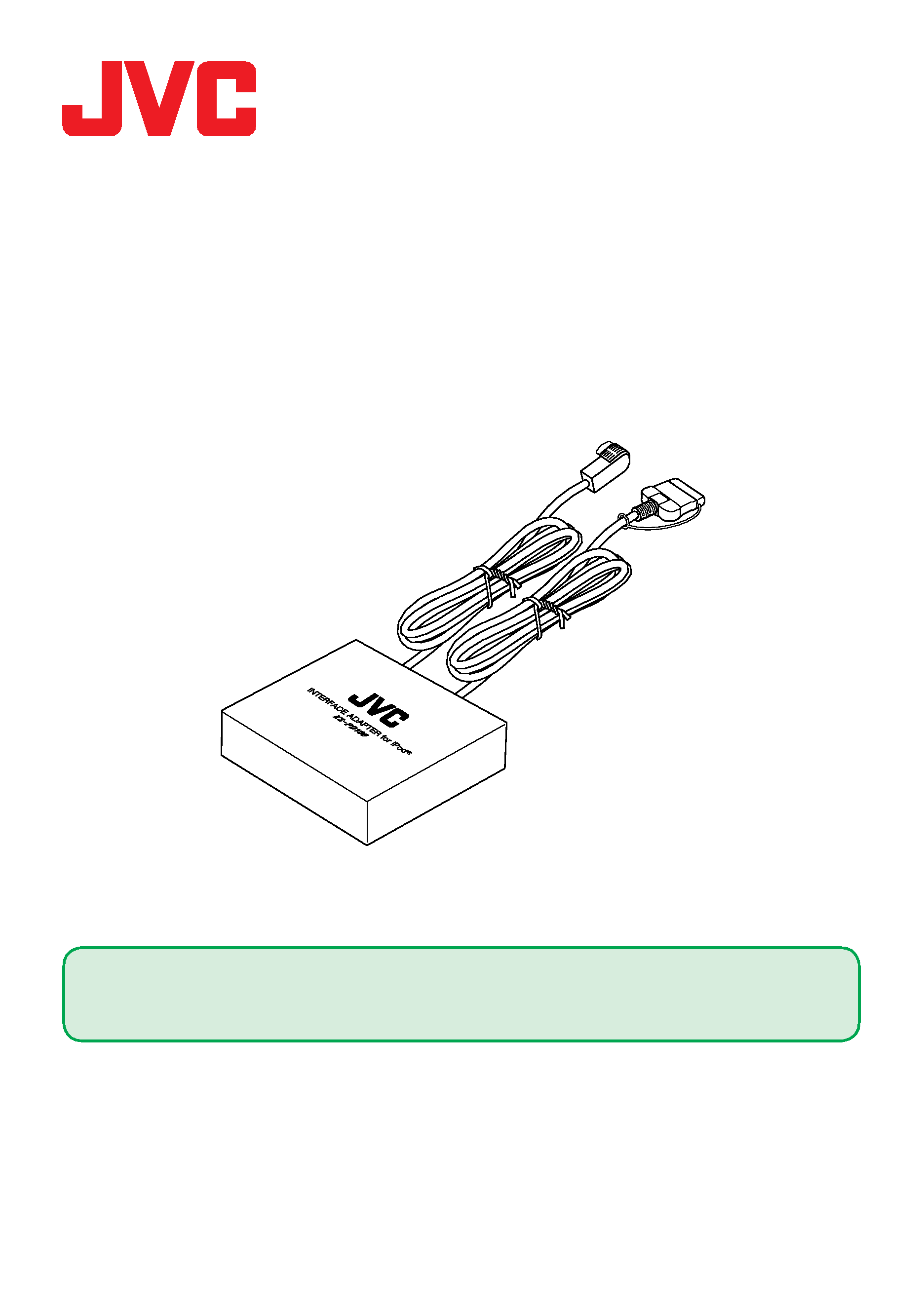
INTERFACE ADAPTER for iPod
R
KS-PD100
· iPod is a trademark of Apple Computer, Inc., registered in the U.S. and other countries.
· For installation and connections, refer to the separate manual.
Thank you for purchasing a JVC product.
Please read this manual carefully before operation, to ensure your complete
understanding and to obtain the best possible performance from the unit.
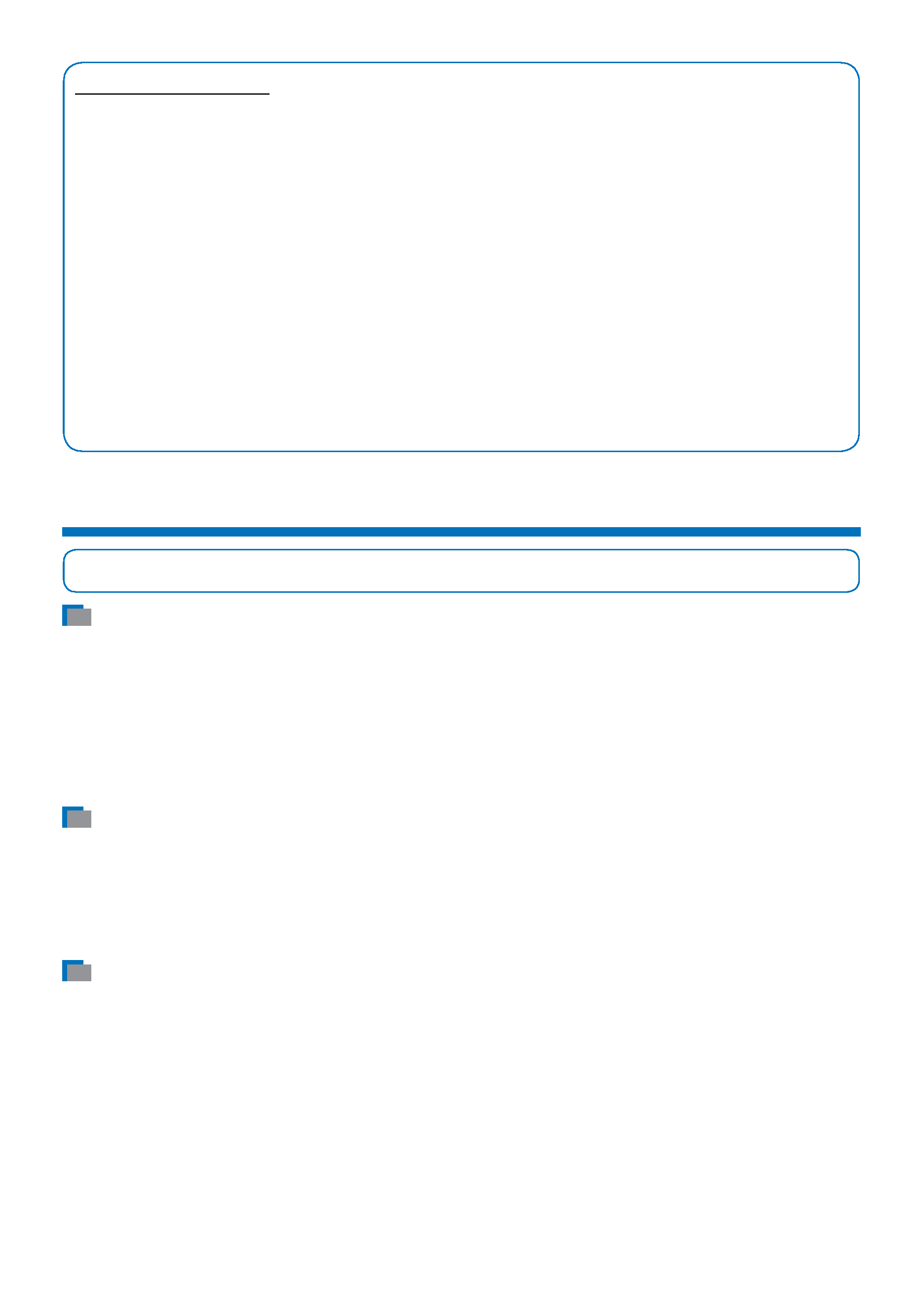
2
INFORMATION (For U.S.A.)
This equipment has been tested and found to comply with the limits for a Class B digital device,
pursuant to Part 15 of the FCC Rules. These limits are designed to provide reasonable protection
against harmful interference in a residential installation. This equipment generates, uses, and can
radiate radio frequency energy and, if not installed and used in accordance with the instructions,
may cause harmful interference to radio communications. However, there is no guarantee that
interference will not occur in a particular installation. If this equipment does cause harmful
interference to radio or television reception, which can be determined by turning the equipment
off and on, the user is encouraged to try to correct the interference by one or more of the
following measures:
Reorient or relocate the receiving antenna.
Increase the separation between the equipment and receiver.
Connect the equipment into an outlet on a circuit different from that to which the receiver is
connected.
Consult the dealer or an experienced radio/TV technician for help.
Warnings and precautions
JVC bears no responsibility for any loss of data in the iPod while using this product.
Warnings
· USE WITH DC 12 V NEGATIVE GROUND VEHICLES.
If your vehicle does not have this system, a voltage inverter is required, which can be purchased at
a JVC car audio (IN-CAR ENTERTAINMENT) dealer.
· This adapter has been designed for exclusive use with JVC's car receivers and the iPod. Do not use
this adapter with any other car receiver or player.
Precautions for safety
· Do not raise the volume level too much, as this will block outside sounds, making driving
dangerous.
· Do not perform complicated operations while driving; otherwise, it may result in an accident.
Precautions for handling the iPod
· Do not leave the iPod in a vehicle for a long time, as it may be damaged by direct sunlight, high
temperature, humidity, etc.
· Do not place the iPod on an uneven surface or in a place subject to vibration; otherwise, it may fall
over, obstructing safe driving.
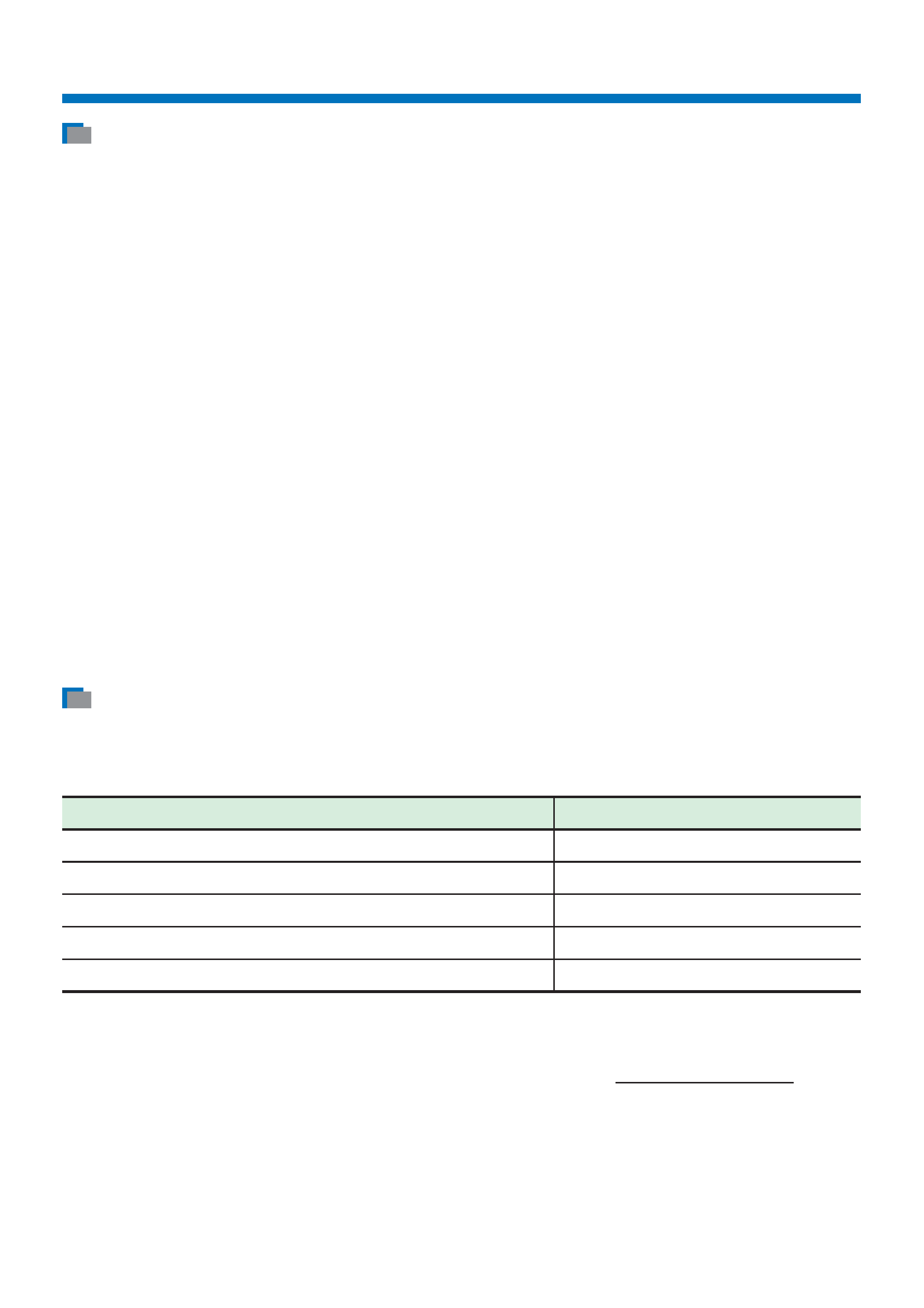
3
Getting started
General information
· This adapter supports only JVC's car receivers which meet the following conditions:
An MP3-compatible CD changer control is equipped
CD Text, MP3 folder/file names, or ID3 Tag is displayed
· By using this adapter, you can operate the iPod with your receiver as follows:
Playing tracks stored in the iPod
Selecting and playing tracks from "Playlists/Artists/Albums/Songs/Genres/Composers"
Changing playback modes
· If your receiver shows "CD-CH (CD-Changer)" when the iPod is selected as the source:
You cannot activate both Repeat and Random (Shuffle) at the same time.
When connecting the iPod to this adapter while both "Repeat" and "Shuffle" are activated, only
the "Repeat" setting takes effect.
· While the iPod is connected to this adapter, all the buttons on the iPod do not function. Perform
all operations using the receiver.
· The text information of the tracks, categories, etc. is displayed on the receiver when operating the
iPod through this adapter.
Text may not be displayed correctly depending on the characters, the condition of
communication between the iPod and the receiver, etc.
The whole text may not be displayed if it is too long even if the receiver can scroll text
information. The maximum number of characters displayed is different according to the
receiver (up to a maximum of 40 characters).
Checking the type of your iPod
You can control the following types of iPods through this adapter.
· The iPod shuffle is not controllable.
Controllable iPod
Software Version
iPod with dock connector (3rd Generation)
iPod software version 2.3
iPod with Click Wheel (4th Generation)
iPod software version 3.1
iPod mini
iPod mini software version 1.4
iPod photo (5th Generation)
iPod photo software version 1.2
iPod nano*
iPod nano software version 1.0
You can check the software version of your iPod from "About" in the "Setting" menu on your iPod.
If your iPod software version is older than those mentioned above, update your iPod.
· For details about updating your iPod, check on the Apple web site <http://www.apple.com>.
* When you connect the iPod nano to this adapter, make sure to disconnect the headphones; otherwise, no sound
is played.
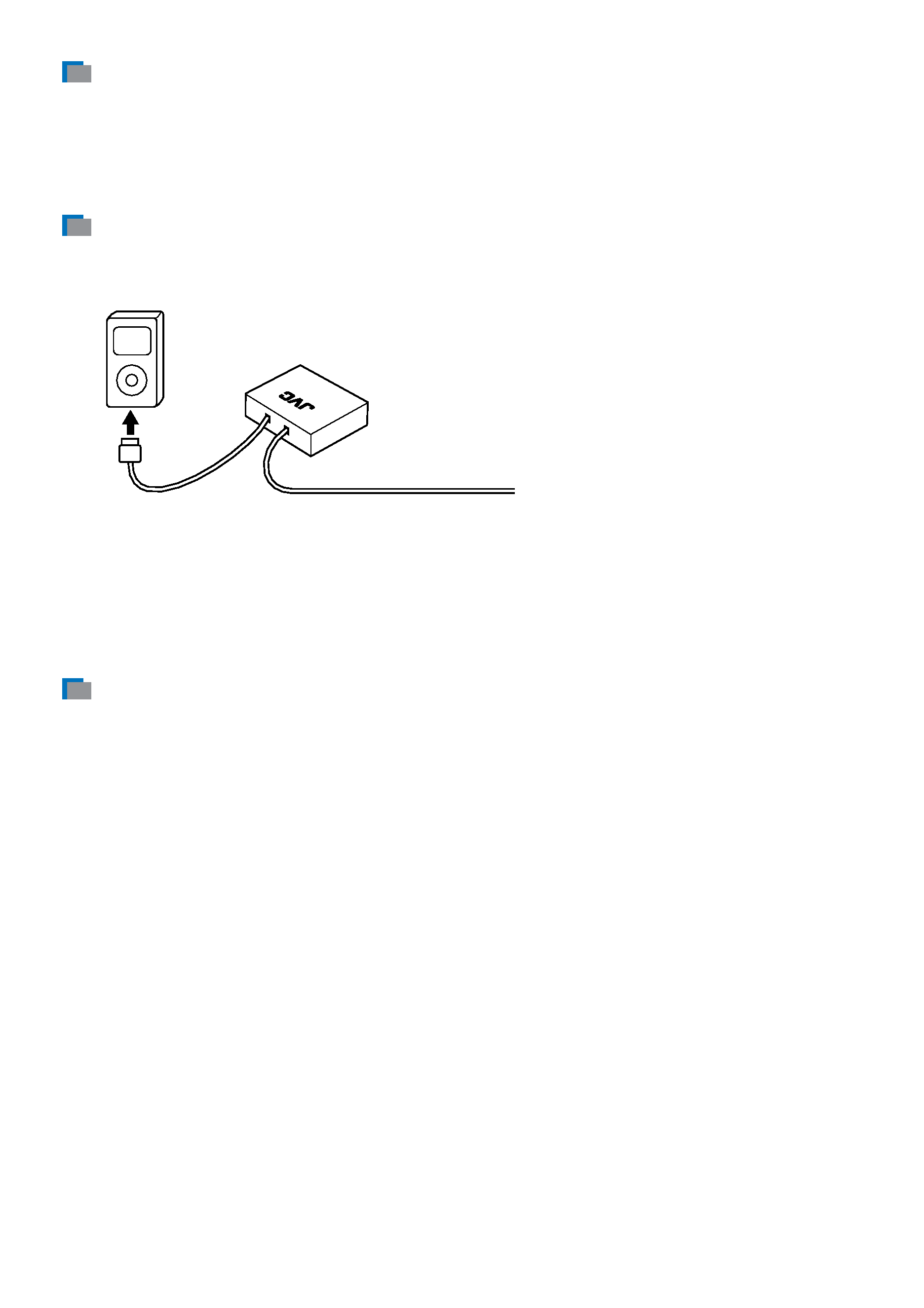
4
Setting your receiver
Before using the iPod through this adapter, make sure to select CD changer as the external input
setting.
· For details, see the PSM setting section in the instructions supplied with your receiver.
Connecting the iPod to the adapter
Connect the iPod connection cable to the dock connector on the iPod.
· Insert the connection cable until you hear a clicking sound.
To the receiver
The power supply to the iPod is linked to the receiver.
· Make sure to turn off the power on the receiver or turn off the vehicle's ignition switch before
connecting or disconnecting the iPod.
· While the iPod is connected to this adapter, its battery is charged when the receiver is turned on.
Starting playback
Turn on the power of the receiver and select the source for CD changer or iPod*.
The iPod starts playback from where it has been previously paused.
* For receivers which do not show iPod as a source, select CD changer for the source.
For details, see the instructions supplied with your receiver.
KS-PD100
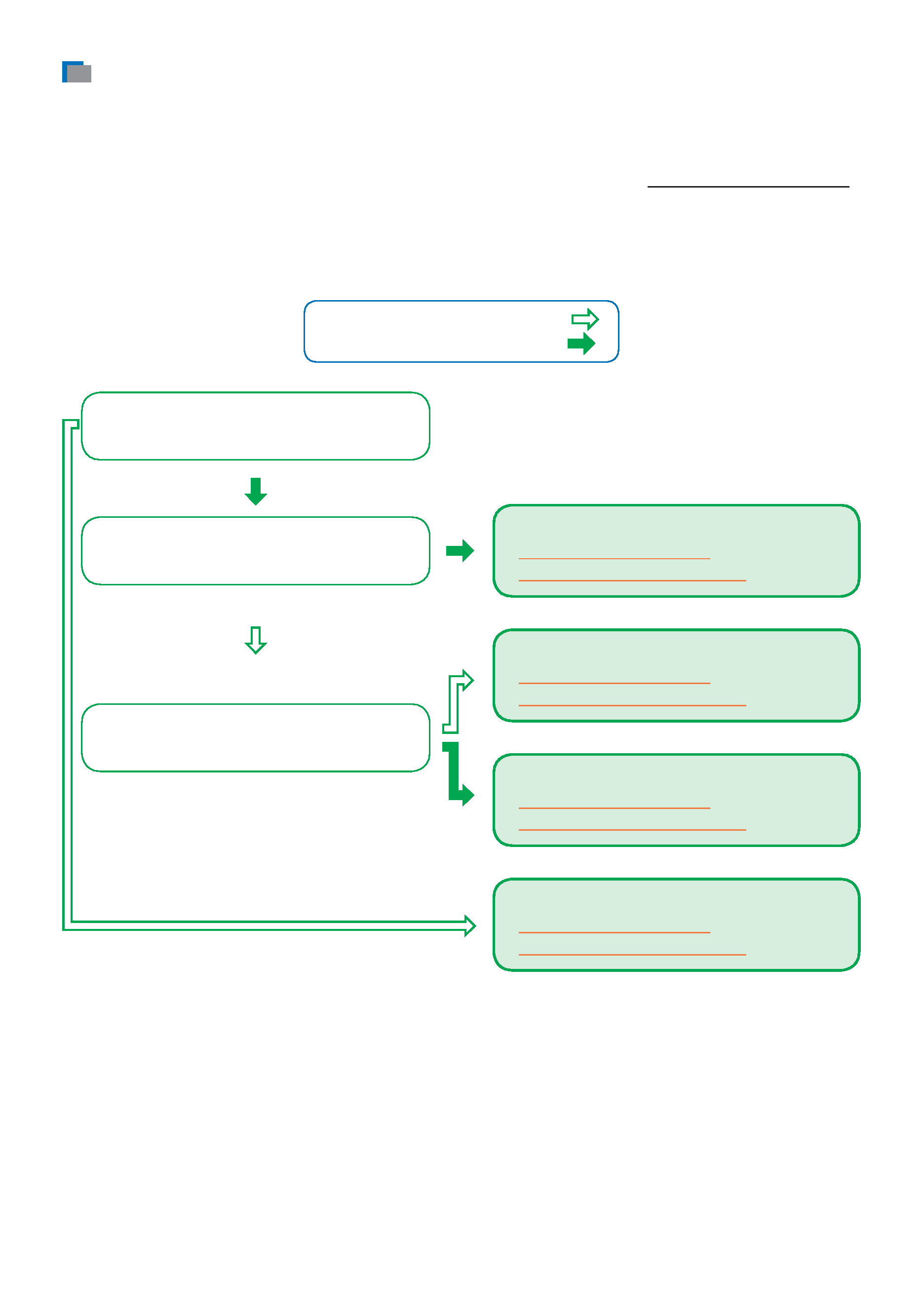
5
Checking the type of your receiver
Operating procedures on the control panel and from the remote controller are different according to
the type of the receiver.
Check the type of your receiver by referring to the chart below.
· If you are not sure about the type of your receiver, see the JVC web site <http://www.jvc-exad.com>
or consult your JVC car audio (IN-CAR ENTERTAINMENT) dealer.
Click the corresponding link ("From the control panel" or "From the remote controller"), so
you can jump to the pages of operating procedures for your receiver.
Is your receiver equipped with a
navigation system?
· If your answer is "yes," follow
.
· If your answer is "no," follow
.
Does your receiver have
5 (up) and
(down) buttons?
Type A
· From the control panel
· From the remote controller
Does your receiver have number (1 - 6)
buttons?
Type C
· From the control panel
· From the remote controller
Type B
· From the control panel
· From the remote controller
Type D (KD-NX901)
· From the control panel
· From the remote controller
