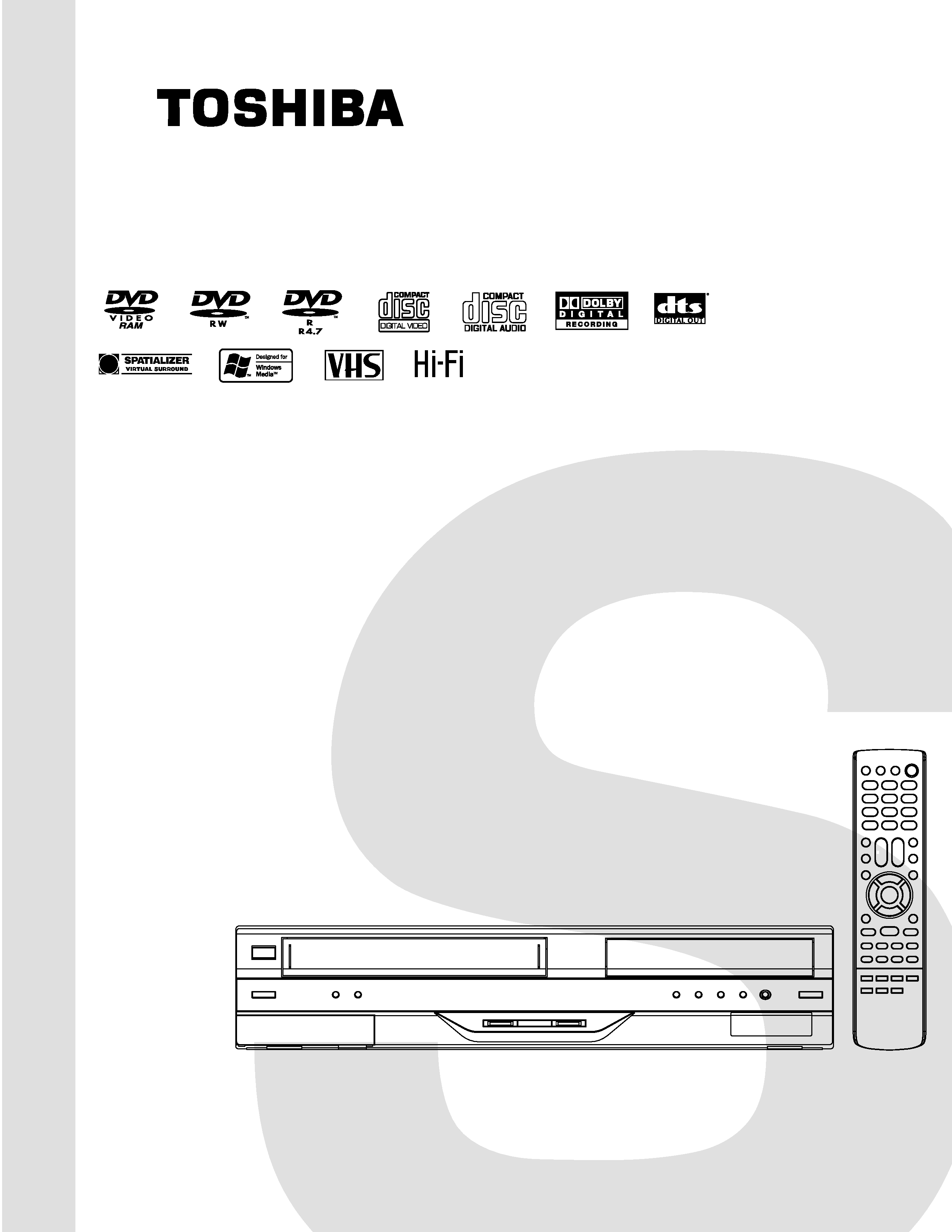
SERVICE MANUAL
Hi-Fi VCR & DVD VIDEO
RECORDER
DOCUMENT CREATED IN JAPAN, March, 2005
D-VR4SU
FILE NO. 810-200521
D-VR4SC
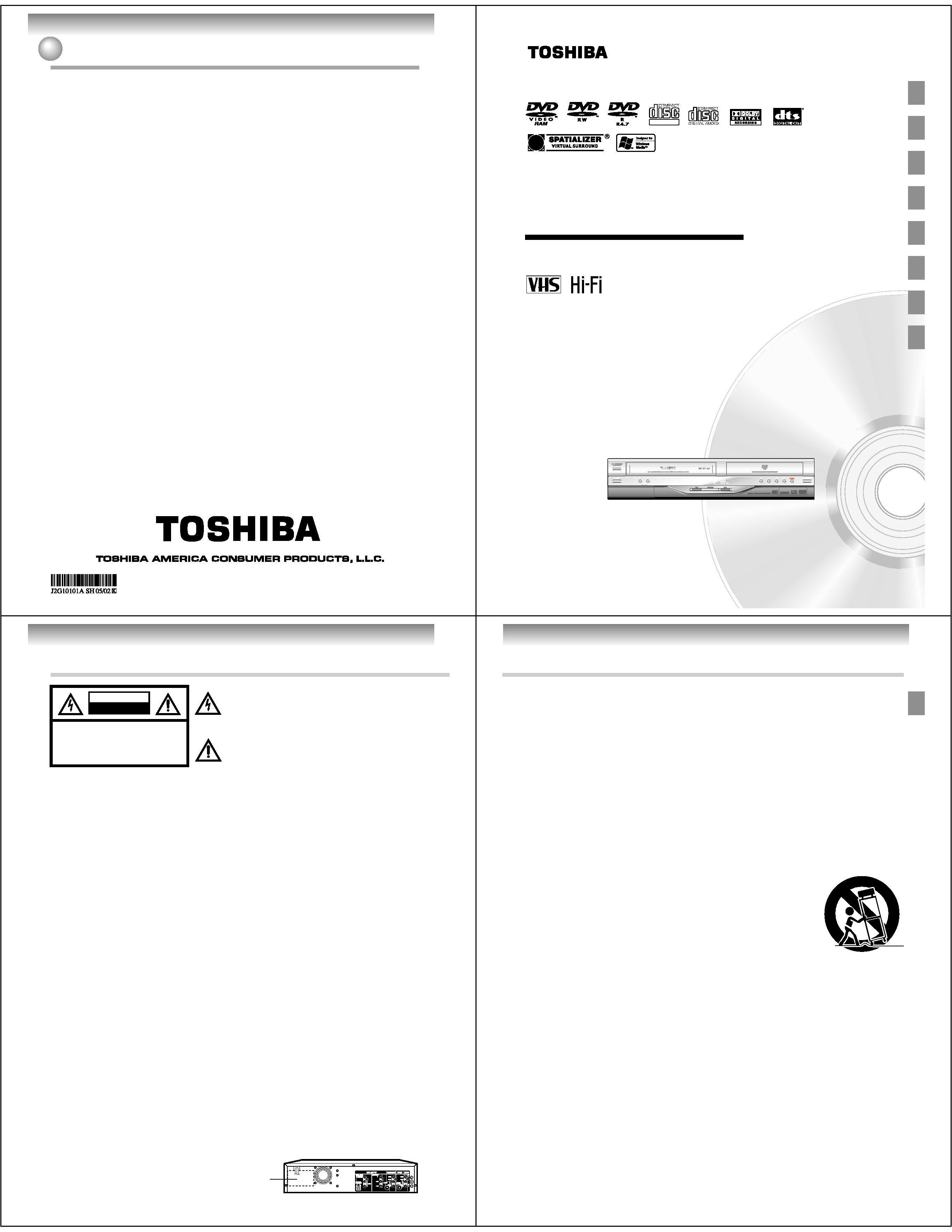
88
Printed in Thailand
How to Obtain Warranty Services
If, after following all of the operating instructions in this
manual and checking the section "Troubleshooting," you
find that service is needed:
(1)For instructions on how to obtain warranty service for
your DAV Product, contact TACP's Consumer Solution
Center toll free at 1-800-631-3811.
(2)You must include a copy or original bill of sale or other
proof of purchase along with the entire DAV Product to
the Depot Warranty Repair Center specified by the
TACP Consumer Solutions Center. You are
responsible for all inbound transportation and
insurance charges for the DAV Product to the Depot
Warranty Repair Center specified by the TACP
Consumer Solutions Center.
For additional information, visit TACP's website:
www.tacp.toshiba.com
ALL WARRANTIES IMPLIED BY THE LAW OF ANY
STATE OF THE U.S.A., INCLUDING THE IMPLIED
WARRANTIES OF MERCHANTABILITY AND FITNESS
FOR A PARTICULAR PURPOSE, ARE EXPRESSLY
LIMITED TO THE DURATION OF THE LIMITED
WARRANTIES SET FORTH ABOVE. WITH THE
EXCEPTION OF ANY WARRANTIES IMPLIED BY THE
LAW OF ANY STATE OF THE U.S.A. AS HEREBY
LIMITED, THE FOREGOING WARRANTY IS EXCLUSIVE
AND IN LIEU OF ALL OTHER WARRANTIES,
GUARANTEES, AGREEMENTS, AND SIMILAR
OBLIGATIONS OF TACP WITH RESPECT TO THE
REPAIR OR REPLACEMENT OF ANY PARTS. IN NO
EVENT SHALL TACP BE LIABLE FOR CONSEQUENTIAL
OR INCIDENTAL DAMAGES (INCLUDING, BUT NOT
LIMITED TO, LOST PROFITS, BUSINESS
INTERRUPTION, OR MODIFICATION OR ERASURE OF
RECORDED DATA CAUSED BY USE, MISUSE OR
INABILITY TO USE THIS DAV PRODUCT).
No person, agent, distributor, dealer, or company is
authorized to change, modify, or extend the terms of these
warranties in any manner whatsoever. The time within
which an action must be commenced to enforce any
obligation of TACP arising under the warranty or under any
statute or law of the United States or any state thereof is
hereby limited to ninety (90) days from the date you
discover, or should have discovered, the defect. This
limitation does not apply to implied warranties arising
under state law.
THIS WARRANTY GIVES YOU SPECIFIC LEGAL
RIGHTS AND YOU MAY ALSO HAVE OTHER RIGHTS
WHICH MAY VARY FROM STATE TO STATE IN THE
U.S.A. SOME STATES OF THE U.S.A. DO NOT ALLOW
LIMITATIONS ON HOW LONG AN IMPLIED WARRANTY
LASTS, WHEN AN ACTION MAY BE BROUGHT,
OR THE EXCLUSION OR LIMITATION OF INCIDENTAL
OR CONSEQUENTIAL DAMAGES, SO THE ABOVE
PROVISIONS MAY NOT APPLY TO YOU UNDER
SUCH CIRCUMSTANCES.
Limited warranty (continued)
Hi-Fi VCR & DVD VIDEO RECORDER
D-VR4SU
OWNER'S MANUAL
2
23
33
48
52
62
Introduction
Various settings
Disc playback
Tape playback
Recording
Editing the disc
DIGITAL VIDEO
©2005 Toshiba Corporation
77
80
Dubbing
Additional information
This device does not tape-record copy protected DVD Video Discs.
Introduction
2
WARNING: TO REDUCE THE RISK OF FIRE OR ELECTRIC SHOCK, do not expose this appliance to rain
or moisture.
CAUTION: TO PREVENT ELECTRIC SHOCK DO NOT USE THIS POLARIZED PLUG WITH AN
EXTENSION CORD, RECEPTACLE OR OTHER OUTLET UNLESS THE BLADES CAN
BE FULLY INSERTED TO PREVENT BLADE EXPOSURE.
FCC NOTICE
: This equipment has been tested and found to comply with the limits for a Class B digital device,
pursuant to Part 15 of the FCC Rules. These limits are designed to provide reasonable protection
against harmful interference in a residential installation. This equipment generates, uses and can
radiate radio frequency energy and, if not installed and used in accordance with the instructions,
may cause harmful interference to radio communications.
However, there is no guarantee that interference will not occur in a particular installation. If this
equipment does cause harmful interference to radio or television reception, which can be deter-
mined by turning the equipment off and on, the user is encouraged to try to correct the interfer-
ence by one or more of the following measures:
- Reorient or relocate the receiving antenna.
- Increase the separation between the equipment and receiver.
- Connect the equipment into an outlet on a circuit different from that to which the receiver is
connected.
- Consult the dealer or an experienced radio/TV technician for help.
CAUTION: Changes or modifications not expressly approved by the partly responsible for compliance with the
FCC Rules could void the user's authority to operate this equipment.
CAUTION: THIS DIGITAL VIDEO PLAYER EMPLOYS A LASER SYSTEM.
TO ENSURE PROPER USE OF THIS PRODUCT, PLEASE READ THIS USER'S GUIDE CARE-
FULLY AND RETAIN FOR FUTURE REFERENCE. SHOULD THE UNIT REQUIRE MAINTE-
NANCE, CONTACT AN AUTHORIZED SERVICE LOCATION.
USE OF CONTROLS, ADJUSTMENTS OR THE PERFORMANCE OF PROCEDURES OTHER
THAN THOSE SPECIFIED HEREIN MAY RESULT IN HAZARDOUS RADIATION EXPOSURE.
TO PREVENT DIRECT EXPOSURE TO LASER BEAM, DO NOT TRY TO OPEN THE ENCLO-
SURE. VISIBLE LASER RADIATION MAY BE PRESENT WHEN THE ENCLOSURE IS OPENED.
DO NOT STARE INTO BEAM.
The lightning flash with arrowhead symbol, within an
equilateral triangle is intended to alert the user to the
presence of uninsulated dangerous voltage within the
product's enclosure that may be of sufficient magnitude to
constitute a risk of electric shock to persons.
The exclamation point within an equilateral triangle is
intended to alert the user to the presence of important
operating and maintenance (servicing) instructions in the
literature accompanying the appliance.
Location of the required Marking
The rating sheet and the safety caution are on the rear of the unit.
CERTIFICATION: COMPLIES WITH FDA RADIATION PERFORMANCE
STANDARDS, 21 CFR SUBCHAPTER J.
SAFTY PRECAUTIONS
RISK OF ELECTRIC SHOCK
DO NOT OPEN
CAUTION
CAUTION: TO REDUCE THE RISK OF ELECTRIC
SHOCK, DO NOT REMOVE COVER
(OR BACK). NO USER-SERVICEABLE
PARTS INSIDE. REFER SERVICING TO
QUALIFIED SERVICE PERSONNEL.
Introduction
3
1. READ INSTRUCTIONS
All the safety and operating instructions should be read before the unit is operated.
2. RETAIN INSTRUCTIONS
The safety and operating instructions should be retained for future reference.
3. HEED WARNINGS
All warnings on the unit and in the operating instructions should be adhered to.
4. FOLLOW INSTRUCTIONS
All operating and use instructions should be followed.
5. CLEANING
Unplug this unit from the wall outlet before cleaning. Do not use liquid cleaners or aerosol cleaners.
Use a soft dry cloth for cleaning the exterior cabinet only.
6. ATTACHMENTS
The manufacturer of this unit does not make any recommendations for attachments, as they may cause
hazards.
7. WATER AND MOISTURE
Do not use this unit near water. For example, near a bathtub, washbowl, kitchen sink, laundry tub, in a wet
basement, or near a swimming pool.
8. ACCESSORIES
Do not place this unit on an unstable cart, stand, tripod, bracket, or table.
The unit may fall, causing serious injury, and serious damage to the unit.
8A. An appliance and cart combination should be moved with care. Quick stops,
excessive force, and uneven surfaces may cause the appliance and cart
combination to overturn.
9. VENTILATION
Slots and openings in the cabinet back or bottom are provided for ventilation,
to ensure reliable operation of the unit, and to protect it from overheating.
These openings must not be blocked or covered. The openings should never be blocked by placing the unit
on a bed, sofa, rug, or other similar surface. This unit should never be placed near or over a radiator or heat
source. This unit should not be placed in a built-in installation such as a bookcase or rack unless proper
ventilation is provided and/or the manufacturer's instructions have been adhered to.
10. POWER SOURCE
This unit should be operated only from the type of power source indicated on the rating plate. If you are not
sure of the type of power supply to your home, consult your appliance dealer or local power company.
11. GROUNDING OR POLARIZATION
This unit is equipped with a polarized alternating-current line plug (a plug having one blade wider than the
other). This plug will fit into the power outlet only one way. This is a safety feature. If you are unable to insert
the plug fully into the outlet, try reversing the plug. If the plug should still fail to fit, contact your electrician to
replace your obsolete outlet. Do not defeat the safety purpose of the grounding-type plug.
12. POWER-CORD PROTECTION
Power-supply cords should be routed so that they are not likely to be walked on or pinched by items placed
upon or against them, paying particular attention to cords at plugs, convenience receptacles, and the point
where they exit from the appliance.
S3125A
PORTABLE CART WARNING
(symbol provided by RETAC)
IMPORTANT SAFEGUARDS
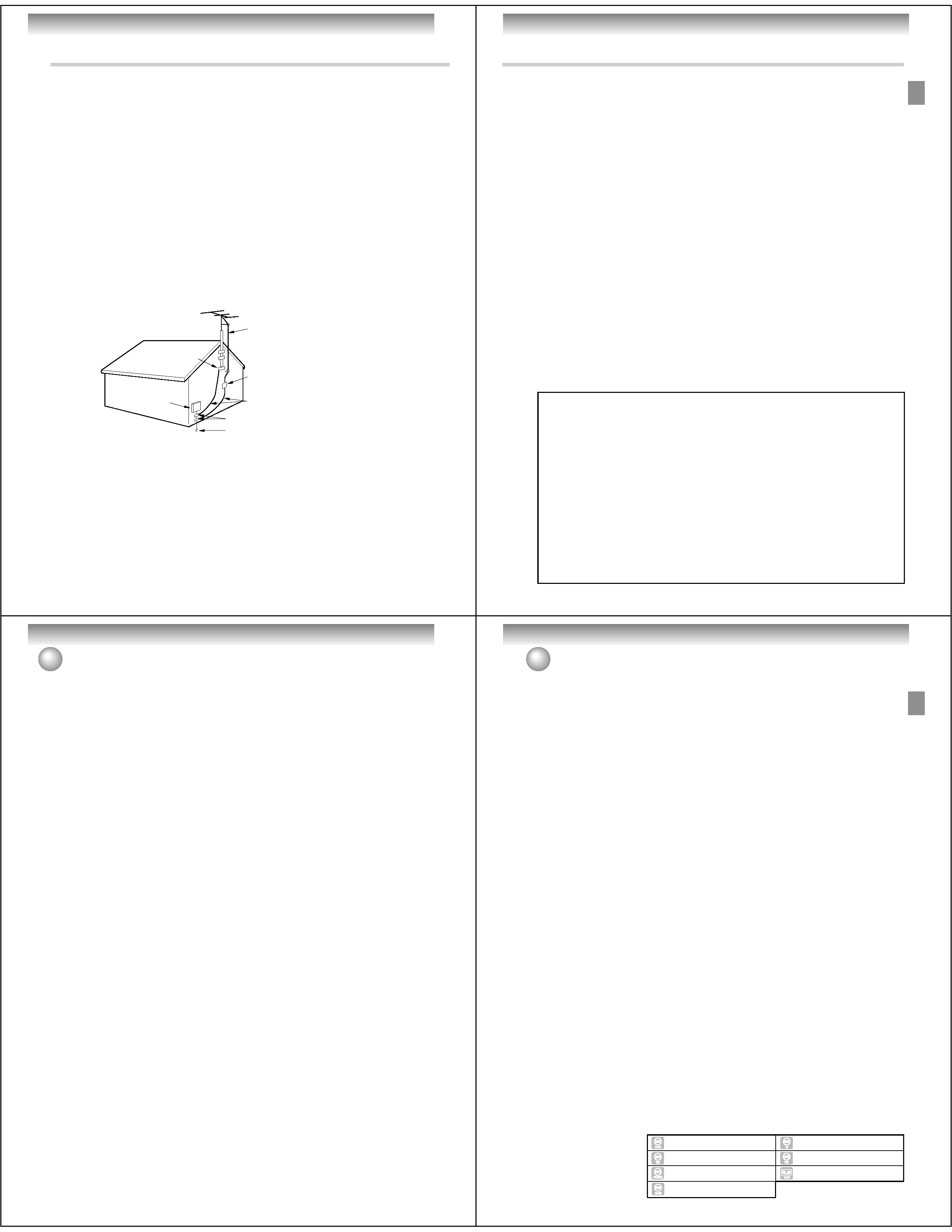
Introduction
4
IMPORTANT SAFEGUARDS
13. LIGHTNING
To protect your unit from a lightning storm, or when it is left unattended and unused for long periods of time,
unplug it from the wall outlet and disconnect the antenna or cable system. This will prevent damage to the
unit due to lightning and power line surges.
14. POWER LINES
An outside antenna system should not be located in the vicinity of overhead power lines or other electric
light or power circuits, or where it can fall onto or against such power lines or circuits. When installing an
outside antenna system, extreme care should be taken to keep from touching such power lines or circuits,
as contact with them might be fatal.
15. OVERLOADING
Do not overload wall outlets and extension cords, as this can result in a risk of fire or electric shock.
16. OBJECT AND LIQUID ENTRY
Do not push objects through any openings in this unit, as they may touch dangerous voltage points or short
out parts that could result in fire or electric shock. Never spill or spray any type of liquid into the unit.
17. OUTDOOR ANTENNA GROUNDING
If an outside antenna or cable system is connected to the unit, be sure the antenna or cable system is
grounded to provide some protection against voltage surges and built-up static charges, Section 810 of the
National Electrical Code, ANSI/NFPA 70, provides information with respect to proper grounding of the mast
and supporting structure, grounding of the lead-in wire to an antenna discharge unit, size of grounding
conductors, location of antenna discharge unit, connection to grounding electrodes, and requirements for
the grounding electrode.
EXAMPLE OF ANTENNA GROUNDING AS PER THE
NATIONAL ELECTRICAL CODE
ANTENNA
DISCHARGE UNIT
(NEC SECTION 810-20)
ANTENNA LEAD IN WIRE
GROUNDING CONDUCTORS
(NEC SECTION 810-21)
GROUND CLAMPS
POWER SERVICE GROUNDING
ELECTRODE SYSTEM
(NEC ART 250, PART H)
GROUND CLAMP
ELECTRIC SERVICE
EQUIPMENT
NEC-NATIONAL ELECTRICAL CODE
S2898A
18. SERVICING
Do not attempt to service this unit yourself as opening or removing covers may expose you to dangerous
voltage or other hazards. Refer all servicing to qualified service personnel.
For example:
a. When the power-supply cord or plug is damaged.
b. If liquid has been spilled, or objects have fallen into the unit.
c. If the unit has been exposed to rain or water.
d. If the unit does not operate normally by following the operating instructions. Adjust only those controls that
are covered by the operating instructions, as an improper adjustment of other controls may result in damage
and will often require extensive work by a qualified technician to restore the unit to its normal operation.
e. If the unit has been dropped or the cabinet has been damaged.
f . When the unit exhibits a distinct change in performance, this indicates a need for service.
Introduction
5
CONDENSATION
Moisture will form in the operating section of the DVD/VCR if the unit is brought from cool surroundings into a warm
room or if the temperature of the room rises suddenly. When this happens, the DVD/VCR's performance will be
impaired.
To prevent this, let the DVD/VCR stand in its new surroundings for about an hour before switching it on, or make
sure that the room temperature rises gradually.
Condensation may also form during the summer if the DVD/VCR is exposed to the breeze from an air conditioner.
In such cases, change the location of the DVD/VCR.
* This product incorporates copyright protection technology that is protected by method claims of certain U.S.
patents and other intellectual property rights owned by Macrovision Corporation and other rights owners.
Use of this copyright protection technology must be authorized by Macrovision Corporation and is intended
for home and other limited viewing uses only unless otherwise authorized by Macrovision Corporation.
Reverse engineering or disassembly is prohibited.
Consumers should note that not all high definition television sets are fully compatible with this product and
may cause artifacts to be displayed in the picture. In case of 525 progressive scan picture problems, it is
recommended that the user switch the connection to the "STANDARD DEFINITION" output. If there are
questions regarding our TV set compatibility with this model 525p DVD player, please contact our customer
service center.
* Manufactured under license from Dolby Laboratories. "Dolby" and the double-D symbol are trademarks of
Dolby Laboratories.
* "DTS" and "DTS Digital Out" are trademarks of Digital Theater Systems, Inc.
* Unauthorized recording of copyrighted television programs, films, video cassettes and other materials may
infringe the rights of copyright owners and be contrary to copyright laws.
* Certain audio features of this product manufactured under a license from Desper Products, Inc. Spatializer®,
N-2-2TM and the circle-in-square device are trademarks owned by Desper Products, Inc.
* Windows Media and the Windows logo are either registered trademarks or trademarks of Microsoft
Corporation in the United States and/or other countries.
19. REPLACEMENT PARTS
When replacement parts are required, be sure the service technician uses replacement parts specified by
the manufacturer or those that have the same characteristics as the original part.
Unauthorized substitutions may result in fire, electric shock or other hazards.
20. SAFETY CHECK
Upon completion of any service or repairs to this unit, ask the service technician to perform safety checks to
determine that the unit is in proper operating condition.
21. HEAT
The product should be situated away from heat sources such as radiators, heat registers, stoves, or other
products (including amplifiers) that produce heat.
22. DISC TRAY
Keep your fingers well clear of the disc tray as it is closing. It may cause serious personal injury.
23. CONNECTING
When you connect the product to other equipment, turn off the power and unplug all of the equipment from
the wall outlet. Failure to do so may cause a product damage. Read the owner's manual of the other equip-
ment carefully and follow the instructions when making any connections.
24. LASER BEAM
Do not look into the opening of the disc tray or ventilation opening of the product to see the source of the
laser beam. It may cause sight damage.
25. DISC
Do not use a cracked, deformed, or repaired disc. These discs are easily broken and may cause serious
personal injury and product malfunction.
26. NOTE TO CABLE TV SYSTEM INSTALLER
This reminder is provided to call the Cable TV system installer's attention to Article 820-40 of the NEC that
provides guidelines for proper grounding and, in particular, specifies that the cable ground shall be con-
nected to the grounding system of the building, as close to the point of cable entry as practical.
IMPORTANT SAFEGUARDS
Introduction
6
Introduction
·SAFTYPRECAUTIONS......................................2
·IMPORTANTSAFEGUARDS..............................3
·Contents .............................................................6
·Features..............................................................8
·Disc .....................................................................9
Handling discs ................................................... 9
DVD-RAM discs with cartridges are
recommended for recording ............................... 9
Discs which can be played back ........................ 9
Discs on which video can be recorded ............ 10
DVD-RAM ........................................................ 10
DVD-RW .......................................................... 10
DVD-R .............................................................. 10
Recording format ............................................. 10
Disc playback in other players ......................... 11
On Video CDs .................................................. 11
·Partsandfunctions .........................................12
Front ................................................................ 12
Rear ................................................................. 12
Display window ................................................ 13
Remote control ................................................ 14
Power Source .................................................. 15
·Antennaconnections ......................................16
·CableTVconnections......................................18
·ConnectionswiththeTVoraudio
component ........................................................ 20
·Autoclocksetting............................................22
·Settingthevideochannel ...............................22
Various settings
·SETUPMENU ...................................................23
Using the SETUP MENU ................................. 23
·Settingthelanguage........................................24
OSD LANGUAGE ............................................ 24
DVD MENU ...................................................... 24
AUDIO .............................................................. 24
SUBTITLE ........................................................ 24
·Settingtheparentalcontrol............................25
Selecting parental control ................................ 25
Temporarily cancelling parental control ........... 25
·Settingtheclock ..............................................26
CLOCK (manually)........................................... 26
AUTO CLOCK .................................................. 26
STANDARD TIME (Time zone)........................ 26
DAYLIGHT SAVING TIME ............................... 26
·Settingthedisc................................................27
REFORMAT ..................................................... 27
NEW DISC FORMAT ....................................... 27
FINALIZE ......................................................... 27
PROTECT DISC .............................................. 28
UNDO FINALIZE ............................................. 28
DVD-RAM Physical Format .............................. 28
·Other(SYSTEMSETUP)..................................28
DIMMER (Brightness of the display window)... 28
DISPLAY/CALL (Turning the screen display
"ON" or "OFF")................................................. 28
Contents
·Settingthescreen............................................29
TV SCREEN .................................................... 29
STILL MODE ................................................... 29
LINE1 INPUT/LINE2 INPUT ............................ 29
·Settingtheimagequality ................................30
BRIGHTNESS ................................................. 30
E.B.L. ............................................................... 30
·Settingtheaudio..............................................30
DRC ................................................................. 30
VIRTUAL SURROUND (Spatializer N-2-2TM)... 30
EXTERNAL AUDIO INPUT .............................. 30
SAP (Second Audio Program)......................... 31
·Settingtherecording.......................................31
INITIAL REC TO .............................................. 31
INITIAL REC MODE ........................................ 31
AUTO CHAPTER ............................................. 31
INDEX PICTURE ............................................. 31
BLACK LEVEL (REC)...................................... 31
·Settingthechannel..........................................32
TV/CABLE SELECT ........................................ 32
AUTO CH MEMORY ........................................ 32
ADD/DELETE (channels)................................ 32
·Settingotheritems ..........................................32
JPEG INTERVAL ............................................. 32
Disc playback
·Playbackprocedure.........................................33
·Playbackbyselectingatitle ...........................34
·Checkingmediainformation...........................35
·Specialplayback..............................................36
Fast forward playback ...................................... 36
Review playback .............................................. 36
Still playback .................................................... 36
Frame advance ................................................ 36
Slow motion playback ...................................... 36
Locating a chapter or track .............................. 36
·Instantskip.......................................................37
·Locatingaspecificscene ...............................37
·Repeatplayback...............................................38
Instant replay ................................................... 38
A-B repeat playback ........................................ 38
Title, Chapter repeat playback ......................... 38
·Titleselection ...................................................39
·DVDmenu.........................................................39
·Changingangles..............................................40
·Zooming............................................................40
·Karaokeplayback ............................................40
·Changingsoundtracklanguage.....................41
·Subtitles............................................................41
Changing soundtrack language ....................... 41
Turning the subtitles On and Off ...................... 41
·ToturnoffthePBC...........................................41
·VariousoperationsonCD ...............................42
·MP3/WMA/JPEGplayback...............................44
·Progressivescan.............................................47
Introduction
7
Media mark
Each applicable media are indicated using the symbol shown below.
·Changingadiscname.....................................74
Changing a disc name ..................................... 74
Using the keyboard screen .............................. 75
Dubbing
·Dubbingatapeontoadisc.............................77
·Dubbingadiscontoatape.............................78
·Dubbingusingotherequipment.....................79
Additional information
·Glossary ...........................................................80
·Languagecodelist ..........................................82
·Problemsandtroubleshooting.......................83
·Videoheadcleaning ........................................84
·Error/Warningmessagelist ............................85
·Specifications...................................................86
Tape playback
·Loadingandunloadingacassettetape ........48
·Cassettetapeplayback ...................................49
·Specialplayback..............................................50
Picture search .................................................. 50
Still picture ....................................................... 50
Slow motion ..................................................... 50
Frame by frame picture .................................... 50
Adjusting tracking condition ............................. 50
Repeat playback .............................................. 50
Instant skip ....................................................... 50
To display VCR operation status ...................... 50
·ZERORETURNfunction..................................51
·Videoindexsearchsystem.............................51
Recording
·Readthisbeforerecordingondisc................52
Types of disc .................................................... 52
Recording modes ............................................. 52
Disc remaining time ......................................... 52
Images that cannot be recorded ...................... 53
·RecordingaTVprogram .................................54
·One-touchTimerRecording(OTR).................56
·Timerrecording................................................57
·Chaseplayback................................................60
·Stereorecordingandplayback.......................61
Editing the disc
·Editingthedisc................................................62
·Editingaplaylist ..............................................63
Creating a playlist ............................................ 63
Changing a title name ...................................... 64
Erasing a scene (Edit title)............................... 65
Combining the title ........................................... 67
Erasing a playlist .............................................. 68
·Editinganoriginaltitle....................................69
Adding a chapter mark .................................... 69
Combining chapters ......................................... 70
Changing an original title name ....................... 71
Erasing a scene (Edit title)............................... 72
Erasing an original title .................................... 73
Contents
: DVD-Video
: DVD-R
: DVD-RW in VR mode
: Audio/Video CD and CD-R/CD-RW
: DVD-RW in Video mode
: Video tape
: DVD-RAM
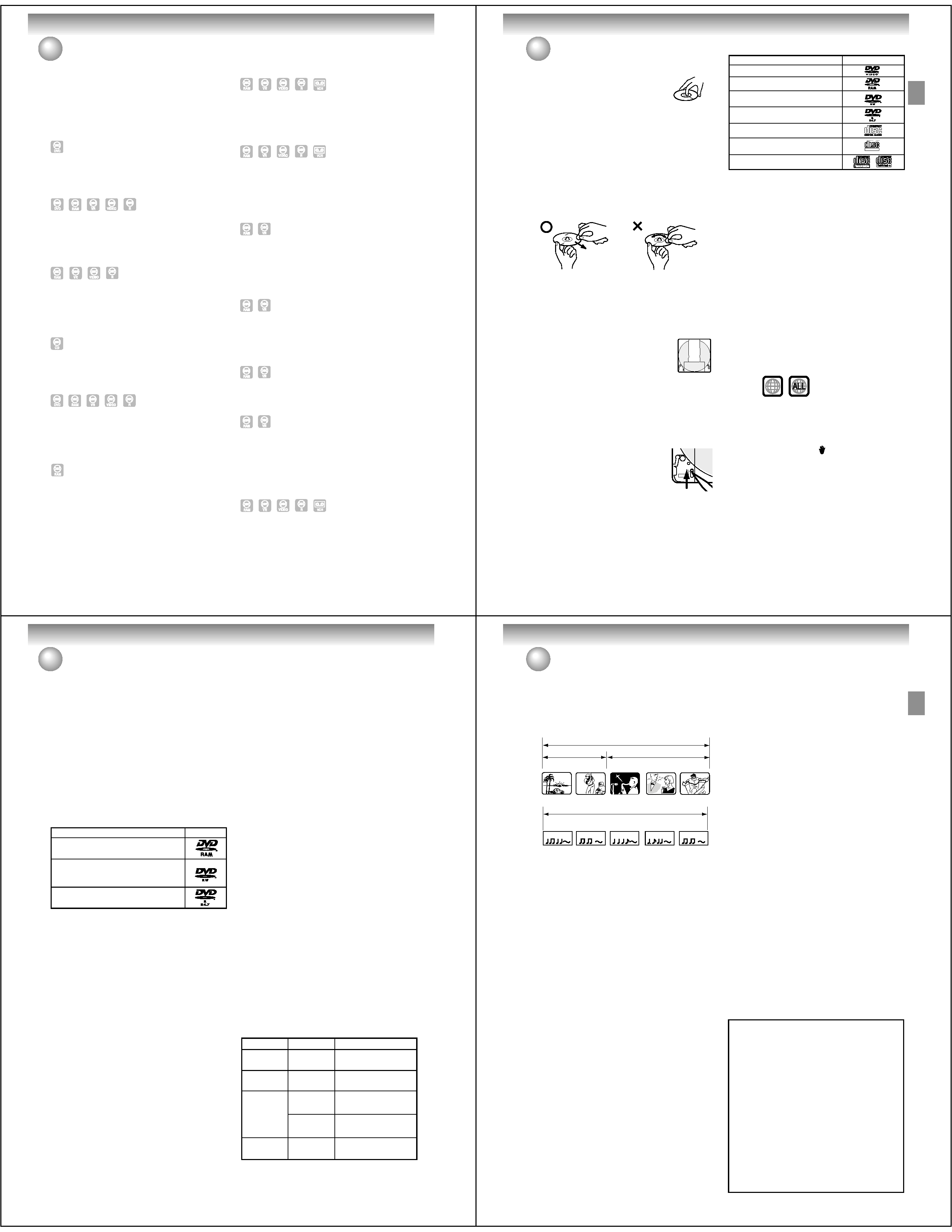
Introduction
8
Features
Playback function
Title menu
Video CD/SVCD/MP3/WMA/JPEG playback
Video CD/SVCD/MP3/WMA files can be played back.
Also, you can display JPEG files on the TV screen and
enjoy them as a slide show.
Progressive scan
This unit supports the progressive scanning system. If
your TV is equipped with component video input jacks
which support the progressive video input, you can
enjoy high quality picture.
Thumbnail image will not appear after finalizing and
DVD-R
·
Not only can you playback and record video tapes, but
you can also playback DVD discs or make recordings
using DVD-RAM, DVD-RW or DVD-R discs with this unit.
In addition, you can enjoy editing the programs you
record.
A realistic, powerful, Movie Theater sound
When connected to Dolby Digital and DTS compliant
devices, you can enjoy realistic, powerful surround
sound.
Playback the scene you want to see immediately
As DVD's do not require rewinding like video tapes, you
can get to the scene you wish to watch immediately. A
variety of search functions allow you to find the scene
you wish to watch.
As thumbnail images are displayed in the title menu,
you can find the title you want to play back quickly.
Chase Playback
You can begin playback from the beginning of a program
currently being recorded. You will find this function of
great advantage on long programs, as you do not have
to wait for the end of recording to begin playback.
Recording function
Timer recording
The timer recording system allows you to select the
date, time and channel and record the desired pro-
grams. Up to 12 timer programs within a month can be
stored in this unit.
One-touch Timer Recording (OTR)
The One-touch Timer Recording feature provides a
simple and convenient way to make a timed recording.
Edit function
Editing recorded material without changing
the original titles
You can create a playlist based on the original titles.
The playlist won't affect the original titles. If you erase
the playlist, the original titles remain. It is recommended
to create and edit the playlist to prevent important titles
from being erased accidentally.
Chapter mark
You can add (or delete) a chapter mark to (from) the
original title. This function is useful when searching for
the scene you wish to watch that you have marked with
the Chapter mark function.
Erasing scenes
You can erase an unnecessary scene from the created
playlist or the original titles.
Combining titles
You can combine several original titles or playlists to a
separate playlist.
Dubbing function
Dubbing a tape onto a disc or a disc onto a
tape
· Dubbing cannot be carried out when attempting to
copy a "copy guarded" video tape or disc.
With just this one unit, you can dub however you like,
from video tape to disc, or from disc to video tape.
Introduction
9
Disc
Handling discs
Removing the Disc from its case
Be sure to hold the disc by its edges.
Do not touch the surface of the disc.
Take the disc carefully from its case.
· Do not scratch the disc.
· Do not get dirt on the surface of the disc.
· Do not stick labels or adhesive tapes on the disc.
· Do not drop or bend the disc.
Storing discs
· Store the disc in the case to avoid any risk of
scratches, dirt or damage.
· Do not leave the disc exposed to direct sunlight or in
hot or humid places.
Cleaning discs
Wipe the disc with a clean, dry cloth from the center
outward toward the edges.
· Do not wipe the disc in a circular motion around the
center.
· Do not use liquid or aerosol cleaners.
DVD-RAM discs with cartridges are
recommended for recording.
· Two types of DVD-RAM discs are available: ones with
cartridges and ones without cartridges. You can use
either of them with this recorder, but the former
ones are recommended.
· In order to record highly detailed data, make sure the
disc is clean. DVD-RAM discs with cartridges are
easier to handle in this regard.
· Do not open the cartridge shutter. The
disc may not
play, or may not be recorded or edited
once it becomes dirty.
· There are two types of DVD-RAM car-
tridges;
removable (TYPE 2/4) and not removable (TYPE 1).
It is recommended you do not remove the disc even
when you can.
Refer to the instruction manual that comes with the
disc if it is absolutely necessary to remove the disc.
· Some commercially available cartridge discs cannot
be recorded or edited once the inside discs are
removed.
· To protect recorded contents
Slide the write-protect tab to "PRO-
TECT" with something small enough.
The disc can play, but cannot be
edited or erased. Refer to the instruc-
tions that come with the disc.
Notes on copyright
The unauthorized recording, use, distribution, or
revision of television programs, videotapes, DVDs
and other materials, is prohibited under the Copyright
Laws of the United States and other countries, and
may subject you to civil and/or criminal liability.
Discs which can be played back
In this unit, use only discs that meet the standard, such
as those bearing the below logo marks on the disc label
surface. If you use a non-standard disc, we cannot guar-
antee playback. Even if such a disc can be played back,
we cannot guarantee the image or sound quality.
The DVD logo is a registered trademark.
Region management information
This unit is designed and manufactured to support the
region management information that is recorded on a
DVD disc. If the region number written on the DVD disc
does not correspond to the region number of this unit,
this unit cannot play that disc.
· The region number of this unit is "1".
· The unit will play DVD-Video discs marked with la-
bels containing "1" or "ALL".
Example:
1
Operating DVD-Video
· Some operations of DVD-Video may be prohibited
by the manufacturer, or some operation methods or
functions of the DVD-Video may be different from the
description in this manual.
· If you attempt an operation that is prohibited by ei-
ther the disc or the unit, a " " mark will appear on the
TV monitor. For operations prohibited by the disc, see
the information that came with the disc.
· When the menu screen or the operation guide ap-
pears during disc playback, follow the displayed in-
formation.
Discs which cannot be played back
The discs listed below cannot be played back in gen
eral. Even if one of these can be played back, it may
not be played back correctly. If a disc is played back by
mistake, extensively loud sounds may blow the speak
ers or may damage the hearing of those in hearing
range. Do not playback the discs listed below.
CDG, Photo-CD, CD-ROM, CD-TEXT, CD-EXTRA,
SACD, PD, CDV, DVD-ROM, DVD+R/RW, DVD
audio, etc.
Media type
Logo mark
DVD-Video
l
DIGITAL VIDEO
* This unit is designed to playback music Compact Discs (CD) that
conform to the CD standard. CDs that contain (copy-restriction) sig-
nals to protect copyrights cannot be played back.
Notes on DVDs and Video CDs
Because of problems and errors that can occur during
the creation of DVD and Video CD software and/or the
manufacture of DVD and Video CD discs, Toshiba
cannot guarantee that this DVD/VCR will play every feture
of every DVD bearing the DVD logo and/or every Video
CD bearing the CD logo. As one of the creators of DVD
technology, Toshiba DVD players are manufactured
using the highest standards of quality, and as a result,
such incompatibilities are rare. If you happen to
experience any difficulty playing a DVD or a Video CD on
this DVD/VCR, please feel free to call our Consumer
Solution Center (see back cover page).
DVD-RAM Ver.2.0 Ver.2.1
Video CD
SVCD
DVD-RW Ver.1.0 Ver.1.1 Ver.1.2
Ver.1.1CPRM support
DVD-R Ver.2.0(Ver.2.0/4x/8x)
Audio CD*
CD-R/CD-RW
PROTECT
Introduction
10
Disc
DVD-R
· You can record on the disc only in the Video mode.
· You can record until the disc becomes full.
· Finalizing the discs allows playback on other DVD
players. However, the finalized discs can no longer
be recorded.
· Discs can be recorded to repeatedly until they are
finalized.
NOTES:
· There are some players that cannot playback discs
that were recorded with this unit. We cannot guaran-
tee the playback with other units.
· This unit cannot record on DVD-RAM/RW/R discs that
are 8 cm in diameter.
· This unit cannot record on CD-RW/R.
Recording format
This unit has two modes for formatting discs for record-
ing: VR mode and Video mode.
When a blank, new disc is loaded into this unit, the au-
tomatic format function starts to format the disc. (For
the disc format setting in this step, see page 27.)
VR mode
· This mode can be used for DVD-RAM/-RW.
· In this mode, the discs can be recorded and edited
repeatedly.
· The disc recorded in this mode can be played back
with other DVD-RW-compatible players.
· When a Ver.1.1 CPRM or Ver. 1.2 disc is used, you
can record a "Copy Once" program (see page 53).
Video mode
· This mode can be used for DVD-R and DVD-RW
(Ver.1.1/1.2).
· When you finalize the disc after recording, the disc
recorded with this unit can be played back with other
DVD players.
· Recording, editing or playback of an unfinalized disc
can be done only with this unit. However, there are
some limitation to editing operations.
· In this mode, you cannot record a "Copy Once" pro-
gram (see page 53).
· When you record a TV program of a bilingual broad-
cast, only one of the audio modes can be recorded.
You have to select it.
Format modes that can be used with each disc
The usable format depends on the media type as shown
in the below table.
Media type
Logo mark
DVD-RAM Ver.2.0 Ver.2.1
DVD-RW Ver.1.0 Ver.1.1 Ver.1.2
Ver.1.1CPRM support
DVD-R Ver.2.0 (Ver.2.0/4x/8x)
DVD-RAM
· Use only DVD-RAM discs that comply with DVD-
RAM standard Version 2.0 or 2.1.
The recorder cannot record on a disc formatted in
any other standard. When using such a disc, initial-
ize it by using the disc-format function of this recorder.
· The recorder may not record, dub, or edit some DVD-
RAM discs, because they are edited/recorded with
another manufacture's equipment or PC, contain a
large number of titles, or have little remaining capac-
ity. Also, a DVD-RAM disc may not be edited or re-
corded if its title contains still pictures.
· DVD-RAM discs formatted in UDF2.0 on a PC are
not compatible with this recorder. Before using these
discs, initialize them on this recorder.
· This recorder complies with current copyright
protection technology and can copy a disc only when
the disc permits copying once. When there is no
indication on the disc, copying will not be allowed.
Such an indication on a disc is required also for the
Library Management database.
DVD-RW
· The disc can be erased and used again about 1,000
times.
· Only the VR mode can be used for Ver.1.0 discs.
· With Ver.1.1/1.2 discs, you can record by selecting
the VR mode or Video mode.
· When you record in the VR mode, you can repeat-
edly record and erase. By erasing unnecessary titles,
you effectively increase remaining time.
· When you record in the Video mode, you can record
until the disc becomes full.
· When you use the Video mode, you can newly record
on the disc by formatting the disc. However, if the
disc is formatted, all the recorded contents will be
erased.
Discs on which video can be re-
corded
To record video with this unit, use the discs below:
Media type
Format
DVD-RW
(Ver.1.0)
DVD-RW
(Ver.1.1 and
1.2)
DVD-R
(Ver.2.0/4x/8x)
Available functions
VR mode
VR mode
Video mode
Video mode
Playback, recording and
editing (Original/playlist)
Playback, recording and
editing (Original/playlist)
Playback and recording
Editing (with limitation)
Playback and recording
Editing (with limitation)
DVD-RAM
(Ver.2.0/2.1)
VR mode
Playback, recording and
editing (Original/playlist)
The below DVD-Video may not be played back.
· DVD-Video that do not have the region number "1" or
"ALL".
· PAL or SECAM DVD-Video.
· Prohibited or business-use DVD-Video.
CD-R/CD-RWs cannot be played back for the follow-
ing reasons.
· Compatibility of the disc and this unit.
· Compatibility of the disc and the recorder used.
· Unfinalized discs.
Do not playback the following discs. Playback of
these discs may cause a failure.
· Discs on which paper, labels or stickers are affixed.
· Discs that have sticky areas left by adhesive tape.
· Special-shaped discs.
Introduction
11
Disc
CHAPTER 1
TITLE1
TITLE2
DVD DISC
CHAPTER 2
CHAPTER 2
CHAPTER 3
CHAPTER 1
TRACK 1
TRACK 2
TRACK 3
TRACK 4
TRACK 5
Audio-CD
When recording in the Video mode
When a disc recorded in the Video mode is finalized, it
cannot be recorded onto any more. Therefore, before
finalization, be sure to perform all desired recording.
After finalization, a title list that can be used by the DVD
player is automatically created.
NOTES:
· The finalization process may require from a few min-
utes up to 1 hour depending on the disc type and the
amount of free space on the disc.
· A DVD-RW Ver.1.1/1.2 recorded in the Video mode
cannot be recorded or edited after finalization, but if
you format the disc by erasing all the content, you
can again record on this disc.
· A finalized disc may not play because of the condi-
tion of the DVD or the compatibility with the player
used for playback.
· Some players may not playback the discs recorded
with this unit. We cannot guarantee the playback us-
ing other players.
On Video CDs
This DVD supports Video CDs equipped with the
PBC (Version 2.0) function. (PBC is the abbreviation
of Playback Control.) You can enjoy two playback
variations depending on types of discs.
· Video CD not equipped with PBC function
(Version 1.1)
Sound and movie can be played on this DVD in the
same way as an audio CD.
· Video CD equipped with PBC function
(Version 2.0)
In addition to operation of a Video CD not equipped
with the PBC function, you can enjoy playback of
interactive software with search function by using
the menu displayed on the TV screen (Menu
Playback). Some of the functions described in this
owner's manual may not work with some discs.
Title/Chapter/Track
A DVD-Video has large partitions called "Titles", and
smaller partitions within them called "Chapters".
A music CD has other partitions called "Tracks". A num-
ber is allotted to each partition and these numbers are
called "title numbers", "chapter numbers" or "track num-
bers".
When recording in the VR mode
One-time recording is set to 1 title (1 chapter). How-
ever, if you stop recording temporarily or erase scenes
by editing, the chapter will automatically be partitioned.
The interval between chapters can be specified. (See
page 31.)
When recording in the Video mode
One-time recording is set to 1 title. In recording, chap-
ters are set automatically. The interval between chap-
ters can be specified. (See page 31.)
NOTES:
· The title, chapter and track are numbered, but some
discs may not record the numbers.
· Recording on DVD-R/RW in the Video mode is a new
standard approved at the 2000 DVD forum. Confor-
mity to this standard varies with each DVD player
manufacturer. Some models of DVD player or DVD-
ROM drive, therefore, will not playback recorded vid-
eos.
· Toshiba is not liable for any damage or loss caused
directly or indirectly by the malfunction of this DVD/
VCR, including, without limitation, any one of the
following:
· Failure to record contents intended to be recorded
by the consumer.
· Failure to edit contents as intended by the consumer.
· When a DVD-RAM disc or a DVD-R disc created on
this recorder is used (e.g., insertion, playback,
recording or editing) in another DVD player, recorder
or personal computer drive.
· When a DVD-RAM disc or a DVD-R disc that is used
in the manner described in the immediately
preceding bullet point is used again in this recorder.
· When a DVD-RAM disc or a DVD-R disc that was
recorded in another DVD recorder, or in a personal
computer drive is used in this recorder.
· Discs recorded in this recorder may not operate as
expected on other DVD players, recorders or
personal computer drives.
Disc playback in other players
DVD-RW/R recorded in this unit can be finalized. The
disc can be played back in other players that can
playback DVD-RW and DVD-R.
For more information on finalization, see "FINALIZE" in
"Setting the disc" (page 27).
When recording in the VR mode
Even if a DVD-RW disc recorded in the VR mode is
finalized, you can record or edit by cancelling the
finalization. (See "UNDO FINALIZE" on page 28.)
When you playback the disc with another player, make
sure that the DVD player supports DVD-RW.
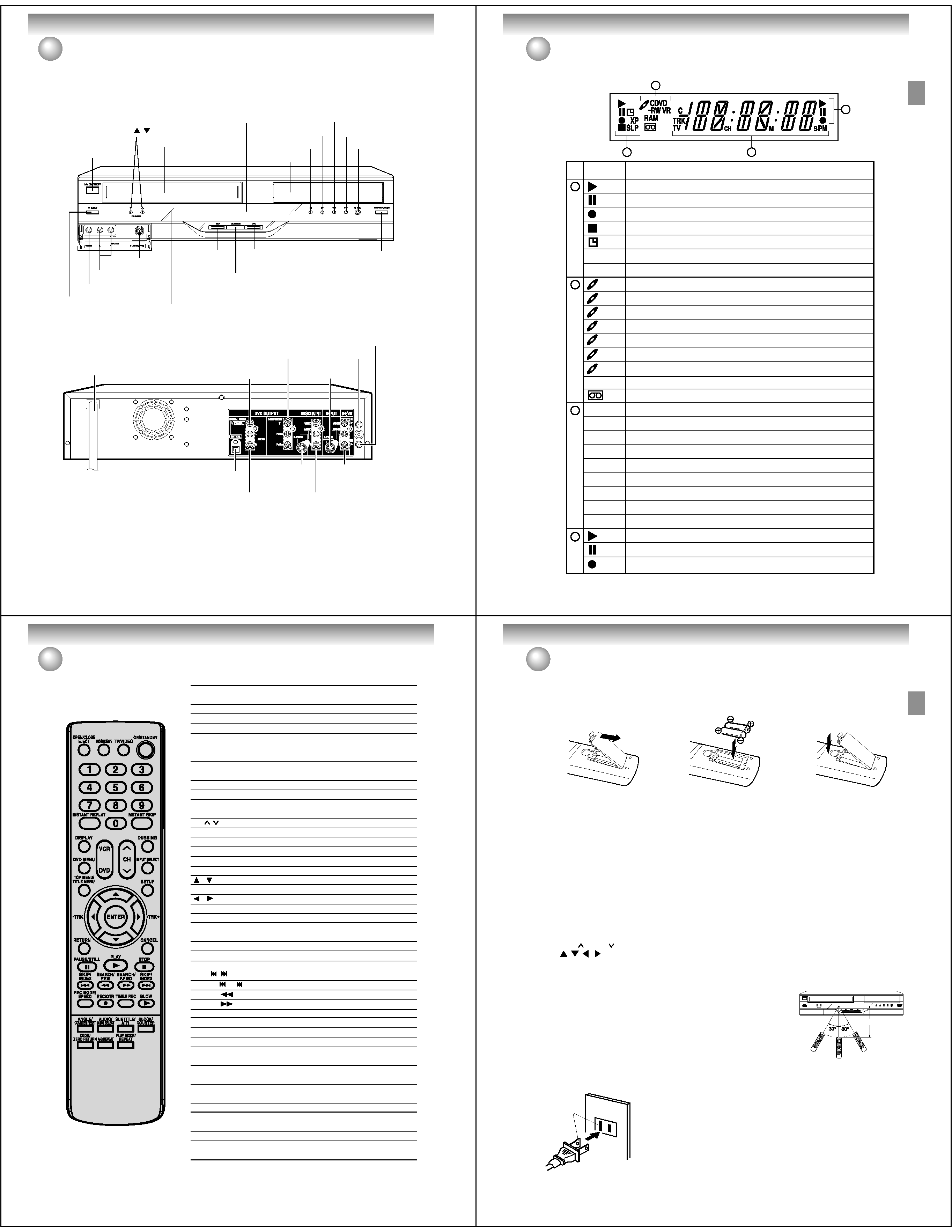
Introduction
12
Parts and functions
Rear
Front
AC power cord
DVD COAXIAL DIGITAL
AUDIO OUT jack
DVD/VCR common
AUDIO (L/R)/VIDEO OUT jacks
DVD AUDIO (L/R)
OUT jacks
DVD/VCR common
AUDIO (L/R)/VIDEO
IN (LINE 1) jacks
DVD S-VIDEO
IN (LINE 1) jack
DVD/VCR common
S-VIDEO OUT jack
DVD COMPONENT
OUT jacks
DVD OPTICAL DIGITAL
AUDIO OUT jack
RF IN jack
RF OUT jack
POWER button
EJECT button
OPEN/CLOSE button
PLAY button
STOP button
FF (Fast Forward) button
REW (Rewind) button
REC/OTR button
CHANNEL
/
buttons
Disc tray
Cassette Loading Slot
DVD button/
DVD indicator
DUBBING button
VCR button/
VCR indicator
Display window
VIDEO IN (INPUT 2) jack
S-VIDEO IN jack
AUDIO (L/R) IN jacks
* This unit has a door on the front panel.
Please open it to access the S-VIDEO jack and the AUDIO (L/R)/VIDEO IN (INPUT 2) jacks.
Remote senser
Introduction
13
No.
Display
Description
Lights during video tape playback.
1
Parts and functions
NOTE:
Some discs may not playback correctly, or chapter number, playback time, etc may not be displayed.
Display window
Video tape is temporarily stopped.
Lights during video tape recording.
Progressive scanning mode.
Timer recording display.
P
P
2
1
3
4
2
4
Appears when a CD is inserted.
Appears when a CD-R is inserted.
Appears when a DVD-Video is inserted.
Appears when a DVD-R is inserted.
Appears when a DVD-RW is inserted.
Appears when a DVD-RW in VR mode is inserted. When the disc is set to video mode, VR does not appear.
Video tape is in the unit.
Clock display (Colon [ : ] flashes).
Counter display in hour/minute/second for VCR/DVD, minute/second for CD.
Cable TV channel display.
TV channel display.
Track number display for CD.
Display for afternoon (out in the morning).
The external input channel (L1 or L2) display.
Error display.
Lights during playback of DVD and CD. Flashes in auto resume.
DVD or CD is temporarily stopped.
Lights during DVD recording.
CD
CD-R
DVD
DVD-R
DVD-RW
VR
10:00
01H00M00S
C 36CH
2CH
TRK 002
PM
L1/L2
Err
3
4 DVD recording modes. XP, SP, LP or SLP can be selected in turn by pressing the REC MODE/SPEED repeatedly.
2 VCR recording modes. SPor SLP can be selected in turn by pressing the REC MODE/SPEED repeatedly.
SP/SLP
XP/SP/LP/SLP
Appears when a CD-RW is inserted.
CD-RW
Appears when a DVD-RAM is inserted.
RAM
Appears when the tuner built into this unit is not selected. When you pressTV/VIDEO disappears.
TV
Introduction
14
OPEN/CLOSE
Opens or Closes the tray.
33
EJECT
Ejects the cassette tapes
48
PROGRESSIVE
Activates the progressive scanning mode.
47
TV/VIDEO
Select to operate TV/VIDEO
22, 55
ON/STANDBY
Turns power on/off.
22
0-9
Direct channel selection of TV
54
Setting input
37, 74
Entering a password
25
INSTANT REPLAY
Repeats playback between the section played
10 seconds before and present section.
38
INSTANT SKIP
Skips commercial breaks.
37, 50
DISPLAY
Displays VCR or DVD operation status.
35, 51
DVD
VCR
CH
/
Channel selection for the connected TV or VCR
54
DUBBING
Copies VCR to DVD or DVD to VCR.
77
DVD MENU
Displays the menu of the DVD disc.
39
INPUT SELECT
Switches the connected TV to external inputs.
79
TOP MENU/TITLE MENU Selects titles of a DVD disc.
34, 39, 42, 63
SETUP
Display the setup menu
23,57
/
Cursor buttons
23, 33, 37, 57
TRK +/
Manual tracking in the playback mode for VCR
50
/
Cursor buttons
33, 37
ENTER
Option selection in the menu
23, 33, 37, 57
RETURN
Close the menu window.
23, 45
CANCEL
Deletes the Timer recording program.
59
Cancels input data in the setting mode.
25
PAUSE/STILL
Still picture/Recording pause on/off
36, 50
PLAY
Playback
33, 49
STOP
Stop
33, 49, 55
SKIP
/
Skips chapters in the forward or reverse direction 36
INDEX
/ +
Searches for the INDEX mark of a tape
51
SEARCH
/REW
Rewind/Review playback
36, 49, 50
SEARCH
/F.FWD Fast Forward/Forward search playback
36, 49, 50
REC MODE/SPEED Selects the recording mode.
54, 56
REC/OTR
Recording
54, 56, 79
TIMER REC
Sets the unit to start recording at a preset time.
59
SLOW
Slow motion playback
36, 50
ANGLE
Changes playback angle.
40
COUNTER RESET
Resets the counter to 00H 00M 00S .
51
AUDIO
Switches sound between mono and stereo.
61
AUDIO SELECT
Changes the language of the DVD.
41
SUBTITLE
Selects subtitles of the DVD disc.
41
ATR
Digital AUTO TRACKING
50
CLOCK/COUNTER
Changes the front panel display mode.
51
ZOOM
Zoom (for DVD/Video CD)40
ZERO RETURN
Stops the tape when the counter reaches 00H 00M 00S . 51
A-B REPEAT
Repeats playback between A and B.
38
PLAY MODE
Selects the playback mode.
37
REPEAT
Repeats playback.
38, 50
Remote control
Page
Parts and functions
Switches to operation between VCR and DVD. 33,49,77,78
Introduction
15
Inserting Batteries into the Remote Control:
Parts and functions
3 Replacethecompartmentcover.
2 Install two "AAA" batteries, pay-
ing attention to the polarity dia-
gram in the battery compart-
ment.
1 Open the battery compartment
cover in the direction of the ar-
row.
Caution:
Never throw batteries into a fire.
Notes:
· Be sure to use AAA size batteries.
· Dispose of batteries in a designated disposal area.
· Batteries should always be disposed of with the environment in mind. Always dispose of batteries in
accordance with applicable laws and regulations.
· If the remote control does not operate correctly, or if the operating range becomes reduced, replace batteries
with new ones.
· When necessary to replace batteries in the remote control, always replace both batteries with new ones.
Never mix battery types or use new and used batteries in combination.
· Always remove batteries from remote control if they are dead or if the remote control is not to be used for an
extended period of time. This will prevent battery acid from leaking into the battery compartment.
Remote control basics
· Press ON/STANDBY to turn the DVD/VCR on or off.
· Press CH
or CH
to move through the channels one channel at a time.
· The
/
/
/
are also used to navigate on-screen menu system.
· You can directly access specific channels using numeric keys.
· Each press of DVD or VCR, switches the screen between the DVD screen (DVD mode) and the VCR screen
(VCR mode).
Operation
· Aim the remote control at the remote sensor and press control buttons to
operate.
· Operate the remote control within 30
° angle on either side of the remote
sensor, up to a distance of approximately 7 meters (23 feet).
Polarized AC Cord Plug
(One blade is wider than the other.)
AC Outlet
Wider Hole
and Blade
Power Source
TO USE AC POWER SOURCE
Use the AC polarized line cord provided for operation on AC. Insert the AC
cord plug into a standard 120V 60Hz polarized AC outlet.
NOTES:
· Never connect the AC line cord plug to other than the specified voltage
(120V 60Hz). Use the attached power cord only.
· If the polarized AC cord does not fit into a non-polarized AC outlet, do not
attempt to file or cut the blade. It is the user's responsibility to have an
electrician replace the obsolete outlet.
· If you cause a static discharge when touching the unit and the unit fails to
function, simply unplug the unit from the AC outlet and plug it back in. The
unit should return to normal operation.
· If the AC cord plug is plugged in for the first time, wait for approximate 3
minutes before operating the unit.
Approx.7 meters (23 feet)
