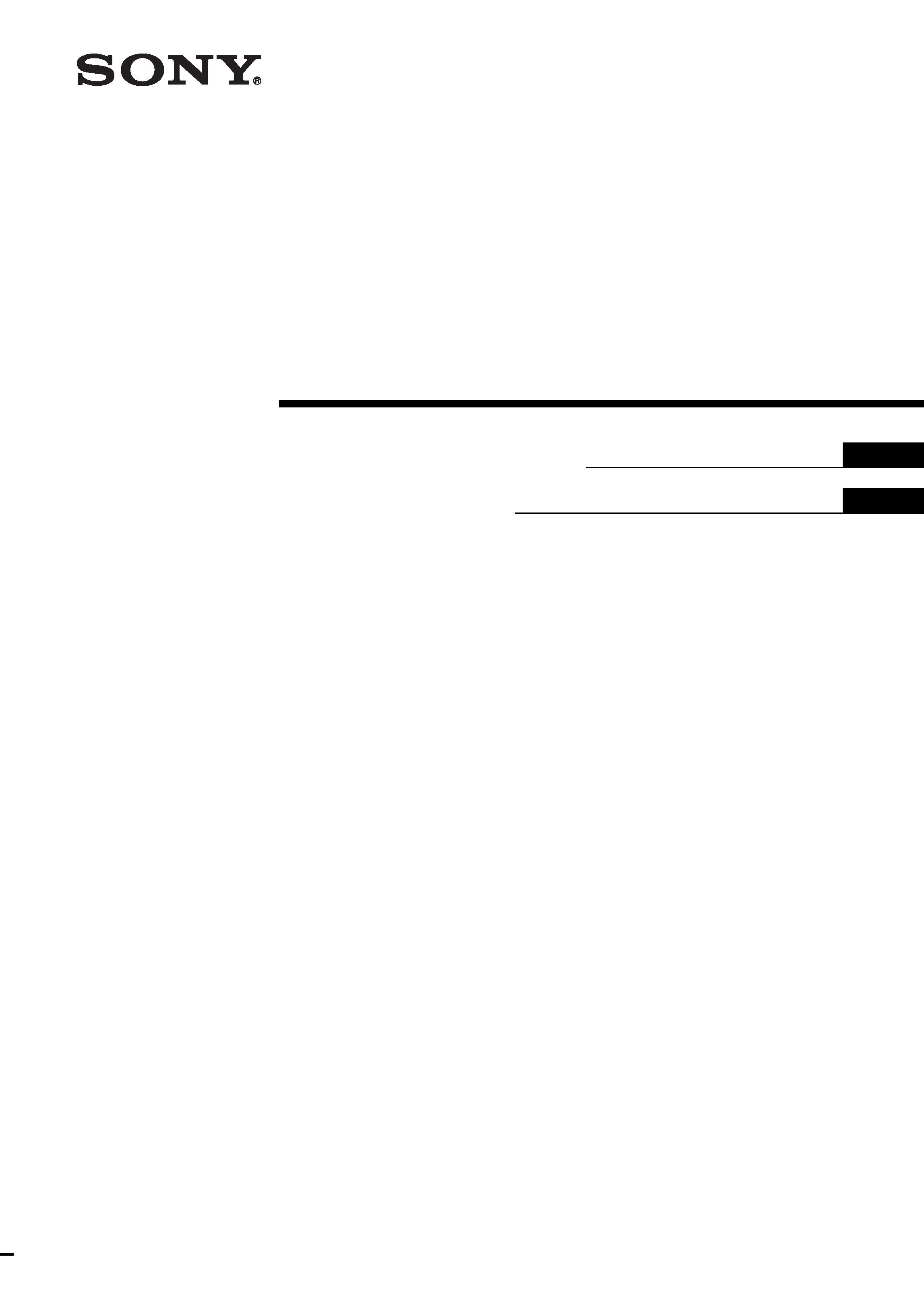
© 2000 Sony Corporation
3-203-973-11(1)
Operating Instructions
Page 2
Mode d'emploi
Page 37
GB
FR
UP-DP10
Digital Photo Printer
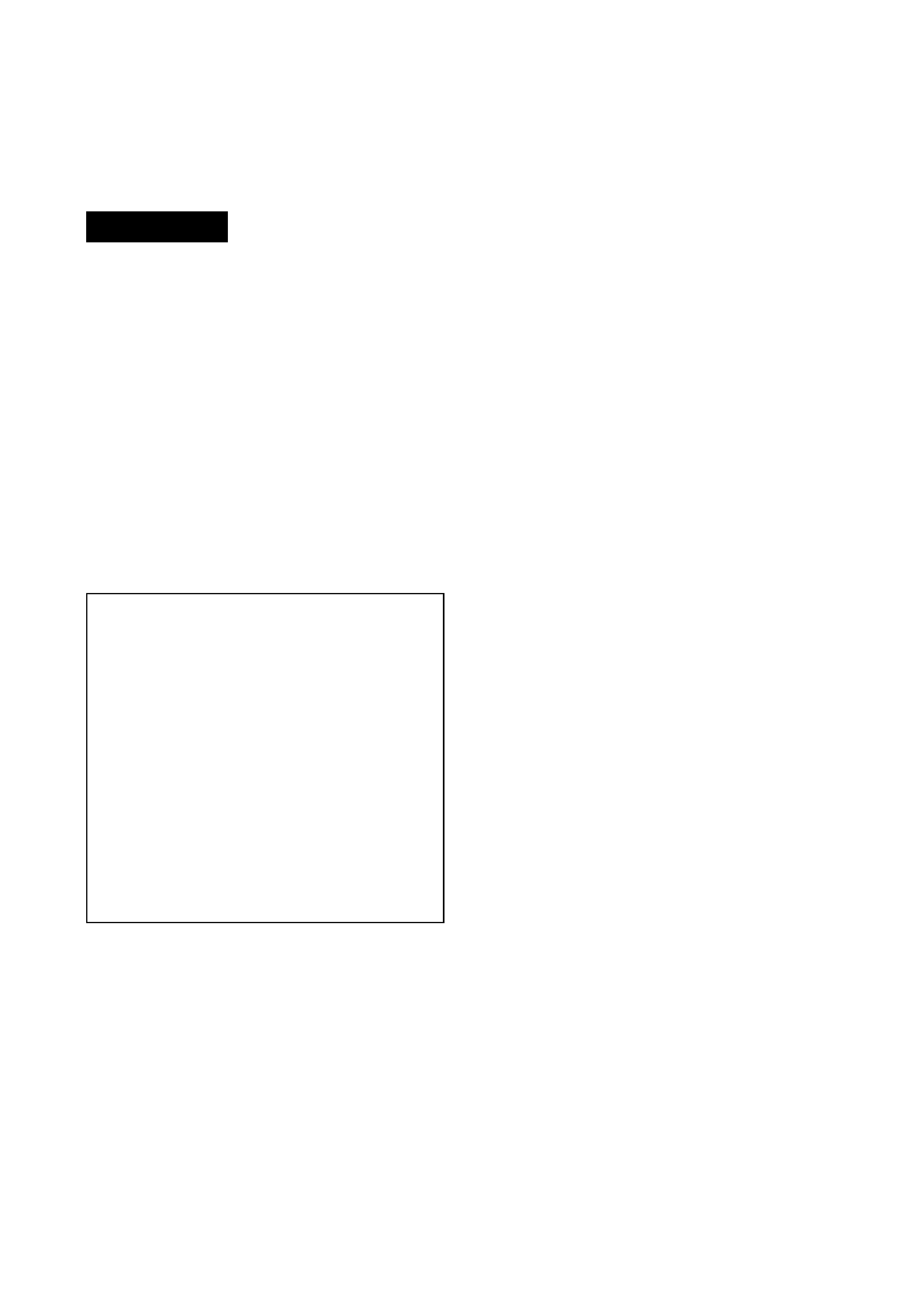
WARNING
THIS APPARATUS MUST BE EARTHED.
WARNING
To prevent fire or shock hazard,
do not expose the unit to rain or
moisture.
To avoid electrical shock, do not
open the cabinet. Refer servicing
to qualified personnel only.
If you have any questions about this product, you
may call : SONY Customer Information Center 1-
800-222-SONY (7669) or write to : Sony
Customer Information Center 1 Sony Drive, Mail
Drop #T1-11, Park Ridge, NJ 07656.
Declaration of Conformity
Trade Name:
SONY
Model No:
UP-DP10
Responsible Party: Sony Electronics Inc.
Address:
1 Sony Drive, Park Ridge,
NJ.07656 USA
Telephone No.:
201-930-6972
This device complies with Part 15 of the FCC
Rules. Operation is subject to the following two
conditions: (1) This device may not cause
harmful interference, and (2) this device must
accept any interference received, including
interference that may cause undesired
operation.
For the customers in the USA
This equipment has been tested and found to
comply with the limits for a Class B digital device,
pursuant to Part 15 of the FCC Rules. These
limits are designed to provide reasonable
protection against harmful interference in a
residential installation. This equipment generates,
uses and can radiate radio frequency energy and,
if not installed and used in accordance with the
instructions, may cause harmful interference to
radio communications. However, there is no
guarantee that interference will not occur in a
particular installation. If this equipment does
cause harmful interference to radio or television
reception, which can be determined by turning the
equipment off and on, the user is encouraged to
try to correct the interference by one or more of
the following measures:
-- Reorient or relocate the receiving antenna.
-- Increase the separation between the
equipment and receiver.
-- Connect the equipment into an outlet on a
circuit different from that to which the receiver
is connected.
-- Consult the dealer or an experienced radio/TV
technician for help.
This device requires shielded interface cable to
comply with FCC emission limits.
You are cautioned that any changes or
modifications not expressly approved in this
manual could void your authority to operate this
equipment.
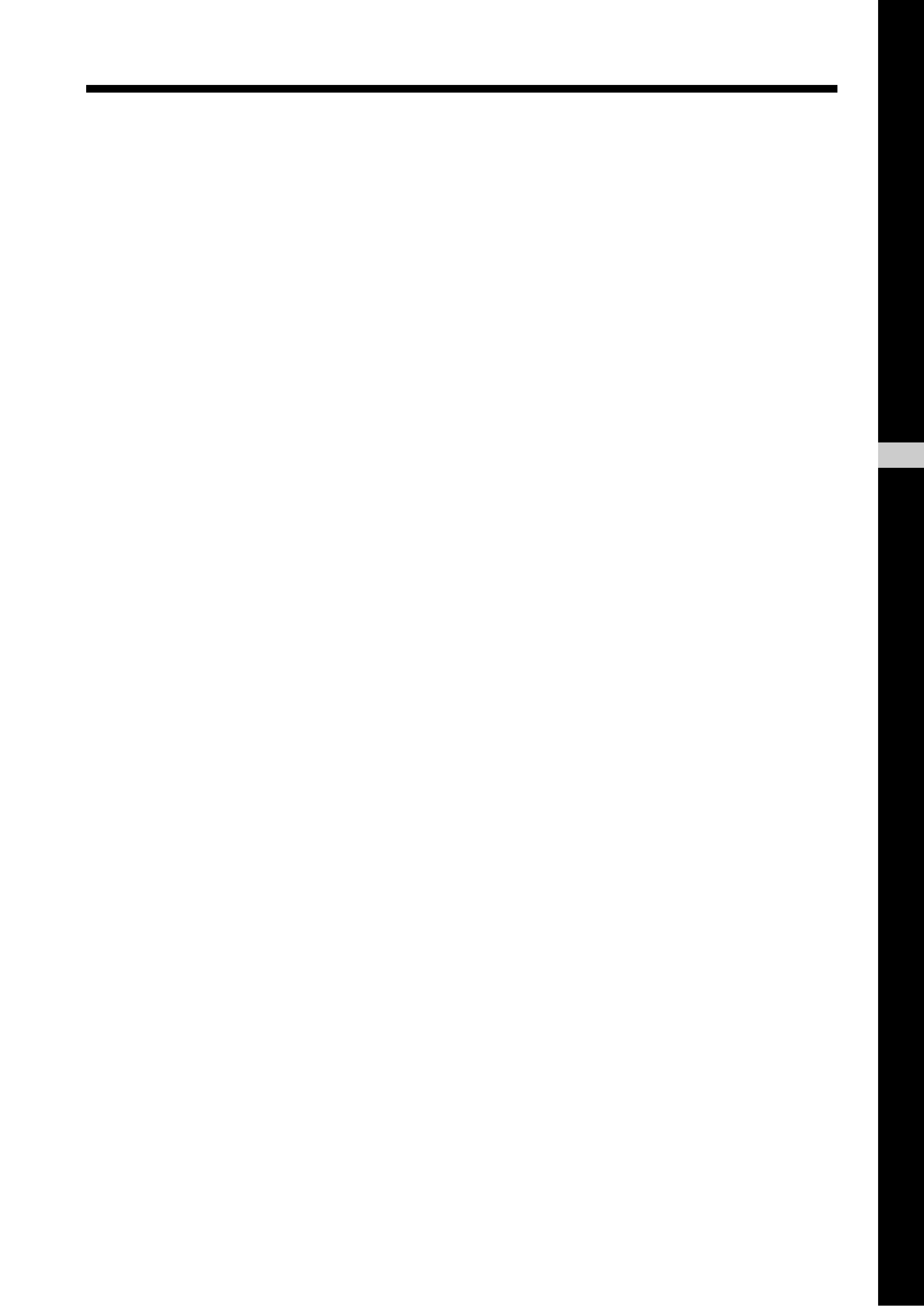
Table of Contents
3
English
GB
Introduction ............................................................................. 4
What the Digital Photo Printer Can Do .................................. 4
Checking the Packing List ...................................................... 4
Requirements .......................................................................... 5
Names of Parts ........................................................................ 6
Setup and Connection ............................................................ 7
Attaching the Stands to the Printer ......................................... 7
Connecting the Printer to a Computer .................................... 7
Connecting the Power Supply ................................................ 8
Turning the Power On/Off ...................................................... 8
Installing the Printer Driver .................................................... 9
With Windows 98 ................................................................... 9
With Windows 95 ................................................................. 12
With the Macintosh OS ........................................................ 13
Preparing to Print .................................................................. 14
Preparing a Print Pack .......................................................... 14
Loading the Ink Ribbon Cartridge and Printing Paper ......... 16
Removing the Ink Ribbon Cartridge and the Printing Paper 19
Making Printer Setting from your Computer ...................... 20
With Windows ...................................................................... 20
With the Macintosh .............................................................. 25
Miscellaneous ........................................................................ 31
Maintaining the Performance of the Printer ......................... 31
Troubleshooting .................................................................... 31
If the Paper Jams .................................................................. 33
Main Specifications .............................................................. 35
Table of Contents
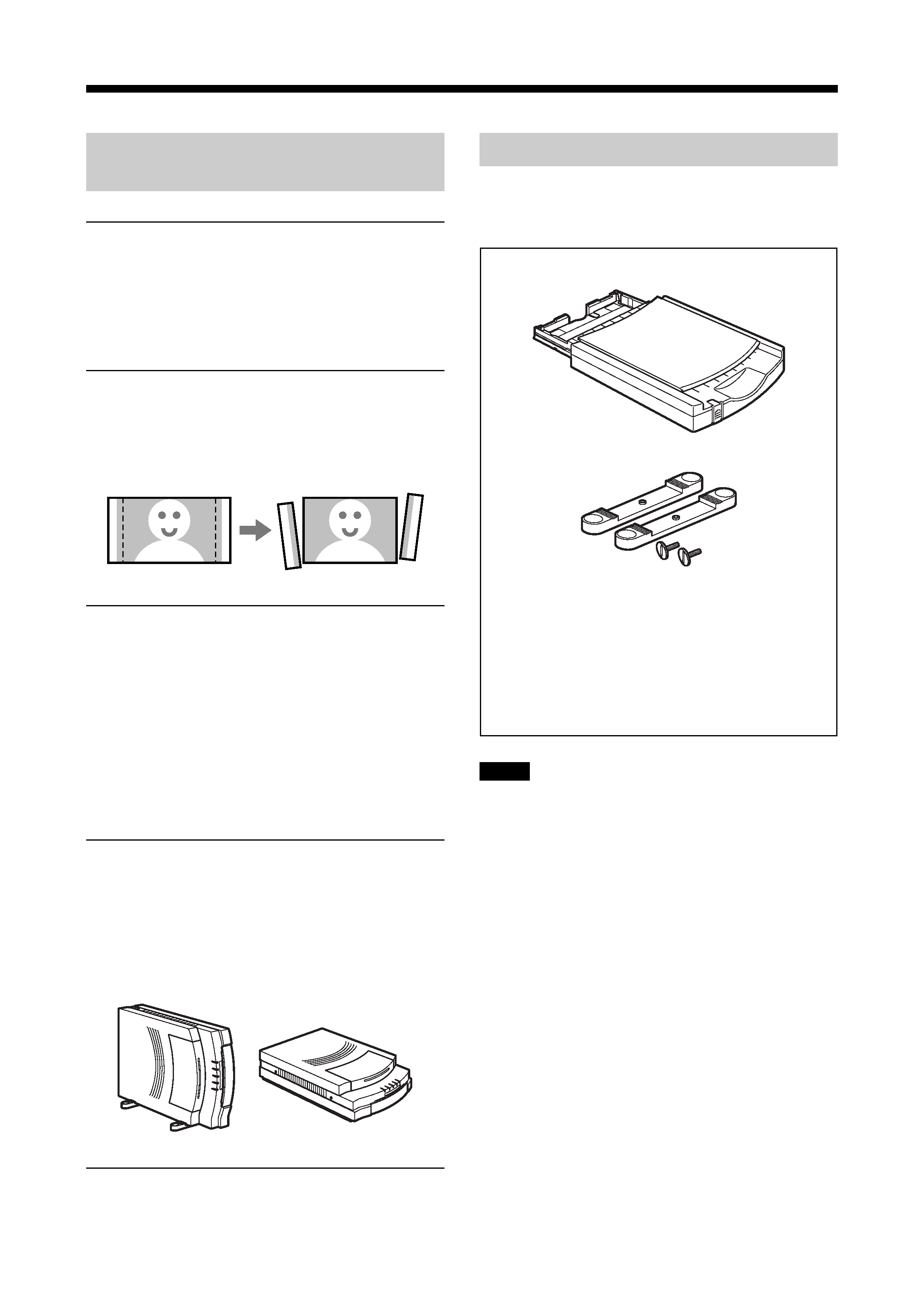
4
Introduction
What the Digital Photo Printer
Can Do
High-quality Photo Printing
The sublimation printing process used by this
printer makes it possible to print images with fine
photographic quality.
Prints with no white border
The paper that is used for printing has
perforations near both edges that allow you to
tear off the blank strips of paper on each edge.
Laminate Patterns
Because laminate processing is performed while
photos are printed, the photos will not become
discolored over time. You can select from
among the following laminate options:
· Glossy:
Produces a glossy print.
· Texture: Produces a textured print.
· Matte:
Produces a matte print.
Compact, Thin, and Light Design
The printer itself is thin and the size of an A4
sheet. The printer can operate either in a vertical
position or in a horizontal position. The printer
weighs only 2.7kg, making it light and easy to
handle.
Paper Jams Can Be Cleared Easily
If the paper jams, it can be easily cleared simply
by removing the cover.
Checking the Packing List
Check the contents of the box against the packing
list.
Paper supply/eject tray (1)
Stands (2)
Power cord (1)
Tray case (1)
Ink ribbon cartridge (sufficient for printing 10 sheets) (1)
Print paper (5 sheets each of UPC-10P23 and UPC-
10P34) (1)
CD-ROM (driver, application) (1)
Operating Manual (this manual) (1)
Software license agreement (1)
Warranty (1)
Notes
· We recommend saving the box and the packing
materials in case it is necessary to transport or
ship the printer.
· When shipping the printer, remove the ink
cartridge and the paper supply/eject tray from
the printer.

5
Requirements
Printing processing is performed faster when
there is more memory and hard disk space
available. Therefore, we recommend allocating
as much memory and hard disk space as possible.
The following environment is required in order to
use the UP-DP10.
When using a Windows computer
<
Requirements in order to connect to a
USB port:
· A personal computer on which Microsoft
Windows 98 runs normally
· At least 32MB of RAM
· At least 30MB of hard disk space
· A USB port*
*Connection requires a USB cable with a
male type A connector and a male type B
connector. (Refer to the illustration
elsewhere on this page.)
<
Requirements in order to connect to a
printer port:
· A personal computer on which Microsoft
Windows 98 or Windows 95 runs normally
· At least 32MB of RAM
· At least 30MB of hard disk space
· A printer port*
*Please see the user's manual provided with
your computer for the appropriate type of
printer cable.
Note
When using device driver
(Windows\system\lpt.vxd) version 4.00.953
in Windows 95, normal printing might be
impossible. In this event, obtain the most
recent driver from your Windows 95
distributor.
When using a Macintosh
· A Power Macintosh computer running Mac OS
8.6 or later, and which is equipped with a USB
port as a standard feature
· ColorSync2.5 or later
· At least 64MB of RAM
· At least 30MB of hard disk space
*Connection requires a USB cable with a male
type A connector and a male type B connector.
(Refer to the illustration below.)
Male type A
connector
Male type B
connector
