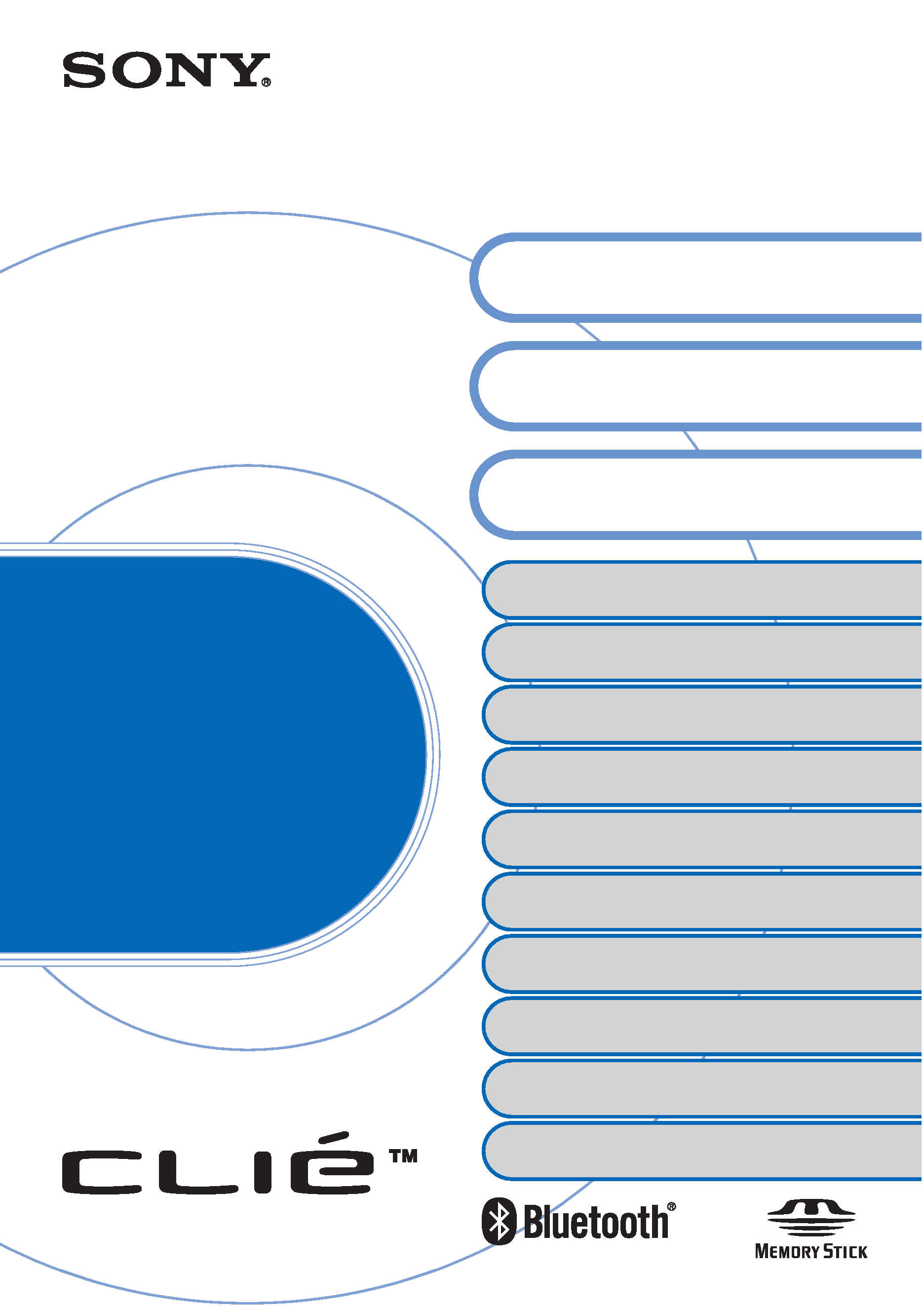
© 2003 Sony Corporation
CLIÉTM handheld basic operations
Customizing your CLIÉTM handheld
(Preferences)
Exchanging and updating files/data using the
HotSync® operation (Other HotSync® operations)
Using storage media such as "Memory StickTM"
media
Beaming
Using the Calculator and finding records
Backing up your CLIÉTM handheld data and
applications
Protecting your data with a password
Enhancing features with add-on applications
Transferring data from another CLIÉTM
handheld
Handbook
A-BPG-100-11 (1)
Entering text on your CLIÉTM
handheld
Exchanging and updating files/data
using the HotSync® operation
Using the Bluetooth® function
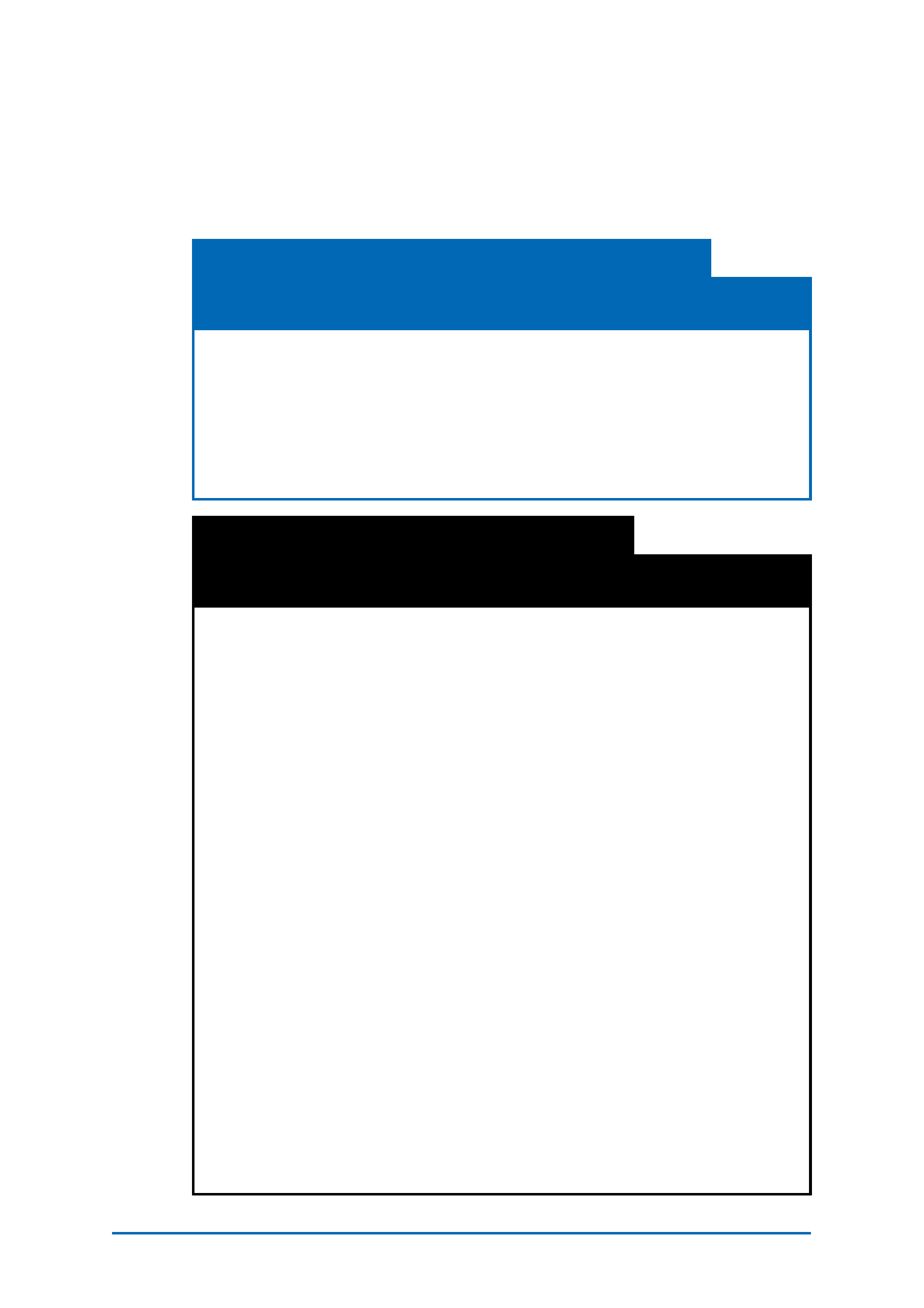
2
Introduction
This Handbook explains the basic operations and useful features
of your CLIÉTM handheld.
Using your CLIÉ handheld for the first time
The basic features and operations are explained in detail
(pages 9-69).
CLIÉTM handheld basic operations
Explains the basic operations of your CLIÉ handheld and how to use the
applications.
Entering text on your CLIÉTM handheld
Explains how to enter text on your CLIÉ handheld.
Exchanging and updating files/data using the HotSync® operation
Explains how to use your CLIÉ handheld with your computer.
CLIÉ handheld advanced operations
Useful and advanced features to make full use of your CLIÉ
handheld are explained in detail (pages 70-192).
Customizing your CLIÉTM handheld (Preferences)
Explains how to customize your CLIÉ handheld in a way that suits you.
Exchanging and updating files/data using the HotSync®
operation (Other HotSync® operations)
Explains the various methods of HotSync® operations.
Using storage media such as "Memory StickTM" media
Explains how to use files/data stored on storage media such as "Memory
Stick" media.
Beaming
Explains how to exchange data or applications with another CLIÉ handheld
by beaming.
Using the Bluetooth® function
Explains how to exchange files/data with another CLIÉ handheld using the
Bluetooth® function.
Using the Calculator and finding records
Explains how to use the calculator and how to find records.
Backing up your CLIÉTM handheld data and applications
Explains how to back up the data and applications of your CLIÉ handheld.
Protecting your data with a password
Explains how to assign a password to restrict the use of your CLIÉ handheld
or to protect your data.
Enhancing features with add-on applications
Explains how to install additional applications on your CLIÉ handheld.
Transferring data from another CLIÉTM handheld
Explains how to transfer data from your old CLIÉ handheld to your new CLIÉ handheld.
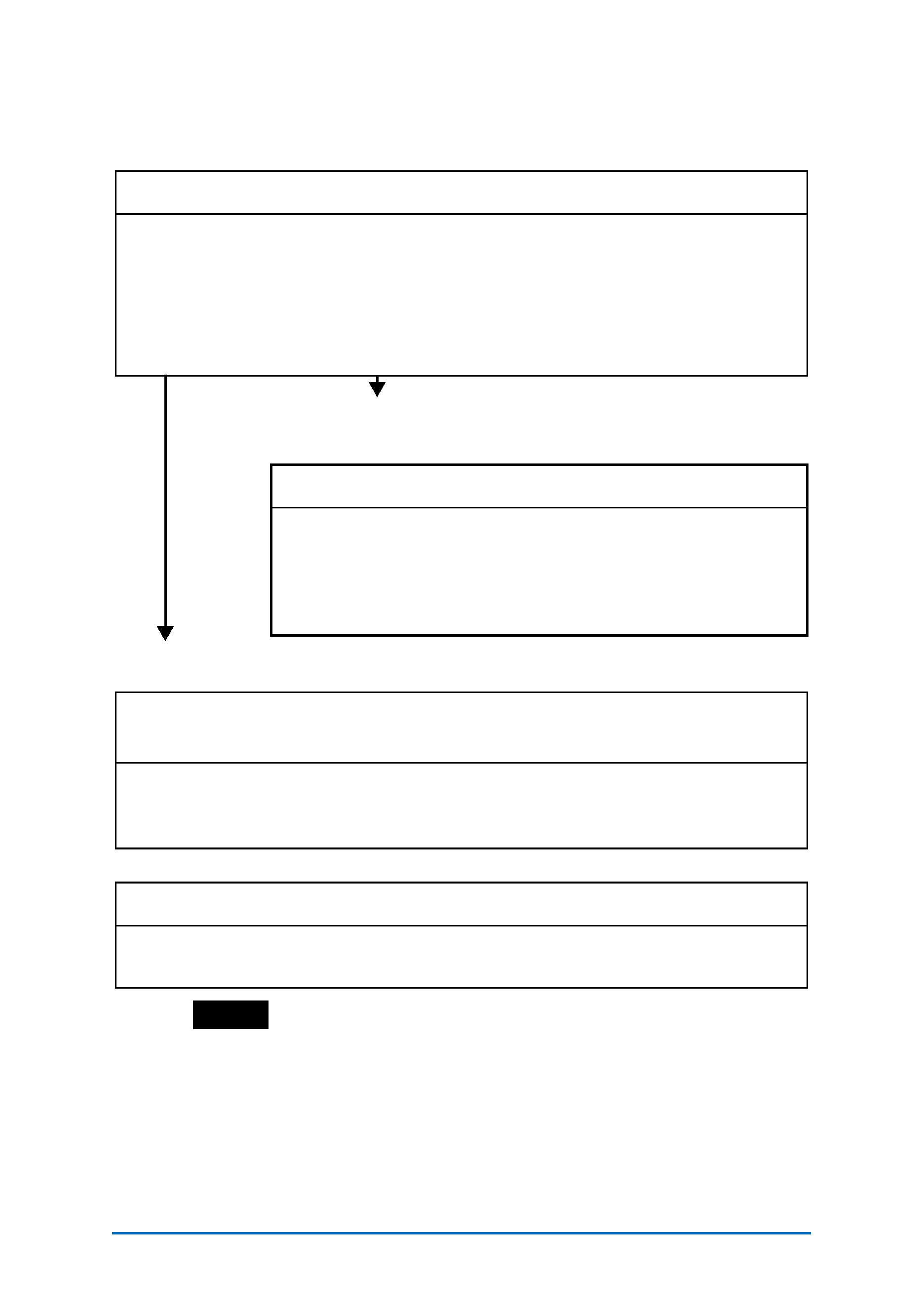
3
The following manuals are included with your CLIÉ handheld.
Refer to the following together with this manual.
Notes
· Some of the illustrations in this manual (Handbook) may not be consistent with your
CLIÉ handheld.
b For details on your CLIÉ handheld, refer to the "Read This First (Operating Instructions)".
· Some of the accessories described in this manual (Handbook) may not be supported
by your CLIÉ handheld.
· This manual supports PEG-UX50 and PEG-UX40.
The illustrations used in this manual are for PEG-UX50, unless specified otherwise.
Differences between PEG-UX50 and PEG-UX40 are specified in each
corresponding section.
Before you start using your CLIÉ handheld
When you want to become more familiar with the basic operations
of your CLIÉ handheld
When you want to change the settings of your CLIÉ handheld
When you want to become more familiar with using the supplied applications
When you want to install additional applications
If you have problems
Read This First (Operating Instructions)
Explains the following:
· Setting up your CLIÉ handheld and computer
· Basic operations
· What you can do with the applications
Be sure to read the supplied "Safety & Regulations Guide" to use
your CLIÉ handheld safely.
Handbook (This manual)
Using your CLIÉ handheld for the first time
The basic features and operations are explained in detail.
CLIÉ handheld advanced operations
Useful and advanced features to make full use of your CLIÉ
handheld are explained in detail.
CLIÉ Application Manual (HTML format: Read via a
computer window)
Explains how to use the supplied applications in detail.
For details on using this manual, refer to "Using the CLIÉ Application Manual" in
the "Read This First (Operating Instructions)".
Troubleshooting Q&A
Helps in solving common problems that you may have while using your CLIÉ
handheld.
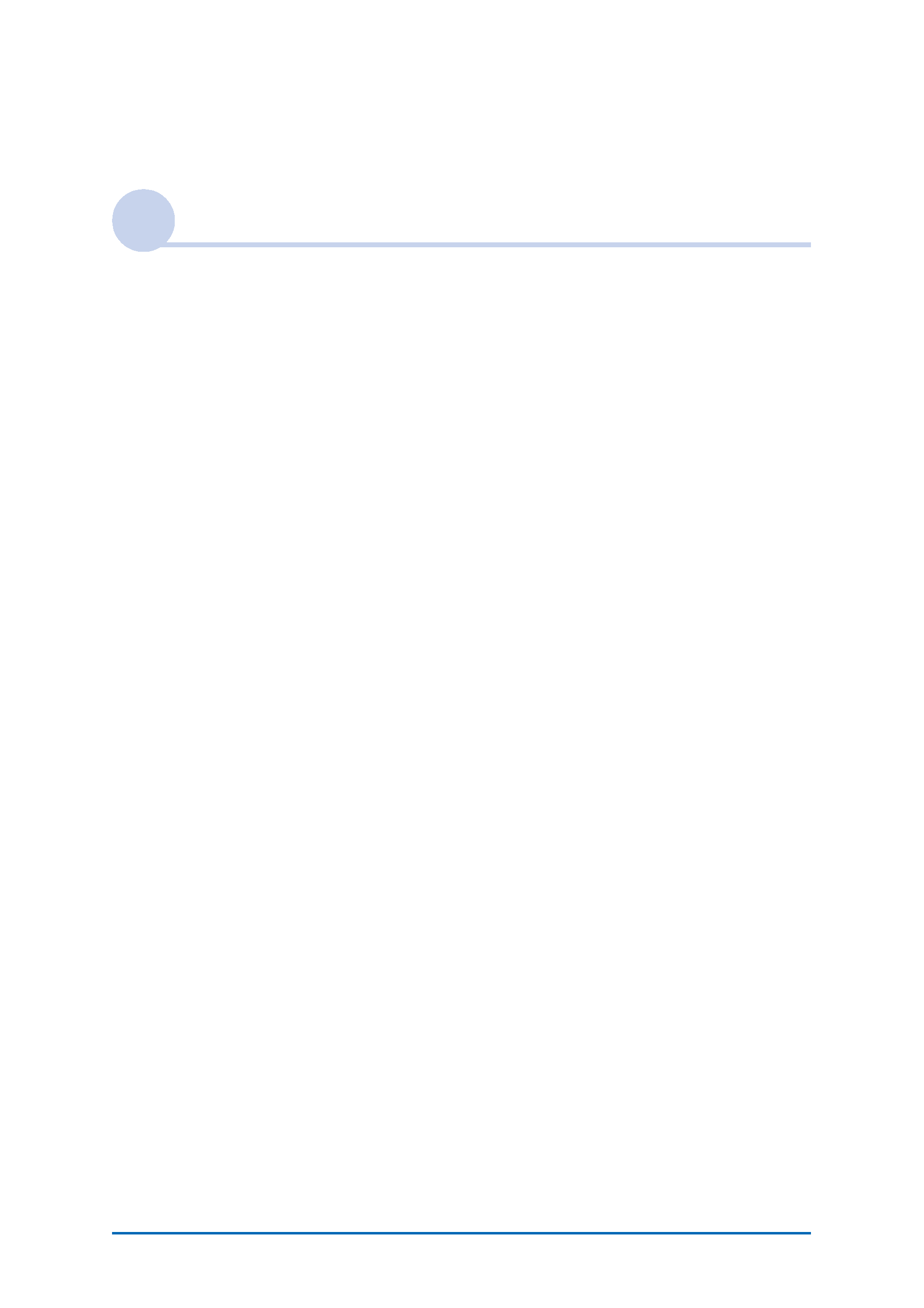
4
Table of Contents
CLIÉTM handheld basic operations
Basic operations . . . . . . . . . . . . . . . . . . . . . . . . . . . . . . . . . . . . . 10
Using the stylus . . . . . . . . . . . . . . . . . . . . . . . . . . . . . . . . . . . . . . . . 10
Using the Jog DialTM navigator . . . . . . . . . . . . . . . . . . . . . . . . . . . . 12
Starting an application . . . . . . . . . . . . . . . . . . . . . . . . . . . . . . . . 14
Starting an application in the CLIE 3D Launcher. . . . . . . . . . . . . . . . 15
Quitting an application . . . . . . . . . . . . . . . . . . . . . . . . . . . . . . . . . . 16
Using CLIE 3D Launcher . . . . . . . . . . . . . . . . . . . . . . . . . . . . . . . 17
Locating the components . . . . . . . . . . . . . . . . . . . . . . . . . . . . . . . . 17
CLIE 3D Launcher group . . . . . . . . . . . . . . . . . . . . . . . . . . . . . . . . . 18
Using Favorite Applications (shortcuts). . . . . . . . . . . . . . . . . . . . . . . 22
Changing the CLIE 3D Launcher view . . . . . . . . . . . . . . . . . . . . . . . 24
Displaying information about applications . . . . . . . . . . . . . . . . . . . . 25
Menu List . . . . . . . . . . . . . . . . . . . . . . . . . . . . . . . . . . . . . . . . . . . . 26
Using the Palm OS® Standard screen . . . . . . . . . . . . . . . . . . . . . 27
Switching to the Palm OS® Standard screen . . . . . . . . . . . . . . . . . . 27
Starting an application . . . . . . . . . . . . . . . . . . . . . . . . . . . . . . . . . . 29
Changing the display style of the Palm OS® Standard screen . . . . . . 33
Displaying applications by category . . . . . . . . . . . . . . . . . . . . . . . . . 35
Changing fonts . . . . . . . . . . . . . . . . . . . . . . . . . . . . . . . . . . . . . 37
Common menu items . . . . . . . . . . . . . . . . . . . . . . . . . . . . . . . . 38
Continued on next page
· · · · · · · · · · · · · · · · · · ·
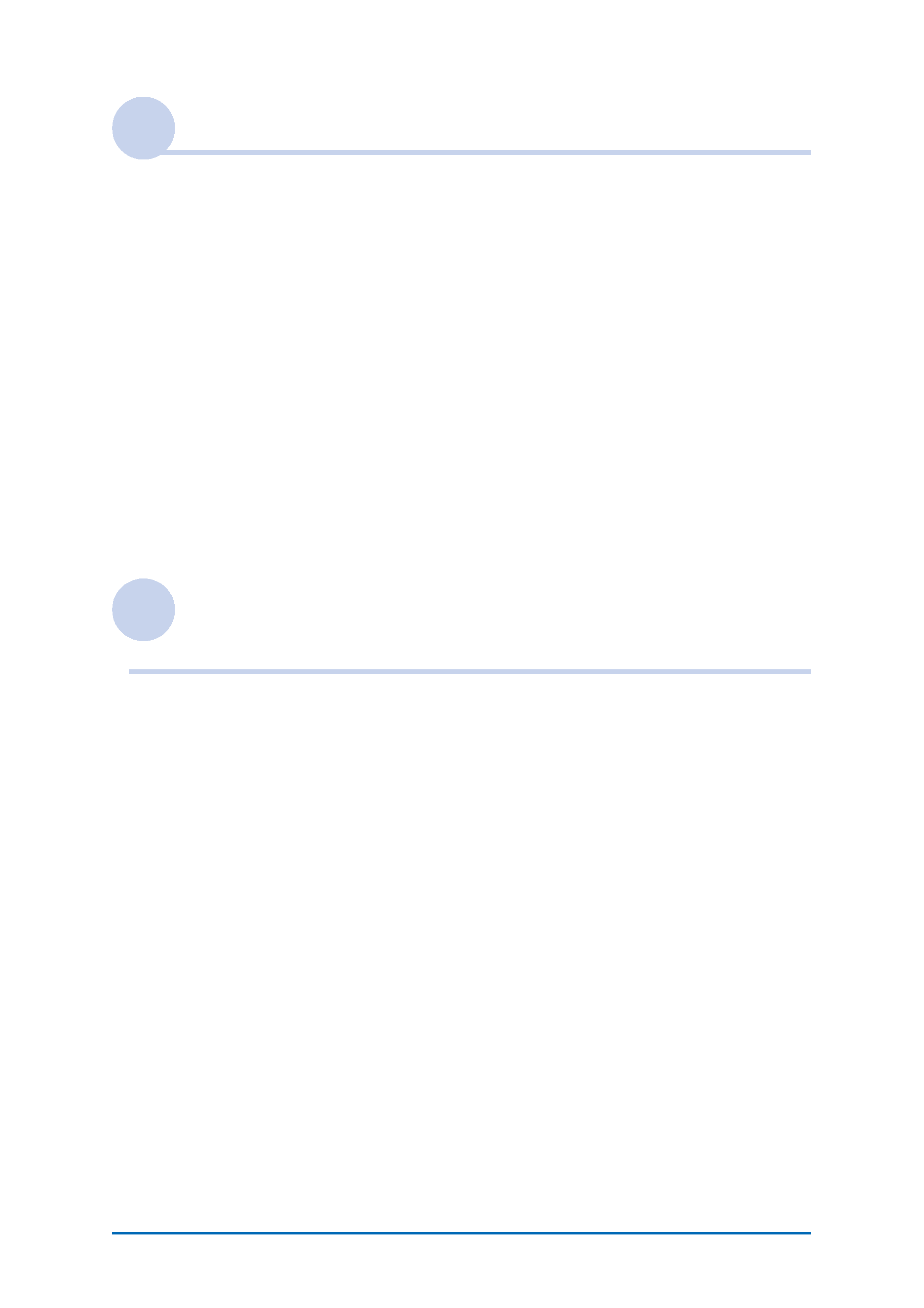
5
Entering text on your CLIÉTM handheld
Entering text on your CLIÉTM handheld. . . . . . . . . . . . . . . . . . . . 40
Using Graffiti® 2 writing to enter text . . . . . . . . . . . . . . . . . . . . 41
What is Graffiti® 2?. . . . . . . . . . . . . . . . . . . . . . . . . . . . . . . . . . . . . 41
Writing a stroke on your CLIÉTM handheld . . . . . . . . . . . . . . . . . . . . 42
Using the Graffiti® 2 writing area . . . . . . . . . . . . . . . . . . . . . . . . . . 42
Graffiti® 2 character list. . . . . . . . . . . . . . . . . . . . . . . . . . . . . . . . . . 44
Entering text . . . . . . . . . . . . . . . . . . . . . . . . . . . . . . . . . . . . . . . . . . 50
Using navigation strokes and shortcuts . . . . . . . . . . . . . . . . . . . . . . 52
Using Decuma Input to enter text. . . . . . . . . . . . . . . . . . . . . . . . 54
Entering text . . . . . . . . . . . . . . . . . . . . . . . . . . . . . . . . . . . . . . . . . . 54
Using the on-screen keyboard to enter text . . . . . . . . . . . . . . . . 59
Entering text . . . . . . . . . . . . . . . . . . . . . . . . . . . . . . . . . . . . . . . . . . 59
Exchanging and updating files/data using the
HotSync® operation
What is the HotSync® operation?. . . . . . . . . . . . . . . . . . . . . . . . 63
Performing the HotSync® operation . . . . . . . . . . . . . . . . . . . . . . 65
Performing the HotSync® operation with the USB cable
(Local HotSync®) . . . . . . . . . . . . . . . . . . . . . . . . . . . . . . . . . . . . . . . 65
Using PalmTM Desktop for CLIÉ. . . . . . . . . . . . . . . . . . . . . . . . . . 67
Starting PalmTM Desktop for CLIÉ. . . . . . . . . . . . . . . . . . . . . . . . . . . 67
Locating components of PalmTM Desktop for CLIÉ . . . . . . . . . . . . . . 68
Basic operations of PalmTM Desktop for CLIÉ . . . . . . . . . . . . . . . . . . 69
Continued on next page
· · · · · · · · · · · · · · · · · · ·
