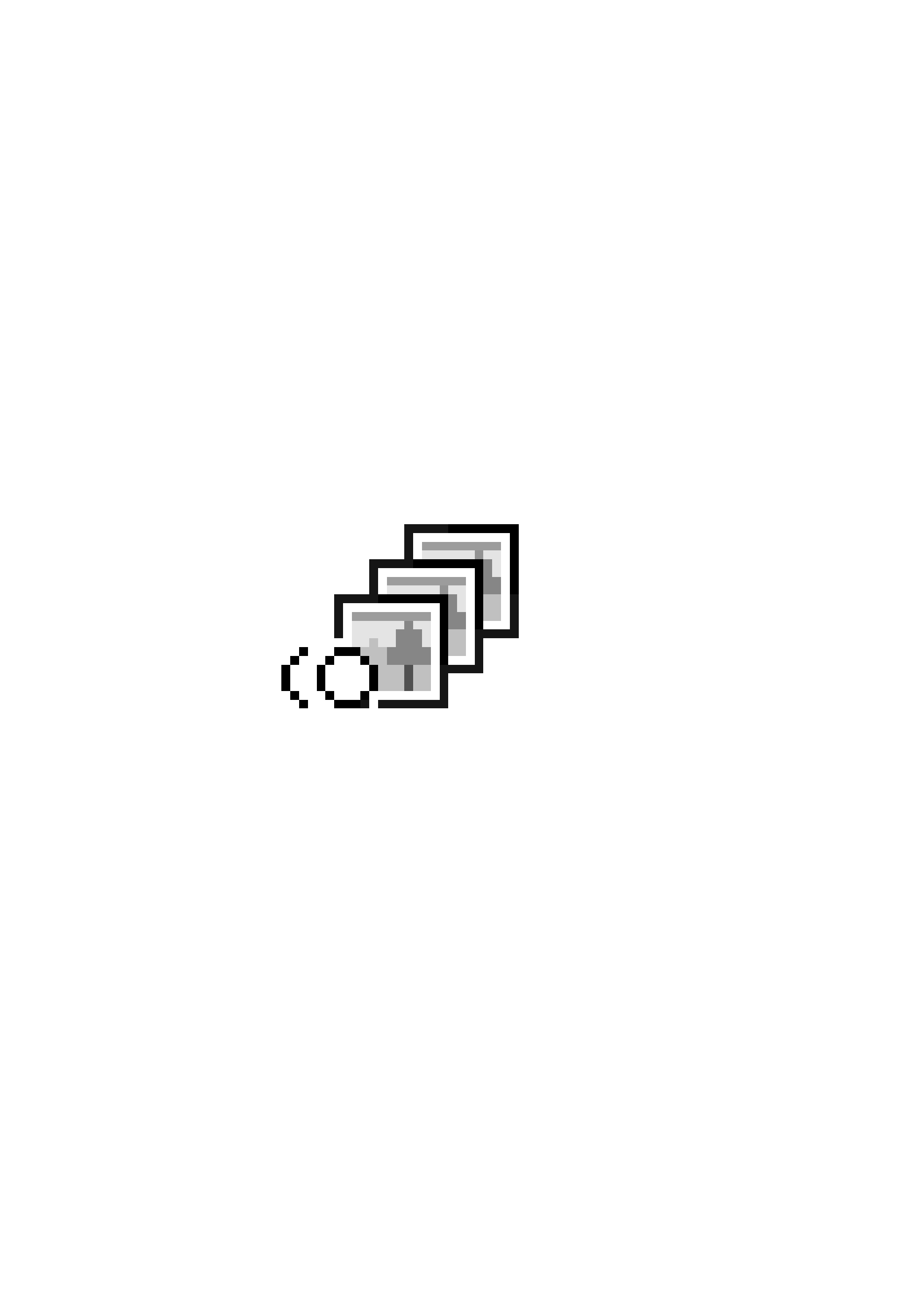
PictureGear Pocket
Operating Instructions
Version 1.12
A-ATF-112-11(1)
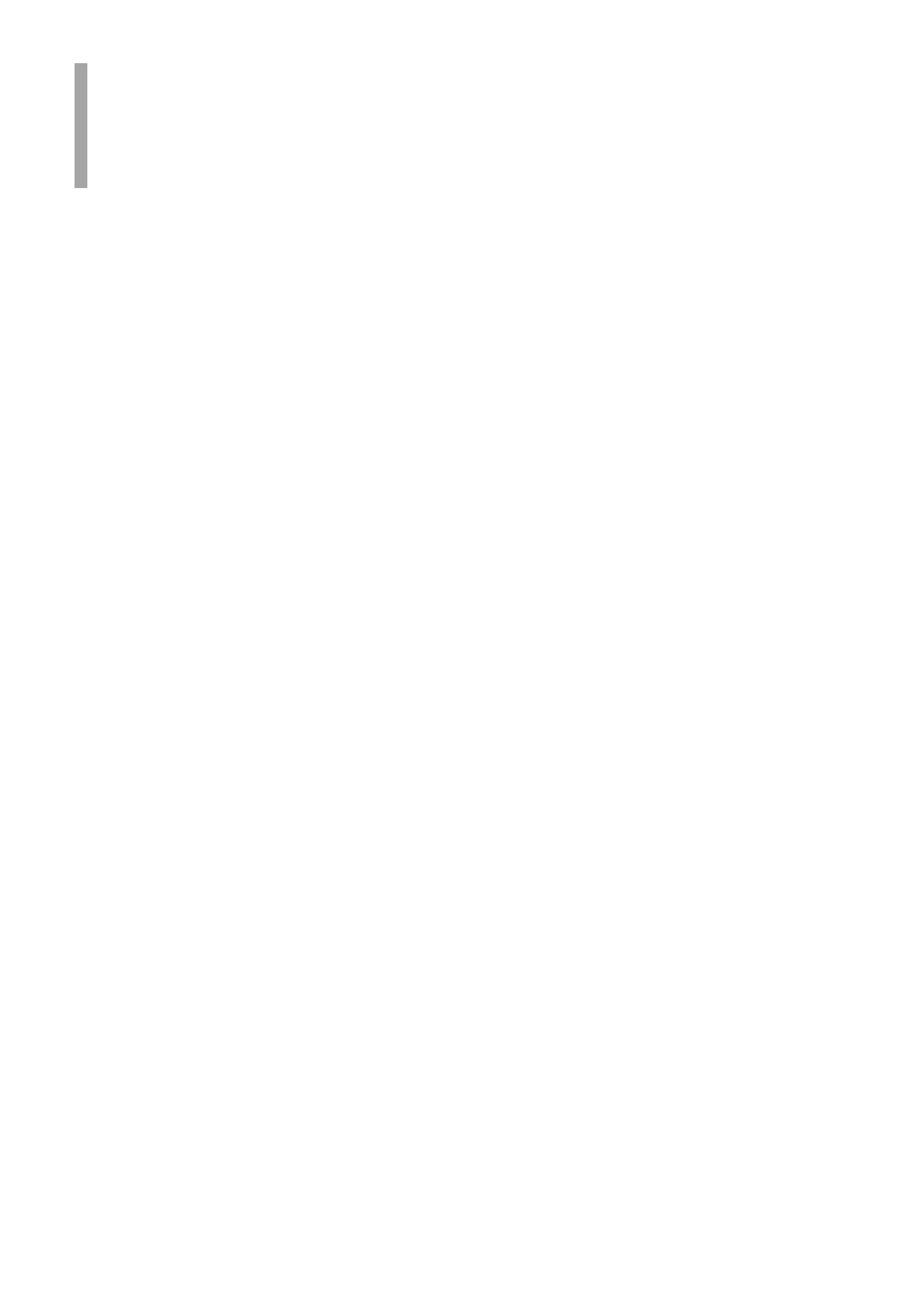
0.2
PictureGear Pocket
Introduction
What is PictureGear Pocket?
What is PictureGear Pocket?
PictureGear Pocket is a picture album application for the Personal
Entertainment Organizer (CLIE handheld).
Anytime anywhere...
PictureGear Pocket enables you to store still pictures from various
sources including those taken with a digital camera or those
downloaded from the Internet in the CLIE handheld. You can look at
your favorite pictures anytime and anywhere.
Using PictureGear Pocket to present your creative work!
Display the desired pictures in a sequence using the Slide Show
function. PictureGear Pocket helps you make presentations using
illustrations drawn on a computer or pictures taken with a digital
camera.
Beam my pictures...
Use IR (Infrared) communication to send and receive pictures easily
with other users of the CLIE handheld.
Jog Dial and Memory Stick support
PictureGear Pocket works with these convenient features of the
CLIE handheld. For example, you can use Jog Dial to operate
PictureGear Pocket with only one hand. You can also exchange a
Memory Stick storing pictures with a friend.
PictureGear Pocket offers even more
Picture categories -- Set a category to organize your pictures.
Memo -- Add a memo or other text to a picture.
Computer Interface -- You can display still pictures made on your
computer by "Picture Gear Lite" on your CLIE handheld.
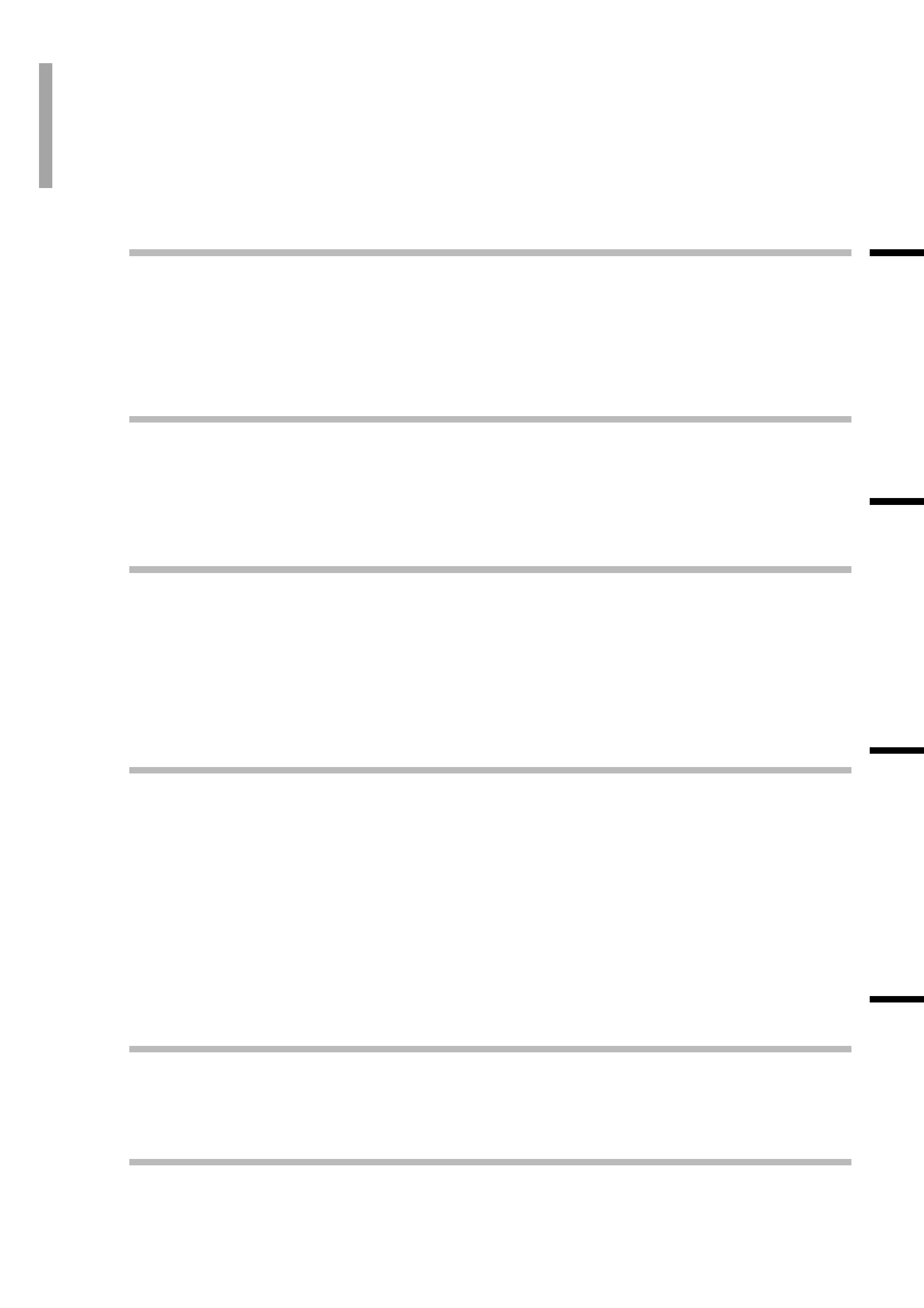
0.3
PictureGear Pocket
Contents
[Introduction].......................................................0.2
What is PictureGear Pocket? ..........................................0.2
Contents.......................................................................................0.3
Before Using PictureGear Pocket.................................0.4
Terms ............................................................................................0.5
Symbols .......................................................................................0.6
[Setup and Startup] ........................................1.1
Display Mode and Functions ...........................................1.2
Preview Mode (Selection Mode)..............................1.2
List Mode (Selection Mode)........................................1.2
Full Screen Mode (Browse Mode) ..........................1.3
Memo Mode (Browse Mode)......................................1.3
Information Mode (Browse Mode) ..........................1.3
Startup and Basic Screens ...............................................1.4
[Viewing and Organizing Pictures].....2.1
Specifying Storage and Category.................................2.2
Specifying a storage location.....................................2.2
Specifying a category .....................................................2.2
Selecting a Picture.................................................................2.2
Selecting a picture in [Preview Mode] ..................2.2
Selecting a picture in [List Mode] ............................2.3
Browsing Pictures ..................................................................2.4
Slide Show..................................................................................2.5
What is Slide Show? .......................................................2.5
Organizing Pictures...............................................................2.6
Sorting Pictures..................................................................2.6
Add comments....................................................................2.6
Deleting...................................................................................2.7
Moving or Copying.................................................................2.8
[Advanced Functions of
PictureGear Pocket].......................................3.1
Beam Pictures to Another CLIE Handheld..............3.2
Preparations.........................................................................3.2
Selecting a picture............................................................3.2
Beam a picture ...................................................................3.2
Handling Pictures on a Memory Stick media.......3.3
Pictures (camera pictures) taken by
a digital still camera.........................................................3.3
Browsing the pictures on Memory Stick
media .......................................................................................3.3
Restrictions on [Camera Picture].............................3.4
Saving in CLIE Handheld.............................................3.4
Using PictureGear Pocket in other applications...3.6
Pasting to Address Book ..............................................3.6
[PictureGear Lite].............................................4.1
What is PictureGear Lite? .................................................4.2
Installation of PictureGear Lite......................................4.3
Start ................................................................................................4.3
Help ................................................................................................4.3
[Help Guide] .........................................................5.1
Troubleshooting.......................................................................5.1
When you access a Memory Stick media........5.1
During Infrared communication......................................5.2
Index .............................................................................................5.3
0
1
2
3
4
5
1
Setup
a
nd
Startup
2
Viewing
and
Organizing
Pictures
3
Advanced
Functions
of
PictureGear
Pocket
4
PictureGear
L
ite
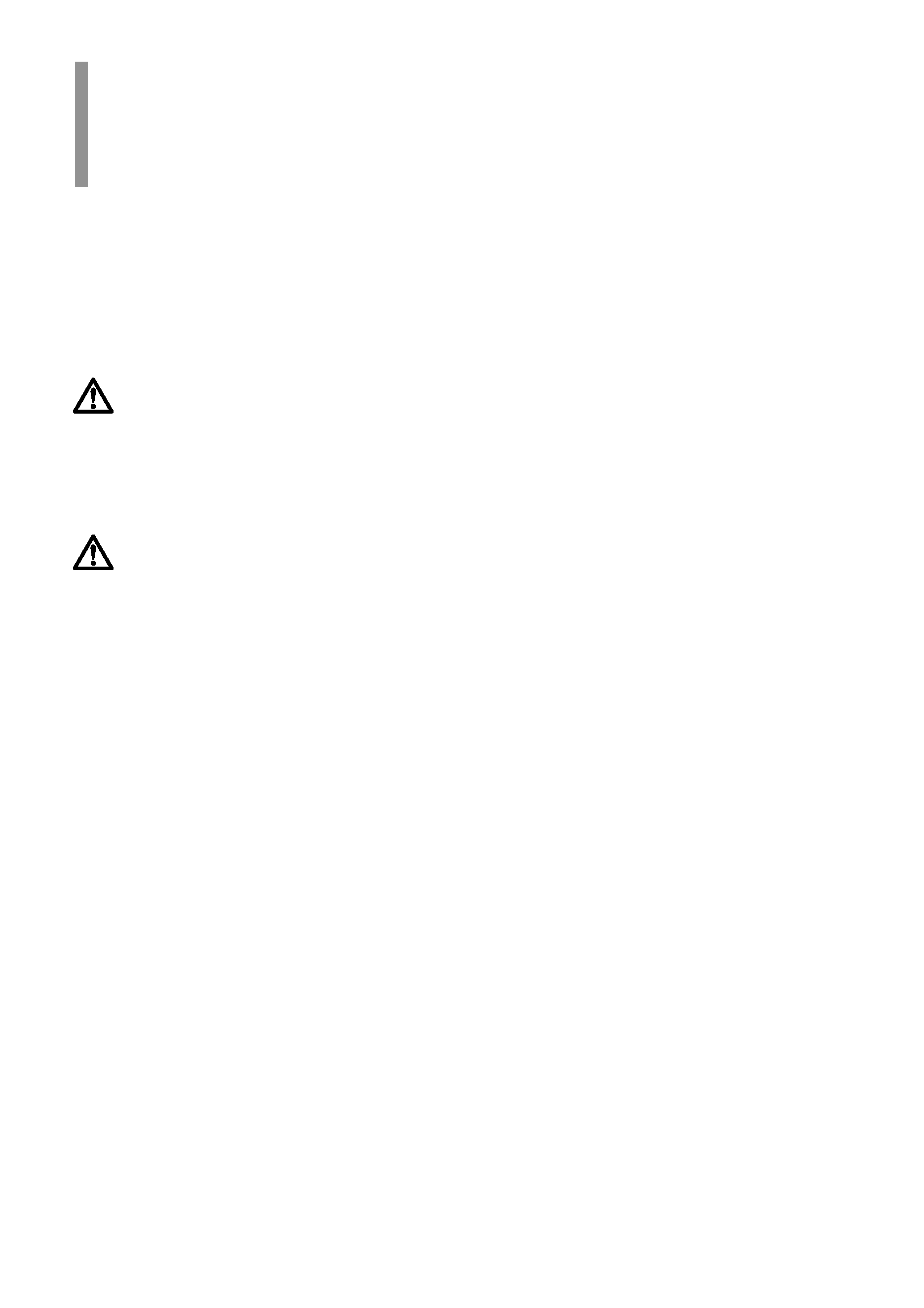
0.4
PictureGear Pocket
Before Using PictureGear Pocket
This is the PictureGear Pocket Operating Instructions manual. It provides
instructions on picture browsing with the CLIE handheld using PictureGear
Pocket.
Please refer to the Operating Instructions manual of the CLIE handheld for
details on the handling of Memory Stick media.
Warning
This product is not for use with other PalmOS products.
PictureGear Pocket is for exclusive use with the CLIE handheld. It may not
be used with PalmOS products of other brands. If it is used, the performance
is not guaranteed.
Caution | Precautions
1. The copyright of PictureGear Pocket belongs to Sony Corporation.
2. The copyright of this manual belongs to Sony Corporation.
3. It is not allowed to copy, in whole or in part, this software or manual.
4. The software and manual may be changed without prior notice.
5. We do not take any responsibility for the results of using this software and
manual.
Trademarks
CLIE, Memory Stick, the Memory Stick logo, MagicGate Memory Stick, the
MagicGate Memory Stick logo and PictureGear Pocket are trademarks of
Sony Corporation.
PalmOS, and HotSync are trademarks of Palm, Inc. or its subsidiary.
Windows is a trademark of Microsoft Corporation in U.S. and other countries.
QuickTime and the QuickTime logo are trademarks used under license.
QuickTime is registered in the U.S and other countries.
All other trademarks are trademarks of their respective owners.
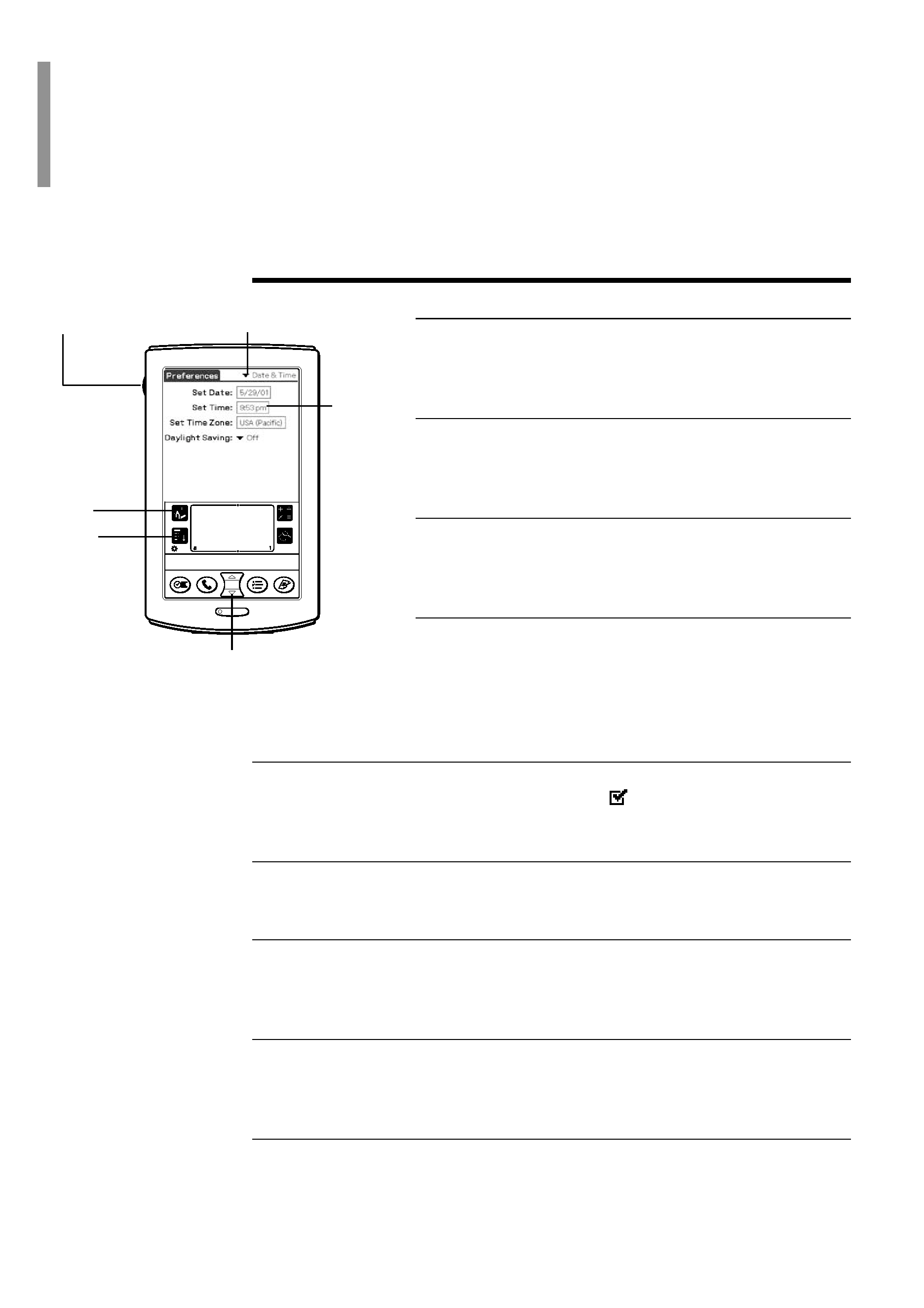
0.5
PictureGear Pocket
Terms
Terms
Tap
To touch the screen with the Stylus tip momentarily is
called "tap."
You tap for "Set" and "Select" operations.
Drag
To draw the Stylus tip along the screen slowly is called
"drag."
You drag to "Move" an item on the screen.
DropDown List
An item with a down arrow (w) on the left is called
"DropDown List." When you tap the down arrow (w), a
menu appears.
Selection Box or Box
The dotted-line frame displayed for selecting an item on
setting screens is called a "Selection Box" or "Box."
When you tap the box, the screen is switched or the box
turns blue. When the box is blue, it means that the item is
selected.
Check Box
The box displayed for selecting an item on setting screens is called "a Check
Box." When you tap a Check Box, a check mark
appears in the box and this
item is selected.
Scroll Buttons
The buttons vertically aligned at the lower part of the CLIE handheld are called
"Scroll Buttons". You use these buttons to scroll the screen.
Jog Dial navigator
The dial on the left side of the CLIE handheld is called Jog Dial navigator. You
can use the Jog Dial navigator with just one hand to perform the same operations
done by tapping.
Home icon
The button to display the Home icon on screen. the Home icon is on the lower left
corner of the CLIE handheld screen. By tapping the [Home] icon, [Home]
appears.
Menu icon
The button to display the application menu. the Menu icon is on the lower left
corner of the CLIE handheld screen. By tapping the Menu icon, a menu appears
on the upper portion of the screen and icons appear on the lower portion of
screen.
Jog Dial
Scroll Buttons
[Home]
icon
Drop-Down List
Selection
Box or Box
[Menu]
icon
The figure of this illustration
may
be
dissimilar
by
comparison with your CLIE
handheld.
