
Operating Instructions
Wireless LAN PC Card
PCWA-C100
4-647-085-11(1)
© 2000 Sony Corporation
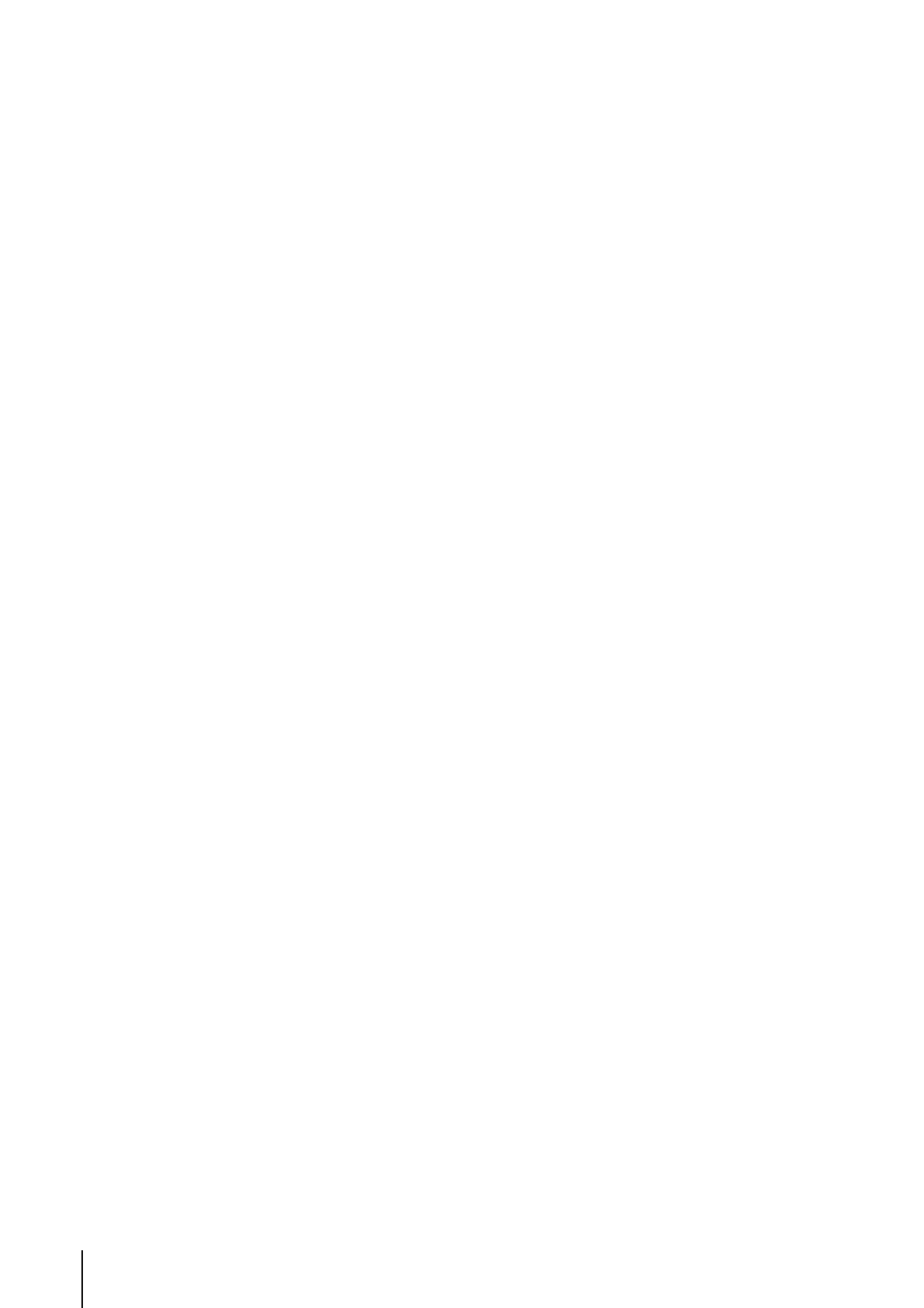
2
Owner's Record
The model number of this product is PCWA-
C100. Find the serial number attached on the
product and record it in the space provided
below. Refer to these numbers when you call
your Sony dealer.
Model No. PCWA-C100
Serial No.______________
CAUTION
You are cautioned that any changes or
modifications not expressly approved in this
manual could void your warranty.
NOTE:
This equipment has been tested and found to
comply with the limits for a Class B digital
device, pursuant to Part 15 of the FCC Rules.
These limits are designed to provide
reasonable protection against harmful
interference in a residential installation. This
equipment generates, uses, and can radiate
radio frequency energy and, if not installed
and used in accordance with the instructions,
may cause harmful interference to radio or
communications. However, there is no
guarantee that interference will not occur in a
particular installation. If this equipment does
cause harmful interference to television
reception, which can be determined by
turning the equipment off and on, the user is
encouraged to try to correct the interference
by one or more of the following measures:
Reorient or relocate the receiving antenna.
Increase the separation between the
equipment and receiver.
Connect the equipment into an outlet on a
circuit different from that to which the
receiver is connected.
Consult the dealer or an experienced
radio/TV technician for help.
NOTE:
Install and connect the Access Point following
descriptions in its Operation Instructions
manual before using it.
About the supplied software
· Copyright laws prohibit reproducing the
software or the software manual in whole
or in part, or renting the software without
the permission of the copyright holder.
· In no event will SONY be liable for any
financial damage or loss of profits,
including claims made by third parties,
arising out of the use of the software
supplied with this product.
· In the event a problem occurs with this
software as a result of defective
manufacturing, SONY will replace it at
SONY's option or issue a refund; however,
SONY bears no other responsibility.
· The software provided with this product
cannot be used with equipment other than
that which is designated for use with.
· Please note that, due to continued efforts to
improve quality, the software
specifications may be changed without
notice.
Program © 2000 Sony Corporation, © 2000
Lucent Technologies, Copyright 1998 by
Carnegie Mellon University.
CMU DISCLAIMS ALL WARRANTIES
WITH REGARD TO THIS SOFTWARE,
INCLUDING ALL IMPLIED WARRANTIES
OF MERCHANTABILITY AND FITNESS, IN
NO EVENT SHALL CMU BE LIABLE FOR
ANY SPECIAL, INDIRECT OR
CONSEQUENTIAL DAMAGES OR ANY
DAMAGES WHATSOEVER RESULTING
FROM LOSS OF USE, DATA OR PROFITS,
WHETHER IN AN ACTION OF
CONTRACT, NEGLIGENCE OR OTHER
TORTIOUS ACTION, ARISING OUT OF OR
IN CONNECTION WITH THE USE OR
PERFORMANCE OF THIS SOFTWARE.
Documentation © 2000 Sony Corporation
Sony, VAIO, the VAIO logo, Memory Stick,
and the Memory Stick logo are trademarks of
Sony Corporation.
Microsoft, Windows, and Windows NT are
registered trademarks of Microsoft
Corporation in the United States of America
and other countries.
MMX and Pentium are registered trademarks
of Intel Corporation.
Netscape and the Netscape N and Ship's
Wheel logo are registered trademarks of
Netscape Communications Corporation in
the United States and other countries.
All other trademarks are trademarks of their
respective owners.
Safety Information
WARNING
· Opening the unit, for whatever reason,
could lead to damages that are not covered
by the guarantee.
· To prevent fire or shock hazard, do not
expose your Sony Wireless LAN PC Card
to rain or moisture.
NOTES:
· The Sony supplied software may show
screens slightly different from those
included in this manual.
· This manual is written based on the
assumption that you are familiar with basic
operations of Windows operating system.
For computer operations, refer to manuals
that come with your computer.
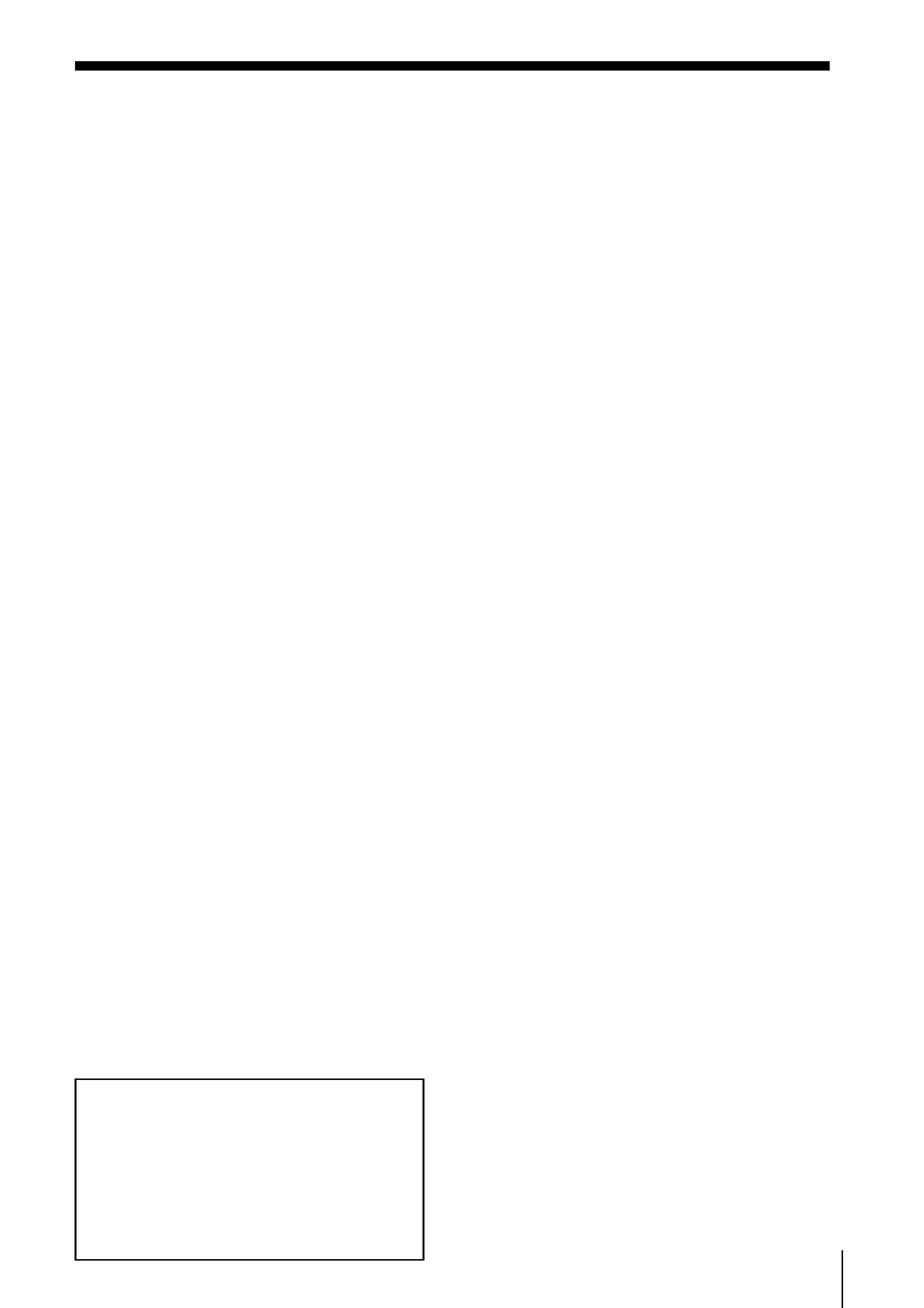
3
Table of contents
Overview ............................................ 4
What you can do with your
Wireless LAN PC Card ............. 4
About the supplied software ........ 5
Task flow ......................................... 6
System requirements ..................... 7
About this manual ............................. 8
Opening the Help files .................. 8
Getting started
Unpacking ......................................... 10
Indicators ...........................................11
Inserting the Wireless LAN PC Card
............................................................ 12
To remove the Wireless LAN PC
Card ........................................... 12
Installing the driver software ......... 13
To verify driver installation ........ 14
Software setup
Setting up Windows environment
(Windows 98 Second Edition) ........ 18
To verify the installed network
components .............................. 18
To specify the IP address ............. 23
To verify the computer name and
workgroup ................................ 24
To set up sharing on the computer
.................................................... 25
To change Internet connection
settings ...................................... 26
Setting up Windows environment
(Windows 2000) ............................... 29
To verify the current network
components .............................. 29
To specify the IP address ............. 33
To verify the computer name and
workgroup ................................ 34
To set up sharing on the computer
.................................................... 36
To change Internet connection
settings ...................................... 37
Installing software ........................... 40
To modify the installed software
.................................................... 41
To uninstall software ................... 42
Wireless LAN connection
Setting up the connection
environment ..................................... 44
To establish communication with
the Access Point ....................... 44
Verifying communication with the
Access Point ............................. 48
Setting up the Access Point ......... 49
Copying a file from another
computer ........................................... 53
Connecting to the Internet .............. 54
Additional information
Precautions ....................................... 56
Specifications .................................... 57
Getting Help ..................................... 58
Glossary ............................................ 59
Troubleshooting ............................... 60
Limited Warranty Statement .......... 62
Index .................................................. 65
NOTES:
· The illustrations in this manual may
differ from the actual software.
· Explanations in this manual assume
that you are familiar with basic
operations of Windows. For how to use
your computer and operating system,
please refer to respective manuals.
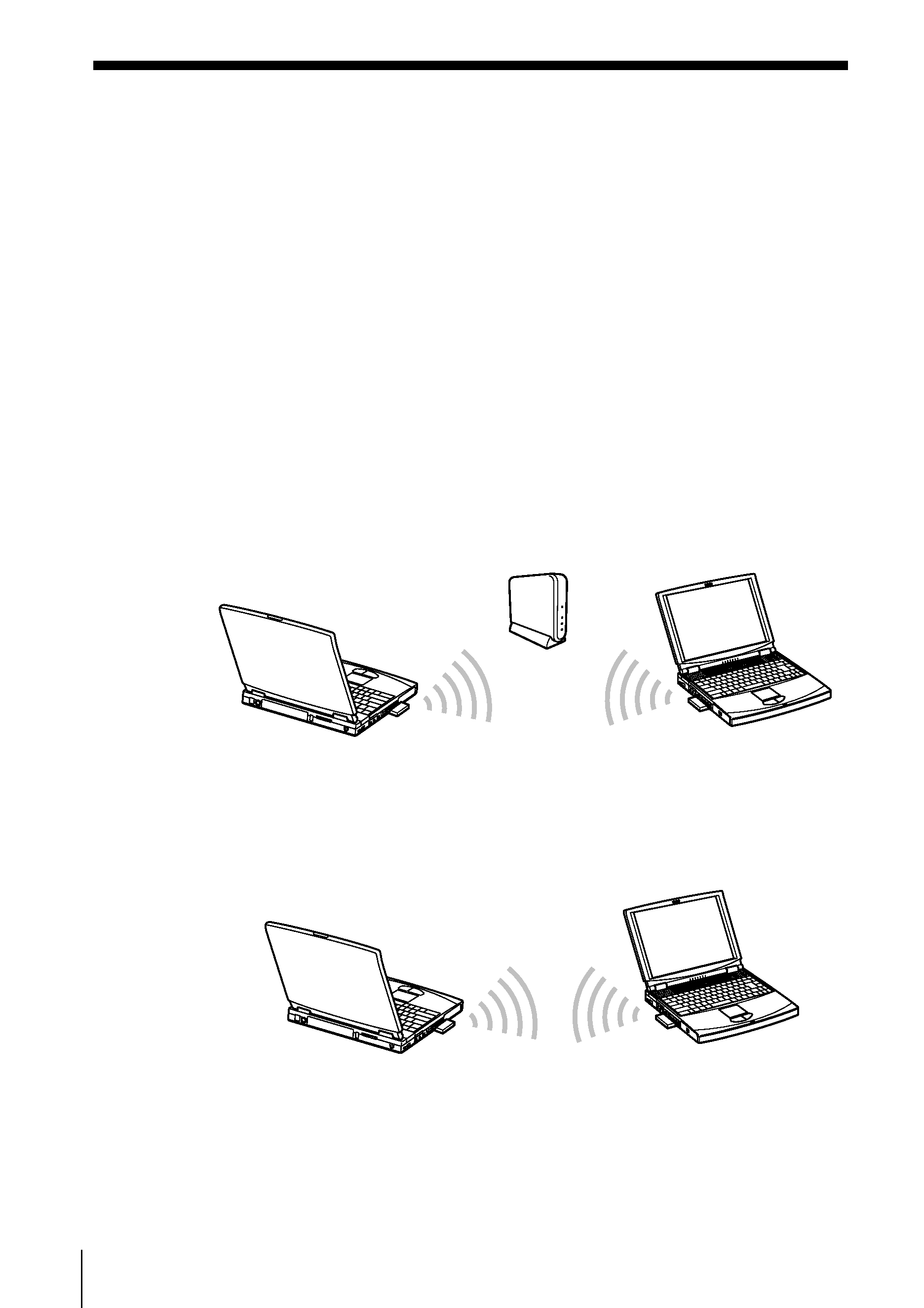
4
Overview
What you can do with your Wireless LAN PC Card
You can build a Wireless LAN (Local Area Network) using the Wireless
LAN PC Card, PCWA-C100. The Wireless LAN PC Card can be used
with or without the Wireless LAN Access Point, PCWA-A100
(hereinafter referred to as the Access Point). With the Access Point, you
can build a wireless LAN between multiple computers that are
equipped with the Wireless LAN PC Card and gain access to the
Internet. You can achieve direct communication (Peer to Peer mode)
between computers without using the Access Point.
z
Tip
A wireless LAN may have up to 16 computers connected.
Communication through the Access Point
Direct communication between computers (Peer to Peer mode)
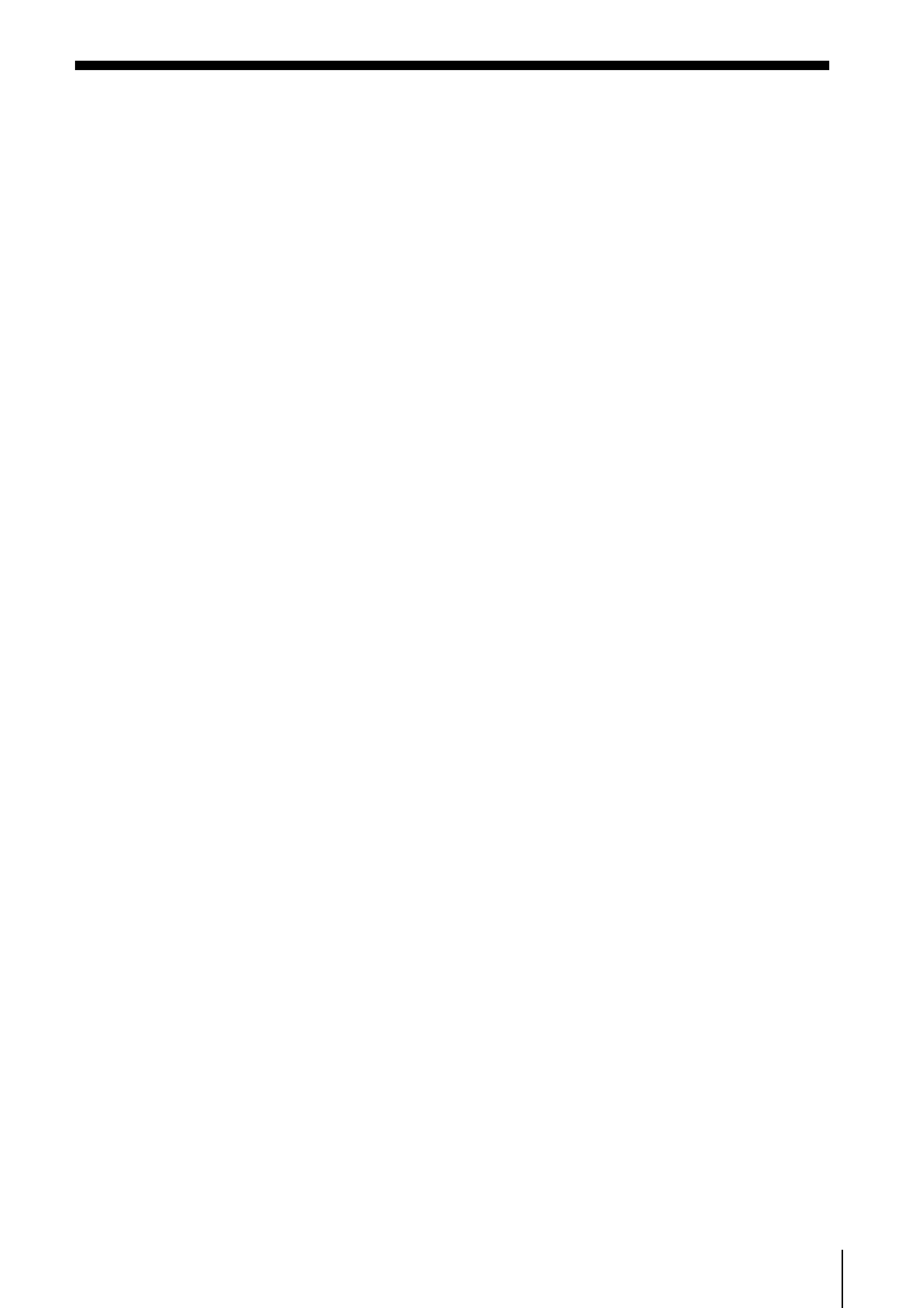
5
About the supplied software
The Wireless LAN PC Card comes with the following software:
· Wireless Palette:
You can set up a computer containing the Wireless LAN PC Card for
communications with the Access Point, display the communication
status, and switch the Access Point currently in use to another when
multiple Access Points are present.
· Basic Access Point Setup Utility (Basic Setup Utility):
You can set up the Access Point for Internet access. This dialog-
driven utility covers basic setups for Internet access.
· Custom Access Point Setup Utility (Custom Setup Utility):
You can make advanced configurations of the Access Point. You can
specify optional features for Internet access with this utility.
