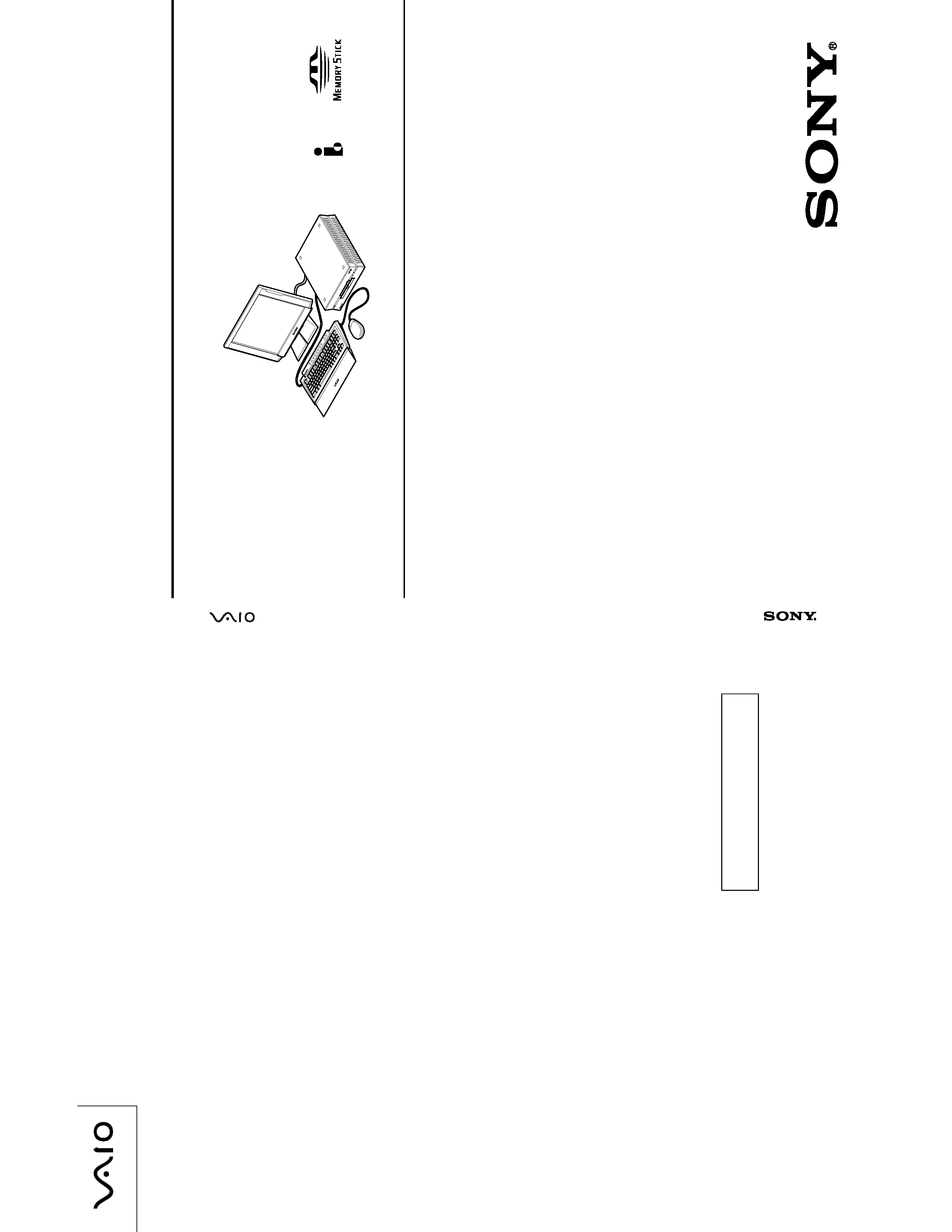
PERSONAL COMPUTER VAIO
US Model
PCV-L630
Spcifications
S400
9-928-365-11
PCV
-L630
(US)
9-928-365-1
1
2000E1605-1
PCV-L630 (US)
Sony Corporation
Information Technology Company
9-928-365-11
English
2000E1605-1
Printed in USA
© 2000 Sony Corporation
Published by VAIO Customer Link Division (Japan)
This manual and the constituent data may not be
replicated, copied nor reprinted in whole or in part
without prior written authorization of Sony Corporation.
SERVICE MANUAL
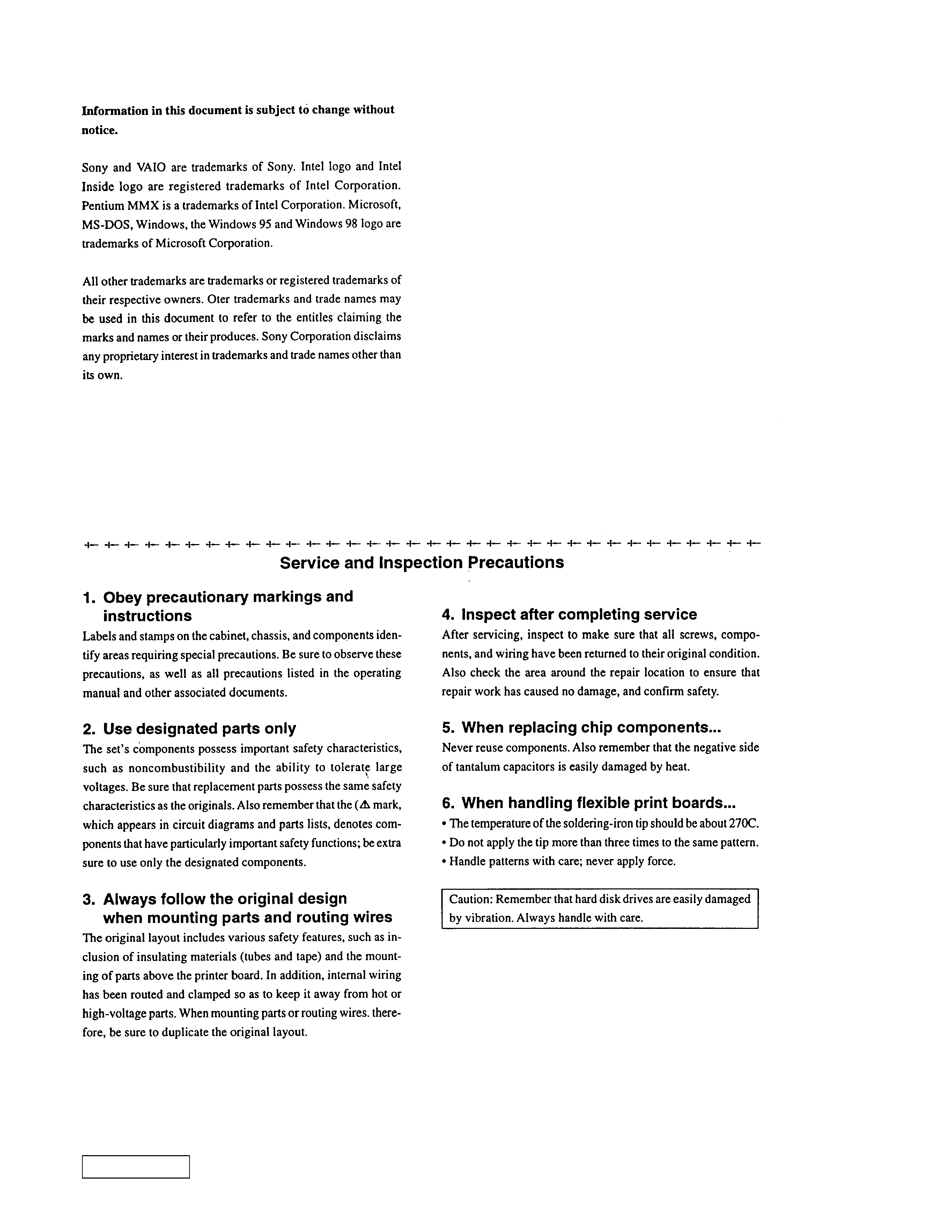
2
PCV-L630
Confidential
CAUTION
Danger of explosion if battery is incorrectly replaced.
Replace only with the same or equivalent type
recommended by the manufacturer.
Dispose of used batteries according
to the manufacturer's instructions.
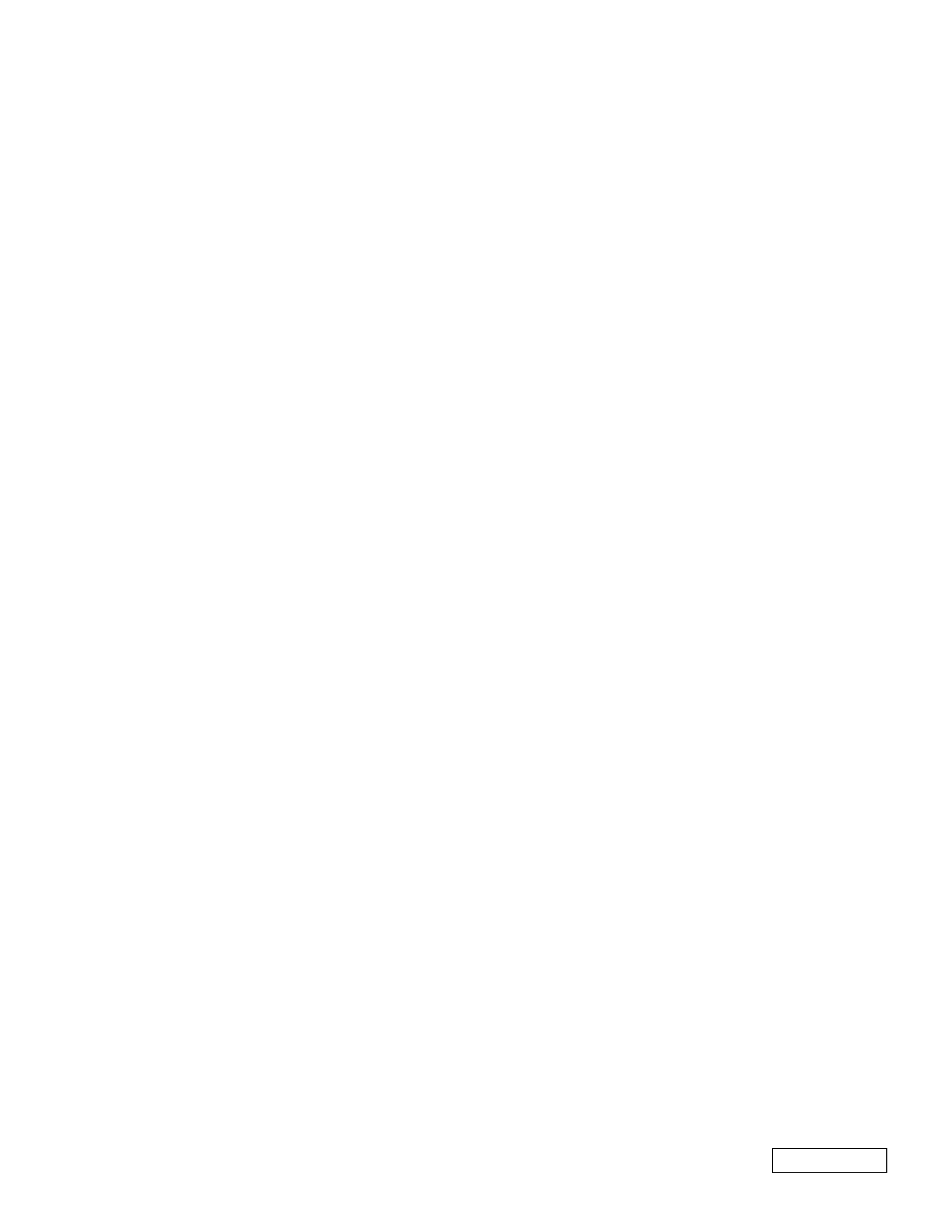
3
PCV-L630
Confidential
TABLE OF CONTENTS
1.
OPERATION
1-1. Read Me First .......................................................... 1-1
1-2. VAIO Slimtop LCD Computer User Guide ........... 1-7
2.
DISASSEMBLY
2-1. Flow Chart ............................................................... 2-1
2-2. Memory Card .......................................................... 2-2
2-3. Top Cover ................................................................ 2-2
2-4. HDD ........................................................................ 2-3
2-5. Drive Holder, FDD, DVD-ROM ............................ 2-3
2-6. Modem Card ............................................................ 2-4
2-7. Riser Support, Riser Card ....................................... 2-4
2-8. Memory (DIMM) .................................................... 2-5
Memory (DIMM) Installation ................................. 2-5
2-9. CPU ......................................................................... 2-6
2-10. SWX-26A, LEX-14A Mount .................................. 2-6
2-11. Power Supply .......................................................... 2-7
2-12. Drive Support .......................................................... 2-7
2-13. Main Board .............................................................. 2-8
2-14. LCD Ass'y ............................................................... 2-9
2-15. Rear Cover ............................................................ 2-10
2-16. IFX-103 Mount, Inverter Unit .............................. 2-10
2-17. Front Cover ........................................................... 2-11
2-18. LCD Panel ............................................................. 2-11
2-19. Main Electric Parts Arrangement ......................... 2-12
Main Section ......................................................... 2-12
Display Section ..................................................... 2-12
3.
MOTHERBOARD DESCRIPTION ........... 3-1
4.
PROGRAMS FOR SERVICE
4-1. Diagnostics for service ............................................ 4-1
4-1-1.General .................................................................... 4-1
4-1-2.Start-up .................................................................... 4-1
4-1-3.Test Items ................................................................ 4-1
4-1-4.Test Result ............................................................... 4-1
4-1-5.Memory Stick Test .................................................. 4-1
4-1-6.LCD Test ................................................................. 4-2
4-1-7.PC Card Test ............................................................ 4-2
4-2. BIOS DMI Data Rewriting Method ....................... 4-3
5.
SERVICE INFORMATION
5-1. Jumper Setting on Hard Disk Drive ....................... 5-1
5-2. Jumper Setting of Main Board ................................ 5-2
6.
BLOCK DIAGRAM
6-1. Main Board .............................................................. 6-1
6-2. LCD Board .............................................................. 6-3
7.
FRAME HARNESS
7-1. Connector List ......................................................... 7-1
7-2. Frame Harness Diagram ......................................... 7-7
8.
REPAIR PARTS LIST
8-1. Exploded views and Parts List (Main Section) ...... 8-1
8-2. Exploded views and Parts List (Display Section) .. 8-3
8-3. Accessories and Parts List ...................................... 8-5
8-4. Barcode Label ......................................................... 8-6
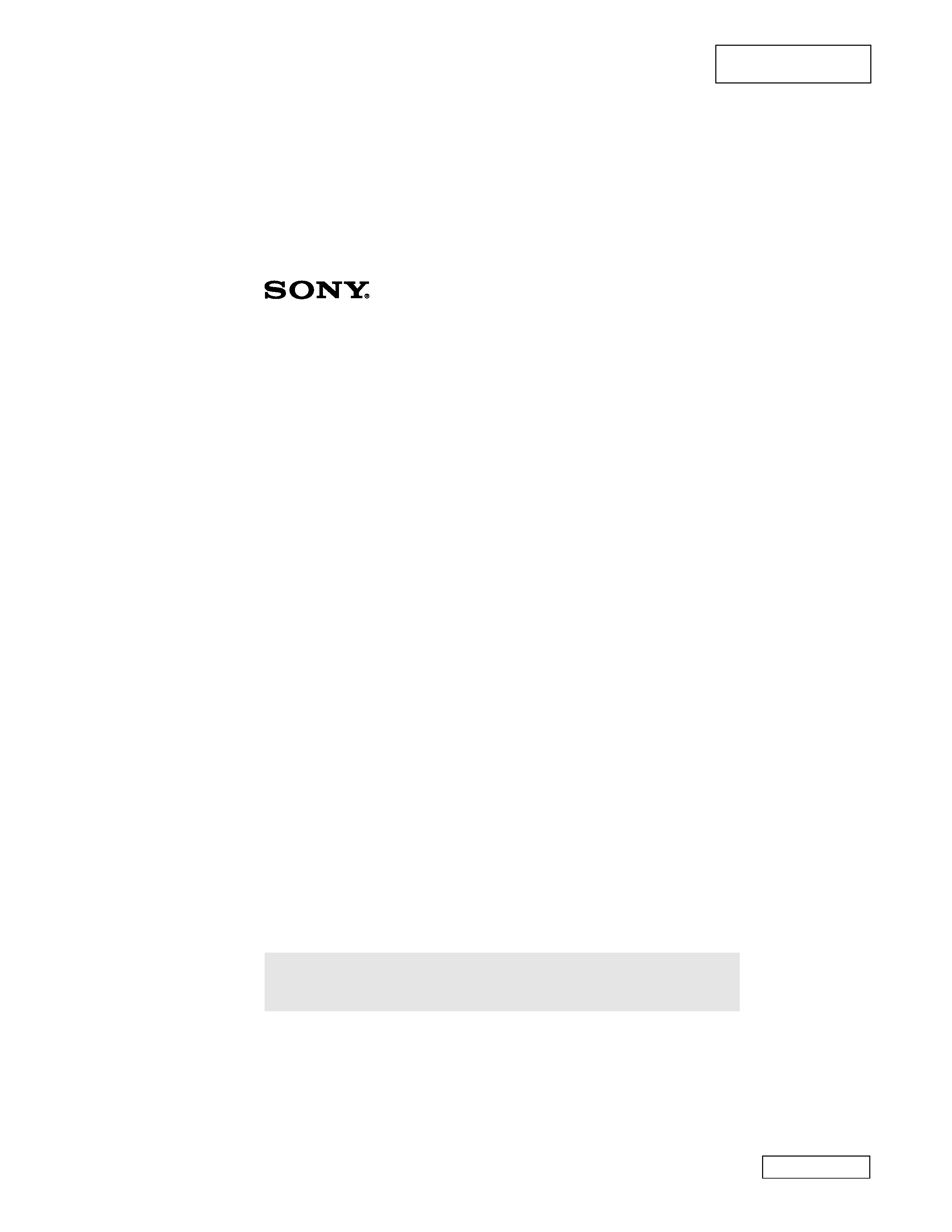
1-1
PCV-L630
Confidential
SECTION 1
OPERATION
Reproduced from User
Guide [4-646-001-01]
Read Me First
PCV-L630
Thank you for purchasing your new Sony computer. Many common questions
about your computer are answered in this manual. For the most recent
information, please refer to the online version of Read Me First. You can access all
of the electronic documentation from the Windows® Start menu by selecting
Programs, and then VAIO Documentation. Check the Sony Support Web site at
www.sony.com/pcsupport for the latest updates and information. For a VAIO
demonstration, press the Help key (P6). To reprogram this key to launch Help, see
"Reprogramming Your Programmable Power Keys" on page 4.
Frequently Asked Questions (FAQs)
Q:
How do I recover applications or drivers that came with my computer if
the files are corrupted or deleted?
A:
The Application Recovery CDs allow you to reinstall individual applications
and device drivers if they are corrupted or accidentally erased. Reinstalling an
individual device driver or software title may correct a problem you are
experiencing with your computer, and you may not need to recover the entire
contents of your hard drive. If you do need to reinstall all the software titles that
shipped with your computer, use the System Recovery CD(s).
You must be in Windows to run the Application Recovery CD(s). The application
will not run from DOS. If you have any questions on using the Application
Recovery CD(s), contact Sony Customer Support.
To use the Application Recovery CD(s)
1
Turn on your computer. If your computer is already on, close all applications.
2
When the Windows desktop appears, insert the Sony Application Recovery
CD in the DVD-ROM drive. The Application Recovery utility loads
automatically.
3
When the Application Recovery menu appears, follow the on-screen
instructions to complete the recovery process.
Your system may include one or two Application Recovery CDs. If you have two Application
Recovery CDs, insert the first CD to run the Application Recovery program. You may be
prompted to insert the second CD, depending on the application you wish to restore.
Section 1-1: Read Me First
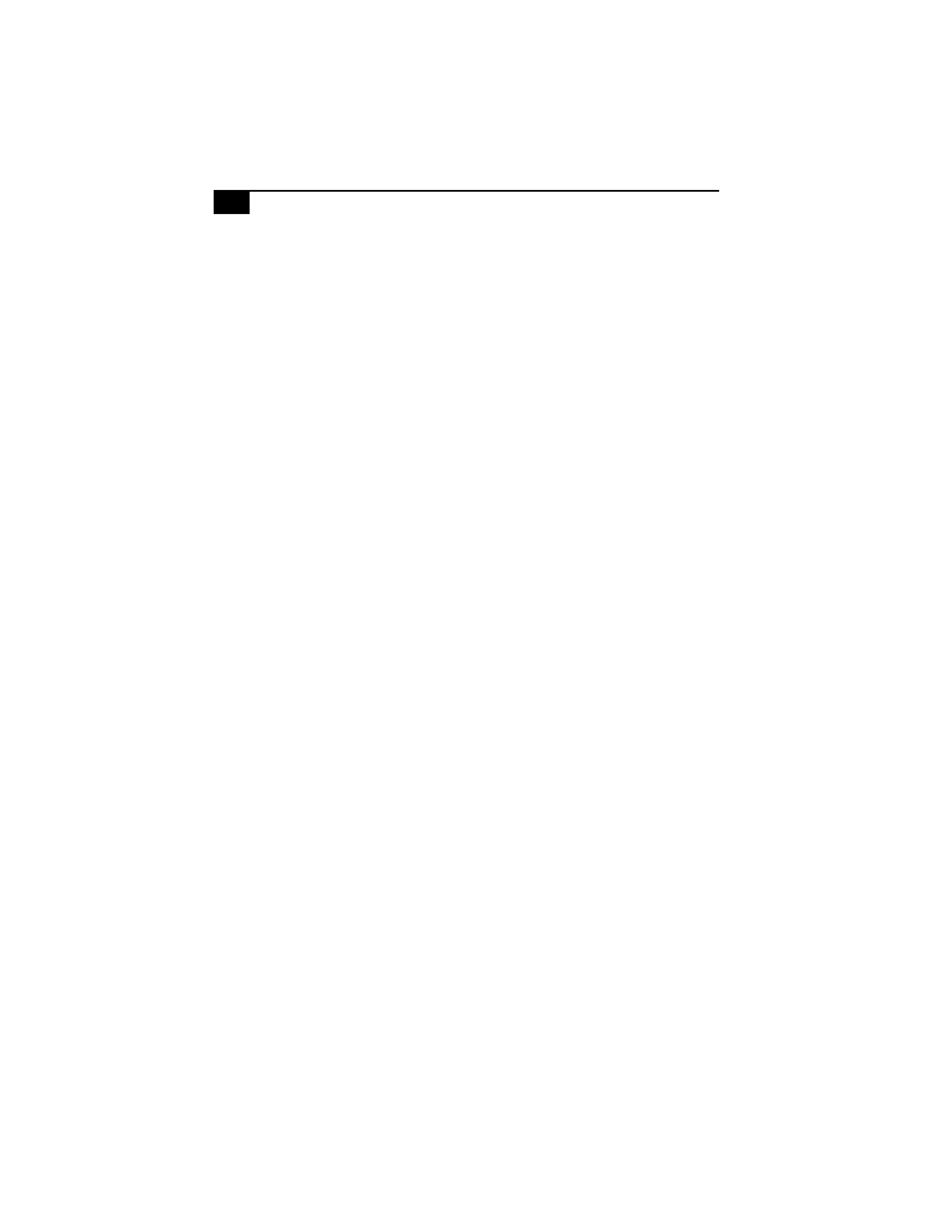
Read Me First
2
Q: How do I change the parallel port type to ECP, EPP, or bi-directional?
A:
You can change the parallel port type using the System Setup utility. To access
System Setup, click the Start button, select Shut Down, and then select Restart.
When the Sony screen displays, press the Delete key on your keyboard. Select
"Chipset Features Setup" from the CMOS Setup Utility screen. Use the arrow keys
to highlight Parallel Port Mode. You can toggle between the Normal (bi-
directional), ECP, EPP and ECP+EPP options using the Page Up (PU) or Page
Down (PD) buttons. When the desired setting displays, press the Escape key to
return to the CMOS Setup Utility screen. Select the F10 key to Save and Exit. Select
Yes (Y) to save the CMOS settings and exit. Press the Enter key. The system
automatically starts with the new settings.
Q: Why isn't the DVD-ROM drive reading a CD?
A:
After inserting a CD, you must wait a few seconds for the CD to be detected
before trying to access it. If your drive reads some CDs but not others, check the
shiny side of the disc for dirt or scratches. You may also need to clean the DVD-
ROM drive lens with a CD-ROM cleaner.
Q: How do I set up faxing capability in Windows® 98 Second Edition?
A:
Windows 98 does not provide a built-in fax utility. Sony has included the
Symantec® WinFaxTM Basic Edition for your faxing needs. To set up WinFax Basic
software, click the Start button, point to Programs, and select Configure WinFax
Basic Edition. Follow the on-screen instructions to configure the fax utility.
Q: How do I change the video resolution of my display?
A:
From the Start menu, select Settings, and then click Control Panel. Click the
Display icon. Select the Settings tab. Move the slider under Screen area to change
the resolution.
Q: Why does Windows lock up during shut down?
A:
Windows may not shut down properly for many reasons, including
incompatible or conflicting drivers, damaged files, or non-responsive hardware.
For troubleshooting information, you can search Windows 98 Help. From the Start
menu, select Help, click the Contents tab, click Troubleshooting, and then click
Windows 98 Troubleshooters. Click the subject for which you want information,
and then answer the questions that are appropriate for your problem.
Q: Why is my system running slowly?
A:
Your system responsiveness varies depending on the number of applications
that are open and running. Close any applications that you are not currently
using. Increasing the system memory may also help. The computer has two
memory slots. For memory upgrades, use only 3.3V 64-bit PC-100 SDRAM DIMM
modules.
