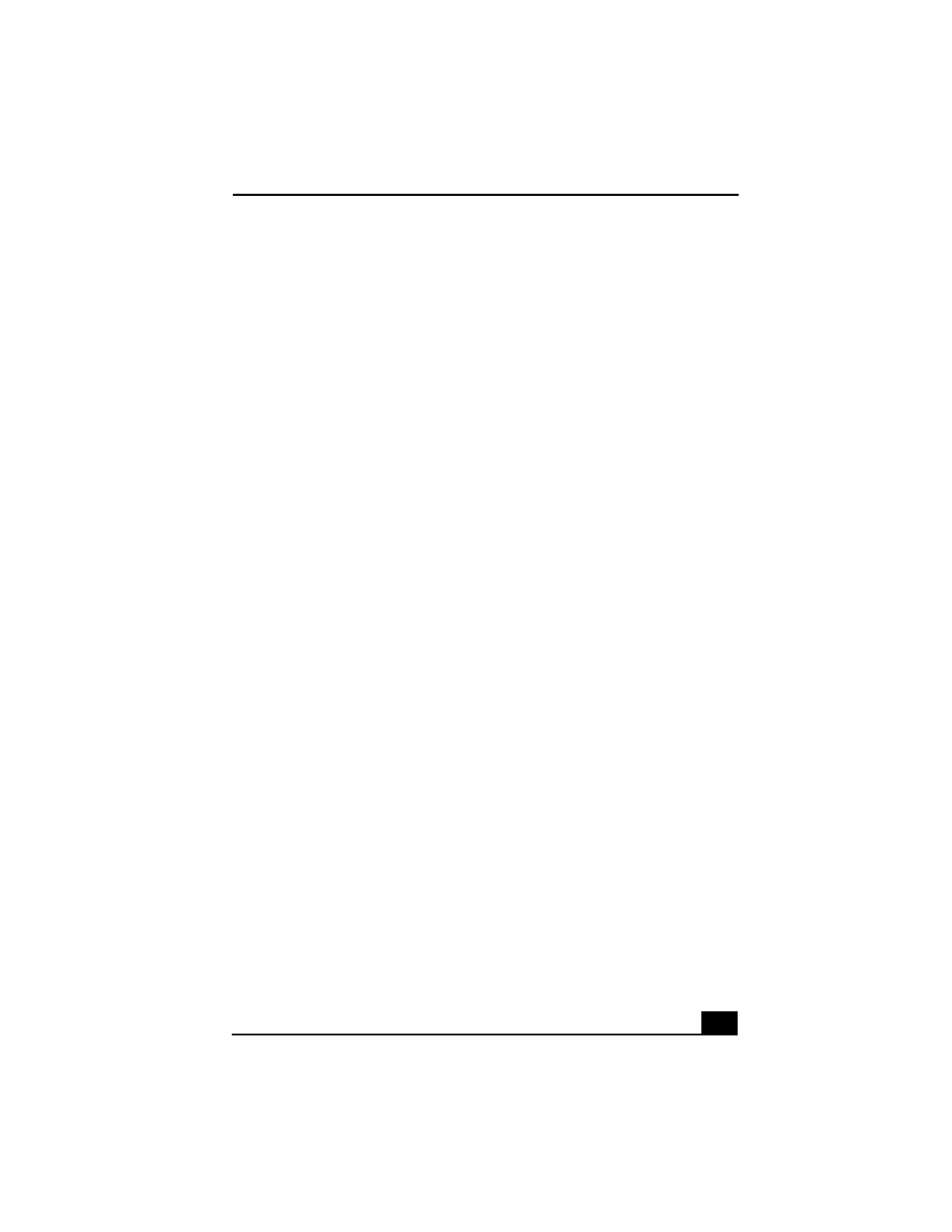
1
Welcome.......................................................7
Using Your VAIO Notebook........................9
Using the Keyboard...................................................10
Functions of the keyboard keys .........................................11
Indicators ...........................................................................12
Indicator lights ...................................................................13
Combinations and functions with the Windows key .........13
Combinations and functions with the Fn key ....................15
Using the Touchpad ..................................................17
VAIO Action Setup ...................................................19
Using the Center Jog Dial Control ............................20
Using the center Jog Dial control ......................................20
Launcher mode ..................................................................21
Guide Mode .......................................................................22
Using the center Jog Dial control with Sony software ......22
Using the center Jog Dial control with other software ......23
Using a PC Card ........................................................24
To insert a PC Card............................................................24
To remove a PC Card.........................................................25
Using Memory Stick Media ......................................28
Types of Memory Stick media...........................................28
Write-protecting a Memory Stick media ...........................30
Formatting a Memory Stick media ....................................30
Notes on Memory Stick media ..........................................31
Using Power Saving Modes ......................................33
Normal mode .....................................................................33
Standby mode ....................................................................33
Hibernate mode..................................................................33
Notes on power saving modes ...........................................34
Connecting a Phone Line ..........................................35
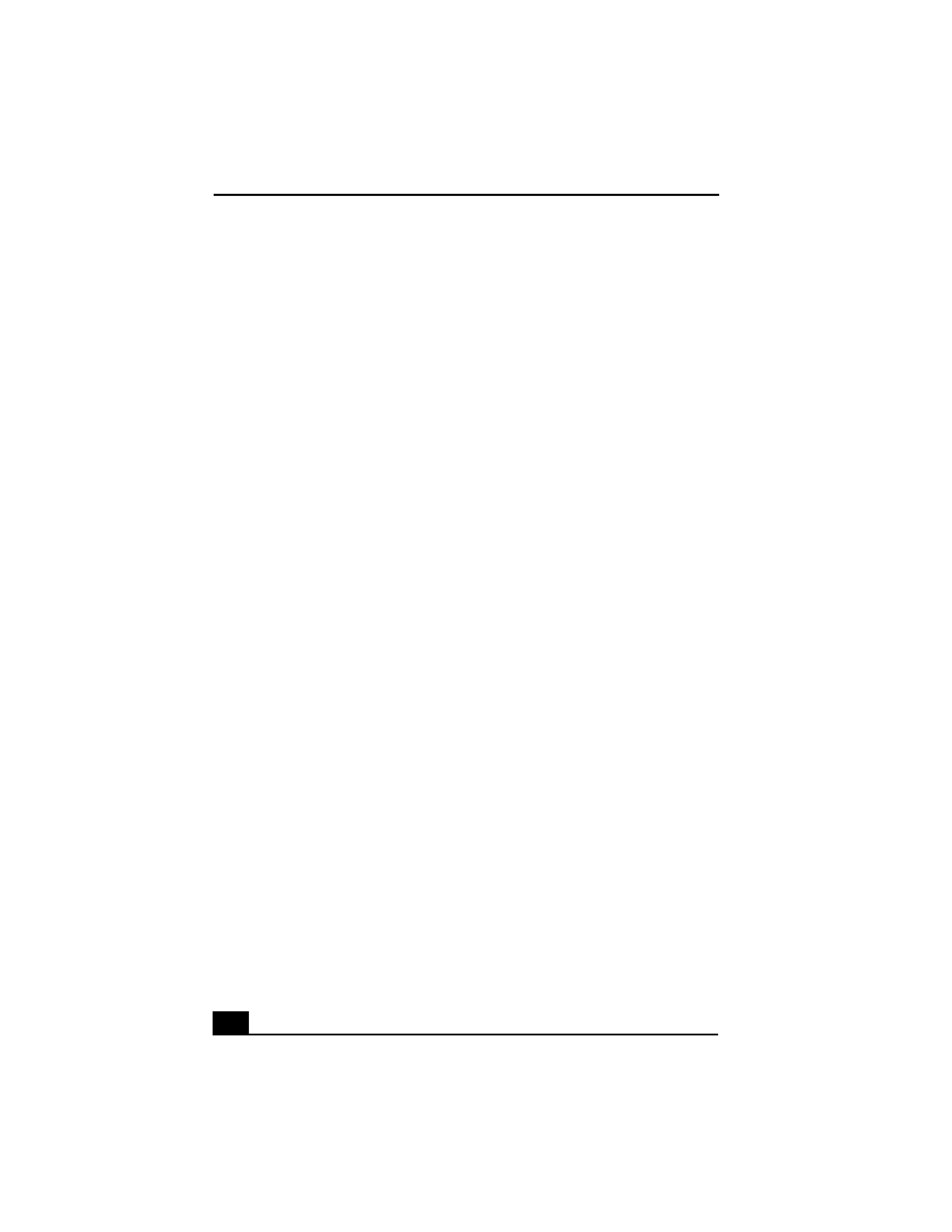
Change text in this variable definition to document title.
2
Connecting to a LAN ................................................ 36
To set up your Ethernet connection .................................. 36
Connecting Peripheral Devices ...............37
Connecting the Docking Station ............................... 38
Connecting the notebook to the docking station ............... 40
Disconnecting the notebook from the docking station...... 42
Using the Floppy Disk Drive .................................... 46
Using an Optical Disc Drive ..................................... 48
Notes on CD and DVD discs ............................................ 52
Connecting a Parallel Port Printer ............................ 53
To a parallel port printer ................................................... 53
Connecting a USB Printer......................................... 54
Connecting an External Display ............................... 55
To connect a monitor ........................................................ 55
To connect a projector....................................................... 57
Connecting a USB Device ........................................ 60
To connect a USB device.................................................. 60
Connecting an i.LINK Device .................................. 62
Connecting VAIO Computers .................................. 64
If your notebook is connected to the docking station ....... 65
Connecting External Speakers .................................. 67
Connecting an External Microphone ........................ 68
Expanding Your Notebook Capabilities ................... 69
Personal Digital Assistant ................................................. 69
Wireless LAN Access Point.............................................. 69
Wireless LAN PC Card..................................................... 70
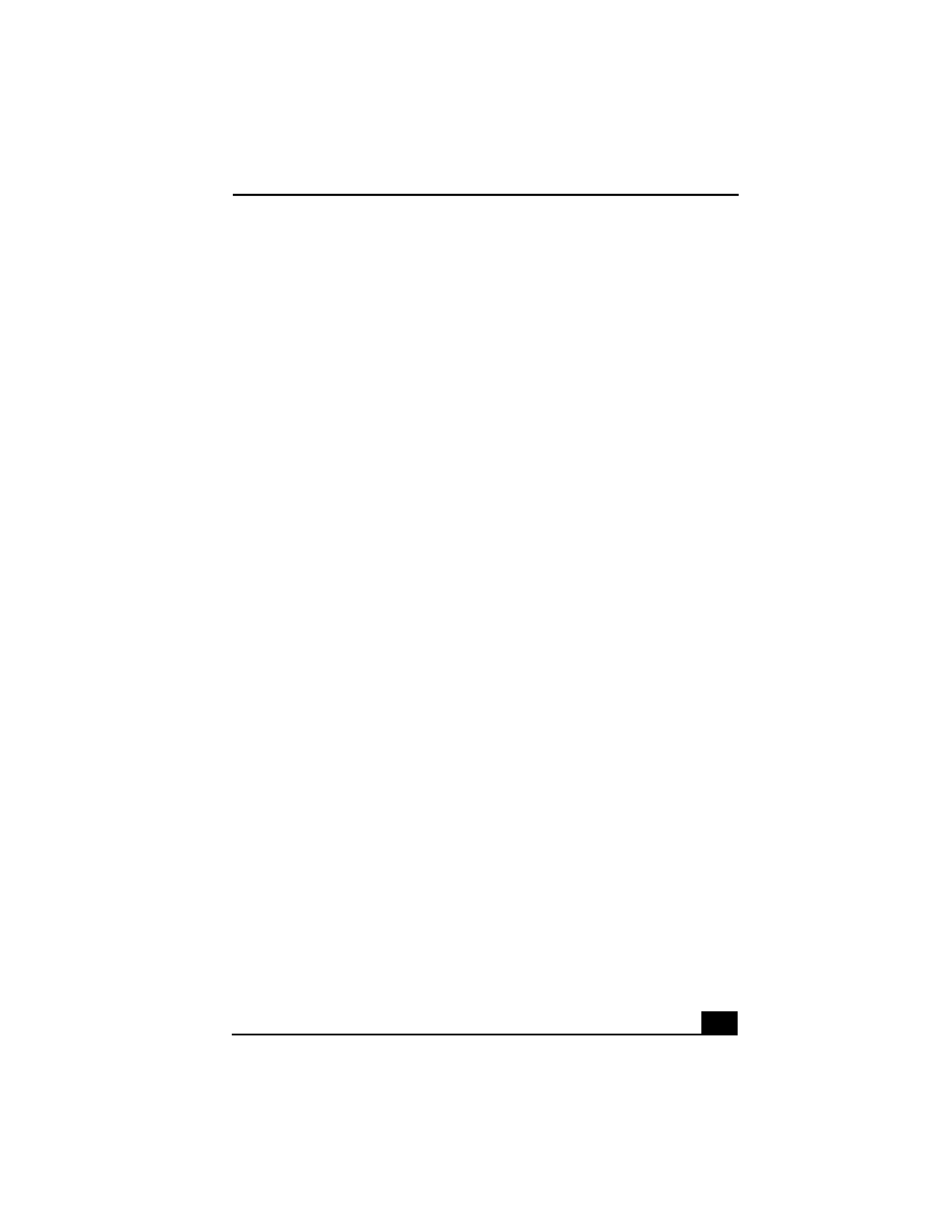
3
Customizing Your VAIO Notebook ..........71
Displaying the Sony Notebook Setup Screen ...........72
Sony Notebook Setup tabs .................................................73
Controlling Power Management ...............................74
Viewing the Power Management status icons ...................74
Activating the Power Management toolbar .......................74
Power Management profiles ..............................................75
Power Management commands .........................................78
Conserving battery power ..................................................78
Displaying Battery Information ................................79
To activate the battery information toolbar .......................79
Battery icon descriptions ...................................................79
Displaying detailed battery information ............................80
Selecting the Display Mode ......................................82
To select the display mode.................................................82
To change the window design of Sony software ...............84
Adding Memory .........................................85
Precautions and Procedures.......................................85
Typical expansion memory configuration .........................86
Removing a Memory Module ...................................87
Installing a Memory Module.....................................88
Viewing the Amount of Memory ..............................92
About the Software on Your Notebook ...93
Overview of the Software on Your Notebook ..........93
Application, Driver, and System Recovery CDs.......99
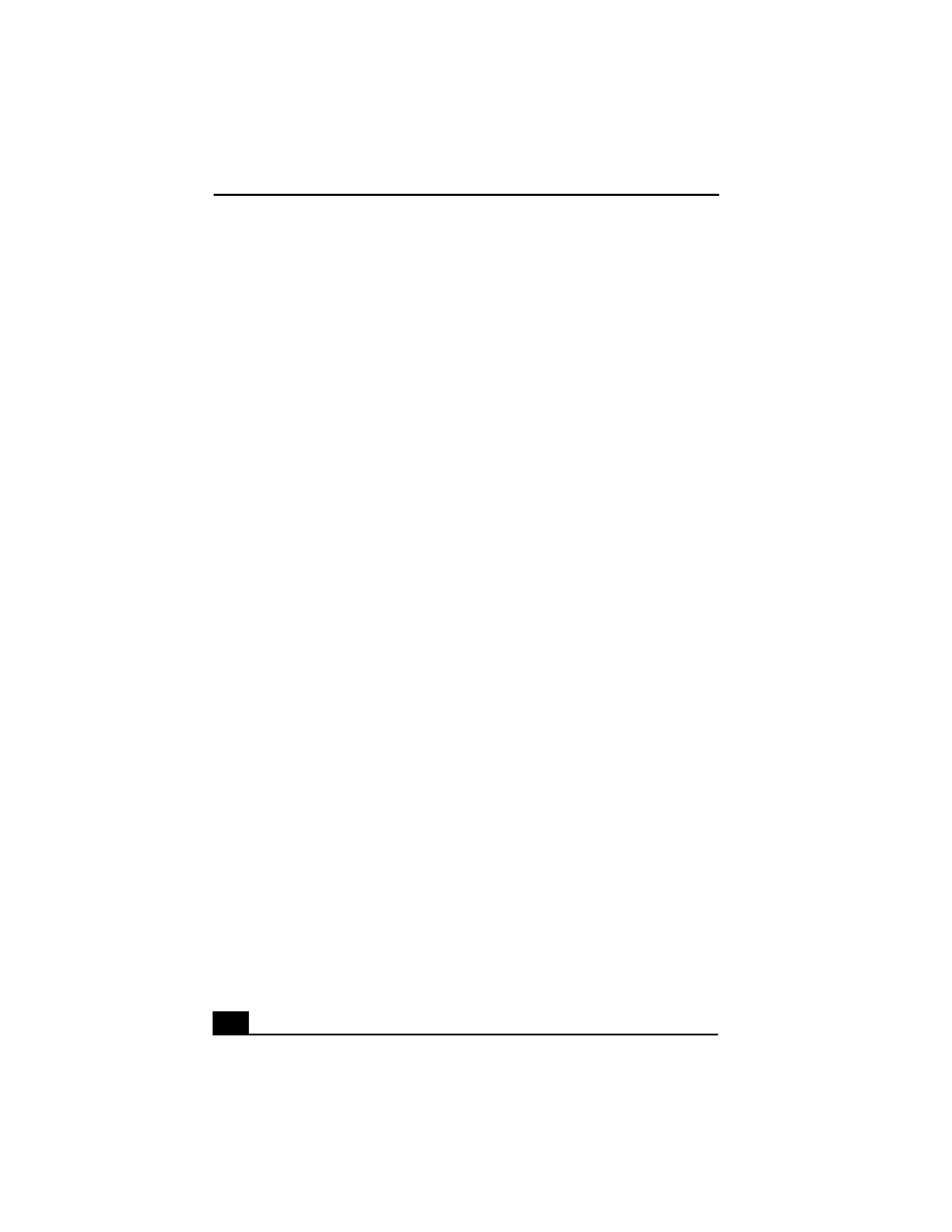
Change text in this variable definition to document title.
4
Using Your Recovery CDs ..................................... 100
To use the Application Recovery CD(s) ......................... 100
To use the Driver Recovery CD(s) ................................. 101
To use the System Recovery CD(s) ................................ 104
Recovering Microsoft Word ........................................... 105
Troubleshooting......................................107
Troubleshooting Your Notebook ............................ 108
My notebook does not start............................................. 108
My notebook starts but a BIOS error appears................. 108
My notebook starts, but the message "Operating system not
found" appears and Windows does not start. .................. 109
My notebook stops responding or does not turn off. ...... 110
My notebook is unstable. ................................................ 111
The sound of my notebook's fan is too loud................... 111
Why does the System Properties dialog box display a slower
CPU speed than advertised?............................................ 111
Troubleshooting the Docking Station ..................... 112
I cannot operate the optical drive in the docking station,
when the docking station is connected to the notebook.. 112
I cannot operate the optical drive in the docking station,
when the docking station is connected to the notebook and
the notebook is connected to another computer via an i.LINK
connection. ...................................................................... 112
An error message appears while disconnecting the docking
station, even after following the correct procedure for dis-
connecting the docking station........................................ 112
I cannot remove the disc. ................................................ 113
The disc tray does not eject even after I press the Eject but-
ton.................................................................................... 113

5
Troubleshooting the LCD Screen............................114
My LCD screen is blank. .................................................114
My LCD screen continues to show the previous screen. .114
The image on my connected external display is not centered
or sized properly. .............................................................114
I want to change the video resolution of my display. ......114
Troubleshooting the Mouse and Touchpad .............115
My mouse does not work.................................................115
My touchpad does not work properly. .............................115
The pointer does not move (while using the Touchpad or
Mouse). ............................................................................116
Troubleshooting Drives, PC Cards, and Peripheral De-
vices.........................................................................117
My floppy disk drive cannot write to a floppy disk.........117
My optical drive is not playing my CD or DVD properly.....
117
My optical drive tray does not open. ...............................117
I cannot use Digital Video (DV) devices. The message "DV
equipment seems to be disconnected or turned off" appears.
118
My PC Card does not work..............................................118
Troubleshooting the Software .................................119
My software program stops responding or crashes. ........119
When I click an application icon, the message "You must in-
sert the application CD into your optical drive" appears and
the software does not start. ..............................................119
The application cannot find a file while a PC Card is insert-
ed......................................................................................119
My computer's start-up time seems longer after I have in-
stalled AOL. What can I do? ...........................................119
Troubleshooting i.LINK Devices ....................................120
I cannot establish a connection between two VAIO comput-
