
®
Sony
Notebook Computer
User Guide
PCG-735/PCG-737
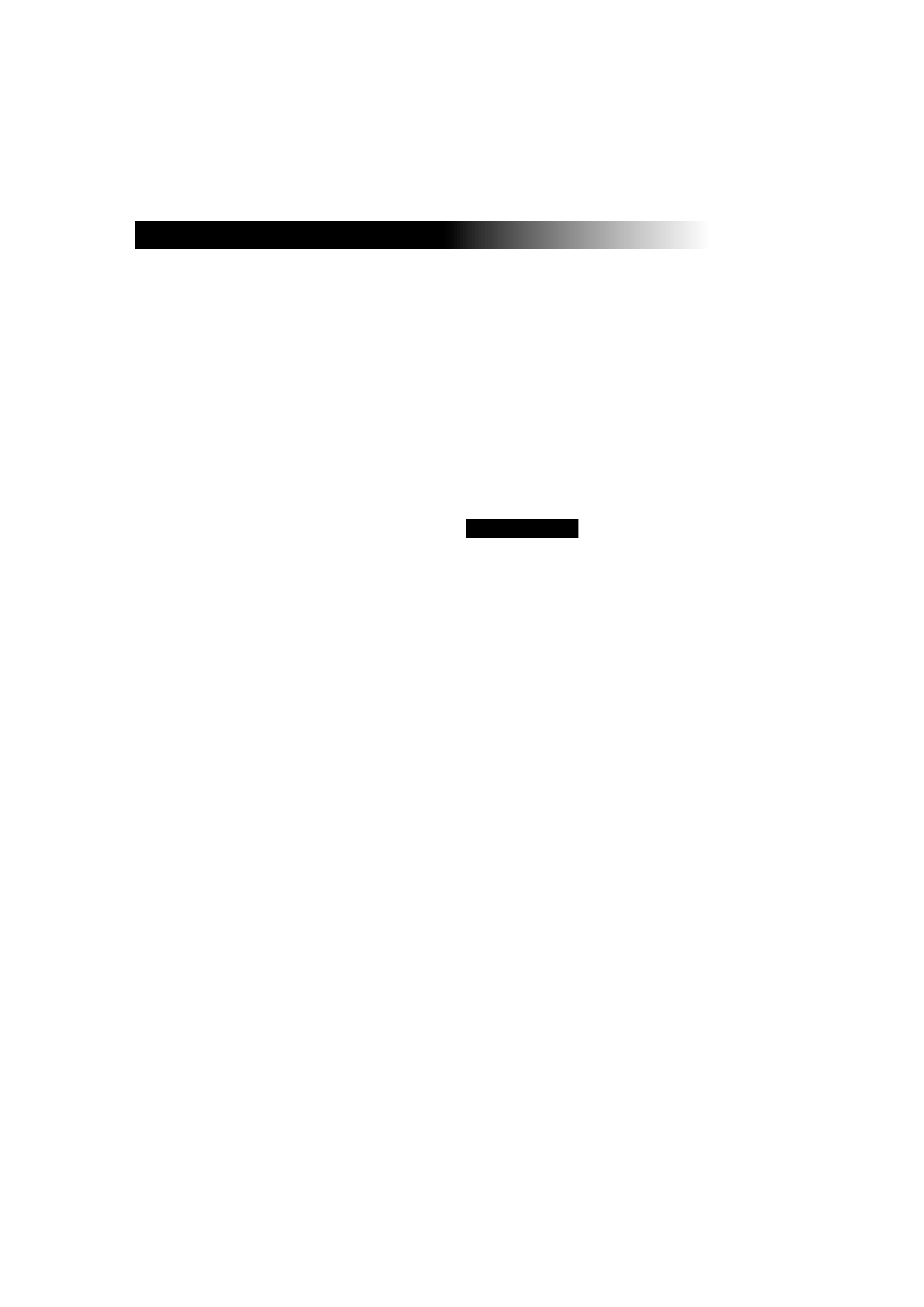
Notice to Users
©
1998 Sony Corporation. All rights
reserved. This manual and the software
described herein, in whole or in part, may
not be reproduced, translated, or reduced
to any machine-readable form without
prior written approval.
SONY CORPORATION PROVIDES NO
WARRANTY WITH REGARD TO THIS MANUAL
,
THE SOFTWARE
, OR OTHER INFORMATION
CONTAINED HEREIN AND HEREBY EXPRESSLY
DISCLAIMS ANY IMPLIED WARRANTIES OR
MERCHANTABILITY OR FITNESS FOR ANY
PARTICULAR PURPOSE WITH REGARD TO THIS
MANUAL
, THE SOFTWARE OR SUCH OTHER
INFORMATION
. IN NO EVENT SHALL SONY
CORPORATION BE LIABLE FOR ANY
INCIDENTAL
, CONSEQUENTIAL, OR SPECIAL
DAMAGES
, WHETHER BASED ON TORT,
CONTRACT
, OR OTHERWISE, ARISING OUT OF
OR IN CONNECTION WITH THIS MANUAL
, THE
SOFTWARE
, OR OTHER INFORMATION
CONTAINED HEREIN OR TO USE THERE
.
Sony Corporation reserves the right to
make any modification to this manual or
the information contained herein at any
time without notice. The software
described herein is governed by the terms
of a separate user license agreement.
Sony and VAIO are registered trademarks
of Sony Corporation. Windows and the
Windows 98 logo are registered trademarks
of Microsoft Corporation.
Intel, MMX, and Pentium are trademarks
of Intel Corporation.
All other trademarks are trademarks of
their respective owners.
As an ENERGY STAR Partner, Sony has
determined that this product meets the
ENERGY STAR guidelines for energy
efficiency.
Energy Star is an U.S. registered mark.
Safety Information
Owners Record
The model number and serial number are
located on the bottom of your Sony
Notebook Computer. Record the serial
number in the space provided here. Refer
to the model and serial number when you
call your Sony Service Center.
Model Number: PCG-735/PCG-737
Serial Number:________________________
t
Audio and picture distortion may
occur if this equipment is positioned
in close proximity to any equipment
emitting electromagnetic radiation.
t
To prevent fire or shock hazard, do
not expose your Sony Notebook
Computer to rain or moisture.
t
To avoid electrical shock, do not open
the cabinet. Refer servicing to
qualified personnel only.
t
Never install modem or telephone
wiring during a lightning storm.
t
Never install telephone jacks in wet
locations unless the jack is specifically
designed for wet locations
t
Never touch uninsulated telephone
wire or terminals unless the telephone
line has been disconnected at the
network interface.
t
Use caution when installing or
modifying telephone lines.
t
Avoid using the modem during an
electrical storm.
t
Do not use the modem or a telephone
to report a gas leak in the vicinity of
the leak.
t
Plugable equipment: the socket-outlet
shall be installed near the equipment
and shall be easy accessible.
t
Use your notebook only with the
supplied AC adapter.
WARNING
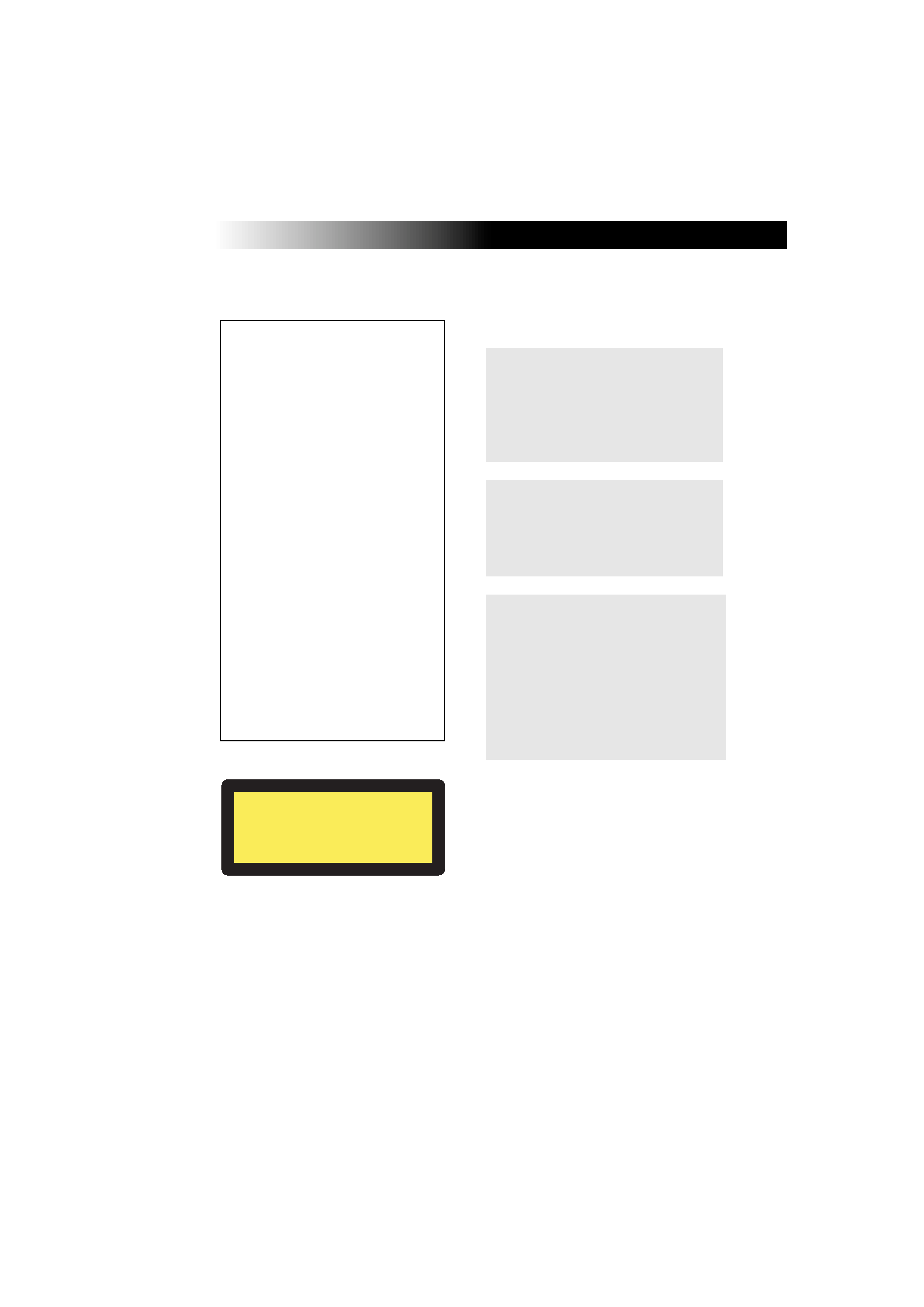
Regulatory Information
DISPOSAL OF LITHIUM ION
BATTERY.
This product conforms with the
following European Directives:
73/23/EEC (Low Voltage Directive)
89/336/EEC (EMC Directive)
93/68/EEC (CE-Marking Directive)
This equipment complies with
EN 55022 Class B and EN 50082-1
for use in following areas:
residential, business and light-
industrial.
This equipment has been tested and
found to comply with the limits set
out in the EMC Directive for using a
connection cable shorter than 3
metres (9,8 feet).
The CD-ROM is classified as a
CLASS 1 LASER PRODUCT and
complies with the Laser Products
Safety Standard EN 60825-1. Repair
and maintenance only by
authorized Sony technicians.
Improper repairs can create a safety
hazard.
In some areas the disposal of lithium
ion batteries in household or
business trash may be prohibited.
Please use the public collection
system.
Dispose of properly at end-of-life.
!
Danger of explosion if battery
is incorrectly replaced. Replace
only with the same or
equivalent type recommended
by the manufacturer.
!
The battery pack used in this
device may present a fire or
chemical burn hazard if
mistreated. Do not
disassemble, heat above 100°C
(212°F) or incinerate.
Dispose of used battery
promptly.
Keep away from children.
CLASS 1
LASER PRODUCT
TO EN 60825-1
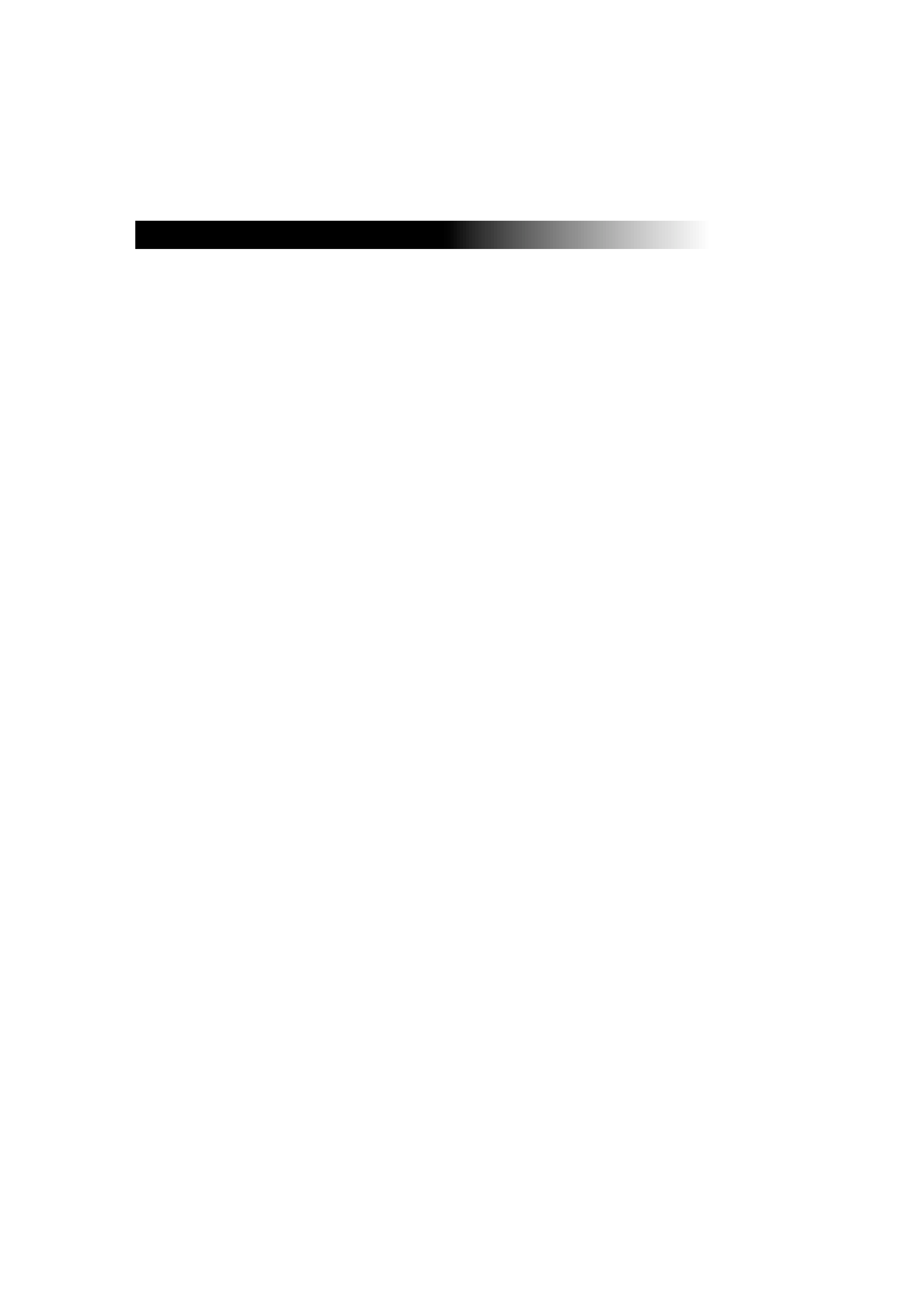
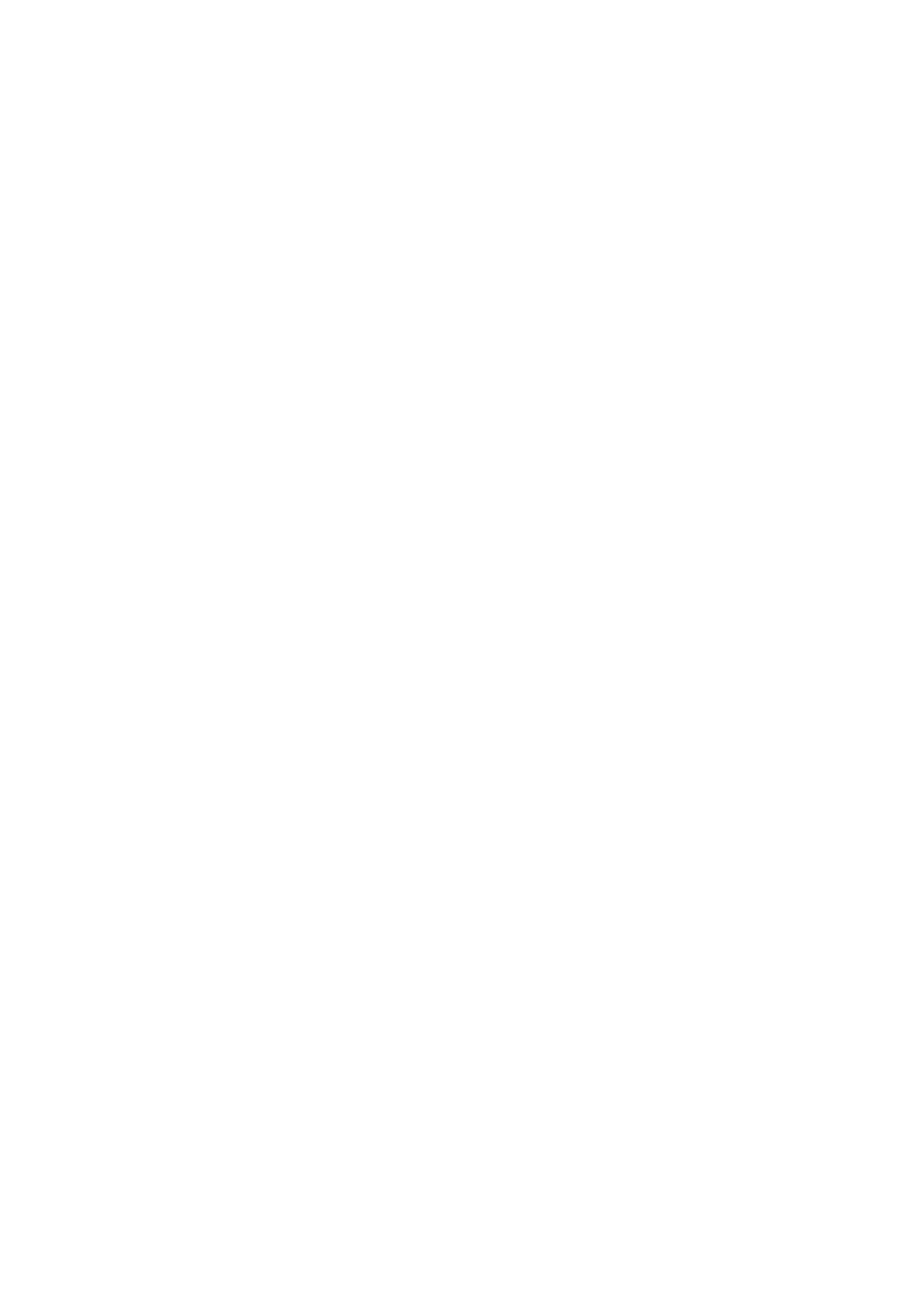
v
Contents
Welcome
Unpacking Your Notebook Computer ......................................... 2
Ergonomic Considerations ............................................................. 3
Using Your Notebook Computer
Locating the Controls and Connectors ......................................... 5
Connecting a Power Source ........................................................... 8
Starting Your Computer .............................................................. 12
Shutting Down Your Computer .................................................. 13
Registering Windows® 98............................................................. 14
Registering Your Computer ......................................................... 15
Using the Keyboard....................................................................... 16
Using the Touchpad ...................................................................... 22
Using the Floppy Disk Drive ....................................................... 23
Using the CD-ROM Drive ............................................................ 26
Using the Headphone with Remote Control ............................. 29
Using PC Cards .............................................................................. 32
Using Infrared Communication Devices.................................... 34
Using Power Saving Modes ......................................................... 36
Using a Second Battery Pack........................................................ 38
Using the Weight Saver ................................................................ 40
Connecting Peripheral Devices
Connecting a PC card modem ..................................................... 42
Connecting the Docking Station .................................................. 44
Connecting a Printer...................................................................... 51
Connecting an External Display .................................................. 52
Connecting an External Mouse or Keyboard............................. 55
