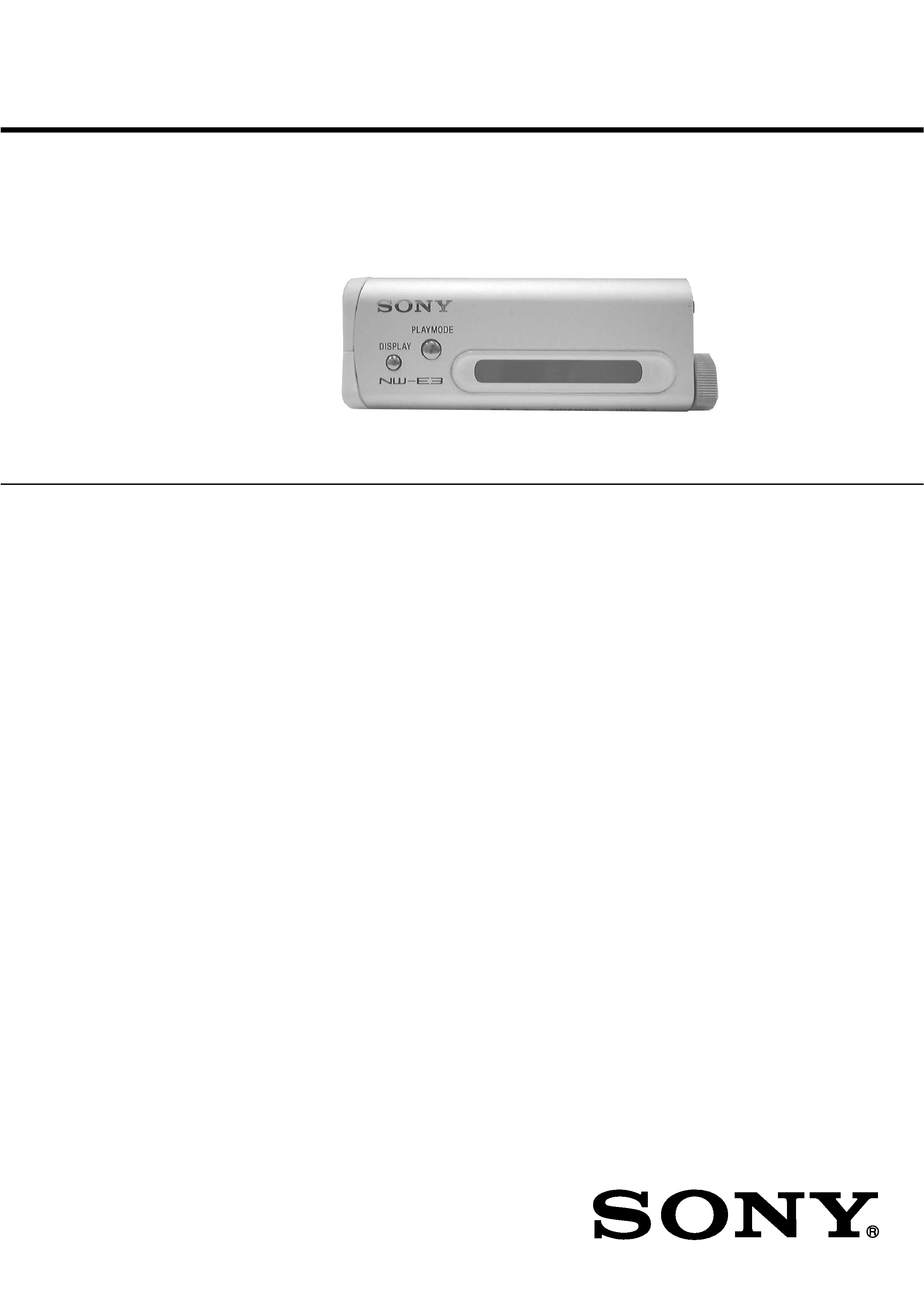
NW-E3
SERVICE MANUAL
NETWORK WALKMAN
SPECIFICATIONS
US Model
AEP Model
UK Model
E Model
Recording time
Approx. 60 min. (132kbps)
Approx. 80 min. (105kbps)
Approx. 120 min. (66kbps)
Sampling frequency response
44.1kHz
Recording format
ATRAC3
Frequency response
20 to 20,000 Hz (single signal measurement)
Output
Headphone: stereo mini-jack
Signal-to-noise ratio (S/N)
More than 80dB (excluding 66 kbps)
Dynamic range
More than 85dB (excluding 66 kbps)
Operating temperature
5°C to 35°C (-41°F to 95°F)
Power source
Size AAA (LR03) battery (1)
Battery life
Approx. 5 hours
Dimensions (approx.)
32 x 81 x 14.6 mm (1 1/4 x 3 1/4 x 4 x 19/32 inches) (w/h/d,
projecting parts not included)
Mass (approx.)
45g (1.6 oz) (battery included)
Memory capacity
64MB (including the system software: 60.8MB available)
Supplied accessories
Size AAA (LR03) battery
Headphones
Headphones extension cord
Dedicated USB cable
CD-ROM
Strap (US model)
Carrying pouch (Except US model)
Operating Instructions
Design and specifications are subject to change without notice.
Ver 1.6 2001.08
With SUPPLEMENT-1
(9-927-688-83)
With SUPPLEMENT-2
(9-927-688-85)
9-927-688-16
2001H0200-1
© 2001.8
Sony Corporation
Personal Audio Company
Shinagawa Tec Service Manual Production Group
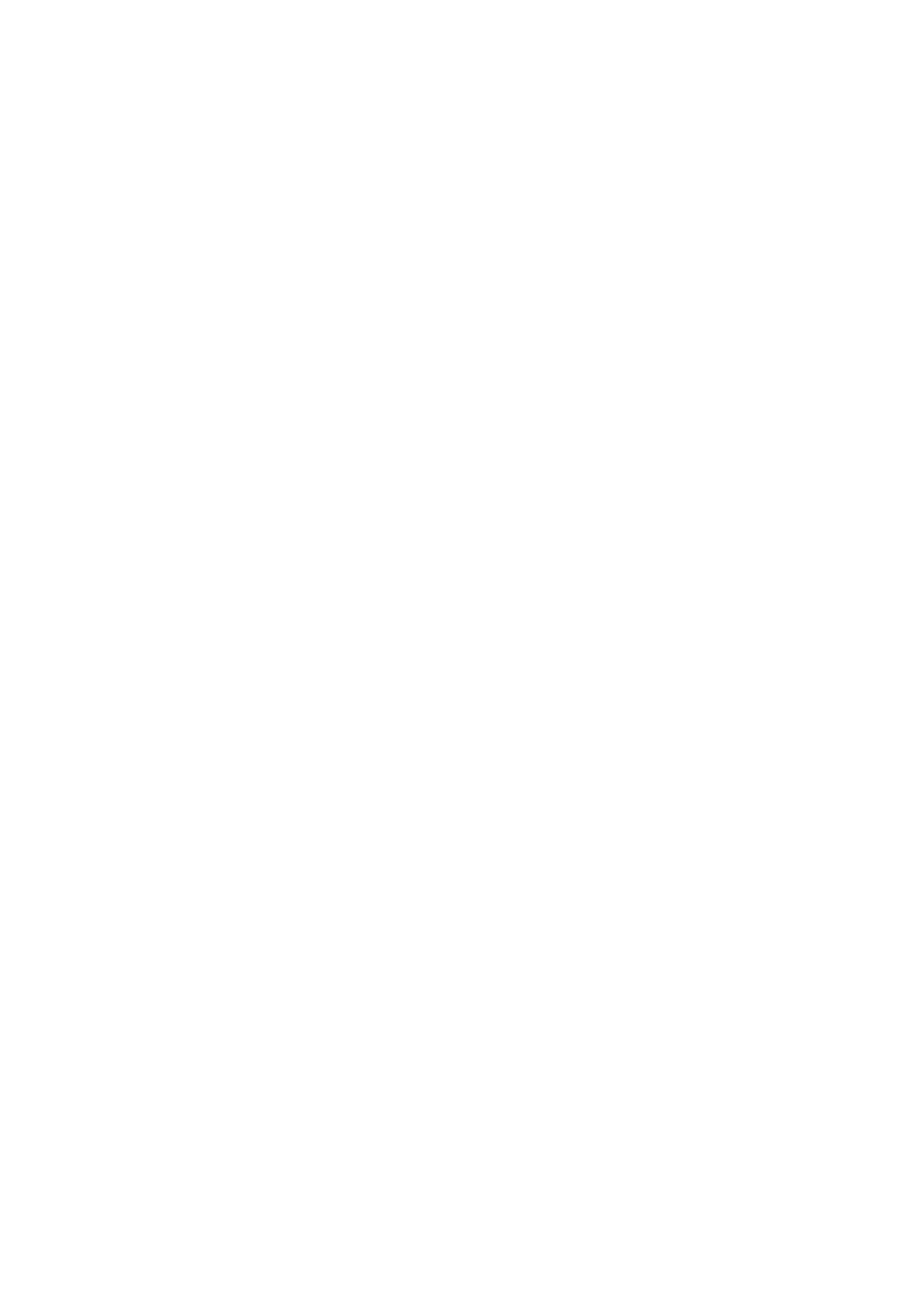
2
Specifications ............................................................................ 1
1. GENERAL ....................................................................... 3
2. DISASSEMBLY
2-1. Chassis ASSY ............................................................. 7
2-2. LID, Case .................................................................... 7
2-3. LCD Unit .................................................................... 8
2-4. Main Board, Power Board .......................................... 8
3. TEST MODE ................................................................... 9
4. DIAGRAMS
4-1. Block Diagrams ........................................................ 11
4-2. Printed Wiring Boards (Main Section) ..................... 13
4-3. Schematic Diagram (Main Section) ......................... 15
4-4. Schematic Diagram (Power Section) ........................ 20
4-5. Printed Wiring Boards (Power Section) ................... 23
5. EXPLODED VIEW
5-1. Main Section ............................................................. 25
5-2. Case Section ............................................................. 26
6. ELECTRICAL PARTS LIST ................................... 27
Flexible Circuit Board Repairing
· Keep the temperature of the soldering iron around 270
°C during
repairing.
· Do not touch the soldering iron on the same conductor of the
circuit board (within 3 times).
· Be careful not to apply force on the conductor when soldering or
unsoldering.
Notes on chip component replacement
· Never reuse a disconnected chip component.
· Notice that the minus side of a tantalum capacitor may be dam-
aged by heat.
TABLE OF CONTENTS
· Replacement of CXD9534GG (IC710) used in the set requires a
special tool.
Ver 1.1 2000.07
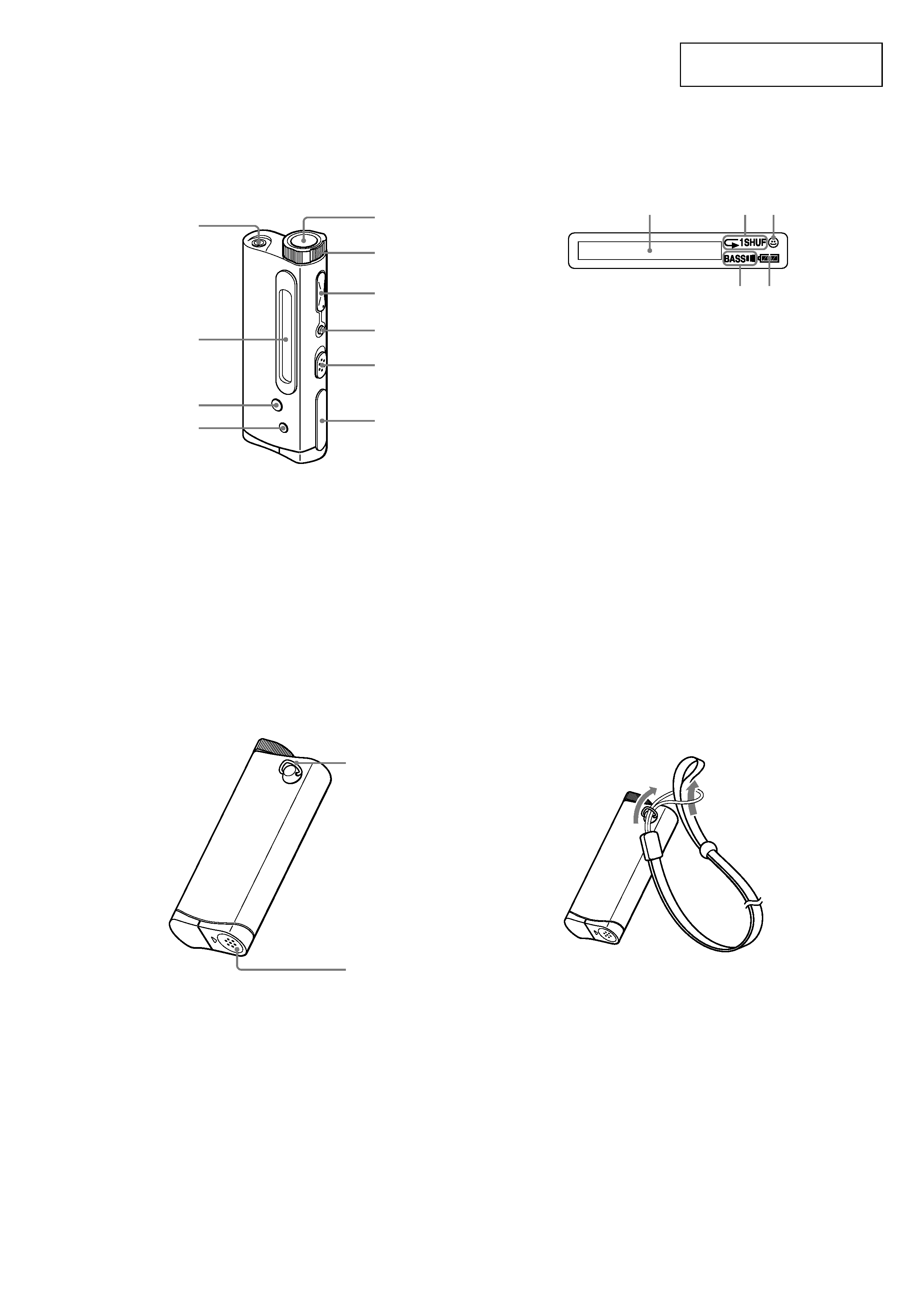
3
SECTION 1
GENERAL
LOCATION AND FUNCTION OF CONTROLS
This section is extracted from
instruction manual.
(front)
(rear)
To use the strap
Display
1 Text/graphic information display
2 Play mode indication
3 AVLS indication
4 MEGA BASS indication
5 Battery remain indication
1 i (Headphones) jack
2 Display
3 PLAYMODE button
4 DISPLAY button
5 Bx (play/stop) button
6 Shuttle switch
7 VOLUME+/ button
8 MEGABASS/AVLS button
9 HOLD switch
0 Dedicated USB jack
qa Strap hole for attaching the strap
qs Battery compartment
23
5
1
4
1
2
3
4
5
6
7
8
9
0
qs
qa
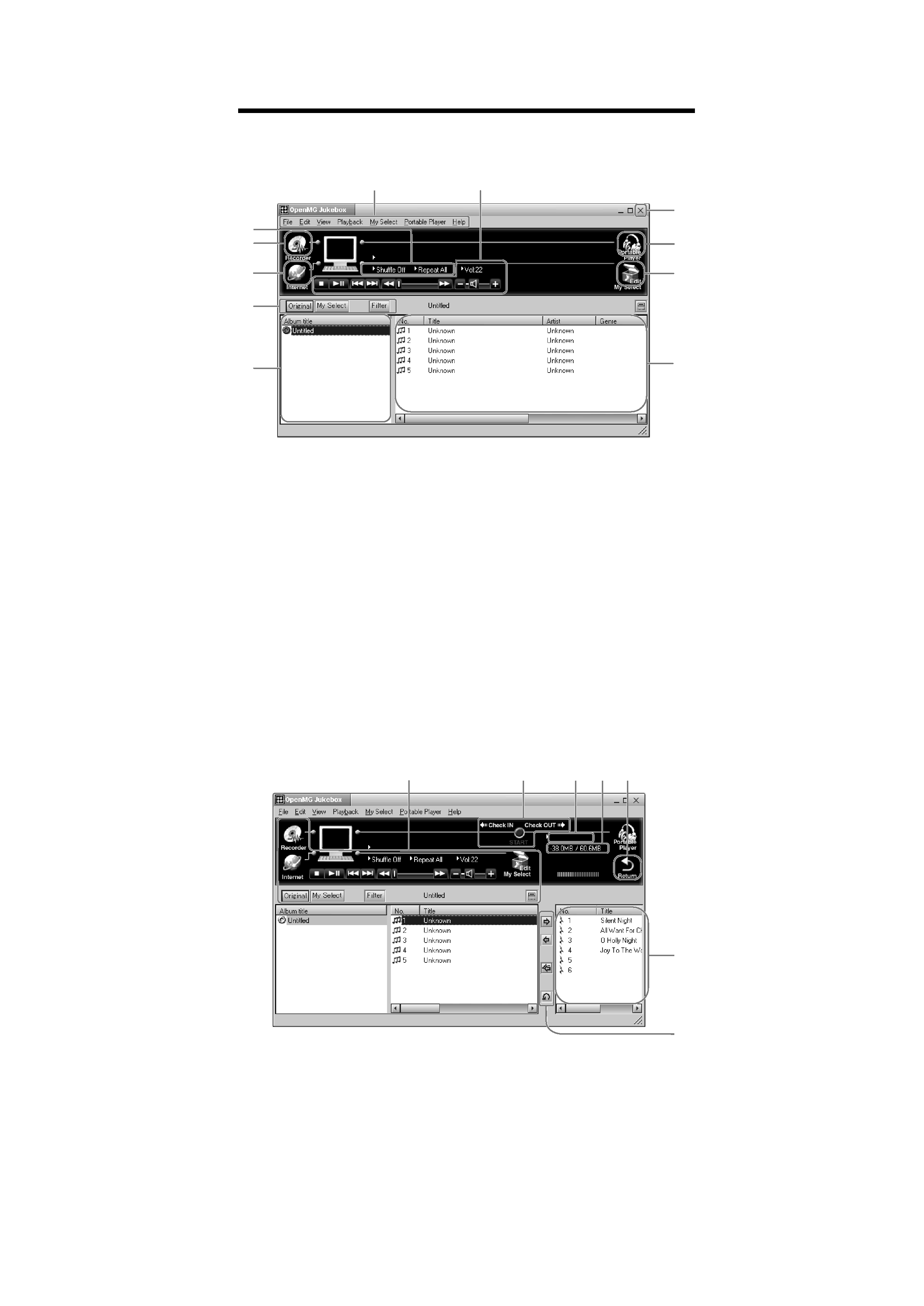
4
Names and functions of the OpenMG
Jukebox window
1 Menu bar: for details on each menu items.
2 Operation buttons: you can play or adjust
the volume, etc.
3 Close button: quits the OpenMG Jukebox
software. (You can also quit by clicking
[File][Quit])
4 Portable Player: opens the Portable Player
window.
5 Edit My Select: opens the My Select
window.
6 Song title list: displays the song titles
listed in the selected album/Filter
7 Album title list: displays the album/Filter
titles in the OpenMG Jukebox
8 You can choose to display the album list,
the Filter, etc.
9 Internet: for using EMD services
0 Recorder: opens the OpenMG CD
Recorder window
qa Playback mode buttons: you can set the
shuffle mode, repeat mode, etc.
2
8
7
6
3
4
5
9
0
qa
1
Portable Player window
When you connect Network Walkman to the computer, the Portable Player window appears in
the display on the right side of the OpenMG Jukebox.
qs You can use these buttons to operate the
OpenMG Jukebox software.
qd CHECK IN/OUT START (STOP) button:
starts or stops the Check-In/Out
qf Name of the connected portable player
(such as Network Walkman)
qg Memory space on Network Walkman or
memory used for audio files, and total
memory capacity*
qhRETURN button: closes the Portable Player
window
qj Displays the song titles recorded on
Network Walkman
qk Check-In/Out buttons (to start Check-In/
Out, click the START button next)
* "60.8MB" appears in the display as the total
memory capacity. This number is a result of
subtracting memory for the system operation of
Network Walkman.
qd
qs
qh
qg
qf
qk
qj
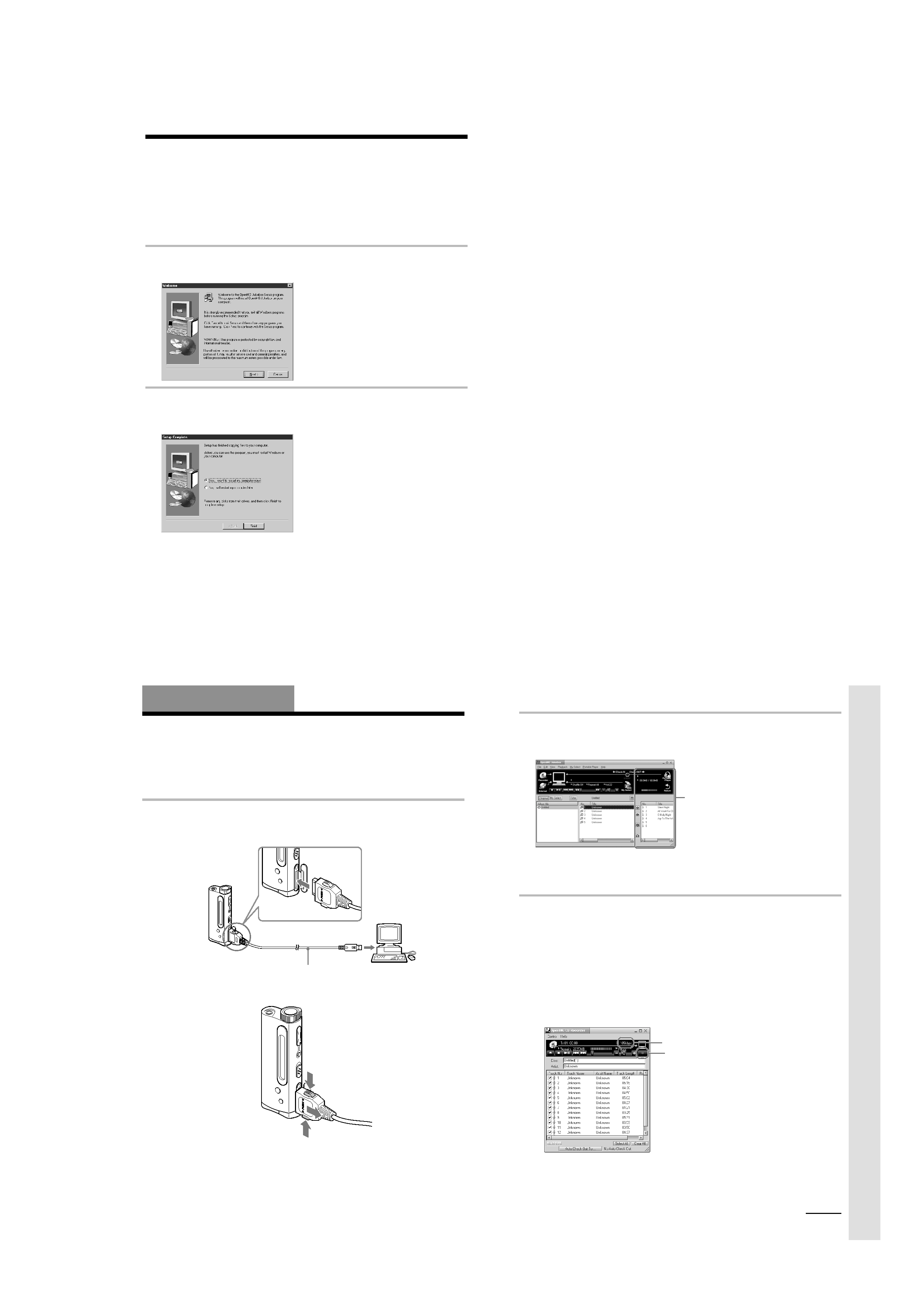
5
10
Step 3:
Installing the OpenMG Jukebox
software
This section describes how to install the OpenMG Jukebox software to your computer. Before
installation, turn on your computer, and start Windows 98.
Note
Be sure to install the software before connecting Network Walkman with the supplied dedicated USB cable.
Do not install the software while connecting the dedicated USB cable. Connect the dedicated USB cable only
after you have restarted the computer after installation.
1 Insert the supplied CD-ROM into the CD-ROM drive of your computer.
The Setup program automatically starts and the following window appears. If the program
does not start, double-click [Setup.exe].
2 Follow the instructions in the Installer window to complete the installation.
When the Input window for the CD key appears, input the CD key written on the CD-ROM
case label.
When the installation is finished, the following dialog box appears in the display.
Click [Finish] to restart the computer.
Note
Do not delete, move or modify the installed folder.
About the "OpenMG Registration" icon on the desktop
When you restart the computer after installing the software, the "OpenMG(NW-E3&E2)
Registration" icon will appear on the desktop. Make sure that you can connect to Internet, then
double-click this icon to start customer registration for this product (Network Walkman) and for
the EMD services.
For details on registration, refer to the supplied leaflet in the box.
11
Notes on EMD (Electronic Music Distribution) services
To use OpenMG-enabled EMD services on the Internet, the following conditions are required.
· You need Internet access from your computer. (Sign up an Internet service provider.)
· You need to download several programs (e.g., EMD key installer).
To download these programs, double-click the "OpenMG Registration" icon, then follow the
displayed instructions.
· You need to register yourself with the EMD service provider you are going to use. Consult the
provider for details.
Notes for existing OpenMG Jukebox users
1 In order to update your OpenMG Jukebox software, your current software must be registered.
If your software is not registered, please register your current software now. If you are a
registered user, proceed to step 2.
2 Insert the CD-ROM supplied with your new product. This will automatically run. If the
program does not start, double-click [Setup.exe].
Please follow the on-screen instructions to retain all existing music files and update your
software.
3 After your update is completed, restart the computer.
Then double-click the "OpenMG(NW-E3&E2) Registration" icon on your desktop and follow
the instructions to register.
Notes
· If the OpenMG Jukebox icon is displayed on the task tray, right-click the icon to choose [Remove from the
task tray], then proceed with the installation.
· Be sure to input the CD keys of the CD-ROM you are going to install. If an error message appears in the
display, check if the CD keys are of the correct CD-ROM case label.
12
Basic Operations
Transferring music data from the computer
to Network Walkman (Check-Out)
This section describes how to record the contents of a compact disc onto the hard drive of your
computer, and then how to transfer it to Network Walkman (Check-Out).
You can also download by using EMD Services, or convert MP3 files and WAV format audio
files. Please refer to the online help for more information.
1 Connect Network Walkman to your computer.
Connect the wide connector of the supplied dedicated USB cable into the dedicated USB jack on Network
Walkman, then the narrow connector to the USB jack of your computer.
"CONNECT" appears in the display.
To remove the USB connector from Network Walkman
While pressing the buttons on both sides of the connector, pull it out.
Notes
· Do not connect more than two USB devices to your computer. Normal operation will not be guaranteed.
· Use of this player with a USB hub or a USB extension cable is not guaranteed.
· A malfunction may occur depending on the USB devices connected at any one time.
· Be sure to insert the battery into Network Walkman when connecting it to your computer.
· When connecting Network Walkman to your computer for the first time, the USB driver Installer window
appears. Please follow the instructions in the Installer window.
· Connect Network Walkman only as necessary. Disconnect the dedicated USB cable while you do not use
Network Walkman with the computer connected.
Dedicated USB cable (supplied)
to the USB jack
to the dedicated
USB jack
Basic
Operations
13
2 Start the OpenMG Jukebox software.
Double click the OpenMG Jukebox icon on the desktop or click [Start][Programs]
[OpenMG Jukebox][OpenMG Jukebox].
The OpenMG Jukebox window appears.
z
If the Start-Up function is ON
The OpenMG Jukebox software automatically starts when Network Walkman is connected to your
computer. (Please refer to the online help for more information.)
3 Start recording.
You can record music from a compact disc onto the hard drive of your computer, using the
OpenMG CD Recorder software.
1
Insert the compact disc you want to record into the CD-ROM drive of your computer. If
the OpenMG CD Recorder automatically starts, go to 3.
2
Click the [Recorder] button in the OpenMG Jukebox window.
The OpenMG CD Recorder window appears showing the contents of the compact disc.
If the message "Do you want to check your CD Drive to optimize for
recording ?" appears in the display
This message appears when you use the OpenMG CD Recorder for the first time. We recommend you
to choose [Yes]. You can optimize the CD drive later, too. Please refer to the online help for more
information. (It may take up to 20 minutes to optimize the CD drive.)
3
Click z.
The recording begins. When recording is finished, the recorded music will appear in the
OpenMG Jukebox window as a new album.
bit rate
z button
Portable Player window
(The music files inside Network
Walkman appear.)
continued
