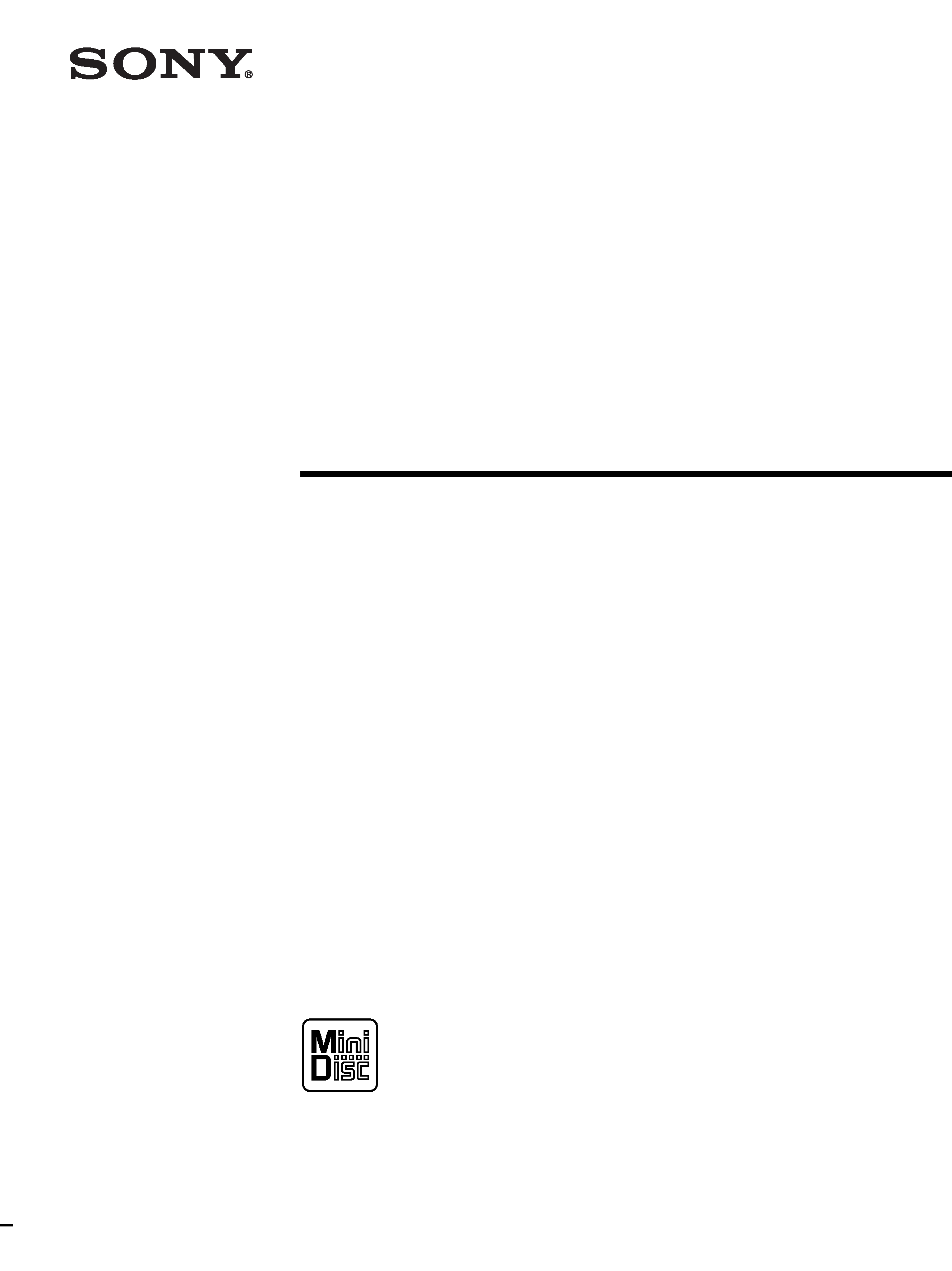
4-228-655-11(1)
MiniDiscDeck
Operating Instructions
© 2000 Sony Corporation
MDS-S41
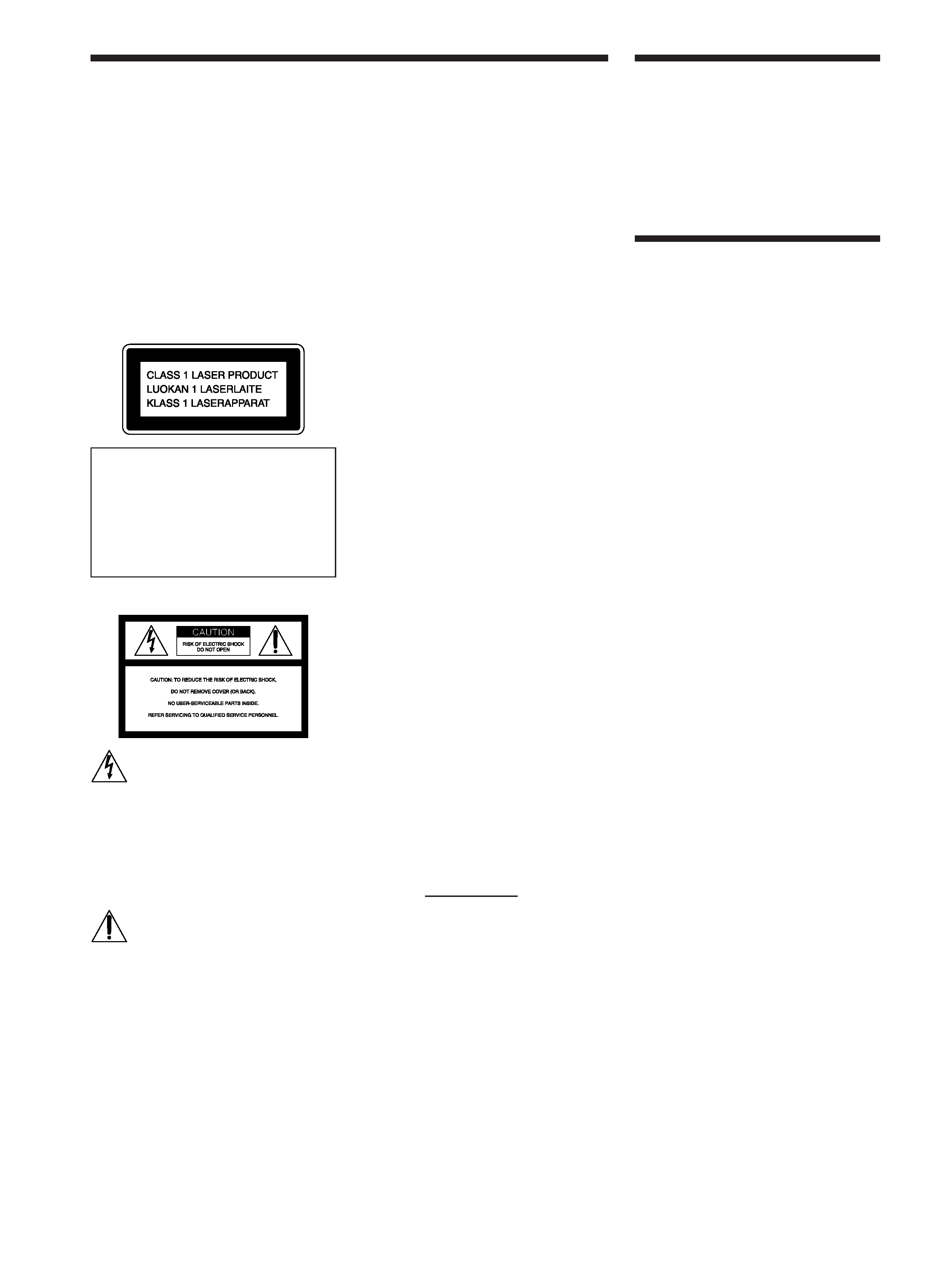
2
WARNING
To prevent fire or shock
hazard, do not expose the
unit to rain or moisture.
To avoid electrical shock,
do not open the cabinet.
Refer servicing to qualified
personnel only.
This appliance is classified as a CLASS 1
LASER product.
The CLASS 1 LASER PRODUCT
MARKING is located on the rear exterior.
IN NO EVENT SHALL SELLER BE
LIABLE FOR ANY DIRECT,
INCIDENTAL OR CONSEQUENTIAL
DAMAGES OF ANY NATURE, OR
LOSSES OR EXPENSES RESULTING
FROM ANY DEFECTIVE PRODUCT OR
THE USE OF ANY PRODUCT.
For the customers in the U.S.A.
This symbol is intended to alert the user to
the presence of uninsulated "dangerous
voltage" within the product's enclosure
that may be of sufficient magnitude to
constitute a risk of electric shock to
persons.
This symbol is intended to alert the user to
the presence of important operating and
maintenance (servicing) instructions in the
literature accompanying the appliance.
INFORMATION
This equipment has been tested and found
to comply with the limits for a Class B
digital device, pursuant to Part 15 of the
FCC Rules. These limits are designed to
provide reasonable protection against
harmful interference in a residential
installation. This equipment generates,
uses, and can radiate radio frequency
energy and, if not installed and used in
accordance with the instructions, may
cause harmful interference to radio
communications. However, there is no
guarantee that interference will not occur
in a particular installation. If this
equipment does cause harmful
interference to radio or television
reception, which can be determined by
turning the equipment off and on, the user
is encouraged to try to correct the
interference by one or more of the
following measures:
· Reorient or relocate the receiving
antenna.
· Increase the separation between the
equipment and receiver.
· Connect the equipment into an outlet on
a circuit different from that to which the
receiver is connected.
· Consult the dealer or an experienced
radio/TV technician for help.
CAUTION
You are cautioned that any changes or
modification not expressly approved in
this manual could void your authority to
operate this equipment.
Owner's Record
The model and serial numbers are located
on the rear of the unit. Record the serial
number in the space provided below.
Refer to them whenever you call upon
your Sony dealer regarding this product.
Model No. MDS-S41
Serial No.
For the customers in Canada
CAUTION
TO PREVENT ELECTRIC SHOCK, DO
NOT USE THIS POLARIZED AC PLUG
WITH AN EXTENSION CORD,
RECEPTACLE OR OTHER OUTLET
UNLESS THE BLADES CAN BE FULLY
INSERTED TO PREVENT BLADE
EXPOSURE.
Welcome!
Thank you for purchasing the Sony
MiniDisc Deck. Before operating the
deck, please read this manual
thoroughly and retain it for future
reference.
About This
Manual
The instructions in this manual are for
the MDS-S41 MiniDisc Deck.
Conventions
· Controls in these instructions are
those on the deck; these may,
however, be substituted by controls
on the supplied remote that are
similarly named, or, when different,
appear in the instructions within
parentheses.
Example: Turn AMS clockwise (or
press > repeatedly).
· The following icons are used in this
manual:
Z
Indicates a procedure that
requires use of the remote.
z
Indicates hints and tips for
making the task easier.
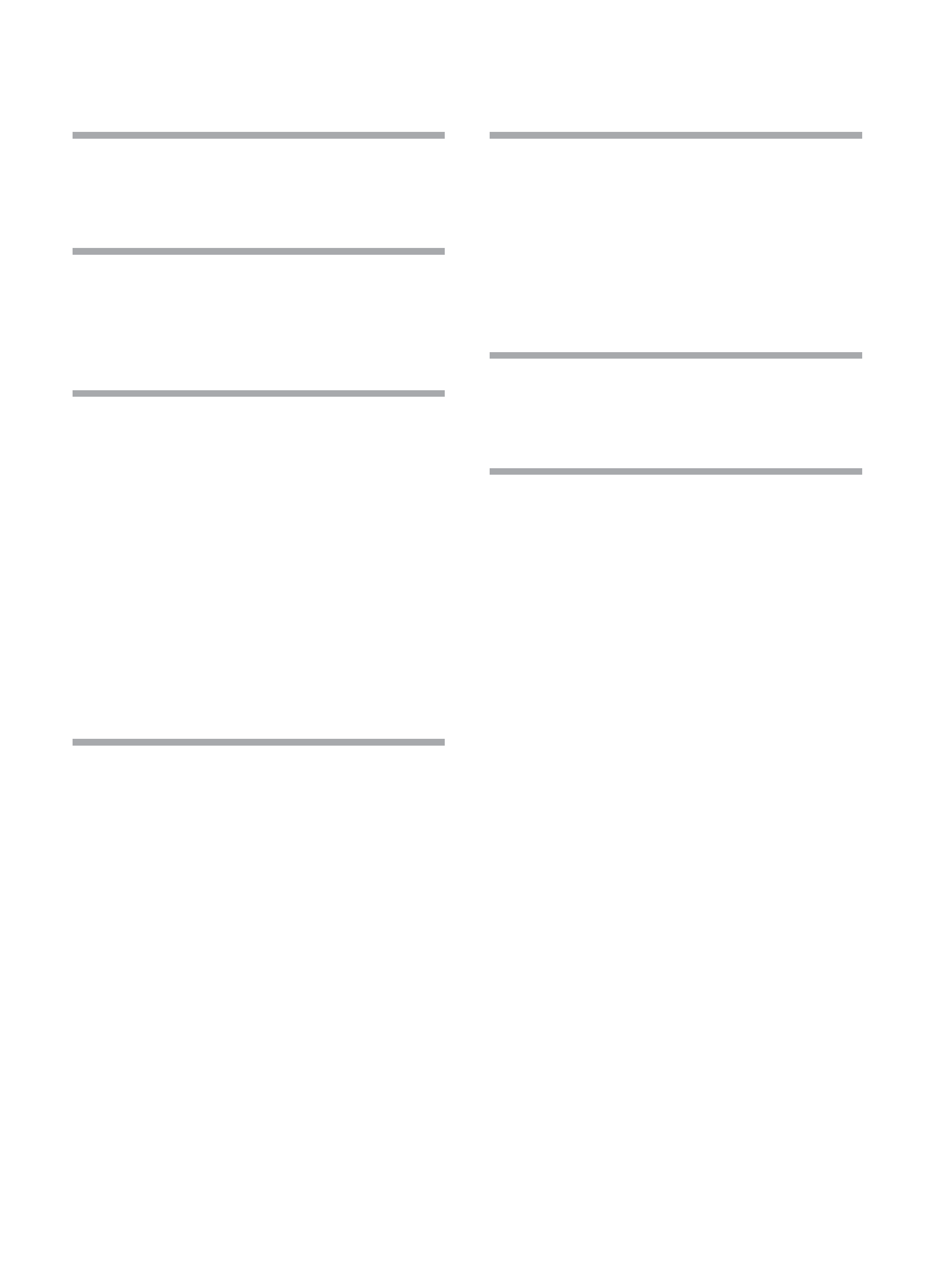
3
TABLE OF CONTENTS
Getting Started
4
Before You Start the Hookup 4
Hooking Up the Audio Components 5
Location and Function of Parts
8
Front Panel Parts Description 8
Remote Parts Description 10
Using the Display 11
Recording on MDs
13
Notes on Recording 13
Recording on an MD 14
Adjusting the Recording Level 16
Recording Tips 16
Marking Track Numbers While Recording
(Track Marking) 17
Starting Recording With Six Seconds of Prestored
Audio Data (Time Machine Recording) 18
Synchro-recording With the Audio Component of
Your Choice (Music Synchro-recording) 19
Synchro-recording With a Sony CD Player
(CD Synchro-recording) 19
Playing MDs
21
Playing an MD 21
Playing a Specific Track 22
Locating a Particular Point in a Track 23
Playing Tracks Repeatedly 23
Playing Tracks in Random Order (Shuffle Play) 24
Creating Your Own Program (Program Play) 25
Tips for Recording From MDs to Tape 26
Editing Recorded MDs
28
Erasing Tracks 29
Dividing Tracks 31
Combining Tracks 32
Moving Tracks 32
Naming a Track or MD 33
Undoing the Last Edit 36
Other Functions
37
Fade In and Fade Out 37
Falling Asleep to Music (Sleep Timer) 38
Additional Information
39
Precautions 39
Handling MDs 40
System Limitations 40
Troubleshooting 41
Specifications 41
Display Messages 42
Edit Menu Table 43
Setup Menu Table 44
Self-Diagnosis Function 44
Using the Beeps 45
Index 46
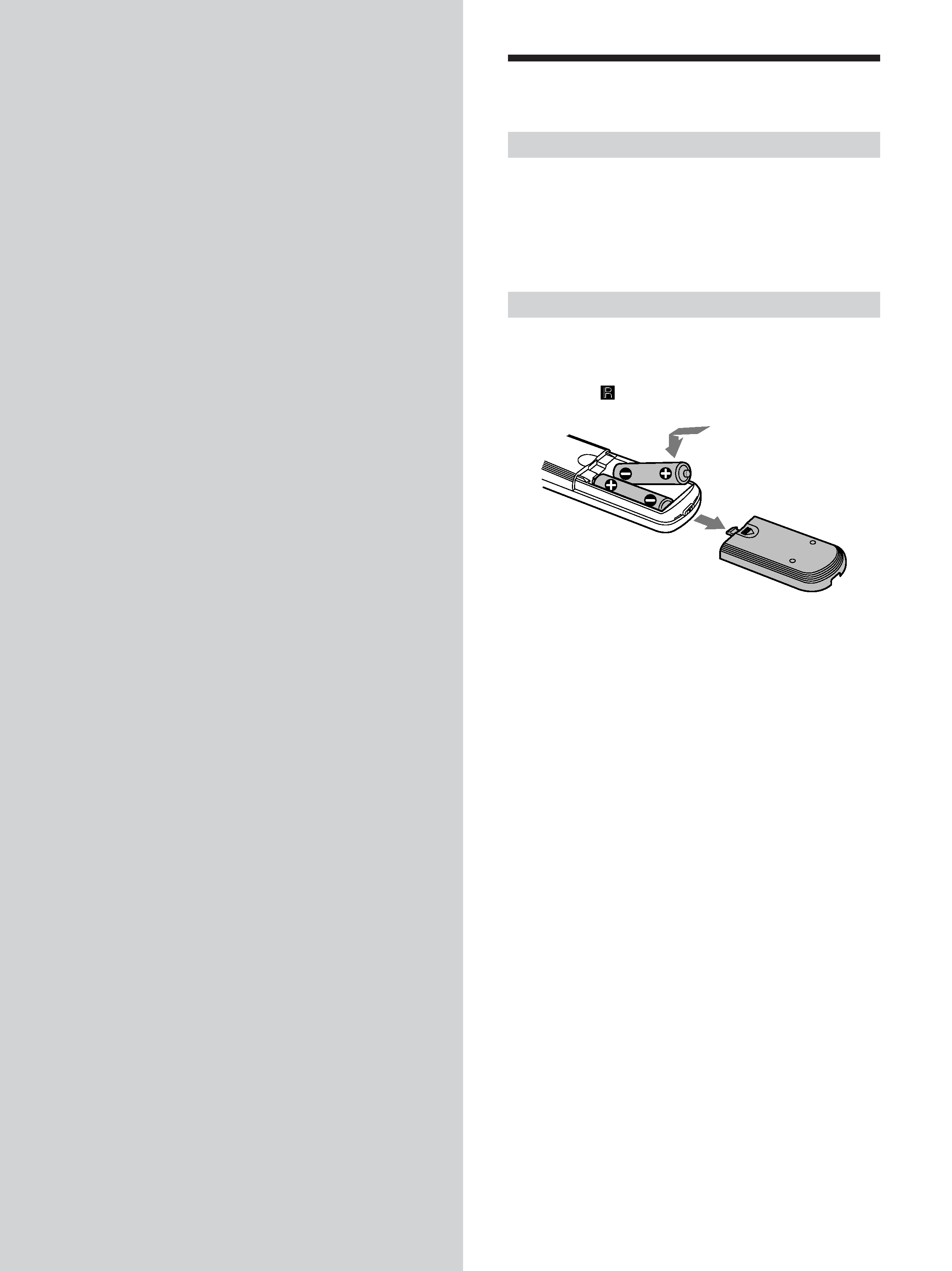
4
Before You Start the
Hookup
Checking the supplied accessories
This MD deck comes with the following items:
· Audio connecting cords (2)
· Optical cable (1)
· Remote commander (remote) RM-D29M (1)
· R6 (size-AA) batteries (2)
Inserting batteries into the remote
Insert two R6 (size-AA) batteries with the + and
properly oriented to the markings into the battery
compartment. When using the remote, point it at the
remote sensor
on the deck.
z When to replace the batteries
Under normal conditions, the batteries should last for about six
months. When the remote no longer operates the deck, replace
both batteries with new ones.
Notes
· Do not leave the remote in an extremely hot or humid place.
· Do not drop any foreign object into the remote casing,
particularly when replacing the batteries.
· Do not use a new battery with an old one.
· Do not expose the remote sensor to direct sunlight or lighting
apparatus. Doing so may cause a malfunction.
· If you don't use the remote for an extended period of time,
remove the batteries to avoid possible damage from battery
leakage and corrosion.
Getting
Started
This chapter provides information on
the supplied accessories, things you
should keep in mind while hooking
up the system, and how to connect
various audio components to the MD
deck. Be sure to read this chapter
thoroughly before you actually
connect anything to the deck.
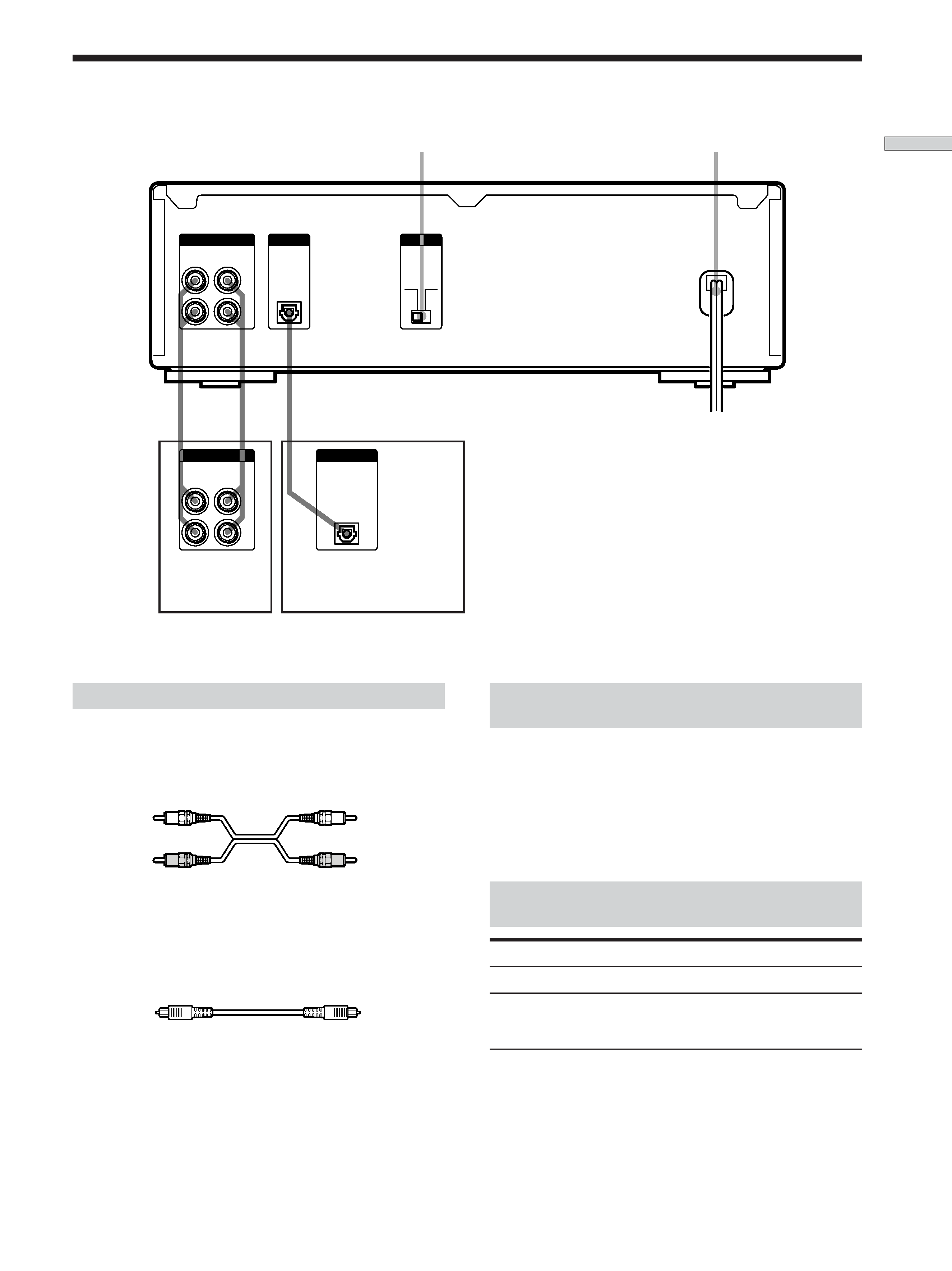
5
Getting
Started
Hooking Up the Audio Components
DIGITAL
BEEP
(ANALOG)
IN
ON
OFF
LINE
OUT
L
R
IN
MD
IN
L
R
OUT
DIGITAL
OUT
Required cords
Audio connecting cords (2) (supplied)
When connecting an audio connecting cord, be sure to match the
color-coded pins to the appropriate jacks: white (left) to white
and red (right) to red.
Optical cable (1) (supplied)
· When connecting an optical cable, take the caps off the
connectors and insert the cable plugs straight in until they click
into place.
· Do not bend or tie the optical cable.
White (L)
White (L)
Red (R)
Red (R)
Things you should keep in mind while
hooking up the system
· Turn off the power to all components before making
any connections.
· Do not connect any AC power cord until all the
connections are completed.
· Be sure the connections are firm to prevent hum and
noise.
Jacks (connectors) for connecting audio
components
Connect
To the
Amplifiers
LINE (ANALOG) IN/OUT jacks
BEEP switch (page 45)
Amplifier, etc.
Digital amplifier, DAT deck,
MD deck, CD player, DBS
tuner, etc.
AC power cord
Digital amplifiers, DAT
decks, another MD deck, CD
players, or DBS tuners
DIGITAL IN connector
