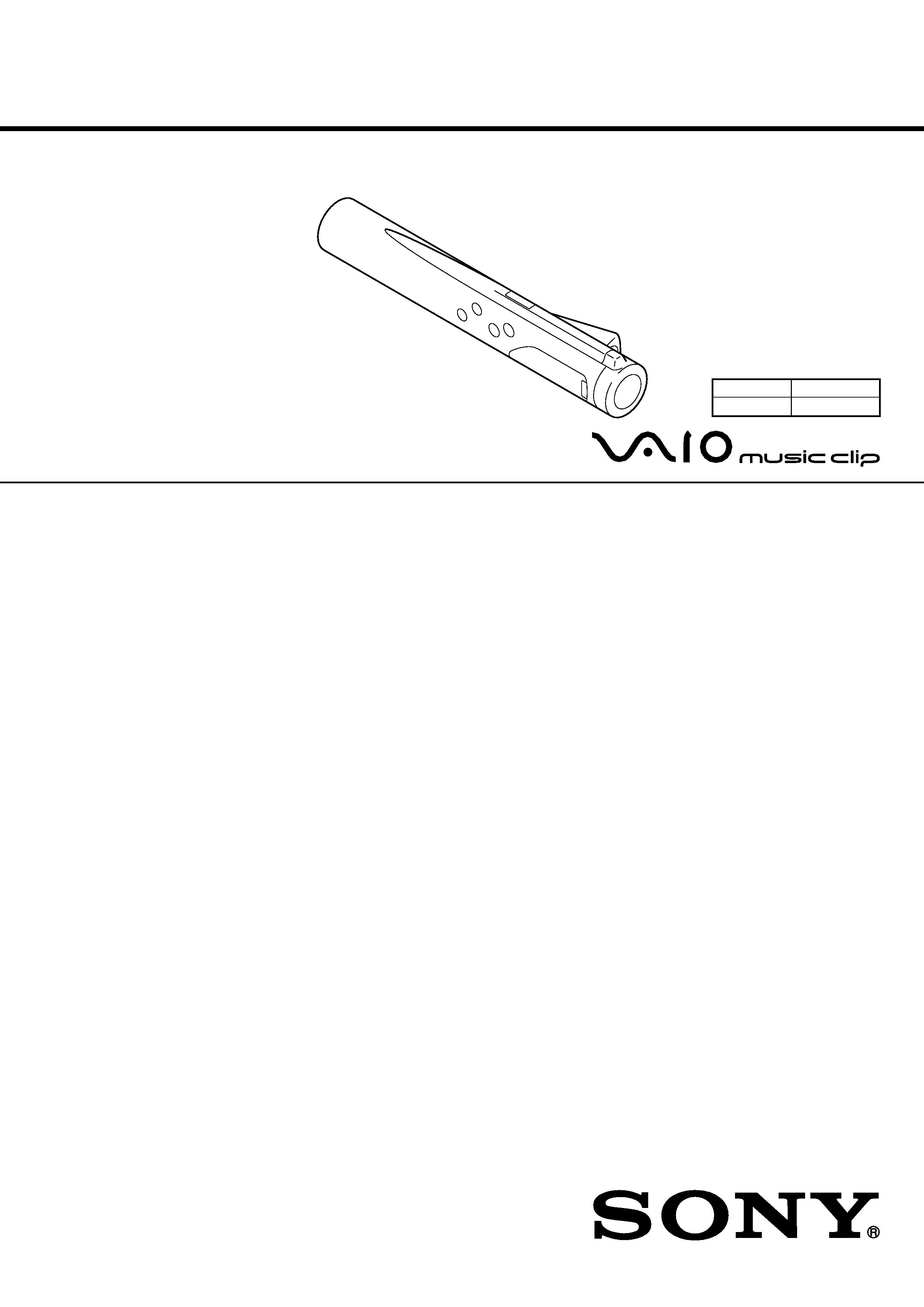
SERVICE MANUAL
PERSONAL NETWORK PLAYER
US Model
SPECIFICATIONS
MC-P10
9-928-151-11
Audio specifications
Frequency response
20 20,000 Hz
Signal-to-noise ratio (S/N)
85 dB
Memory capacity
64 MB (including the system software: 60.8 MB available)
Available MP3 file format
Bitrate*: 32256 kbps
Sampling rate: 32/44.1/48 kHz
* Variable bitrate file not supported.
Output
Headphones jack
Stereo mini-jack
Connector (special mini jack)
USB 1.0 compliant
General
Power requirements
Size AA (LR6) alkaline battery
× 1
USB bus power
Battery life
Approx. 5 hours (varies depending on bitrate,
volume, etc.)
Power consumption
Approx. 360 mW
Dimensions (approx.)
Approx. 43/4
× 7/
8
× 31/
32
inches (119.8
× 21.5 × 24.0 mm)
(w/h/d)
Mass
Approx. 1.69 oz (48 g ) (including battery)
Operating temperature
41
°F to 95°F (5°C to 35°C ) (not condensed)
Environment temperature
4
°F to 140°F (20°C to 60°C) (not condensed)
Supplied accessories
· Size AA (LR6) alkaline battery (1)
· Headphones (1)
· Neck strap (1)
· USB cable (1)
· CD-ROM (OpenMG Jukebox installation disc) (1)
· Operating Instructions (1)
· END-USER LICENSE AGREEMENT (1)
· Other printed materials
MC-P10
Silver model
MC-P10/B
Black model

2
TABLE OF CONTENTS
1.
GENERAL
Parts and Controls .......................................................... 1-1
Overview ........................................................................ 1-1
About this Manual .......................................................... 1-2
Installing Open MG Jukebox ......................................... 1-2
Inserting the Battery ....................................................... 1-3
Using the Music Clip Player .......................................... 1-3
Playing Songs Repeatedly (MODE) .............................. 1-4
Changing the Equalizer (EQ) ........................................ 1-5
Limiting the Maximum Volume level
with Auto Volume Limiter System (AVLS) ................... 1-5
Locking Controls (Hold) ................................................ 1-5
Glossary .......................................................................... 1-5
2.
DISASSEMBLY
Lower Case Assy ............................................................ 2-1
Jack Flexible Board ........................................................ 2-1
Main Board ..................................................................... 2-2
3.
EXPLODED VIEW .................................................. 3-1
ACCESSORIES & PACKING MATERIALS ... 3-2
Flexible Circuit Board Repairing
· Keep the temperature of the soldering iron around 270 °C dur-
ing repairing.
· Do not touch the soldering iron on the same conductor of the
circuit board (within 3 times).
· Be careful not to apply force on the conductor when soldering
or unsoldering.
Notes on chip component replacement
· Never reuse a disconnected chip component.
· Notice that the minus side of a tantalum capacitor may be dam-
aged by heat.
Sony, VAIO, the VAIO logo, Music Clip,
OpenMG and the OpenMG logo are trademarks
of Sony Corporation.
IBM and PC/AT are registered trademarks of
International Business Machines Corporation.
Microsoft, Windows and the Windows 98 logo
are registered trademarks of Microsoft
Corporation.
MMX and Pentium are registered trademarks of
Intel Corporation.
Creative and SoundBlaster 16 are trademarks or
registered trademarks of Creative Labs. Inc.
CD-related data through the Internet from the
CDDB
Music CD Database.
Copyright
1999 CDDB Inc. CDDB Client
Software. Copyright
1999 CDDB Inc.
CDDB-Enabled
, CDDB, CDDB 2 and the
CDDB Logo are trademarks of CDDB, Inc.
All other trademarks are trademarks of their
respective owners.
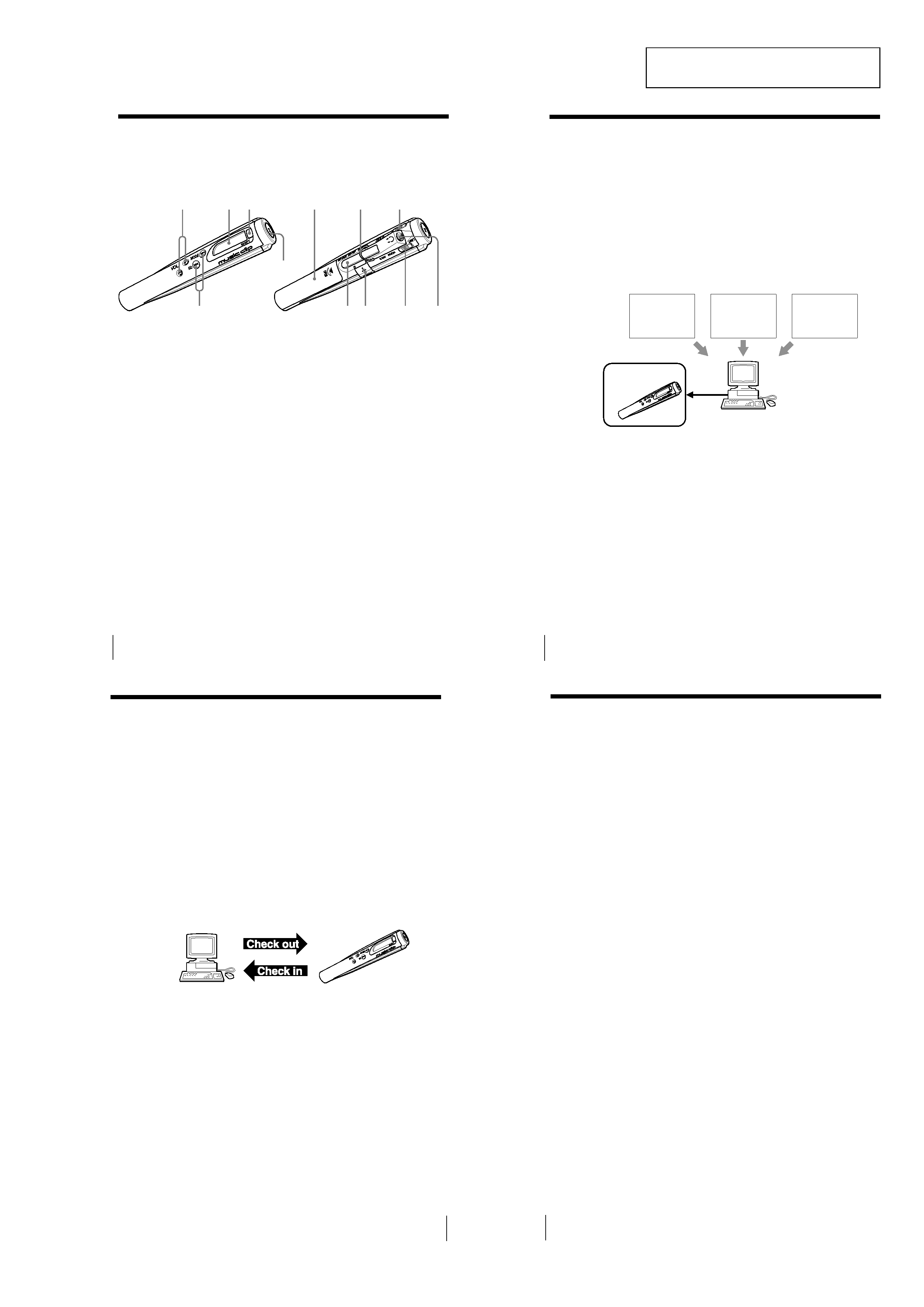
1-1
SECTION 1
GENERAL
This section is extracted from in-
struction manual (4-645-934-11).
10
1 VOL (volume) +/ (page 19)
2 Display (page 20)
3 SHIFT button (pages 21, 22)
4
N/x button (page 19)
5
./>(EQ/MODE)
buttons
(pages 19, 21, 22)
6 Battery compartment (page
13)
Parts and controls
7 Strap holder (page 14)
8 HOLD switch (page 23)
9 Headphones jack (page 19)
0 AVLS switch (page 23)
qa USB connector (page 15)
qs Clip
12 3
4
5
68
7
9
q;
qa
qs
Refer to the page numbers indicated in parentheses for details.
4
Overview
What you can do with your Music Clip
Personal
Network Player
The Music Clip Player is a portable audio player that allows you to
easily transfer digital sound data from your computer to the Music Clip
Player.
The OpenMG
technology* allows you to enjoy digital music, while
maintaining the copyrights of its holders.
The OpenMG-compliant application software that is supplied with
your Music Clip Player enables you to store digital music data on your
computer's hard disk and transfer it to the Music Clip Player.
The supplied OpenMG Jukebox software enables you to import digital
sound data by:
downloading sound data from Electronic Music Distribution (EMD)
services over digital networks such as the Internet,
recording audio CDs onto the hard disk of your computer (the
recorded songs are encoded in ATRAC3 format),
converting existing MP3 and WAV format audio files into OpenMG
format. (WAV format audio files are converted into ATRAC3 format,
and MP3 format audio files are converted into ATRAC3 format or
encoded without changing the format.)
The OpenMG Jukebox encrypts sound data in OpenMG format and
stores it on the hard disk of your computer to prevent unauthorized
distribution.
* Music Clip Player's copyright protection technology conforms to the SDMI
(Secure Digital Music Initiative) specifications.
EMD services
WAV, MP3
files
Audio CDs
Music Clip
Player
USB
connection
Hard disk of your
computer (OpenMG
Jukebox)
6
System requirements
· IBM PC/AT and compatibles
CPU: MMX Pentium 233 MHz and above (Pentium II 400 MHz and
above recommended)
Hard disk drive space: 20 MB and above (Free space is required,
depending on the version of Windows 98 and the size of the audio
data you are using.)
RAM: 64 MB and above
CD-ROM drive
Sound Board: Creative SoundBlaster 16 compatible
Default built-in USB port
· Operating system: The default installation of Windows 98 English
version (The product does not work on Windows 95/3.1 or Windows
NT. Not assured trouble-free if you use an upgrade version from
Windows 95/3.1 to Windows 98.)
· Display: SVGA (800
× 600 pixel) (supports High Color (16 bit) and
above)
· Internet access
Notes
· We do not assure trouble-free operation for all computers satisfying the
system requirements.
· If your computer has optical output, the music played back on OpenMG
Jukebox will not send digital data through that optical output.
5
Copyright protection
The Music Clip Player has some restrictions on recording and playback
to protect copyrights.
For details, see "Restrictions on copyright protection by OpenMG" on
page 30.
What is OpenMG?
OpenMG is a copyright protection technology used when recording
and playing back audio data on computers. OpenMG encrypts and
saves digital audio data on a computer's hard disk, and allows the
audio data to be played back on that computer only, protecting it from
being distributed over a network without permission.
Transfer of sound data from your computer to the Music
Clip Player (Check in/Check out)
The supplied OpenMG Jukebox software enables you to transfer the
sound data stored on your computer's hard disk to the Music Clip
Player (Check out) and transfer it from the Music Clip Player to your
computer (Check in).
Check in/Check out restrictions:
You cannot check out the same song more than three times. (Certain
songs are excluded from this restriction.) However, if you transfer a
checked out song back to your computer (Check in), you can then check
out the song again.
You cannot check in songs checked out to the Music Clip Player to
any computer other than the computer used for Check out.
For details, see "Glossary" on page 32.
Restrictions on sound data
Some sound data is distributed with restrictions on recording or
playback of the data to maintain copyright of its holders.
If the audio data has a limited playing period or playing count, you
cannot check it out to the Music Clip Player. You can play back the data
only with the supplied OpenMG Jukebox software.
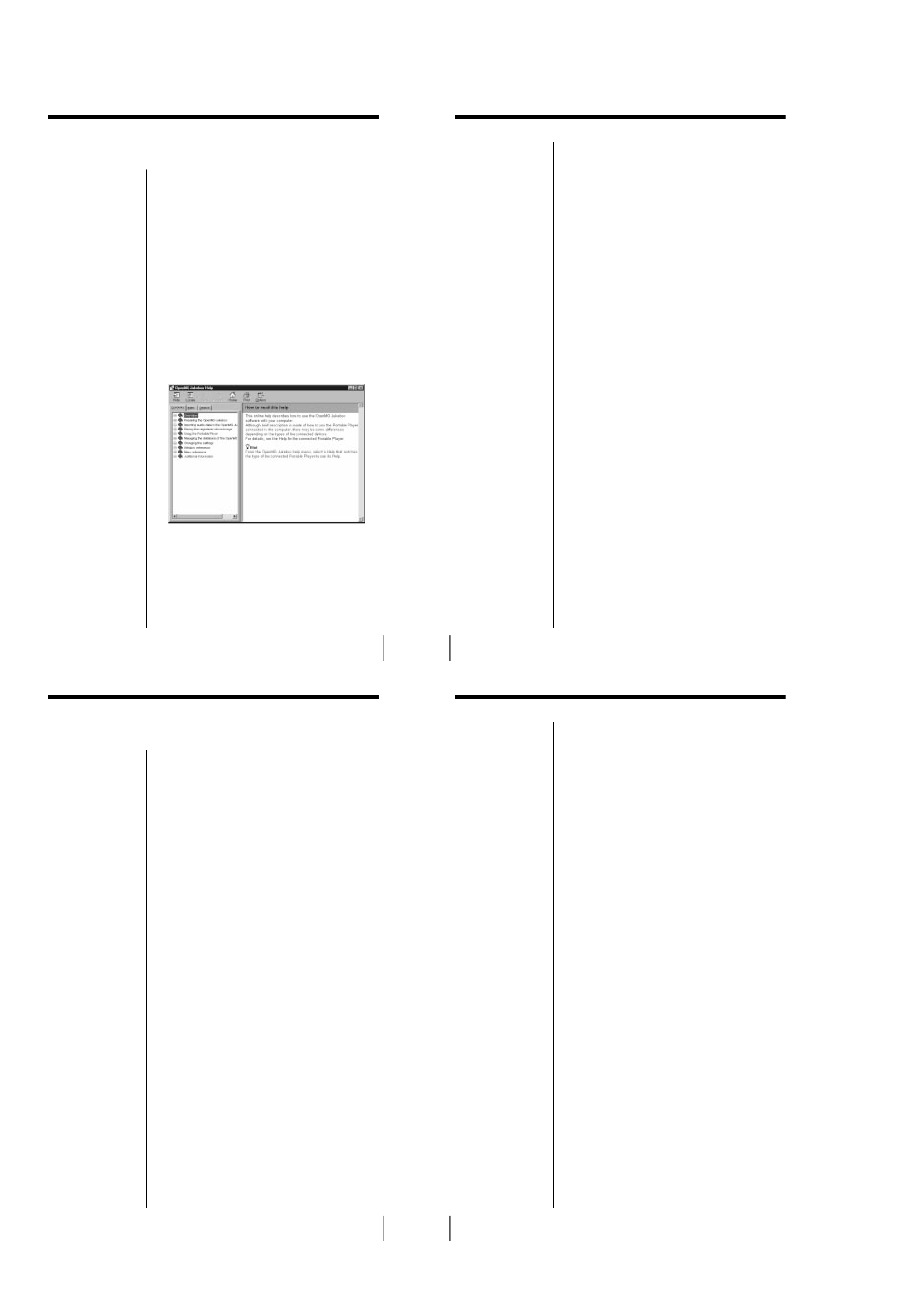
1-2
8
Selecting a topic from the contents
From the Contents list, select the desired topic.
Searching using a Keyword
1 To search using a Keyword, select the "Index" tab
from the Help dialog box.
The Keyword list appears.
2 Enter the keyword you want to apply, or scroll the
Keyword list.
3 Select a topic, then click "Display."
Topics related to the Keyword appear.
11
Installing OpenMG Jukebox
This section describes how to install the OpenMG
Jukebox software in your computer. Before
installation, turn on your computer, and start
Windows 98.
1 Insert the supplied CD-ROM into the CD-ROM
drive of your computer.
The Setup program automatically starts and the
installation begins.
2 Follow the instructions in the Installer window to
complete the installation.
When the CD key input dialog box appears, input
the number shown on the CD-ROM case.
When installation is finished, the computer
restarts.
3 Remove the CD-ROM from the CD-ROM drive.
When the installer does not work
Depending on your computer settings, the installer
may not start automatically when you insert the
software CD-ROM. You may also start installation by
selecting "My Computer" from the desktop. Double-
click on your CD-ROM drive icon, and then double-
click "Setup.exe" in the CD-ROM drive window.
"OpenMG <MC-P10> Registration" icon on the
desktop
When you restart your computer after installing the
software, the "OpenMG <MC-P10> Registration" icon
will appear on the desktop. Make sure that you can
connect to the Internet, then double-click this icon to
register the products. For details on customer
registration, refer to the supplied "Customer
Registration for the VAIO Music Clip Player."
Caution
To protect your personal data, we use SSL (an encryption
protocol) for communication between your browser and our
WWW server. If you are accessing the Internet from inside of
an enterprise LAN, you may not be able to use SSL due to the
proxy server of the LAN. Contact your network
administrator in this case.
Notes
· Be sure to install
OpenMG Jukebox and
restart your computer
before connecting the
Music Clip Player. Do
not install it with the
Music Clip Player
connected.
· Do not delete, move, or
change contents of the
installation folder, as
OpenMG Jukebox uses
this folder.
12
EMD services
To use OpenMG-enabled EMD services on the
Internet, you need:
· accessibility to the Internet from your computer.
Sign up an Internet service provider and configure
your computer for Internet access before using this
service.
· several free EMD programs (e.g., EMD key
installer). These can be downloaded from the Sony
EMD Web page.
Double-click the "OpenMG <MC-P10>
Registration" icon, then follow the displayed
instructions. (You can also double-click this icon to
register.)
· an EMD service provider.
Consult the provider for details.
How to upgrade OpenMG Jukebox
1
If you want to register yourself as the user of the
previous version, do this before moving on to the
next step. (You may skip this step if you have
already registered or you do not want to register
yourself as the user of the previous version.)
2
Use the supplied CD-ROM or a file to update*
OpenMG Jukebox. Be sure to perform this step to
add drivers necessary for the new version.
* You can use old ATRAC3, MP3 and WAV files you
previously recorded from CDs and hard drives or
downloaded from EMD services.
3
After the update is complete, double-click the
"OpenMG <MC-P10> Registration" icon on the
desktop to register yourself as the user of the new
version.
Uninstalling OpenMG Jukebox
1 From the Windows 98 "Start" menu, select
"Settings," and then click "Control Panel."
The "Control Panel" window appears.
2 Double-click "Add/Remove Programs."
The "Add/Remove Programs" dialog box appears.
3 Click "OpenMG Jukebox" from the list box, and
then click "Add/Remove."
Notes
· If you have set the
previous OpenMG
Jukebox to display the
icon on task tray, right-
click the icon and select
"Exit" before installing.
· When entering the CD
key, you must enter the
key for the newer CD-
ROM. If an error
message appears, make
sure that you have
entered the correct CD
key supplied for the
CD-ROM.
7
About this manual
This manual explains how to operate the Music Clip
Player. For details on how to use the supplied
OpenMG Jukebox software, refer to the software's
Help files.
The OpenMG Jukebox has two Help files, OpenMG
Jukebox Help, which gives an overview of the
software, and VAIO Music Clip Help, which explains
how to use the Music Clip Player with the software.
Using the Help
To open the OpenMG Jukebox Help files from the
Windows 98 "Start" menu, click "Programs"
"OpenMG Jukebox" "OpenMG Jukebox Help."
To open the VAIO Music Clip Help files, click
"Programs" "OpenMG Jukebox" "VAIO Music
Clip Help."
You can also open the Help files by clicking "OpenMG
Jukebox Help" or "VAIO Music Clip Help" from the
OpenMG Jukebox "Help" menu.
(continued)
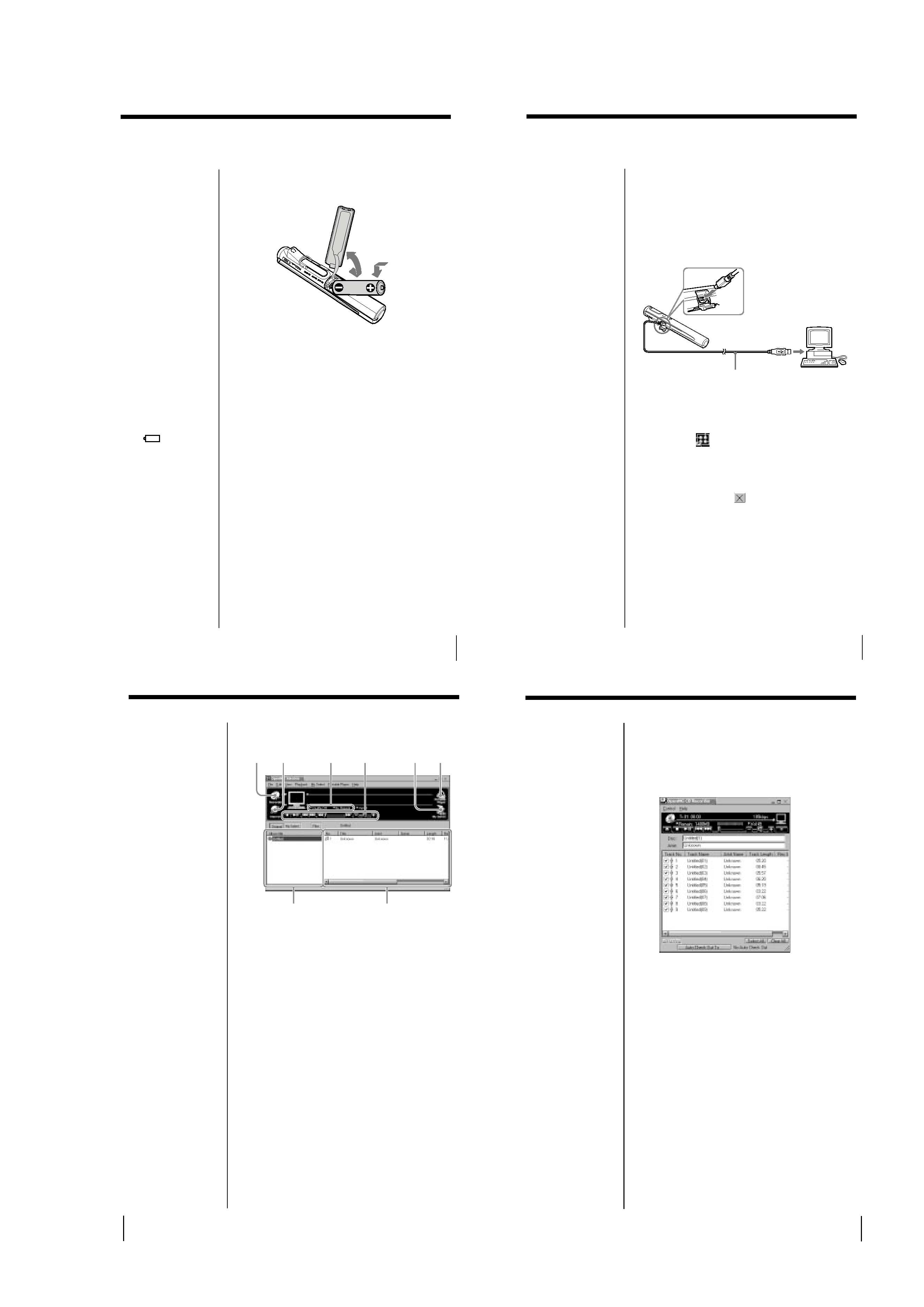
1-3
13
Inserting the battery
Insert the size AA (LR6) alkaline battery (supplied)
matching the + and ends on the battery to those
inside the battery compartment.
When to replace the battery
Replace the battery when the battery indicator on the
display (page 20) reads empty (r).
Notes
· If you do not use the
battery correctly, it may
become damaged from
leakage and corrosion.
For best results:
- Use the alkaline
battery.
- Make sure the polarity
is correct.
- Do not charge a dry
cell battery.
- Remove the battery, if
you do not intend to
use the player for an
extended period of
time.
- If you have battery
leakage, replace with a
new battery after
cleaning the battery
compartment.
· The
mark
indicates that the
battery has run out. The
Music Clip Player will
not function after it
beeps and the display
turns off. Please change
the battery.
15
Using the Music Clip Player
Basic operation
This section explains how to transfer CD tracks to the
Music Clip Player.
Refer to OpenMG Jukebox Help for information on
importing MP3 files and WAV files, and downloading
music files via the Internet.
Connecting the Music Clip Player to
your computer
Starting OpenMG Jukebox
From the Windows 98 "Start" menu, click "Programs"
"OpenMG Jukebox" "OpenMG Jukebox," or
double-click
on the Windows desktop.
The OpenMG Jukebox displays.
To exit OpenMG Jukebox
Click the Close button
on the OpenMG Jukebox
window.
USB cable (supplied)
To the USB
connector
To the USB
connector
Notes
· Be sure to install
OpenMG Jukebox
before connecting the
Music Clip Player (see
page 11).
· The Music Clip Player
is inactive while
connected to the
computer.
· We do not assure
trouble-free operation
if you use the USB
hub.
· This unit may not
work, depending on
another USB device
that you are using at
the same time.
· Some computers may
not work correctly
after recovering from
the suspended status.
Disconnect the USB
cable and reconnect it.
z
Tip
When the "Startup"
setting is ON, OpenMG
Jukebox will
automatically start when
you connect the Music
Clip Player. (For more
information, see
"Changing the initial
settings of the OpenMG
Jukebox" in OpenMG
Jukebox Help.)
16
OpenMG Jukebox basic controls
1 Recorder
Starts OpenMG CD Recorder.
2 Internet
Accesses a Web site for the EMD service
supporting OpenMG (page 12)
3 Shuffle/Repeat indicators
Displays the shuffle/repeat play status.
4 Play mode control buttons
Controls playback, volume, etc.
5 Edit My Select
Opens the My Select window
6 Portable Player
Opens the Portable Player window
7 Album titles column window
Displays the Original album, My Select album,
or filter list
8 Songs column window
Displays the songs in the selected album.
78
12
3
4
5
6
17
Recording a CD on your computer
1 Insert an audio CD into the CD-ROM drive.
2 Click "Recorder."
The CD Recorder window appears.
3 To select certain tracks from your CD, uncheck all
unwanted tracks.
You may also click "Clear All," and then select the
desired tracks.
4 Click z (record).
Recording begins.
When the recording is finished, the new Original
album appears in the Album Title list of the
OpenMG Jukebox window.
On the bitrate
You can choose the bitrate from 132kbps, 105kbps,
66kbps. The bitrate influences sound quality and
recording time. If you choose a higher bitrate, the
recording will have better sound quality, however the
recordable time will be shorter. If you choose a lower
bitrate, you can record longer, however the sound will
not be as good. See below for the recording time
according to the bitrate.
· 132kbps = about 60 minutes
· 105kbps = about 80 minutes
· 66kbps = about 120 minutes
To import MP3 files
Use the OpenMG File
Importer software. The
Music Clip Player
supports playback of MP3
files with a bitrate of 32
256 kbps. However, the
variable bitrate file cannot
be played back. For
details, see "Importing
MP3 files" in OpenMG
Jukebox Help.
To name the album and
songs
Type the name, or
retrieve it from the CDDB
website on the Internet.
For details, see "Adding
information, such as title
of a track" in OpenMG
Jukebox Help.
(continued)
