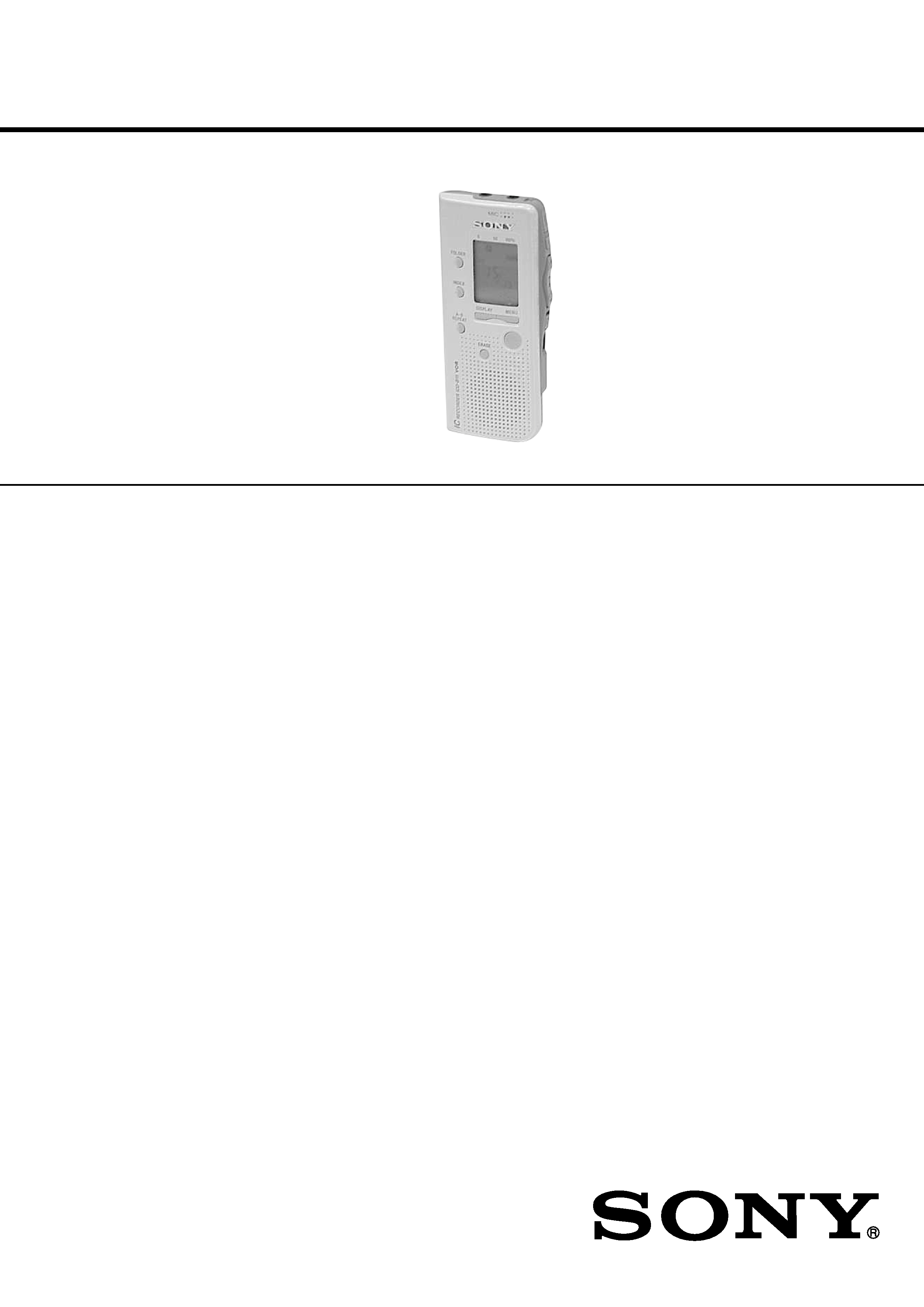
1
SERVICE MANUAL
US Model
Canadian Model
AEP Model
UK Model
E Model
Tourist Model
ICD-B10/B15
IC RECORDER
Recording media
Built-in flash memory, Monaural recording
Recording time
ICD-B10: 63 minutes (SP)/168 minutes (LP)
ICD-B15: 127 minutes (SP)/339 minutes (LP)
Frequency response
SP: 250 Hz - 7,300 Hz
LP: 300 Hz - 3,500 Hz
Speaker
approx. 3.2 cm (1 5/16 in.) dia.
Power output
300 mW
Input/Output
· Earphone jack (minijack) for 16 - 300 ohms
earphone/headphones
· Microphone jack (minijack, monaural)
Plug in power
Minimum input level 0.6 mV
3 kilohms or lower impedance microphone
Playback speed control
FAST +30%, SLOW 15%
Power requirements
Two LR03 (size AAA) alkaline batteries: 3 V DC
Dimensions (w/h/d) (not incl. projecting parts and controls)
44.5
× 105.3 × 14.0 mm (1 13/6 × 4 1/4 × 9/16 in.)
Mass (incl. batteries)
68 g (2.4 oz)
Optional accessories
Electret Condenser Microphone ECM-Z60,
ECM-T115
Earphone MDR-ED228LP, MDR-E818LP
Connecting cord RK-G64
Your dealer may not handle some of the above listed optional accessories.
Please ask the dealer for detailed information.
Design and specifications are subject to change without notice.
SPECIFICATIONS
(Photo: ICD-B10)
Ver 1.1 2001.11
Sony Corporation
Personal Audio Company
Published by Sony Engineering Corporation
9-873-091-12
2001K0400-1
© 2001.11
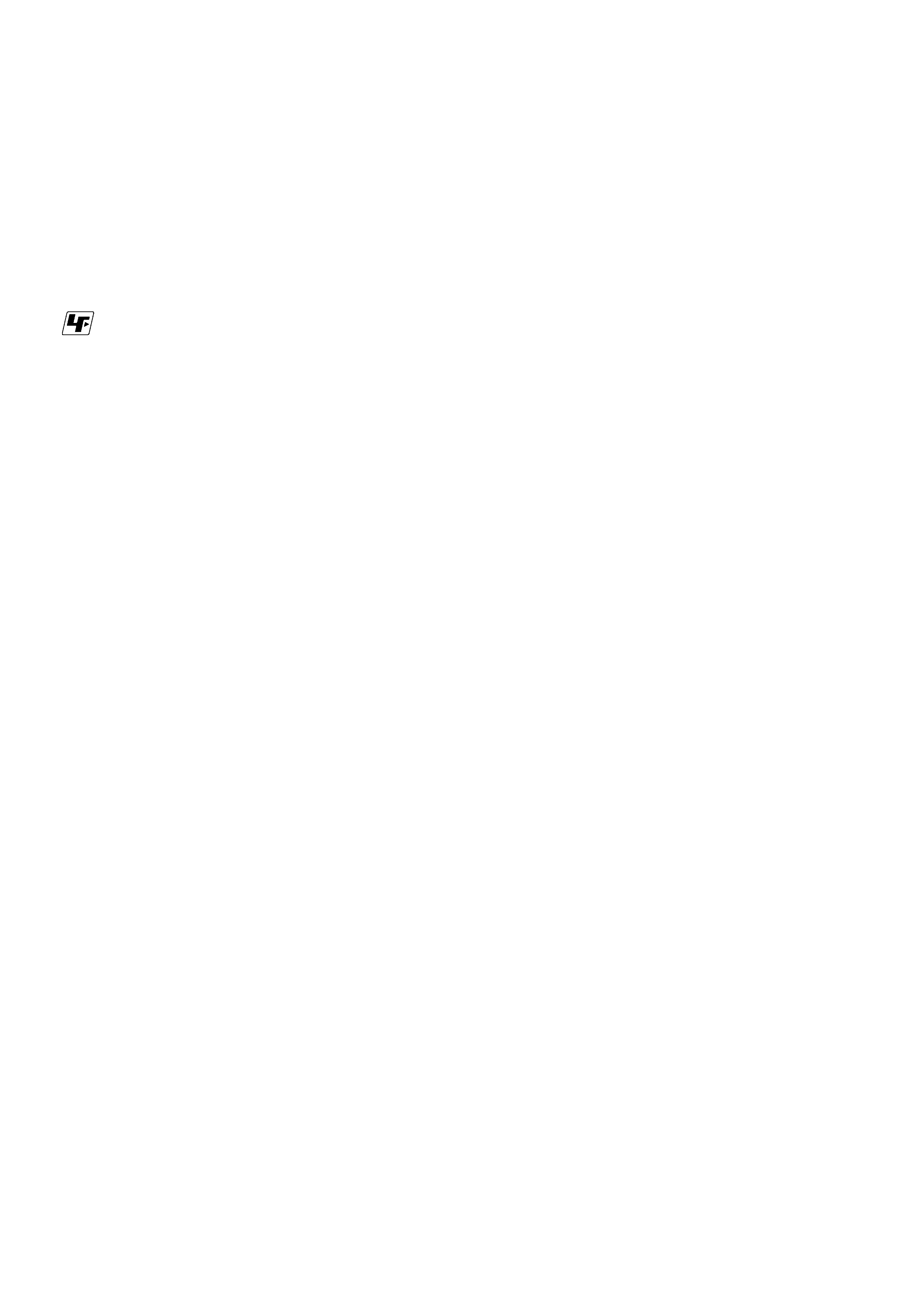
2
TABLE OF CONTENTS
1. GENERAL
Index to Parts and Controls ..................................................... 3
Getting Started ......................................................................... 3
Basic Operations ...................................................................... 4
2. DISASSEMBLY
2-1. Sub Block Assy, Upper Lid ................................................. 8
2-2. F-sw Board .......................................................................... 8
2-3. Main Board ......................................................................... 9
3. DIAGRAMS
3-1. IC Pin Descriptions ........................................................... 10
3-2. Block Diagram .................................................................. 12
3-3. Printed Wiring Board Main Section ............................ 14
3-4. Schematic Diagram Main Section (1/3) ...................... 16
3-5. Schematic Diagram Main Section (2/3) ...................... 17
3-6. Schematic Diagram Main Section (3/3) ...................... 18
3-7. Schematic Diagram F-sw Section ............................... 19
3-8. Printed Wiring Board F-sw Section ............................ 20
3-9. Printed Wiring Board P-sw Section ............................ 22
3-10. Schematic Diagram P-sw Section ............................... 23
4. EXPLODED VIEWS
4-1. Case Section ...................................................................... 25
4-2. Main Board Section .......................................................... 26
5. ELECTRICAL PARTS LIST ......................................... 27
SAFETY-RELATED COMPONENT WARNING!!
COMPONENTS IDENTIFIED BY MARK 0 OR DOTTED LINE
WITH MARK 0 ON THE SCHEMATIC DIAGRAMS AND IN
THE PARTS LIST ARE CRITICAL TO SAFE OPERATION.
REPLACE THESE COMPONENTS WITH SONY PARTS WHOSE
PART NUMBERS APPEAR AS SHOWN IN THIS MANUAL OR
IN SUPPLEMENTS PUBLISHED BY SONY.
Notes on Chip Component Replacement
· Never reuse a disconnected chip component.
· Notice that the minus side of a tantalum capacitor may be dam-
aged by heat.
ICD-B10/B15
ATTENTION AU COMPOSANT AYANT RAPPORT
À LA SÉCURITÉ!!
LES COMPOSANTS IDENTIFIÉS PAR UNE MARQUE 0 SUR LES
DIAGRAMMES SCHÉMATIQUES ET LA LISTE DES PIÈCES SONT
CRITIQUES POUR LA SÉCURITÉ DE FONCTIONNEMENT. NE
REMPLACER CES COMPOSANTS QUE PAR DES PIÈCES SONY
DONT LES NUMÉROS SONT DONNÉS DANS CE MANUEL OU
DANS LES SUPPLÉMENTS PUBLIÉS PAR SONY.
· UNLEADED SOLDER
Boards requiring use of unleaded solder are printed with the lead-
free mark (LF) indicating the solder contains no lead.
(Caution: Some printed circuit boards may not come printed with
the lead free mark due to their particular size.)
: LEAD FREE MARK
Unleaded solder has the following characteristics.
· Unleaded solder melts at a temperature about 40°C higher than
ordinary solder.
Ordinary soldering irons can be used but the iron tip has to be
applied to the solder joint for a slightly longer time.
Soldering irons using a temperature regulator should be set to
about 350°C.
Caution: The printed pattern (copper foil) may peel away if
the heated tip is applied for too long, so be careful!
· Strong viscosity
Unleaded solder is more viscous (sticky, less prone to flow)
than ordinary solder so use caution not to let solder bridges
occur such as on IC pins, etc.
· Usable with ordinary solder
It is best to use only unleaded solder but unleaded solder may
also be added to ordinary solder.
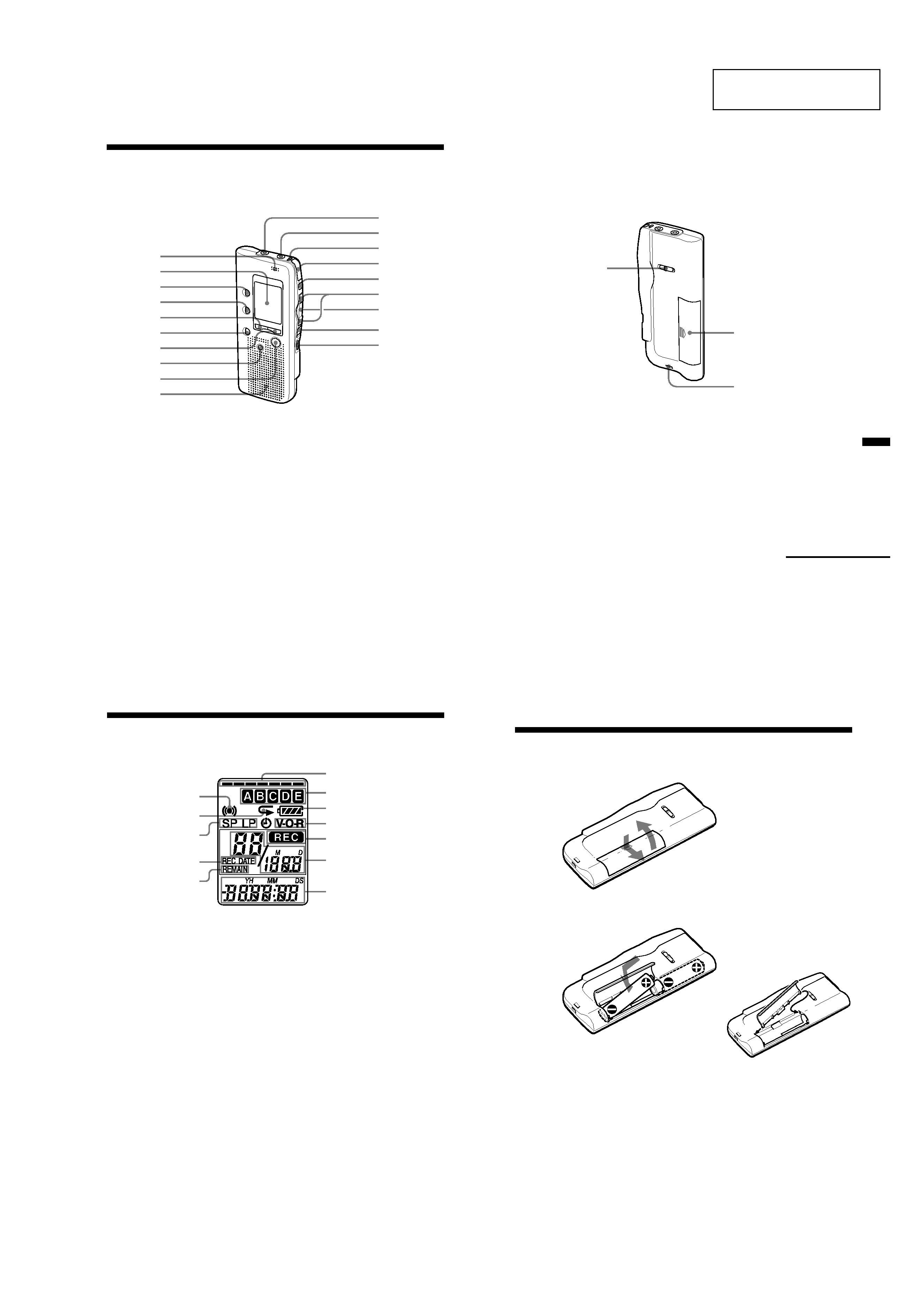
3
ICD-B10/B15
SECTION 1
GENERAL
This section is extracted
from instruction manual.
42GB
1
MIC (built-in microphone)
(10)
2
Display window (44)
3
FOLDER button (10, 14)
4
INDEX button (23)
5
DISPLAY button (34)
6
A-B REPEAT button (18)
7
MENU button (8, 27, 30, 35,
36)
8
ERASE button (19)
9
xSTOP button (11, 15)
q;
Speaker
qa
MIC (PLUG IN POWER)
jack (13)
qs
EAR (earphone) jack (15)
qd
OPR (operation) indicator
(10, 15)
Index to Parts and Controls
qf
zREC (record) /STOP
button (10, 21)
qg
X PAUSE button (11, 15)
qh
.REVIEW/ >CUE (fast
backward, review/fast
forward, cue·selection of
menu mode) button (8, 14,
16, 17, 23, 25, 27, 30, 35, 36)
qj
NxPLAY/STOP
·EXECUTE (play/
stop·enter) button (8, 15, 16,
18, 26, 27, 30, 35, 36)
qk
HOLD switch (33)
ql
VOL (volume) control (15)
qa
qs
qd
qf
qg
qh
qj
qk
ql
q;
9
8
7
6
5
4
3
2
1
Refer to the pages indicated in parentheses for details.
Main unit
Additional
Inf
or
mation
43GB
Rear
ws
wa
w;
w;
PLAY SPEED selector (16)
wa
Battery compartment (6)
ws Hook for handstrap (not
supplied)
Continued
44GB
Display window
1
Alarm indicator (32)
2
Repeat play indicator (16)
3
Recording mode indication (36)
4
REC DATE (recorded date)
indication (34)
5
REMAIN indicator (34)
6
Remaining memory
indicator (12)
7
Folder indication (10, 14)
(For ICD-B10, folders D and
E
do not appear.)
8
Remaining battery indicator (7)
9
VOR (voice operated
recording) indicator (13)
q;
REC (recording) indicator (10)
6
7
8
9
q;
qa
qs
1
2
3
4
5
qa
Selected message number
(10, 14)/Mode indication of
the menu (ON, OFF, etc.) (8,
20, 24, 27, 30, 35)
qs
Counter /Remaining time
indication /Recording date
and time indication /
Current time indication
(15:30, etc.) (34)/Menu
indication /Messages
(ERASE, HOLD, etc.)
Note
The effect of the back light of the
display window may be reduced
in a bright location (ICD-B15 only).
Index to Parts and Controls (continued)
6GB
BGetting Started
Step 1: Installing the Batteries
1 Slide and lift the battery compartment lid.
2 Insert two LR03 (size AAA) alkaline batteries with correct
polarity, and close the lid.
If the battery compartment lid is
accidentally detached, attach it
as illustrated.
Clock setting display appears when you insert batteries for the first time,
or when you insert batteries after the unit has been without batteries for a
certain period of time. Please refer to Steps 2 to 4 in "Step 2: Setting the
Clock" on pages 8 and 9 to set the date and time.
2
1
2
1
2
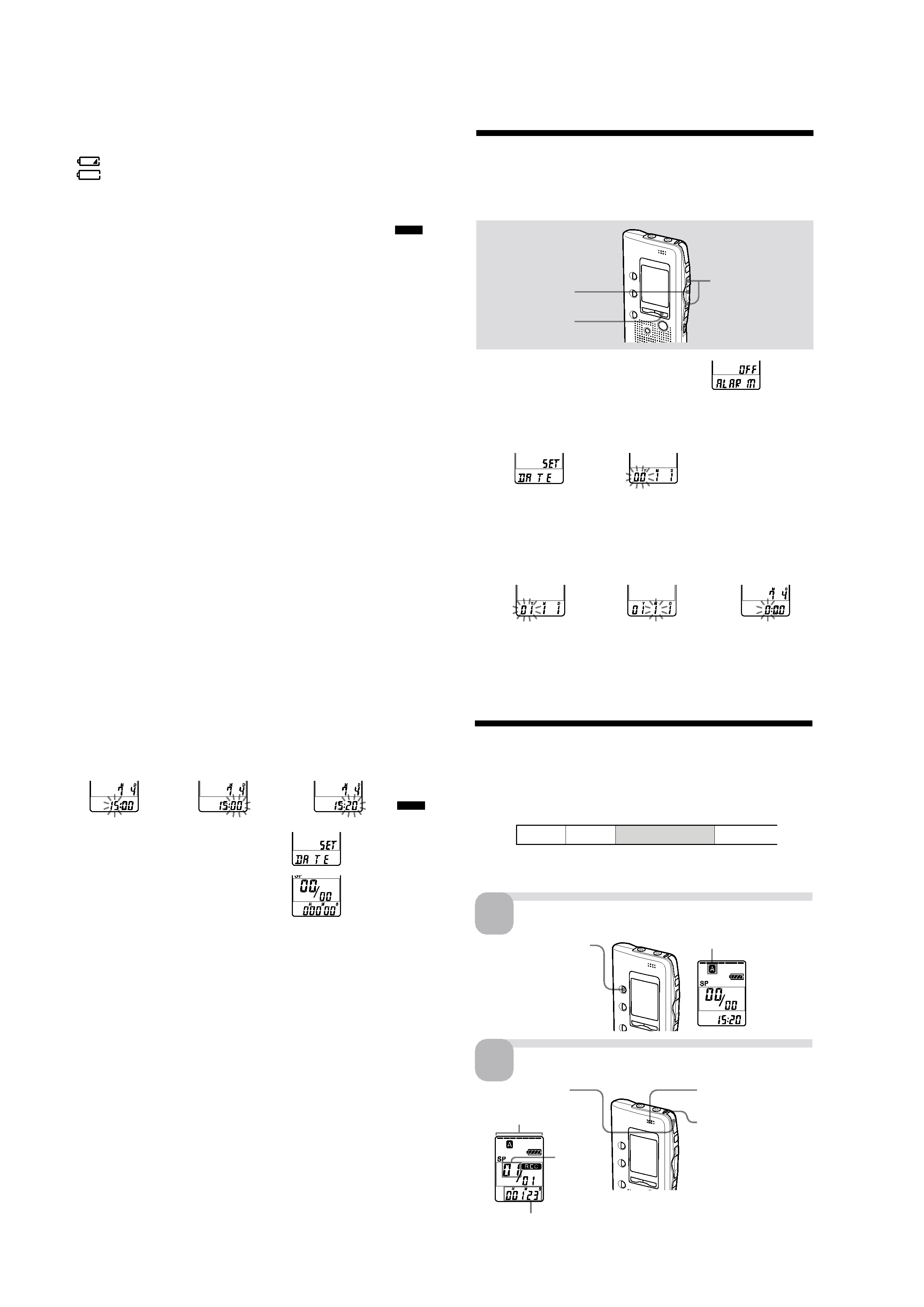
4
ICD-B10/B15
7GB
Replacing the batteries
The battery indicator on the display window shows the battery condition.
When
flashes, replace the batteries with new ones.
When
flashes, the batteries are exhausted and the unit will stop
operation.
Battery life*
With continuous use, approx. 7.5 hours (SP)/15 hours (LP) of recording or
approx. 6 hours (SP)/8 hours (LP) of playback is possible.
* Using Sony alkaline batteries LR03 (SG)
* When playing back through the internal speaker with VOL control at around 4
The battery life may shorten depending on the operation of the unit.
Notes
· Do not use manganese batteries for this unit.
· When you replace the batteries, insert the new ones within 3 minutes after you
removed the exhausted ones. Otherwise, the display may show the clock
setting display or incorrect date and time when you re-insert the batteries. In
this case, set the date and time again.
The recorded messages and alarm setting, however, will remain.
· When replacing the batteries, be sure to replace both batteries with new ones.
· Do not charge dry batteries.
· When you are not going to use the unit for a long time, remove the batteries to
prevent damage from battery leakage and corrosion.
Note on the "ACCESS" message
When you insert the batteries, "ACCESS" may appear on the display window.
Do not remove the batteries while this message is displayed.
If the unit is required to process excessive amount of data, "ACCESS" may be
displayed for an extended period of time. This is not a malfunction of the unit.
Wait until the message disappears before starting operation.
Getting
Star
ted
8GB
You need to set the clock to use the alarm or timer setting function.
Clock setting display appears when you insert batteries for the first time,
or when you insert batteries after the unit has been without batteries for a
certain period of time. In this case, proceed from step 2.
1 Press MENU to enter the menu mode.
2 Display the clock setting display.
Step 2: Setting the Clock
NxPLAY/STOP
MENU
./>
1
Press .once to
display "SET
DATE".
2
Press NxPLAY/
STOP.
The year digits
will flash.
3 Set the date.
1
Press . or >
to select the
digits of the year.
2
Press NxPLAY/
STOP.
The month digits
will flash.
3
Set the month and
day in sequence,
then press
NxPLAY/STOP.
The hour digits will
flash.
9GB
4 Set the time.
1
Press . or >
to select the
digits of the hour.
2
Press NxPLAY/
STOP.
The minute digits
will flash.
3
Set the minute.
5 PressNxPLAY/STOP at the time signal.
The display will return to "SET DATE".
6 Press MENU to exit the menu mode.
1
Tip
This unit does not have a power on/off switch. The display is shown at all
times.
Getting
Star
ted
10GB
BBasic Operations
Recording Messages
You can record up to 99 messages in each of three folders (A, B, or C) for
ICD-B10 or five folders (A, B, C, D or E) for ICD-B15. Since a newly
recorded message is automatically added behind the last recorded
message, you can start recording quickly without searching for the end of
the last recording.
Note
Before making a long recording, be sure to insert new batteries and check the
battery indicator (page 7).
Select the folder.
e.g.
Message 1 Message 2
Blank space
Newly recorded message
1
Press FOLDER repeatedly
to display the folder in
which you wish to record
messages.
Current folder
2
Speak to the built-in
microphone.
Start recording.
2
OPR indicator
(lights in red during
recording.)
Remaining memory
indicator
Current
message
number
Counter display*
You do not need to keep
pressing zREC/STOP
while recording.
* The display selected with the DISPLAY button
(page 34) appears.
1
Press zREC/STOP.
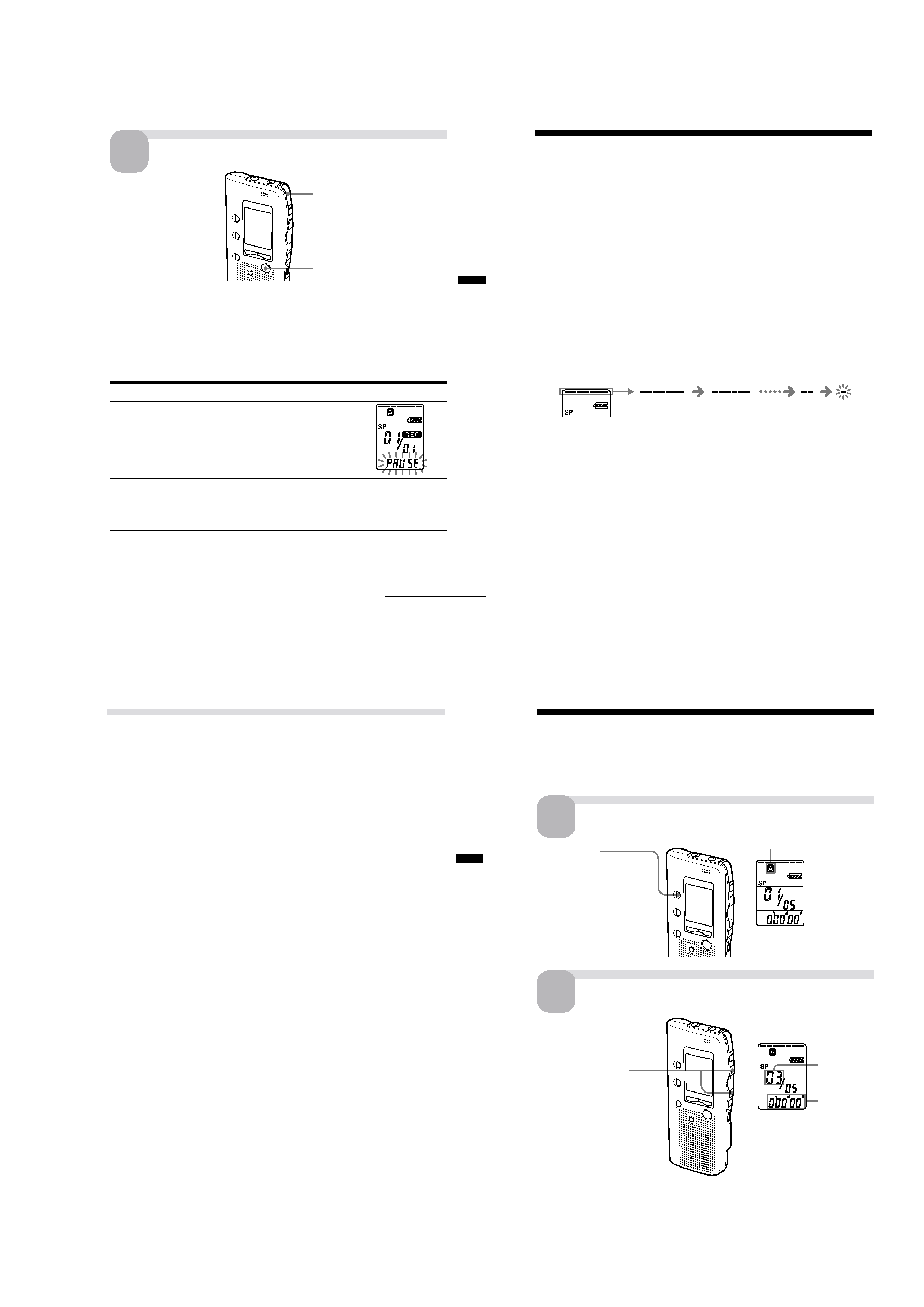
5
ICD-B10/B15
Basic
Oper
ations
11GB
Stop recording.
Press zREC/STOP again.
The unit stops at the beginning
of the current recording.
xSTOP
If you do not change the folder after you stop recording, the next time you
record you will record in the same folder.
To stop recording
You can also stop recording by pressing xSTOP instead ofzREC/STOP.
To pause recording
To
Do this
pause recording*
PressXPAUSE.
During recording pause,
the OPR indicator flashes
in red and " PAUSE"
flashes in the display
window.
release pause and
PressXPAUSE or zREC/STOP.
resume recording
Recording resumes from that point.
(To stop recording after pausing
recording, press xSTOP.)
pause recording,
* 15 minutes after you
recording pause is automatically
released and the unit goes into the stop mode.
Continued
3
12GB
Recording Messages (continued)
Recording Messages (continued)
To select the microphone sensitivity
See page 36.
Maximum recording time
With the ICD-B10, you can record for up to 63 minutes in SP (standard
play) mode and 168 minutes in LP (long play) mode. If you record
messages in a mixture of SP and LP modes, the recordable time varies
from 63 to 168 minutes.
With the ICD-B15, you can record for up to 127 minutes in SP (standard
play) mode and 339 minutes in LP (long play) mode. If you record
messages in a mixture of SP and LP modes, the recordable time varies
from 127 to 339 minutes.
The unit is factory-set to SP mode. To change the recording mode, see page 36.
You can check the remaining amount of recording time by selecting the
remaining recording time display mode. See page 34.
Remaining memory indication
During recording, the remaining memory indicator decreases one by one.
When the remaining time of recording reaches 5 minutes, the last one of
the indication flashes. When the remaining time of recording reaches 1
minute, the selected display mode (page 34) and" REMAIN " will flash one
after the other in the display window. When the memory is full, recording
automatically stops and " FULL " will flash in the display window with an
alarm sound. To continue recording, first erase some of the messages (page
19).
flashing
Basic
Oper
ations
13GB
Various Ways of Recording
Starting recording automatically in response to the sound
-- Advanced VOR function
When the VOR (voice operated recording) function is set to ON (page 36),
recording starts when the recorder detects sound and stops when no
sound is heard.
Note
VOR function is affected by the sound around you. Set the microphone
sensitivity (SENS) to either HI (high) or LO (low) (see page 36). If recording is
not satisfactory after you have changed the microphone sensitivity, or for
important recording, set VOR to OFF.
Recording with an external microphone or from other
equipment
Connect a plug-in-power type microphone or other equipment to the MIC
(PLUG IN POWER) jack.
When you connect an external microphone, the built-in microphone is
automatically cut off. When a plug-in-power type microphone is
connected, power is automatically supplied to the microphone from the IC
recorder.
Adding a recording
To add a recording to a previously recorded message or to add an
overwrite recording during playback, see pages 21 and 22.
14GB
* The display selected with the DISPLAY button (page 34) appears.
Playing Back Messages
Playing Back Messages
When playing back a previously recorded message, start from Step 1.
When playing back a message you have just finished recording, start from
Step 3.
Select the folder.
Select the message number.
1
2
Press . or > to
display the desired
message number.
>: for larger
message number
.: for smaller
message number
Selected
message
number
Current folder
Counter
display*
Press FOLDER
repeatedly to display
the folder you wish to
play back.
