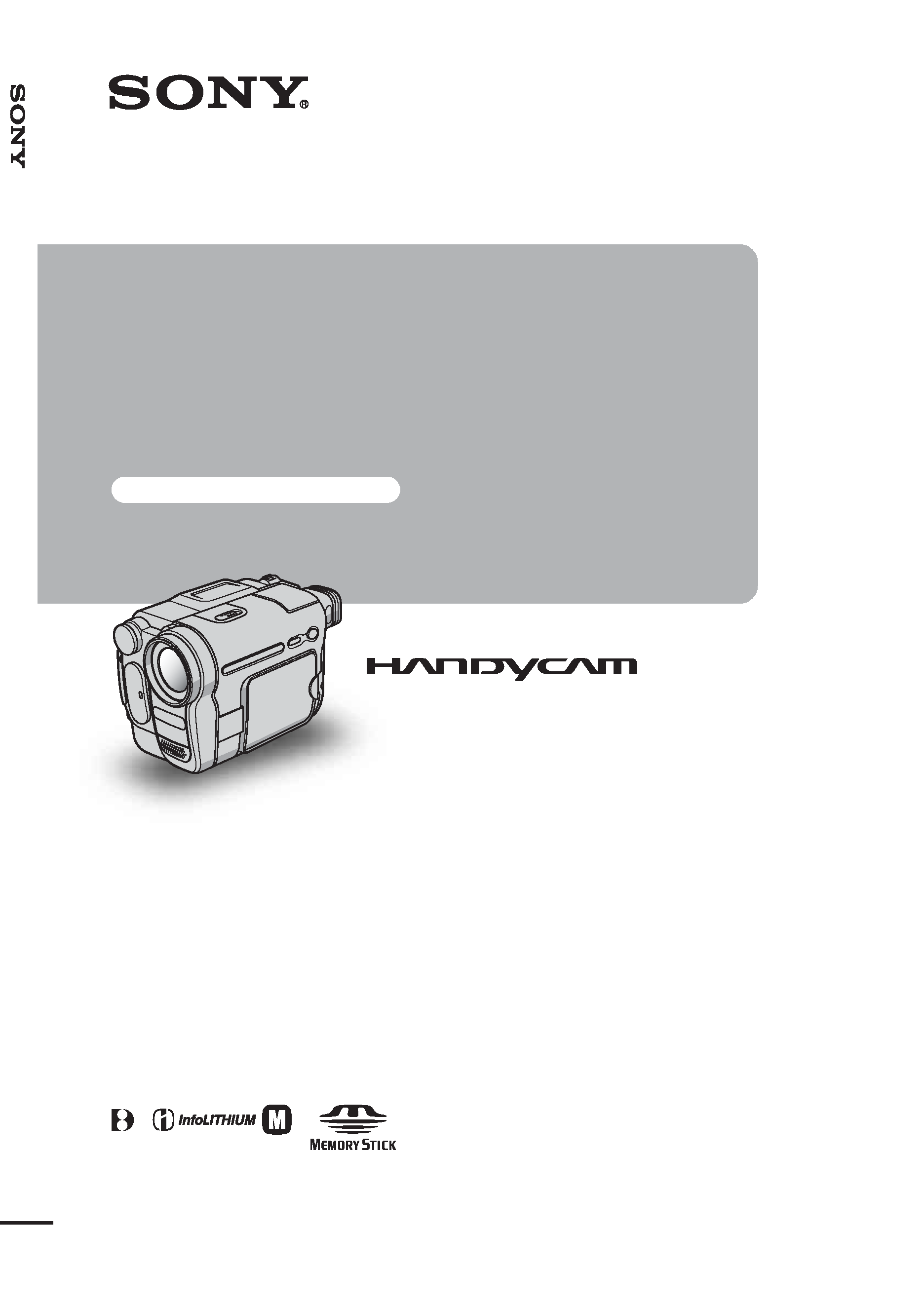
2-515-268-12(1)
© 2005 Sony Corporation
Cam
e
ra
O
p
erati
o
n
s
G
u
id
e
[US]
Camera
Operations Guide
Read this first
Digital Video Camera Recorder
DCR-TRV380/TRV480
SERIES
TM
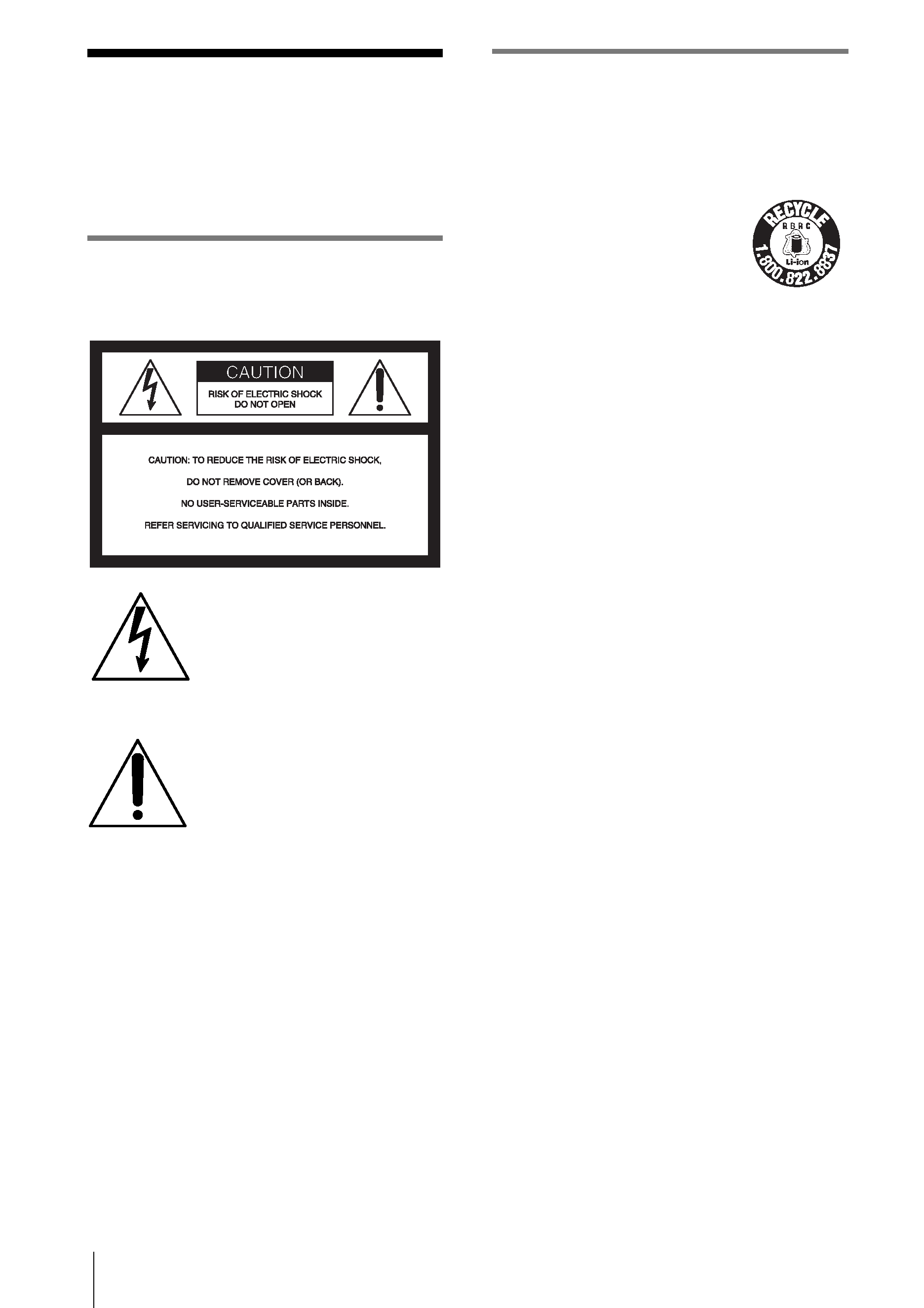
2
Read this first
Before operating the unit, please read this
manual thoroughly, and retain it for future
reference.
WARNING
To prevent fire or shock hazard, do not
expose the unit to rain or moisture.
This symbol is intended to alert the
user to the presence of uninsulated
"dangerous voltage" within the
product's enclosure that may be of
sufficient magnitude to constitute a
risk of electric shock to persons.
This symbol is intended to alert the
user to the presence of important
operating and maintenance
(servicing) instructions in the
literature accompanying the
appliance.
b
Notice
· If static electricity or electromagnetism causes data
transfer to discontinue midway (fail), restart the
application or disconnect and connect the
communication cable (USB, etc.) again.
For customers in the U.S.A. and
CANADA
RECYCLING LITHIUM-ION BATTERIES
Lithium-Ion batteries are recyclable.
You can help preserve our
environment by returning your
used rechargeable batteries to the
collection and recycling location
nearest you. For more information
regarding recycling of rechargeable batteries, call toll
free 1-800-822-8837, or visit http://www.rbrc.org/
Caution: Do not handle damaged or leaking Lithium-
Ion batteries.
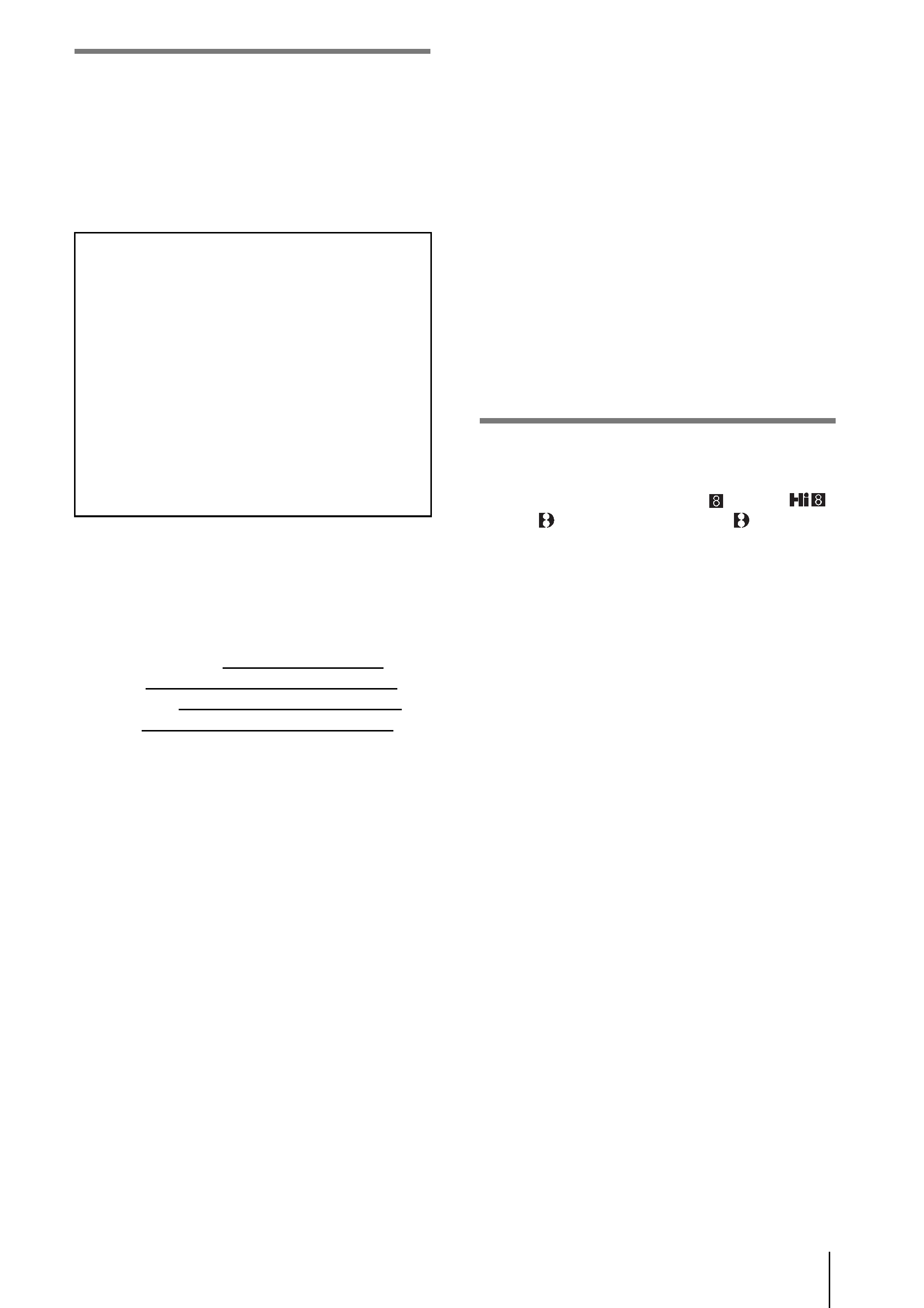
3
For customers in the U.S.A.
If you have any questions about this product, you may
call:
Sony Customer Information Center 1-800-222-SONY
(7669).
The number below is for the FCC related matters only.
Regulatory Information
Owner's Record
The model and serial numbers are located on the
bottom. Record the serial number in the space
provided below. Refer to these numbers whenever you
call upon your Sony dealer regarding this product.
Model No. DCR-TRV
Serial No.
Model No. AC-
Serial No.
CAUTION
You are cautioned that any changes or modifications
not expressly approved in this manual could void your
authority to operate this equipment.
b
Notes:
· This equipment has been tested and found to comply
with the limits for a Class B digital device, pursuant
to Part 15 of the FCC Rules.
These limits are designed to provide reasonable
protection against harmful interference in a
residential installation. This equipment generates,
uses, and can radiate radio frequency energy and, if
not installed and used in accordance with the
instructions, may cause harmful interference to radio
communications. However, there is no guarantee
that interference will not occur in a particular
installation. If this equipment does cause harmful
interference to radio or television reception, which
can be determined by turning the equipment off and
on, the user is encouraged to try to correct the
interference by one or more of the following
measures:
Reorient or relocate the receiving antenna.
Increase the separation between the equipment and
receiver.
Connect the equipment into an outlet on a circuit
different from that to which the receiver is
connected.
Consult the dealer or an experienced radio/TV
technician for help.
The supplied interface cable must be used with the
equipment in order to comply with the limits for a
digital device pursuant to Subpart B of Part 15 of
FCC Rules.
· This product contains mercury. Disposal of this
product may be regulated if sold in the United States.
For disposal or recycling information, please contact
your local authorities or the Electronics Industries
Alliance (http://www.eiae.org).
Notes on use
Note on a cassette tape
You can record on standard 8 mm
and Hi8
,
Digital8
video cassettes in Digital8
system only
on your camcorder. See page 137 for details.
Notes on recording
· Before starting to record, test the recording function
to make sure the picture and sound are recorded
without any problems.
· Compensation for the contents of recordings cannot
be provided, even if recording or playback is not
possible due to a malfunction of the camcorder,
storage media, etc.
· TV color systems differ depending on the country/
region. To view your recordings on a TV, you need
an NTSC system-based TV.
· Television programs, films, video tapes, and other
materials may be copyrighted. Unauthorized
recording of such materials may be contrary to the
copyright laws.
Notes on the LCD panel, viewfinder, and
lens
· The LCD screen and the viewfinder are
manufactured using extremely high-precision
technology, so over 99.99% of the pixels are
operational for effective use.
However, there may be some tiny black points and/
or bright points (white, red, blue, or green in color)
that appear constantly on the LCD screen and the
viewfinder.
These points are normal results of the manufacturing
process and do not affect the recording in any way.
Declaration of Conformity
Trade Name: SONY
Model No.: DCR-TRV480
Responsible Party: Sony Electronics Inc.
Address: 16450 W. Bernardo Dr, San Diego, CA
92127 U.S.A.
Telephone Number: 858-942-2230
This device complies with Part 15 of the FCC Rules.
Operation is subject to the following two conditions:
(1) This device may not cause harmful interference,
and (2) this device must accept any interference
received, including interference that may cause
undesired operation.
,continued
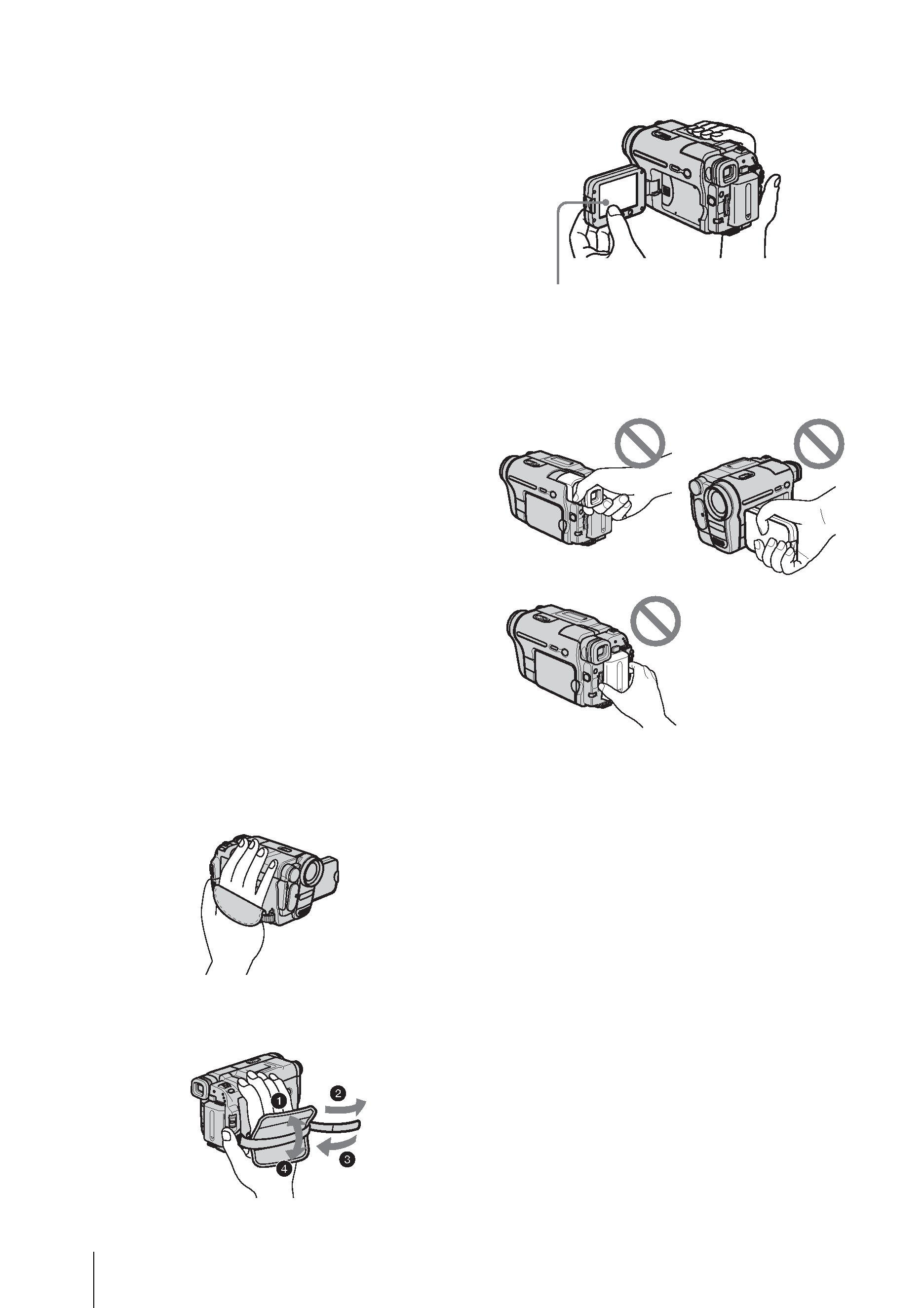
4
· Exposing the LCD screen, the viewfinder, or the lens
to direct sunlight for long periods of time may cause
malfunctions. Be careful when placing the camera
near a window or outdoors.
· Do not aim at the sun. Doing so might cause your
camcorder to malfunction. Take pictures of the sun
only in low light conditions, such as at dusk.
Note on connecting other device
Before connecting your camcorder to other device
such as a VCR or a computer with a USB or i.LINK
cable, be sure to insert the connector plug in the proper
direction. If you insert the connector plug forcibly in
the wrong direction, the terminal may be damaged, or
this may cause a malfunction of your camcorder.
Notes on using this manual
· The images of the LCD screen and the viewfinder
used on this manual are captured using a digital still
camera, and thus may appear different from what
you see.
· Instructions with no specific model names are for all
models.
Instructions with specific model names are for the
indicated models only.
Before you start reading this manual, check the
model name of your camcorder.
· The on-screen displays in each local language are
used in illustrating the operating procedures. Change
the screen language before using your camcorder if
necessary (p. 24).
· The screens shown in this manual are from a
Windows XP computer. The screens may vary
depending on the OS.
Notes on using the camcorder
· Hold your camcorder correctly.
· To ensure a good grip, fasten the grip belt as shown
in the following illustration.
· When you are using the touch panel, place your hand
on the back side of the LCD panel to support it.
Then, touch the buttons displayed on the screen.
· Be careful not to press buttons on the LCD frame
accidentally when you open or close the LCD panel,
or when you adjust the angle of the LCD panel.
· Do not hold the camcorder by the following parts.
Touch the button on the LCD screen.
LCD panel
Battery pack
Viewfinder
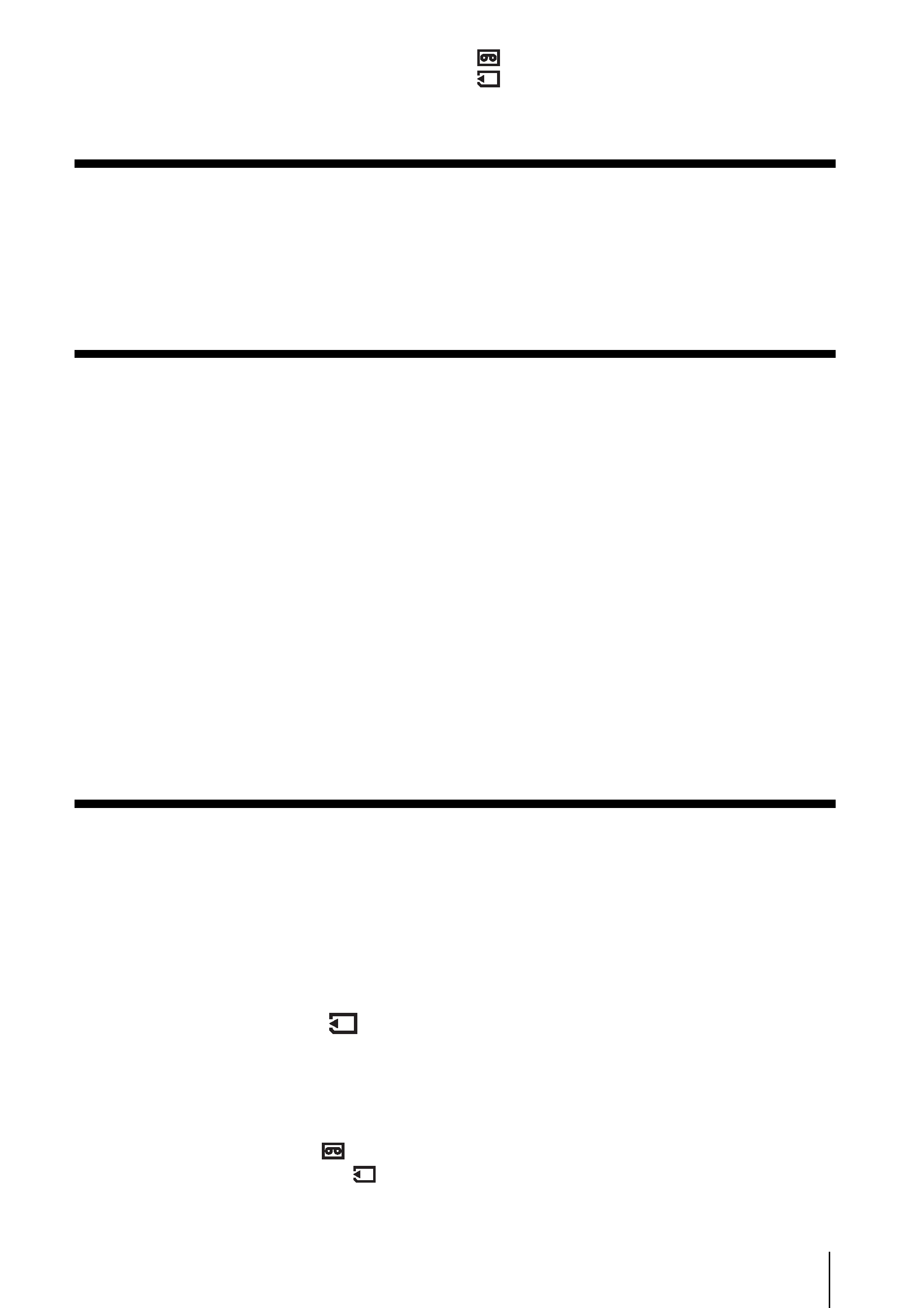
5
Read this first ............................................................................................. 2
Quick Start Guide
Recording movies .................................................................................... 10
Recording still images .............................................................................. 12
Recording/Playing back with ease ........................................................... 14
Getting started
Step 1: Checking supplied items.............................................................. 15
Charging the battery pack ........................................................................ 16
Using an outside power source ................................................................................. 19
Step 3: Turning the power on................................................................... 19
Step 4: Adjusting the LCD panel and viewfinder...................................... 20
Adjusting the LCD panel ........................................................................................... 20
Adjusting the viewfinder ............................................................................................ 20
Step 5: Setting the date and time............................................................. 21
Step 6: Inserting the recording media ...................................................... 22
Inserting a cassette tape ........................................................................................... 22
Inserting a "Memory Stick" ........................................................................................ 23
Step 7: Setting the screen language ........................................................ 24
Recording
Recording movies .................................................................................... 26
Recording for a longer time ....................................................................................... 28
Using zoom ............................................................................................................... 29
Using the built-in light ................................................................................................ 29
Recording in mirror mode ......................................................................................... 30
Using the self-timer ................................................................................................... 31
Recording still images
Memory photo recording............................. 32
Selecting image quality ............................................................................................. 33
Using the self-timer ................................................................................................... 34
Recording a still image on a "Memory Stick" while recording movies on a tape ....... 35
Recording with ease Easy Handycam .................................................. 35
Recording a movie
............................................................................................. 35
Recording a still image
....................................................................................... 36
Making full use of Easy Handycam operation ........................................................... 37
: Features available for tape only.
: Features available for "Memory Stick"
only.
Table of Contents
,continued
