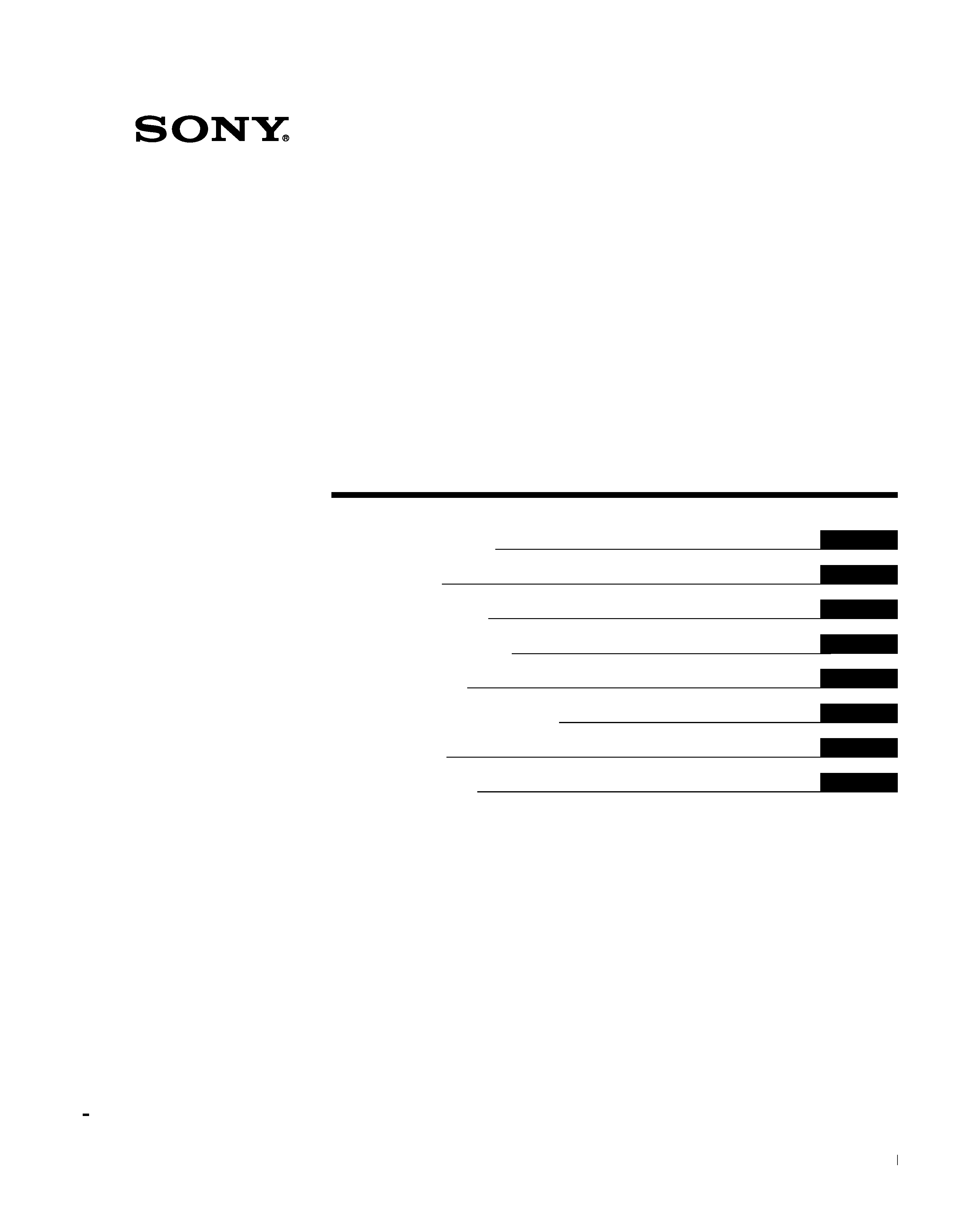
4-093-861-11 (1)
© 2002 Sony Corporation
Trinitron Color
Computer Display
masterpage:Right
CPD-E530
4-089-777-11 (1)
Operating Instructions
Mode d'emploi
Bedienungsanleitung
Manual de instrucciones
Istruzioni per l'uso
Bruksanvisning
Gebruiksaanwijzing
D:\##sagyou\#04 Apr\0411(THU)\820677SCPD-E530\4089777111CPD-E530\GB\01GB01COV-
AEP.fm
GB
FR
DE
ES
RU
NL
IT
SE
CPD-E530
01GB01COV-AEP.book Page 1 Thursday, April 11, 2002 10:20 AM
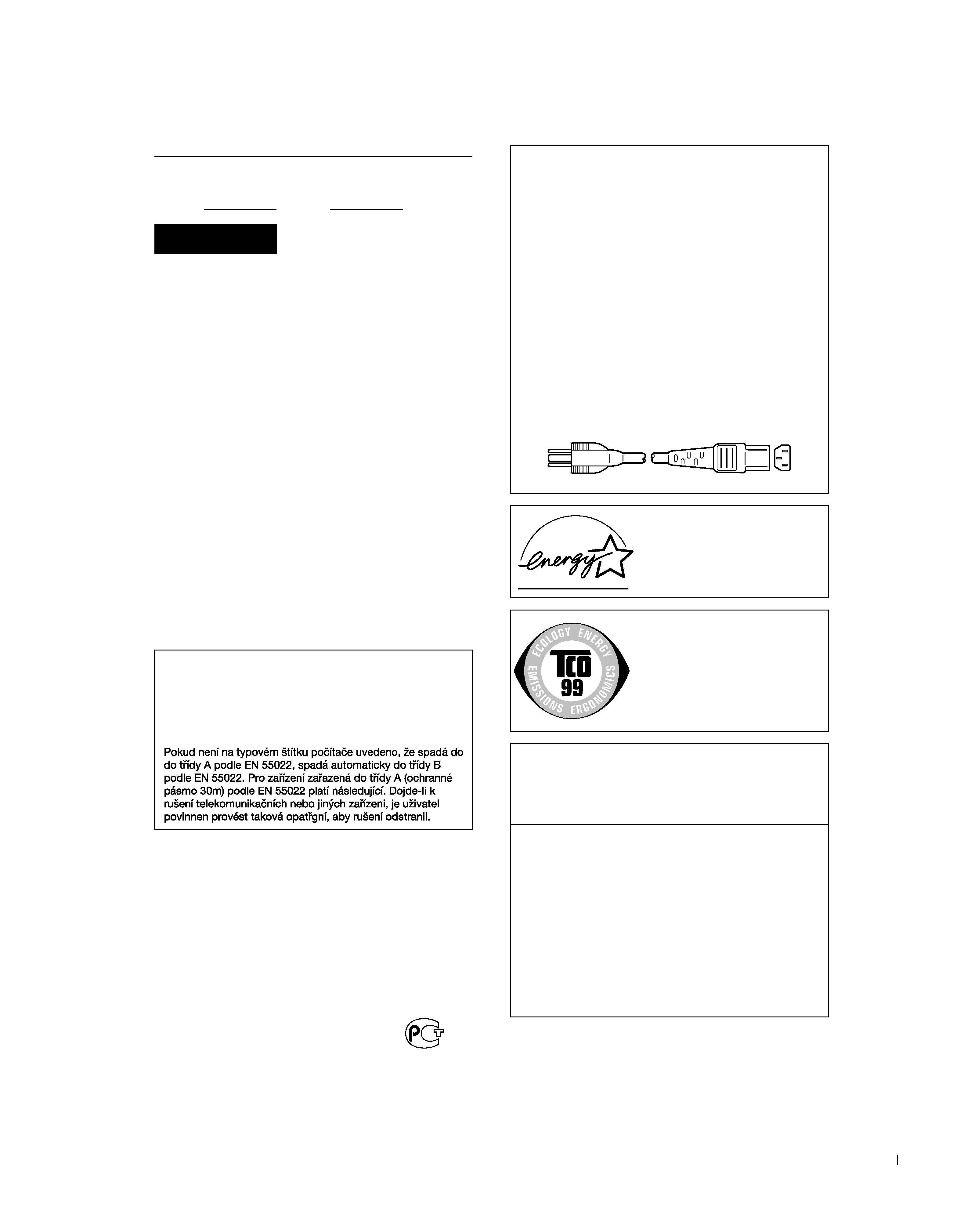
2
D:\##sagyou\#04 Apr\0411(THU)\820677SCPD-E530\4089777111CPD-E530\GB\01GB02GET-
AEP.fm
masterpage:Left
CPD-E530
4-089-777-11 (1)
Owner's Record
The model and serial numbers are located at the rear of the unit.
Record these numbers in the spaces provided below. Refer to them
whenever you call upon your dealer regarding this product.
Model No.
Serial No.
To prevent fire or shock hazard, do not expose the
unit to rain or moisture.
Dangerously high voltages are present inside the
unit. Do not open the cabinet. Refer servicing to
qualified personnel only.
FCC Notice
This equipment has been tested and found to comply with the limits
for a Class B digital device, pursuant to Part 15 of the FCC Rules.
These limits are designed to provide reasonable protection against
harmful interference in a residential installation. This equipment
generates, uses, and can radiate radio frequency energy and, if not
installed and used in accordance with the instructions, may cause
harmful interference to radio communications. However, there is no
guarantee that interference will not occur in a particular installation.
If this equipment does cause harmful interference to radio or
television reception, which can be determined by turning the
equipment off and on, the user is encouraged to try to correct the
interference by one or more of the following measures:
Reorient or relocate the receiving antenna.
Increase the separation between the equipment and receiver.
Connect the equipment into an outlet on a circuit different from
that to which the receiver is connected.
Consult the dealer or an experienced radio/TV technician for
help.
You are cautioned that any changes or modifications not expressly
approved in this manual could void your authority to operate this
equipment.
EN 55022 Compliance (Czech Republic Only)
INFORMATION
This product complies with Swedish National Council for Metrology
(MPR) standards issued in December 1990 (MPR II) for very low
frequency (VLF) and extremely low frequency (ELF).
INFORMATION
Ce produit est conforme aux normes du Swedish National Council
for Metrology de décembre 1990 (MPR II) en ce qui concerne les
fréquences très basses (VLF) et extremement basses (ELF).
INFORMACIÓN
Este producto cumple las normas del Consejo Nacional Sueco
para Metrología (MPR) emitidas en diciembre de 1990 (MPR II)
para frecuencias muy bajas (VLF) y frecuencias extremadamente
bajas (ELF).
WARNING
This device belongs to category B devices as described in EN
55022, unless it is specifically stated that it is a category A
device on the specification label. The following applies to
devices in category A of EN 55022 (radius of protection up to
30 meters). The user of the device is obliged to take all steps
necessary to remove sources of interference to
telecommunication or other devices.
NOTICE
This notice is applicable for USA/Canada only.
If shipped to USA/Canada, install only a UL LISTED/CSA
LABELLED power supply cord meeting the following
specifications:
SPECIFICATIONS
Plug Type
Nema-Plug 5-15p
Cord
Type SVT or SJT, minimum 3
× 18 AWG
Length
Maximum 15 feet
Rating
Minimum 7 A, 125 V
NOTICE
Cette notice s'applique aux Etats-Unis et au Canada
uniquement.
Si cet appareil est export* aux Etats-Unis ou au Canada,
utiliser le cordon d'alimentation portant la mention UL LISTED/
CSA LABELLED et remplissant les conditions suivantes:
SPECIFICATIONS
Type de fiche
Fiche Nema 5-15 broches
Cordon
Type SVT ou SJT, minimum 3
× 18 AWG
Longueur
Maximum 15 pieds
Tension
Minimum 7 A, 125 V
As an
ENERGY STAR Partner, Sony
Corporataion has determined that this
product meets the
ENERGY STAR
guidelines for energy efficiency.
This monitor complies with the TCO'99
guidelines.
If you have any questions about this product, you may call:
Sony Customer Information Center
1-800-222-SONY (7669)
or write to:
Sony Customer Information Center
1 Sony Drive, Mail Drop #T1-11, Park Ridge, NJ 07656
Declaration of Conformity
Trade Name:
SONY
Model No.:
CPD-E530
Responsible Party:
Sony Electronics Inc.
Address:
680 Kinderkamack Road, Oradell,
NJ 07649 USA
Telephone No.:
201-930-6972
This device complies with Part 15 of the FCC Rules. Operation
is subject to the following two conditions: (1) This device may
not cause harmful interference, and (2) this device must accept
any interference received, including interference that may
cause undesired operation.
01GB01COV-AEP.book Page 2 Thursday, April 11, 2002 10:20 AM
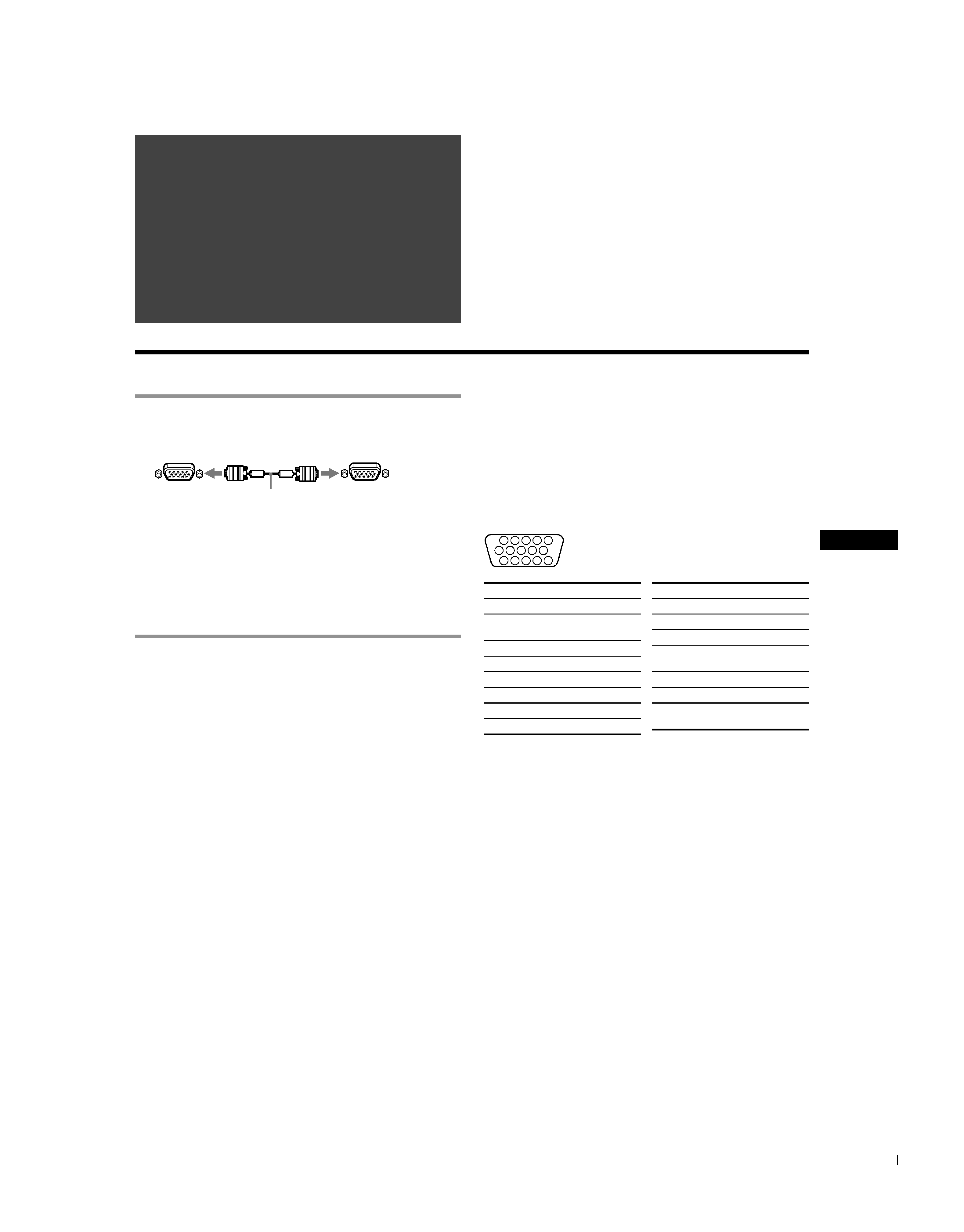
GB
3
D:\##sagyou\#04 Apr\0411(THU)\820677SCPD-E530\4089777111CPD-E530\GB\01GB03BAS-
AEP.fm
masterpage:Toc.master
CPD-E530
4-089-777-11 (1)
·Trinitron is a registered trademark of Sony Corporation.
· Macintosh is a trademark licensed to Apple Computer, Inc., registered in
the U.S.A. and other countries.
· Windows and MS-DOS are registered trademarks of Microsoft
Corporation in the United States and other countries.
· IBM PC/AT and VGA are registered trademarks of IBM Corporation of
the U.S.A.
· VESA and DDC are trademarks of the Video Electronics Standard
Association.
·
ENERGY STAR is a U.S. registered mark.
· All other product names mentioned herein may be the trademarks or
registered trademarks of their respective companies.
·Furthermore, "
" and "" are not mentioned in each case in this manual.
Setup
1 Connecting your monitor to your
computer
x To connect to the HD15 input connector
Connecting to a Macintosh or compatible
computer
When connecting this monitor to a Power Mac G3/G4 computer,
use the supplied adapter if necessary. Connect the supplied adapter
to the computer before connecting the cable. If you connect to
another version of Macintosh series computer, having 2 rows of
pins, you will need a different adapter (not supplied).
2 Turning on the monitor and computer
1 Connect the power cord to the monitor and press the
! (power) switch to turn on the monitor.
2 Turn on the computer.
No need for specific drivers
This monitor complies with the "DDC" Plug & Play standard and
automatically detects all the monitor's information. No specific driver
needs to be installed to the computer.
The first time you turn on your PC after connecting the monitor, the setup
Wizard may appear on the screen. In this case, follow the on-screen
instructions. The Plug & Play monitor is automatically selected so that you
can use this monitor.
Notes
· Do not touch the pins of the video signal cable connector.
· Check the alignment of the HD15 connector to prevent bending the pins
of the video signal cable connector.
To select the input signal
You can connect two computers to this monitor using the HD15
connectors. To select one of the two computers, use the INPUT
switch. The selected connector appears on the screen for 3 seconds.
Note
If no signal is input to the selected connector, NO SIGNAL appears on the
screen. After a few seconds, the monitor enters the power saving mode. If
this happens, switch to the other connector.
The pin assignment of the HD 15 video signal cable
* DDC (Display Data Channel) is a standard of VESA.
Table of Contents
Setup . . . . . . . . . . . . . . . . . . . . . . . . . . . . . . . . . . . 3
Adjustments . . . . . . . . . . . . . . . . . . . . . . . . . . . . . 4
Troubleshooting . . . . . . . . . . . . . . . . . . . . . . . . . . 6
Specifications . . . . . . . . . . . . . . . . . . . . . . . . . . . . 7
Precautions . . . . . . . . . . . . . . . . . . . . . . . . . . . . . . 8
Appendix . . . . . . . . . . . . . . . . . . . . . . . . . . . . . . . . . i
Preset mode timing table . . . . . . . . . . . . . . . . . . . . . i
TCO'99 Eco-document . . . . . . . . . . . . . Back Cover
to HD15
video signal cable
(supplied)
to HD15 of the
connecting computer
5
4
3
2
1
6 7 8 9 10
11 12 13 14 15
Pin No.
Signal
1Red
2
Green (Sync on
Green)
3Blue
4
ID (Ground)
5
DDC Ground*
6
Red Ground
7
Green Ground
8
Blue Ground
9
DDC + 5V*
10
Ground
11
ID (Ground)
12
Bi-Directional
Data (SDA)*
13
H. Sync
14
V. Sync
15
Data Clock
(SCL)*
Pin No.
Signal
01GB01COV-AEP.book Page 3 Thursday, April 11, 2002 10:20 AM
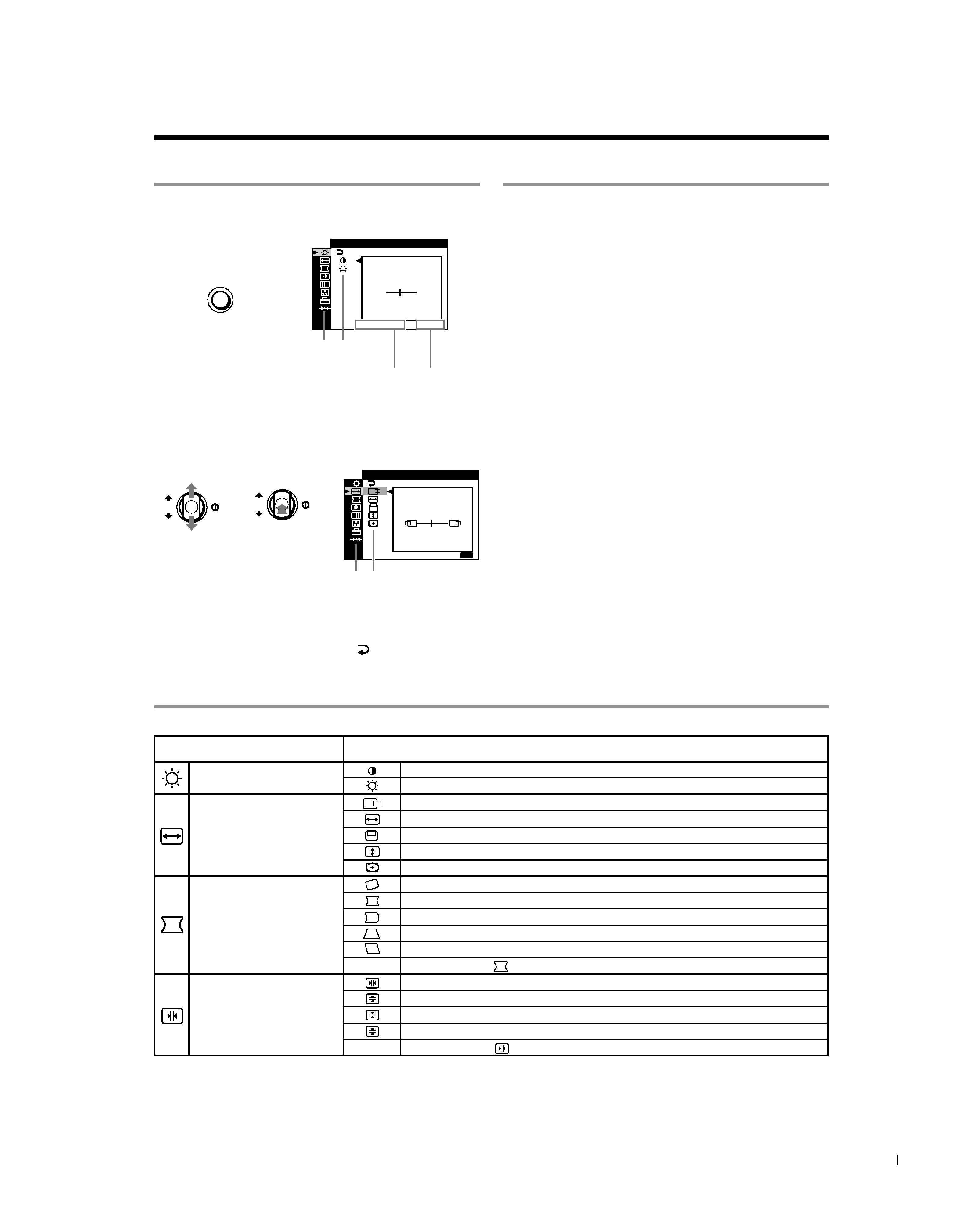
4
D:\##sagyou\#04 Apr\0411(THU)\820677SCPD-E530\4089777111CPD-E530\GB\01GB03BAS-AEP.fm
masterpage:Left
CPD-E530
4-089-777-11 (1)
Adjustments
Navigating the menu
1 Press the MENU button to display the main menu.
2 Move the control button m/M to highlight the main
menu you want to adjust and press the control button.
3 Move the control button m/M to highlight the sub menu
you want to adjust and press the control button.
If you want to select another menu;
move the control button
m/M to select
and press the control
button to exit the menu.
4 Adjust with the control button.
Adjusting the picture quality
(PICTURE EFFECT)
You can select the most appropriate picture mode from among 3
preset modes by pressing the PICTURE EFFECT button
repeatedly.
x PROFESSIONAL
For accurate and consistent display color. Choose this for
professional desktop publishing and graphic applications.
x STANDARD
For images with high contrast and brightness. Choose this mode for
commonly used applications, such as spreadsheets, word
processing, E-mail, or WEB surfing.
x DYNAMIC
For extremely vivid and photo-realistic images. Bright than
"STANDARD" mode, choose this for intense entertainment
software such as games, or DVD playback.
On-Screen menu adjustments
MENU
,
CONTRAST
CONTRAST
50
/I
BR GHT
1024x768 /
85Hz
Main
menu
Sub
menu
The horizontal frequencies/resolution
of the current input signal (only if the
signal matches to one of this monitor's
factory preset modes)
the vertical
frequencies of
the current
input signal
OK
OK
MENU
E
SZ E
45
/
I
CENTER
XI T :
,,
Main
menu
Sub
menu
Main menu icons and adjustment
items
Sub menu icons and adjustment items
Adjusting the contrast and
brightness
*1
Contrast
Brightness
Adjusting the size or centering of
the picture
*1
Horizontal position
Horizontal size
Vertical position
Vertical size
Auto Size Center
Adjusting the shape of the picture
Rotating the picture
*2
Expanding or contracting the picture sides
*1
Shifting the picture sides to the left or right
*1
Adjusting the picture width at the top of the screen
*1
Shifting the picture to the left or right at the top of the screen
*1
0
RESET: Returns all
settings to their factory default settings.
Adjusting the convergence
*2
Horizontally shifts red or blue shadows
Vertically shifts red or blue shadows
Vertically shifts red or blue shadows at the top of the screen
Vertically shifts red or blue shadows at the bottom of the screen
0
RESET: Returns all
settings to their factory default settings.
T
B
01GB01COV-AEP.book Page 4 Thursday, April 11, 2002 10:20 AM
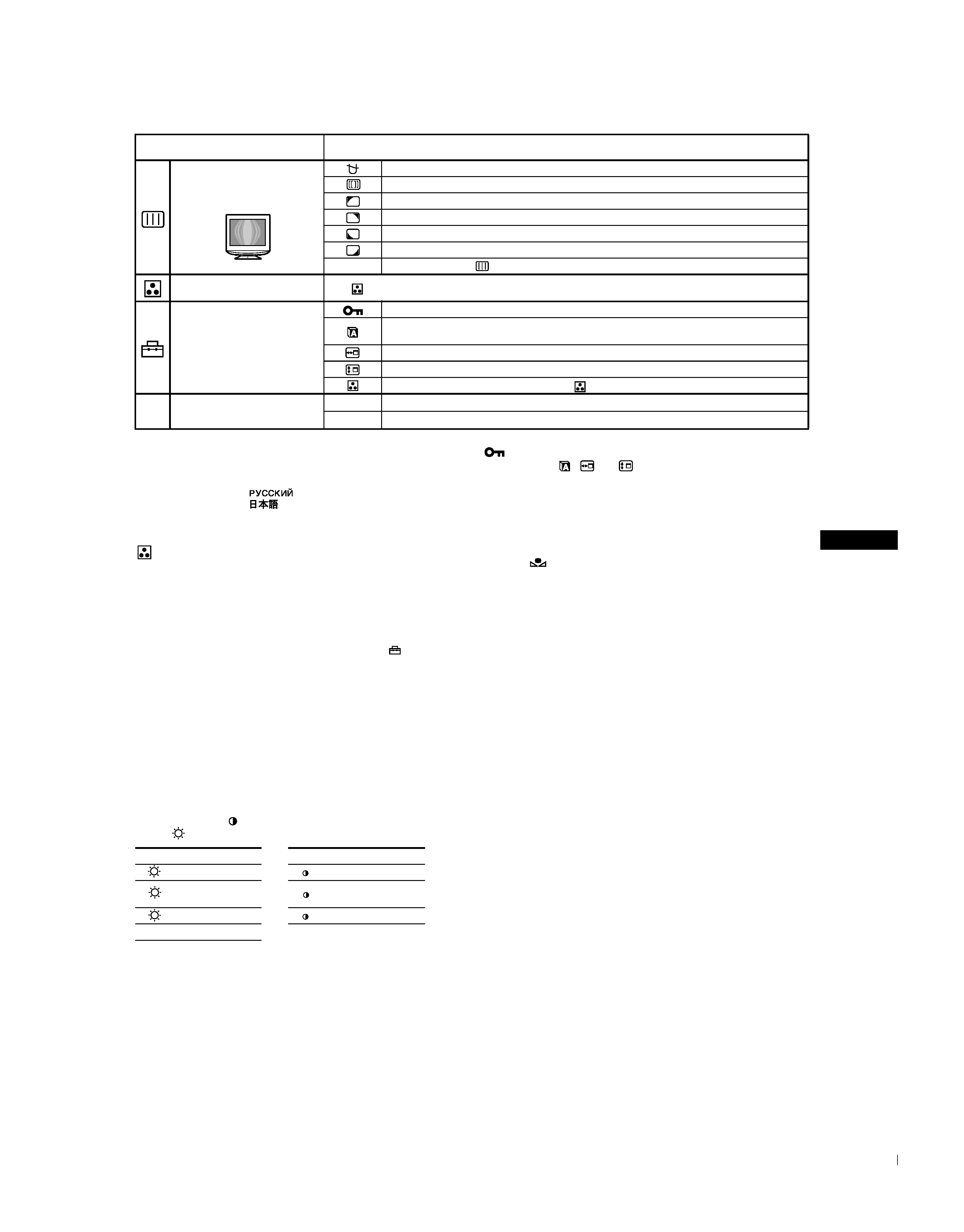
5
GB
D:\##sagyou\#04 Apr\0411(THU)\820677SCPD-E530\4089777111CPD-E530\GB\01GB03BAS-AEP.fm
masterpage:Right
CPD-E530
4-089-777-11 (1)
: To adjust the color of the picture
The COLOR settings allow you to adjust the picture's color
temperature by changing the color level of the white color field.
Colors appear reddish if the temperature is low, and bluish if the
temperature is high. This adjustment is useful for matching the
monitor's color to a printed picture's colors.
Select one of the color temperature setting modes from among
4 modes; EASY, PRESET, EXPERT, and sRGB on
(OPTION)
menu.
x EASY (Default setting)
You can adjust the color temperature from 5000K to 11000K.
x PRESET
You can select the preset color temperature from 5000K, 6500K, or
9300K. The default setting is 9300K.
x EXPERT
You can make additional fine adjustments to the color by selecting
this mode. GAIN (
) adjusts the bright areas of the screen, while
BIAS (
) adjusts the dark areas of the screen.
x sRGB
The sRGB color setting is an industry standard color space protocol
designed to correlate the colors displayed on the monitor and those
printed. In order to display the sRGB colors correctly (
= 2.2,
6500K), select the sRGB mode and set the PROFESSIONAL mode
of PICTURE EFFECT (page 4) and your connected computer to the
sRGB profile. If you select sRGB, you cannot operate the
CONTRAST/BRIGHT menu adjustments.
To restore the color from the EASY, PRESET, or sRGB
modes (
IMAGE RESTORATION)
You can restore the color to the original factory quality levels. Before using
this feature, the monitor must have been in normal operation mode (green
power indicator on) for at least 30 minutes. You may need to adjust your
computer's power saving settings. If the monitor has not been on for at least
30 minutes, the "AVAILABLE AFTER WARM UP" message will appear.
Also, this function may gradually lose its effectiveness due to the natural
aging of the Trinitron picture tube.
Adjusting the picture quality
Example of Moire
DEGAUSS: demagnetizes the monitor.
CANCEL MOIRE: adjusts the degree of moire cancellation until the moire is at a minimum.
*1
LANDING: reduces any color irregularities in the screen's top left corner to a minimum.
*2
LANDING: reduces any color irregularities in the screen's top right corner to a minimum.
*2
LANDING: reduces any color irregularities in the screen's bottom left corner to a minimum.
*2
LANDING: reduces any color irregularities in the screen's bottom right corner to a minimum.
*2
0
RESET: Returns all
settings to their factory default settings.
Adjusting the color of the picture See "
: To adjust the color of the picture".
Additional settings
Protecting adjustment data (CONTROL LOCK)
*4
Selecting the on-screen menu language/Confirming the monitor's information LANGUAGE/
INFORMATION
*3
Changing the menu's position for horizontal adjustment
Changing the menu's position for vertical adjustment
Selecting the color adjustment mode (See "
: To adjust the color of the picture.")
0
Resetting the adjustments
01
*1
Resetting all the adjustment data for the current input signal.
*5 Select "OK".
02
*2
Resetting all of the adjustment data for all input signals. Select "OK".
*1 This adjustment is effective for the current input signal.
*2 This adjustment is effective for all input signals.
*3 Language Menu
· ENGLISH
· NEDERLANDS: Dutch
· FRANÇAIS: French · SVENSKA: Swedish
· DEUTSCH: German ·
: Russian
· ESPAÑOL: Spanish ·
: Japanese
· ITALIANO: Italian
*4 Only the ! (power) switch, MENU button, INPUT switch, and
(CONTROL LOCK) menu will operate.
*5 The menu items
,
and
are not reset by this method.
Main menu icons and adjustment
items
Sub menu icons and adjustment items
Select
for
Select
for
R
R (Red) BIAS
R
R (Red) GAIN
G
G (Green)
BIAS
G
G (Green) GAIN
B
B (Blue) BIAS
B
B (Blue) GAIN
0
RESET
01GB01COV-AEP.book Page 5 Thursday, April 11, 2002 10:20 AM
