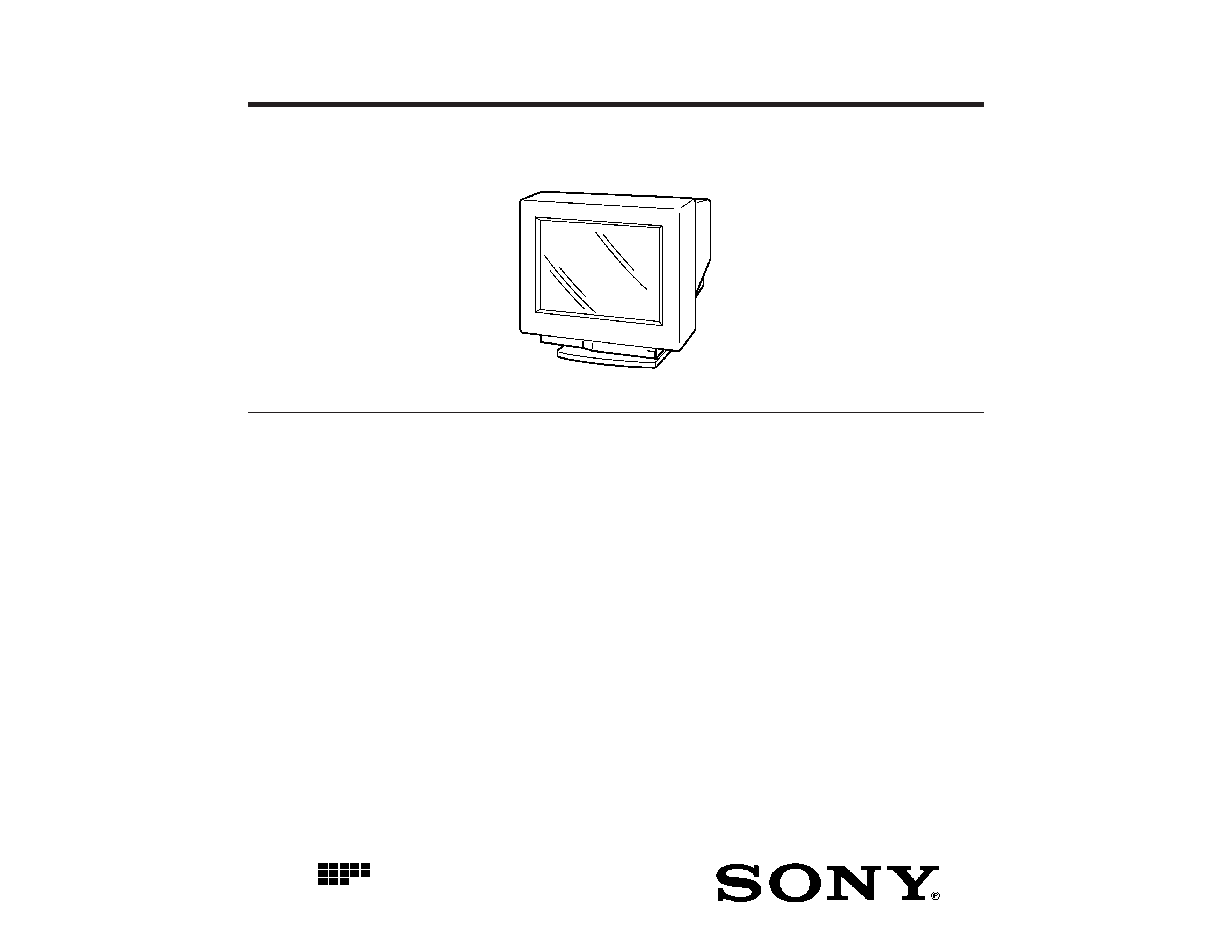
SERVICE MANUAL
SPECIFICATIONS
CHASSIS
MICROFILM
TRINITRON® COLOR COMPUTER DISPLAY
CPD-200GS
D-1H
Australian Model
Chinese Model
Chassis No. SCC-L07A-A
Picture tube
0.25 mm aperture grille pitch
17 inches measured diagonally
90-degree deflection
Viewable image size
Approx. 327
× 243 mm (w/h)
(12 7/8
× 9 5/8 inches)
16.0" viewing image
Resolution
Horizontal: Max. 1280 dots
Vertical: Max. 1024 lines
Standard image area
Approx. 312
× 234 mm (w/h)
(12 3/8
× 9 1/4 inches)
or
Approx. 293
× 234 mm (w/h)
(11 5/8
× 9 1/4 inches)
Deflection frequency
Horizontal: 30 to 85 kHz
Vertical: 50 to 120 Hz
Audio output
0.5W (mono)
Headphones jack
Stereo minijack
Accepts impedance of 8
or more
AUDIO IN jack
Stereo minijack
AC input voltage/current
100 to 240 V, 50 60 Hz, 1.9 1.1 A
Power consumption
Max. 120 W
Dimensions
406
× 432 × 420 mm (w/h/d)
(16
× 17 1/8 × 16 5/8 inches)
Mass
Approx. 18 kg (39 lb 11 oz)
Supplied accessories
See page 6
Design and specifications are subject to change without
notice.
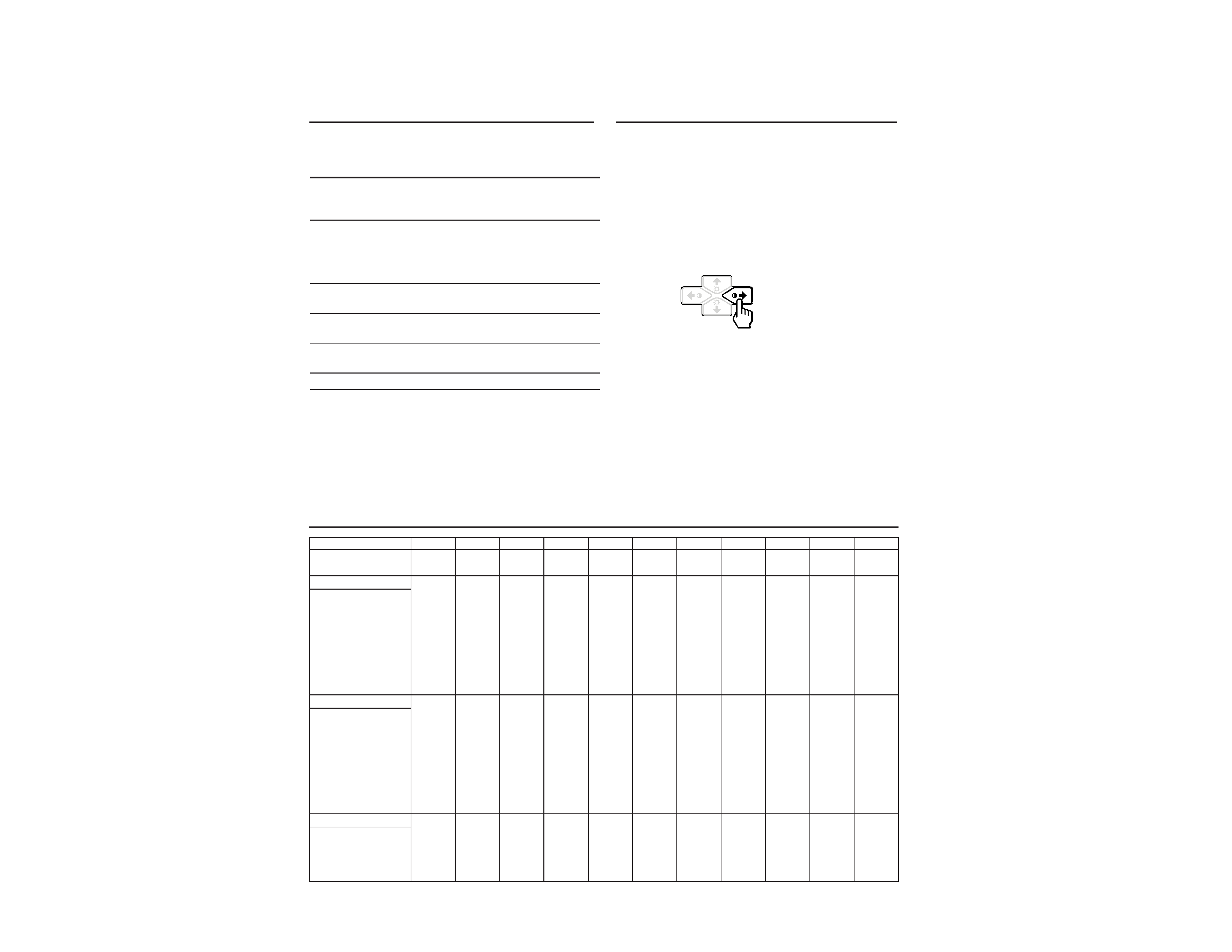
CDP-200GS
2
POWER SAVING FUNCTION
DIAGNOSIS
TIMING SPECIFICATION
MODE AT PRODUCTION
MODE 1
MODE 2
MODE 3
MODE 4
MODE 5
MODE 6
MODE 7
MODE 8
MODE 9
MODE 10
MODE 11
RESOLUTION
640 X 480
800 X 600
800 X 600
832 X 624
1024 X 768
1024 X 768
1024 X 768
720 X 400
640 X 480
1280 X 1024 1280 X 1024
CLOCK
25.175 MHZ
49.500 MHz
56.250 MHz
57.283 MHz
78.750 MHz
80.000 MHz
94.500 MHz
28.322 MHz
36.000 MHz 135.000 MHz 108.000 MHZ
-- HORIZONTAL --
H-FREQ
31.469 kHz
46.875 kHz
53.674 kHz
49.725 kHz
60.024 kHz
60.241 kHz
68.677 kHz
31.469 kHz
43.269 kHz
79.976 kHz
63.981 kHz
usec
usec
usec
usec
usec
usec
usec
usec
usec
usec
usec
H. TOTAL
31.778
21.333
18.631
20.111
16.66
16.6
14.561
31.777
23.111
12.504
15.63
H. BLK
6.356
5.172
4.409
5.586
3.657
3.8
3.725
6.355
5.333
3.022
3.778
H. FP
0.636
0.323
0.569
0.559
0.203
0.4
0.508
0.636
1.556
0.119
0.444
H. SYNC
3.813
1.616
1.138
1.117
1.219
1.2
1.016
3.813
1.556
1.067
1.037
H. BP
1.907
3.232
2.702
3.91
2.235
2.2
2.201
1.907
2.222
1.837
2.296
H. ACTIV
25.422
16.162
14.222
14.524
13.003
12.8
10.836
25.422
17.778
9.481
11.852
-- VERTICAL --
V. FREQ(HZ)
59.940 Hz
75.000 Hz
85.061 Hz
74.550 Hz
75.030 Hz
74.927 Hz
84.997 Hz
70.087 Hz
85.008 Hz
75.025 Hz
60.020 Hz
lines
lines
lines
lines
lines
lines
lines
lines
lines
lines
lines
V. TOTAL
525
625
631
667
800
804
808
449
509
1066
1066
V. BLK
45
25
31
43
32
36
40
49
29
42
42
V. FP
10
1111
31
12
111
V. SYNC
23333
332333
V. BP
33
21
27
39
28
30
36
35
25
38
38
V. ACTIV
480
600
600
624
768
768
768
400
480
1024
1024
-- SYNC --
INT(G)
NO
NO
NO
NO
NO
NO
NO
NO
NO
NO
NO
EXT(H/V)/POLARITY
YES -/-
YES +/+
YES +/+
YES -/-
YES +/+
YES -/-
YES +/+
YES -/+
YES +/+
YES +/+
YES +/+
EXT(CS)/POLARITY
NO
NO
NO
NO
NO
NO
NO
NO
NO
NO
NO
INT/NON INT
NON INT
NON INT
NON INT
NON INT
NON INT
NON INT
NON INT
NON INT
NON INT
NON INT
NON INT
97. 11. 14 Ver.
u
indicator
Green
Green and orange
alternate
Green and orange
alternate
Orange
Off
1
2
3
4
5
Power
consumption
mode
Normal
operation
Standby
(1st mode)
Suspend
(2nd mode)
Active-off
(3rd mode)
Power-off
Power
consumption
120 W
(CPD-200GS)
110 W
(CPD-100GS)
15 W
15 W
8 W
0 W
Recovery
time
--
Approx.
5 sec.
Approx.
5 sec.
Approx.
15 sec.
--
This monitor has three modes of reduced power
consumption. By sensing the absence of video signal
coming from the computer, it reduces power consumption
as follows.
Note
If the video signal cable is not connected, the "NO INPUT
SIGNAL" message (page 18) appears. After 30 seconds, the
power saving function automatically puts the monitor into the
active-off mode and the u indicator lights up orange. Once
the horizontal and vertical sync signals are detected, the
monitor automatically resumes its normal operation mode.
This monitor is equipped with a self-diagnosis function. Use
this function if there is a problem with your monitor or
computer.
1 Disconnect the video input cable or turn off the
connected computer.
2 Turn the monitor off and on.
3 Press and hold the >/ button for 2 seconds.
If all four color bars appear (white, red, green, blue) after
a few seconds, the monitor is working properly but there
might be a problem with your computer. Contact your
computer's manufacturer.
If the color bars do not appear, there is a potential
monitor failure. Inform your authorized Sony dealer of
the monitor's condition.
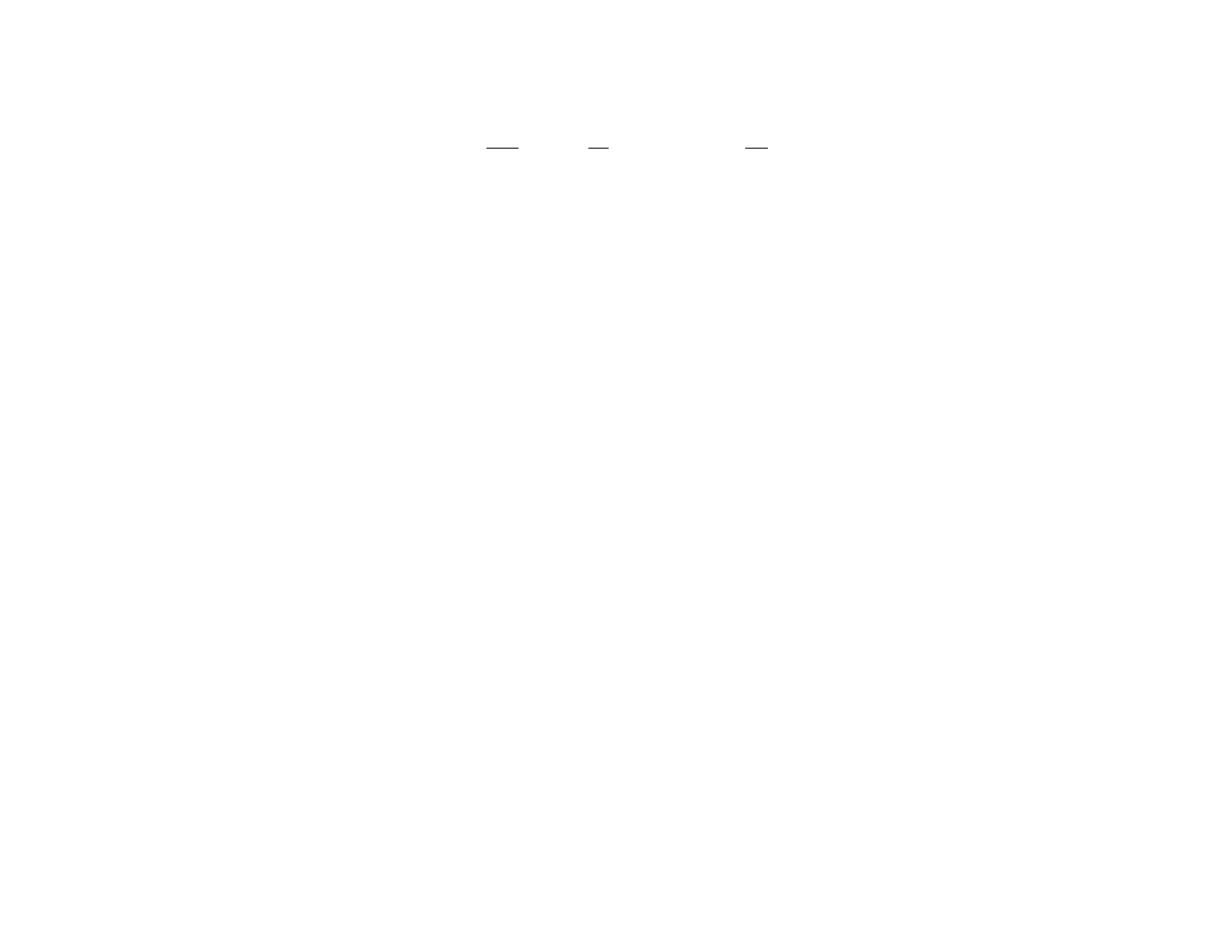
CPD-200GS
3
TABLE OF CONTENTS
Section
Title
Page
1. GENERAL ................................................................. 1-1
2. DISASSEMBLY
2-1.
Cabinet Removal ................................................
2-1
2-2.
Service Position ................................................. 2-1
2-3.
D, A and J Boards Removal ...............................
2-1
2-4.
Picture Tube Removal .......................................
2-2
3. SAFETY RELATED ADJUSTMENT ........... 3-1
4. ADJUSTMENTS .................................................... 4-1
5. DIAGRAMS
5-1.
Block Diagram ....................................................
5-1
5-2.
Circuit Boards Location ...................................... 5-4
5-3.
Schematic Diagrams and Printed Wiring
Boards ................................................................. 5-4
(1) Schematic Diagrams of D and J Boards ............
5-5
(2) Schematic Diagram of A Board ......................... 5-12
5-4. Semiconductors ............................................................ 5-16
6. EXPLODED VIEWS
6-1.
Chassis ...............................................................
6-1
6-2.
Packing Materials .............................................. 6-2
7. ELECTRICAL PARTS LIST .......................... 7-1
WARNING!!
NEVER TURN ON THE POWER IN A CONDITION IN
WHICH THE DEGAUSS COIL HAS BEEN REMOVED.
SAFETY-RELATED COMPONENT WARNING!!
COMPONENTS IDENTIFIED BY SHADING AND MARK
¡ ON THE SCHEMATIC DIAGRAMS, EXPLODED
VIEWS AND IN THE PARTS LIST ARE CRITICAL FOR
SAFE OPERATION. REPLACE THESE COMPONENTS
WITH SONY PARTS WHOSE PART NUMBERS AP-
PEAR AS SHOWN IN THIS MANUAL OR IN SUPPLE-
MENTS PUBLISHED BY SONY. CIRCUIT ADJUST-
MENTS THAT ARE CRITICAL FOR SAFE OPERATION
ARE IDENTIFIED IN THIS MANUAL. FOLLOW THESE
PROCEDURES WHENEVER CRITICAL COMPO-
NENTS ARE REPLACED OR IMPROPER OPERATION
IS SUSPECTED.
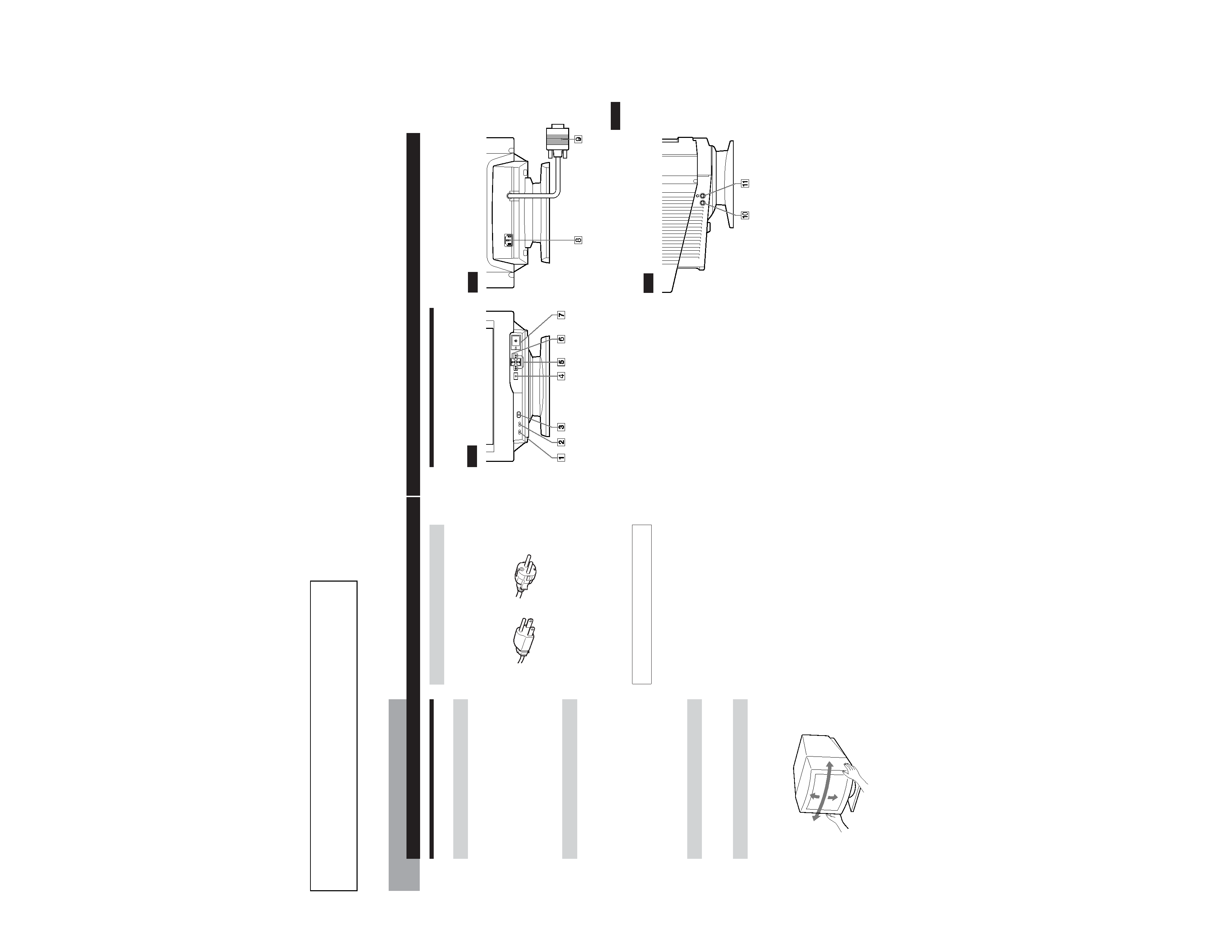
SECTION 1
GENERAL
The operating instructions mentioned here are partial abstracts
from the Operating Instruction Manual. The page numbers of
the Operating Instruction Manual remain as in the manual.
1-1
4
Getting Started
Warningonpowerconnection
· Use an appropriate power cord for your local power
supply.
For the customers in the U.S.A.
If you do not use the appropriate cord, this monitor will
not conform to mandatory FCC standards.
Examples of plug types:
· Before disconnecting the power cord, wait at least 30
seconds after turning off the power to allow the static
electricity on the CRT display surface to discharge.
· After the power has been turned on, the CRT is
demagnetized (degaussed) for about 5 seconds. This
generates a strong magnetic field around the metal frame,
which may affect the data stored on magnetic tapes and
disks near the bezel. Place magnetic recording equipment,
tapes and disks away from this monitor.
The outlet should be installed near the equipment
and be easily accessible.
Precautions
Installation
· Prevent internal heat build-up by allowing adequate air
circulation. Do not place the monitor on surfaces (rugs,
blankets, etc.) or near materials (curtains, draperies) that
may block the ventilation holes.
· Do not install the monitor near heat sources such as
radiators or air ducts, or in a place subject to direct
sunlight, excessive dust, mechanical vibration or shock.
· Do not place the monitor near equipment which generates
magnetism, such as a transformer or high voltage power
lines.
Maintenance
· Clean the cabinet, panel and controls with a soft cloth
lightly moistened with a mild detergent solution. Do not
use any type of abrasive pad, scouring powder or solvent,
such as alcohol or benzine.
· Do not rub, touch, or tap the surface of the screen with
sharp or abrasive items such as a ballpoint pen or
screwdriver. This type of contact may result in a scratched
picture tube.
· Clean the screen with a soft cloth. If you use a glass
cleaning liquid, do not use any type of cleaner containing
an anti-static solution or similar additive as this may
scratch the screen's coating.
Transportation
When you transport this monitor for repair or shipment, use
the original carton and packing materials.
UseoftheTilt-Swivel
With the tilt-swivel, this monitor can be adjusted to the
desired angle within 180° horizontally and 20° vertically.
To turn the monitor vertically and horizontally, hold it at
the bottom with both hands as illustrated below.
for 100 to 120 V AC
for 200 to 240 V AC
Getting started
90
°
90
°
15
°
5
°
5
Getting Started
F
EN
ES
C
Getting Started
IdentifyingPartsandControls
See the pages in parentheses for further details.
Front
1 MUTING button (page 7)
Mutes the sound.
2 RESET button (page 15)
Resets the adjustments to the factory settings.
3 GPE button (page 16)
Selects the Graphic Picture Enhancement (GPE) mode.
4 MENU button (pages 7 -15, 17)
Displays the MENU OSD.
5 > (contrast) (?//) buttons (pages 7 15,
20)
Adjust the contrast.
Function as the (?//) buttons when adjusting other
items.
6 ¨ (brightness) (./>) buttons (pages 7
15)
Adjust the picture brightness.
Function as the (./>) buttons when adjusting other
items.
7 u (power) switch and indicator (pages 17,
20)
Turns the monitor on or off.
The indicator lights up in green when the monitor is
turned on, and lights up in orange when the monitor is
in power saving mode.
Rear
8 AC IN connector
Provides AC power to the monitor.
9 Video input connector (HD15)
Inputs RGB video signals and SYNC signals.
Side
!º AUDIO IN jack
Inputs audio signals when connected to the computer's
audio out jack.
!¡ 2 Headphones jack
Outputs audio signals to headphones (not supplied).
AUDIO
IN
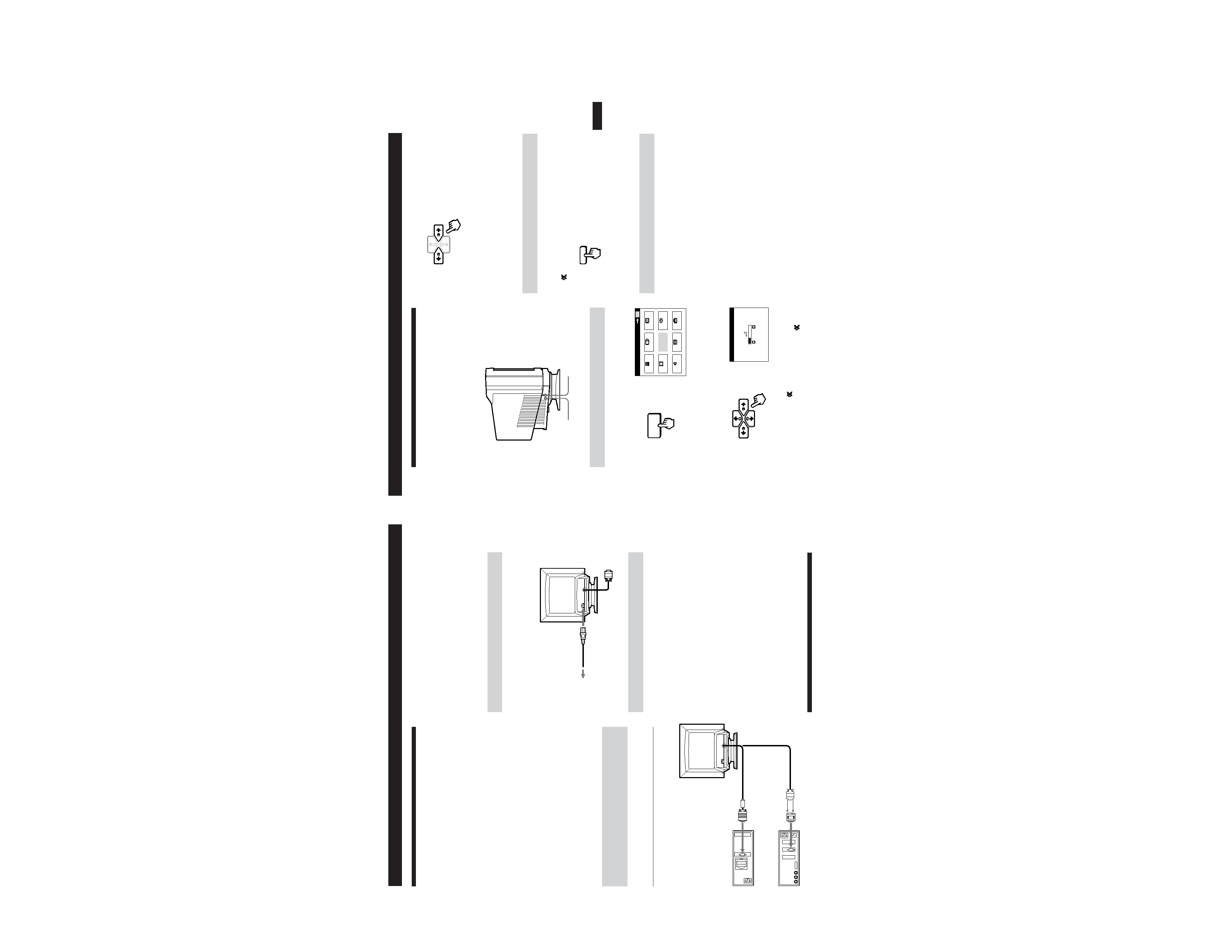
1-2
7
Getting Started
F
EN
ES
C
Getting Started
ConnectingYourMonitor's
Speaker
You can listen to music, sounds, and other audio files using
the speaker in your monitor.
Connect the AUDIO IN jack to the audio out jack of your
computer's sound card using the miniplug cord (supplied).
Adjustingthesound
1 Press the MENU button.
The MENU OSD appears.
2 Press the ¨./> and >?// buttons to select "TM
SOUND," and press the MENU button again.
The SOUND OSD appears.
Note
While muting the sound, the
mark appears in the SOUND OSD
instead of the Á mark. Increase the volume to cancel the
mark
and activate the speaker.
3 Press the >?// buttons to adjust the volume.
The OSD automatically disappears after about 30 seconds.
To close the OSD, press the MENU button again.
To reset, press the RESET button while the OSD is on.
Tomutethesound
Press the MUTING button.
No sound comes from the speaker.
The
mark appears at the bottom of the screen.
To cancel, press the MUTING button again.
Usingtheheadphonesjack
You can listen to the audio signals from your computer
using headphones (not supplied). The speaker turns off
when headphones are connected to the headphones jack.
Adjust the volume using the SOUND OSD.
Note
If the volume from the speaker is too low, increase the output level
(average of 500 mv) of the computer.
AUDIO
IN
AUDIO IN jack
2
Headphones jack
MENU
EXIT
CENTER
SIZE
GEOM
COLOR
SOUND
ZOOM
SCREEN
OPTION
OK
MENU
MENU
SOUND
26
MUTING
6
Getting Started
to video output
to video output
About the supplied Macintosh adapter
The supplied Macintosh adapter is compatible with Macintosh LC,
Performa, Quadra and Power Macintosh series computers.
Macintosh II series and some older versions of Power Book models
may need an adapter with micro switches (not supplied).
Note
Do not short the pins of the video signal cable.
Step2: Connectthepowercord
With the monitor switched off, connect one end of the
power cord to the monitor and the other end to a power
outlet.
Step3: Turnonthemonitorandcomputer
The installation of your monitor is complete.
Note
If "OUT OF SCAN RANGE" or "NO INPUT SIGNAL" appears on
the screen, see "Warning Messages" on page 18.
For customers using Windows 95
Install the new model information from the "Windows 95 Monitor
Information Disk" into your PC. (Refer to the attached Windows 95
Monitor Information Disk manual.)
This monitor complies with the "VESA DDC" Plug&Play standard.
If your PC/graphics board complies with DDC, select "Plug and
Play Monitor (VESA DDC)" as "Monitor type" from "Control
Panel" in Windows 95. Some PCs/graphics boards do not comply
with DDC. Even if your computer complies with DDC, it may have
some problems connecting with this monitor. In this case, select this
monitor`s model name (CPD-100GS or CPD-200GS) as "Monitor
type" in Windows 95.
SelectingtheOn-screenDisplay
Language
If you need to change the OSD language, see "Selecting the
on-screen display language" on page 15.
The default setting is English.
to a power outlet
Power cord (supplied)
Macintosh adapter
(supplied)
IBM PC/AT or
compatible computer
Macintosh or
compatible computer
to AC IN
Setup
Before using this monitor, check that the following items are
included in your carton:
· Monitor (1)
· Power cord (1)
· Macintosh adapter (1)
· Windows® 95 Monitor Information Disk and its manual
(1)
· Warranty card (1)
· These operating instructions (1)
· Audio miniplug cord (1)
This monitor works with any IBM or compatible system
equipped with VGA or greater graphics capability.
Although this monitor works with other platforms running
at horizontal frequencies between 30 and 70 kHz (CPD-
100GS), 30 and 85 kHz (CPD-200GS), including Macintosh
and Power Macintosh systems, a cable adapter is required.
Please consult your dealer for advice on which adapter is
suitable for your needs.
Step1: Connectthemonitortothe
computer
ConnectingtoanIBMPC/AT,Macintoshor
compatiblecomputer
With the computer switched off, connect the video signal
cable to the computer's video output.
