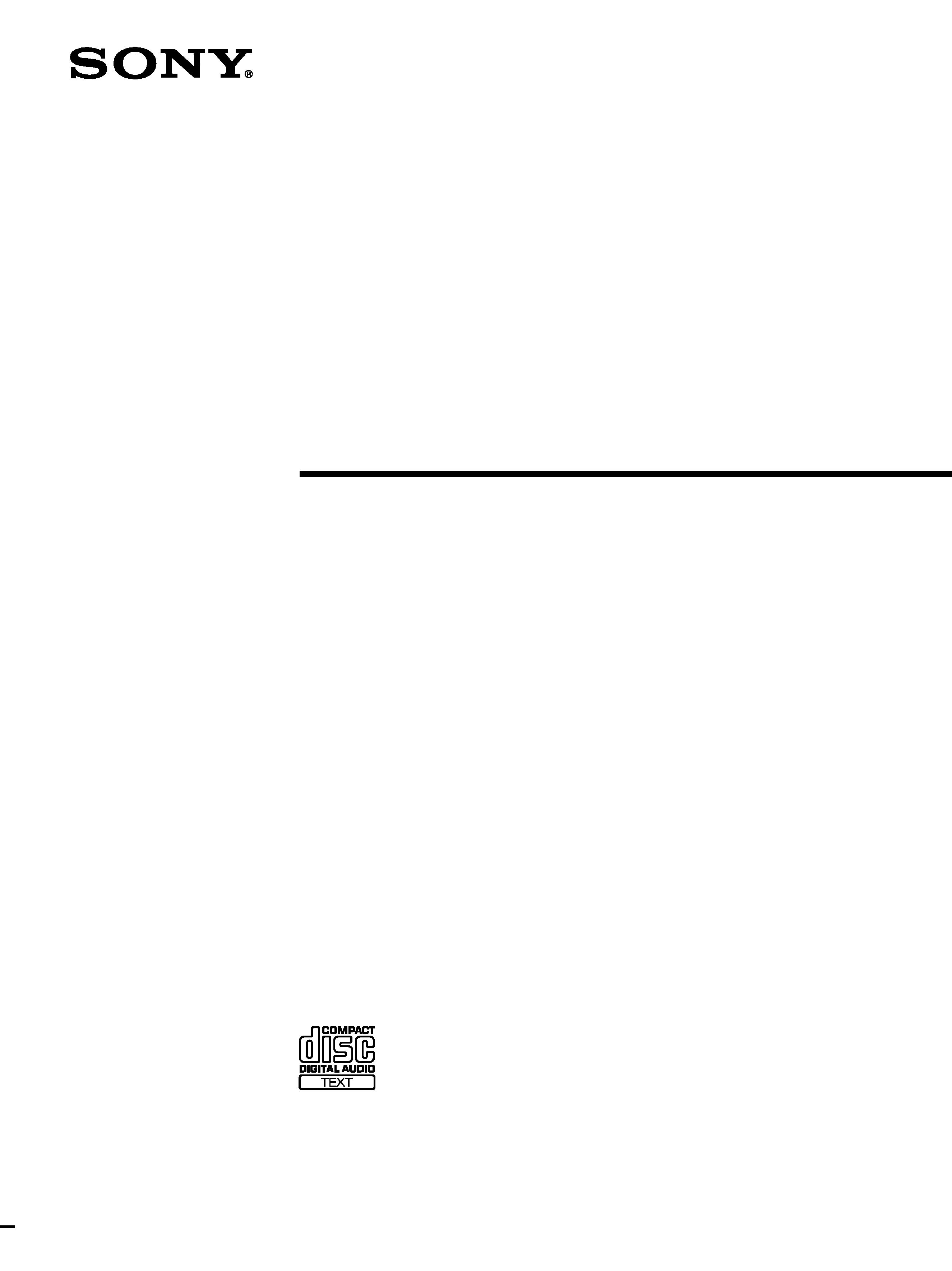
4-226-588-11 (1)
2000 Sony Corporation
CDP-CX335
Compact Disc
Player
Operating Instructions
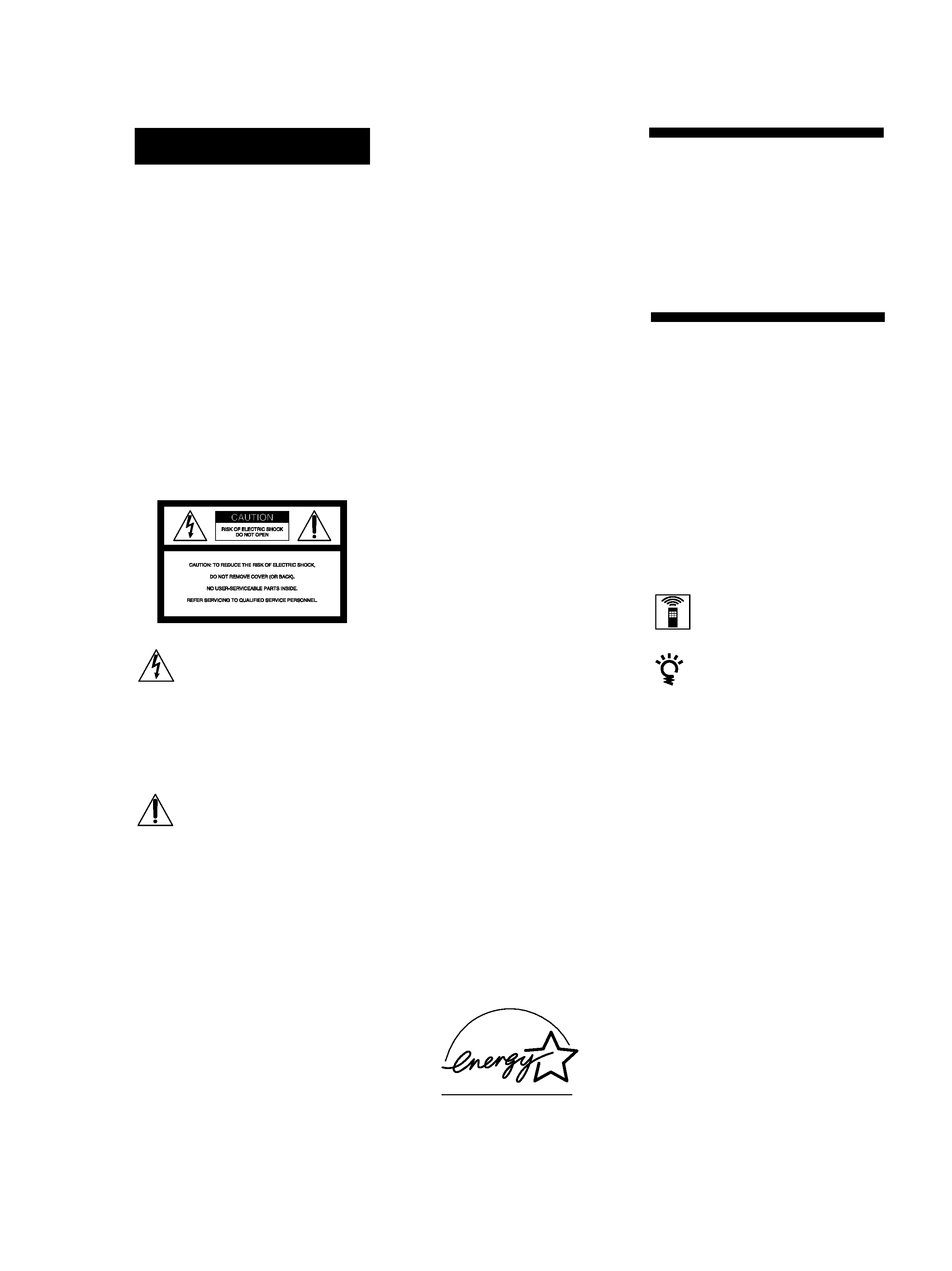
2
INFORMATION
This equipment has been tested and
found to comply with the limits for a
Class B digital device, pursuant to Part
15 of the FCC Rules. These limits are
designed to provide reasonable
protection against harmful interference
in a residential installation. This
equipment generates, uses, and can
radiate radio frequency energy and, if
not installed and used in accordance
with the instructions, may cause harmful
interference to radio communications.
However, there is no guarantee that
interference will not occur in a particular
installation. If this equipment does cause
harmful interference to radio or
television reception, which can be
determined by turning the equipment off
and on, the user is encouraged to try to
correct the interference by one or more of
the following measures:
Reorient or relocate the receiving
antenna.
Increase the separation between the
equipment and receiver.
Connect the equipment into an outlet
on a circuit different from that to
which the receiver is connected.
Consult the dealer or an experienced
radio/TV technician for help.
CAUTION
You are cautioned that any changes or
modification not expressly approved in
this manual could void your authority to
operate this equipment.
Owner's Record
The model and serial numbers are
located at the rear of the unit.
Record the serial number in the space
provided below. Refer to them whenever
you call upon your Sony dealer
regarding this product.
Model No. CDP-CX335
Serial No.
_________________________
Welcome!
Thank you for purchasing the Sony
Compact Disc Player. Before operating
the unit, please read this manual
thoroughly and retain it for future
reference.
About This Manual
The instructions in this manual are for
model CDP-CX335.
Conventions
· Instructions in this manual describe
the controls on the player.
You can also use the controls on the
remote if they have the same or
similar names as those on the player.
· The following icons are used in this
manual:
Indicates that you can do the
task using the remote.
Indicates hints and tips for
making the task easier.
WARNING
To prevent fire or shock
hazard, do not expose
the unit to rain or
moisture.
To avoid electrical shock,
do not open the cabinet.
Refer servicing to
qualified personnel only.
Do not install the
appliance in a confined
space, such as a bookcase
or built-in cabinet.
This symbol is intended to alert
the user to the presence of
uninsulated "dangerous voltage"
within the product's enclosure
that may be of sufficient
magnitude to constitute a risk of
electric shock to persons.
This symbol is intended to alert
the user to the presence of
important operating and
maintenance (servicing)
instructions in the literature
accompanying the appliance.
ENERGY STAR is a U.S. registered
mark.
As
ENERGY STAR Partner, Sony
Corporation has determined that this
product meets the
ENERGY STAR
guidelines for energy efficiency.
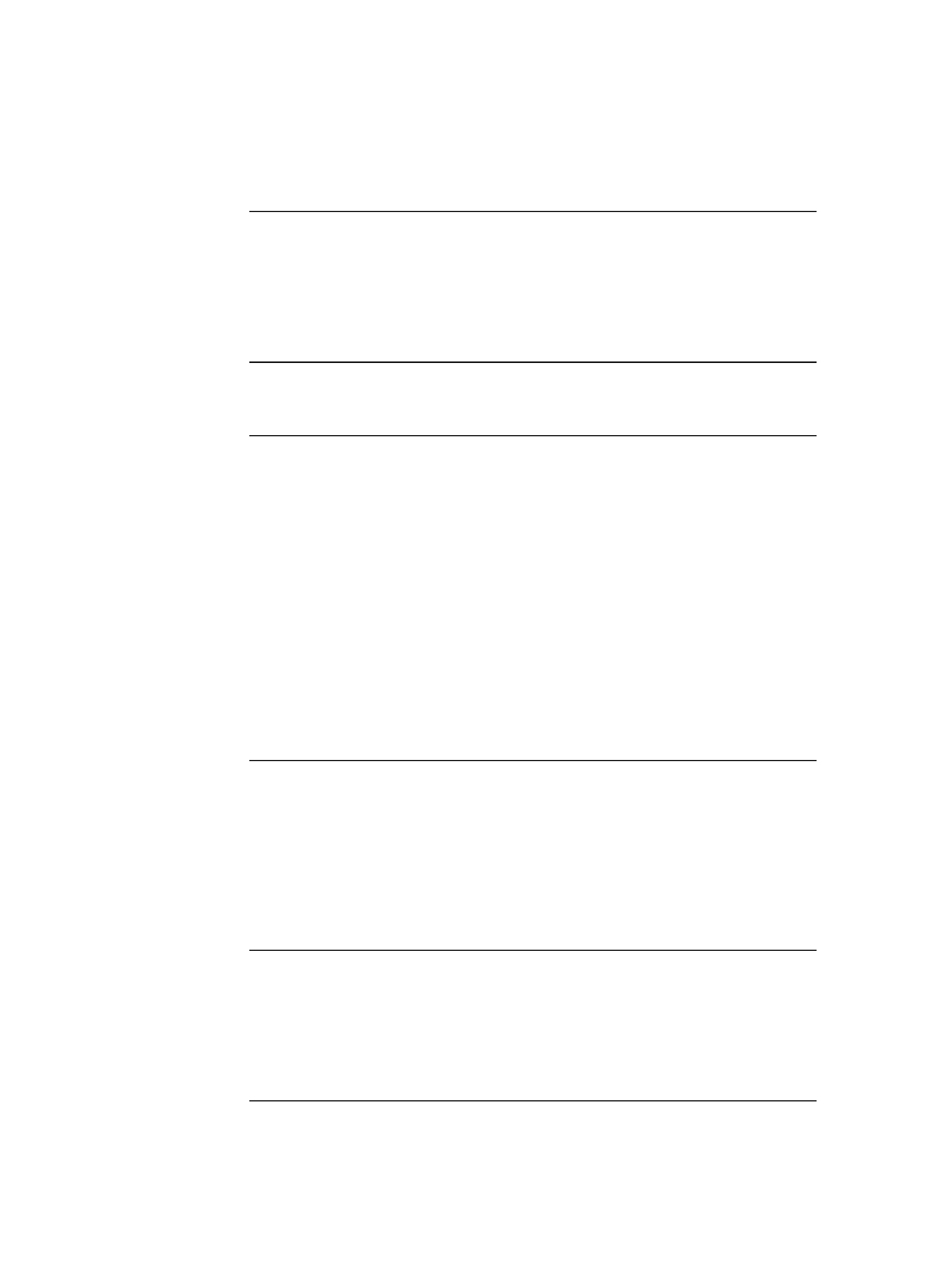
3
TABLE OF CONTENTS
Getting Started
Unpacking ............................................................................................................................ 4
Hooking Up the System ..................................................................................................... 4
Connecting Another CD Player ........................................................................................ 6
Inserting CDs ....................................................................................................................... 7
Playing a CD ......................................................................................................................... 10
Playing CDs
Using the Display ............................................................................................................ 12
Locating a Specific Disc .................................................................................................. 14
Specifying the Next Disc to Play ................................................................................... 15
Playing the Disc Which was Just Inserted Easy Play .............................................. 15
Locating a Specific Track or a Point in a Track ............................................................ 16
Playing Repeatedly ........................................................................................................... 17
Playing in Random Order (Shuffle Play) ...................................................................... 17
Creating Your Own Program (Program Play) .............................................................. 18
Playing Using a Timer ...................................................................................................... 20
Controlling Another CD Player (Advanced Mega Control) ...................................... 21
Fading In or Out ................................................................................................................ 22
Playing Alternately (No-Delay Play/X-Fade Play) ..................................................... 23
Controlling the Player from Another unit .................................................................... 23
Storing Information About CDs (Custom Files)
What You Can Do With the Custom Files .................................................................... 24
Labeling Discs (Disc Memo) ............................................................................................ 24
Storing Custom File Information Using a keyboard ................................................... 27
Storing Specific Tracks (Delete Bank) ............................................................................ 28
Grouping Discs (Group File) ........................................................................................... 28
Storing Your Favorite Tracks (Hit List) ......................................................................... 30
Additional Information
Precautions ........................................................................................................................ 32
Notes on CDs ..................................................................................................................... 32
Troubleshooting ................................................................................................................ 33
Specifications ..................................................................................................................... 33
Index .......................................................................................................................................... 34
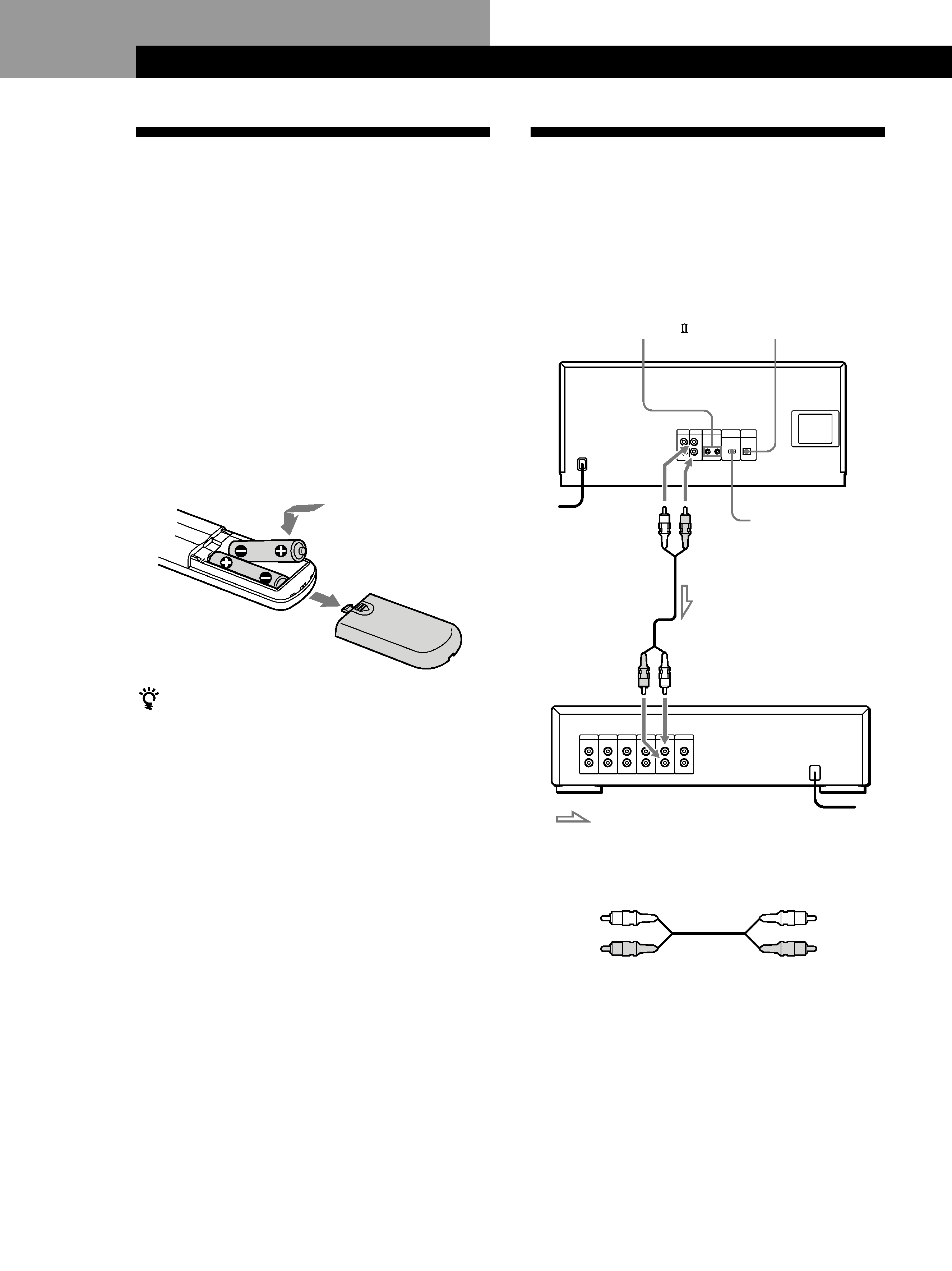
4
Getting Started
Getting Started
Hooking Up the System
Overview
This section describes how to hook up the CD player to
an amplifier. Be sure to turn off the power of each
component before making the connections.
Unpacking
Check that you received the following items:
· Audio cord (1)
· Remote commander (remote) (1)
· Size AA (R6) batteries (2)
Inserting batteries into the remote
You can control the player using the supplied remote.
Insert two size AA (R6) batteries (supplied) by
matching the + and on the batteries to the diagram
inside the battery compartment.
Insert the negative () end first, then push in and down
until the positive (+) end clicks into position.
When using the remote, point it at the remote sensor g
on the player.
What cords will I need?
Audio cord (1) (supplied)
White
(L)
Red
(R)
White
(L)
Red
(R)
When to replace batteries
With normal use, the batteries should last for about six
months. When the remote no longer operates the player,
replace all the batteries with new ones.
Notes
· Do not leave the remote near an extremely hot or humid
place.
· Do not drop any foreign object into the remote casing,
particularly when replacing the batteries.
· Do not expose the remote sensor to direct sunlight or
lighting apparatuses. Doing so may cause a malfunction.
· If you do not use the remote for an extended period of time,
remove the batteries to avoid possible damage from battery
leakage and corrosion.
CD player
DIGITAL OUT
(OPTICAL)
COMMAND MODE
Amplifier
To ANALOG OUT (L)
To ANALOG OUT (R)
To an AC outlet
: Signal flow
To audio input
To an AC outlet
CONTROL A1
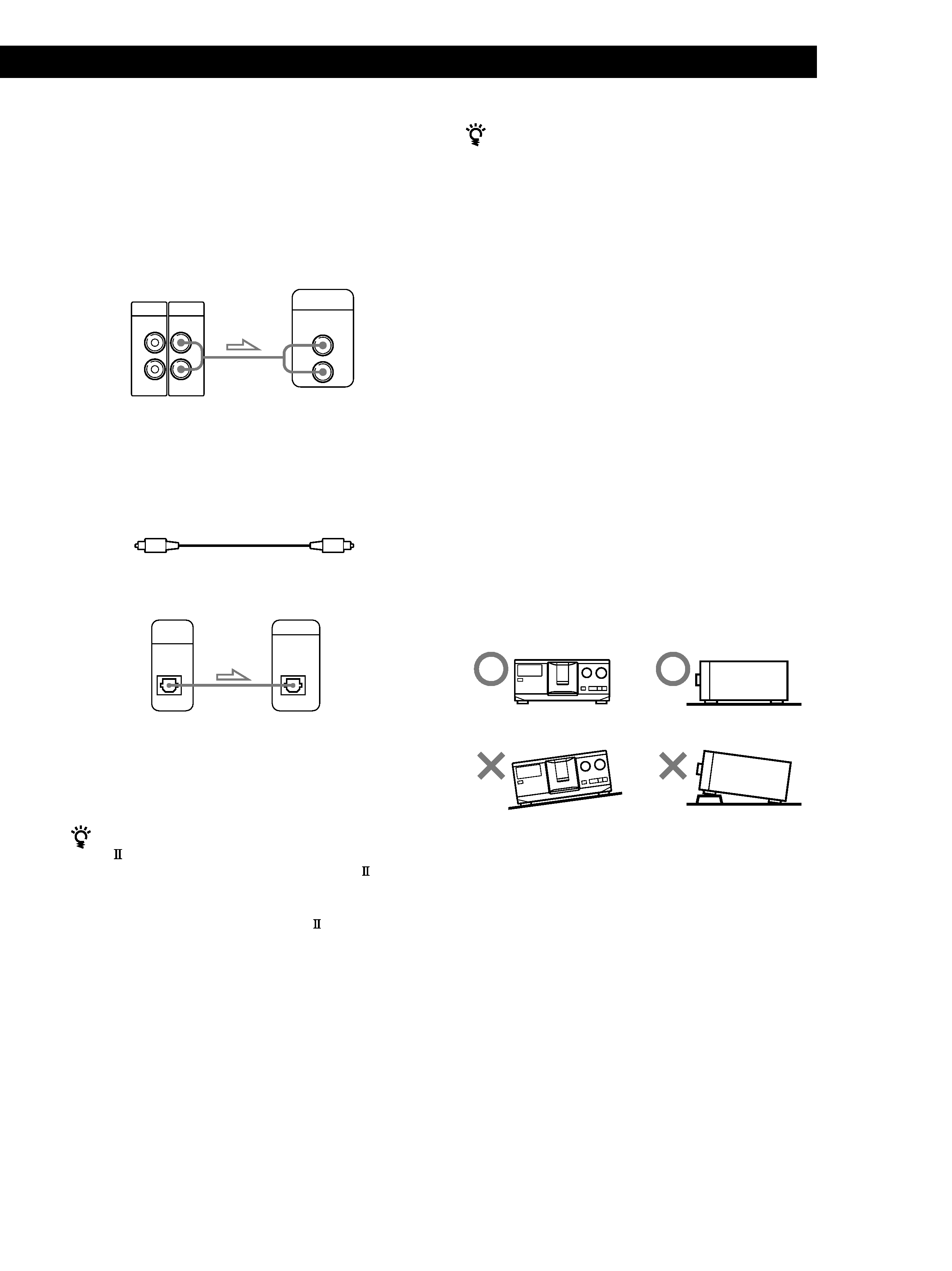
Playing CDs
Getting Started
5
Getting Started
Hookups
When connecting the audio cord, be sure to match the
color-coded cord to the appropriate jacks on the
components: Red (right) to Red and White (left) to
White. Be sure to make connections firmly to avoid
hum and noise.
CD player
Amplifier
· If you have a digital component such as a digital
amplifier, D/A converter, DAT or MD
Connect the component via the DIGITAL OUT (OPTICAL)
connector using an optical cable (not supplied). Take off the
cap and plug in the optical cable.
POC-15
Optical cable (not supplied)
CD player
Digital component
Note
When you connect via the DIGITAL OUT (OPTICAL)
connector, noise may occur when you play CD software
other than music, such as a CD-ROM.
If you have a Sony component with the CONTROL
A1
jack
Connect the component via the CONTROL A1
jack.
You can simplify the operation of audio systems
composed of separate Sony components. For details, refer
to the supplementary "CONTROL A1
Control System"
instructions.
When using another Sony CD player together with
this player
You can make the supplied remote effective only for this
player.
· When using the player equipped with the
COMMAND MODE selector:
Set the COMMAND MODE selector of this player to
CD 1 and that of another player to CD 2 or CD 3. Then
set the CD 1/2/3 switch on the remote supplied for
each player accordingly.
· When using the player not equipped with the
COMMAND MODE selector:
The command mode of the player without the
COMMAND MODE selector is set to CD 1. Set the
COMMAND MODE selector of this player to CD 2,
and set the CD 1/2/3 switch on the remote to CD 2.
Connecting the AC power cord
Connect the AC power cord to a wall outlet.
Note on placement
Be sure to place the player on a horizontal place.
If the player is slanted, it may cause malfunction or
damage the player.
ANALOG
2ND CD
IN
OUT
L
R
L
R
INPUT
CD
L
R
DIGITAL
OUT
OPTICAL
DIGITAL INPUT
OPTICAL
