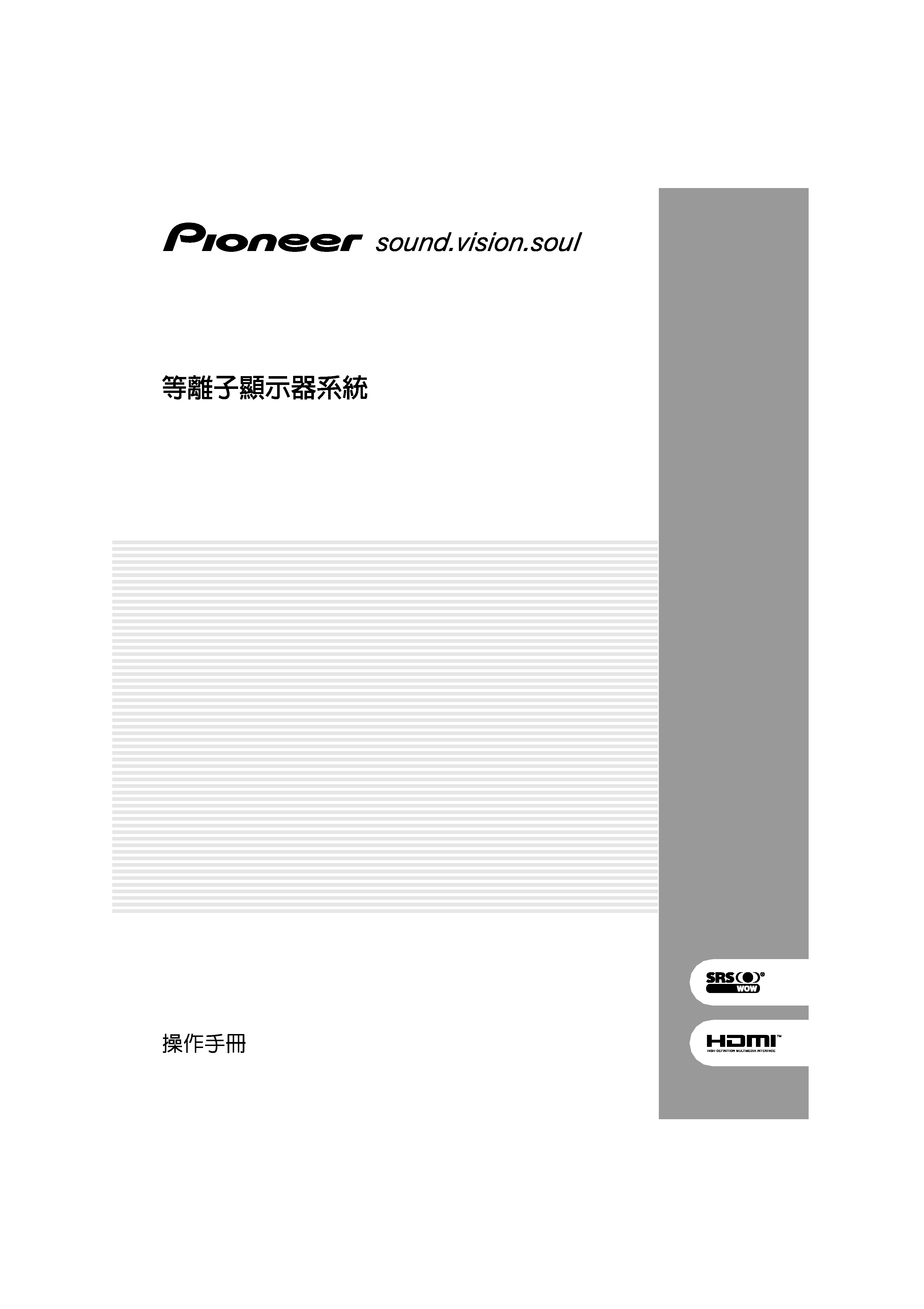
PLASMA DISPLAY SYSTEM
SISTEMA DE PANTALLA DE PLASMA
SISTEMA DE MONITOR DE PLASMA
PDP-506HDG
PDP-436HDG
Operating Instructions
Manual de instrucciones
Manual de instruções
PDP506HDG.book Page 1 Monday, June 27, 2005 12:57 PM
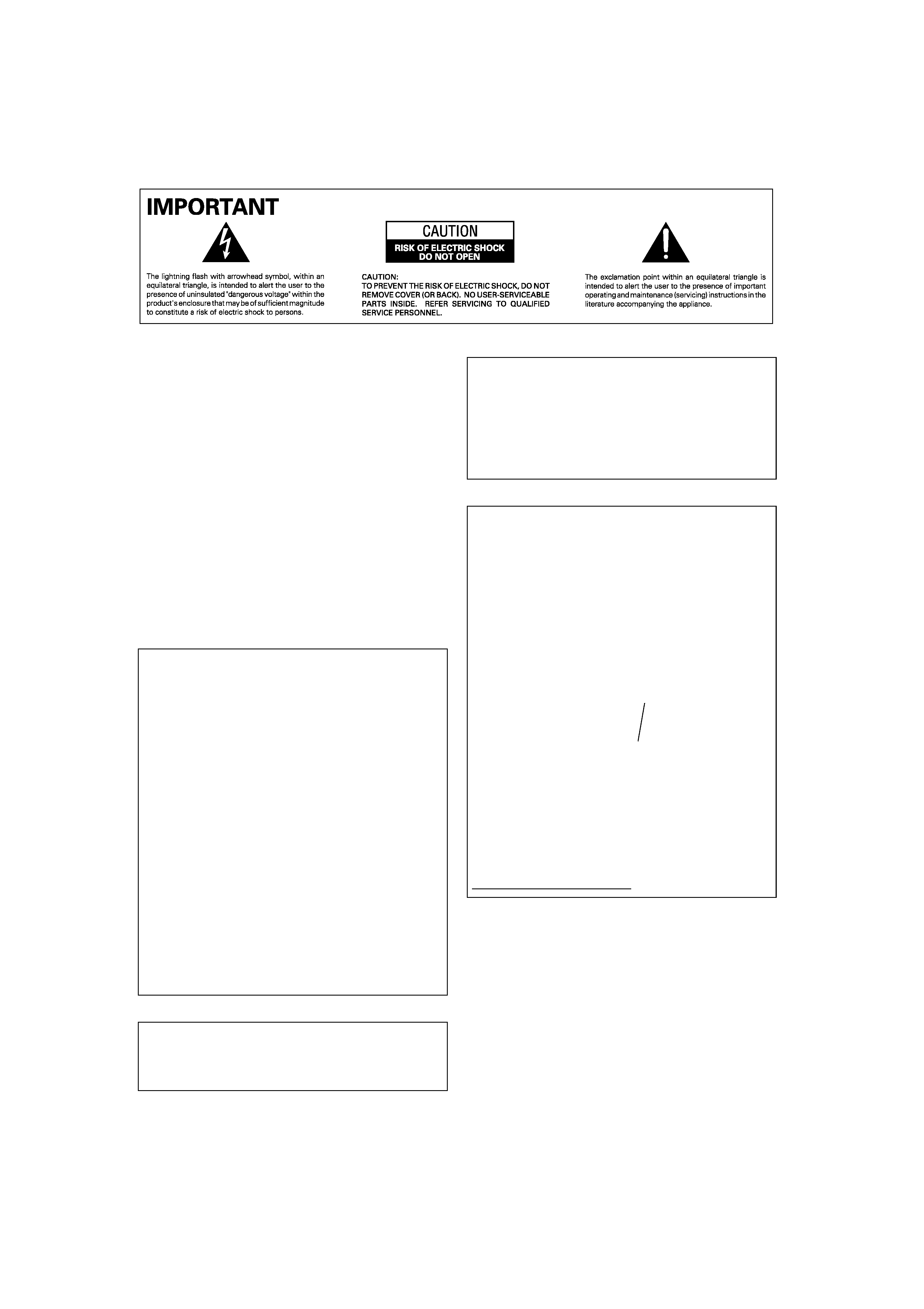
CAUTION
The POWER switch on this unit will not completely shut
off all power from the AC outlet. Since the power cord
serves as the main disconnect device for the unit, you
will need to unplug it from the AC outlet to shut down all
power. Therefore, make sure the unit has been installed
so that the power cord can be easily unplugged from the
AC outlet in case of an accident. To avoid fire hazard, the
power cord should also be unplugged from the AC outlet
when left unused for a long period of time (for example,
when on vacation).
D3-4-2-2-2a_A_En
NOTE: This equipment has been tested and found to
comply with the limits for a Class B digital device,
pursuant to Part 15 of the FCC Rules. These limits are
designed to provide reasonable protection against
harmful interference in a residential installation. This
equipment generates, uses, and can radiate radio
frequency energy and, if not installed and used in
accordance with the instructions, may cause harmful
interference to radio communications. However, there
is no guarantee that interference will not occur in a
particular installation. If this equipment does cause
harmful interference to radio or television reception,
which can be determined by turning the equipment off
and on, the user is encouraged to try to correct the
interference by one or more of the following measures:
-- Reorient or relocate the receiving antenna.
-- Increase the separation between the equipment
and receiver.
-- Connect the equipment into an outlet on a circuit
different from that to which the receiver is connected.
-- Consult the dealer or an experienced radio/TV
technician for help.
D8-10-1-2_En
Information to User
Alteration
or
modifications
carried
out
without
appropriate authorization may invalidate the user's
right to operate the equipment.
WARNING
This equipment is not waterproof. To prevent a fire or
shock hazard, do not place any container filed with liquid
near this equipment (such as a vase or flower pot) or
expose it to dripping, splashing, rain or moisture.
D3-4-2-1-3_A_En
CAUTION: This product satisfies FCC regulations
when shielded cables with Ferrite-cores attached and
connectors are used to connect the unit to other
equipment. To prevent electromagnetic interference
with electric appliances such as radios and televisions,
use shielded cables with Ferrite-cores attached and
connectors for connections.
D8-10-3b_En
FEDERAL COMMUNICATIONS
COMMISSION DECLARATION OF
CONFORMITY
This device complies with part 15 of the FCC Rules.
Operation is subject to the following two conditions: (1)
This device may not cause harmful interference, and
(2) this device must accept any interference received,
including interference that may cause undesired
operation.
Product Name: Plasma Display System
(Plasma Display)
(Media Receiver)
Model Number: PDP-506HDG
PDP-436HDG
(PDP-506PG)
(PDP-436PG)
(PDP-R06G)
(PDP-R06G)
Product Category: Class B Personal Computers &
Peripherals
Responsible Party Name: PIONEER ELECTRONICS
SERVICE, INC.
Address: 1925 E. DOMINGUEZ ST. LONG BEACH, CA
90801-1760, U.S.A.
Phone: 310-952-2915
For Business Customer URL
http://www.PioneerUSA.com
PDP506HDG.book Page 2 Monday, June 27, 2005 12:57 PM
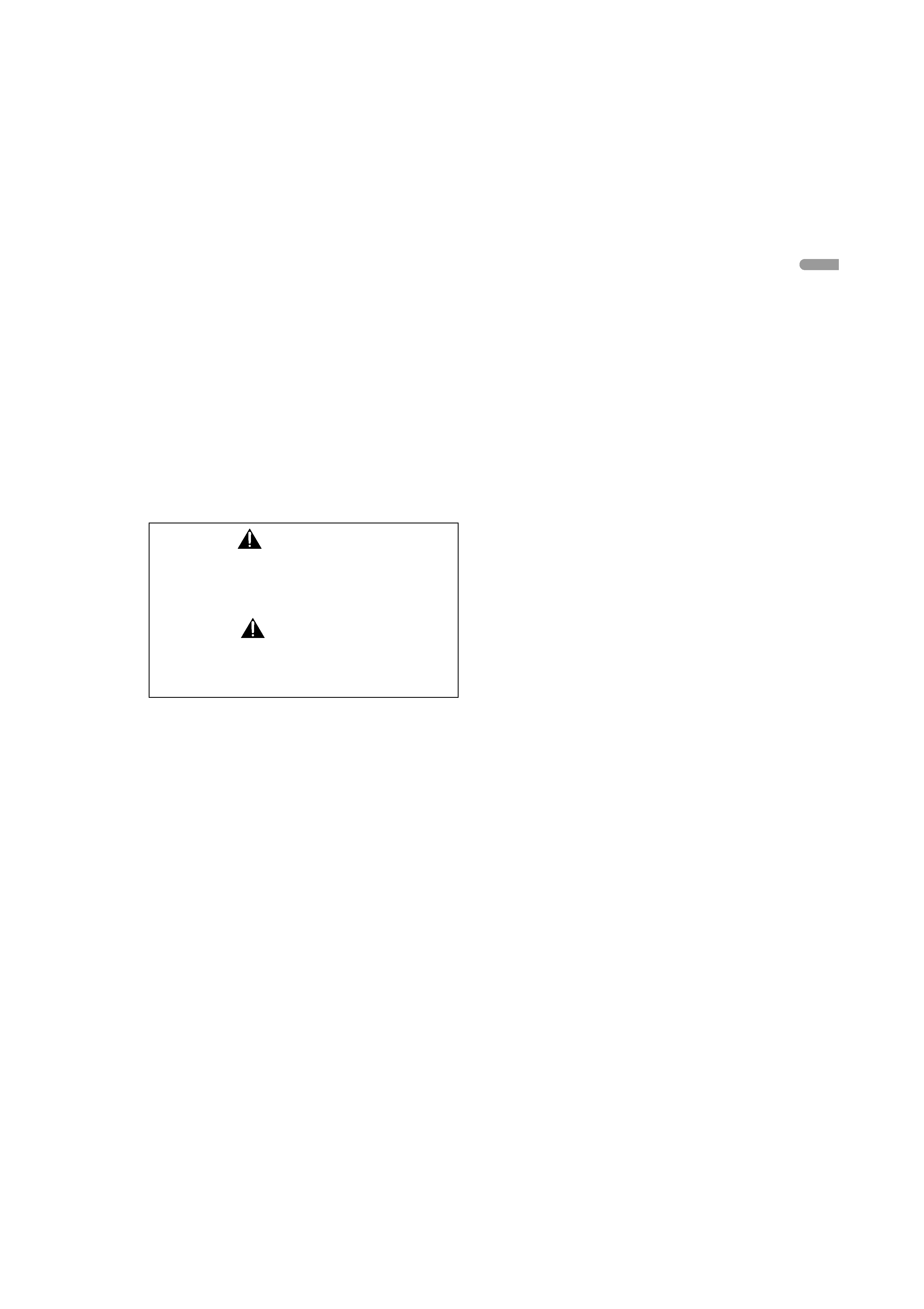
En
gl
is
h
The
following
symbols
are
found
on
labels attached to the product. They alert
the operators and service personnel of
this
equipment
to
any
potentially
dangerous conditions.
STANDBY/ON Button
STANDBY: When placed into the standby mode, the main
power flow is cut and the unit is no longer fully
operational.
STANDBY/ON Indicator
The indicator is lit red when the unit is in the standby mode
and is lit blue when it is in the power-on mode.
WARNING
This symbol refers to a hazard or unsafe
practice which can result in personal
injury or property damage.
CAUTION
This symbol refers to a hazard or unsafe
practice which can result in severe
personal injury or death.
WARNING
The voltage of the available power supply differs according
to country or region. Be sure that the power supply voltage
of the area where this unit will be used meets the required
voltage (e.g., 230V or 120V) written on the rear panel.
D3-4-2-1-4_A_En
Before plugging in for the first time, read the following
section carefully.
WARNING
This product equipped with a three-wire grounding
(earthed) plug - a plug that has a third (grounding) pin. This
plug only fits a grounding-type power outlet. If you are
unable to insert the plug into an outlet, contact a licensed
electrician to replace the outlet with a properly grounded
one. Do not defeat the safety purpose of the grounding
plug.
D3-4-2-1-6_A_En
WARNING
To prevent a fire hazard, do not place any naked flame
sources (such as a lighted candle) on the equipment.
D3-4-2-1-7a_A_En
VENTILATION CAUTION
When installing this unit, make sure to leave space around
the unit for ventilation to improve heat radiation. For the
minimum space required, see page 15.
WARNING
Slots and openings in the cabinet are provided for
ventilation to ensure reliable operation of the product, and
to protect it from overheating. To prevent fire hazard, the
openings should never be blocked or covered with items
(such as newspapers, table-cloths, curtains) or by operating
the equipment on thick carpet or a bed.
PDP506HDG.book Page 3 Monday, June 27, 2005 12:57 PM
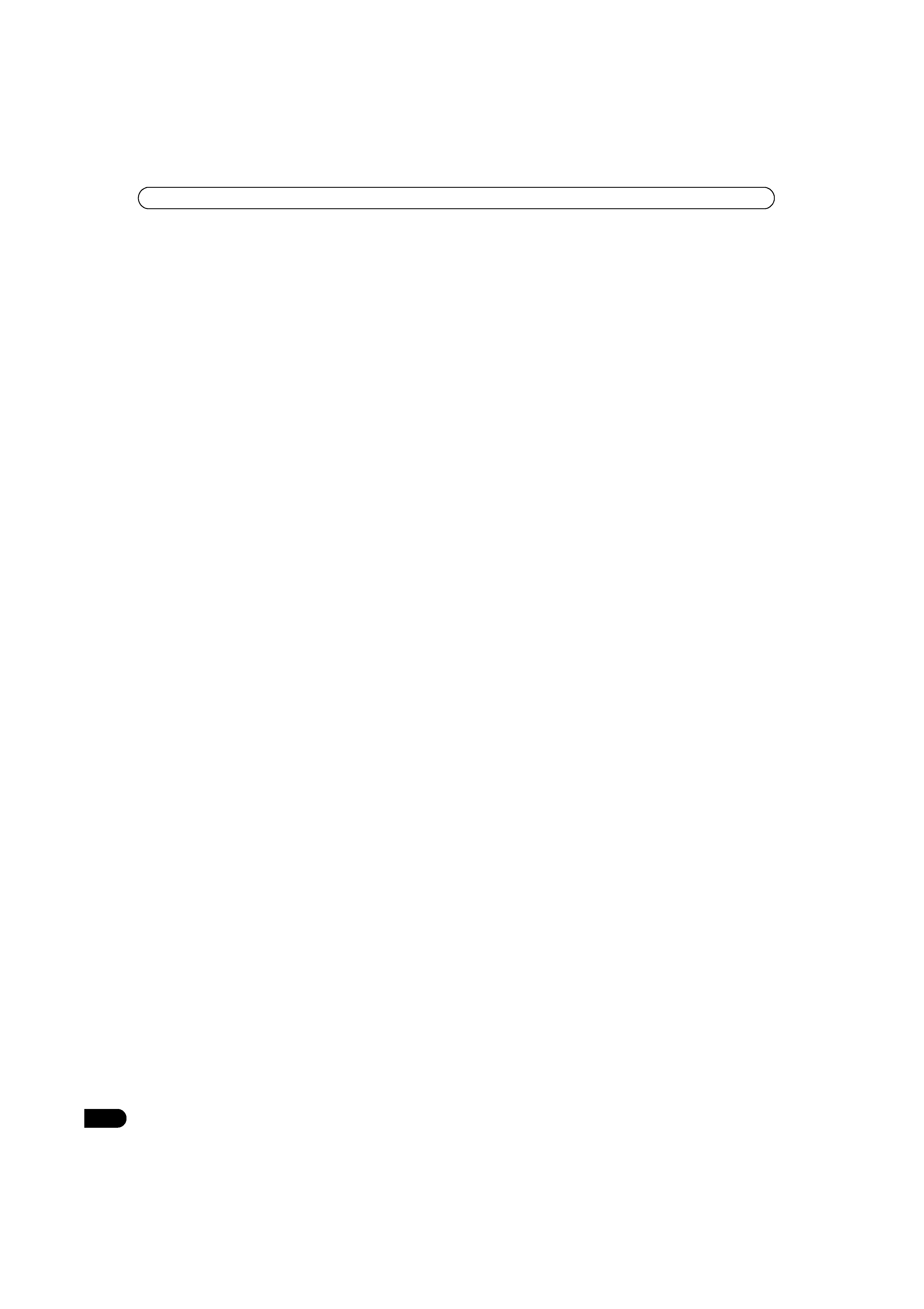
4
En
Contents
Contents
Thank you for buying this Pioneer product.
Please read through these operating instructions so you will know how to operate your model properly. After you have finished
reading the instructions, put them away in a safe place for future reference.
In some countries or regions, the shape of the power plug and power outlet may sometimes differ from that shown in the
explanatory drawings. However the method of connecting and operating the unit is the same.
01 Important User Guidance Information
02 Safety Precautions
03 Supplied Accessories
Plasma Display ..........................................11
Media Receiver ..........................................11
04 Part Names
Plasma Display ..........................................12
Media Receiver ..........................................12
Remote control unit ..................................14
05 Preparation
Installing the Plasma Display ..................15
Installing the Media Receiver ..................15
Preventing the Plasma Display from
Falling Over ................................................16
Connecting the system cable ..................17
Routing cables ..........................................18
Preparing the remote control unit ...........19
Inserting batteries ................................19
Cautions regarding batteries ...............19
Allowed operation range of
the remote control unit ........................19
Cautions regarding the remote
control unit ............................................19
Connecting to an antenna ........................20
Connecting the power cord ......................20
06 Basic Operations
Turning on/ off the power .........................21
Changing channels ...................................22
Changing the volume and sound ............22
Using the multiscreen functions .............24
Splitting the screen ..............................24
Freezing images ...................................25
07 Menu Setup
Menu Configuration ..................................26
AV mode menus ...................................26
PC mode menus ...................................26
Menu operations ..................................26
08 Tuner Setup
Setting up TV channels automatically .... 27
Using Auto Installation ....................... 27
Using Auto Search .............................. 27
Setting up TV channels manually ........... 28
Using Manual Adjust .......................... 28
Reducing video noise ............................... 29
Setting Child Lock .................................... 29
Suppressing audio distortion .................. 29
Labeling TV channels ............................... 30
Sorting preset TV channels ..................... 30
09 Adjustments and Settings
Language setting ...................................... 31
AV Selection ............................................. 31
Basic picture adjustments ...................... 32
Advanced picture adjustments ............... 33
Using PureCinema .............................. 33
Using Color Temp ................................ 33
Using CTI .............................................. 33
Using Color Management ................... 34
Eliminating noise from images .......... 34
Using the Dynamic Range Expander
(DRE) functions ................................... 34
Using the 3DYC and I-P Mode ............ 35
Sound adjustments .................................. 35
FOCUS .................................................. 35
Front Surround .................................... 36
Listening to audio from the sub screen
using headphones ................................... 36
Power Control ........................................... 37
Switching the vertical drive frequency ... 38
Adjusting image positions
(AV mode only) ......................................... 38
Adjusting image positions and clock
automatically (PC mode only) ................. 38
Adjusting image positions and clock
manually (PC mode only) ........................ 38
Changing the color system ..................... 39
Selecting a screen size manually ........... 39
Selecting a screen size automatically .... 40
Selecting a screen size for received
4:3 aspect ratio signals ....................... 40
PDP506HDG.book Page 4 Monday, June 27, 2005 12:57 PM
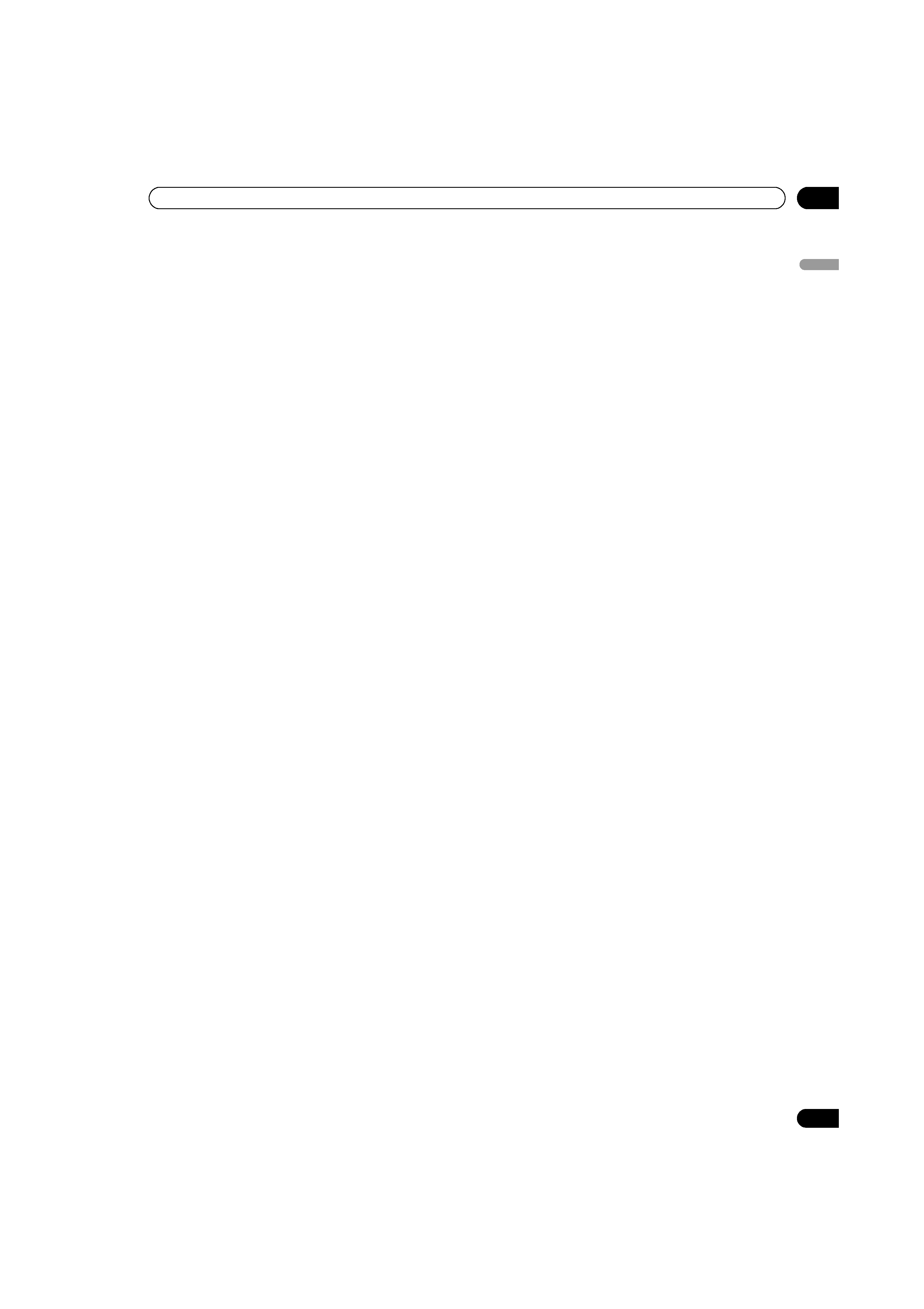
5
En
Contents
En
gl
is
h
Changing the brightness at both sides of
the screen (Side Mask) ............................ 40
Sleep Timer ............................................... 40
Using a password (AV mode only) .......... 41
Entering a password ............................ 41
Changing the password ...................... 41
Resetting the password function ....... 41
10 Using the Teletext Functions
What is Teletext? ....................................... 42
Operating the Teletext basics .................. 42
Turning on and off Teletext ................. 42
Selecting and operating Teletext
pages .................................................... 42
Displaying subpages ........................... 43
11 Enjoying through External Equipment
Watching a DVD image ........................... 44
Connecting a DVD player .................... 44
Displaying a DVD image ..................... 44
Watching a VCR image ............................ 44
Connecting a VCR ............................... 44
Displaying a VCR image ...................... 44
Watching broadcasts via a digital
tuner .......................................................... 45
Connecting a digital tuner .................. 45
Displaying broadcasts via a digital
tuner ..................................................... 45
Enjoying a game console and watching
camcorder images ................................... 45
Connecting a game console or
camcorder ............................................ 45
Displaying an image from the game
console or camcorder ......................... 45
Watching an image from a personal
computer ................................................... 46
Connecting a personal computer ...... 46
Displaying an image from a personal
computer .............................................. 46
Enjoying through audio equipment in
connection ................................................ 46
Connecting audio equipment ............. 46
Avoiding unwanted feedback .................. 47
Using HDMI Input .................................... 47
Connecting HDMI equipment ............ 48
Connecting control cords ........................ 49
About SR+ ........................................... 49
12 Appendix
Troubleshooting ........................................ 50
Signal names for 15-pin mini D-sub
connecter .................................................. 51
Standard Channel Allocation Selections
for the Countries and Regions ................ 51
Specifications ........................................... 52
PDP506HDG.book Page 5 Monday, June 27, 2005 12:57 PM
