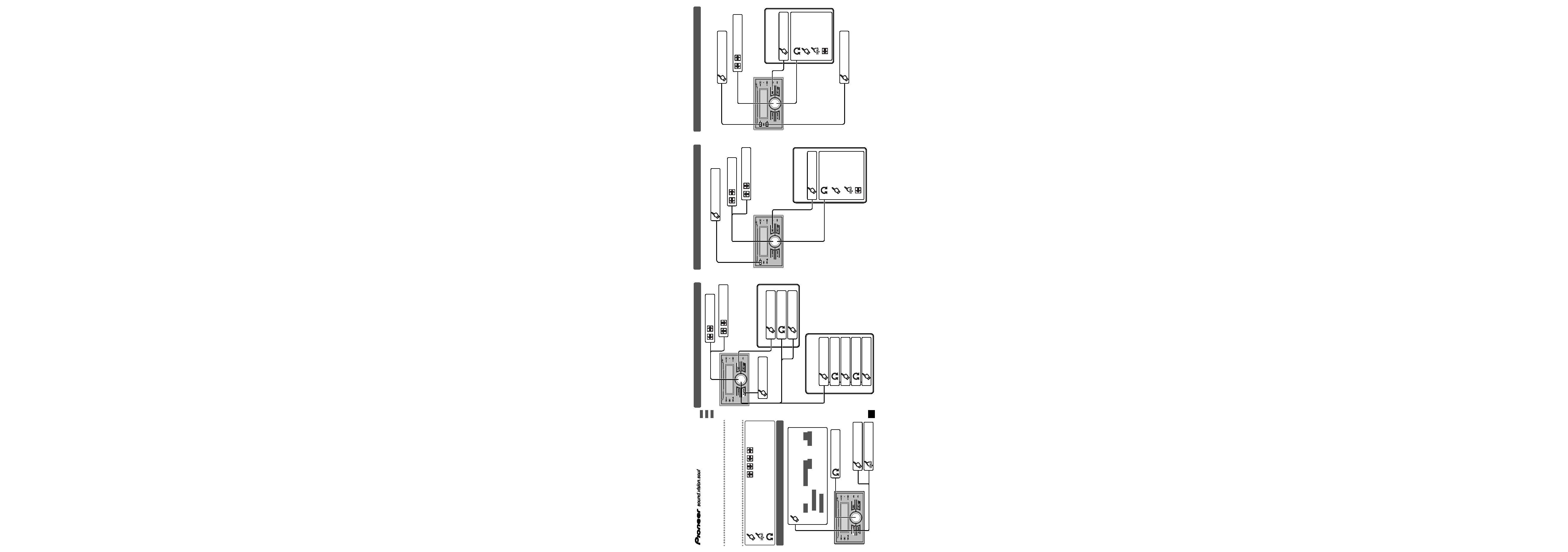
Quick start guide
CD RDS RECEIVER
FH-P80BT
English
This guide is intended to guide you through the basic functions of this unit.
For details, please refer to the Operation manual stored in CD-ROM.
Furthermore, manuals are available on the website.
http://www.pioneer.eu
: Press
: Press and hold
: Rotate
Push in the direction of the arrow
Basic operation
Volume adjust
Power on
Power off
Select a source
Source can be selected in the following order:
Tuner TV DVD Built-in CD player MCD iPod USB
External unit 1 External unit 2 AUX 1 AUX 2 BT Audio
BT Telephone
Source name : Built-in source
<CZR5525-A> EW
Built-in CD and USB operation
Select a song from
list
Select a preset channel
Store the strongest
broadcast frequencies
Tuner operation
Select a
frequency
Select a
preset frequency
1
Display the
preset list
3
Select a channel
2
Change a channel
1
Display the
main menu
3
Display the
function menu
2
Select FUNCTION
4
Select BSM
5
Turn BSM on
Select a band
iPod® operation
<KOKNX> <07L00000>
Select a song from
list
Select a folder
Select a track
Display the
text information
1
Display the list
2
Select a song
Play a selected
song
(If folder is selected,
see lower tier.)
Play all songs in a
selected folder
Return to
higher tier
Display the
text information
Select a track (chapter)
Shuffle all tracks
1
Display the list
2
Change the
category
Select a category
Play all songs in a
selected category
Return to the
previous category
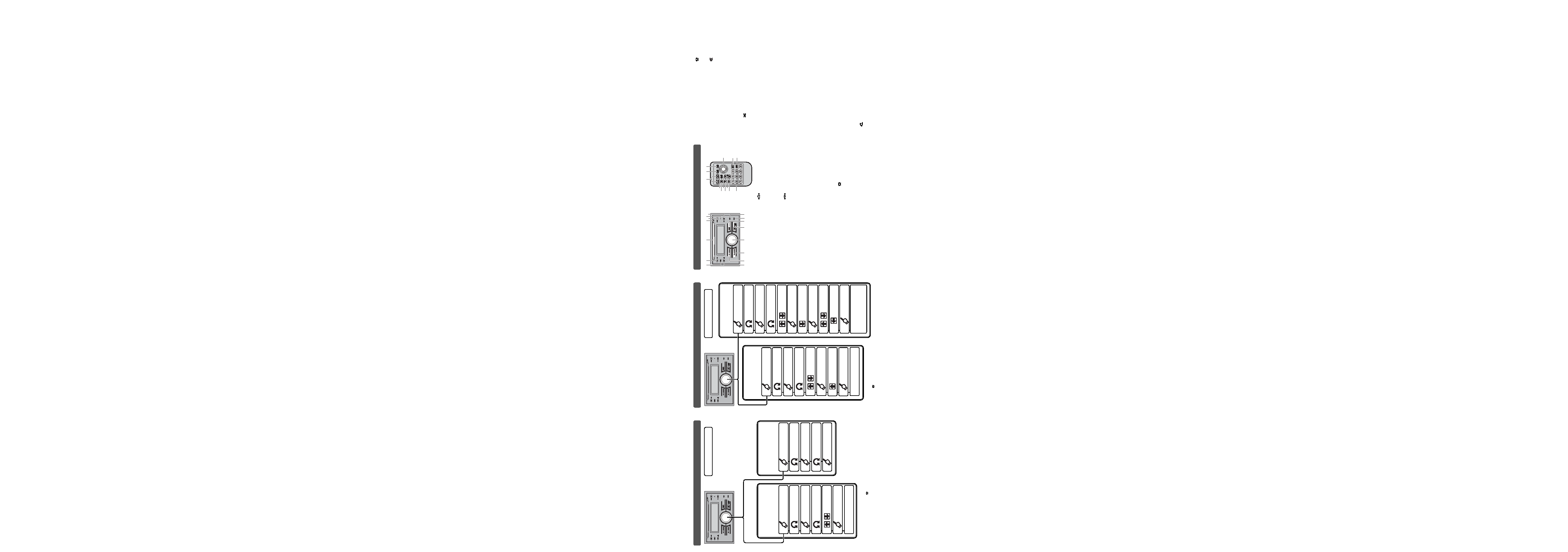
c
MULTI-CONTROL
Move to perform various operations. Turn
to increase or decrease the volume.
d
BAND/ESC button
Press to select radio band. Press to
return to the ordinary display when
operating menu.
e
SOURCE/OFF button
This unit is turned on by selecting a
source. Press to cycle through all the
available sources.
f
RDM/ /iPod button
Press to turn random function on or off
while using CD or USB. While using
iPod, press to shuffle all tracks. Press
and hold to change the control mode of
iPod while using an iPod connected USB
connector of this unit.
g
+/ (VOLUME) button
Press to increase or decrease volume.
h
FUNC button
Press to select functions.
i
Thumb pad
Move to perform manual seek tuning,
fast forward, reverse and track search
controls. Also used for controlling
functions. Functions are the same as
MULTI-CONTROL except for volume
control.
j
DIRECT button
Press to directly select the desired track.
k
CLEAR button
Press to cancel the input number when 0
to 9 are used.
l
0 to 9 buttons
Press to directly select the desired track,
preset tuning or disc.
m
(OFF HOOK) button
Press to start talking on the phone while
operating a phone source.
n
(ON HOOK) button
While operating hands-free phone, press
to reject , cancel or end calls.
o
(MUTE) button
Press to turn off the sound. To turn on the
sound, press again.
p
PGM button
Press to operate the preprogrammed
functions for each source.
q
AUDIO button
Press to select various sound quality
controls.
Bluetooth audio connection
Using a Bluetooth
audio player to
initiate a connection
Connecting a paired
Bluetooth audio
player
PIN code : 0000
Bluetooth telephone connection
Using this unit to
initiate a connection
Using a cellular
phone to initiate a
connection
PIN code : 0000
1
S.Rtrv button
Press to switch Sound Retriever settings.
2
DISP/SCRL button
Press to select different displays.
Press and hold to scroll the text
information.
3
Disc loading slot
Insert a disc to play.
4 (EJECT) button
Press to eject a disc.
5
TA/NEWS button
Press to turn TA function on or off. Press
and hold to turn NEWS function on or off.
6
RESET button
Press to reset the microprocessor.
7
MUTE/HOLD button
Press to turn off the sound. To turn on the
sound, press again.
While talking on the phone, press to put
the call on hold.
8
indicator
Lights up when your Bluetooth audio
player is connected via Bluetooth
wireless technology.
While connecting, this indicator
flashes.
9
indicator
Lights up when your cellular phone
is connected via Bluetooth wireless
technology.
While connecting, this indicator
flashes.
While phone connection is not
completed, this indicator flashes.
a
LIST button
Press to display the disc title list, track
title list, folder title list, file list, preset
channel list or phone number list
depending on the source.
b
PHONE/ /CONNECT button
Press to select the phone as the source.
While operating a phone source, press
to end a call, reject an incoming call or
cancel making a call.
Press and hold to perform Bluetooth
connection.
What's what
1
Display the main
menu
2
Select
CONNECTION
3
Enter the
connection menu
4
Select PAIRED
DEVICE
5
Establish a
connection
5
Select a
group
4
Select BT AUDIO
DEVICE
6
Open a connection
7
Use the audio player to
establish a connection
1
Display the main
menu
2
Select
CONNECTION
3
Enter the
connection menu
4
Select
BT HANDS FREE
1
Display the main
menu
2
Select
CONNECTION
3
Enter the
connection menu
6
Determine a group
9
Use your cellular phone
to establish a connection
5
Select a
group
7
Select PAIR FROM
PHONE
8
Open a connection
You can also enter into the connection
menu by pressing and holding
PHONE/ /CONNECT.
1
Display the main
menu
2
Select
CONNECTION
3
Enter the
connection menu
4
Select
BT HANDS FREE
6
Determine a group
5
Select a
group
7
Select
SEARCH DEVICE
8
Start searching
9
Select a
device
10
Display the
BD address
11
Determine the
device
12
Use your cellular
phone to establish a
connection
2
ed
c
a
8
6
5
4
b
1
f
3
7
9
l
h
d
g
q
p
e
n
o
m
k
j
i
You can also enter into the Bluetooth
audio player connection menu by
pressing and holding PHONE/ /
CONNECT while selecting Bluetooth
audio player as the source.
