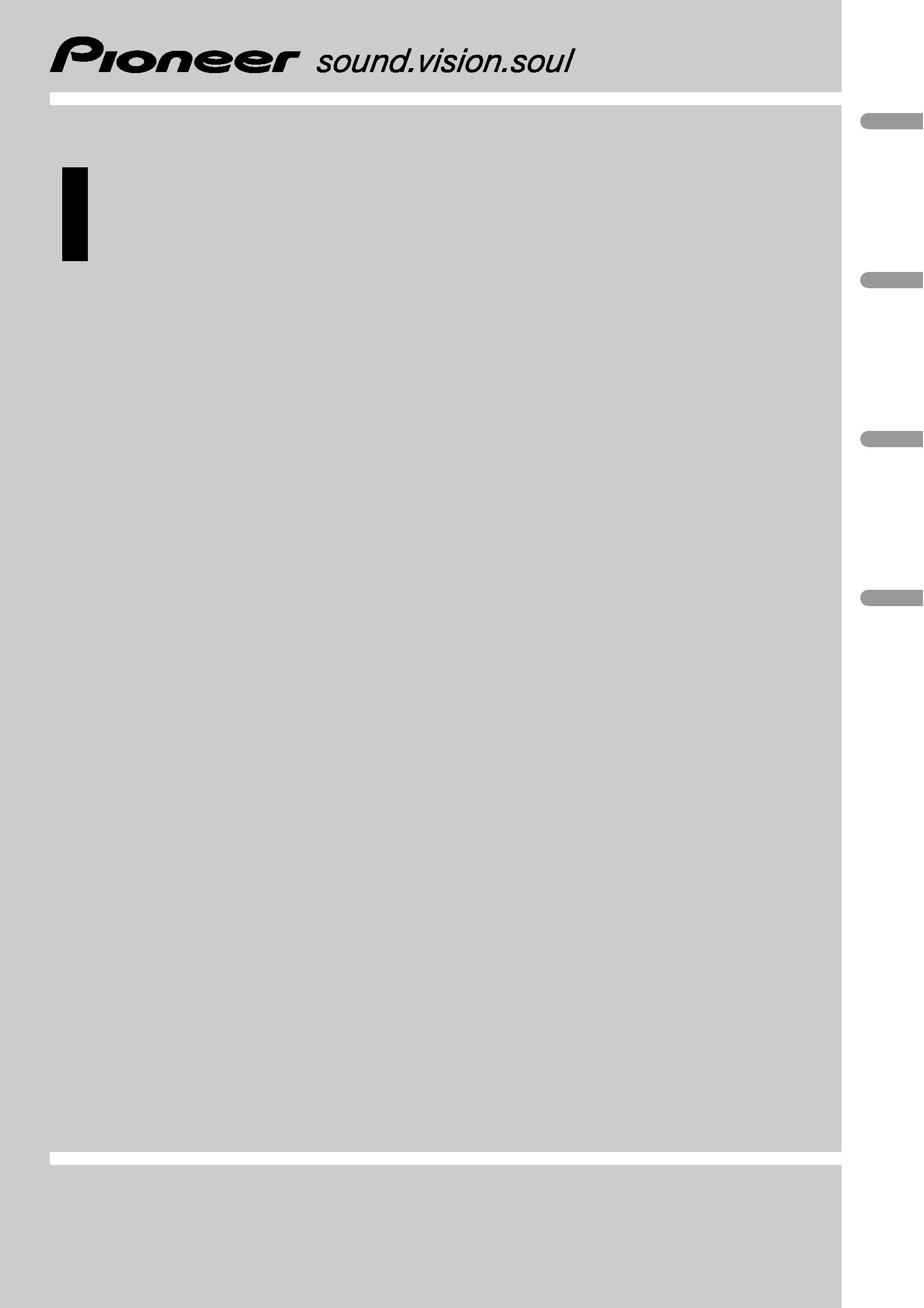
Operation Manual
Mode d
'emploi
CD RDS RECEIVER
AUTORADIO CD RDS
DEH-3000MP
English
Français
Deutsch
Español
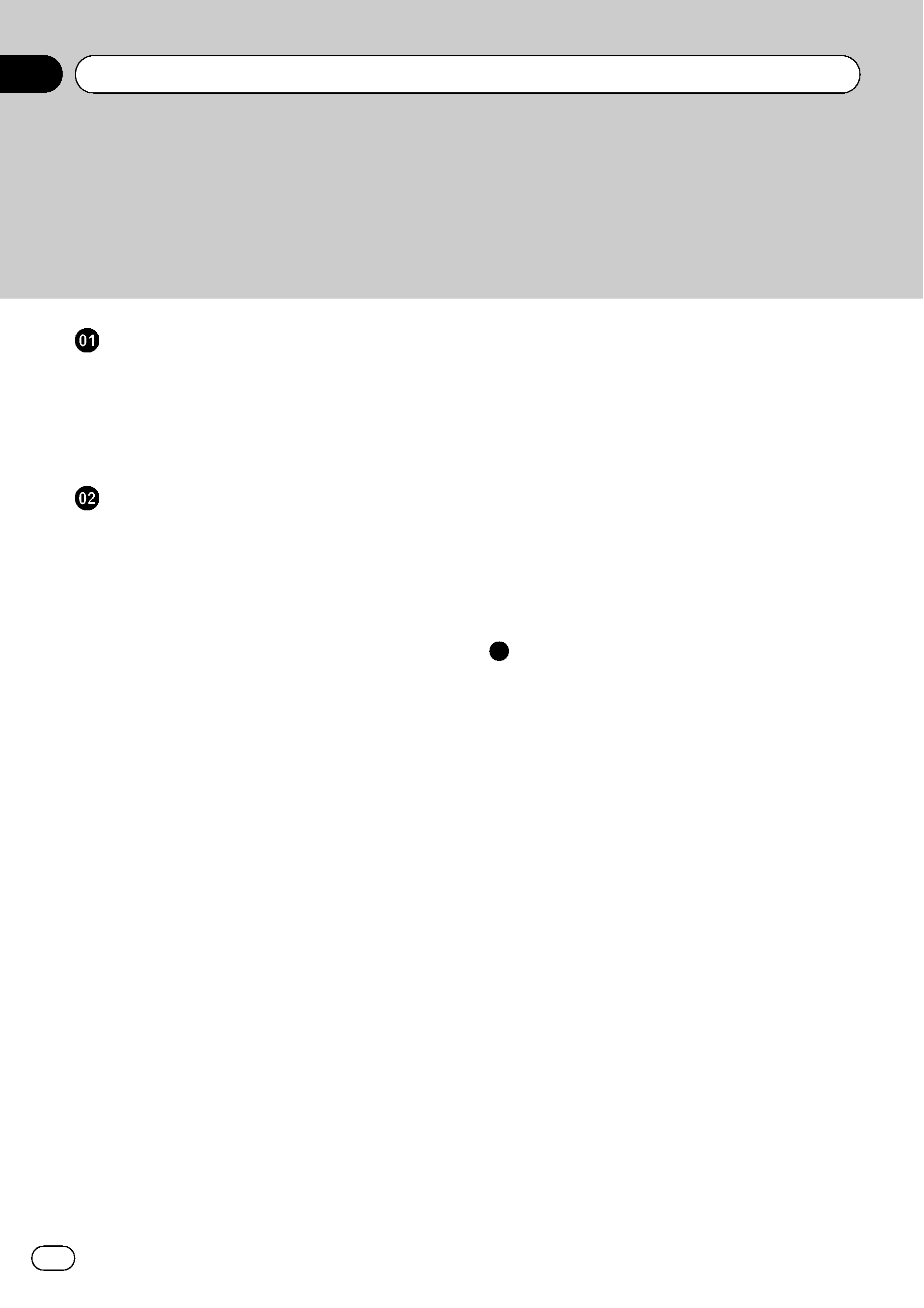
Thank you for buying this Pioneer product.
Please read through these operating instructions so you will know how to operate
your model properly. After you have finished reading the instructions, keep this man-
ual in a safe place for future reference.
Before You Start
About this unit
3
Visit our website
4
Protecting your unit from theft
4
Removing the front panel 4
Attaching the front panel 4
Operating this unit
What
's What 5
Head unit 5
Optional remote control 5
LCD display 6
Basic Operations
6
Turning the unit on and selecting a
source
6
Adjusting the volume 6
Turning the unit off 6
Tuner
7
Listening to the radio 7
Storing and recalling broadcast
frequencies
7
Tuning in strong signals 7
Storing the strongest broadcast
frequencies
7
Switching the RDS display 7
Receiving PTY alarm broadcasts 8
Selecting alternative frequencies 8
Receiving traffic announcements 9
Built-in Player
9
Playing a disc 9
Repeating play 10
Playing tracks in random order 10
Scanning tracks or folders 10
Pausing disc playback 11
Using compression and BMX 11
Searching every 10 tracks in the current
disc or folder
11
Displaying text information on disc 11
Audio Adjustments
12
Using balance adjustment 12
Using the equalizer 12
Adjusting equalizer curves 12
Adjusting loudness 12
Adjusting source levels 12
Other Functions
13
Adjusting initial settings 13
Setting the FM tuning step 13
Switching Auto PI Seek 13
Switching the auxiliary setting 13
Saving the battery consumption 13
Multi language display setting 13
Sound muting 14
Additional Information
Error messages
15
Handling guideline of discs and player
15
Dual Discs
15
Compressed audio files
16
Example of a hierarchy 16
Compressed audio compatibility 16
Russian character chart
17
Specifications
18
Contents
En
2
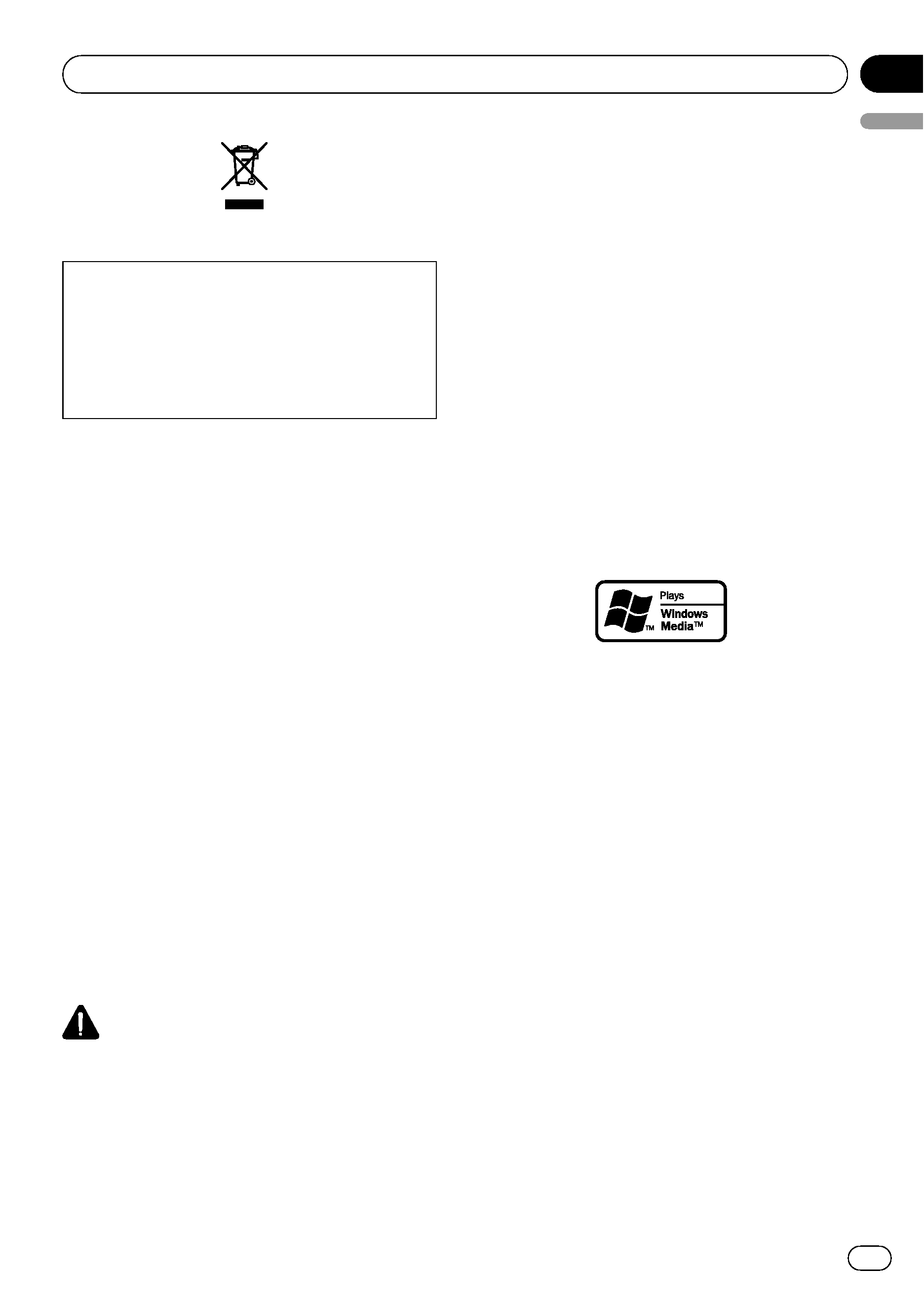
If you want to dispose this product, do not mix
it with general household waste. There is a se-
parate collection system for used electronic
products in accordance with legislation that re-
quires proper treatment, recovery and recy-
cling.
Private households in the member states of the
EU, in Switzerland and Norway may return their
used electronic products free of charge to desig-
nated collection facilities or to a retailer (if you
purchase a similar new one).
For countries not mentioned above, please con-
tact your local authorities for the correct method
of disposal.
By doing so you will ensure that your disposed
product undergoes the necessary treatment, re-
covery and recycling and thus prevent potential
negative effects on the environment and human
health.
About this unit
The tuner frequencies on this unit are allo-
cated for use in Western Europe, Asia, the
Middle East, Africa and Oceania. Use in other
areas may result in poor reception. The RDS
(radio data system) function operates only in
areas with FM stations broadcasting RDS sig-
nals.
CAUTION
! Do not allow this unit to come into contact
with liquids. Electrical shock could result.
Also, damage to this unit, smoke, and over-
heating could result from contact with liquids.
! "CLASS 1 LASER PRODUCT"
This product contains a laser diode of higher
class than 1. To ensure continued safety, do
not remove any covers or attempt to gain ac-
cess to the inside of the product. Refer all ser-
vicing to qualified personnel.
! The Pioneer CarStereo-Pass is for use only in
Germany.
! Keep this manual handy as a reference for op-
erating procedures and precautions.
! Always keep the volume low enough so that
you can hear sounds from outside the vehicle.
! Protect this unit from moisture.
! If the battery is disconnected or discharged,
the preset memory will be erased and must be
reprogrammed.
! Should this product fail to operate properly,
contact your dealer or nearest authorized
Pioneer Service Station.
About WMA
The Windows Media
TM logo printed on the box
indicates that this unit can play back WMA
data.
WMA is short for Windows Media Audio and
refers to an audio compression technology
that is developed by Microsoft Corporation.
WMA data can be encoded by using Windows
Media Player version 7 or later.
Windows Media and the Windows logo are tra-
demarks or registered trademarks of Microsoft
Corporation in the United States and/or other
countries.
! This unit may not operate correctly depend-
ing on the application used to encode
WMA files.
Before You Start
En
3
English
Section
01
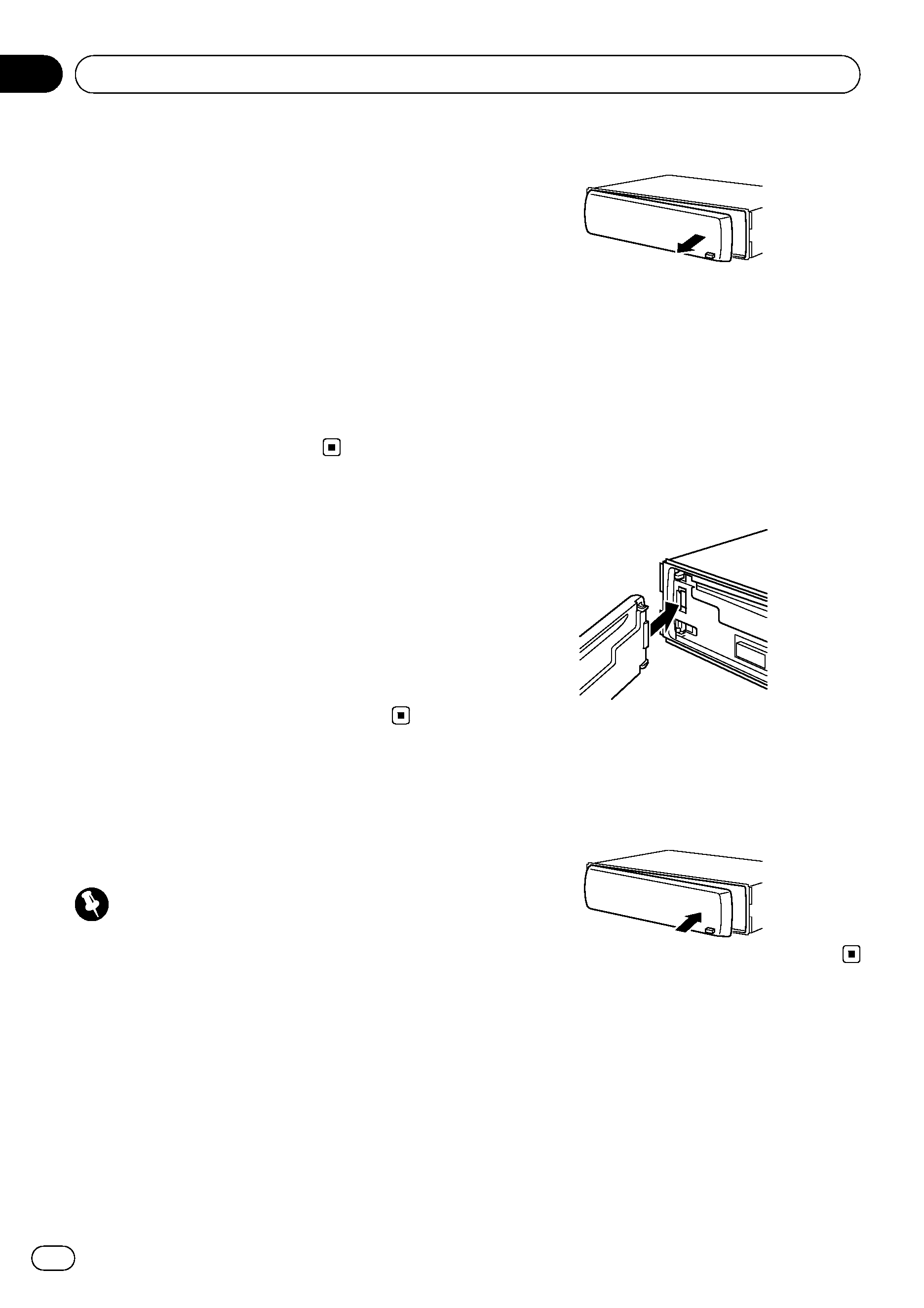
About MP3
Supply of this product only conveys a license
for private, non-commercial use and does not
convey a license nor imply any right to use
this product in any commercial (i.e. revenue-
generating) real time broadcasting (terrestrial,
satellite, cable and/or any other media), broad-
casting/streaming via internet, intranets and/
or other networks or in other electronic con-
tent distribution systems, such as pay-audio or
audio-on-demand applications. An indepen-
dent license for such use is required. For de-
tails, please visit
http://www.mp3licensing.com.
Visit our website
Visit us at the following site:
http://www.pioneer.co.uk
! Register your product. We will keep the de-
tails of your purchase on file to help you
refer to this information in the event of an
insurance claim such as loss or theft.
! We offer the latest information about
Pioneer Corporation on our website.
Protecting your unit from
theft
The front panel can be detached to deter theft.
Important
! Handle gently when removing or attaching
the front panel.
! Avoid subjecting the front panel to excessive
shocks.
! Keep the front panel out of direct sunlight and
high temperatures.
Removing the front panel
1
Press DETACH to release the front
panel.
2
Grab the front panel and remove.
3
Put the front panel into provided pro-
tective case for safe keeping.
Attaching the front panel
1
Slide the front panel to the left until it
clicks.
Front panel and the head unit are jointed on
the left side. Make sure that the front panel
has been jointed to the head unit.
2
Press the right side of the front panel
until it is firmly seated.
# If you can't attach the front panel to the head
unit successfully, try again. Front panel may be
damaged if you attach the front panel forcedly.
Before You Start
En
4
Section
01
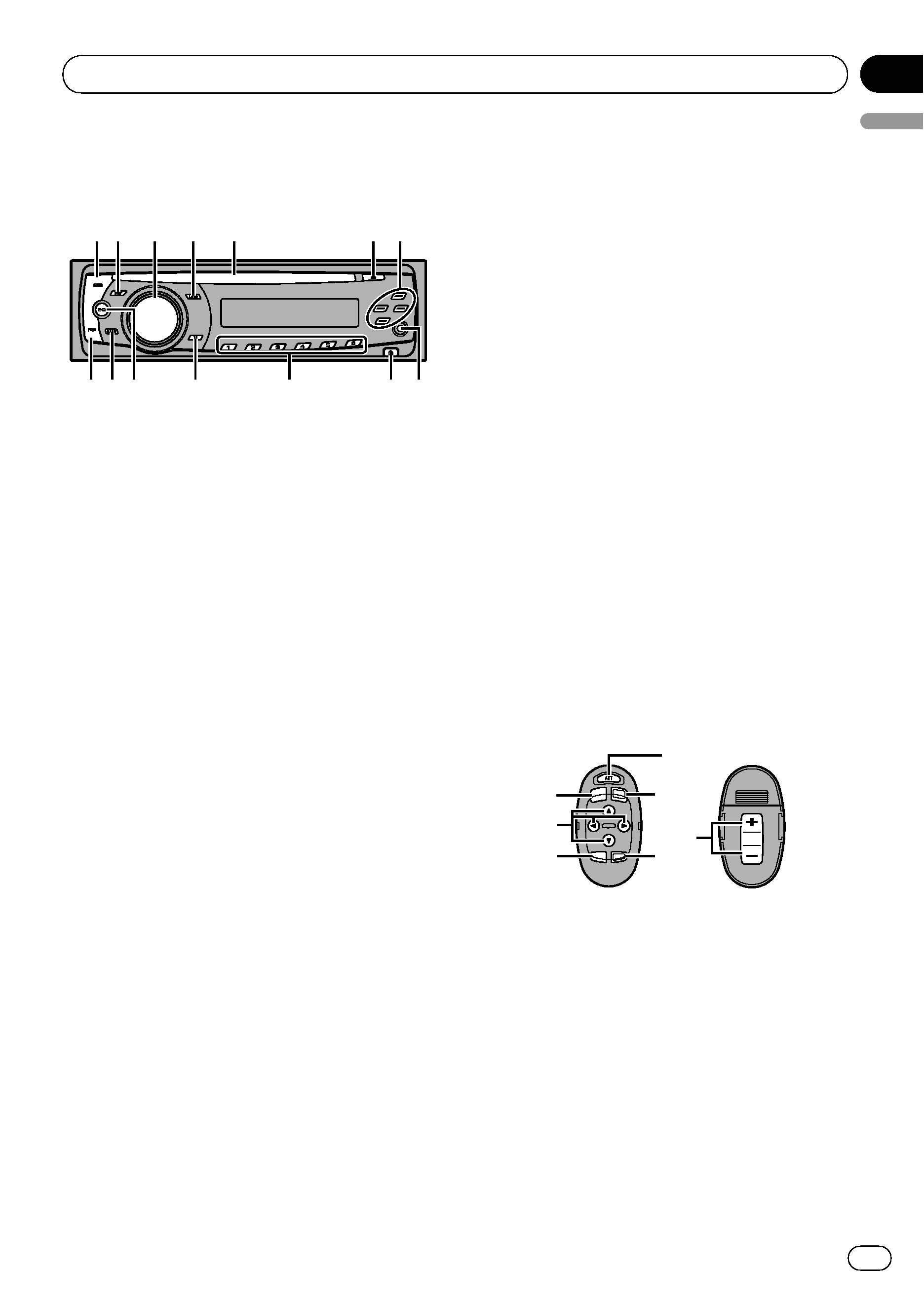
What
's What
Head unit
1
1
12
2
2 3
3
3
5
5
5
6
6
6
e
e
ed
d
d
b
b
b
4
4
4
a
a
9
9
9 8
8
8
7
7
c
c
c
1 AUDIO button
Press to select various sound quality con-
trols.
2 DISPLAY button
Press to select different displays.
3 SOURCE button, VOLUME
This unit is turned on by selecting a source.
Press to cycle through all the available
sources.
Press and hold to recall the initial setting
menu when the sources are off.
Rotate it to increase or decrease the vo-
lume.
4 LOUD button
Press to turn loudness on or off.
5 Disc loading slot
Insert a disc to play.
6 EJECT button
Press to eject a CD from your built-in CD
player.
7 a/b/c/d buttons
Press to perform manual seek tuning, fast
forward, reverse and track search controls.
Also used for controlling functions.
8 AUX input jack (3.5 mm stereo jack)
Use to connect an auxiliary equipment.
9 DETACH button
Press to remove the front panel from the
head unit.
a 1 to 6 buttons
Press for preset tuning.
b TA button
Press to turn TA function on or off. Press
and hold to turn AF function on or off.
c EQ button
Press to select various equalizer curves.
d BAND button
Press to select among MW/LW and two FM
bands and cancel the control mode of func-
tions.
e FUNCTION button
Press to recall the function menu when op-
erating a source.
Optional remote control
The remote control CD-SR100 is sold separately.
Operation is the same as when using the but-
tons on the head unit. See the explanation of
the head unit about the operation of each but-
ton with the exception of
ATT, which is ex-
plained below.
d
e
f
h
1
g
7
f ATT button
Press to quickly lower the volume level by
about 90%. Press once more to return to the
original volume level.
g SOURCE button
Press to cycle through all the available
sources. Press and hold to turn the source
off.
h VOLUME button
Press to increase or decrease the volume.
Operating this unit
En
5
English
Section
02
