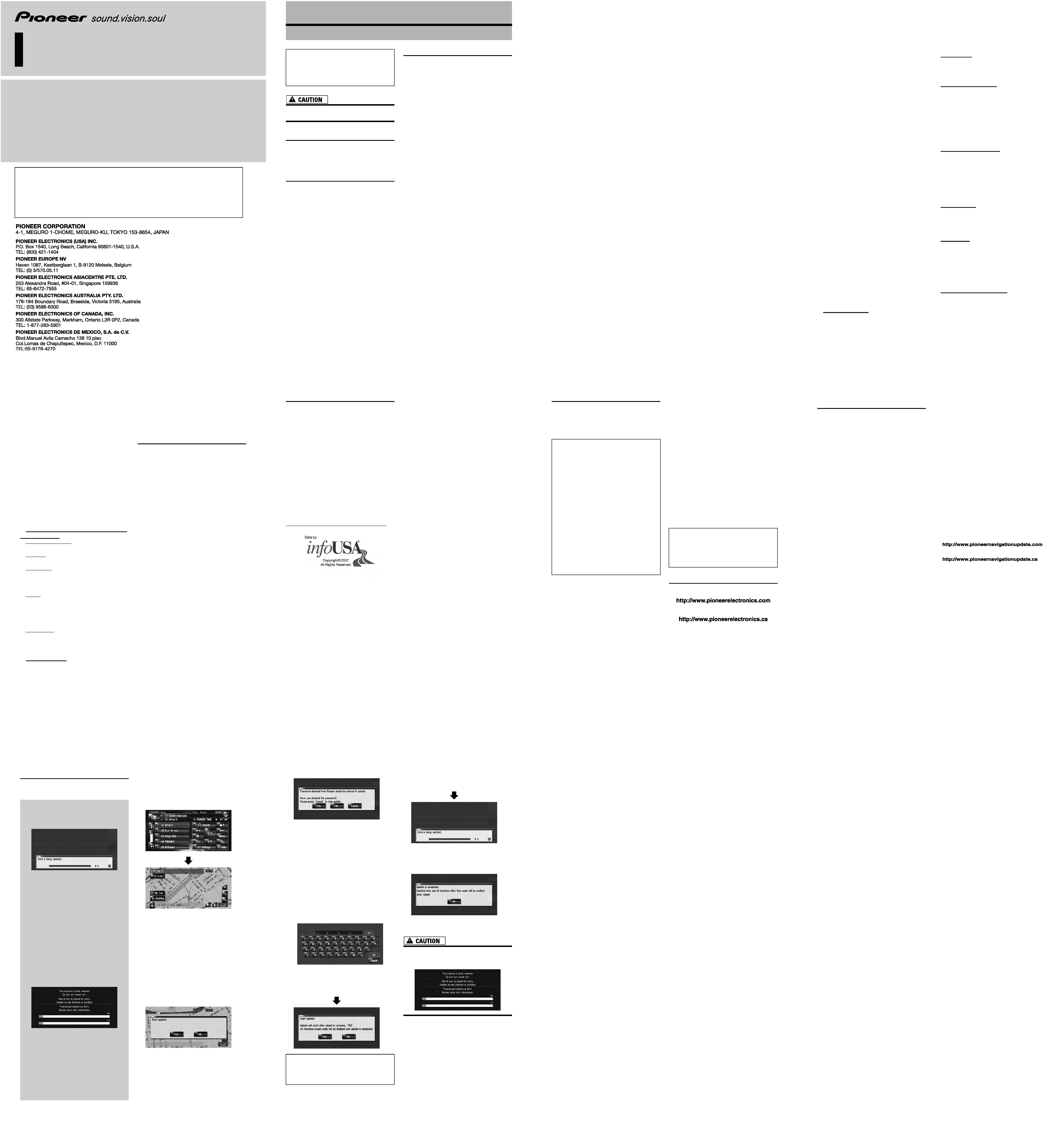
Notice to all users
· DO NOT LOSE SUPPLIED "MEDIA NUMBER CARD".
If "MEDIA NUMBER CARD" is lost, re-creation of the "MEDIA NUMBER" is not possible.
Also you must submit the "MEDIA NUMBER CARD" for repairs. The card is necessary as proof of
authenticity if service is required (including recovery).
· This package is unique, and cannot be installed on more than one unit.
· Web-connected computer is required for the online issuance of password.
Upgrade Instructions and
Operation Manual Addendum
CNDV-700HD
2007 HDD NAVIGATION UPGRADE DISC
Published by Pioneer Corporation.
Copyright © 2007 by Pioneer Corporation.
All rights reserved.
<KKYHF> <07C00000>
Printed in Japan
<IRB1005-A> UC
Instructions for Upgrading
Read the entire manual before upgrading the
program of your navigation system.
Models to be Upgraded
This disc can upgrade the program and database
of the following models:
AVIC-Z1
Manual Overview
This manual is a supplementary document that
summarizes the points that will be renewed after
upgrading AVIC-Z1 by using CNDV-700HD.
The operations other than those described in this
manual are basically the same as those at the
time you purchased the hardware. Use the Oper-
ation Manual and the Hardware Manual included
in the hardware package as your primary refer-
ence.
Be sure to read the following
descriptions
· License Agreement
This provides a license agreement of this soft-
ware. Be sure to read this before using the
software.
· About the Database
This provides the date when the Database was
recorded.
· Copyright
This provides the copyright of the Map Data-
base.
· Other Precautions
This provides the important precautions for
using this software.
License Agreement
PIONEER CNDV-700HD - for
U.S.A.
THIS IS A LEGAL AGREEMENT BETWEEN YOU, AS THE END
USER, AND PIONEER ELECTRONICS (USA) INC. ("PIONEER").
PLEASE READ THE TERMS AND CONDITIONS OF THIS AGREE-
MENT CAREFULLY BEFORE USING THE SOFTWARE INSTALLED
ON THE PIONEER PRODUCTS. BY USING THE SOFTWARE
INSTALLED ON THE PIONEER PRODUCTS, YOU AGREE TO BE
BOUND BY THE TERMS OF THIS AGREEMENT. THE SOFTWARE
INCLUDES A DATABASE LICENSED BY THIRD PARTY SUP-
PLIER(S) ("SUPPLIERS"), AND YOUR USE OF THE DATABASE IS
COVERED BY THE SUPPLIERS' SEPARATE TERMS, WHICH ARE
ATTACHED TO THIS AGREEMENT. IF YOU DO NOT AGREE WITH
ALL OF THESE TERMS, PLEASE RETURN THE PIONEER PROD-
UCTS (INCLUDING THE SOFTWARE, AND ANY WRITTEN MATE-
RIALS) WITHIN FIVE (5) DAYS OF RECEIPT OF THE PRODUCTS,
TO THE AUTHORIZED PIONEER DEALER FROM WHICH YOU
PURCHASED THEM. USE OF THE SOFTWARE SHALL BE
DEEMED TO BE YOUR CONSENT TO THE LICENSE AGREEMENT.
1. GRANT OF LICENSE
Pioneer grants to you a non-transferable, nonexclusive license to
use the software installed on the Pioneer products (the "Soft-
ware") and the related documentation solely for your own per-
sonal use or for internal use by your business, only on such
Pioneer products. You shall not copy, reverse engineer, translate,
port, modify or make derivative works of the Software. You shall
not loan, rent, disclose, publish, sell, assign, lease, sublicense,
market or otherwise transfer the Software or use it in any manner
not expressly authorized by this agreement. You shall not derive or
attempt to derive the source code or structure of all or any portion
of the Software by reverse engineering, disassembly, decompila-
tion, or any other means. You shall not use the Software to operate
a service bureau or for any other use involving the processing of
data for other persons or entities. Pioneer and its licensor(s) shall
retain all copyright, trade secret, patent and other proprietary
ownership rights in the Software. The Software is copyrighted and
may not be copied, even if modified or merged with other prod-
ucts. You shall not alter or remove any copyright notice or propri-
etary legend contained in or on the Software. You may transfer all
of your license rights in the Software, the related documentation
and a copy of this License Agreement to another party, provided
that the party reads and agrees to accept the terms and condi-
tions of this License Agreement.
2. DISCLAIMER OF WARRANTY
The Software and related documentation are provided to you "AS
IS". PIONEER AND ITS LICENSOR(S) (for the purpose of provi-
sions 2 and 3, Pioneer and its licensor(s) shall be collectively
referred to as "Pioneer")
MAKES AND YOU RECEIVE NO WARRANTY FOR THE SOFT-
WARE, WHETHER EXPRESS OR IMPLIED, AND ALL WARRAN-
TIES OF MERCHANTABILITY AND FITNESS FOR ANY
PARTICULAR PURPOSE FOR THE SOFTWARE ARE EXPRESSLY
EXCLUDED. SOME STATES DO NOT ALLOW EXCLUSION OF
IMPLIED WARRANTIES, SO THE ABOVE EXCLUSION MAY NOT
APPLY TO YOU.
The Software is complex and may contain some nonconformities,
defects or errors. Pioneer does not warrant that the Software will
meet your needs or expectations, that operation of the Software
will be error free or uninterrupted, or that all non-conformities can
or will be corrected. Furthermore, Pioneer does not make any rep-
The screen shown in the example may differ
from the actual screens.
The actual screens may be changed without
notice for performance and function improve-
ments.
resentations or warranties regarding the use or results of the use
of the Software in terms of its accuracy, reliability or otherwise.
3. LIMITATION OF LIABILITY
IN NO EVENT SHALL PIONEER BE LIABLE FOR ANY DAMAGES,
CLAIM OR LOSS INCURRED BY YOU (INCLUDING, WITHOUT
LIMITATION, COMPENSATORY, INCIDENTAL, INDIRECT, SPE-
CIAL, CONSEQUENTIAL, OR EXEMPLARY DAMAGES, LOST
PROFITS, LOST INCOME, LOST SALES OR BUSINESS, EXPENDI-
TURES, INVESTMENTS, OR COMMITMENTS IN CONNECTION
WITH ANY BUSINESS, LOSS OF ANY GOODWILL, OR DAMAGES)
RESULTING FROM THE USE OF OR INABILITY TO USE THE SOFT-
WARE, EVEN IF PIONEER HAS BEEN INFORMED OF, KNEW OF,
OR SHOULD HAVE KNOWN OF THE LIKELIHOOD OF SUCH
DAMAGES. THIS LIMITATION APPLIES TO ANY AND ALL
CAUSES OF ACTION INDIVIDUALLY OR IN THE AGGREGATE,
INCLUDING WITHOUT LIMITATION BREACH OF CONTRACT,
BREACH OF WARRANTY, NEGLIGENCE, STRICT LIABILITY, MIS-
REPRESENTATION, AND OTHER TORTS. IF PIONEER'S WAR-
RANTY DISCLAIMER OR LIMITATION OF LIABILITY SET FORTH IN
THIS AGREEMENT SHALL OR FOR ANY REASON WHATSOEVER
BE HELD UNENFORCEABLE OR INAPPLICABLE, YOU AGREE
THAT PIONEER'S LIABILITY SHALL NOT EXCEED FIFTY PERCENT
(50%) OF THE PRICE PAID BY YOU FOR THE ENCLOSED PIO-
NEER PRODUCT.
Some states do not allow the exclusion or limitation of incidental
or consequential damages, so the above limitation or exclusion
may not apply to you. This warranty disclaimer and limitation of
liability shall not be applicable to the extent that they are prohib-
ited by any applicable federal, state or local law which provides
that such a disclaimer or limitation cannot be waived or pre-
empted.
4. EXPORT LAW ASSURANCES
You agree and certify that neither the Software nor any other tech-
nical data received from Pioneer, nor the direct product thereof,
will be exported outside the United States except as authorized
and as permitted by the laws and regulations of the United States.
If the Software has been rightfully obtained by you outside of the
United States, you agree that you will not reexport the Software
nor any other technical data received from Pioneer, nor the direct
product thereof, except as permitted by the laws and regulations
of the United States and the laws and regulations of the jurisdic-
tion in which you obtained the Software.
5. TERMINATION
This Agreement is effective until terminated. You may terminate it
at any time by destroying the Software. The Agreement also will
terminate if you do not comply with any terms or conditions of this
Agreement. Upon such termination, you agree to destroy the Soft-
ware.
6. U.S. GOVERNMENT END USERS
If the Software is being acquired by or on behalf of the United
States government or any other entity seeking or applying rights
similar to those customarily claimed by the United States govern-
ment, the Data is licensed with "Limited Rights". Utilization of the
Software is subject to the restrictions specified in the "Rights in
Technical Data" clause at DFARS 252.227-7013, or the equivalent
clause for non-defense agencies. Pioneer Electronics (USA) Inc.,
2265 East 220th Street, Long Beach, CA 90810.
7. MISCELLANEOUS
This is the entire Agreement between Pioneer and you regarding
its subject matter. No change in this Agreement shall be effective
unless agreed to in writing by Pioneer. Pioneer retailers do not
have the authority to change this Agreement. This Agreement
shall be governed by and construed in accordance with the inter-
nal laws of the State of California. If any provision of this Agree-
ment is declared invalid or unenforceable, the remaining
provisions of this Agreement shall remain in full force and effect.
PIONEER CNDV-700HD - for
Canada
THIS IS A LEGAL AGREEMENT BETWEEN YOU, AS THE END
USER, AND PIONEER ELECTRONICS OF CANADA, INC. ("PIO-
NEER"). PLEASE READ THE TERMS AND CONDITIONS OF THIS
AGREEMENT CAREFULLY BEFORE USING THE SOFTWARE
INSTALLED ON THE PIONEER PRODUCTS. BY USING THE SOFT-
WARE INSTALLED ON THE PIONEER PRODUCTS, YOU AGREE
TO BE BOUND BY THE TERMS OF THIS AGREEMENT. THE SOFT-
WARE INCLUDES A DATABASE LICENSED BY THIRD PARTY
SUPPLIER(S) ("SUPPLIERS"), AND YOUR USE OF THE DATA-
BASE IS COVERED BY THE SUPPLIERS' SEPARATE TERMS,
WHICH ARE ATTACHED TO THIS AGREEMENT. IF YOU DO NOT
AGREE WITH ALL OF THESE TERMS, PLEASE RETURN THE PIO-
NEER PRODUCTS (INCLUDING THE SOFTWARE, AND ANY
WRITTEN MATERIALS) WITHIN FIVE (5) DAYS OF RECEIPT OF
THE PRODUCTS, TO THE AUTHORIZED PIONEER DEALER FROM
WHICH YOU PURCHASED THEM. USE OF THE SOFTWARE
SHALL BE DEEMED TO BE YOUR CONSENT TO THE LICENSE
AGREEMENT.
1. GRANT OF LICENSE
Pioneer grants to you a non-transferable, nonexclusive license to
use the software installed on the Pioneer products (the "Soft-
ware") and the related documentation solely for your own per-
sonal use or for internal use by your business, only on such
Pioneer products. You shall not copy, reverse engineer, translate,
port, modify or make derivative works of the Software. You shall
not loan, rent, disclose, publish, sell, assign, lease, sublicense,
market or otherwise transfer the Software or use it in any manner
not expressly authorized by this agreement. You shall not derive,
or attempt to derive, the source code or structure of all or any por-
tion of the Software by reverse engineering, disassembly, decom-
pilation, or any other means. You shall not use the Software to
operate a service bureau or for any other use involving the pro-
cessing of data for other persons or entities. Pioneer and its licen-
sor(s) shall retain all copyright, trade secret, patent and other
proprietary ownership rights in the Software. The Software is copy-
righted and may not be copied, even if modified or merged with
other products. You shall not alter or remove any copyright notice
or proprietary legend contained in or on the Software. You may
transfer all of your license rights in the Software, the related docu-
mentation and a copy of this License Agreement to another party,
provided that the party reads and agrees to accept the terms and
conditions of this License Agreement.
2. DISCLAIMER OF WARRANTY
The Software and related documentation are provided to you "AS
IS". PIONEER AND ITS LICENSOR(S) (for the purpose of provi-
sions 2 and 3, Pioneer and its licensor(s) shall be collectively
referred to as "Pioneer")
MAKES AND YOU RECEIVE NO WARRANTY FOR THE SOFT-
WARE, WHETHER EXPRESS OR IMPLIED, AND ALL WARRAN-
TIES OF MERCHANTABILITY AND FITNESS FOR ANY
PARTICULAR PURPOSE FOR THE SOFTWARE ARE EXPRESSLY
EXCLUDED. SOME STATES DO NOT ALLOW EXCLUSION OF
IMPLIED WARRANTIES, SO THE ABOVE EXCLUSION MAY NOT
APPLY TO YOU.
The Software is complex and may contain some nonconformities,
defects or errors. Pioneer does not warrant that the Software will
meet your needs or expectations, that operation of the Software
will be errorfree or uninterrupted, or that all non-conformities can
or will be corrected. Furthermore, Pioneer does not make any rep-
resentations or warranties regarding the use or results of the use
of the Software in terms of its accuracy, reliability or otherwise.
3. LIMITATION OF LIABILITY
IN NO EVENT SHALL PIONEER BE LIABLE FOR ANY DAMAGES,
CLAIM OR LOSS INCURRED BY YOU (INCLUDING, WITHOUT
LIMITATION, COMPENSATORY, INCIDENTAL, INDIRECT, SPE-
CIAL, CONSEQUENTIAL, OR EXEMPLARY DAMAGES, LOST
PROFITS, LOST INCOME, LOST SALES OR BUSINESS, EXPENDI-
TURES, INVESTMENTS, OR COMMITMENTS IN CONNECTION
WITH ANY BUSINESS, LOSS OF ANY GOODWILL, OR DAMAGES)
RESULTING FROM THE USE OF OR INABILITY TO USE THE SOFT-
WARE, EVEN IF PIONEER HAS BEEN INFORMED OF, KNEW OF,
OR SHOULD HAVE KNOWN OF THE LIKELIHOOD OF SUCH
DAMAGES. THIS LIMITATION APPLIES TO ANY AND ALL
CAUSES OF ACTION INDIVIDUALLY OR IN THE AGGREGATE,
INCLUDING WITHOUT LIMITATION BREACH OF CONTRACT,
BREACH OF WARRANTY, NEGLIGENCE, STRICT LIABILITY, MIS-
REPRESENTATION, AND OTHER TORTS. IF PIONEER'S WAR-
RANTY DISCLAIMER OR LIMITATION OF LIABILITY SET FORTH IN
THIS AGREEMENT SHALL OR FOR ANY REASON WHATSOEVER
BE HELD UNENFORCEABLE OR INAPPLICABLE, YOU AGREE
THAT PIONEER'S LIABILITY SHALL NOT EXCEED FIFTY PERCENT
(50%) OF THE PRICE PAID BY YOU FOR THE ENCLOSED PIO-
NEER PRODUCT.
Some states do not allow the exclusion or limitation of incidental
or consequential damages, so the above limitation or exclusion
may not apply to you. This warranty disclaimer and limitation of
liability shall not be applicable to the extent that they are prohib-
ited by any applicable federal, state or local law which provides
that such a disclaimer or limitation cannot be waived or pre-
empted.
4. EXPORT LAW ASSURANCES
You agree and certify that neither the Software nor any other tech-
nical data received from Pioneer, nor the direct product thereof,
will be exported outside Canada except as authorized and as per-
mitted by the laws and regulations of Canada. If the Software has
been rightfully obtained by you outside of Canada, you agree that
you will not re-export the Software nor any other technical data
received from Pioneer, nor the direct product thereof, except as
permitted by the laws and regulations of Canada and the laws and
regulations of the jurisdiction in which you obtained the Software.
5. TERMINATION
This Agreement is effective until terminated. You may terminate it
at any time by destroying the Software. The Agreement also will
terminate if you do not comply with any terms or conditions of this
Agreement. Upon such termination, you agree to destroy the Soft-
ware.
6. MISCELLANEOUS
This is the entire Agreement between Pioneer and you regarding
its subject matter. No change in this Agreement shall be effective
unless agreed to in writing by Pioneer. Pioneer retailers do not
have the authority to change this Agreement. This Agreement
shall be governed by and construed in accordance with the inter-
nal laws of the Province of Ontario and the federal laws of Canada
applicable therein. If any provision of this Agreement is declared
invalid or unenforceable, the remaining provisions of this Agree-
ment shall remain in full force and effect.
Terms and Conditions for the
Tele Atlas Data
THIS IS A LEGAL AGREEMENT (THE "AGREEMENT") BETWEEN
YOU, THE END USER, AND TELE ATLAS NORTH AMERICA, INC.
("Tele Atlas"). BY USING YOUR COPY OF THE TELE ATLAS DATA,
YOU AGREE TO THE TERMS AND CONDITIONS OF THIS AGREE-
MENT.
1. Grant of License.
Tele Atlas grants you a non-transferable, non-exclusive license to
use the map data and business points of interest information (the
"POIs"), (together, the "Data") contained on these discs, solely for
personal, non-commercial use and not to operate a service
bureau or for any other use involving the processing of data of
other persons or entities. You may make one (1) copy of the Data
for archival or backup purposes only but you may not otherwise
copy, reproduce, modify, make derivative works, derive the struc-
ture of or reverse engineer the Data. The Data contains confiden-
tial and proprietary information and materials, and may contain
trade secrets, so you agree to hold the Data in confidence and in
trust and not to disclose the Data or any portions in any form,
including by renting, leasing, publishing, leasing, sublicensing or
transferring the Data to any third party. You are prohibited from
removing or obscuring any copyright, trademark notice or restric-
tive legend.
2. Ownership.
The Data is copyrighted by Tele Atlas and its licensors and they
retain all ownership rights in the Data. You agree not to alter,
remove, obliterate, or obscure any copyright notice or proprietary
legend contained in or on the Data.
3. Warranty Disclaimer.
THE DATA IS PROVIDED ON AN "AS IS" AND "WITH ALL FAULTS
BASIS" AND TELE ATLAS AND ITS SUPPLIERS EXPRESSLY DIS-
CLAIM ALL WARRANTIES, EXPRESS OR IMPLIED, INCLUDING
BUT NOT LIMITED TO, THE IMPLIED WARRANTIES OF NON-
INFRINGEMENT, MERCHANTABILITY, SATISFACTORY QUALITY,
ACCURACY, TITLE AND FITNESS FOR A PARTICULAR PURPOSE.
NO ORAL OR WRITTEN ADVICE OR INFORMATION PROVIDED
BY TELE ATLAS OR ANY OF ITS AGENTS, EMPLOYEES OR THIRD
PARTY PROVIDERS SHALL CREATE A WARRANTY, AND YOU
ARE NOT ENTITLED TO RELY ON ANY SUCH ADVICE OR INFOR-
MATION. THIS DISCLAIMER OF WARRANTIES IS AN ESSENTIAL
CONDITION OF THE AGREEMENT.
4. Limitation of Liability.
TELE ATLAS SHALL NOT BE LIABLE TO YOU FOR ANY INCIDEN-
TAL, CONSEQUENTIAL, SPECIAL, INDIRECT OR EXEMPLARY
DAMAGES ARISING OUT OF THIS AGREEMENT, INCLUDING
LOST PROFITS OR COSTS OF COVER, LOSS OF USE OR BUSI-
NESS INTERRUPTION OR THE LIKE, REGARDLESS OF
WHETHER YOU WERE ADVISED OF THE POSSIBILITY OF SUCH
DAMAGES. NOTWITHSTANDING ANYTHING TO THE CONTRARY
CONTAINED HEREIN, TELE ATLAS SHALL HAVE NO MONETARY
LIABILITY TO YOU FOR ANY CAUSE (REGARDLESS OF THE FORM
OF ACTION) UNDER OR RELATING TO THIS AGREEMENT.
5. Termination.
This Agreement will terminate immediately and automatically,
without notice, if you breach any term of this Agreement. You
agree that in the event of termination of the Agreement, you shall
return the Data (including all documentation and all copies) to
Tele Atlas and its suppliers.
6. Indemnity.
You agree to indemnify, defend and hold Tele Atlas, its Licensors,
and its Suppliers (including their respective licensors, suppliers,
assignees, subsidiaries, affiliated companies, and the respective
officers, directors, employees, shareholders, agents and represen-
tatives) free and harmless from and against any liability, loss,
injury (including injuries resulting in death), demand, action, cost,
expense, or claim of any kind or character, including but not lim-
ited to attorney's fees, arising out of or in connection with any use
or possession by you of the Data.
7. U.S. Government Rights.
If you are an agency, department, or other entity of the United
States Government, or funded in whole or in part by the United
States Government, then use, duplication, reproduction, release,
modification, disclosure or transfer of this commercial product
and accompanying documentation, is restricted in accordance
with the LIMITED or RESTRICTED rights as described in DFARS
252.227-7014(a)(1) (JUN 1995) (DOD commercial computer soft-
ware definition), DFARS 227.7202-1 (DOD policy on commercial
computer software), FAR 52.227-19 (JUN 1987) (commercial com-
puter software clause for civilian agencies), DFARS 252.227-7015
(NOV 1995) (DOD technical data
commercial items clause);
FAR 52.227-14 Alternates I, II, and III (JUN 1987) (civilian agency
technical data and noncommercial computer software clause);
and/or FAR 12.211 and FAR 12.212 (commercial item acquisi-
tions), as applicable.
In case of conflict between any of the FAR and DFARS provisions
listed herein and this License, the construction that provides
greater limitations on the Government's rights shall control. Con-
tractor/manufacturer is Tele Atlas North America, Inc., 11 Lafay-
ette Street, Lebanon, NH 03766-1445. Phone: 603.643. 0330. The
Data is ©1984-2007 by Tele Atlas. ALL RIGHTS RESERVED. For
purpose of any public disclosure provision under any federal,
state or local law, it is agreed that the Data is a trade secret and a
proprietary commercial product and not subject to disclosure.
If you are an agency, department, or other entity of any State gov-
ernment, the United States Government or any other public entity
or funded in whole or in part by the United States Government,
then you hereby agree to protect the Data from public disclosure
and to consider the Data exempt from any statute, law, regulation,
or code, including any Sunshine Act, Public Records Act, Free-
dom of Information Act, or equivalent, which permits public
access and/or reproduction or use of the Data. In the event that
such exemption is challenged under any such laws, this Agree-
ment shall be considered breached and any and all right to retain
any copies or to use of the Data shall be terminated and consid-
ered immediately null and void. Any copies of the Data held by you
shall immediately be destroyed. If any court of competent jurisdic-
tion considers this clause void and unenforceable, in whole or in
part, for any reason, this Agreement shall be considered termi-
nated and null and void, in its entirety, and any and all copies of
the Data shall immediately be destroyed.
8. Additional Provisions with respect to
POI Data only.
a. No Creation of Mailing Lists.
You are prohibited from using the POIs (i) to create mailing
lists or (ii) for other such similar uses.
b. Compliance.
You will use the POIs in compliance with all applicable federal,
state and local laws, rules and regulations.
c. Indemnification.
You shall indemnify and hold infoUSA, Inc. harmless against
all third party claims or liability which are based in whole or in
part of the users failure to comply with such laws, rules and
regulations or which result from the use of the POIs through
you.
d. Warranty.
In addition to the Warranties contained in the Agreement, YOU
UNDERSTAND THAT THE POIS ARE LICENSED ON AN "AS
IS" BASIS WITHOUT GUARANTEE, AND THERE ARE NO
OTHER WARRANTIES MADE WHETHER, EXPRESS OR
IMPLIED, INCLUDING WITHOUT LIMITATION, ANY EXPRESS
OR IMPLIED WARRANTIES OF MERCHANTABILITY OR FIT-
NESS FOR A PARTICULAR PURPOSE.
e. POIs Segregation.
You are prohibited from combining or merging the POIs with
any other POI data. The POIs shall be maintained in such a
way that they are separately identifiable from all other POI data
at all times.
9. Miscellaneous.
This is the exclusive and complete Agreement between Tele Atlas
and you regarding its subject matter. Nothing in this Agreement
shall create a joint venture, partnership or principal-agent rela-
tionship between Tele Atlas and you. The internal laws of Califor-
nia shall govern this Agreement and you consent to the
jurisdiction of the Northern District of California or the State of
California for the County of Santa Clara. Sections 2
4 and 7 11
shall survive the expiration or termination of this Agreement. This
Agreement may be amended, altered, or modified only by Tele
Atlas. You may not assign any part of this Agreement without Tele
Atlas' prior written consent. You acknowledge and understand
that the Data may be subject to restrictions on exportation and
agree to comply with any applicable export laws. In the event that
any provision or part of a provision of this Agreement is deter-
mined to be invalid, illegal, or unenforceable, such provision or
part thereof shall be stricken from this Agreement and the
remainder of this Agreement shall be valid, legal, and enforceable
to the maximum extent possible. Any notice under this Agreement
shall be delivered by courier to Tele Atlas North America, Inc.,
Attention Contracts Department, 11 Lafayette Street, Lebanon, NH
03766 USA. The covenants and obligations undertaken by you
herein are intended for the direct benefit of Tele Atlas and may be
enforced by Tele Atlas directly against you.
About the Database
Data for the Map Database
· This database was developed and recorded up
to April 2006. Changes to streets/roads made
after that time may not be reflected in this
database.
· It is strictly prohibited to reproduce and use
any part or the whole of this map in any form
without permission from the copyright owner.
· If the local traffic regulations or conditions
deviate from this data, follow the local traffic
regulations (such as signs, indications, etc.)
and conditions (such as construction, weather,
etc.).
· The traffic regulation data used in the map
database applies only to standard sized pas-
senger vehicles. Note that regulations for
larger vehicles, motorbikes, and other non-
standard vehicles are not included in the data-
base.
Gracenote® Database
· Part of the data cannot be acquired. The con-
tents of the data in the Gracenote® Database
included in the hard disk drive are not 100%
guaranteed.
· The Gracenote® Database included in the hard
disk drive contains the titles for the 300 000
most frequently accessed albums worldwide
as of November 2006.
Music recognition technology and related
data are provided by Gracenote®.
Icons for XM Satellite Radio
The icon of each broadcast station is contained
in the hard disk drive based on the data provided
by XM Satellite Radio as of November 2006.
Any changes made by XM Satellite Radio in the
lineup or icon of the broadcast station in the
future may not be supported by the navigation
system, and may cause the unit to display incor-
rect icons.
Copyright
© 1984-2007 Tele Atlas, Rel. 03/2006
"NOTICE
© 2001
2007 Tele Atlas. All rights reserved. This
material is proprietary and the subject of copy-
right protection and other intellectual property
rights owned or licensed to Tele Atlas. Tele Atlas
is an authorized distributor of selected Statistics
Canada computer files under Agreement number
6776 and is an authorized distributor of selected
Geomatics Canada computer files. The product
includes information copied with permission
from Canadian authorities, including © Canada
Post Corporation. The use of this material is sub-
ject to the terms of a License Agreement. You will
be held liable for any unauthorized copying or dis-
closure of this material."
Data by Info USA © 2007 All Rights Reserved.
© 2007 INCREMENT P CORP. ALL RIGHTS
RESERVED
Other Precautions
Failure to operate
· Should the navigation system fail to operate
properly, contact your dealer or nearest autho-
rized Pioneer service facility.
·The "MEDIA NUMBER CARD" is necessary
as proof of authenticity if service is required
(including recovery). When repair of navigation
system is required, the updated data cannot be
compensated if you don't submit the "MEDIA
NUMBER CARD".
Setting items to be deleted and
initialized
The following settings and items are cleared or
returned to the default after upgrade. (The set-
tings and items are not listed below will be
retained.)
Map function:
View mode and scale setting on the map, direc-
tion of the map
Route Setting:
Current route and guidance status
[Destination] menu:
· The history of "Auto fill-in function" for cities
and streets
· Sorting order selected in [Address Book]
· The settings of [Options](Route Overview])
[Information] menu:
[Traffic Settings], [My Favorites]
[Map] menu:
All settings
[Settings] menu:
[Volume], [Regional settings](except for
[Language])
[Vehicle Dynamics]:
Right and left gauge type, [Adjust Style]
Others:
Learnt data used in [Learning Route]
Visit our website
Visit us at the following site:
In Canada
1. Register your product. We will keep the details
of your purchase on file to help you refer to this
information in the event of an insurance claim
such as loss or theft.
2. Receive updates on the latest products and
technologies.
3. Download owner's manuals, order product cat-
alogues, research new products, and much
more.
4. Receive notices of software upgrades and soft-
ware updates.
After-sales service for Pioneer
products
Please contact the dealer or distributor from
which you purchased the product for after-sales
service (including warranty conditions) or any
other information. In case the necessary infor-
mation is not available, please contact the com-
panies listed below.
Please do not ship your product to the compa-
nies at the addresses listed below for repair with-
out making advance contact.
U.S.A
Pioneer Electronics
(USA) Inc.
CUSTOMER SUP-
PORT DIVISION
P.O. Box 1760
Long Beach, CA
90801-1760
800-421-1404
CANADA
Pioneer Electronics of
Canada, Inc.
CUSTOMER
SATISFACTION
DEPARTMENT
300 Allstate Parkway
Markham, Ontario
L3R 0P2
1-877-283-5901
The user data stored in the hard disc drive of
the unit may be erased if unexpected error
occurs during software installation. Pioneer
is not responsible for any data loss or unavail-
ability of user data.
STEP 1; Preparation require-
ment for the upgrade
Checking "Device Number"
First, check "DEVICE NUMBER" (Device Number,
Device#) of your navigation system for later pro-
cedures. To display "Device Number", operate the
following procedures.
1 Turn your navigation system on.
2 Press the MENU button to display the
navigation menu.
Navigation menu appears.
3 Touch the key in the following order in
the navigation menu.
[Settings]
[Hardware]
[Service Info Screen]
4 Write down your "Device Number" onto
the supplied "MEDIA NUMBER CARD" to
avoid mistakes.
Also write down "Version" information which
would be used to confirm completion of the
update.
Getting the password for authentication
For upgrade, unique password with online issu-
ance is necessary. Access the proprietary web-
site with your PC and get your password.
The following information is required on issuing
process.
-- "MEDIA NUMBER" (Media Number) printed
on supplied "MEDIA NUMBER CARD"
-- "DEVICE NUMBER" (Device Number) of your
navigation system
If you don't have the web-connected computer
for the online issuance of password, please
contact your Authorized Pioneer Electronics
retailer or call the companies listed at "After-
sales service for Pioneer products".
1 Prepare both "MEDIA NUMBER" (Media
Number) and "DEVICE NUMBER"
(Device Number).
2 Access on the following website to issue
your password.
In Canada
For operation of issuing the password, follow
the instruction on the website.
3 Record the password that you received.
You need to input this password accurately on
the subsequent procedure. Keep your pass-
word to avoid later mistakes.
STEP 2; Upgrade procedures
This section describes the upgrade procedures
for your navigation system.
1 Park your vehicle in a safe place.
Leave the ignition in the "ACC" position and
make sure that the parking brake is applied.
2 Press the MAP button to display the cur-
rent location.
Be sure to display the map of current position.
The updating cannot start at the other
screens, such as the scroll mode, the naviga-
tion menu and AV screen.
3 Press OPEN CLOSE button and insert the
upgrade disc into the disc loading slot.
The message confirming whether or not to
start the update will appear.
If the message doesn't appear, eject the
disc and display the map of current posi-
tion and then reinsert the disc.
4 Touch [Yes].
To cancel the update, touch [No].
Important notice:
The update has two phases.
Phase 1; Update the database
In this phase, take notice of the followings:
-- All the functions other than AM and FM
are disabled during update. You can per-
form simplified operations by using the
TRK ( / ) button and VOL ( / ) but-
ton. (We recommend changing the AV
source to AM or FM before you start the
update.)
-- The update takes approximately 3 hours in
total.
-- If you turn the ignition switch off (the navi-
gation system turns off) or eject the
upgrade disc, the update resumes when
the navigation system turns on or the disc
is reinserted.
Phase 2; Update the system program
In this phase, take notice of the followings:
-- No functions are available.
-- The update takes approximately 10 min-
utes.
-- NEVER stop the engine of your vehicle nor
turn off the power supply to the navigation
system until the installation is completed.
Turning the power off in this phase causes
a malfunction or failure of the navigation
system.
5 Touch [Yes].
The message "Password obtained from
Pioneer should be entered to update.
Have you obtained the password? Please
press "Cancel" to stop update." appears. To
start the updating, touch [Yes].
Alternative options:
[No]
Shows "Device Number" ("Device#") of your
navigation system.
[Cancel]
Cancel the update.
6 Enter the password forauthentication that
you obtained in the "STEP 1" section,
then touch [OK].
After touching [OK], the system starts the
authentication. When the authentication is
finished properly, the message for confirma-
tion will appear.
7 Touch [Yes] to start the update.
The navigation system restarts and then the
installation begins.
When the update of map database is com-
pleted, the finished message appears.
8 Touch [OK] to restart the system.
After touching [OK], the installation of system
program begins.
While this screen appears, NEVER switch the
key position from ACC or turn the power to
the navigation system, off.
After the installation is completed, the navigation
system restarts again.
9 Check the details of the caution message
and touch [OK].
The [Regional Settings] screen appears.
After you touch [Yes] in this screen, you can-
not abort the updating until the installation of
the system program finishes. The update
takes approximately 3 hours in total.
10If necessary, change the settings as
desired.
In the [Regional Settings] screen, you can
change the settings, such as language or
time. (These operations are the same as
before upgrade.)
The settings can also be changed after-
ward.
The time difference can be set from 4 to
+9 hours.
11Touch [OK].
The map of your surroundings is displayed.
You can operate the navigation system by
touching keys displayed on the screen as
usual.
Checking whether the upgrade was
done properly
Display "Version" to compare the current version
number with the previous one.
(For the operation, refer to "Checking "
Device
Number"" in the "STEP 1" section.)
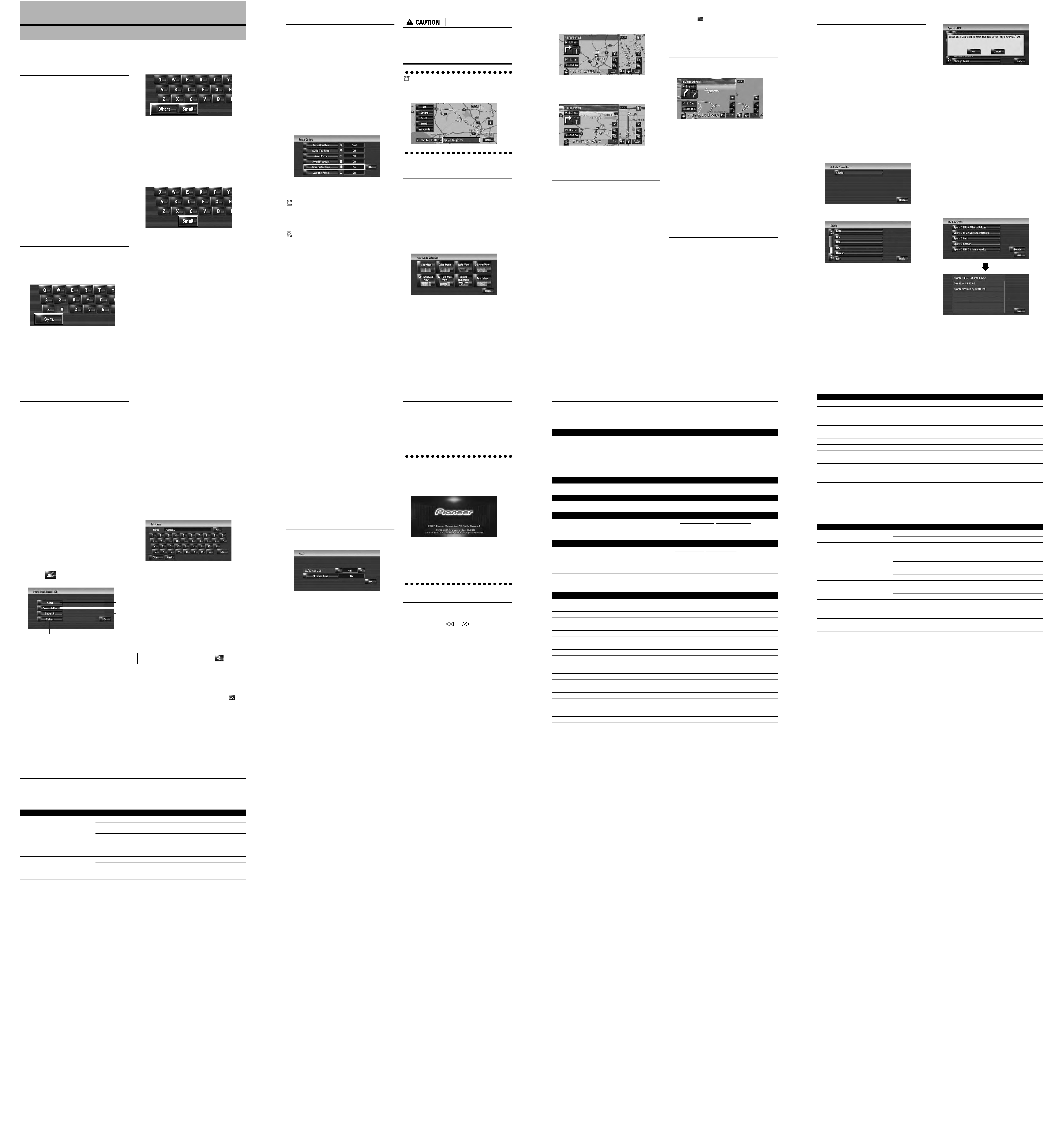
Renewed Points through this Upgrade
If you upgrade your navigation system by this
disc, the system will have the following changes.
Renewal data
The following data are updated:
-- Map database
-- Gracenote® Database
-- XM channel icons
POI data coverage
Approximately 12 million POIs are included in the
database.
Some facilities and categories used in POI
Search, Vicinity Search, and Overlay POI
will be modified (Including "Locate Car Ser-
vice" in "Emergency Info").
For the additional categories that can be used
on the voice recognition, see "Category list for
vicinity search (Renewal)".
Some POI information may not be accurate or
may become inaccurate through the passage
of time. Please directly contact the POI to ver-
ify the accuracy of the information about the
POI which appears in this database. POI infor-
mation is subject to change without notice.
Keyboard operation
The following operations change.
Input screen of "Address
Search" and "POI Search"
[Sym.], [0-9]:
Touch to toggle the selection.
Input screen for "Address
Book", "Phone Book",
"LIBRARY (Music Library)"
[Others], [0-9]:
Touch to toggle the selection.
[Small], [Caps.]:
This is the new feature. Either lowercase or
uppercase letters can be selected. Touch to
toggle the selection.
Input screen for "Edit VIN" and
"Edit Policy Number"
[Small], [Caps.]:
This is the new feature. Either lowercase or
uppercase letters can be selected. Touch to
toggle the selection.
Time restrictions
This is the new feature. This setting controls
whether streets or bridges have traffic restric-
tions during a certain time should be taken into
account.
If you want to set your route to avoid opened
bridges, select [On].
1 Touch the key in the following order in
the navigation menu.
[Destination]
[Route Overview]
[Options]
·[Route Overview] is displayed only when
the route is set.
2 Touch [Time restrictions] to change the
route calculation conditions.
Touching this option switches the setting on or
off.
[On]*:
Calculate a route while avoiding streets or
bridges with traffic restrictions during a certain
time.
[Off]:
Calculate a route while ignoring traffic restric-
tions.
3 Touch [OK].
The route is recalculated, and "Route confir-
mation screen" appears.
The system may calculate a route that
includes streets or bridges that are subject to
traffic restrictions during a certain time even if
[On] is selected.
If the time difference is not set correctly, the
navigation system cannot consider traffic
regulations correctly. Set the time difference
correctly (For details, refer to Operation
Manual of your navigation system.).
shows for routes that contain streets or
bridges that are subject to traffic regulations dur-
ing a certain time when the setting [Time
restrictions] is [On].
2D Twin Map View and 3D Twin
Map View
Either "2D Twin Map View" or "3D Twin Map
View" can directly be selected in "View Mode
Selection" screen.
1 Press the MAP button to display a map of
the area around your current position.
2 Press the MAP button again.
3 Touch the mode name to select the mode
you want to display.
2D Twin Map View
The 2D map appears on the left screen.
3D Twin Map View
The 3D map appears on the left screen.
Touching anywhere on the map changes
the map to "Scroll mode".
Address Book Icon
You can select whether to display the Address
Book Icon on the map.
When you select [Address Book Icon Display]
in [Short-Cut Selection], you can switch this
setting with the shortcut menu.
1 Touch the key in the following order in
the navigation menu.
[Map]
[Displayed Info]
2 Touch [Address Book Icon].
Each time you touch the key changes that set-
ting.
[On]*:
Displays the Address Book Icon on the map.
[Off]:
Hides the Address Book Icon on the map.
Even if [Address Book Icon] is set to [Off],
the alarm sounds when you approach the reg-
istered location and the set image pops up. To
turn off the sound output and image pop up,
select [No Sound] and [No Picture] for the
entry.
If you set
(dot), the registered name of that
entry can be displayed on the map. The regis-
tered name does not appear if [Address
Book Icon] is set to [Off].
3D Landmark
You can select whether to display the 3D Land-
mark on the map.
1 Touch the key in the following order in
the navigation menu.
[Map]
[Displayed Info]
2 Touch [3D Landmark].
Each time you touch the key changes that set-
ting.
[On]*:
Displays the 3D Landmark on the map.
[Off]:
Hides the 3D Landmark on the map.
3D Landmark only appears when the view
mode is [3D Twin Map View] and the map
scale is set to 0.25 mile (200 m) or lower.
Traffic event icon and line
Middle-sized icon is displayed on the map
scale between 1 Mile to 2.5 Miles (2 km to 5
km).
The traffic-related items can be shown on
"City Map".
Browsing the XM special contents
The following features have been modified to
enhance ease of operation.
Storing browsable information
XM special contents can be stored as [My Favor-
ites] so that it can be accessed without search-
ing every time an update is needed.
The displayed items depend on the informa-
tion that is sent from each station.
[My Favorites] can store up to 50 items.
1 Touch [Information] in the navigation
menu, then touch [Set My Favorites].
The screen will display a list of categories. The
information appearing onscreen is automati-
cally updated at regular intervals.
2 Touch a category you want to browse
from the list.
3 Touch an item you wish to store.
If an item is divided into more detail catego-
ries, select the one from the list to narrow
down the category. After narrowing down, a
message confirming whether or not to regis-
ter the item will appear.
4 Touch [OK].
If the storing step is successful, the confirma-
tion screen will appear.
Touch [OK] to complete the storing and
return to the previous screen.
Displaying favorite browsable
Information
You can check and delete the browsable informa-
tion you registered.
1 Store the desired item (topic).
For the operation, refer to "Storing browsable
information" .
2 Touch [Information] in the navigation
menu, and then touch [My Favorites].
A list of registered items (topics) appears on
the screen.
3 Touch an item to display the contents.
The texts appear on each items show the pro-
cess of storing in a hierarchical way.
Hands-free phoning
Device name
The default device name displayed on the cellular
phone is [PIONEER HDD NAVI]. (If you already
modified the default device name, the name
already set remains. If you don't modify that or
restore the default setting, the device name
becomes [PIONEER HDD NAVI]. )
The display of "Unknown" user
Depending on the caller ID service, the phone
number of the received call may not be displayed.
[Unknown] appears instead.
Editing the entry in "Phone
Book"
You can edit [Pronunciation] to be used for
voice recognition along with [Name], [Phone #],
or [Picture].
1 Touch [Information] in the navigation
menu, and touch [Phone Menu].
2 Touch [Phone Book].
3 Touch
or [Add].
The edit screen appears.
(1) Name
Enter the name to be displayed in the phone
book. If you enter the name for new entry, you can
select whether you use this entry as voice com-
mands.
(2) Pronunciation
You can enter the desired pronunciation indepen-
dently from the name. The registered pronuncia-
tion is used for voice recognition.
Up to 40 characters can be input for the pro-
nunciation.
If "Pronunciation" is blank, you cannot use
the item as a voice command.
Depending on which language is being
switched to, you may not be able to use the
registered pronunciation without modifica-
tion.
(3) Phone #, (4) Picture
These operations are the same as before
upgrade.
Changing a name
1 Touch [Name], then touch [Yes].
The message confirming whether or not to
register the entered name as voice command
is displayed. When not registering a name as
a voice command, select [No].
2 Enter a new name, then touch [OK].
The current name appears in the text box.
3 If the pronunciation is suitable, touch
[Yes].
The details you set are registered, and "Phone
Book Record Edit" screen appears.
Alternative options:
[No]:
Completes the registration without editing the
pronunciation.
[Repeat]:
You can reconfirm the pronunciation of the
name you entered.
If the pronunciation is not the desired one,
edit the characters so that the pronunciation
matches your desired pronunciation.
When you confirm the pronunciation,
is
shown on the left side of the location name
displayed in the entries of "Phone Book". This
icon indicates that this name can be used as
a voice command during voice operation.
(1)
(2)
(3)
(4)
No sounds can be output during
.
Changing a pronunciation
1 Touch [Pronunciation].
2 Enter a new pronunciation, then touch
[OK].
The current pronunciation appears in the text
box (if already set).
3 If the pronunciation is suitable, touch
[Yes].
The details you set are registered, and "Phone
Book Record Edit" screen appears.
Alternative options:
[No]:
Cancels the editing.
[Repeat]:
You can reconfirm the pronunciation of the
name you entered.
Setting the time difference
The time difference can be set from 4 to +9
hours.
Changing the Background Picture
The customizing of Splash Screen is added. The
operation is the same as [Navigation Back-
ground] or [AV Background]
. Please refer to
the operation manual of the navigation system to
operate.
(Splash Screen: The screen that appears when
the Navigation system starts up.)
Precautions when changing the Splash
Screen
The following is the default Splash Screen for the
Navigation System.
[PIONEER Original]
If an image other than the one shown above is
previously set (such as an image from the dealer
or other source) and you change the Splash
Screen once, you must use the CD-R (RW)
where the image is recorded to restore the previ-
ous Splash Screen.
DVD playback
Touching
or
resumes normal playback
at a desired point during continuous fast rewind/
fast forward (when
or
is shown.).
You can also perform these operations by
using the TRK ( / ) button.
Voice recognition
Additional Voice Operations
Terms written in italics are voice commands.
Renewed Other Commands
Dialed with the pronunciation of the entry in Phone Book
Call*
Telephone Book <Registered phone book's pronunciation> If the registered entry in phone book has
telephone number data, touch VOICE icon to call the entry.
Notes:
· The voice operations related to telephone are available only when using the hands-free phoning feature of this
system and is unavailable during a call.
· For <Registered phone book's pronunciation> shown above, say the registered pronunciation. For example, if
the registered pronunciation in the entry of phone book is "My friend" and you want to operate "Telephone Book",
say "My friend".
Making phone call to your home
Call*
Call Home Touch VOICE icon to call your home (Only when the phone number is registered in your
home.)
Making phone call to the entry on the address book
Call*
Call <Registered location's pronunciation> If the registered location has telephone number data, touch
VOICE icon to call the registered location.
Operating the view mode
Map Operation*
Change View Mode* Map View, Driver's View, 2D Twin Map View, 3D Twin Map View, Route View,
Guide View, Rear View, Vehicle Dynamics
Map screen will be changed to selected view mode.
Note:
Underlined commands are renewed.
Recalculating the route
Route Options*
Change Route* Rerouting, Use Main Road, Use Fast Route, Use Short Route, Use Freeway, Avoid
Freeway, Use Ferry, Avoid Ferry, Use Toll Road, Avoid Toll Road
If the route already set, touch VOICE icon to recal-
culate.
Note:
Underlined commands are added.
Preferential voice command
Other voice command
Back
Return, Before
Set As Destination
Set, Go, Route To Destination, Begin Guidance, Start
POI
Point Of Interest, Points Of Interest, Business Listing
Address
Addresses, Address Search, Search By Address
Address Book
Registered Points, My Addresses, Search By Address Book
Vicinity Search
Vicinity, Search Around, Search In Vicinity
2D Twin Map View
2D Twin, 2D Split
3D Twin Map View
3D Twin, 3D Split
Use Fast Route
Fast Route, Fastest Route
Use Short Route
Short Route, Shortest Route
Traffic Information
Traffic, View Traffic Info, Display Traffic Information, Current Traffic Informa-
tion, Display Traffic Condition
Traffic Events List
Event List, Events, Traffic Events
Traffic On Route List
On Route List, Route List, Traffic On Route
Traffic Flow List
Flow List, Flows, Traffic Flow
Call
Dial, Ring, Dial Out, Place A Call, Make A Call
Call Phone Number
Call By Number, Call Number, Call By Phone Number, Call Using Phone Num-
ber
Navigation Screen
Navigation, Navi
AV Screen
AV, Audio
Change Source
Next Source, Source Change
Category list for vicinity search (Renewal)
Modified Categories
The following categories are modified or added as the sub-category.
CD
Change To CD, Switch To CD
DVD
Change To DVD, Switch To DVD
TV
Change To TV, Switch To TV
AM
Change To AM, Switch To AM
FM
Change To FM, Switch To FM
Music Library
Change To Music Library, Switch To Music Library
Music Search
Search My Music, Search Music
Album
Search By Album, Search Album
Artist
Search By Artist, Search Artist
Genre
Search By Genre, Search Genre
Track Search
Search By Track
iPod
Change To iPod, Switch To iPod
XM
Change To XM, Switch To XM
Sirius
Change To Sirius, Switch To Sirius
Preferential voice command
Other voice command
Category name
Old
New
Gas Station
EXXON-MOBIL
EXXON
EXXON-MOBIL
MOBIL
Bank & ATM
BANK ONE
(Not available.)
CHASE MANHATTAN BANK
(Not available.)
FIRST UNION NATIONAL BANK
(Not available.)
FLEET BANK
(Not available.)
--
J P MORGAN CHASE
SOUTHTRUST BANK
(Not available.)
Fast Food Chains
--
DUNKIN DONUTS
Restaurant Chains
--
BONEFISH GRILL
--
CARRABBA'S ITALIAN GRILL
Supermarkets
JEWEL
JEWEL-OSCO
Automotive
RV Facility
RV/TRUCK FACILITY
Retailer Chains
FACTOR 2-U
FACTORY 2-U
Electronics Retailer
--
COMP USA
GOOD GUYS
(Not available.)
Messages and How to React to Them
The following messages may be displayed in the updating.
There are occasions when you may see error messages other than those shown here. In such a
case, follow the instructions given on the display.
Message
When
What to do
Inserted disc is invalid.
Please confirm that the disc is cor-
rect.
If you insert a disc upside down.
Insert the disc with the label upward.
If the disc is dirty.
Clean the disc and retry.
If extreme vibration occurs continu-
ously.
Retry in vibration-free condition.
If the disc is cracked or otherwise
damaged.
Consult your dealer.
An error occurred and the update
failed.
Update is restarted by pressing
"Retry".
If the disc is dirty.
Clean the disc and retry.
Unexpected error occurred in the
update process.
Consult your local Pioneer dealer if
this message persist.
