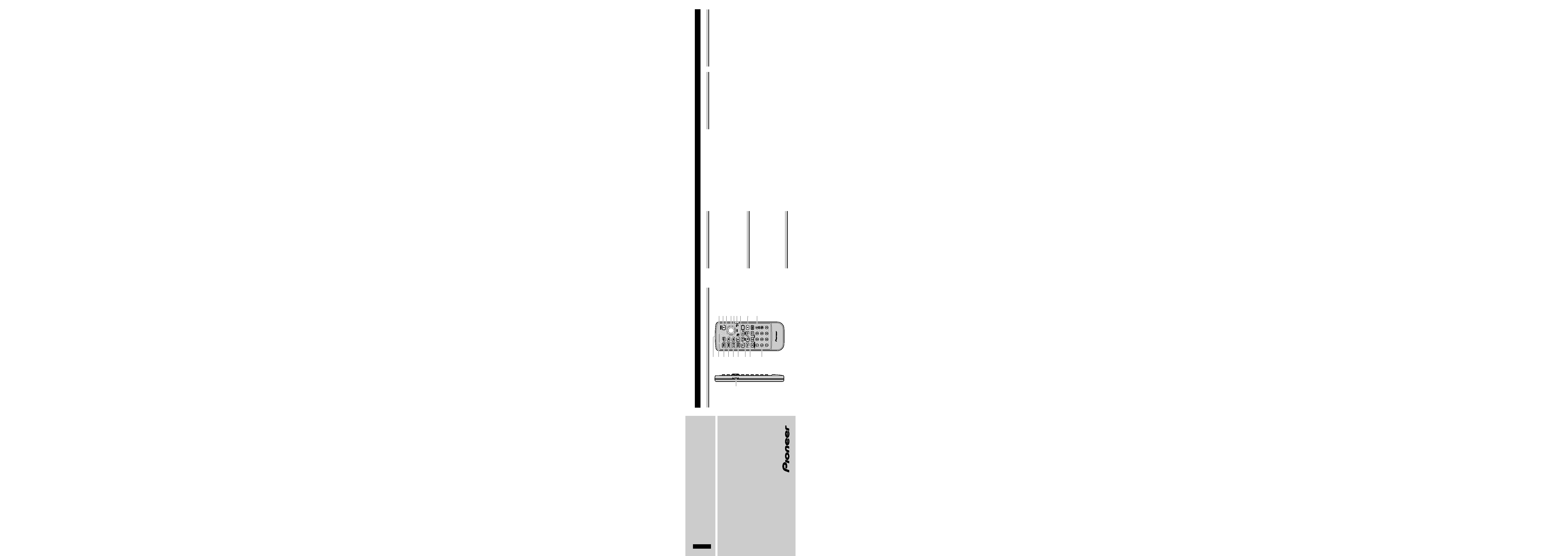
PIONEER CORPORATION
4-1, MEGURO 1-CHOME, MEGURO-KU, TOKYO 153-8654, JAPAN
PIONEER ELECTRONICS (USA) INC.
P.O. Box 1760, Long Beach, California 90801, U.S.A.
TEL: (800) 421-1404
PIONEER EUROPE NV
Haven 1087, Keetberglaan 1, B-9120 Melsele, Belgium
TEL: (0) 3/570.05.11
PIONEER ELECTRONICS AUSTRALIA PTY. LTD.
178-184 Boundary Road, Braeside, Victoria 3195, Australia
TEL: (03) 9586-6300
PIONEER ELECTRONICS OF CANADA, INC.
300 Allstate Parkway, Markham, Ontario L3R OP2, Canada
TEL: (905) 479-4411
PIONEER ELECTRONICS DE MEXICO, S.A. de C.V.
San Lorenzo 1009 3er. Piso Desp. 302
Col. Del Valle Mexico, D.F. C.P. 03100
TEL: 5-688-52-90
Published by Pioneer Corporation.
Copyright © 2001 by Pioneer Corporation.
All rights reserved.
Publication de Pioneer Corporation.
Copyright © 2001 Pioneer Corporation.
Tous droits de reproduction et de traduction
réservés.
Printed in Japan
Imprimé au Japon
<CZR3072-A> UC
<KGNZF/01D00001>
Remote control for DVD-VIDEO
Télécommande pour DVD-VIDEO
Owner's Manual
Mode d'emploi
CD-R99
Key Finder
Button Names And Operations (DVD/CD)
<ENGLISH>
MENU
TOP
MENU
AUDIO
RTN
S.TITLE
DISP
ANGLE
RGB
WIDE
POWER
BAND
BSSM/
ch call
MENU
REAR
V.SEL
OPEN/CLOSE
ANGLE
CLEAR
2
1
DVD
TV
3C
45
6
10
78
9
0
RGB
REMOTE CONTROLLER
q
e
r
t
y
u
o
!0
!1
w
i
!2
!4
!5
!6
!7
!8
!9
!3
q Remote control code selection switch
w Remote control transmitter
e TOP MENU button
r MENU button
t AUDIO button
y SUBTITLE button
u ANGLE button
i PLAY/PAUSE button
o SKIP buttons
!0 Number buttons
Changing Initial Settings
Displaying The Initial Setting Menus
When the player is in the Stop mode, press the
MENU button (r) and the initial setting menu is
displayed.
Changing Initial Settings
You can select menus by moving the joystick (!4)
up/down, left/right. Click the joystick to decide on a
selected menu. To return the previous display, press
the RETURN button (!1).
(For details concerning parameters that can be set
and how to perform settings, refer to the DVD play-
er's Operation Manual.)
Setting the Remote Control
To Operate A DVD Navigation Unit
Set the remote control selection switch (q) to "B"
and the operation mode switch (!6) to "DVD".
To Operate Another DVD Player
Set the remote control selection switch (q) to "A"
and the operation mode switch (!6) to "DVD".
Note
With some DVD players, it may be possible to oper-
ate two players by setting the remote control code to
"A" for one and to "B" for the other. (For details,
refer to the DVD player's Operation Manuals.)
Depending on the intentions of the producer of a
DVD disc, some operations explained in this manual
may not be possible.
Basic Operations
Switching Power ON/OFF
Press the POWER button (!2). (Not used for a DVD
Navigation Unit.)
Play
When the player is in the Stop or Pause mode (still
picture play), press the PLAY/PAUSE button (i).
Menu Operation
When you play a DVD featuring menus, a menu is
displayed. During play you can display a menu by
pressing either the TOP MENU button (e) or the
MENU button (r).
You can select menus by moving the joystick (!4)
up/down, left/right. Click the joystick to decide on a
selected menu.
Title/Chapter/Track Forward/Reverse
Press the SKIP buttons (o) during play.
Other Operations
Pausing Play (Still Picture Play)
During play, press the PLAY/PAUSE button (i).
Press once more to return to regular play.
Viewing One Frame At A Time (Frame
Forward/Frame Back Play)
During play, press the STEP buttons (!5). Each time
you press it, you move forward/back a frame. To
return to regular play, press the PLAY/PAUSE button
(i).
Viewing Slow Motion (Slow Motion Play)
During play, press the STEP buttons (!5) for 1 sec-
ond or longer. To return to regular play, press the
PLAY/PAUSE button (i).
Changing The Audio Language (Multi-
Audio)
With DVDs featuring multiple audio (language)
recordings, you can switch between them by press-
ing the AUDIO button (t) during play.
Changing The Subtitle Language (Multi-
Subtitle)
With DVDs featuring recordings of subtitles in dif-
ferent languages, you can switch between them by
pressing the SUBTITLE button (y) during play.
Changing The Viewing Angle (Multi-
Angle)
With DVDs featuring recordings of scenes shot from
different angles, during play of such a scene an angle
mark is displayed. You can change the viewing angle
by pressing the ANGLE button (u) while the angle
mark is displayed.
Displaying Information
If you press the DISPLAY button (!3), you can view
title/chapter and other information, and use this
information to perform operations. (For details, refer
to the DVD player's Operation Manual.)
!1 RETURN button
!2 POWER button
!3 DISPLAY button
!4 Joystick/BAND button
!5 STEP buttons
!6 Remote control operation mode switch
!7 FORWARD/REVERSE buttons
!8 STOP button
!9 CLEAR button
Specifying A Title (Direct Search)
When the player is in the Stop mode, input the num-
ber of the title you want to watch using the number
buttons (!0). If you press the CLEAR button (!9),
the input number is canceled.
Example) To select 3, press 3.
Example) To select 10, press 10 and then 0.
Example) To select 23, press 10 twice and then 3.
Specifying Chapter/Track (Direct Search)
During play, input the number of the chapter/track
you want to watch with the number buttons (!0). If
you press the CLEAR button (!9), the input number
is canceled.
Example) To select 3, press 3.
Example) To select 10, press 10 and then 0.
Example) To select 23, press 10 twice and then 3.
Fast Forward/Fast Reverse
During play, press the FORWARD/REVERSE but-
tons (!7). If you continue pressing the button for 5
or more seconds, fast forward/fast reverse continues
even when you release the button. To return to regu-
lar play, press the PLAY/PAUSE button (i).
Stopping Play
During play, press the STOP button (!8).
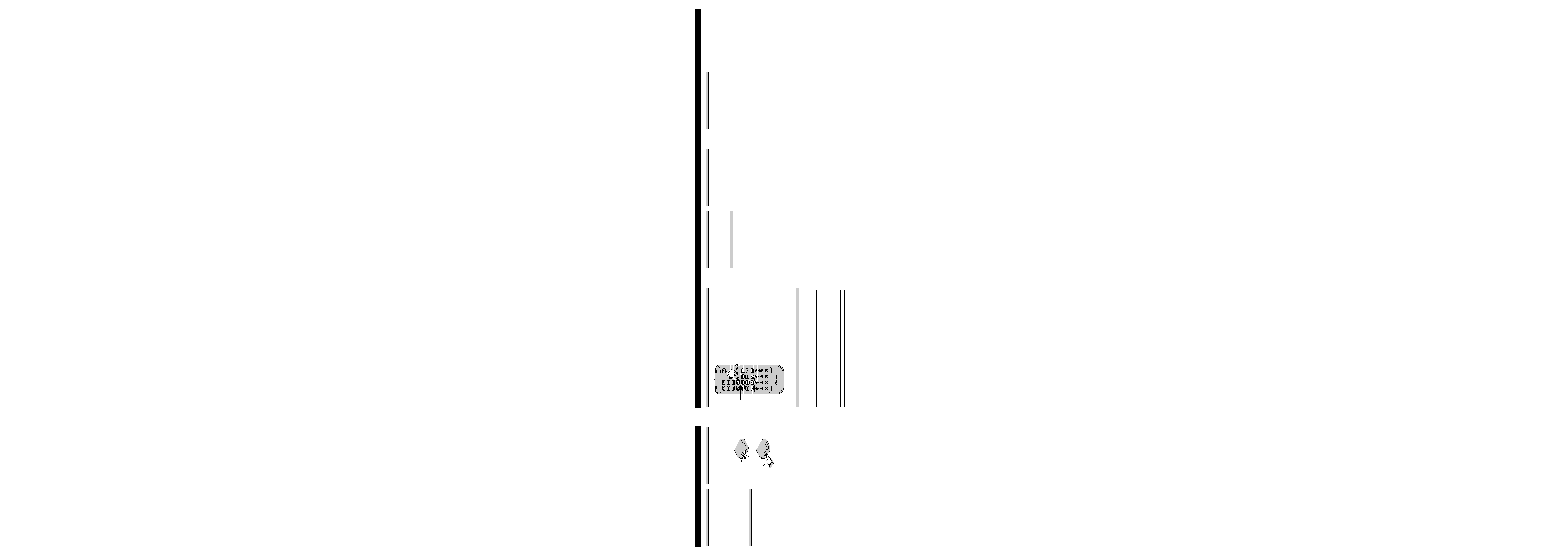
Button Names And Operations (TV)
<ENGLISH>
q Remote control transmitter
w MENU button
e AUDIO SELECT/SOURCE button
r OPEN/CLOSE button
t Joystick/BAND button
y BSSM/CHANNEL CALL button
u Remote control operation mode switch
i VISUAL SELECT button
o RGB button
!0 REAR button
!1 WIDE button
!2 ANGLE buttons
Key Finder
MENU
TOP
MENU
AUDIO
RTN
S.TITLE
DISP
ANGLE
RGB
WIDE
POWER
BAND
BSSM/
ch call
MENU
REAR
V.SEL
OPEN/CLOSE
ANGLE
CLEAR
2
1
DVD
TV
3C
45
6
10
78
9
0
RGB
BSSM/
ch call
OPEN/CLOSE
REMOTE CONTROLLER
q
e
r
w
y
u
o
!0
!1
i
!2
t
Note
Depending on the TV, some of the operations explained in this manual may not be possible. The chart below
shows the buttons that can be used to perform operations with different TV.
Model / button number
wertyio!0!1!2
AVD-505
AVD-W6000
AVD-W6010
AVD-W8000 *
AVX-7000
AVX-7300
AVX-P7000CD
AVX-P7300DVD
GEX-P7000TV
* Only when the front mode is selected.
Setting the Remote Control
To Operate A TV Monitor
Set the remote control selection switch (u) to "TV".
Basic Operations
Revealing/Concealing The TV Monitor
When using a TV built into the dashboard, press the
OPEN/CLOSE button (r) for 2 seconds or more.
Selecting Channels
Move the joystick (t) left/right. If you continue
moving to the left/right for 2 seconds or more, Auto
Seek operates to automatically select a channel with
a strong signal.
Recalling Memorized Channels (Preset
Tuning)
After pressing the BAND button (t) to select a
band, move the joystick (t) up/down.
Changing Wide Display Setting (Wide
Mode)
You can switch between different Wide mode set-
tings (Full/Just/Zoom/Cinema/Normal) by pressing
the WIDE button (!1).
Adjusting TV Angle
When using a TV built into the dashboard, you can
adjust TV angle by pressing the ANGLE buttons
(!2).
Using the Remote Controller
Point the controller in the direction of the signal
receiver to operate.
Precaution:
· Do not store the remote controller in high tempera-
tures or direct sunlight.
· The controller may not function properly in direct
sunlight.
· Do not let the remote controller fall onto the floor,
where it may become jammed under the brake or
accelerator pedal.
Specifications
Power source ................................................ 3 V DC
(Lithium Battery: CR2025)
Dimensions.............. 52 (W)
× 123 (H) × 11 (D) mm
Weight.................................. 50 g (including battery)
Note:
· Specifications and the design are subject to possi-
ble modification without notice due to improve-
ments.
Battery
Slide out the battery holder on the back of the
remote control and insert the battery with the (+) and
() poles pointing in the proper direction.
When using for the first time, pull out the film pro-
truding from the battery holder.
The remote control is already loaded with a battery
so you can use it immediately.
Replacing the Lithium Battery
· Use only lithium battery "CR2025", 3 V.
Precaution:
· Remove the battery if the remote controller is not
used for a month or longer.
· If the event of battery leakage, wipe the remote
controller completely clean and install a new bat-
tery.
WARNING:
· Keep the Lithium Battery out of reach of children.
Should the Battery be swallowed, immediately
consult a doctor.
CAUTION:
· Do not recharge, disassemble, heat or dispose of
battery in fire.
· Use a CR2025 (3 V) Lithium Battery only. Never
use other types of battery with this product.
· Do not handle the battery with metallic tools.
· Do not store the Lithium Battery with metallic
materials.
· When disposing of used batteries, please comply
with governmental regulations or environmental
public institution's rules that apply in your coun-
try/area.
· Always check carefully that you are loading bat-
tery with its (+) and () poles facing in the proper
directions.
Remote Controller and Care
<ENGLISH>
Battery holder
(+) pole
Changing Settings
Displaying Settings Menus
Press the MENU button (w) to display a settings
menu. (With the AVD-W8000, only when the front
mode is selected, you can cancel settings menu dis-
play by pressing the BAND button (t)).
Changing Settings
You can select menus by moving the joystick (t)
up/down. Adjust the settings of a selected menu by
moving the joystick left/right.
(For details concerning parameters that can be set
and how to perform settings, refer to the TV's
Operation Manual.)
Other Operations
Automatically Memorizing Multiple
Channels (BSSM)
After pressing the BAND button (t) to select a
band, press the BSSM/CHANNEL CALL button
(y) for 2 seconds or more. You can search for chan-
nels for which reception is good and memorize them
in order from a low channel number and up.
Confirming Channels (Channel Call)
Press the BSSM/CHANNEL CALL button (y), and
you can confirm channels in the channel call list and
preset channel list.
Changing Just The Image (Background
Display)
Press the VISUAL SELECT button (i), and you
can change just the image without changing the
audio of the video source you are currently watch-
ing.
Changing Just The Audio
Press the AUDIO SELECT/SOURCE button (e),
and you can change just the audio without changing
image of the video source you are currently watch-
ing.
Switching To Car Navigation Display
To switch to car navigation display, press the RGB
button (o). Press once more to return to the previ-
ous display.
Switching The Rear Monitor Source
When a rear monitor is connected to the rear monitor
output jack, you can switch the source for the rear
monitor by pressing the REAR button (!0).
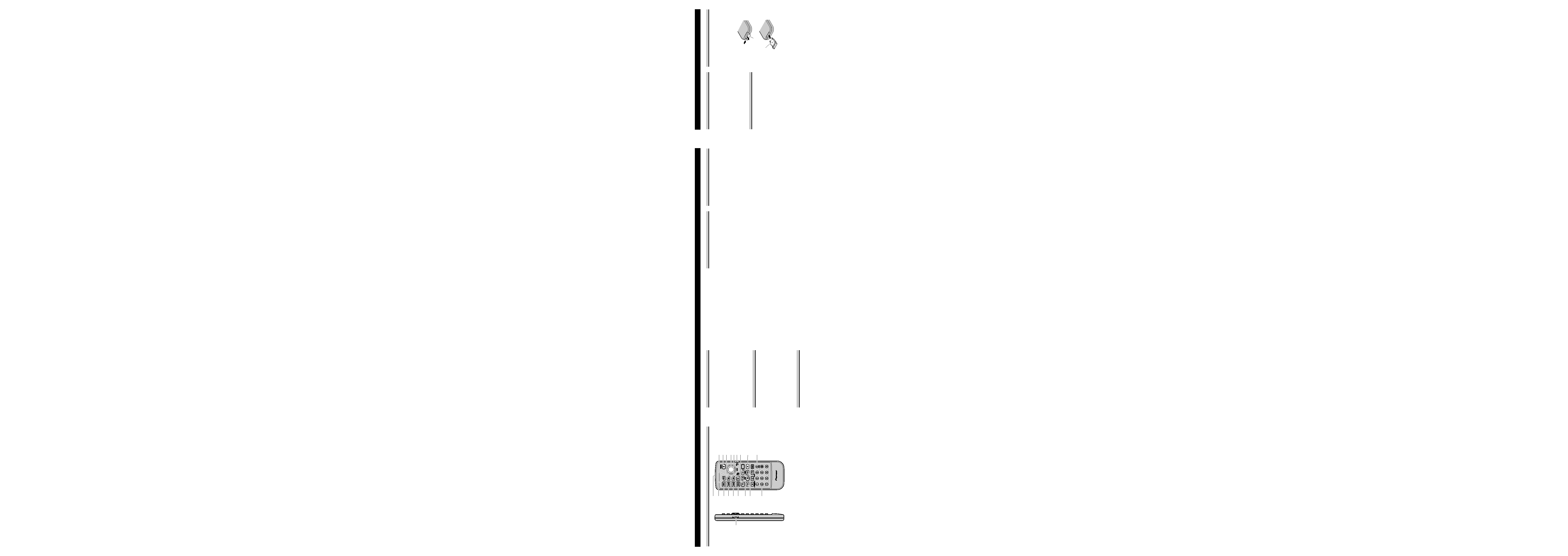
Utilisation du boîtier de télécommande
Pointez la télécommande vers le capteur de signal
pour l'utiliser.
Précaution:
· Ne rangez pas la télécommande dans un endroit tès
chaud ou sous les rayons directs du soleil.
· La télécommande peut ne pas fonctionner correcte-
ment sous les rayons directs du soleil.
· Ne laissez pas la télécommande tomber sur le
plancher où elle peut se coincer sous la pédale de
frein ou d'accélérateur.
Caractéristiques techniques
Source d'alimentation.................................... 3 V CC
(pile au lithium: CR2025)
Dimensions................ 52 (L)
× 123 (H) × 11 (P) mm
Poids .................................... 50 g (y compris la pile)
Remarque:
· Du fait d'améliorations, les caractéristiques tech-
niques et la présentation sont susceptibles de modi-
fication sans préavis.
Batterie à pile
Faites glisser vers l'extérieur le couvercle du boîtier
à pile situé sur l'envers de la télécommande et intro-
duisez la pile en orientant les pôles (+) et () dans la
bonne direction.
Lors d'une première utilisation, tirez sur le film qui
dépasse du boîtier de la batterie.
La télécommande est livrée avec une pile afin que
vous puissiez l'utiliser immédiatement.
Remplacement de la pile au lithium
· Remplacez la pile par une pile au lithium CR2025
(3 V).
Précaution:
· Retirez la pile si la télécommande n'est pas utilisée
pendant un mois ou plus.
· En cas de fuite de pile, essuyez bien la
télécommande et chargez de pile neuves.
ATTENTION:
· Conservez les piles au lithium hors de portée des
enfants. En cas d'ingestion d'une pile, consultez
immédiatement un médecin.
PRÉCAUTION:
· Ne tentez pas de charger, démonter, chauffer la
pile; ne la jeter pas dans un feu.
· N'utilisez que des piles au lithium type CR2025 (3
V). Tous les autres types de pile sont à proscrire.
· Ne saisissez pas la pile à l'aide d'un outil
métallique.
· Ne stockez pas les piles au lithium au voisinage de
matériaux métalliques.
· Lors de la mise au rebut des piles usagées,
respectez les règlements en vigueur dans le pays en
matière de conservation ou de protection de l'envi-
ronnement.
· Lors de la mise en place d'une pile, veillez à
respecter les polarités (+) et () indiquées.
Disposition des touches
<FRANÇAIS>
Boîtier de la batterie
pôle (+)
Tableau des commandes
Noms et fonctions des touches (DVD/CD)
<FRANÇAIS>
MENU
TOP
MENU
AUDIO
RTN
S.TITLE
DISP
ANGLE
RGB
WIDE
POWER
BAND
BSSM/
ch call
MENU
REAR
V.SEL
OPEN/CLOSE
ANGLE
CLEAR
2
1
DVD
TV
3C
45
6
10
78
9
0
RGB
REMOTE CONTROLLER
q
e
r
t
y
u
o
!0
!1
w
i
!2
!4
!5
!6
!7
!8
!9
!3
q Interrupteur de sélection du code de la
télécommande
w Transmetteur de la télécommande
e Touche TOP MENU
r Touche MENU
t Touche AUDIO
y Touche SUBTITLE
u Touche ANGLE
i Touche PLAY/PAUSE
o Touches SKIP
!0 Touches numérotées
!1 Touche RETURN
!2 Touche POWER
!3 Touche DISPLAY
!4 Bouton polyvalent/Touche BAND
!5 Touches STEP
!6 Sélecteur de mode de fonctionnement du
boîtier de télécommande
!7 Touches FORWARD/REVERSE
!8 Touche STOP
!9 Touche CLEAR
Paramétrage de la télécommande
Pour utiliser une unité de navigation DVD
Placez l'interrupteur de sélection du code de la
télécommande (q) sur la position "B" et l'interrup-
teur de mode de fonctionnement (!6) sur "DVD".
Pour utiliser un autre lecteur DVD
Placez l'interrupteur de sélection du code de la
télécommande (q) sur la position "A" et l'interrup-
teur de mode de fonctionnement (!6) sur "DVD".
Remarque
Certains modèles de lecteurs DVD, permettent
d'utiliser deux lecteurs en réglant le code de la
télécommande sur "A" pour l'un et sur "B" pour
l'autre. (Pour plus de détails, consultez les modes
d'emploi des lecteurs DVD.)
Il se peut que certaines fonctions expliquées dans ce
manuel ne soient pas disponibles. Cela dépend des
conditions imposées par chaque producteur de
disque DVD.
Fonctions de base
Alimentation marche/arrêt
Appuyez sur la touche POWER (!2). (Cette touche
n'est pas utilisée avec une unité de navigation DVD.)
Lecture
Lorsque le lecteur est en mode Arrêt ou Pause (lec-
ture d'images fixes), appuyez sur la touche
PLAY/PAUSE (i).
Fonctionnement du menu
Lorsque vous utilisez un DVD comportant des
menus, un menu s'affiche. Vous avez la possibilité
d'afficher un menu pendant la lecture en appuyant
soit sur la touche TOP MENU (e), soit sur la
touche MENU (r).
Vous pouvez sélectionner des menus en déplaçant le
bouton polyvalent (!4) vers le haut et vers le bas ou
vers la gauche et vers la droite. Cliquez sur le bouton
polyvalent pour choisir un menu spécifique.
Modification des paramètres d'origine
Affichage des menus de paramètres
d'origine
Lorsque le lecteur est en mode Arrêt, appuyez sur la
touche MENU (r) pour afficher le menu de
paramètres d'origine.
Modification des paramètres d'origine
Vous pouvez sélectionner des menus en déplaçant le
bouton polyvalent (!4) vers le bas et vers le haut ou
vers la gauche et vers la droite. Cliquez sur le bouton
polyvalent pour choisir un menu spécifique. Pour
revenir à l'affichage précédent, appuyez sur la
touche RETURN (!1).
(Pour obtenir plus de détails sur les paramètres qui
peuvent être définis et sur le mode de paramétrage,
consultez le mode d'emploi du lecteur DVD.)
Titre/Chapitre/Piste Avant/Arrière
Appuyez sur les touches SKIP (o) pendant la lecture.
Choix d'un titre (recherche directe)
Lorsque le lecteur est en mode Arrêt, entrez le
numéro du titre que vous voulez visionner à l'aide
des touches numérotées (!0). Si vous appuyez sur la
touche CLEAR (!9), le numéro entré est annulé.
Exemple) Pour sélectionner 3, appuyez sur 3.
Exemple) Pour sélectionner 10, appuyez sur 10 puis
sur 0.
Exemple) Pour sélectionner 23, appuyez deux fois
sur 10 puis sur 3.
Choix du chapitre/piste (recherche
directe)
Au cours de la lecture, entrez le numéro du chapitre
ou de la piste que vous voulez visionner à l'aide des
touches numérotées (!0). Si vous appuyez sur la
touche CLEAR (!9), le numéro entré est annulé.
Exemple) Pour sélectionner 3, appuyez sur 3.
Exemple) Pour sélectionner 10, appuyez sur 10 puis
sur 0.
Exemple) Pour sélectionner 23, appuyez deux fois
sur 10 puis sur 3.
Recherche accélérée avant/arrière
Au cours de la lecture, appuyez sur les touches
FORWARD/REVERSE (!7). Si vous maintenez la
touche enfoncée au moins 5 secondes, la recherche
accélérée avant ou arrière continue, même si vous
relâchez la touche. Pour revenir à la lecture normale,
appuyez sur la touche PLAY/PAUSE (i).
Arrêt de la lecture
Pendant la lecture, appuyez sur la touche STOP (!8).
Autres fonctions
Pause en cours de lecture (lecture d'images fixes)
Pendant la lecture, appuyez sur la touche
PLAY/PAUSE (i). Appuyez de nouveau sur cette
touche pour revenir en lecture normale.
Visionnage d'un cadre à la fois (lecture
cadre suivant/cadre précédent)
Pendant la lecture, appuyez sur les touches STEP
(!5). Chaque fois que vous appuyez dessus, vous
avancez ou reculez d'un cadre. Pour revenir à une
lecture normale, appuyez sur la touche
PLAY/PAUSE (i).
Visionnage au ralenti (lecture au ralenti)
Pendant la lecture, appuyez sur les touches STEP
(!5) pendant au moins 1 seconde. Pour revenir en
lecture normale, appuyez sur la touche
PLAY/PAUSE (i).
Modification de la langue audio (multi-audio)
Sur les DVD enregistrés en plusieurs multi-audio
(langue), vous pouvez passer d'une langue à l'autre
en appuyant sur la touche AUDIO (t) pendant la
lecture.
Modification de la langue des sous-titres
(sous-titrage multiple)
Sur les DVD dont l'enregistrement est sous-titré en
différentes langues, vous pouvez passer d'une langue
de sous-titrage à une autre en appuyant sur la touche
SUBTITLE (y) pendant la lecture.
Modification de l'angle de prise de vue
(multi-angle)
Sur les DVD dont les scènes ont été enregistrées
sous différents angles de prise de vue, vous voyez
s'afficher un symbole d'angle pendant la lecture de
la scène en question. Vous pouvez modifier la prise
de vue en appuyant sur la touche ANGLE (u) pen-
dant que le symbole d'angle est affiché.
Affichage d'informations
Si vous appuyez sur la touche DISPLAY (!3), vous
pouvez visualiser le titre/chapitre ainsi que d'autres
informations, et utiliser ces informations pour vous
servir des fonctions. (Pour plus de détails, consultez
le mode d'emploi du lecteur DVD.)
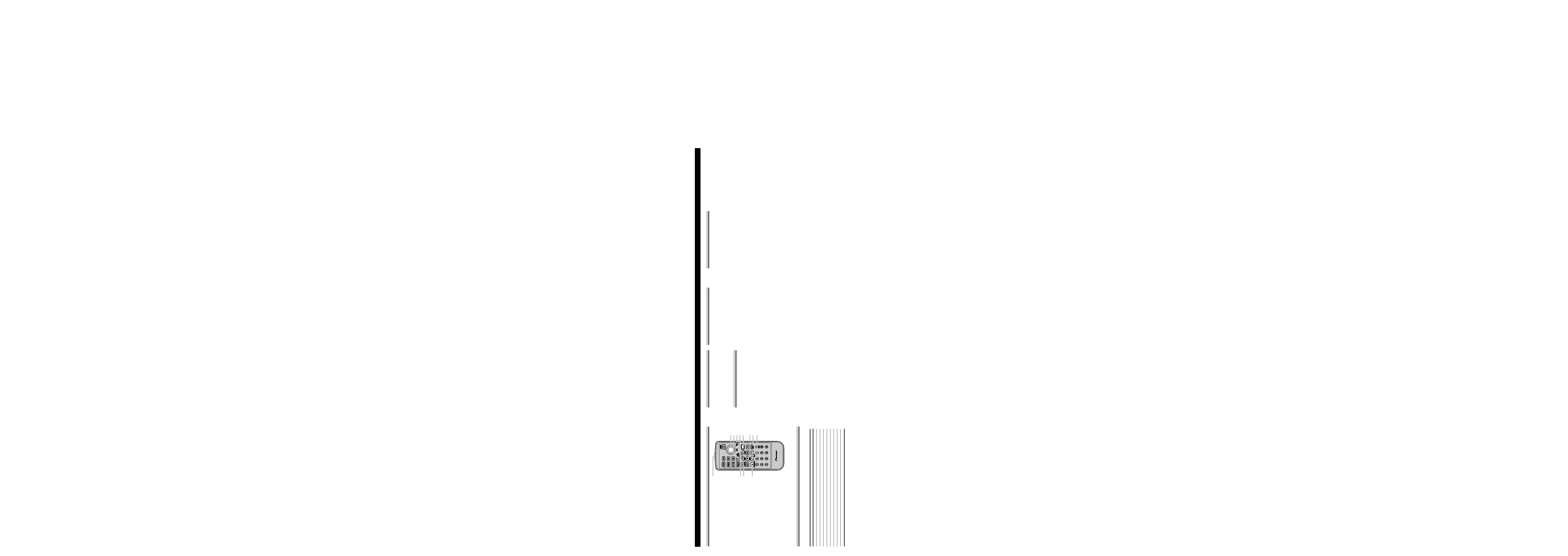
Noms et fonctions des touches (téléviseur)
<FRANÇAIS>
q Transmetteur de la télécommande
w Touche MENU
e Touche AUDIO SELECT/SOURCE
r Touche OPEN/CLOSE
t Bouton polyvalent/Touche BAND
y Touche BSSM/CHANNEL CALL
u Sélecteur de mode de fonctionnement du
boîtier de télécommande
i Touche VISUAL SELECT
o Touche RGB
!0 Touche REAR
!1 Touche WIDE
!2 Touches ANGLE
Tableau des commandes
MENU
TOP
MENU
AUDIO
RTN
S.TITLE
DISP
ANGLE
RGB
WIDE
POWER
BAND
BSSM/
ch call
MENU
REAR
V.SEL
OPEN/CLOSE
ANGLE
CLEAR
2
1
DVD
TV
3C
45
6
10
78
9
0
RGB
BSSM/
ch call
OPEN/CLOSE
REMOTE CONTROLLER
q
e
r
w
y
u
o
!0
!1
i
!2
t
Remarque
Selon le téléviseur, certaines des fonctions expliquées dans ce manuel risquent de ne pas être disponibles. Le
schéma ci-dessous indique les touches qui correspondent à certaines fonctions selon le type de téléviseur.
Numéro de modèle / touche
wertyio!0
!1
!2
AVD-505
AVD-W6000
AVD-W6010
AVD-W8000 *
AVX-7000
AVX-7300
AVX-P7000CD
AVX-P7300DVD
GEX-P7000TV
* Seulement lorsque le mode avant est sélectionné.
Paramétrage de la télécommande
Pour utiliser un téléviseur
Placez l'interrupteur de sélection (u) de la
télécommande sur "TV".
Fonctions de base
Affichage/Masquage du téléviseur
Lorsque vous utilisez un téléviseur intégré au tableau
de bord, appuyez sur la touche OPEN/CLOSE (r)
pendant au moins 2 secondes.
Sélection des canaux
Déplacez le bouton polyvalent (t) vers la gauche ou
vers la droite. Si vous continuez à faire ce mouve-
ment gauche/droite pendant au moins 2 secondes, la
fonction Recherche automatique s'active pour
sélectionner automatiquement un canal émettant un
signal fort.
Rappel de canaux mémorisés (syntonisa-
tion prédéfinie)
Après avoir appuyé sur la touche BAND (t) pour
choisir une plage, déplacez le bouton polyvalent (t)
vers le haut ou vers le bas.
Modification du paramètre Affichage
large (mode large)
Vous pouvez choisir parmi différents paramètres du
mode large (Plein/Ajusté/Zoom/Cinéma/Normal) en
appuyant sur la touche WIDE (!1).
Réglage de l'angle du téléviseur
Lorsque vous utilisez un téléviseur intégré au tableau
de bord, vous pouvez régler l'angle du téléviseur en
appuyant sur la touche ANGLE (!2).
Autres fonctions
Mémorisation automatique de plusieurs
canaux (BSSM)
Après avoir appuyé sur la touche BAND (t) pour
sélectionner une plage, appuyez sur la touche
BSSM/CHANNEL CALL (y) pendant au moins 2
secondes. Vous pouvez rechercher les canaux dont la
réception est bonne et les mémoriser par ordre crois-
sant.
Confirmation des canaux (appel de
canaux)
Appuyez sur la touche BSSM/CHANNEL CALL
(y) et vous pouvez confirmer les canaux figurant
sur la liste d'appel de canal et sur la liste de canaux
présélectionnés.
Modification de l'image seule (affichage
en arrière-plan)
Appuyez sur la touche VISUAL SELECT (i) et
vous pouvez modifier seulement l'image sans modi-
fier l'audio de la source vidéo que vous êtes en train
de visionner.
Modification de l'audio seul
Appuyez sur la touche AUDIO SELECT/SOURCE
(e) et vous pouvez modifier seulement l'audio sans
modifier l'image de la source vidéo que vous êtes en
train de visionner.
Bascule vers l'affichage de navigation
automobile
Pour passer à l'affichage de navigation automobile,
appuyez sur la touche RGB (o). Appuyez de nou-
veau sur cette touche pour revenir à l'affichage
précédent.
Changement de la source du moniteur
arrière
Lorsqu'un moniteur arrière est connecté à la prise de
sortie de moniteur arrière, vous pouvez changer la
source du moniteur arrière en appuyant sur la touche
REAR (!0).
Modification des paramètres
Affichage des menus de paramètres
Appuyez sur la touche MENU (w) pour afficher un
menu de paramètres. (Sur le modèle AVD-W8000,
vous ne pouvez annuler l'affichage du menu de
paramètres que lorsque le mode avant est
sélectionné, en appuyant sur la touche BAND (t)).
Modification des paramètres
Vous pouvez sélectionner des menus en déplaçant le
bouton polyvalent (t) vers le haut ou vers le bas.
Ajustez les paramètres d'un menu sélectionné en
déplaçant le bouton polyvalent vers la gauche ou
vers la droite.
(Pour obtenir plus de détails sur les paramètres que
vous pouvez définir et sur la mise en oeuvre du
paramétrage, consultez le mode d'emploi du
téléviseur.)
