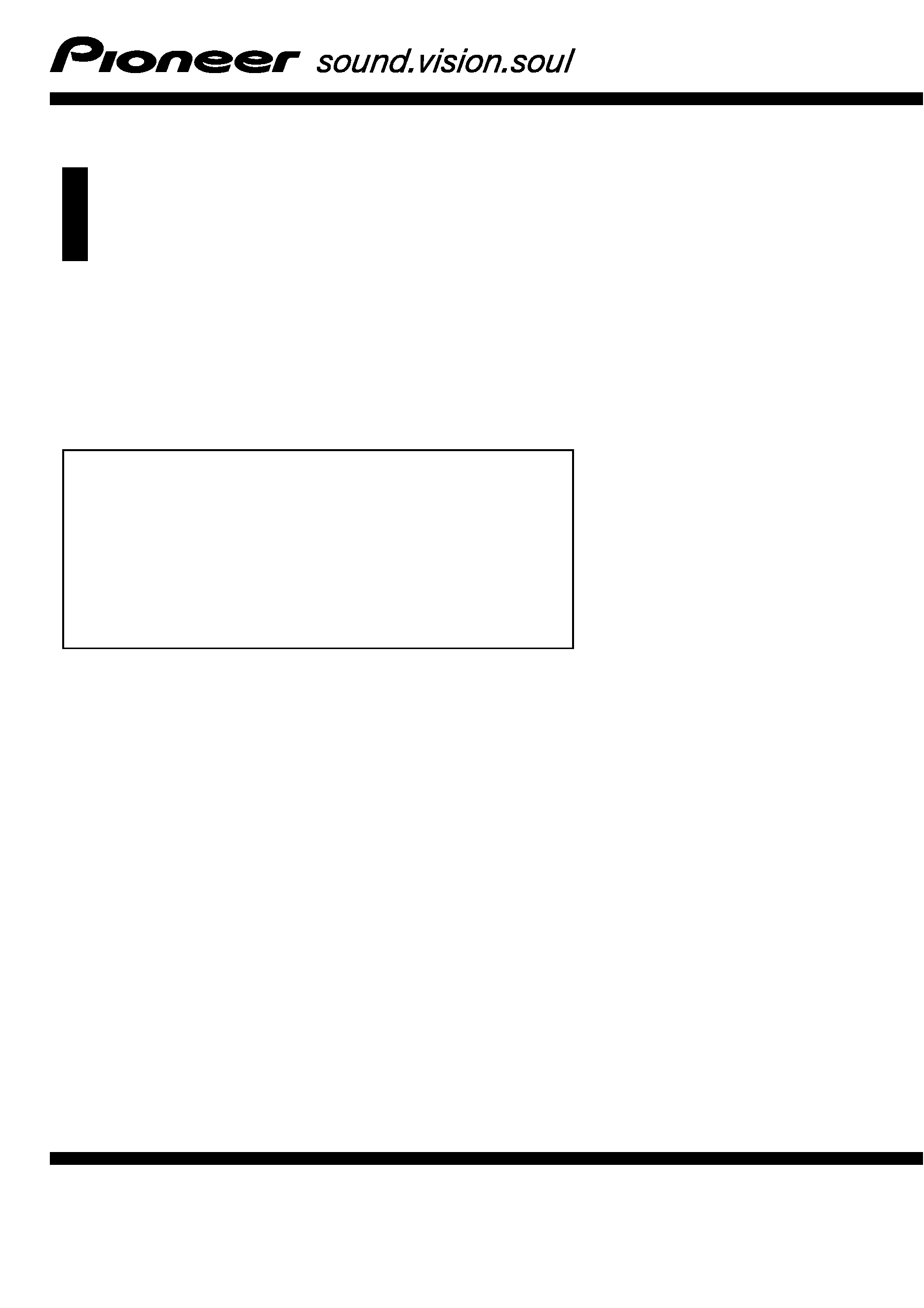
Operation Manual
HDD MULTIMEDIA AV NAVIGATION SERVER
AVIC-Z3
Notice to all users:
This software requires that the navigation system is
properly connected to your vehicle
's parking brake and
depending on your vehicle, additional installation may
be required. For more information, please contact your
Authorized Pioneer Electronics retailer or call us at
(800) 421-1404.
English
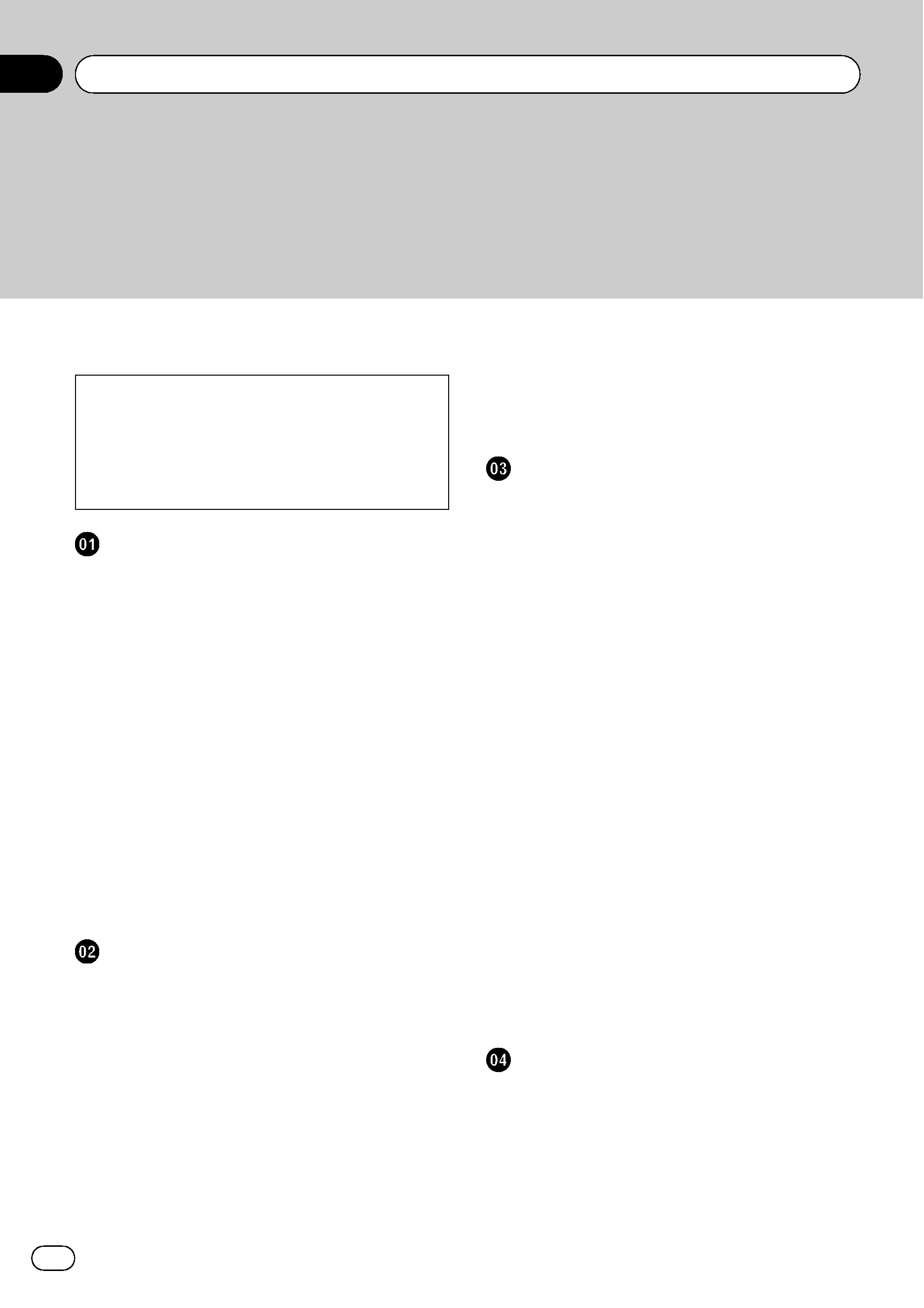
! The screens shown in the examples may
differ from the actual screens.
! The actual screens may be changed with-
out notice for performance and function
improvements.
Introduction
Manual Overview
8
How to use this manual 8
Overview for each chapter 8
Terminology 10
About the definition of terminology 10
Color difference of the map display
between day and night
10
License Agreement
11
PIONEER AVIC-Z3 - for U.S.A. 11
PIONEER AVIC-Z3 - for Canada 13
Terms and Conditions for the Tele Atlas
Data
15
About the Data for the Map
Database
18
Copyright 18
About Gracenote® 19
Before Using the System
Important Safety Information
21
Additional Safety Information
22
To ensure safe driving 22
Features (Characteristics of this
software)
22
About XM NavTraffic Service and
Pioneer Navigation
24
Notes for Hard Disk Drive
24
Recording equipment and
copyright
24
Notes when writing data to the hard
disk drive at low temperature
24
Points about recording 24
Data saved or recorded by the
customer
25
Failure to operate 25
Visit Our Web site
25
Basic Operation
Flow from Startup to Termination
26
How to Use Navigation Menu Screens
26
Displaying the Navigation menu 26
Navigation menu overview 27
Basic Navigation
28
Basic flow of operation 28
Calculating your destination by using
Address Search
28
Checking and modifying the route 32
When the route guidance starts 33
Canceling the Route Guidance
33
Modifying the Route Calculation
Conditions
34
Items that users can operate 34
Checking the Current Route
35
Checking the passing streets with a
list
35
Checking the entire route overview on
the map
36
Editing Waypoints
36
Adding a waypoint 36
Deleting a waypoint 37
Sorting waypoints 37
Skipping a waypoint 37
How to Read the Map Display
How to Use the Map
38
Switching the view mode 38
How to view the map of the current
location
38
Roads without turn-by-turn
instructions
43
Changing the scale of the map 43
Contents
En
2
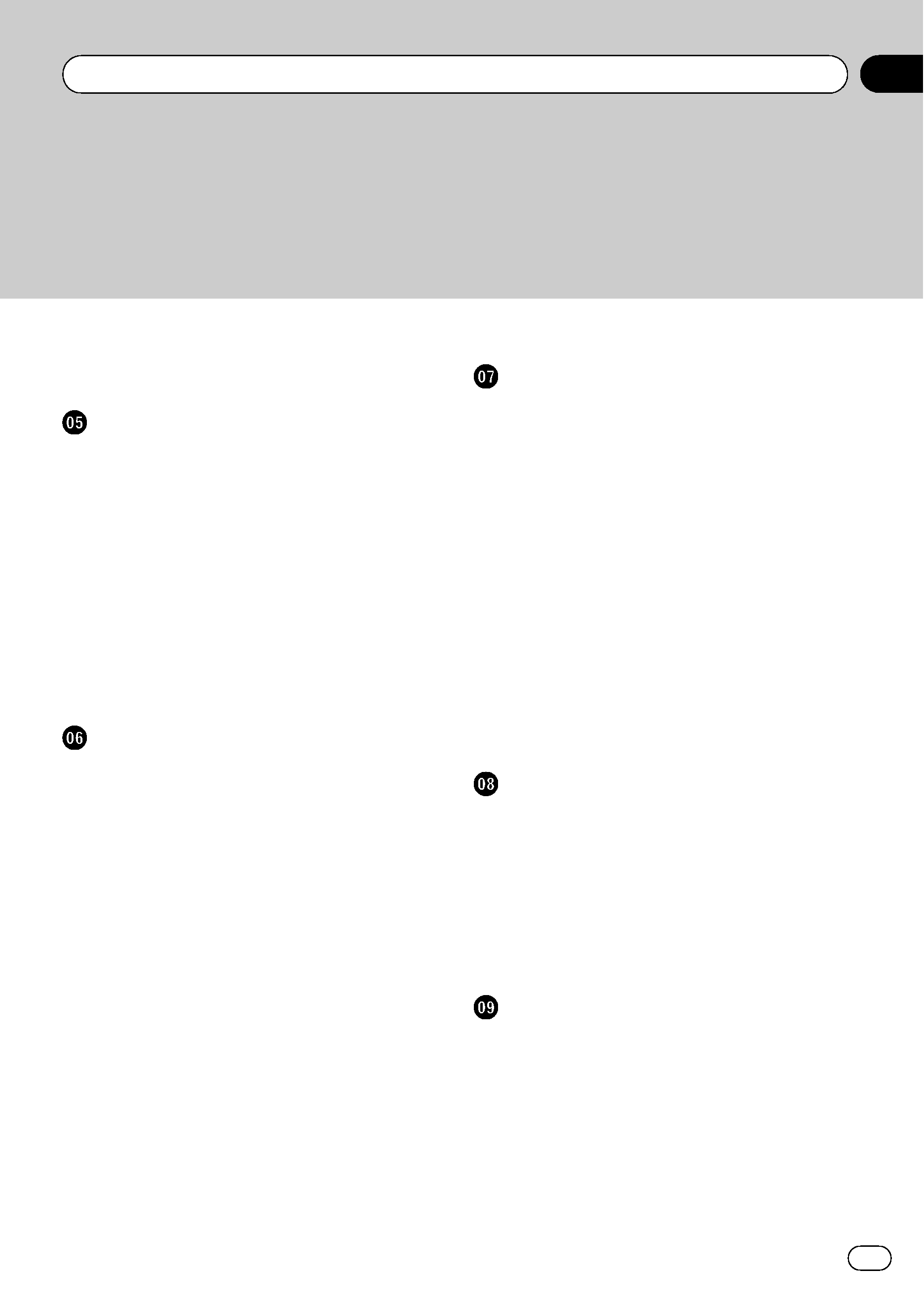
Scroll the map to the location you want
to see
43
Shortcut menu 45
Modifying Map Configurations
Entering the Map Menu
46
Setting the Item on the Map Screen
46
Selecting the Shortcut
48
Displaying POI on the Map
49
Viewing the Map Color Legend
49
Changing the View Mode for the Navigation
Map
49
Setting the Map Color Change between Day
and Night
50
Changing the Setting of Navigation
Interruption Screen
50
Changing the Map Color
50
Setting a Route to Your Destination
Searching for Points of Interest (POI)
Statewide
51
Searching for a POI directly from the
name of the facilities
51
Searching for POIs by specifying a
category first
52
Searching for POIs by specifying a city
name first
53
Finding a POI in the Vicinity
53
Searching for the facilities around the
current position
53
Searching for the facilities around the
scroll cursor
54
Searching for Your Destination by Specifying
the Telephone Number
55
Route Calculation to Your Home Location or
to Your Favorite Location
55
Selecting Destination from
"Destination
History
" and "Address Book" 56
Registering/deleting POI Shortcuts
56
Registering a POI shortcut 56
Deleting a POI shortcut 57
Registering and Editing Locations
Registering Locations Overview
58
Registering your home and your favorite
location
58
Registering a Location into
"Address
Book
" 59
Registering a location by scroll
mode
59
Registering a location by "Address
Book
" 59
Viewing "Address Book" 60
Editing the entry in "Address Book" 60
Deleting the entry in "Address
Book
" 63
Operating
"Destination History" 64
Deleting the entry in "Destination
History
" 64
Using Traffic Information
Using XM NavTraffic Information
65
Viewing traffic list 65
Confirming traffic information on the
map
66
Setting an alternative route to avoid
traffic congestion
67
Selecting traffic information to
display
69
Using XM Tuner and Other Information
Using the XM Tuner to View Stock, Sports,
and Other Information
70
Displaying stock prices 70
Storing browsable information 70
Displaying favorite browsable
Information
71
Checking the Reception Status of the XM
Tuner
72
Emergency Info
72
En
3
Contents
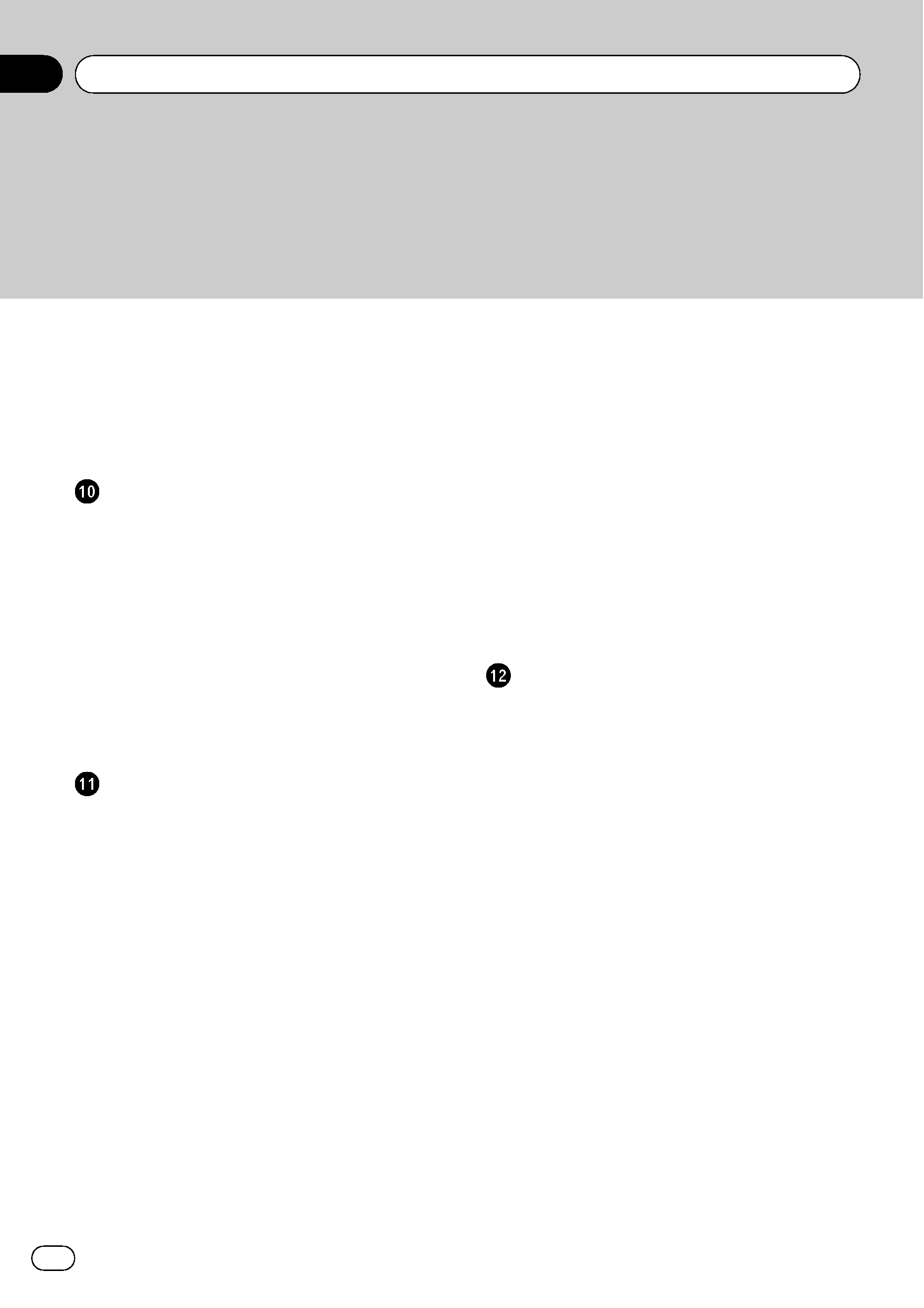
Checking the information registered as
Emergency Info
73
Searching for car service in an
emergency
74
Registering user information 75
Setting the Vehicle Dynamics Display
76
Using Hands-free Phoning
Hands-free Phoning Overview
77
Preparing communication devices 77
Setting up for hands-free phoning 78
Receiving a phone call 80
Making a phone call 81
Transferring the phone book 83
Registering a phone number in "Dial
Favorites
" 84
Editing the entry in "Phone Book" 84
Editing the received call or dialed
number history
86
Modifying the General Settings for
Navigation Functions
Entering Settings Menu
88
Setting the Volume for Guidance and
Phone
88
Customizing the Regional Settings
88
Changing the language for navigation
guidance and menu
88
Setting the time difference 89
Customizing the keyboard layout 89
Changing the unit between km and
miles
89
Changing the virtual speed of the
vehicle
90
Checking the Setting Related with
Hardware
90
Checking the connections of leads and
installation positions
90
Checking sensor learning status and
driving status
91
Correcting the installation angle 92
Checking the device and version
information
92
Checking the hard disk
information
92
Registering the Home Location and Favorite
Location
93
Changing the Background Picture
93
Limitations for importing pictures 94
Precautions when changing the Splash
Screen
95
Using the Demonstration Guidance
95
Correcting the Current Location
95
Restoring the Default Setting
96
Using the AV Source (Built-in DVD Drive
and Radio)
Basic Operation
97
Switching the Audio operation
screen
97
Selecting a source 97
About Steering Remote Control 98
Viewing the audio operation screen and
displaying the Audio Settings
menu
99
Operating a Music CD
99
Selecting [CD] as the source 99
About auto hard disk recording 100
Screen configuration 100
Touch panel key operation 101
Operating the CD-ROM (MP3 disc)
101
Selecting [ROM] as the source 102
Screen configuration 102
Touch panel key operation 102
Notes on playing MP3 disc 104
Operating the DVD
104
Selecting [DVD] as the source 104
Screen configuration 104
Touch panel key operation 105
Contents
En
4
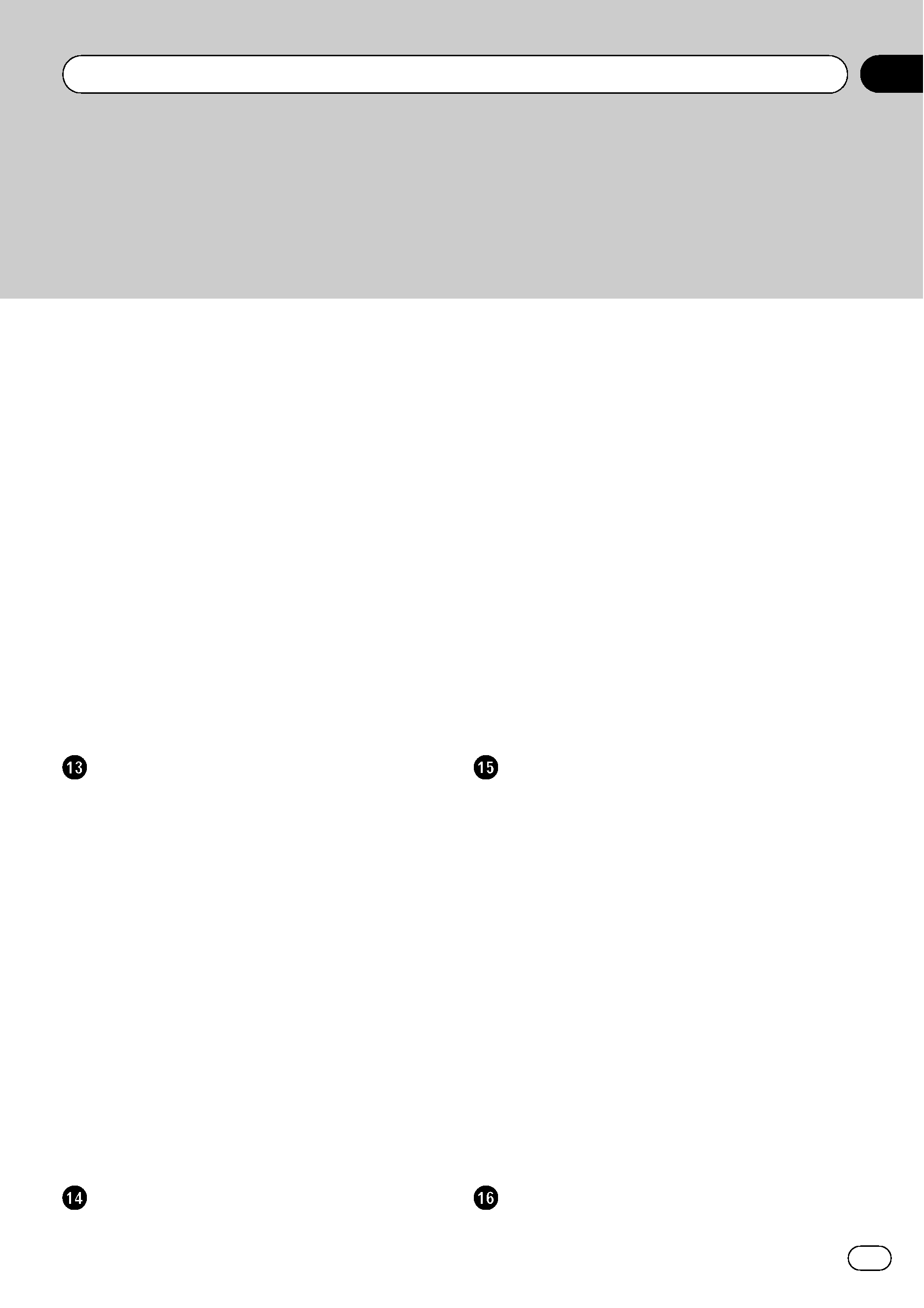
Searching for a desired scene, starting
playback from a specified time
106
Entering the numerical
commands
106
Operating the Radio (FM)
107
Selecting [FM] as the source 107
Screen configuration 107
Touch panel key operation
107
Storing the strongest broadcast
frequencies
108
Tuning in strong signals
108
Operating the Radio (AM)
108
Selecting [AM] as the source 108
Screen configuration 108
Touch panel key operation 108
Storing the strongest broadcast
frequencies
109
Tuning in strong signals 109
Using the AV Source (Music Library)
Music Library Recording
110
Recording all tracks in a CD 111
Recording a CD manually 111
Recording only the first track of a
CD
111
Stopping CD recording 111
Notes on CD recording 112
Music Library Play
112
Selecting [LIBRARY] as the
source
112
Screen configuration 112
Touch panel key operation 113
Creating a playlist with a customized
order
116
Editing a playlist or tracks 117
Assigning another candidate for title
information
122
Using the AV Source (XM, SIRIUS)
Operating the XM Satellite Radio
123
Selecting [XM] as the source
123
Screen configuration 123
Touch panel key operation 124
Display the Radio ID 125
Selecting a channel from the XM
channel list display
125
Using "My Mix" function 126
Using the direct traffic announcement
function
127
Operating the SIRIUS Satellite Radio
127
Selecting [SIRIUS] as the source 128
Touch panel key operation 128
Selecting teams for Game Alert 129
Displaying game information (Game
Info)
130
Using "My Mix" function 130
Using the Traffic & Weather preset
function
132
Using the AV Source (M-CD, iPod®, TV)
Operating the Multi-CD Player
133
Selecting [M-CD] as the source 133
Screen configuration 133
Touch panel key operation 133
Operating the iPod®
134
Selecting [iPod] as the source 134
Screen configuration 135
Touch panel key operation 135
Browsing for a song 136
Operating the TV tuner
136
Selecting [TV] as the source 136
Screen configuration 137
Touch panel key operation 137
Storing and recalling broadcast
frequencies
137
Storing the strongest broadcast
stations sequentially
138
Using the AV Source (AV, EXT, AUX)
Operating the AV Input source
139
En
5
Contents
