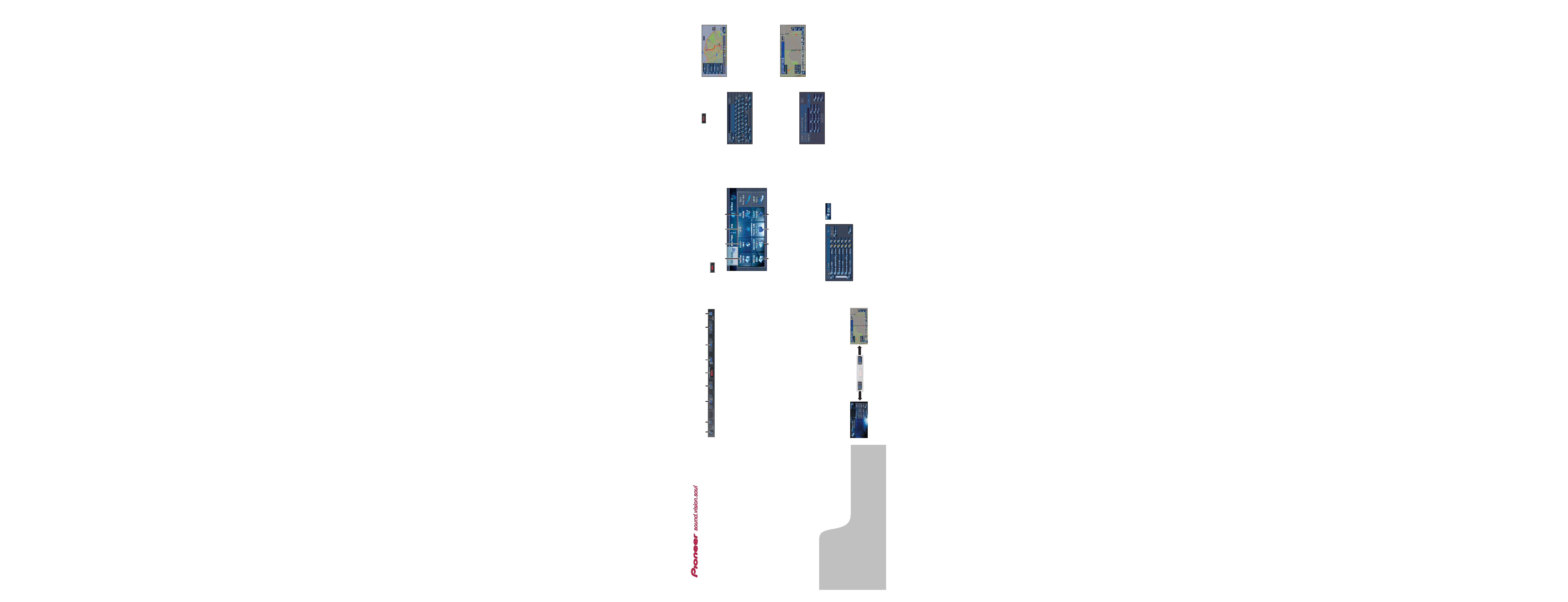
Hardware buttons
1 Press the
button and
then touch Address
Search.
2 Input the street name.
3 Select the street name
from the list.
After some steps for narrowing
down your destination, the
house number input screen will
appear.
4 Input the house number
and touch OK.
The route calculation is carried
out and the route confirmation
screen appears.
If you want to get another rec-
ommended route by Multiple
Route and choose the best one.
5 Touch OK to decide your
route, and then the naviga-
tion starts.
6 Begin driving in accordance
with navigation guidance.
This navigation system gives
you route guidance both visually
and by voice.
Search function overview
This navigation system has multiple methods for entering your des-
tination.
Press the
button to display the navigation menu.
1 Search by address
2 Calculate a route to your home address
3 Calculate a route to your favourite destination
4 Search for POIs in the database
5 Select a registered destination from the address book
6 Select a previously routed destination
7 Search for a destination by postal code
8 Search for POIs in your vicinity
Search result list for POI search
Sorts the POIs in the order
of distance.
POI (Points of Interests) are restaurants, hotels, petrol stations
and other categories in your navigation system.
1
4
5
6
7
8
3
2
1 OPEN CLOSE button
Press to access the disc loading
slot. Press and hold to set the
tilt of the LCD panel.
2 V button
Press to enter the PICTURE
ADJUSTMENT mode.
3 VOL (
/5) button
Press to adjust the volume of
audio source.
4 AV button
Press to switch the screen to
the audio operation screen. If
you press the AV button again,
the audio source switches.
5 MENU button
Press to display a navigation
menu.
Press and hold to display
"Phone Menu" when Pioneer
Bluetooth unit (sold separately)
is connected.
6 MAP button
Press to view the navigation
map screen or press to switch
view mode.
7 TRK (
2/3) button
Press when the built-in DVD
drive source is selected to skip
a track or a chapter. Press and
hold to fast forward/fast reverse
a track or a chapter.
8 P.LIST (
/5) button
Switch preset channels during
the radio operation.
9 TA/NEWS button
Press to turn the traffic
announcement function on or
off. Press and hold to turn the
NEWS function on or off.
Searching for your destination by address
HDD AV NAVIGATION HEAD UNIT
AVIC-HD3
AVIC-HD3
Quick Start Guide
This guide is intended to guide you through the basic
functions of this navigation system. For details, please
refer to the operation manual and hardware manual
provided with the product.
Published by Pioneer Corporation.
Copyright © 2008 by Pioneer Corporation.
All rights reserved.
Printed in China
<KSKNX> <08A00000>
<CRB2645-A/U> RE
1
2
3
456
7
8
9
Switching the screens
AV screen
Navigation map
CRB2645A/U_QG_RE_En.qxd
1/23/08 11:11
Page 1
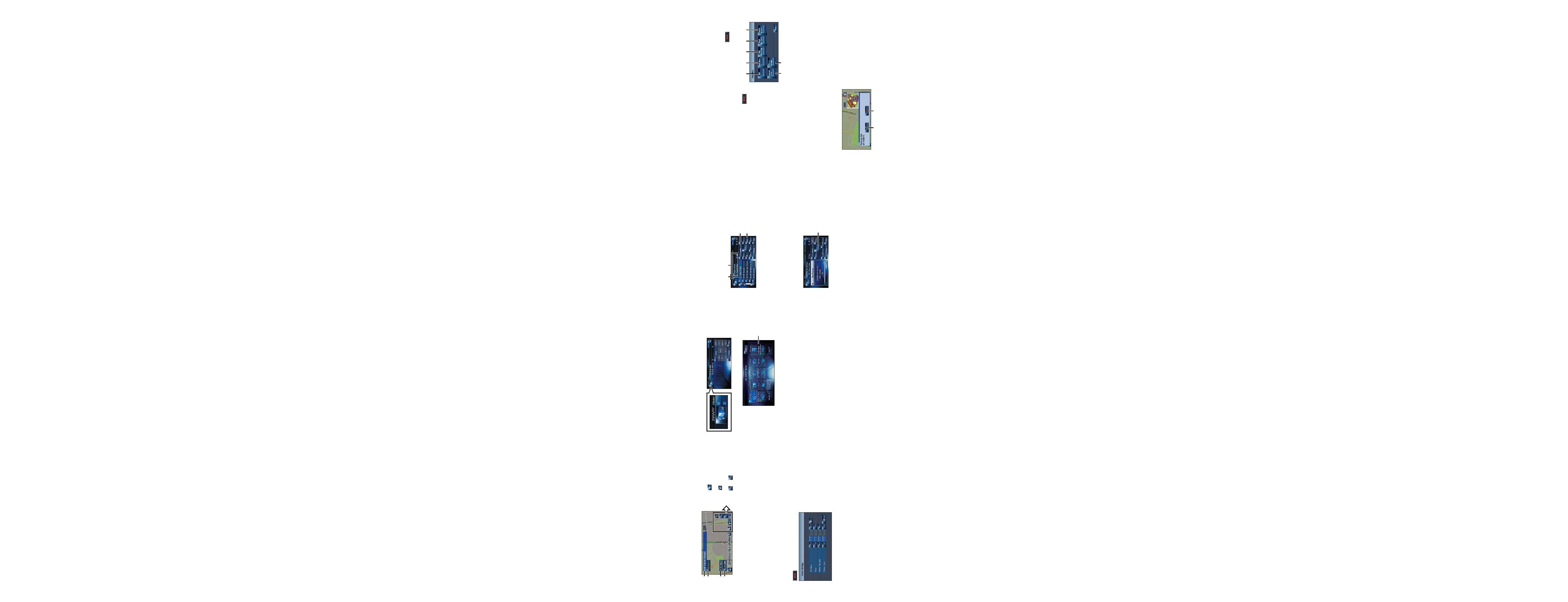
Operation of the Music Library
First, play the CD you want to record. The CD will automatically be
recorded into the built-in hard disk drive (in default setting). The
recording is performed four times faster than playing the CD. After
the recording is complete, you can play the music from the music
library.
Operation of your Apple iPod
®
You can control your iPod with Dock connector via the touch screen
when it is connected to this navigation system via the Pioneer
INTERFACE ADAPTER for iPod (sold separately).
1 Search for a song by album,
artist, genre or your
favourite playlist.
2 Touch and hold to memorise
that song in the "My Mix"
playlist.
3 Information about the cur-
rent song
4 "Group" playing now.
Changing the AV source
1 Touch the source icon.
2 Touch the desired AV source.
1 The AV source for the rear display switches in the following
order.
"MIRROR" (Same as front) "DVD" (DVD drive) "AV"
(AV input)
Basic operation on the map screen
Scrolling the map
Touch where you would like to scroll to on the map screen.
1 Next street
2 Distance to the next guidance point
3 Distance to your destination
4 Estimated time of arrival (in default)
Setting the guidance and phone volume
Press or touch in the following order.
button
Settings tab Volume
"Phone Ringtone" and "Phone Voice" are effective for hands-
free phoning.
Mute the navigation voice
Touch
.
Short-cut menu
Touch
.
Zoom in or zoom out
Touch
or
.
1
2
3
4
2
1
43
1
Touch to display the search
categories.
Hands-free phoning
If you use the mobile phone featuring Bluetooth
® wireless technolo-
gy and the Bluetooth unit (sold separately), you can perform hands-
free phoning.
Registering your phone
1 Turn on the Bluetooth
function on your mobile
phone.
2 Press and hold the
button to display the
"Phone menu".
3 Touch the keys in the fol-
lowing order.
Phone settings
Registration Navi
4 Touch the device name of
your phone.
5 Enter the password
("1111" on default) on your
mobile phone.
"Registration successful" will
appear on the screen when the
connection has completed.
Making a phone call
Press and hold the
but-
ton to display the "Phone
menu".
1 Input the number directly.
2, 3, 5, 6
Select a contact on the list.
4 Transfer the phone book
entries from your phone.
7 Modify the phone prefer-
ences.
1
4
5
6
7
3
2
When you receive an incoming call...
1 Accept the call
2 Reject the call
1
2
CRB2645A/U_QG_RE_En.qxd
1/23/08 11:11
Page 5
