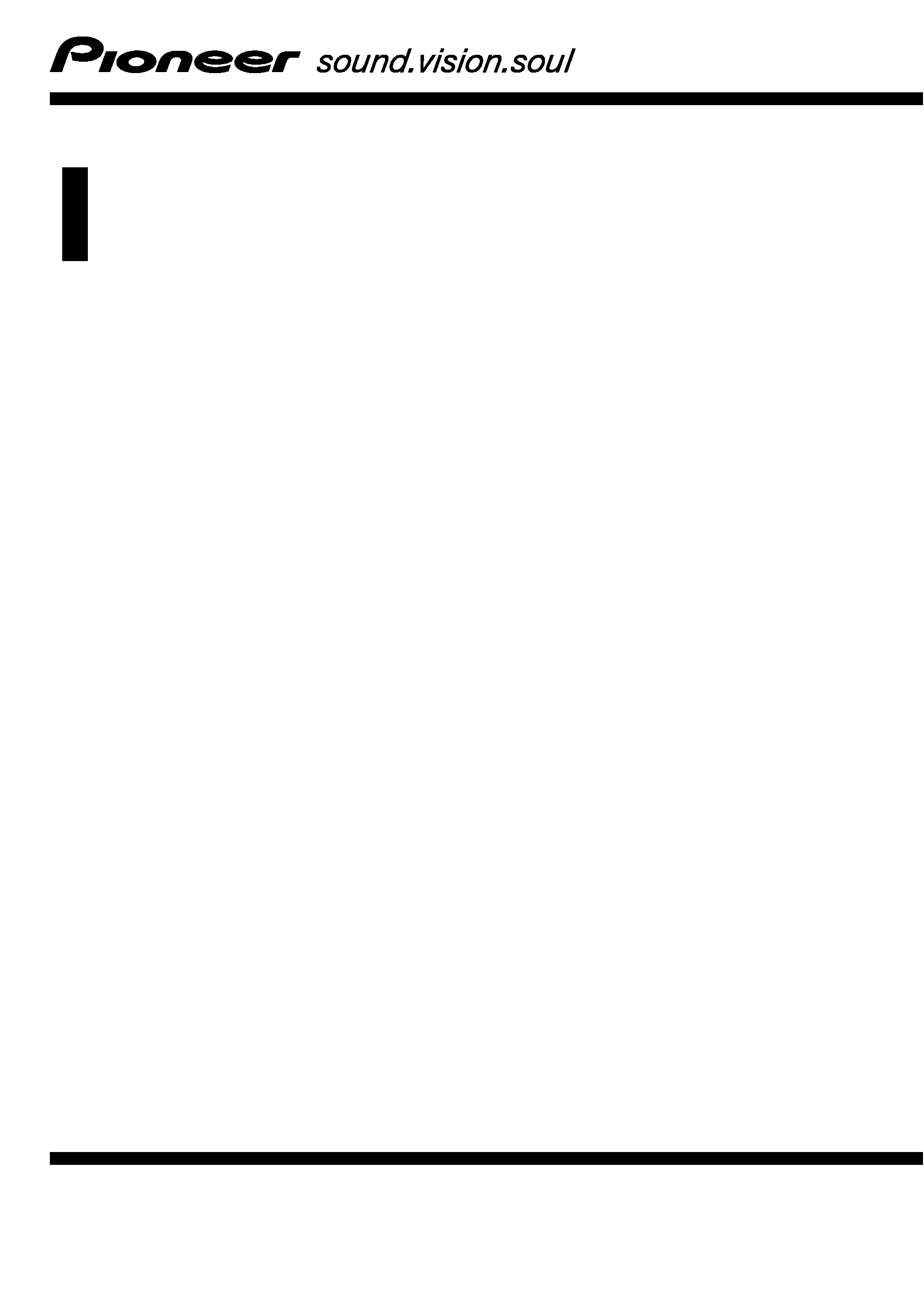
Operation Manual
HDD AV NAVIGATION HEAD UNIT
AVIC-HD3II
English
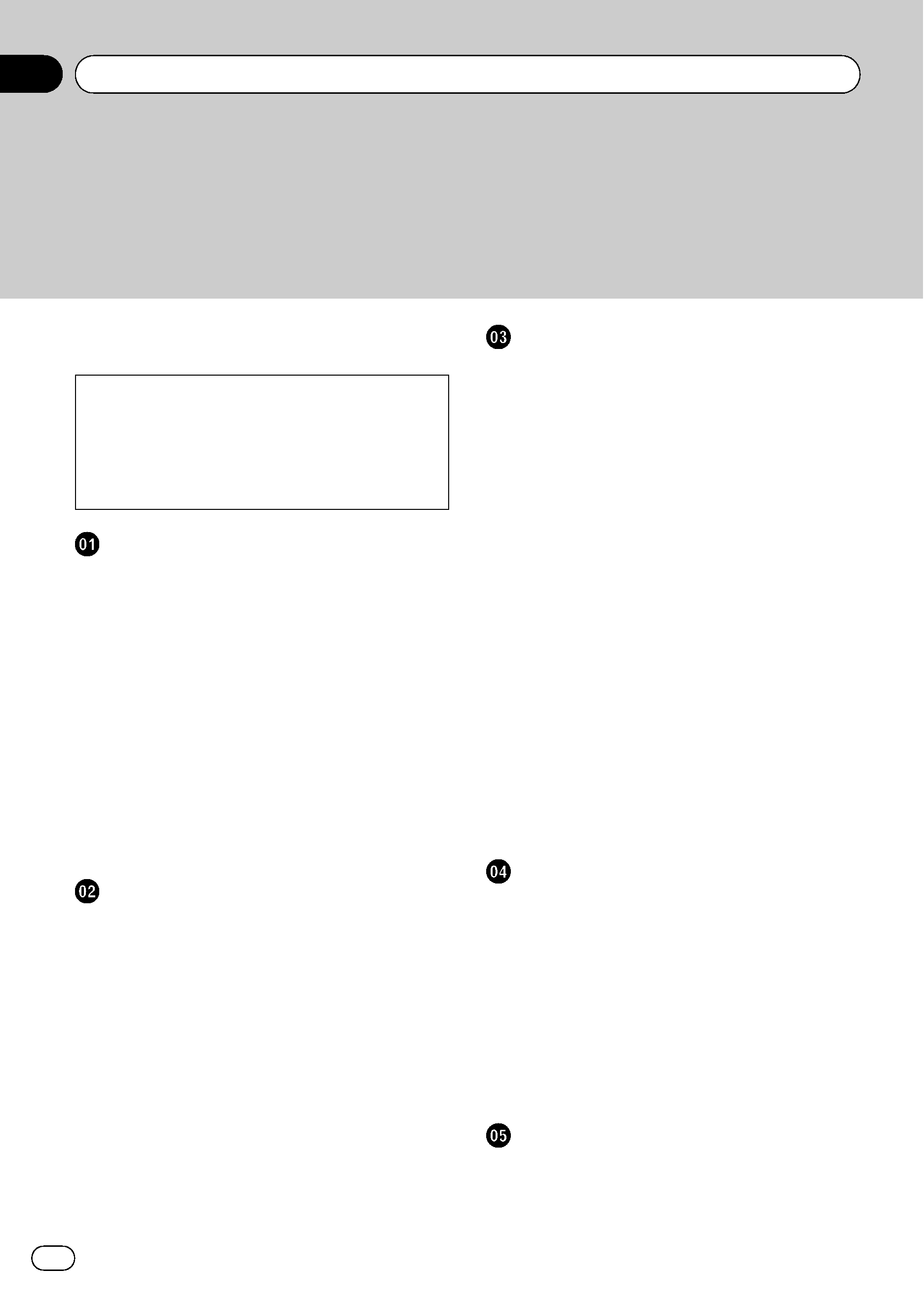
! The screens shown in the examples may
differ from the actual screens.
! The actual screens may be changed with-
out notice for performance and function
improvements.
Introduction
Manual Overview
7
How to use this manual 7
Overview for each chapter 7
Terminology 8
About the definition of terminology 9
Colour difference of the map display
between day and night
9
Licence Agreement
10
PIONEER AVIC-HD3II 10
Tele Atlas End User Licensing
Terms
12
About the Data for the Map
Database
15
Copyright 15
About Gracenote® 16
Before Using the System
Important Safety Information
18
Additional Safety Information
19
To ensure safe driving 19
Features (Characteristics of this
software)
19
Notes for Hard Disk Drive
20
Recording equipment and
copyright
20
Notes when writing data to the hard
disk drive at low temperature
21
Points about recording 21
Data saved or recorded by the
customer
21
In case of trouble
21
Visit Our Web site
21
Basic Operation
Flow from Startup to Termination
22
How to Use Navigation Menu Screens
22
Displaying the Navigation menu 22
Navigation menu overview 23
Basic Navigation
24
Basic flow of operation 24
Calculating your destination by using
Address Search
24
Checking and modifying the route 28
When the route guidance starts 29
Cancelling the Route Guidance
29
Modifying the Route Calculation
Conditions
29
Items that users can operate 30
Checking the Current Route
31
Checking the passing streets with a
list
31
Checking the entire route overview on
the map
31
Editing Waypoints
32
Adding a waypoint 32
Deleting a waypoint 33
Sorting waypoints 33
Skipping a waypoint 33
How to Read the Map Display
How to Use the Map
34
Switching the view mode 34
How to view the map of the current
location
34
Roads without turn-by-turn
instructions
38
Changing the scale of the map 39
Scroll the map to the location you want
to see
39
Shortcut menu 40
Setting the Vehicle Dynamics Display
41
Modifying Map Configurations
Entering the Map Menu
42
Setting the Item on the Map Screen
42
Selecting the Shortcut
44
Displaying POI on the Map
44
Contents
Engb
2
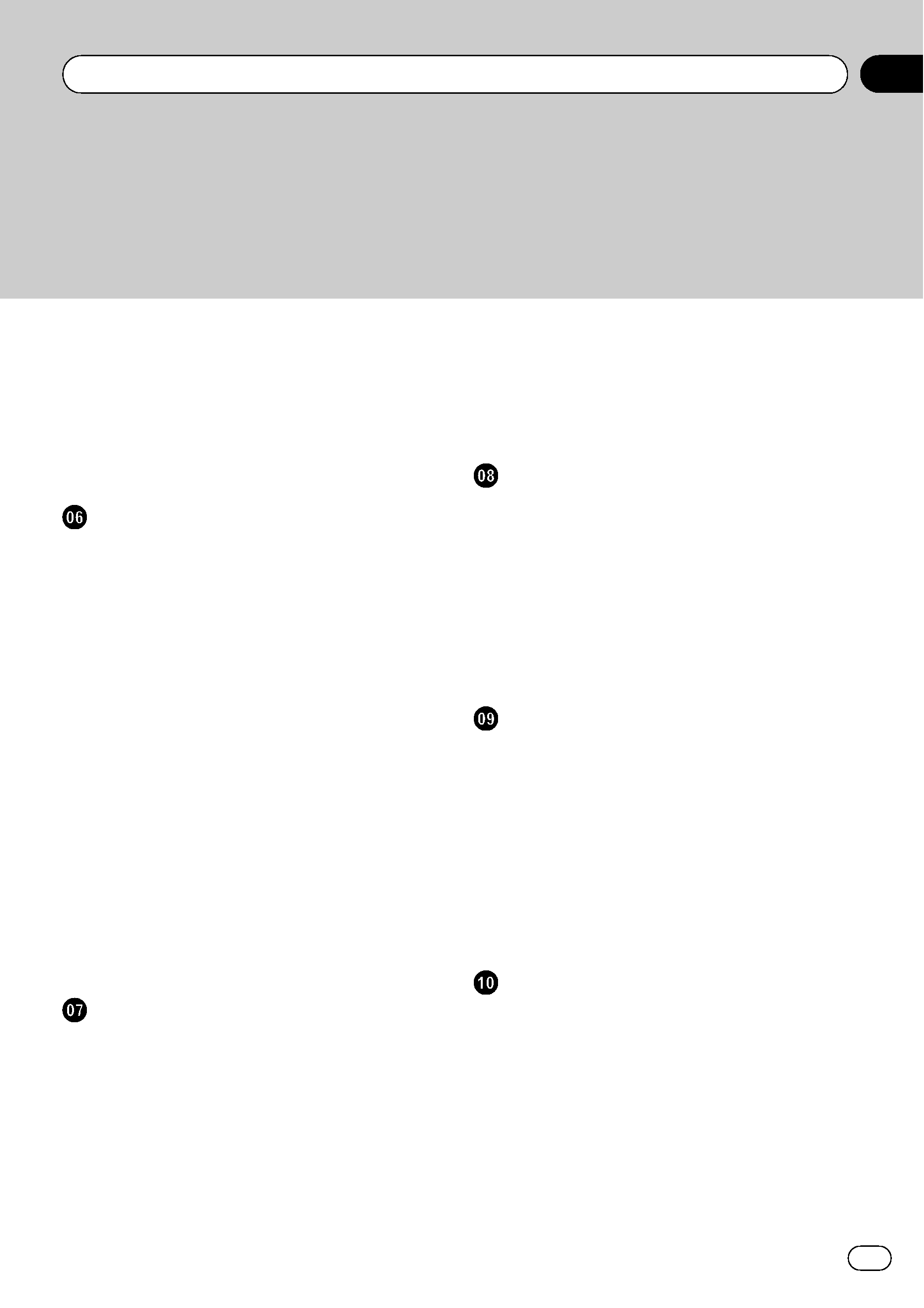
Viewing the Map Colour Legend
45
Changing the View Mode for the Navigation
Map
45
Setting the Map Colour Change between Day
and Night
45
Changing the Setting of Navigation
Interruption Screen
46
Changing the Map Colour
46
Setting a Route to Your Destination
Searching for Points of Interest (POI)
Countrywide
47
Searching for a POI directly from the
name of the facilities
47
Searching for POIs by specifying a
category first
48
Searching for POIs by specifying a city
name first
49
Finding a POI in the Vicinity
49
Searching for the facilities around the
current position
49
Searching for the facilities around the
scroll cursor
50
Finding Your Destination by Specifying the
Postcode
50
Route Calculation to Your Home Location or
to Your Favourite Location
51
Selecting Destination from
"Destination
History
" and "Address Book" 51
Registering/deleting POI Shortcuts
52
Registering a POI shortcut 52
Deleting a POI shortcut 52
Registering and Editing Locations
Registering Locations Overview
54
Registering your home and your favourite
location
54
Registering a Location into
"Address
Book
" 55
Registering a location by scroll
mode
55
Registering a location by "Address
Book
" 55
Viewing "Address Book" 56
Editing the entry in "Address Book" 56
Deleting the entry in "Address
Book
" 59
Operating
"Destination History" 60
Deleting the entry in "Destination
History
" 60
Using Traffic Information
Using RDS-TMC Information
61
Viewing traffic list 61
Confirming traffic information on the
map
62
Setting an alternative route to avoid
traffic jams
63
Selecting traffic information to
display
64
Selecting preferred RDS-TMC service
provider manually
64
Using Hands-free Phoning
Hands-free Phoning Overview
66
Preparing communication devices 66
Setting up for hands-free phoning 67
Receiving a phone call 69
Making a phone call 70
Transferring the phone book 72
Registering a phone number in "Dial
Favourites
" 73
Editing the entry in "Phone Book" 73
Editing the received call or dialled
number history
75
Modifying the General Settings for
Navigation Functions
Entering Settings Menu
77
Setting the Volume for Guidance and
Phone
77
Customising the Regional Settings
77
Changing the language for navigation
guidance and menu
77
Setting the time difference 78
Setting the keyboard layout 78
Changing the unit between km and
miles
78
Engb
3
Contents
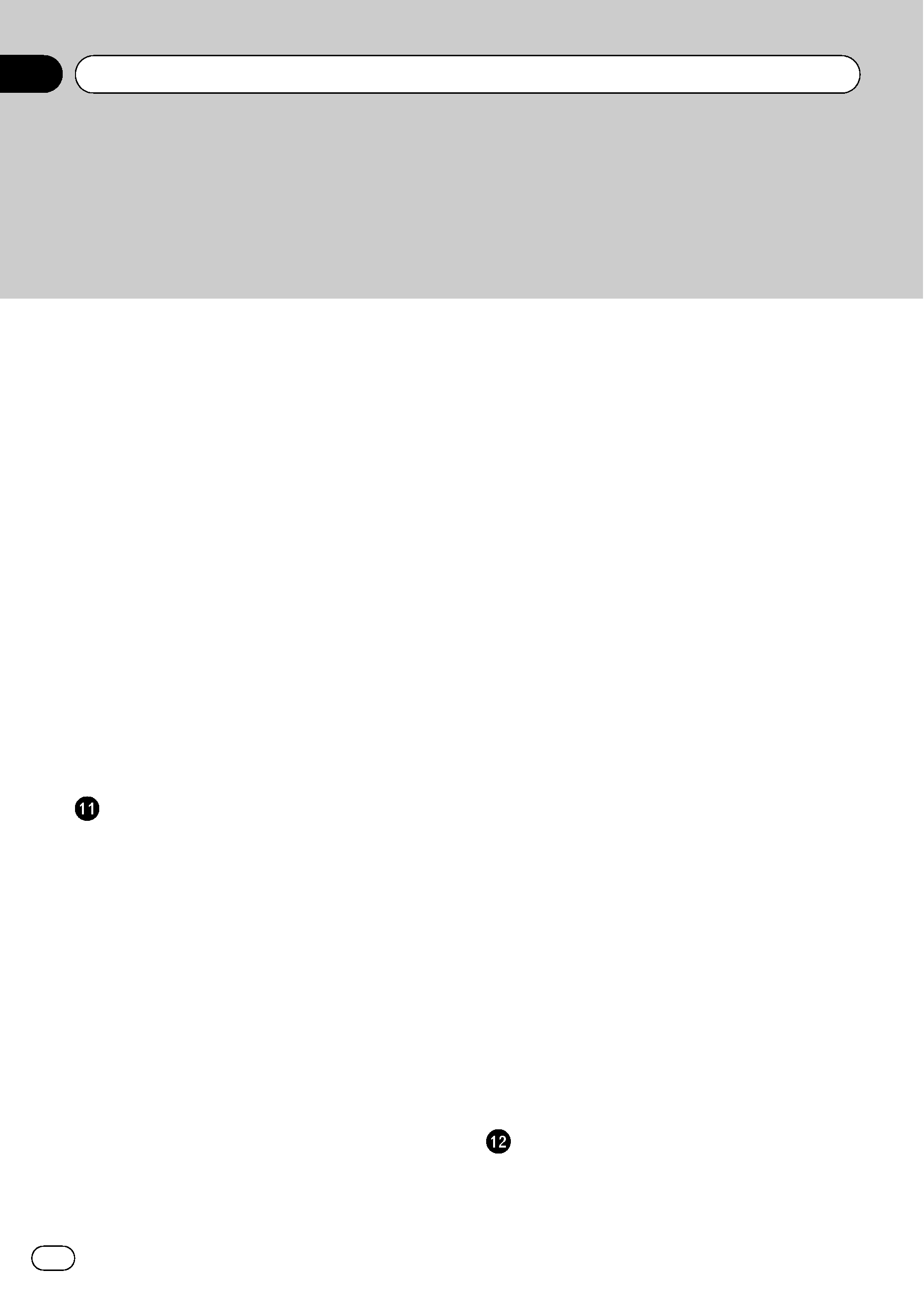
Changing the virtual speed of the
vehicle
79
Checking the Setting Related with
Hardware
79
Checking the connections of leads and
installation positions
79
Checking sensor learning status and
driving status
80
Correcting the installation angle 81
Checking the device and version
information
81
Checking the hard disk
information
81
Registering the Home Location and Favourite
Location
81
Changing the Background Picture
82
Limitations for importing pictures 83
Precautions when changing the Splash
Screen
84
Using the Demonstration Guidance
84
Correcting the Current Location
84
Restoring the Default Setting
84
Using the AV Source (Built-in DVD Drive
and Radio)
Basic Operation
85
Switching the Audio operation
screen
85
Selecting a source 85
About Steering Remote Control 86
Viewing the audio operation screen and
displaying the Audio Settings
menu
87
Operating a Music CD
87
Selecting [CD] as the source 87
About auto hard disk recording 88
Screen configuration 88
Touch panel key operation 89
Operating the CD-ROM (MP3 disc)
89
Selecting [ROM] as the source 90
Screen configuration 90
Touch panel key operation 90
Notes on playing MP3 disc 92
Operating the DVD
92
Selecting [DVD] as the source 92
Screen configuration 92
Touch panel key operation 93
Searching for a desired scene, starting
playback from a specified time
94
Entering the numerical commands 94
Operating the Radio (FM)
95
Selecting [FM] as the source 95
Screen configuration 95
Touch panel key operation
95
Storing the strongest broadcast
frequencies
97
Tuning in strong signals
97
Using radio text
97
Displaying radio text 97
Storing and recalling radio text 97
Searching for an RDS station by PTY
information
98
Receiving traffic announcements
98
Using news programme interruption
99
About interruption icon status (e.g.
TRFC icon)
99
Receiving PTY alarm broadcasts
99
Selecting alternative frequencies
(AF)
99
Using PI Seek 100
Using Auto PI Seek for preset
stations
100
Limiting stations to regional
programming
100
PTY list 101
Operating the Radio (AM)
102
Selecting [AM] as the source 102
Screen configuration 102
Touch panel key operation 102
Storing the strongest broadcast
frequencies
103
Tuning in strong signals 103
Using the AV Source (Music Library)
Music Library Recording
104
Recording all tracks in a CD 105
Recording a CD manually 105
Contents
Engb
4
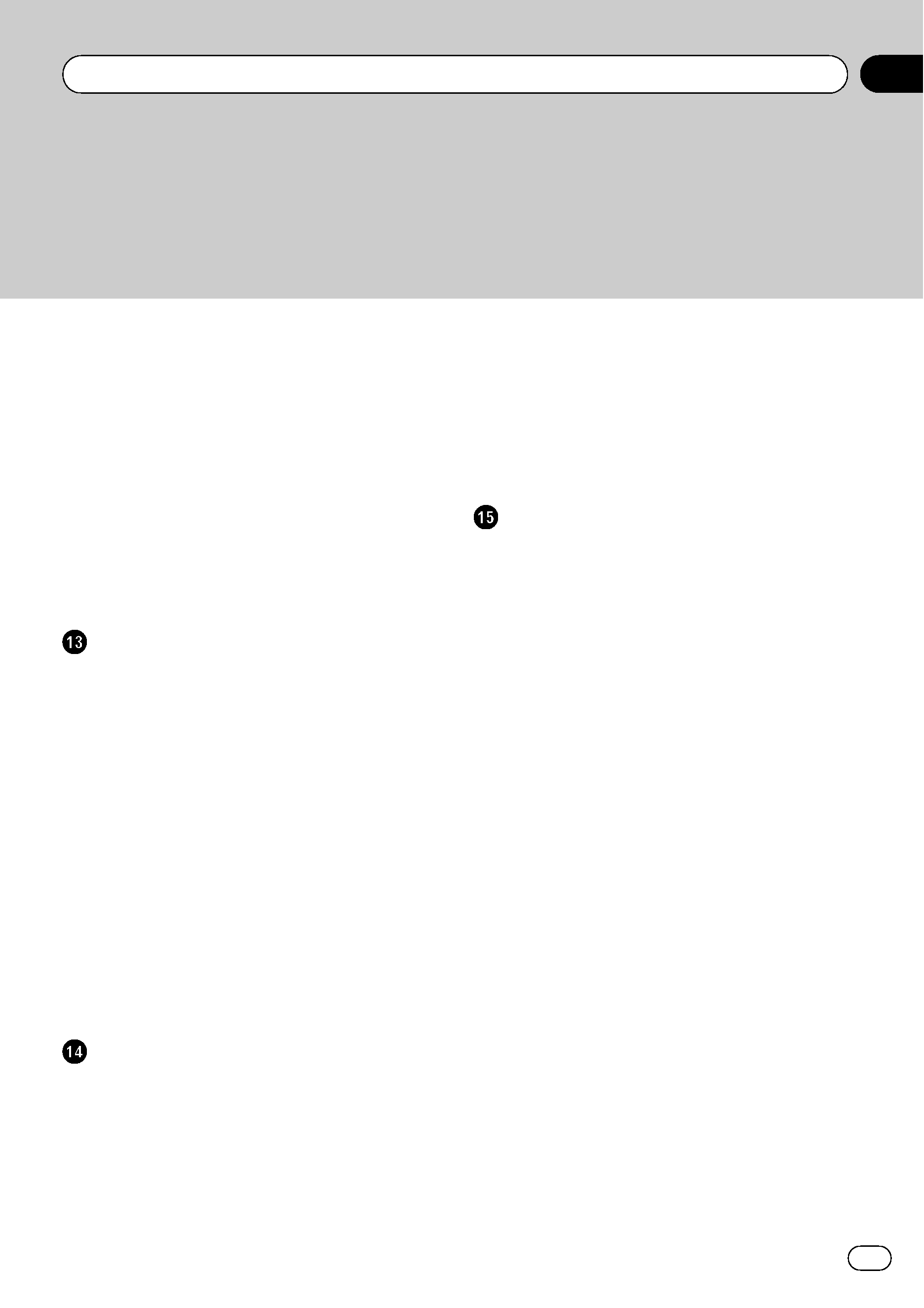
Recording only the first track of a
CD
105
Stopping CD recording 105
Notes on CD recording 106
Music Library Play
106
Selecting [LIBRARY] as the
source
106
Screen configuration 106
Touch panel key operation 107
Creating a playlist with a customised
order
110
Editing a playlist or tracks 111
Assigning another candidate for title
information
116
Using the AV Source (M-CD, iPod®, TV)
Operating the Multi-CD Player
117
Selecting [M-CD] as the source 117
Screen configuration 117
Touch panel key operation 117
Operating the iPod®
118
Selecting [iPod] as the source 119
Screen configuration 119
Touch panel key operation 119
Browsing for a song 120
Operating the TV tuner
120
Selecting [TV] as the source 120
Screen configuration 121
Touch panel key operation 121
Storing and recalling broadcast
stations
121
Storing the strongest broadcast
stations sequentially
122
Selecting the country group 122
Using the AV Source (AV, EXT, AUX)
Operating the AV Input source
123
Selecting [AV INPUT] as the
source
123
Operating the External Unit
123
Selecting [EXT 1] or [EXT 2] as the
source
123
Screen configuration 123
Touch panel key operation 123
Operate the external unit by using 1 key
-- 6 key 124
Operate the external unit by using
Function 1
-- Function 4 124
Switching the automatic and manual
function
124
Operating the AUX input source (AUX)
125
Selecting [AUX] as the source 125
Customising the Audio Setting related
with Audio Visual
AV Setting Overview
126
How to Operate the Audio Settings
screen
126
Customising the Audio Settings Items
126
Using the equaliser 126
Setting the simulated sound
stage
128
Using balance adjustment 128
Using subwoofer output 129
Using non fading output 129
Adjusting loudness 130
Using the high pass filter 130
Adjusting source levels 130
Customising the System Settings Items
130
How to view and operate the System
Settings
130
Setting up the built-in DVD drive 131
Setting the parental lock 132
Changing the wide screen mode 133
Setting for rear view camera 133
Setting the video input 134
Switching the auxiliary setting 134
Switching the muting/attenuation
timing
134
Switching the muting/attenuation
level
135
Changing the voice output of the
navigation guidance
135
Switching the auto aerial setting 135
Setting the clock display on the video
image
136
Setting the CD recording mode 136
Engb
5
Contents
