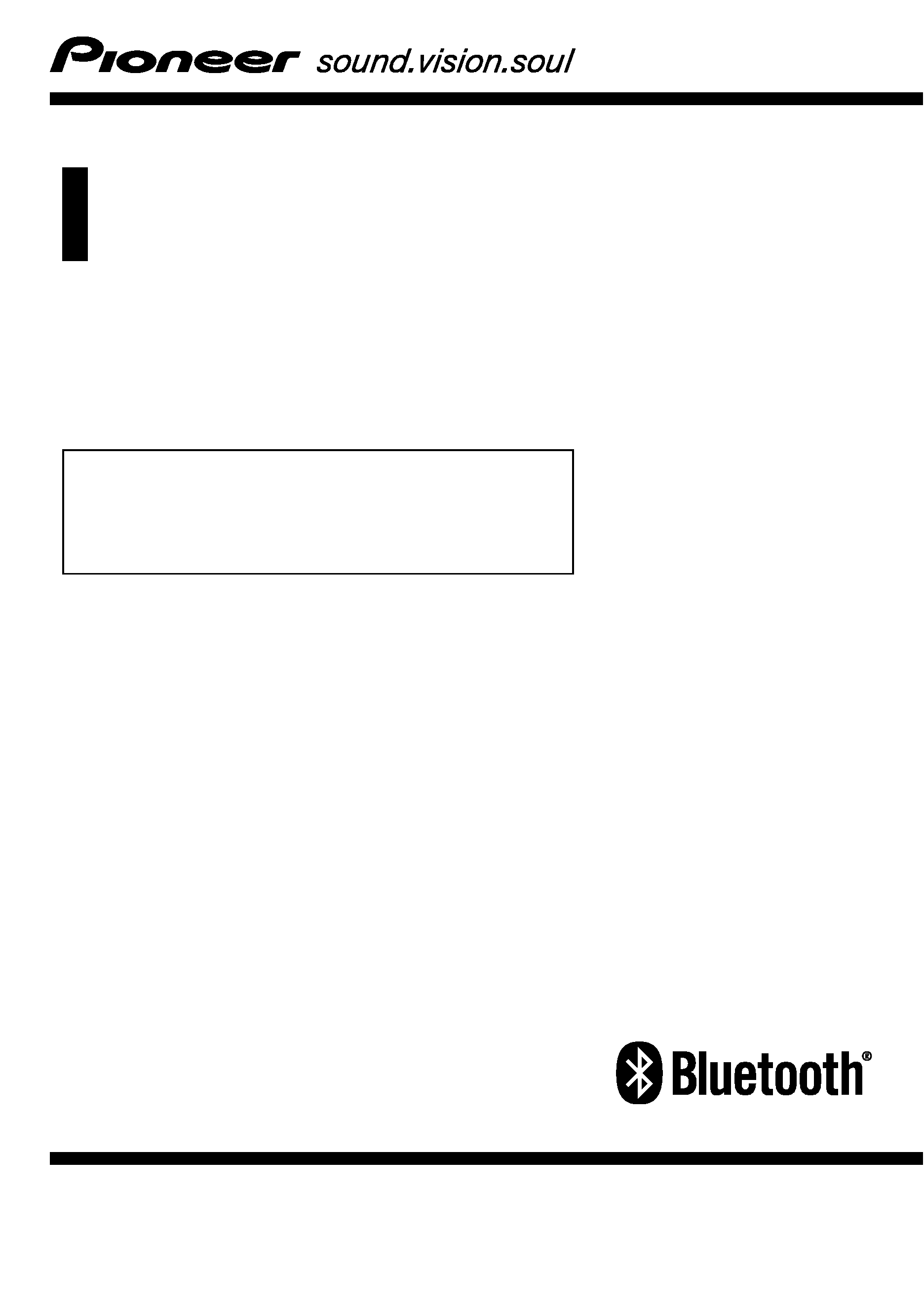
Operation Manual
NAVIGATION GATEWAY SYSTEM
AVIC-F500BT
Be sure to read
"Important Information for the user" first!
"Important Information for the user" includes the
important information that you must understand before
using this navigation system.
English
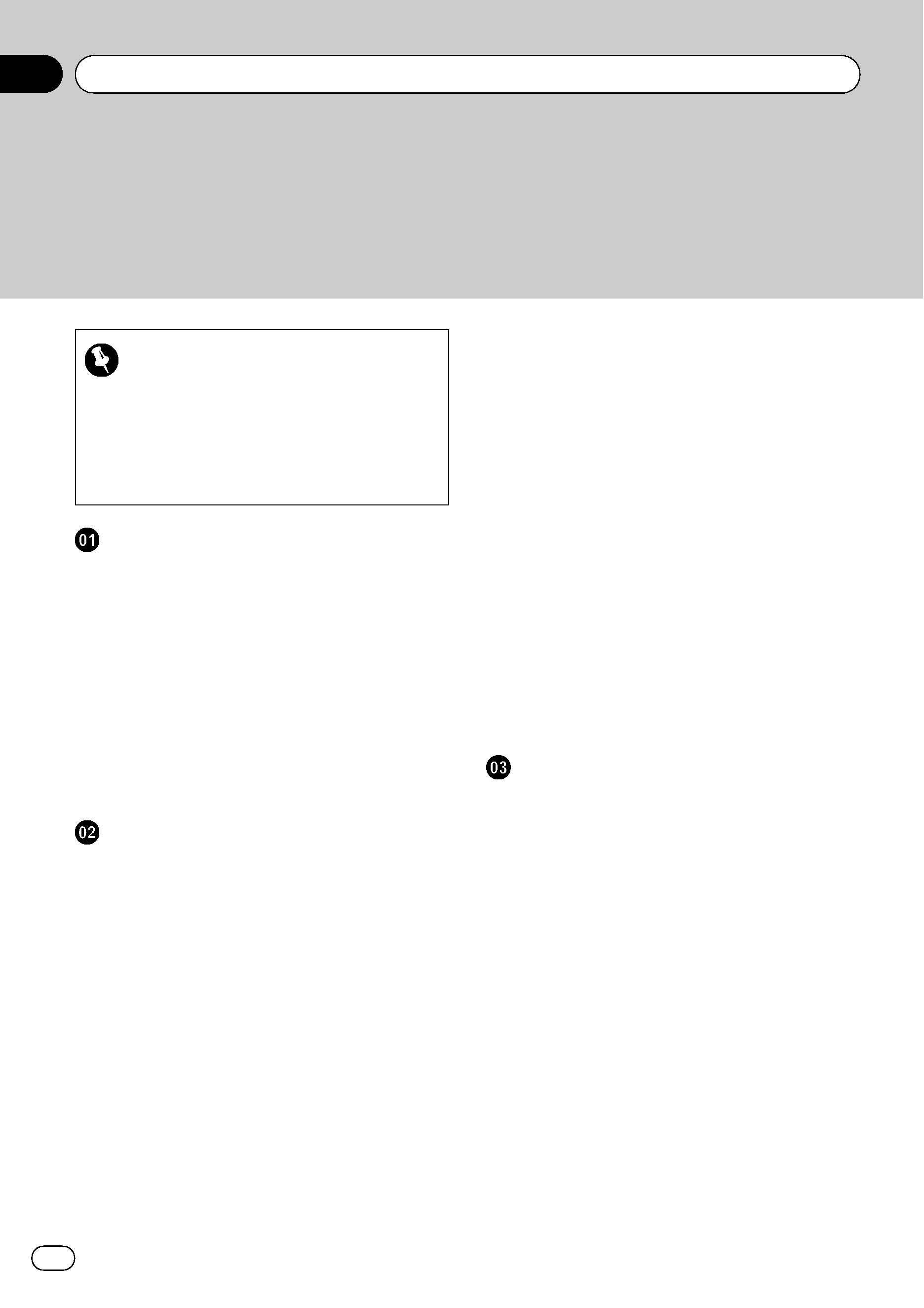
Thank you for buying this Pioneer product.
Please read through these operating instructions so you will know how to operate
your model properly. After you have finished reading the instructions, keep this man-
ual in a safe place for future reference.
Important
The screens shown in the examples may differ
from the actual screens.
The actual screens may be changed without
notice for performance and function improve-
ments.
Introduction
Manual overview
6
How to read this manual 6
Terminology 6
About the definition of terminology 6
Features
7
Map coverage
8
Protecting the LCD panel and screen
8
Viewing the LCD comfortably
8
Notes for internal memory
9
Before detaching the battery pack 9
Resetting the navigation system 9
Basic operation
Checking part names and functions
10
Inserting and ejecting an SD memory
card
12
Inserting an SD memory card 12
Ejecting an SD memory card 12
Plugging and unplugging a USB storage
device
13
Plugging in a USB storage device 13
Unplugging a USB storage device 13
Connecting and disconnecting iPod
13
Connecting your iPod 13
Disconnecting your iPod 14
Flow from startup to termination
14
On first-time startup
14
Regular startup
15
How to use the navigation menu
screens
16
Screen switching overview 16
What you can do on each menu 17
Displaying the rear camera image 17
Listening to the combined car stereo
sounds
17
How to use the map
18
How to read the map screen 18
Switching the map between 2D and
3D
20
Changing the scale of the map 20
Scrolling the map to the position you
want to see
21
Changing the tilt and rotation angle of
the map
21
The basic flow of creating your route
22
The operations of a list screen (e.g. city
list)
22
The operation of the on-screen keyboard
22
Searching for and selecting a location
Searching for a location by address
24
Searching for the vicinity Points of Interest
(POI)
26
Searching for POIs around the
cursor
26
Searching for a nearby POI 27
Searching for POIs along the current
route
27
Searching for POIs around the
destination
27
Using "Saved Criteria" 27
Searching for POIs by using the data on
external storage devices (USB, SD)
29
Searching for a location by coordinates
30
Selecting a location you searched for
recently
31
Deleting an entry in "History" 32
Selecting a location stored in
"Favourites" 32
Deleting an entry in "Favourites" 33
Contents
Engb
2
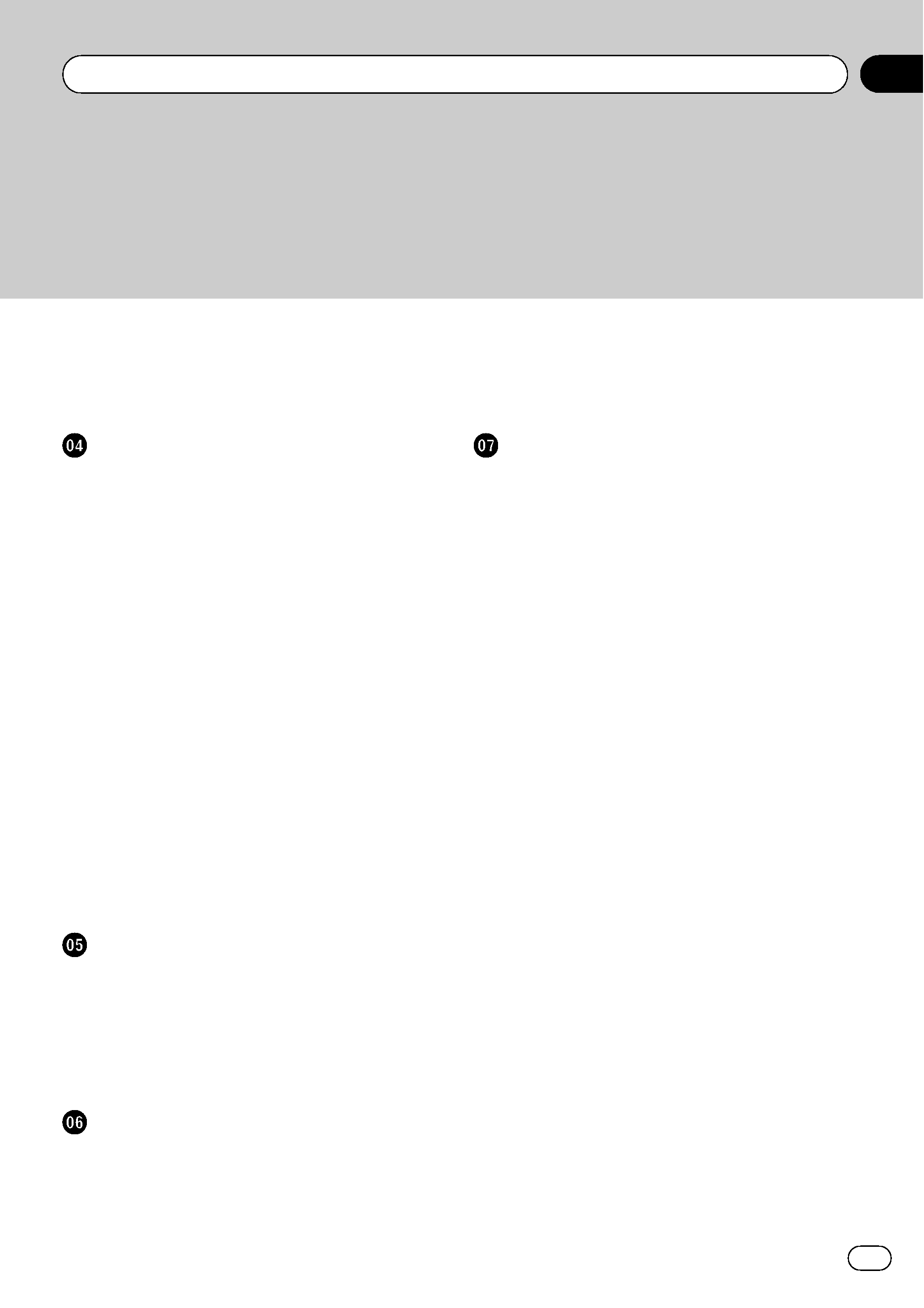
Setting up a route to your home
33
Setting a route by recalling a saved route
33
Searching for a location by scrolling the
map
34
After the location is decided (Map
Confirmation Screen)
What you can do with the
"Map Confirmation
Screen
" 36
Route...
36
Save as...
37
Setting the location as a new destination
37
Setting the location as a waypoint
37
Replacing the location as the new final
destination
37
Setting the location as the start point
38
Viewing the information of a specified
location
38
Placing a map pin on the location
38
Removing a map pin 39
Registering the location as a customised
POI
39
Storing the location in
"Favourites" 40
Deleting an entry in
"Favourites" 40
Storing the position as safety camera
location
40
Checking the current route
Checking the current route conditions
42
Playing simulated travel at high
speed
43
Checking the entire route overview on
the map
43
Checking the current itinerary
43
Editing waypoints and the destination
Editing waypoints
45
Adding a waypoint 45
Sorting waypoints 45
Deleting a waypoint 45
Storing the current route
45
Deleting the entry in "Saved
Routes
" 46
Deleting the current route
46
Using hands-free phoning
Hands-free phoning overview
47
Preparing communication devices
47
Displaying the Phone Menu
47
Registering your mobile phone
47
Searching for nearby phones 48
Searching for a specified phone 48
Pairing from your mobile phone 49
Connecting a registered mobile phone
50
Disconnecting a mobile phone 50
Deleting a registered phone 50
Receiving a phone call
51
Answering an incoming call 51
Rejecting an incoming call 51
Making a phone call
51
Direct dialling 52
Dialling from the history 52
Calling a number in the "Contacts"
screen
53
Dialling a phone number on the "Map
Confirmation Screen
" 53
Making a call home easily 53
Announcing incoming short mails
54
Transferring the phone book
54
Clearing memory
55
Setting the phone
55
Setting the phone volume 55
Stopping Bluetooth wave
transmission
56
Answering a call automatically 56
Setting the automatic rejection
function
56
Echo cancelling and noise
reduction
57
Setting the automatic connection 57
Engb
3
Contents
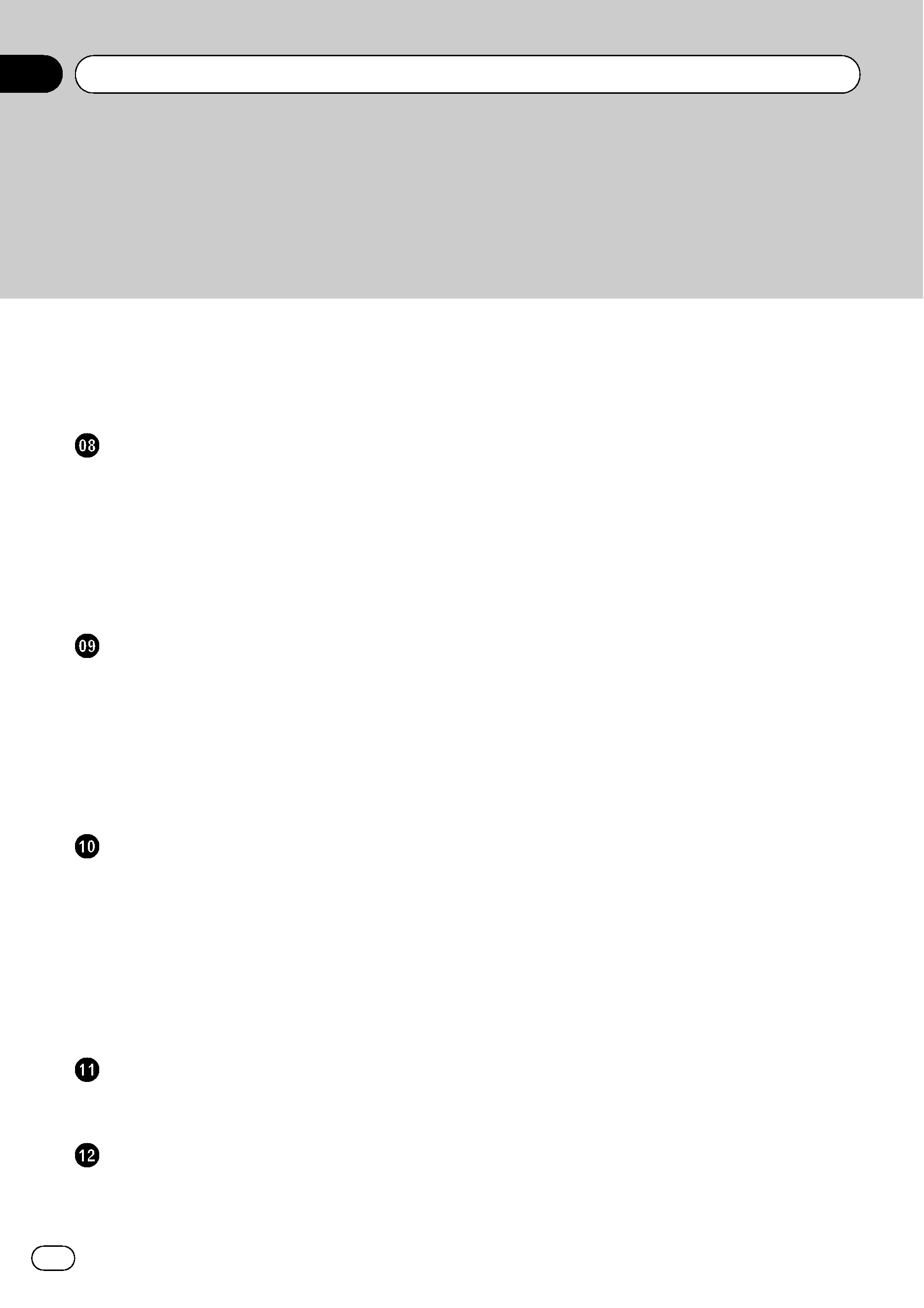
Editing the device name 57
Notes for hands-free phoning
57
Updating the Bluetooth wireless technology
software
58
Playing the music file (USB, SD)
Starting procedures
60
Reading the screen
60
Using the touch panel keys (Music)
61
Selecting a track from the list 62
Browsing embedded text
information
62
Using the
"Function" menu 62
Playing the movie file (USB, SD)
Starting procedures
64
Reading the screen
64
Using the touch panel keys (Video)
65
Searching for a desired scene and
starting playback from a specified
time
65
Using the
"Function" menu 66
Using the iPod® (iPod)
Starting procedures
67
Reading the screen
67
Using the touch panel keys (Music)
68
Browsing for a song 68
Starting the video playback
69
Using the touch panel keys (Video)
70
Browsing for a video 70
Using the
"Function" menu 71
Using the AV input
Starting procedures (AV)
73
Using the touch panel keys
73
Customising preferences
The options in the
"Navi Settings" menu 74
Basic operations in the "Navi Settings"
menu
74
GPS & Time Settings 74
Time Settings 75
3D Settings 76
Map Settings 76
Displayed Info 77
Smart Zoom 77
Overview Mode 78
Manage POI 78
Manage Track Logs 78
Route 78
Warnings 80
Regional Settings 80
Restore Factory Settings 81
Set Home 81
Demo Mode 81
Sound settings 81
About 82
Setting the POI appearance 82
Creating new categories 83
Editing your customised POI 84
Recording your travel history 84
Setting your home position 86
The options on the
"System Settings"
menu
86
Displaying the "System Settings"
menu
86
Selecting the language 87
Changing the splash screen 87
Setting the rear view camera 88
Adjusting the response positions of the
touch panels (touch panel
calibration)
88
Adjusting the screen brightness 89
Setting the power-saving function 89
Monitoring the battery status 90
Checking the version information 90
Turning off the screen 90
The options on the
"AV Settings" menu 90
Displaying the "AV Settings" menu 90
Contents
Engb
4

Setting video input (AV) 91
Switching the sound muting/
attenuation
91
Changing the wide screen mode 91
Setting the audio output 92
Other functions
Installing the additional file for voice
guidance (TTS files)
93
Returning the navigation system to the
default or factory settings
94
Setting items to be deleted 95
Appendix
Troubleshooting
96
Messages and how to react to them
99
Messages for Audio Functions
100
Positioning technology
101
Positioning by GPS 101
Map matching 101
Handling large errors
101
When positioning by GPS is
impossible
102
Conditions likely to cause noticeable
positioning errors
102
Route setting information
104
Route search specifications 104
Detailed information for playable media
105
Compatibility 105
Media compatibility chart 107
About Bluetooth
110
About SD and SDHC logo
110
About WMA
110
About AAC
110
Detailed information regarding connectable
iPods
110
Using the LCD screen correctly
111
Handling the LCD screen 111
Liquid crystal display (LCD)
screen
111
Maintaining the LCD screen 111
LED (light-emitting diode)
backlight
111
Display information
112
Destination Menu 112
Phone Menu 112
Settings Menu 113
Shortcut menu 115
Glossary
116
Specifications
118
Engb
5
Contents
