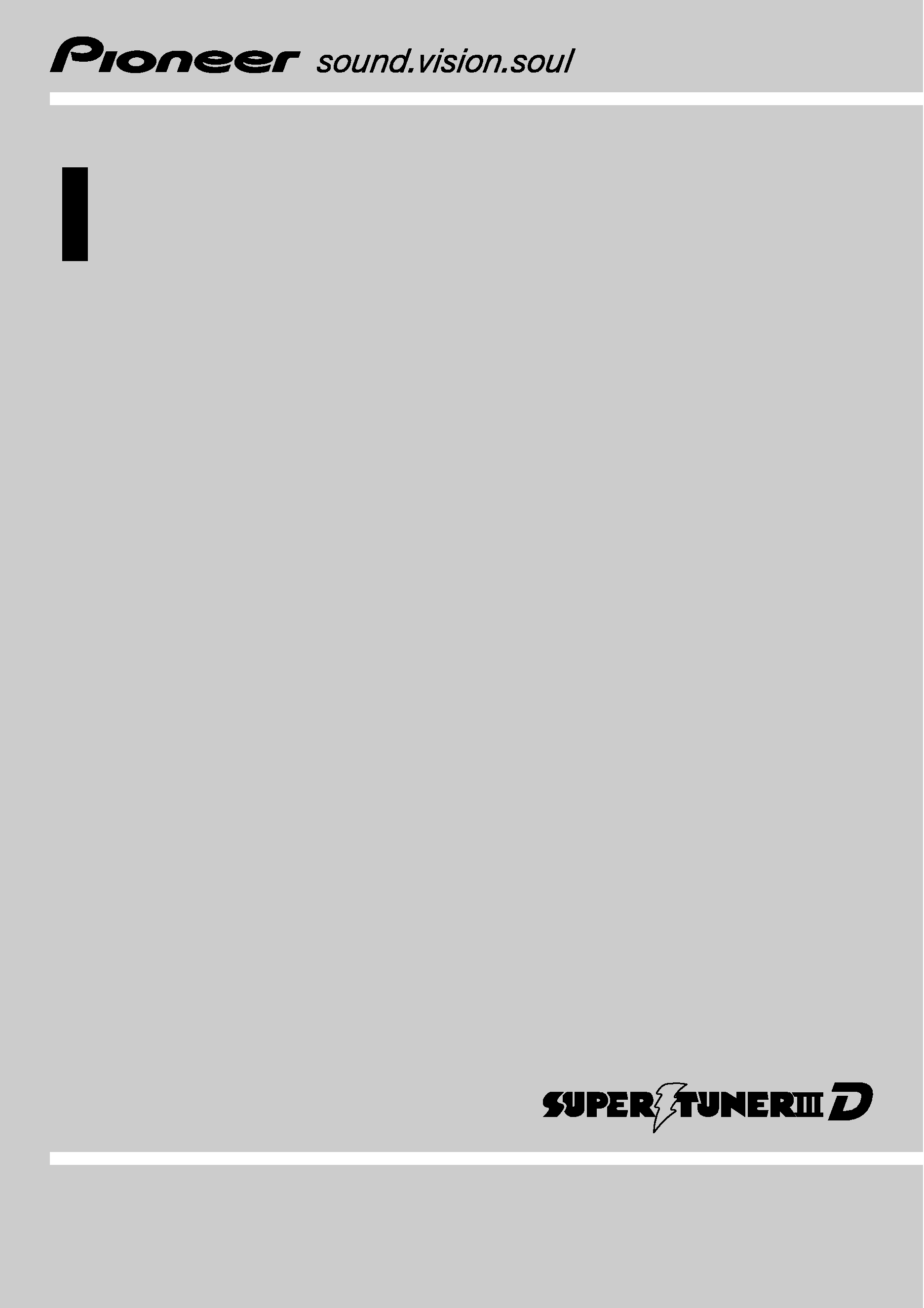
Operation Manual
DVD AV RECEIVER
AVH-P5050DVD
English
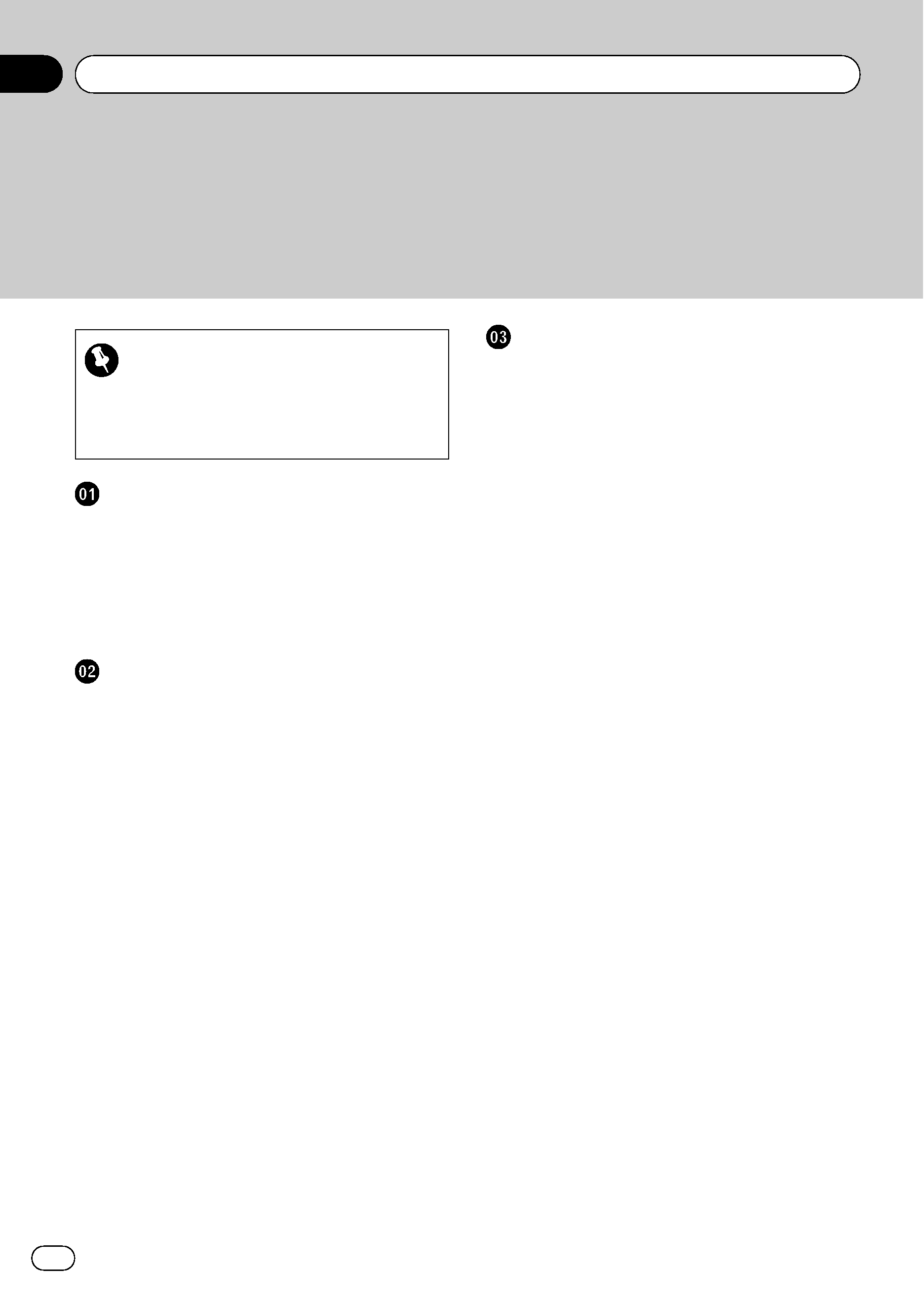
Thank you for buying this Pioneer product.
Please read through these operating instructions so you will know how to operate
your model properly. After you have finished reading the instructions, keep this man-
ual in a safe place for future reference.
Be sure to read this
! Playable discs 8
! DVD video disc region numbers 8
! When an operation is prohibited 11
Precautions
IMPORTANT SAFEGUARDS
6
To ensure safe driving
6
When using a display connected to
REAR MONITOR OUTPUT
7
When using a rear view camera 7
To avoid battery exhaustion
7
Before You Start
About this unit
8
Playable discs 8
DVD video disc region numbers 8
About this manual
8
Visit our website
9
Features
9
About WMA 10
About MP3 10
About AAC 10
About DivX 10
To protect the LCD screen
11
For viewing LCD comfortably
11
Changing the wide screen size 11
Changing the picture adjustment 11
What the marks on DVDs indicate
11
When an operation is prohibited 11
Protecting your unit from theft
11
Removing the front panel 12
Attaching the front panel 12
Resetting the microprocessor
12
Feature demo mode
13
Use and care of the remote control
13
Installing the battery 13
Using the remote control 13
Operating this unit
What
's What 14
Head unit 14
Remote control 15
Basic Operations
17
Power ON/OFF 17
Selecting a source 18
Adjusting the volume 18
Touch panel key basic operation 19
Opening and closing the LCD
panel
19
Radio
21
Basic Operations 21
Storing and recalling broadcast
frequencies
21
Introduction of advanced
operations
22
Storing the strongest broadcast
frequencies
22
Tuning in strong signals 22
Built-in DVD player
23
Basic Operations 23
Basic playback controls 24
Switching the media file type 24
Operating the DVD menu 24
PBC playback 25
Playing DivX® VOD content 25
Skipping back or forward to another
title
25
Selecting the play mode 26
CM skip/CM back 26
Resume playback (Bookmark) 26
Searching for the part you want to
play
26
Changing audio language during
playback (Multi-audio)
27
Changing the subtitle language during
playback (Multi-subtitle)
27
Contents
En
2
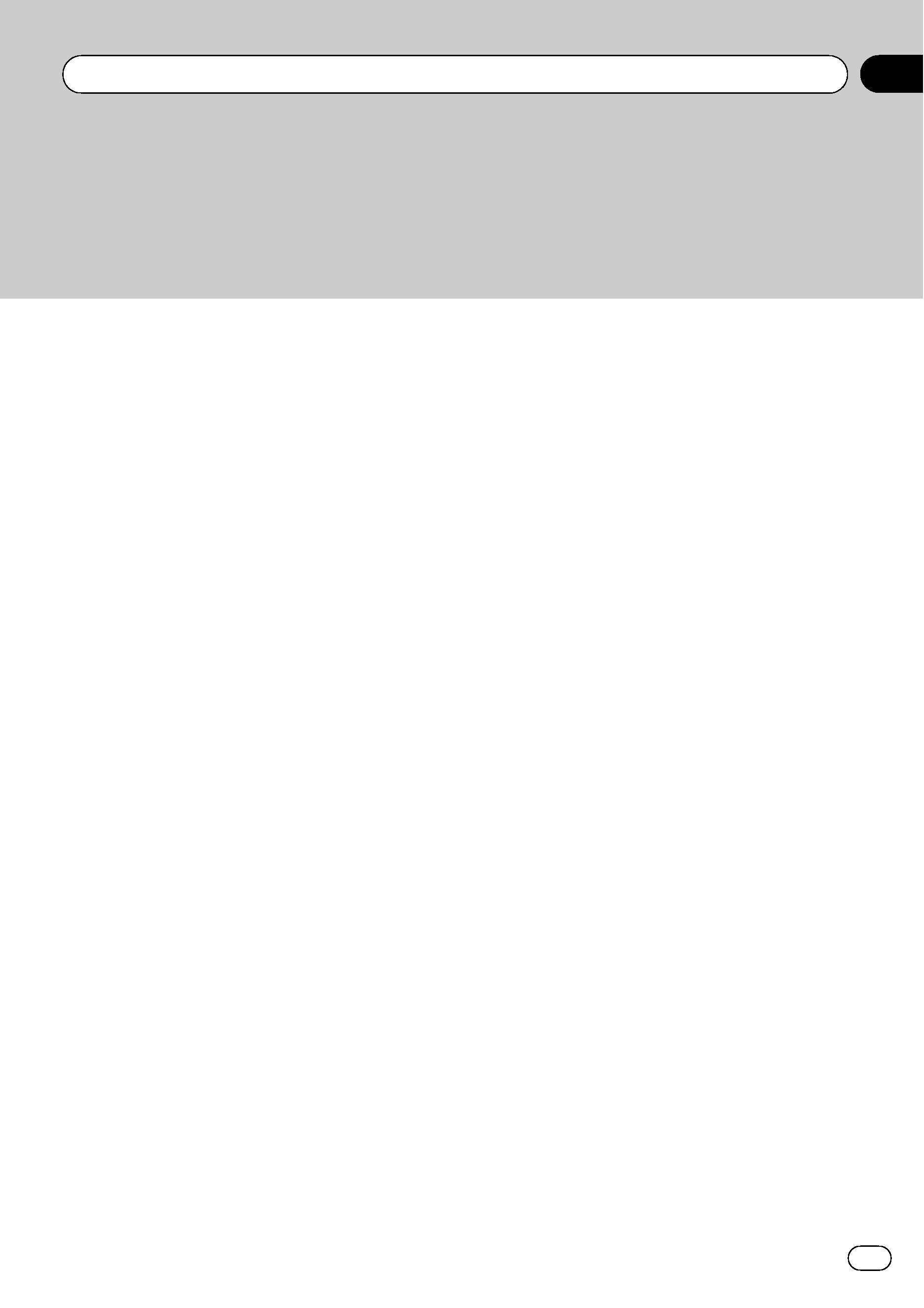
Changing the viewing angle during
playback (Multi-angle)
27
Frame-by-frame playback 28
Slow motion playback 28
Return to the specified scene 28
Automatic playback of DVDs 28
Text information 29
Selecting tracks from the track list 29
Selecting files from the file name
list
29
Selecting titles from the title list 29
Introduction of advanced
operations
30
Repeating play 30
Playing tracks in random order 30
Scanning tracks or folders 30
Selecting audio output 31
Using compression 31
Playing songs on iPod
32
Basic Operations 32
Playing video 32
Browsing for a song/video 33
Displaying text information on
iPod
33
Repeating play 33
Playing songs in a random order
(shuffle)
33
Playing all songs in a random order
(shuffle all)
34
Operating this unit's iPod function
from your iPod
34
Pausing a song 34
Selecting songs from album list of
currently playing artist
34
Changing audiobook speed 34
Playing songs on USB portable audio player/
USB memory
35
Basic Operations 35
Pausing compressed audio
playback
35
Introduction of advanced
operations
35
Displaying text information of an audio
file
36
Selecting files from the file name
list
36
Audio Adjustments
37
Introduction of audio adjustments 37
Using balance adjustment 37
Using the equalizer 37
Adjusting loudness 38
Using subwoofer output 38
Boosting the bass 39
Using the high pass filter 39
Adjusting source levels 39
Setting up the DVD player
40
Introduction of DVD setup
adjustments
40
Setting the subtitle language 40
Setting the audio language 40
Setting the menu language 41
Switching the assist subtitle on or
off
41
Setting the angle icon display 41
Setting the aspect ratio 41
Setting the parental lock 42
Setting the DivX subtitle file 43
Displaying your DivX® VOD
registration code
43
Setting for digital output 43
Setting remote control code type 43
Initial Settings
44
Adjusting initial settings 44
Switching the auxiliary setting 44
Setting the FM tuning step 44
Setting the AM tuning step 44
En
3
Contents
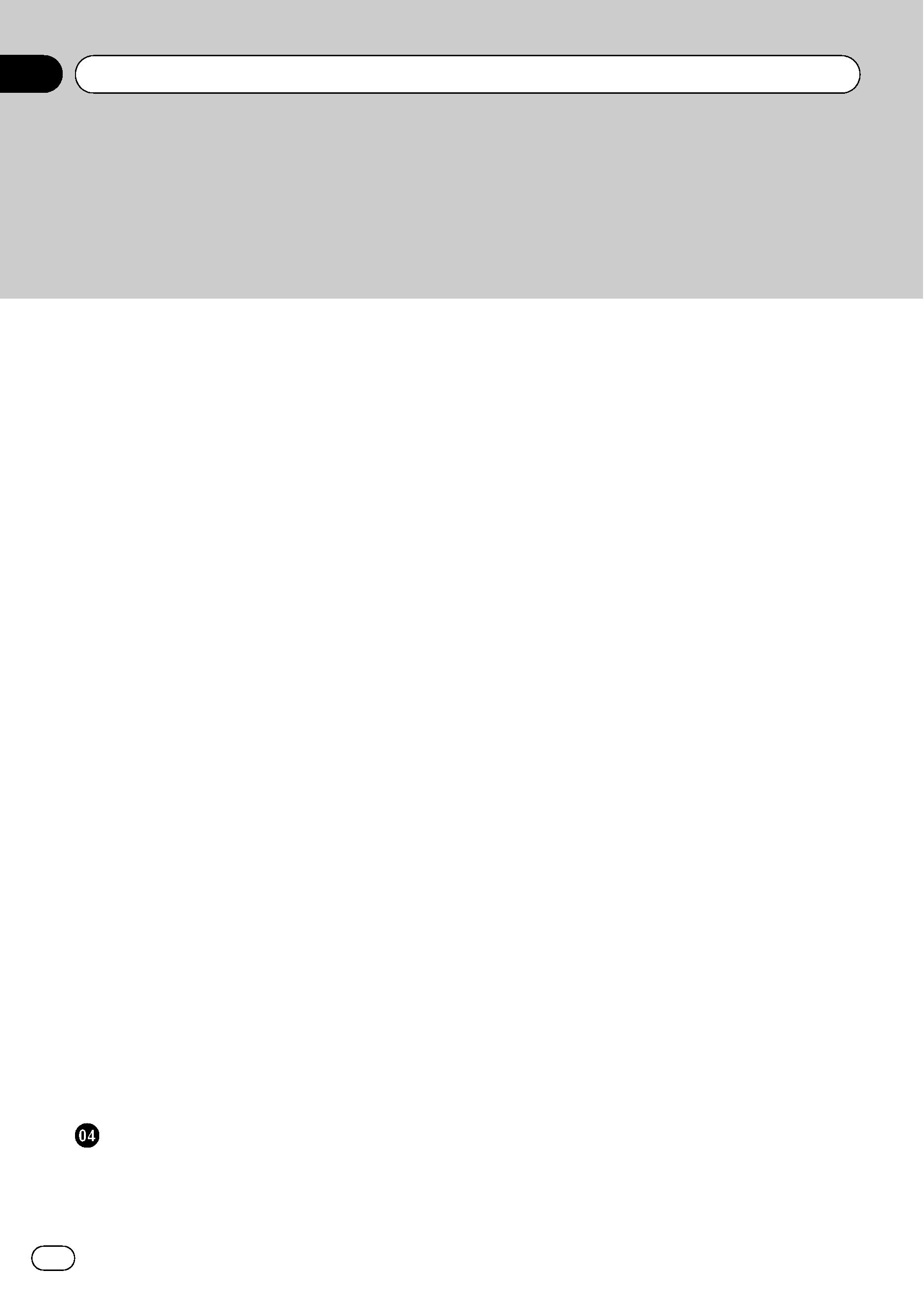
Setting the rear output and subwoofer
controller
45
Switching the sound muting/
attenuation
45
Switching the warning tone 45
Setting the TV signal 46
Entering PIN code for Bluetooth
wireless connection
46
Correcting distorted sound 46
Resetting the audio functions 46
Setting the security indicator 46
Other Functions
47
Introduction of system
adjustments
47
Changing the wide screen mode 47
Changing the picture adjustment 48
Selecting the background display 49
Setting the AV input 49
Setting the clock 49
Setting for rear view camera (back up
camera)
49
Adjusting the LCD panel slide
position
50
Setting the automatic open
function
50
Switching the iPod charge setting 50
Selecting the OSD color 50
Selecting the illumination color 50
Adjusting the response positions of the
touch panels (Touch Panel
Calibration)
51
Using the AUX source 51
Using the external unit 52
Using the PGM button 53
Available accessories
Bluetooth Audio
54
Basic Operations 54
Pausing playback 55
Introduction of advanced
operations
55
Connecting a Bluetooth audio
player
55
Disconnecting a Bluetooth audio
player
55
Displaying BD (Bluetooth Device)
address
55
Bluetooth Telephone
56
Basic Operations 56
Setting up for hands-free phoning 57
Making a phone call 57
Taking a phone call 57
Introduction of advanced
operations
58
Connecting a cellular phone 58
Disconnecting a cellular phone 58
Registering a connected cellular
phone
59
Deleting a registered phone 59
Connecting to a registered cellular
phone
59
Using the phone book 59
Using the call history 61
Using preset numbers 61
Making a call by entering phone
number
62
Clearing memory 62
Setting automatic answering 62
Setting automatic rejecting 62
Switching the ring tone 62
Echo canceling and noise
reduction
63
Displaying BD (Bluetooth Device)
address
63
Multi-CD Player
63
Basic Operations 63
Selecting a disc 64
Pausing CD playback 64
Contents
En
4
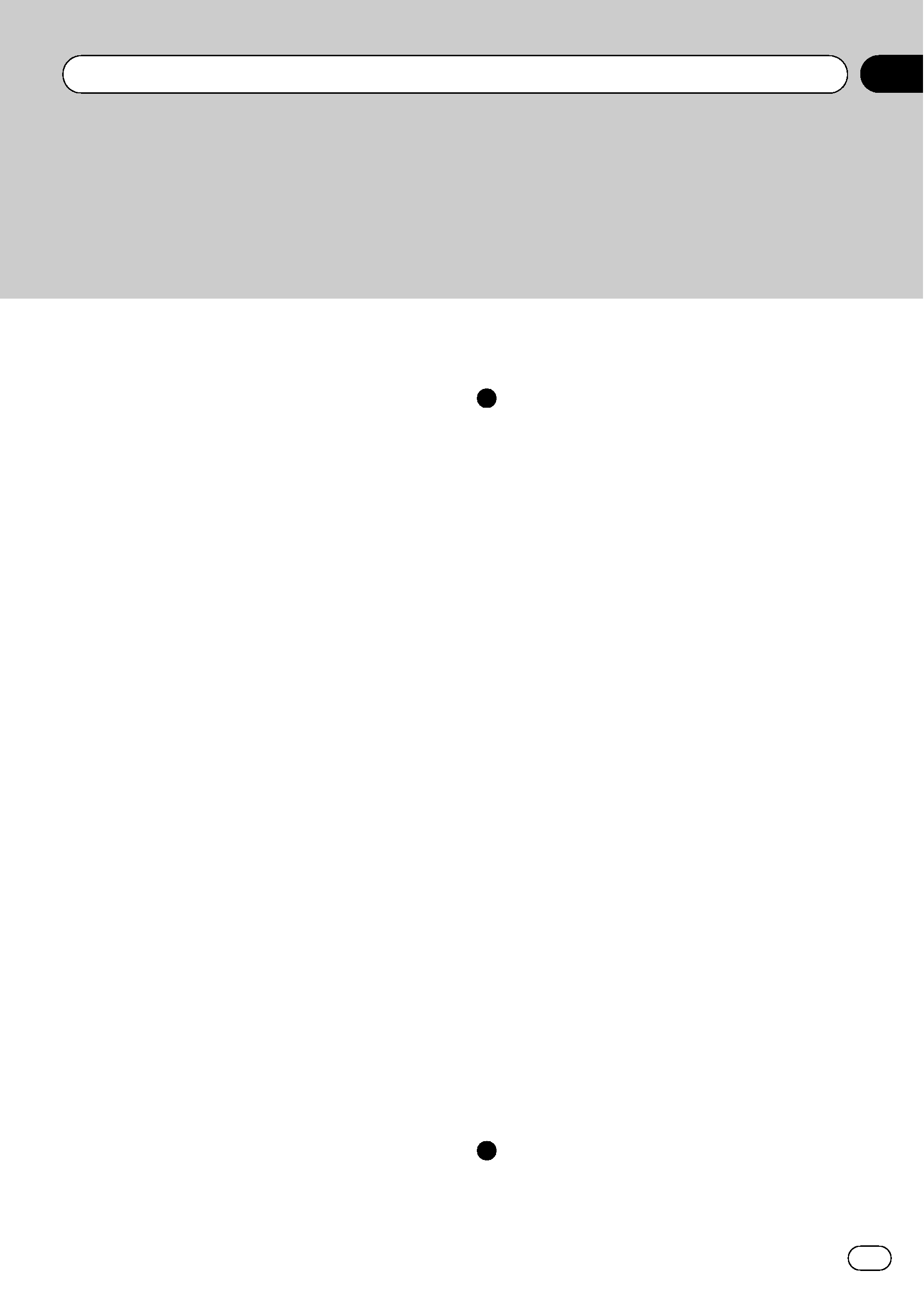
Introduction of advanced
operations
64
Using CD TEXT functions 64
DVD Player
65
Basic Operations 65
Selecting a disc 65
Selecting a folder 65
Pausing disc playback 65
Introduction of advanced
operations
66
TV tuner
67
Basic Operations 67
Storing and recalling broadcast
stations
67
Introduction of advanced
operations
68
Storing the strongest broadcast
stations sequentially
68
Selecting the area group 68
Digital Signal Processor
68
Introduction of DSP adjustments 68
Using the sound field control 69
Using the position selector 69
Using balance adjustment 70
Adjusting source levels 70
Using the dynamic range control 70
Using the down-mix function 71
Using the direct control 71
Using the Dolby Pro Logic II 71
Setting the speaker setting 72
Adjusting the speaker output
levels
73
Selecting a cross-over frequency 73
Adjusting the speaker output levels
using a test tone
73
Using the time alignment 74
Using the equalizer 75
Using the auto-equalizer 76
Auto TA and EQ (auto-time alignment
and auto-equalizing)
76
Additional Information
Troubleshooting
79
Error messages
81
Understanding auto TA and EQ error
messages
83
Handling guideline of discs and player
84
DVD discs
84
DVD-R/DVD-RW discs
84
AVCHD recorded discs
84
CD-R/CD-RW discs
85
Dual Discs
85
Compressed audio files on the disc
85
Example of a hierarchy 86
Compressed audio compatibility 86
USB audio player/USB memory
86
USB audio player/USB memory
compatibility
86
USB audio player/USB memory 86
Compressed audio compatibility 87
DivX video files
88
DivX compatibility 88
About handling the iPod
88
About iPod settings 88
Using the display correctly
89
Handling the display 89
Liquid crystal display (LCD) screen 89
Keeping the display in good
condition
90
Small fluorescent tube 90
Language code chart for DVD
91
Terms
92
Specifications
95
Index
97
En
5
Contents
