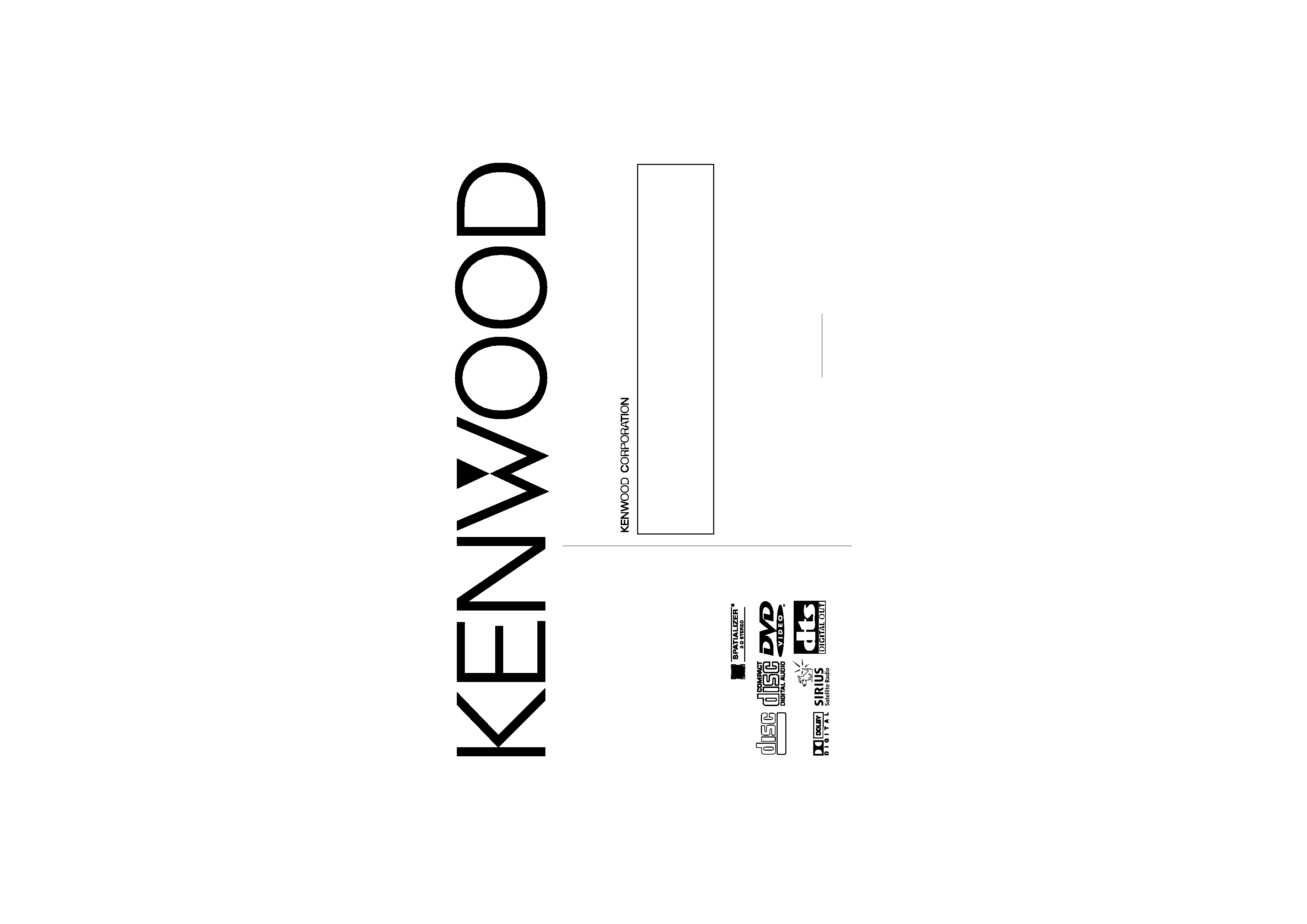
Z910DVD[K]
Z910DVD[R]
Take the time to read through this instruction manual.
Familiarity with installation and operation procedures will help you obtain the
best performance from your new DVD-receiver.
For your records
Record the serial number, found on the back of the unit, in the spaces designated on
the warranty card, and in the space provided below. Refer to the model and serial
numbers whenever you call upon your KENWOOD dealer for information or service on
the product.
Model Z910DVD
Serial number
© B64-2064-00 (K/R)(TKR)
INSTRUCTION MANUAL
DVD-RECEIVER
This player has been designed to play back the DVD soft-
ware which has been encoded for specific region areas. It
cannot play back the DVD software encoded for other
region areas than the region areas for which it has been
designed.
DIGITAL VIDEO
COMPACT
COMPACT
Z910DVD(K)Cover
02.12.13
6:30 PM
Page 1
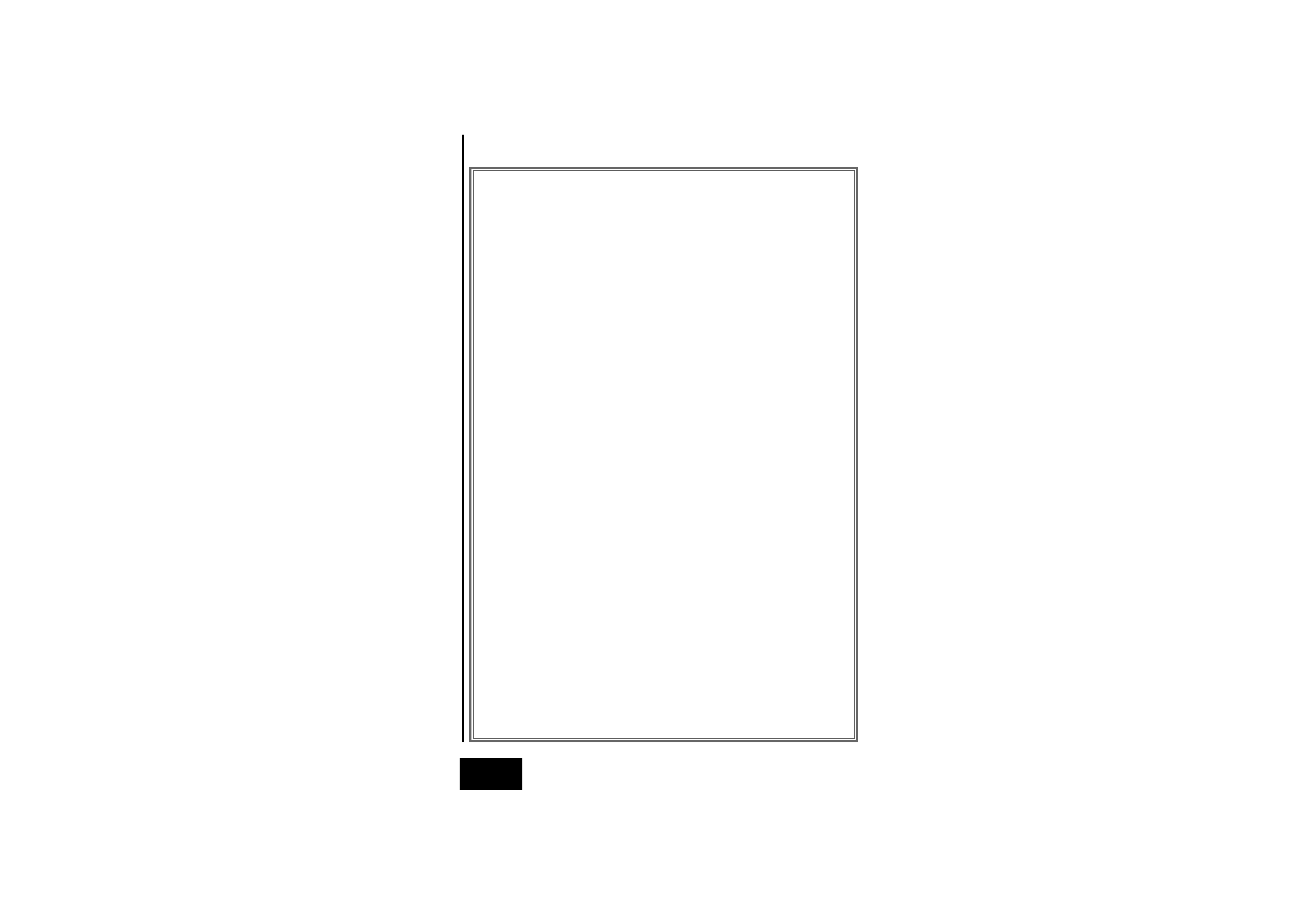
-- 2 --
English
Contents
Warning .......................................3
Safety precautions ......................4
Handling discs .............................6
Before Use ...................................8
General features
Power .....................................................10
Volume....................................................10
Attenuator...............................................11
Switching Modes ...................................11
Switching Display Mode.........................12
Switching the Upper Part Display ..........12
Switching the Lower Part Display ..........14
Switching Full-Screen Display ................15
Switching Display
during the Standby mode ...................16
Theft Deterrent Faceplate ......................16
Audio effect control features
System Q ...............................................18
Speaker setting ......................................18
Non-Fading Output .................................18
Audio Control Setting .............................19
1.Bass Centre Frequency ......................19
2.Bass Level ...........................................19
3.Bass Quality Factor .............................19
4.Bass Extend ........................................19
5.Middle Centre Frequency ...................20
6.Middle Level........................................20
7.Middle Quality Factor ..........................20
8.Treble Centre Frequency ....................20
9.Treble Level .........................................20
10.Balance Level ....................................20
11.Fader Level........................................20
12.Non-Fading Level...............................20
13.Volume Offset ...................................21
Crossover Network Control Setting .......21
1.High-pass Filter Frequency
for Front Output .................................21
2.High-pass Filter Frequency
for Rear Output ..................................22
3.Low-pass Filter Frequency
for Non-Fading Output........................22
4.Phase for Non-Fading Output..............22
Spatializer® Control Setting ..................22
Dual Zone System ..................................23
Audio Control Setting .............................24
1.Balance Level ......................................24
2.Fader Level..........................................24
3.Sub Woofer Level................................24
4.Volume Offset .....................................24
Crossover Network Control Setting .......25
1.High-pass Filter for Front Output ........25
2.Delay Time for
the Front Right Speaker .....................25
3.Delay Time for
the Front Left Speaker .......................25
4.High-pass Filter for Rear Output .........25
5.Delay Time for
the Rear Right Speaker ......................26
6.Delay Time for
the Rear Left Speaker ........................26
7.Low-pass Filter
for Sub Woofer Output.......................26
8.Delay Time for the Sub Woofer...........26
9.High-pass Filter for Centre Output ......26
10.Delay Time for the Centre Speaker ...27
11.Phase for Sub Woofer Output...........27
12.Storing Your Setting of the
Crossover network/Delay time...........27
Surround Processor Control Setting.......27
1.Recalling the kenwood Preset Sound .27
2.Parametric Equalizer ............................28
3.Storing Your Setting of
the Parametric Equalizer ....................28
4.Selecting the Position Mode ...............28
5.Using the DOLBY PRO LOGIC............28
6.Selecting the Acoustic Image .............29
7.Turning the Centre Output On/Off ......29
8.Selecting the Multi Channel ................29
9.Turning the Sub Woofer
Output On/Off ....................................29
10.Setting the Channel Balance .............30
Tuner features
Tuning .....................................................31
Direct Access Tuning..............................32
Station Preset Memory ..........................32
Auto Memory Entry................................32
Station Name Preset (SNPS) ..................33
DVD/VCD/CD player features
Playing DVDs / VCDs / CDs....................35
Forward / Reverse Search Disc Play ......35
Chapter Search.......................................36
Next Play / Previous Play........................36
Track Search ...........................................36
Track Repeat...........................................36
DVD/VCD/CD Setup Menu features
Selecting to the DVD setup menu .........37
Setting the Priority
Language for Voice.............................37
Setting the Priority
Language for Subtitle .........................38
Setting the Priority
Language for Disc Menu ....................38
Setting the Rating Level.........................41
Setting the Optical Output Mode...........42
Setting the Dynamic Range ...................42
Setting the Audio 2x search ...................42
Setting the Screen Mode .......................43
Setting the Colour Scheme ....................43
Setting the Zoom Setup .........................44
External disc control features
Playing Other Disc mode .......................45
Fast Forwarding and Reversing
Disc Play .............................................46
Track Search ...........................................46
Disc Search ............................................46
Track / Disc Repeat.................................46
Track Scan ..............................................47
Random Play ..........................................47
Magazine Random Play ..........................47
Text Scroll ...............................................48
Presetting Disc Names (DNPS) ..............48
Z910DVD(K)_U.S
02.12.13
6:40 PM
Page 2
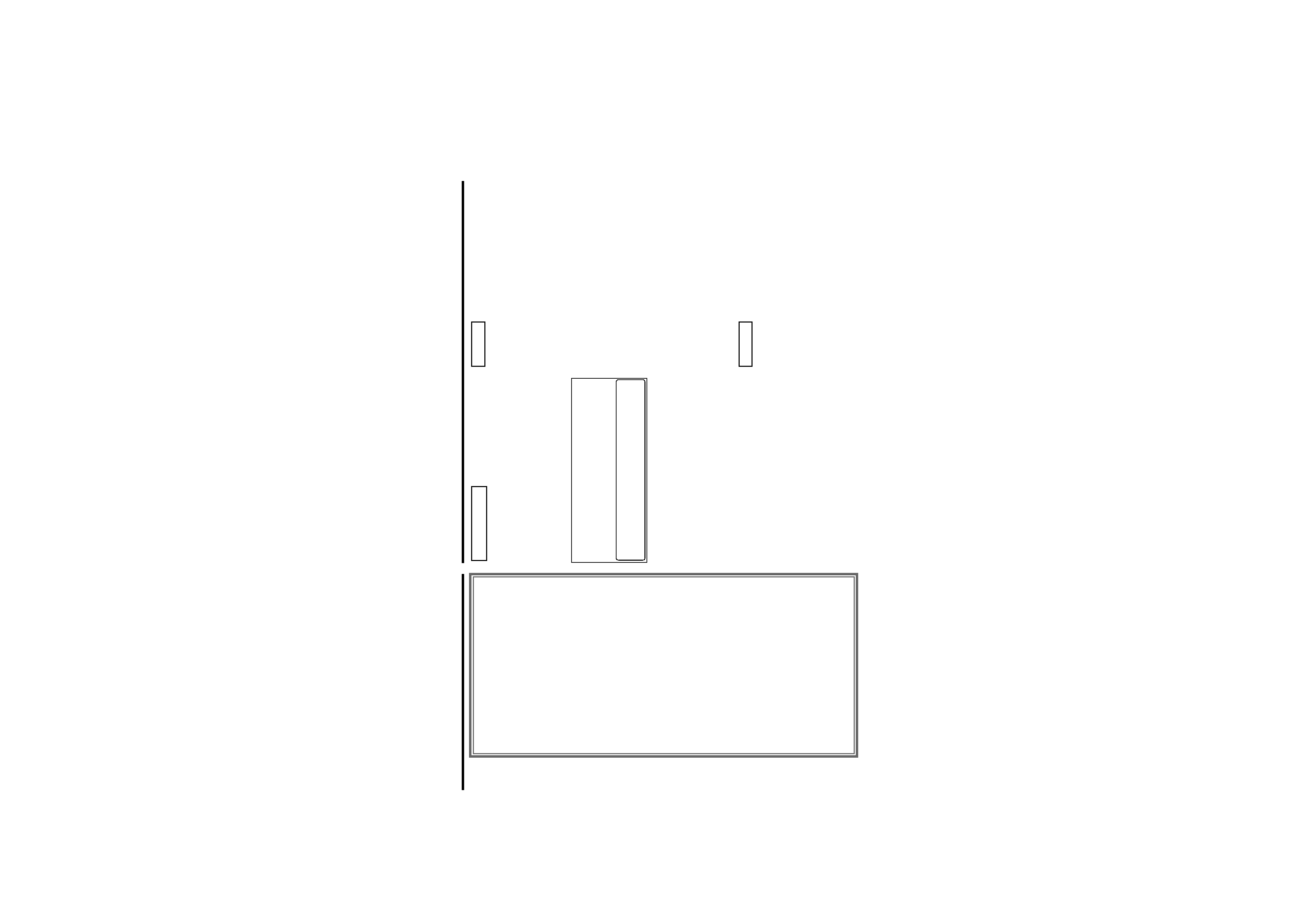
-- 3 --
Menu settings
Menu System.........................................50
Security Code .........................................51
Touch Sensor Tone .................................52
Manual Time Adjustment .......................52
Calendar Adjustment..............................52
Calendar Mode .......................................52
Disabled System Indicator (DSI).............53
Icon/Spectrum analyzer Select ...............53
Font Select .............................................53
Dimmer...................................................53
Loudness ................................................53
System Q ...............................................53
External Amp Control .............................54
Clean Reception System Circuit (CRSC) 54
Text Scroll .............................................54
Built-in AUX Control................................54
Basic Operations
of remote control ................55
Basic operations .....................................56
FM/AM Control Function........................56
DVD/VCD/CD Control Function ..............57
External Disc Control Function...............59
Installation
Accessories ............................................60
Installation Procedure.............................60
Connecting Wires to Terminals ..............61
Installation ..............................................62
Troubleshooting Guide ..............65
Specifications............................70
Use of controls or adjustments or
performance of procedures other than those
specified herein may result in hazardous
radiation exposure.
In compliance with Federal Regulations,
following are reproductions of labels on, or
inside the product relating to laser product
safety.
Location : Bottom Panel
FCC WARNING
This equipment may generate or use radio
frequency energy. Changes or modifications
to this equipment may cause harmful
interference unless the modifications are
expressly approved in the instruction manual.
The user could lose the authority to operate
this equipment if an unauthorized change or
modification is made.
2CAUTION
This equipment has been tested and found
to comply with the limits for a Class B digital
device, pursuant to Part 15 of the FCC Rules.
These limits are designed to provide
reasonable protection against harmful
interference in a residential installation. This
equipment may cause harmful interference
to radio communications, if it is not installed
and used in accordance with the instructions.
However, there is no guarantee that
interference will not occur in a particular
installation. If this equipment does cause
harmful interference to radio or television
reception, which can be determined by
turning the equipment off and on, the user is
encouraged to try to correct the interference
by one or more of the following measures:
· Reorient or relocate the receiving antenna.
· Increase the separation between the
equipment and receiver.
· Connect the equipment into an outlet on a
circuit different from that to which the
receiver is connected.
· Consult the dealer or an experienced
radio/TV technician for help.
This Class B digital apparatus complies with
Canadian ICES-003.
NOTE
NOTE
KENWOOD CORPORATION
2967-3, ISHIKAWA-CHO,
HACHIOJI-SHI
TOKYO, JAPAN
KENWOOD CORP. CERTIFIES THIS EQUIPMENT
CONFORMS TO DHHS REGULATIONS N0.21 CFR
1040. 10, CHAPTER 1, SUBCHAPTER J.
2Warning
Z910DVD(K)_U.S
02.12.13
6:40 PM
Page 3
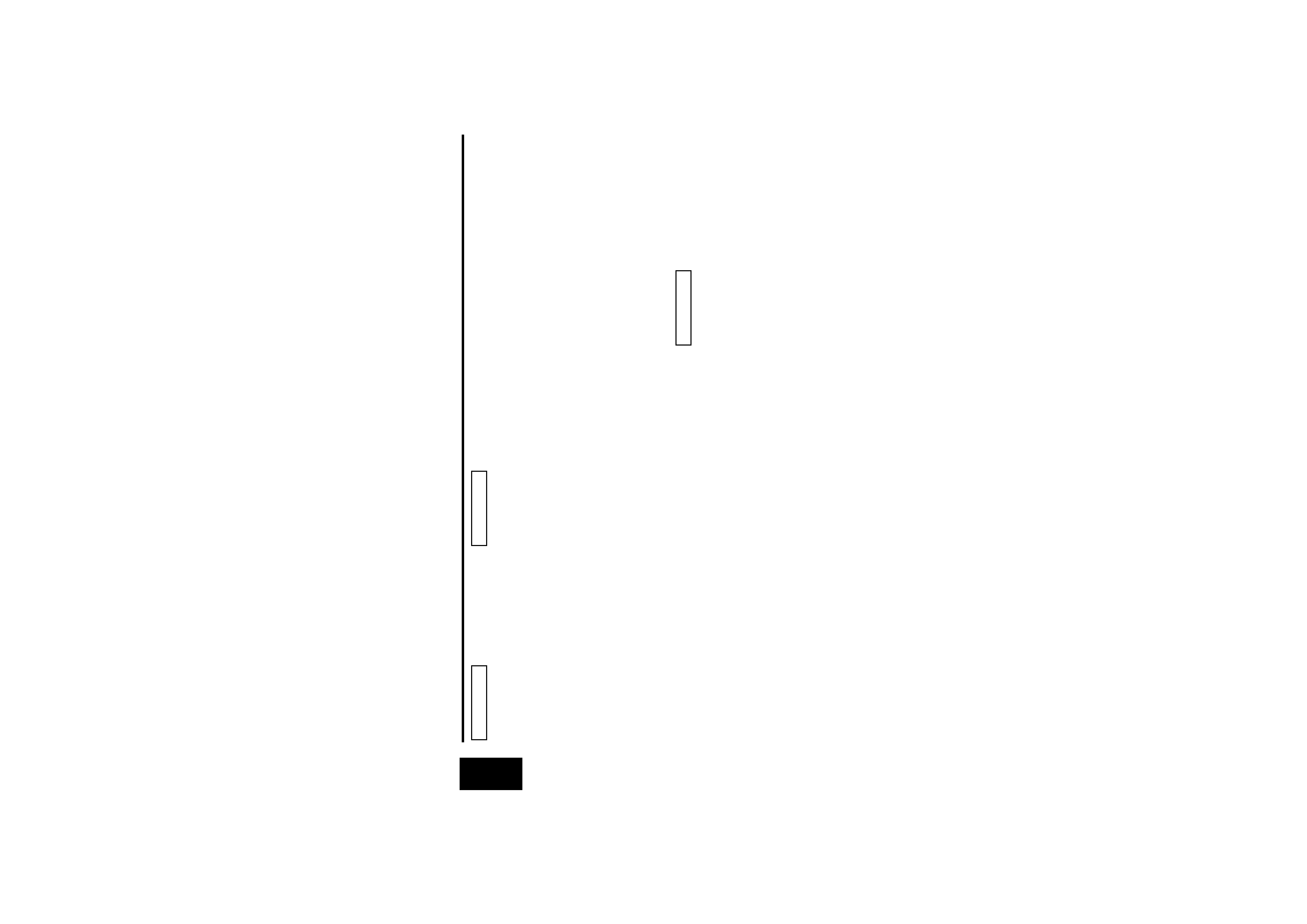
-- 4 --
English
IMPORTANT INFORMATION
About the disc changer to be
connected:
To connect a disc changer having the "O-N"
switch to this unit, set the "O-N" switch to
"N".
When you connect a model with no "O-N"
switch, the converter cord CA-DS100
available as an option may be required. For
details, consult your Kenwood dealer.
A disc changer doesn't work when it is
connected without using these options.
If a model with no "O-N" switch is
connected, some unavailable functions and
information that cannot be displayed are
generated.
Note that none of the KDC-C100, KDC-C302,
C205, C705, and non-Kenwood CD changers
can be connected.
You can damage both your unit and
the CD changer if you connect them
incorrectly.
Do Not Load 3-in. CDs in the CD slot
If you try to load a 3 in. CD with its adapter
into the unit, the adapter might separate
from the CD and damage the unit.
2CAUTION
Safety precautions
To prevent injury or fire, take the
following precautions:
· Insert the unit all the way in until it is fully
locked in place. Otherwise it may fall out of
place when jolted.
· When extending the ignition, battery, or
ground wires, make sure to use
automotive-grade wires or other wires with
a 0.75mm2 (AWG18) or more to prevent
wire deterioration and damage to the wire
coating.
·To prevent a short circuit, never put or
leave any metallic objects (such as coins or
metal tools) inside the unit.
· If the unit starts to emit smoke or strange
smells, turn off the power immediately and
consult your Kenwood dealer.
· Make sure not to get your fingers caught
between the faceplate and the unit.
· Be careful not to drop the unit or subject it
to strong shock.
The unit may break or crack because it
contains glass parts.
2WARNING
To prevent damage to the machine,
take the following precautions:
· Make sure to ground the unit to a negative
12V DC power supply.
· Do not open the top or bottom covers of
the unit.
· Do not install the unit in a spot exposed to
direct sunlight or excessive heat or
humidity. Also avoid places with too much
dust or the possibility of water splashing.
· Do not subject the faceplate to excessive
shock, as it is a piece of precision
equipment.
· When replacing a fuse, only use a new one
with the prescribed rating. Using a fuse
with the wrong rating may cause your unit
to malfunction.
·To prevent a short circuit when replacing a
fuse, first disconnect the wiring harness.
· Do not place any object between the
faceplate and the unit.
· Do not use your own screws. Use only the
screws provided. If you use the wrong
screws, you could damage the unit.
· Do not apply excessive force to the open
faceplate or place objects on it. Doing so
will cause damage or breakdown.
2CAUTION
Z910DVD(K)_U.S
02.12.13
6:40 PM
Page 4
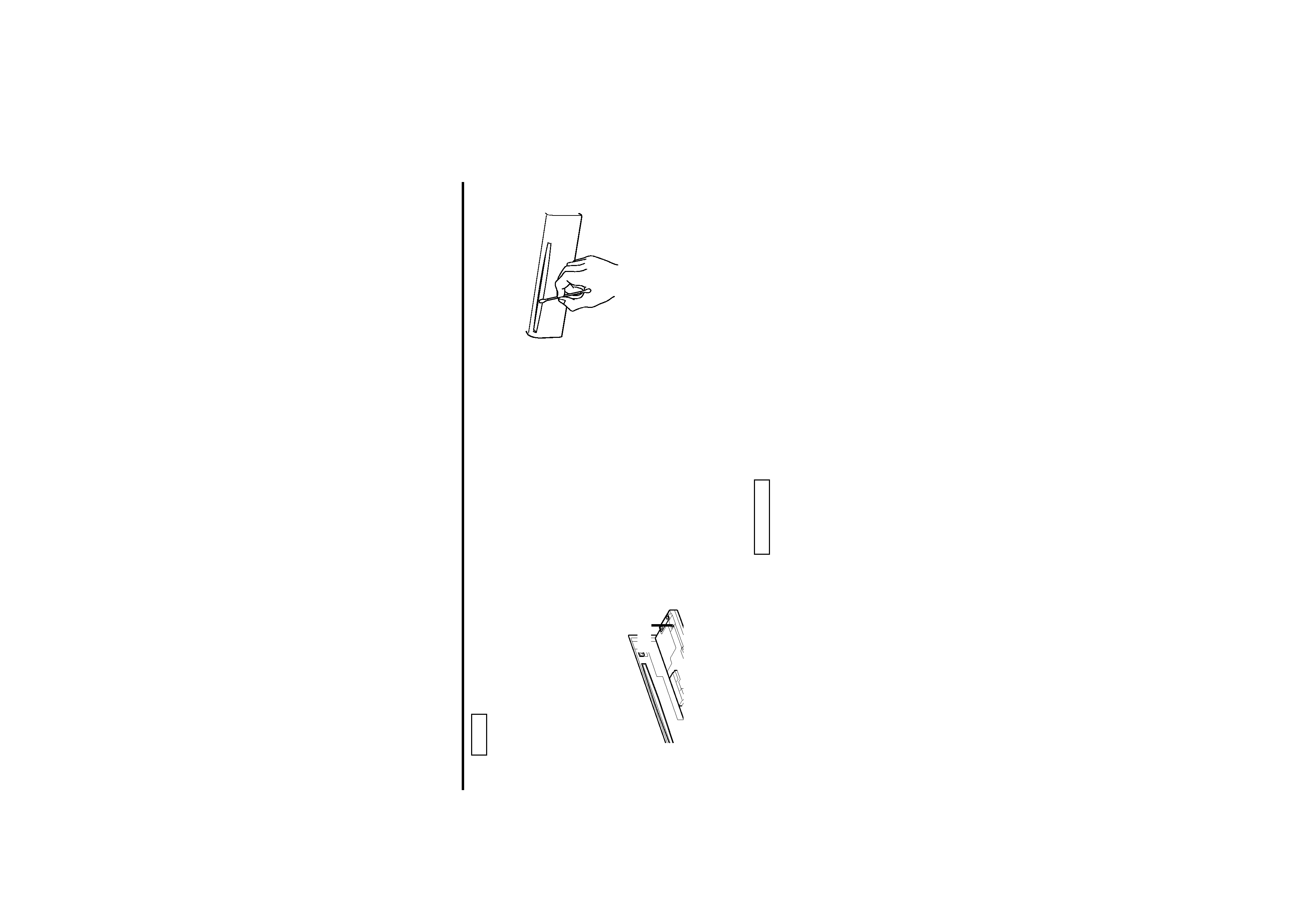
-- 5 --
· If you experience problems during
installation, consult your Kenwood dealer.
· If the unit fails to operate properly, press
the Reset button. The unit returns to
factory settings when the Reset button is
pressed. If the unit still fails to operate
properly after the Reset button has been
pressed, contact your local KENWOOD
dealer for assistance.
·Press the reset button if the CD auto
changer is first controlled and operates
incorrectly. The original operating condition
will return.
·We recommend the use of the Security
Code function (see p. 51) to prevent theft.
NOTE
· The illustrations of the display and the
panel appearing in this manual are
examples used to explain more clearly how
the controls are used. Therefore, what
appears on the display in the illustrations
may differ from what appears on the
display on the actual equipment, and some
of the illustrations on the display may
represent something impossible in actual
operation.
· The functions that can be used and the
information that can be displayed will differ
depending on the external disc players
being connected.
· There is no image on the monitor at times
other than DVD mode.
Cleaning the Faceplate Terminals
If the terminals on the unit or faceplate get
dirty, wipe them with a dry, soft cloth.
Cleaning the Unit
If the faceplate of this unit is stained, wipe it
with a dry soft cloth such as a silicon cloth.
If the faceplate is stained badly, wipe the
stain off with a cloth moistened with neutral
cleaner, then wipe neutral detergent off.
Applying spray cleaner directly to the unit
may affect its mechanical parts. Wiping the
faceplate with a hard cloth or using a volatile
liquid such as thinner or alcohol may scratch
the surface or erases characters.
2CAUTION
Cleaning the Disc Slot
As dust can accumulate in the Disc slot,
clean it occasionally. Your Discs can get
scratched if you put them in a dusty Disc
slot.
Lens Fogging
Right after you turn on the car heater in cold
weather, dew or condensation may form on
the lens in the disc player of the unit. Called
lens fogging, discs may be impossible to
play. In such a situation, remove the disc and
wait for the condensation to evaporate. If the
unit still does not operate normally after a
while, consult your Kenwood dealer.
Reset button
Z910DVD(K)_U.S
02.12.13
6:40 PM
Page 5
