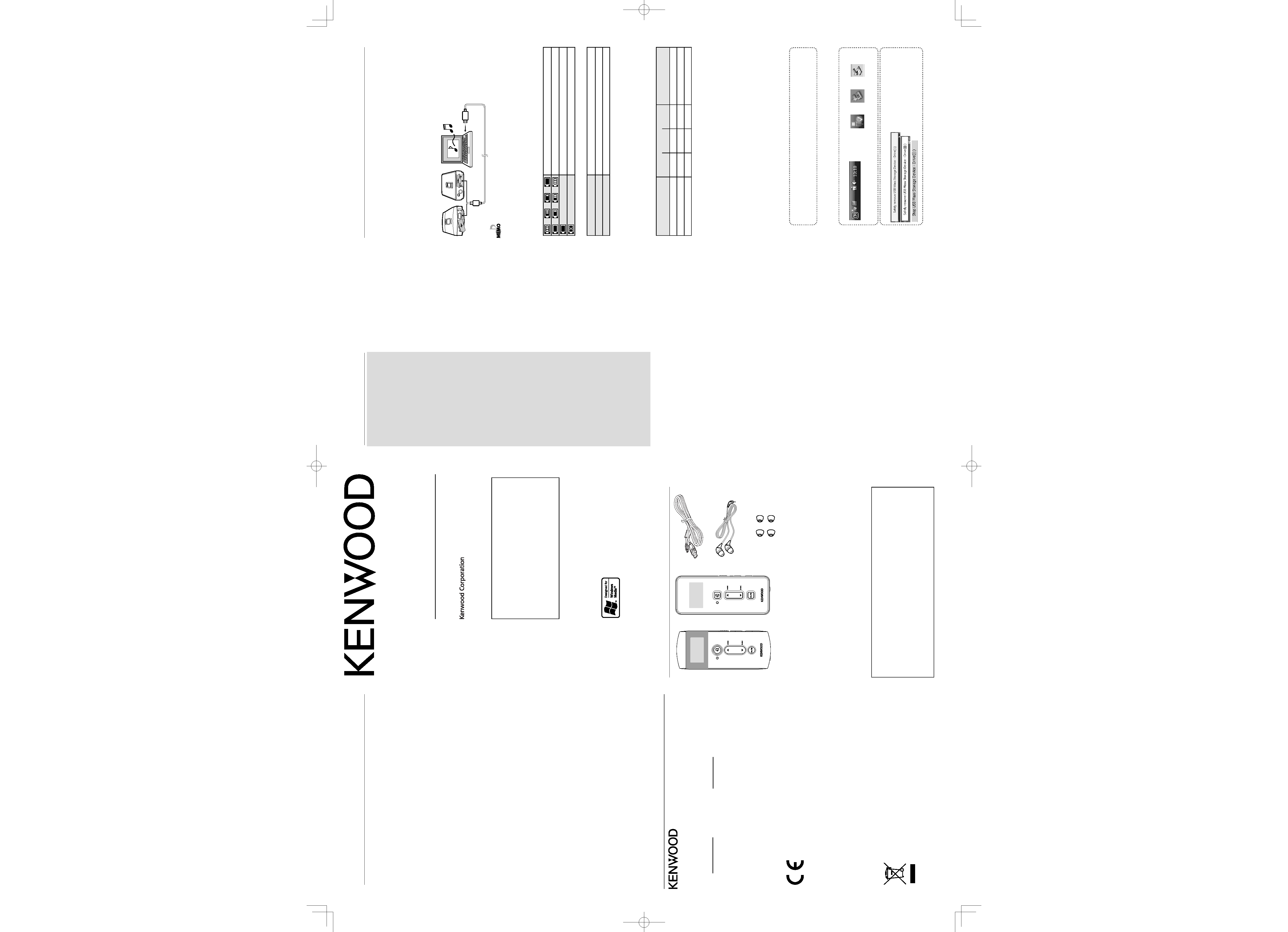
English
English
M2GD55
M1GD50
© B60-5705-08/01 (E)
QUICK START MANUAL
DIGITAL AUDIO PLAYER
Information on Disposal of Old Electrical and Electronic
Equipment (applicable for EU countries that have adopted
separate waste collection systems)
Products with the symbol (crossed-out wheeled bin) cannot be
disposed as household waste.
Old electrical and electronic equipment should be recycled at a
facility capable of handling these items and their waste byproducts.
Contact your local authority for details in locating a recycle facility
nearest to you. Proper recycling and waste disposal will help conserve
resources whilst preventing detrimental effects on our health and the
environment.
Specifications
For your records
Record the serial number, found on the back of the unit, in the spaces designated on the
warranty card, and in the space provided below. Refer to the model and serial numbers
whenever you call upon your dealer for information or service on this product.
Model
Serial Number
Trademark Information
÷ "Microsoft" and "Windows Media" are trademarks or registered trademarks of
Microsoft Corporation in the USA and other countries.
÷ "Adobe Reader" is a trademark of Adobe Systems Incorporated.
Other system names and product names are also trademarks or registered
trademarks of their respective developers. Note that the "TM" and "®" markings
are omitted in the text of this manual.
Reading the PDF Instruction Manual
The Instruction Manual is saved as a PDF file in the following
folder of the Player. Copy this file into your PC before reading it.
MTP: [My Computer] [Kenwood M_D5*] [Internal Storage]
[Manual]
MTP: [My Computer] [M_D5*] [Data] [Manual]
MSC: [My Computer] [KENWOOD_DAP] [Manual]
Refer to <Recharging Battery/ Connecting a PC> for details.
Built-in flash memory
M2GD55: 2 GB*1
M1GD50: 1 GB*1
Headphone output
: 3.5 mm stereo mini jack
: 3.5 + 3.5 mW/ 16
USB jack
: USB 2.0 (Full Speed)/ USB 1.1
Display
: 1 inch OLED
Main unit dimensions (W × H × D)
M2GD55
: 38.0 mm × 92.5 mm × 11.5 mm
:(1-1/2 × 3-5/8 × 7/16 inch)
M1GD50
: 38.0 mm × 92.5 mm × 12.5 mm
(1-1/2 × 3-5/8 × 1/2 inch)
Weight (Net)
: Approx. 38 g
: (Approx. 0.08 lbs)
Operational Temperature Range
: 5 °C +35 °C (without condensation)
Battery type
: Built-in Li-ion rechargeable battery
Battery operation time *2
MP3 (128 kbps): Approx. 21 hours
WMA (128 kbps): Approx. 16 hours
Maximum number of files
: 1,000
Max. recording time/ tracks *3
M2GD55: Approx. 32 hours/
Approx. 480 tracks
M1GD50: Approx. 16 hours/
Approx. 240 tracks
· Kenwood follows a policy of continuous
advancements in development. For this
reason specifications may be changed
without notice.
Playback format
MP3
Sampling rate: 32/ 44.1/ 48 kHz
Bit rate: 16 - 320 kbps
Variable bit rate: 16 - 320 kbps
ID3 tag: ver. 2.2/ 2.3/ 2.4
WMA (DRM compatible)
Sampling rate: 32/ 44.1/ 48 kHz
Bit rate: 32 - 320 kbps
Variable bit rate: 32 - 355 kbps
(Not supported by Professional,
Lossless, or Voice.)
PC system configuration
requirements *4
OS
: Microsoft® Windows® Vista/
XP/2000 (Not supported by 64 bit
version OS.)
USB connector
: Compliant to USB 1.1/2.0 standard
*1 The actual available space may be
smaller than specified due to the
presence of the system file area.
*2 Typical value when the provided
headphones are used in the
"Normal" sound mode. This value is
not a guaranteed value. It may be
shorter depending on the ambient
temperatures and operating conditions.
*3 Assuming that each tracks is in the 128
kbps MP3/ WMA format with playback
time of about 4 min.
*4 All of the above specified PC
environment does not guarantee full
operation of the Player.
Use a PC in which either OS mentioned
above is preinstalled. Operation is
not guaranteed on a PC running an
upgraded OS or a PC assembled by
yourself.
Unpacking
USB cable
Player (M1GD50)
Player (M2GD55)
Headphones
(Ear tip: M size)
Ear tip (L size, S size)
Declaration of Conformity with regard to the EMC
Directive 2004/108/EC
Manufacturer:
Kenwood Corporation
2967-3 Ishikawa-machi, Hachioji-shi, Tokyo, 192-8525 Japan
EU Representative's:
Kenwood Electronics Europe BV
Amsterdamseweg 37, 1422 AC UITHOORN, The Netherlands
Safety precautions
IMPORTANT SAFETY INSTRUCTIONS
¤ Caution:
Read this page carefully to ensure safe
operation.
Read Instructions All the safety and
operating instructions should be read before
the product is operated.
Retain Instructions The safety and
operating instructions should be retained for
future reference.
Heed Warnings All warnings on the
product and in the operating instructions
should be adhered to.
Follow Instructions All operating and use
instructions should be followed.
WARNING :
· Do not use headphones during riding/
driving a vehicle or walking.
Otherwise, a traffic accident may result.
Never use headphones when you ride
a bicycle or driving an automobile or
motorbike. If the Player is used during
walking, the ambient sounds will be cut and
you may have difficulties in hearing various
warning sounds.
· Do not operate the Player during riding
or driving a vehicle.
Do not operate the Player when you drive
or ride an automobile, motorbike or bicycle.
Otherwise, a traffic accident may result.
Be sure to stop the vehicle in a safe place
before operating the Player.
· Do not stare at the display screen during
riding or driving a vehicle.
Otherwise, a traffic accident may result.
· Do not leave the ear tips provided with
the Player in the reach of children.
There has been a case in which a child
swallowing a small item was suffocated
to death. If a child swallows an ear tip by
accident, immediately take the emergency
measure to let the child vomit it out and see
a doctor.
Precautions :
· Do not insert or drop a metallic object
or an easily flammable object inside the
Player through an opening. Otherwise, a fire
hazard or battery leak may result.
· When connecting ancillary equipment
to the Player, read the instruction for the
equipment, switch the Player off and
connect the equipment as instructed. Also
be sure to use the specified cord for the
connection. Inappropriate connection, use
of a non-specified cord or extension of the
cord may cause heat generation and a burn
or other injuries.
Do not use or place the product in
the following locations:
· A place with high humidity, such as in a
bathroom or shower room. Also do not
use the Player in a place subject to water
splashes. Otherwise, a fire hazard or battery
leak may result.
· Do not approach the Player to heating
equipment (a stove, iron, etc.). Otherwise, a
fire hazard or battery leak may result.
· Do not place the Player in a place subject
to soot or vapor, for example in a kitchen or
near an air humidifier, or in a place subject
to excessive humidity or dust. Otherwise, a
fire hazard or battery leak may result.
· Do not leave the Player in a place where the
temperature may rise abnormally high, for
example in a closed automobile or under
direct sunlight. Otherwise, the Player or its
parts may deteriorate or a fire hazard or
battery leak may result.
Notes on using through
headphones:
· Do not start listening with too high a
volume. Otherwise, sudden output of a
high-volume sound may cause hearing
failure, etc.
· Do not listen to the audio with an extremely
high volume for long hours. Otherwise, your
hearing ability may be damaged.
· Do not use headphones if an abnormality
is felt on the skin. Otherwise, skin
inflammations may result. Should any
abnormality be felt on the skin or ears
during use of headphones, immediately
stop using them and see a doctor.
· A person with an ear disease is
discommended to use headphones.
Otherwise, the disease may worsen. Should
any abnormality be felt on the skin or ears
during use of headphones, immediately
stop using them and see a doctor.
· Be sure to attach the ear tips firmly. If the
ear tips are attached insufficiently to the
headphones, an ear tip may drop out, enter
the deep of the ear and injure it. Should an
ear tip drop out inside an ear, see a doctor.
· Attach and detach headphones around the
ears gently and slowly. Violent attaching or
detaching may injure the ear.
Handling
· Do not apply an excessive force to the
display part. Otherwise, it may be damaged.
· Avoid storing the player in a bag together
with a hard object. Otherwise, the player
may be damaged when the bag is pushed.
· Do not expose the player to an insecticide
or other volatile substance or bring the
player in extended contact with a rubber or
vinyl material. Otherwise, discoloration or
peeling of the surface finish may result.
· Do not put the player in a pocket of trousers.
Otherwise, it may be damaged due to a
strong impact when you sit down, etc.
· Protect the player against sweat and
moisture.
Do not use the player by putting it in a
breast pocket for long hours in the summer
or during exercise. Otherwise, penetration of
moisture or sweat may cause malfunction or
failure.
Operating conditions
Temperature: 5 to 35°C. (without
condensation)
Maintenance of the unit
When the front panel or case becomes dirty,
wipe with a soft, dry cloth.
Do not use thinner, benzine, alcohol, etc. for
these agents may cause discoloration.
Note on the built-in battery
· For the replacement of the built-in battery,
contact your dealer.
· The battery built into the player discharges
spontaneously even when the player is not
used. This means that the built-in battery
may be exhausted completely when the
player is left unused for a long period. If this
happens, recharge the battery before using
the player.
· The battery recharging time is variable
depending on the condition of the battery
and ambient temperature.
· The available playback time reduces when
the player is used under low temperatures.
· The built-in battery can be recharged for
about 500 times. (This is a reference value
and is not guaranteed.)
· The built-in battery is a consumable part,
and the available playback time reduces
gradually after repeated use. If the available
playback time becomes very short even
after the battery has been recharged fully,
the battery may be degraded; replace it with
new one.
· Kenwood will not assume any liabilities for
the alteration or loss of data caused due to
complete discharging of the built-in battery.
· The built-in battery is a lithium ion battery.
It is free from the memory effect of Ni-Cad
and nickel-hydrogen batteries, with which
the capacity decreases if the battery is
charged or discharged incompletely for
several times.
The built-in battery therefore accepts
additional charging before it has exhausted
completely.
Recharging Battery/ Connecting a PC
Using the provided USB cable, connect the Player to a PC. This makes it possible to
transfer music from the PC to the Player and to recharge its battery.
Recharging Battery
Open the USB cover.
Using the provided USB cable, connect the Player to a PC.
Recharging is complete when the indicator of the Power/Menu button turns off.
Recharging completes in about 3.5 hours.
The method for disconnection from the PC after recharging is variable depending on the
connection mode. For details, see <Disconnecting the Player from the PC>.
· Start up the PC before connecting the Player.
· The Player is switched ON automatically at the moment it is connected to the PC.
· When the USB connection, always use a supplied USB cable.
· The player should be connected directly to the USB port of the PC. We cannot guarantee the
operation if the player is connected via a USB hub.
Recharging and battery indication
On-screen icons
Shows the remaining power of the battery.
Indications during recharging.
The battery is nearly exhausted. Recharge it if it is rechargeable.
The battery is not inserted or not rechargeable.
Power/Menu button's indicator (during USB connection)
ON
The indicator lights during recharging.
OFF
The indicator is extinguished when recharging completes.
Blink
Data is being transferred between the player and the PC.
Connecting a PC
Connect the Player to a PC to transfer music from the PC to the Player and to recharge
its battery.
The connection mode varies according to the OS running on the PC and the version of
Windows Media Player.
OS
Windows Media Player
Windows Media Player not
installed
11
10
9
Windows Vista
MTP
--
--
MSC
Windows XP (SP1/SP2)
MTP
MTP
MSC
MSC
Windows 2000
--
--
MSC
MSC
Reading the PDF Instruction Manual
The Instruction Manual is saved as a PDF file in the following folder of the Player. Copy this
file into your PC before reading it.
MTP: [My Computer] [Kenwood M_D5*] [Internal Storage] [Manual]
MTP: [My Computer] [M_D5*] [Data] [Manual]
MSC: [My Computer] [KENWOOD_DAP] [Manual]
After copying, you may delete the PDF file to increase the space for transferring more files. If
you delete the PDF file by mistake, you can transfer it from the Kenwood website.
Disconnecting the Player from the PC
When the connection mode is MTP mode
(When "Kenwood M_D5*" or "M_D5*" is displayed on Windows)
1
Unplug the USB cable from the Player.
Ensure that the indicator of the Power/Menu button is not blinking before
unplugging the USB cable.
When the connection mode is MSC mode
(When "KENWOOD_DAP" is displayed on Windows)
1
Click the [Safe To Remove Hardware] icon.
Display the indicator on the task tray if it is not
displayed.
Windows Vista
Windows XP
Windows 2000
2
Click [Safely remove USB Mass Storage Device].
(Vista)
(XP)
(2000)
When the message showing that the
Player can be disconnected safely,
disconnect it from the PC.
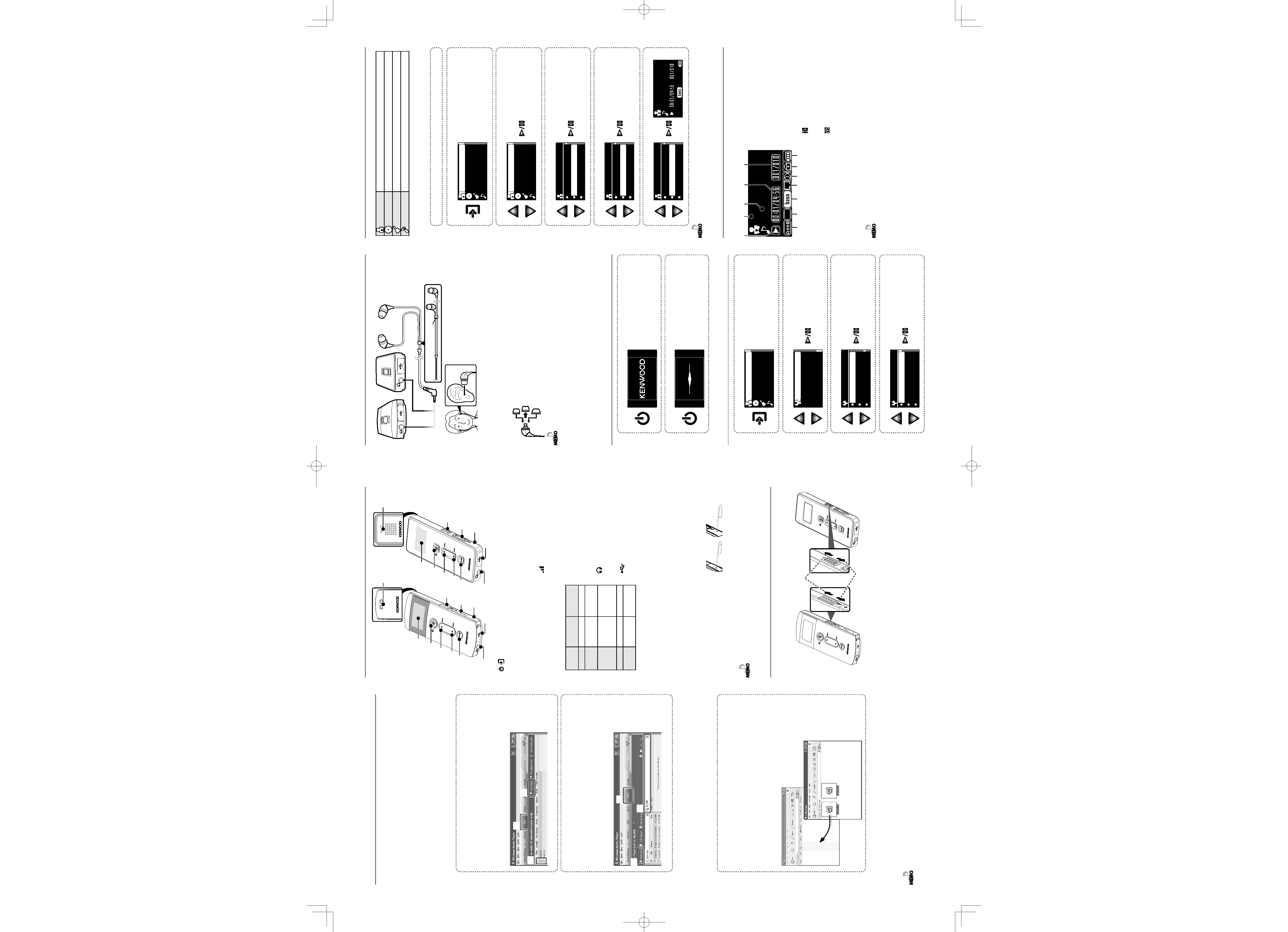
English
English
Names and functions of parts
1 Display
2 / Power/Menu button
· Press and hold to switch the power
ON/OFF.
· Press shortly to open the menu.
· Press shortly while the menu is open to
return to the previous display page.
· Press when the display is turned off
(screen saver mode) to turn on the
display.
· Status indicated by the indicator
During play
During USB
connection
Steady lighting Power is ON.
Recharging...
One blink per
3 sec.
Screen saver mode.
Two blinks per
3 sec.
Screen saver mode
under Hold function
activated.
Blink
Transferring data...
Extinguished Power is OFF.
Recharging
completed.
3
5 Up button
· Press to move the cursor upward.
· Press during playback to skip to the
beginning of the current track. Pressing
the button at the beginning of a track
skips to the beginning of the previous
track.
· Press and hold to fast reverse the music.
4
Down button
· Press to move the cursor downward.
· Press during playback to skip to the
beginning of the next track.
· Press and hold to fast forward the music.
5
6 Play/Pause button
· Press to play a track or let it pause.
· During playback, press and hold for more
than 1 second to set the A-B Repeat
points.
· Press while the menu is displayed to
enter a selected item.
6
VOLUME button
· Press to increase (+) or decrease (-) the
volume. Pressing and holding a button
segment varies the volume gradually.
7 HOLD switch
· Press to defeat all other buttons. This
helps prevent erroneous operation of
the Player when it is carried in a bag, etc.
8
Phones jack
· Connect the provided stereo
headphones.
9
USB jack
· Connect to a PC using the provided USB
cable to transfer music files or recharge
the battery.
0 Strap eyelet
· Pass the strap through this hole.
- Reset button
· In case of irregularity, first consult
<Troubleshooting> (page 29 of the PDF
manual). If an optimum remedy is not
found, try pressing the reset button with
the tip of a clip or ballpoint pen.
RE
SET
RE
SET
· Do not pass a metallic hook or like (a key holder, etc.) through the strap eyelet. Otherwise, the
player may be damaged.
Cancelling the HOLD function
The HOLD function defeats all of the Player's buttons and helps prevent erroneous
operation when the Player is carried in a bag, etc. The HOLD function should be
canceled before using the Player.
H
O
L
D
R
E
S
E
T
H
O
L
D
R
E
S
E
T
HOLD
HOLD
HOLD canceled
HOLD
HOLD
RESET
HOLD
RESET
1
9
2
6
7
8
0
-
3
4
5
1
9
2
6
7
8
0
-
3
4
5
Capturing Music in PC/Transferring Music
from PC
To play music files as tracks of this Player, first rip music files in the PC and then transfer
them from the PC to this Player.
The Player can play the following 3 types of music files.
· MP3 (*.mp3) : MPEG-1 Audio Layer-3
· WMA (*.wma) : Windows Media Audio
For detailed specifications, see <Specifications>.
Using Windows Media Player 11/10/9
A music CD can be ripped into the PC using the Windows Media Player 11/10/9.
(The following steps describes the operation with the Windows Media Player 10.)
1
Launch the Windows Media Player.
2
Click the [Rip] button on the top.
3
Place a music CD in the CD-ROM drive of the PC.
4
Check the checkboxes of the CD tracks to be ripped.
5
Click the [Rip Music] button.
2
5
4
For details, refer to the Instruction Manual in the PDF file. (page 11)
6
Click the [Sync] button on the top.
7
Select the MTP player (Kenwood M_D5* or M_D5*) or the
removable disk (KENWOOD_DAP) corresponding to this Player.
8
Add the music files to be transferred in the Sync List.
9
Click the [Start Sync] button.
6
9
7
For details, refer to the Instruction Manual in the PDF file. (page 13)
Data transfer by drag & drop
Open the Windows Explorer and drag & drop the desired file from the PC's hard disk drive
to this Player (expressed as MTP: [Kenwood M_D5*], [M_D5*] or MSC: [KENWOOD_DAP] on
Windows). Copy & paste can also be used for data transfer.
1
Open the MTP player or the removable disk corresponding to
this Player.
Click [Start] [My Computer] MTP: [Kenwood M_D5*], [M_D5*] or MSC:
[KENWOOD_DAP].
2
Open the folder storing the desired music file.
3
Drag & drop the music file into the MTP player or the removable
disk.
· If copy protection is set, when capturing tracks of a music CD into the PC using the Windows
Media Player, transferring the music file to the Player is limited only to the Windows Media
Player. The music files which are transferred using drag & drop or copy & paste cannot be played.
· Before transferring a music file, view it with the Windows Media Player to confirm that the genre,
artist name, album title and track title are set correctly.
Selecting music for playback
Select and play the desired track.
Artist
Select Artist name
= Album title =Track title.
Album
Select Album title
=Track title.
Genre
Select Genre name
=Tracktitle.
Track
Select Track title directly.
When a major item is selected, the list of intermediate items located below it is displayed.
Selecting "Play all" plays all of the currently selected music tracks.
1
Connect headphones and switch the Player ON.
2
Open the home screen.
The home screen opens.
3
Select a major item ("Artist", for example).
The list for the major item (intermediate
items) is displayed.
4
Select an intermediate item ("Artist name", for example).
The list for the intermediate item is
displayed.
5
Select an intermediate item ("Album title", for example).
The list for the intermediate item is
displayed.
6
Select a track ("Track title", for example).
· A track that does not contain tag information is classified as "Unknown".
· Press the Menu button to return to the previous display page.
Display during playback
The display shows various information during playback.
· The display is turned off automatically when the Player has not been operated for a certain
period of time (screen saver mode). The Power/Menu button blinks every 3 seconds in the
screen saver mode. The time until the screen saver mode is activated can be changed (page 23
of the PDF manual).
· The Player switches OFF automatically after it has been left in pause mode for a certain period of
time (Auto Power-OFF). The time until Auto Power-OFF occurs can be changed (page 23 of the
PDF manual).
Connecting stereo headphones
Connect the provided stereo headphones to the Player.
Entanglement-prevention slider
Hold the headphone body and insert into each
ear. The optimum condition is when the ear
hole is stopped completely by the ear tip.
Selecting the ear tips
The headphones are shipped from the factory with the M-size ear tips attached. If the M-
size ear tips do not match your ears, replace them with the provided S-size or L-size ear tips.
S-size
M-size
L-size
· Always hold the headphone bodies when attaching or detaching headphones. Pulling a cord
may result in malfunction.
· To clean the ear tips, remove them from the headphone bodies and wash with a neutral
detergent solution. After washing, wipe them dry before use.
· The ear tips may deteriorate after a long period of use or storage.
· To prevent the headphone cord from being entangled, slide the entanglement-prevention
slider to fix the headphone bodies in position.
Switching Power ON/OFF
1
Switch the Player ON.
Press and hold the Power/Menu button until the
KENWOOD logo is displayed.
The Player enters the mode before the last time it was
switched OFF.
2
Switch the Player OFF.
Press and hold the Power/Menu button until the pattern
shown on the left is displayed.
Setting the display language
1
Open the home screen.
The home screen opens.
2
Select "Settings".
3
Select "Language".
4
Select the language.
Select the desired language.
1
2
3
4
5
=
-
0
9
8
7
6
1 Mode
3 : Play
8 : Pause
2 Artist name
3 Track title
4 Elapsed play time/Play time
5 Track No./Number of selected tracks
6 A-B Repeat (page 19 of the PDF manual)
7 File format
MP3: Playback of MP3 files.
WMA: Playback of WMA files.
8 Sound mode (page 21 of the PDF manual)
9 Play mode (page 19 of the PDF manual)
0 Sleep timer (page 22 of the PDF manual)
: Sleep timer on
None: Timer off
- HOLD switch
: HOLD
None: HOLD canceled
= Remaining battery power
