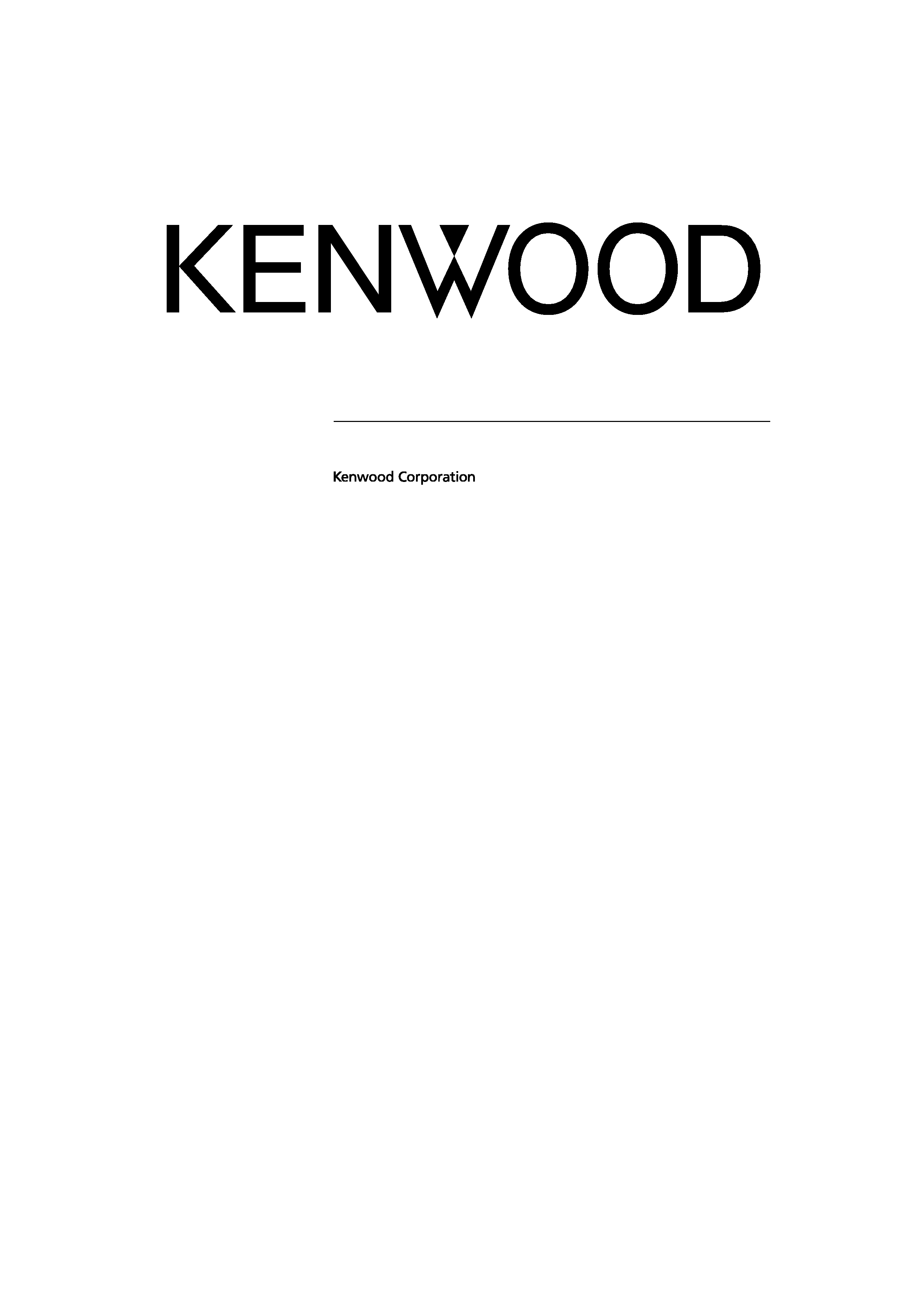
7V WIDE TOUCH SCREEN MONITOR
LZ-760R
INSTRUCTION MANUAL
© B64-3160-00+/00 (VV)
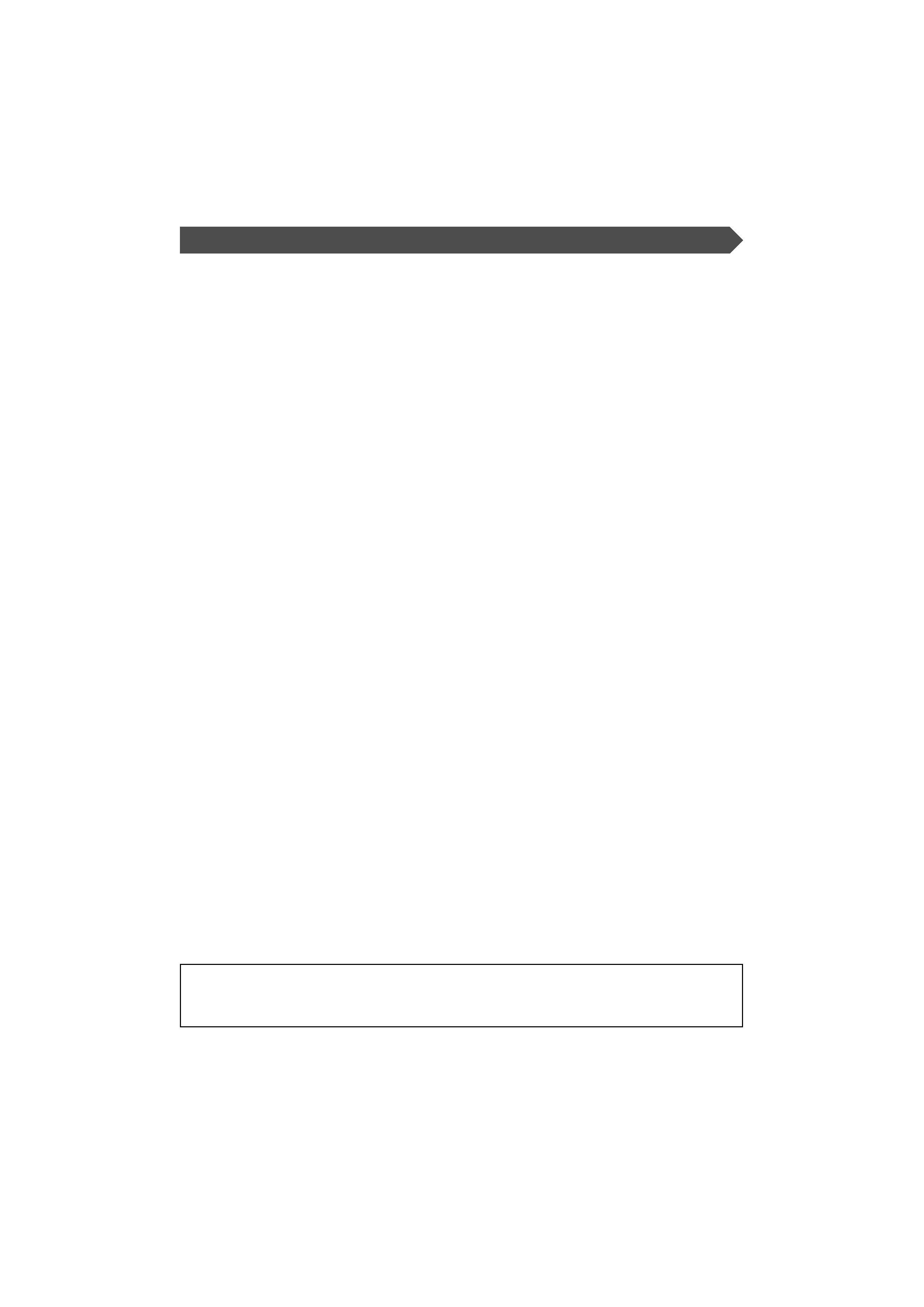
2 | English
Contents
Before Use .................................................... 3
Monitor Control Function ........................... 4
· Power Off
· Switching the Monitor's Picture
· Volume
· Switching the TV/Video Screen Mode
· Switching the Speaker Mode
· Switching the AV Output
· Switching to the Screen Control Screen
Screen Control Screen
· Enter the Screen Control Screen
· Adjusting the Picture Quality
· Auto Dimmer [Auto DIM]
· Exit the Screen Control Screen
On Screen Control Mode
· Switching the TV/Video Screen Mode
· Switching the Speaker Mode
· Switching the AV Output
· Exit the On Screen Mode
Setup Function ............................................ 8
· Enter the Setup Menu Screen
Setup Menu Screen
· Setting the System Setup
· Setting the TV Setup
· Setting the Touch Panel Adjustment
· Exit the Setup Menu Screen
· Initializing the User Settings
System Setup Screen-1
· Setting the NAV input
· Setting the AV-IN1 input
· Setting the AV-IN2 input
· Select the AV-IN2 input display
· Touch Sensor Tone [BEEP]
· Switching the Setup Screen-2
· Exit the System Setup Screen -1
System Setup Screen-2
· Setting the AV Output [AV-OUT]
· FM Transmitter Function [FM-TX]
· Switching the Setup Screen-1
· Exit the System Setup Screen-2
TV Area Setting Screen
· Setting the TV Area
· Exit the TV Area Setting Screen
Touch Panel Adjustment Screen
· Adjusting the Touch Position
TV Control Function .................................. 14
On Screen Control
· Switching the Control Screen
· Selecting the Preset Band
· Seek Mode
· Selecting the Channel
Control Screen
· Selecting the Preset Band
· Seek Mode
· Selecting the Channel
· Station Preset Memory
· Auto Memory Entry
· Recalling a Preset Station
· Exit the Control Screen
Installation ................................................. 16
Troubleshooting Guide ............................. 23
Specifications............................................. 24
The illustrations of the display and the panel appearing in this manual are examples used to
explain more clearly how the controls are used. Therefore, what appears on the display in the
illustrations may differ from what appears on the display on the actual equipment, and some of
the illustrations on the display may represent something impossible in actual operation.
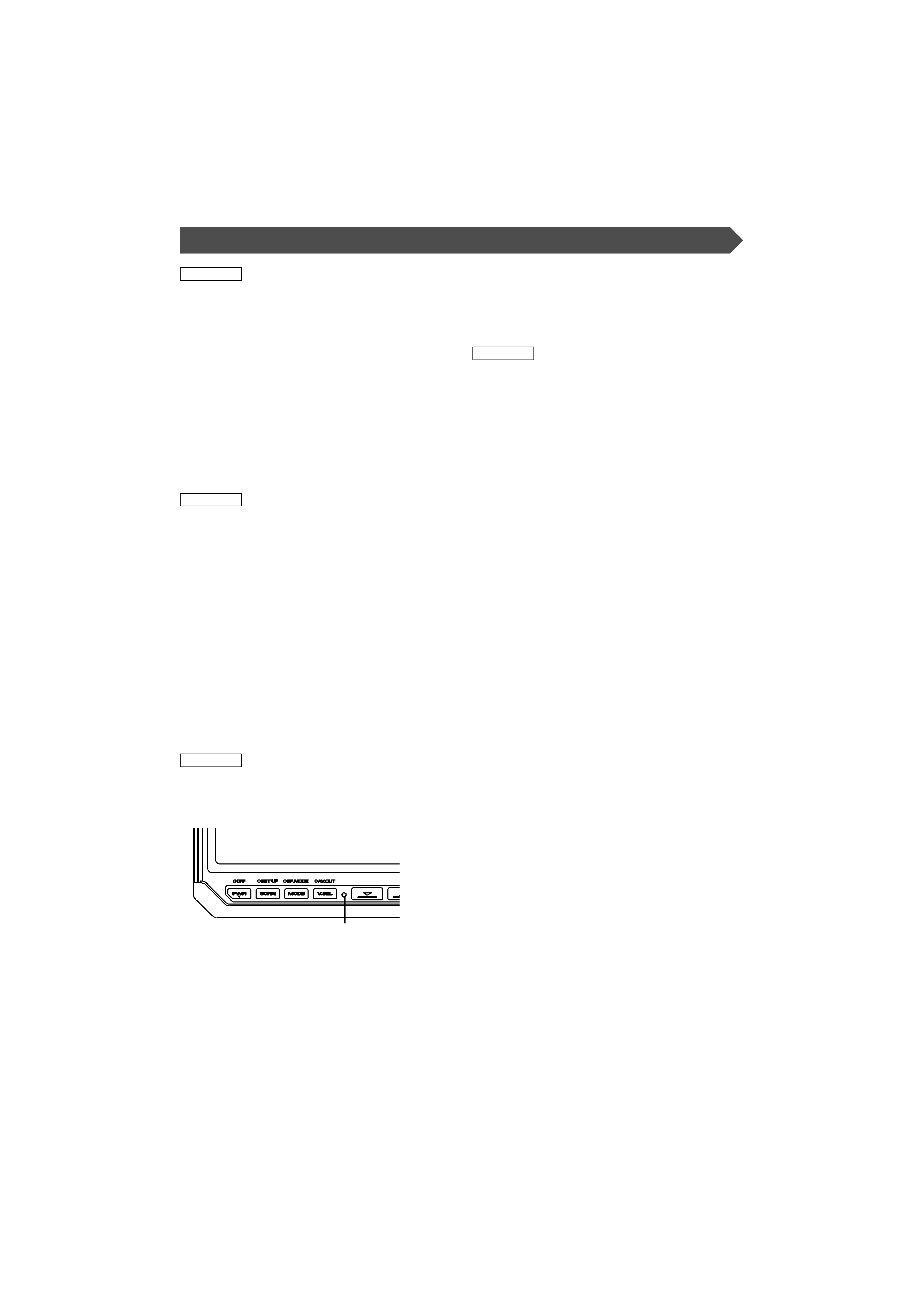
English |
3
Before Use
2WARNING
To prevent injury and/or fire, take the following
precautions:
· Ensure that the unit is securely installed. Otherwise it may fly
out of place during collisions and other jolts.
· When extending the ignition, battery or ground wires,
make sure to use automotive-grade wires or other wires
with an area of 0.75mm (AWG18) or more to prevent cable
deterioration and damage to the cable coating.
· To prevent short circuits, never put or leave any metallic
objects (e.g., coins or metal tools) inside the unit.
· If the unit starts to emit smoke or strange smells, turn off the
power immediately and consult your Kenwood dealer.
· Do not touch the liquid crystal fluid if the LCD is damaged
or broken due to shock. The liquid crystal fluid may be
dangerous to your health or even fatal.
If the liquid crystal fluid from the LCD contacts your body or
clothing, wash it off with soap immediately.
2CAUTION
To prevent damage to the machine, take the
following precautions:
· Make sure to ground the unit to a negative 12V DC power
supply.
· Do not open the top or bottom covers of the unit.
· Do not install the unit in a spot exposed to direct sunlight or
excessive heat or humidity. Also avoid places with too much
dust or the possibility of water splashing.
· Do not subject the faceplate to excessive shock, as it is a
piece of precision equipment.
· When replacing a fuse, only use a new one with the
prescribed rating. Using a fuse with the wrong rating may
cause your unit to malfunction.
· To prevent short circuits when replacing a fuse, first
disconnect the wiring harness.
· Do not use any screws except for the ones provided. The use
of improper screws might result in damage to the main unit.
· You cannot view video pictures whilst the vehicle is moving.
To enjoy TV/video pictures, find a safe place to park and
engage the parking brake.
NOTE
· If you experience problems during installation, consult your
Kenwood dealer.
· If the unit does not seem to be working right, try pressing
the reset button first. If that does not solve the problem,
consult your Kenwood dealer.
Reset button
· Even if the Reset button is pressed, values set for individual
items are not cleared. To initialize set values, perform the
operation mentioned in <Initializing the User Settings>
(page 8).
Cleaning the Unit
If the faceplate of this unit is stained, wipe it with a dry soft
cloth such as a silicon cloth.
If the faceplate is stained badly, wipe the stain off with a cloth
moistened with neutral cleaner, then wipe neutral detergent
off.
2CAUTION
Applying spray cleaner directly to the unit may affect its
mechanical parts. Wiping the faceplate with a hard cloth or
using a volatile liquid such as thinner or alcohol may scratch
the surface or erases characters.
Screen brightness during low temperatures
When the temperature of the unit falls such as during winter,
the liquid crystal panel's screen will become darker than usual.
Normal brightness will return after using the monitor for a
while.
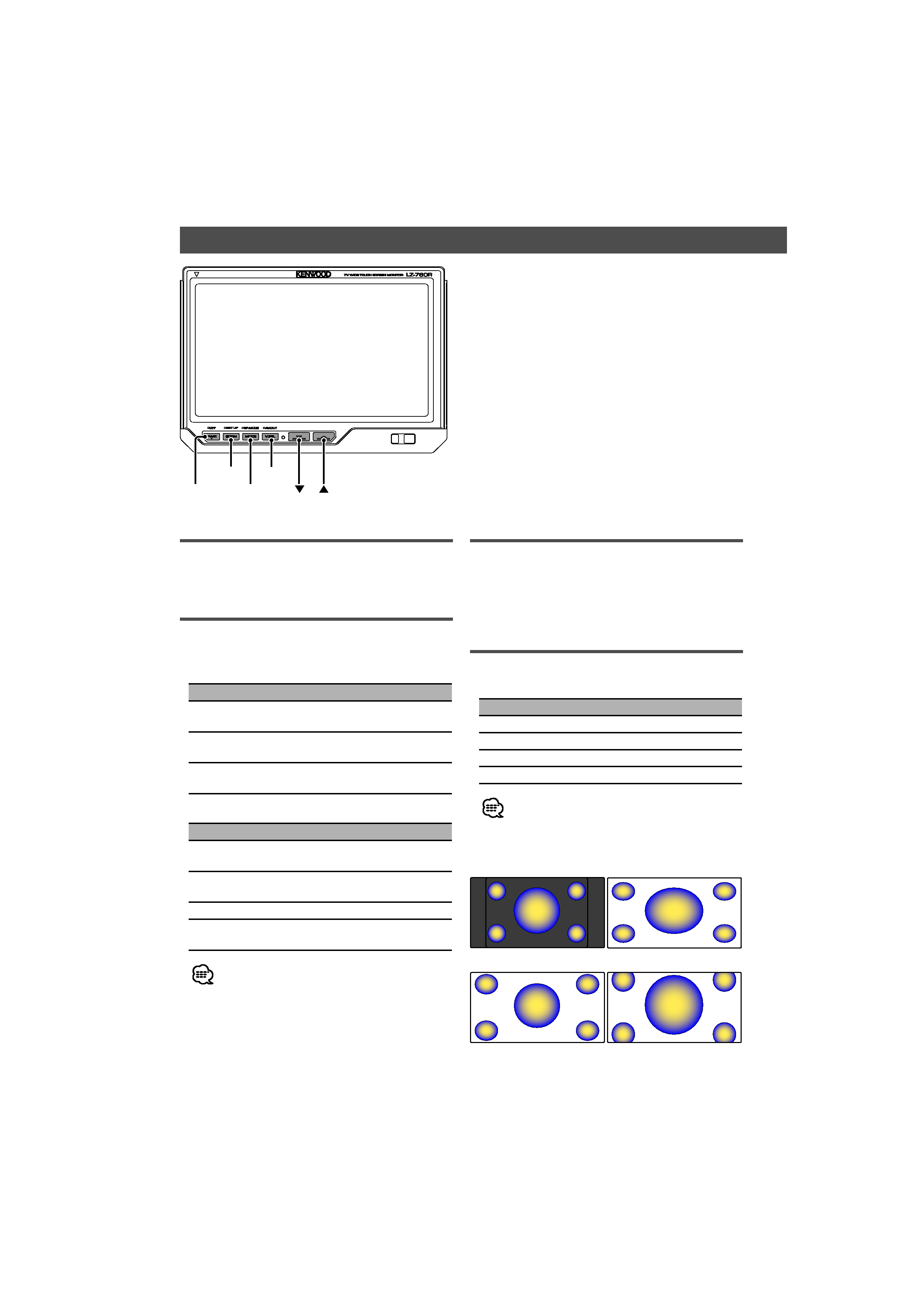
4 | English
Monitor Control Function
PWR
V.SEL
MODE
SCRN
Volume
Increasing Volume:
Press the [
5] button.
Decreasing Volume:
Press the [
] button.
Switching the TV/Video Screen Mode
Press the [MODE] button.
Each time the button is pressed the screen mode
switches as follows:
Display
Setting
"Full"
Full screen mode
"Just"
Just screen mode
"Zoom"
Zoom screen mode
"Normal"
Normal screen mode
· You cannot operate when the navigation picture is
displayed.
Power Off
Press the [PWR] button for at least 1 second.
Power On
Press the [PWR] button.
Switching the Monitor's Picture
Press the [V.SEL] button.
Each time the button is pressed the monitor's
picture switches as follows:
During the KTC-V500P is not connected:
Display
Picture
"Video 1"
Video 1 (AV-IN1 setting during
"Video 1")
"Video 2"/
"R-Cam"
Video 2 (AV-IN2 setting during
"Video 2" or "R-Cam")
"NAV"
Navigation (NAV setting during
"RGB" or "AV-IN1")
During the KTC-V500P is connected:
Display
Picture
"Video 1"
Video 1 (AV-IN1 setting during
"Video 1")
"Video 2"/
"R-Cam"
Video 2 (AV-IN2 setting during
"Video 2" or "R-Cam")
Channel
Television
"NAV"
Navigation (NAV setting during
"RGB" or "AV-IN1")
· For "AV-IN" and "NAV" setting, refer to <System Setup
Screen-1> (
Page 9).
You cannot view television and video pictures whilst the
vehicle is moving. To enjoy television and video pictures,
find a safe place to park and engage the parking brake.
;;;
;;;
yyy
yyy
;;;
;;;
yyy
yyy
;;;
;;;
· Just
· Normal
· Full
· Zoom
;;;
;;;
yyy
yyy
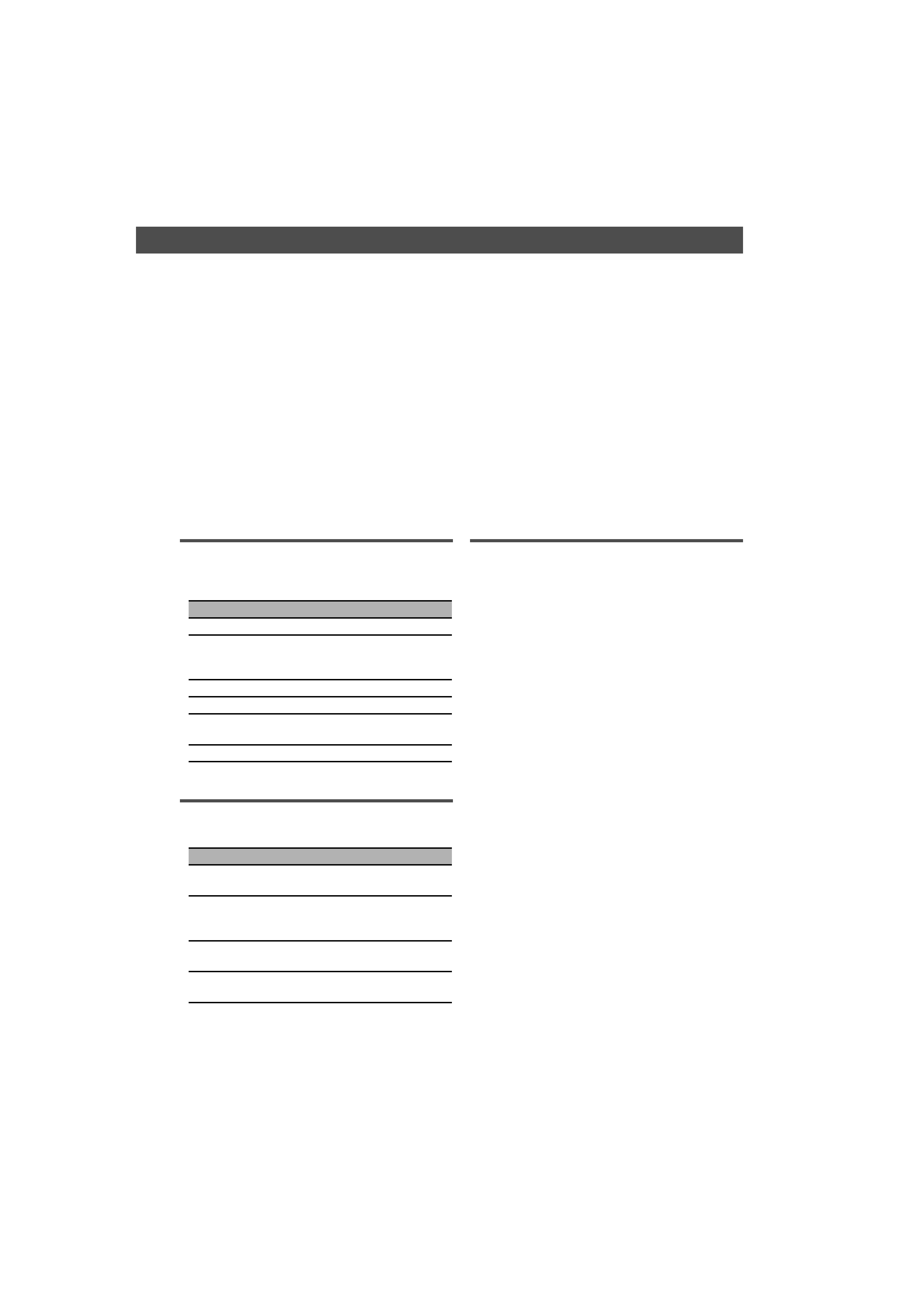
English |
5
Switching to the Screen Control Screen
Press the [SCRN] button.
(
Page 6)
Switching the Speaker Mode
Press the [MODE] button for at least 1 second.
Each time the button is pressed for at least 1
second the built-in speaker mode switches as
follows:
Display
Picture
"Normal"
Sound with monitor picture
"TV"
Sound with televion picture
(During the KTC-V500P is
connected)
"NAV"
Sound with navigation picture
"Video1"
Sound with video 1 picture
"Video2"/
"R-Cam"
Sound with video 2 picture
"Off"
Built-in speaker is turned off
Switching the AV Output
Press the [V.SEL] button for at least 1 second.
Each time the button is pressed for at least 1
second the AV output switches as follows:
Display
Setting
"Normal"
Picture/sound with monitor
picture
"TV"
Picture/sound of the television
(During the KTC-V500P is
connected)
"Video1"/
"NAV"
Picture/sound input from the
AV-IN 1 terminal
"Video2"/
"R-Cam"
Picture/sound input from the
AV-IN 2 terminal
