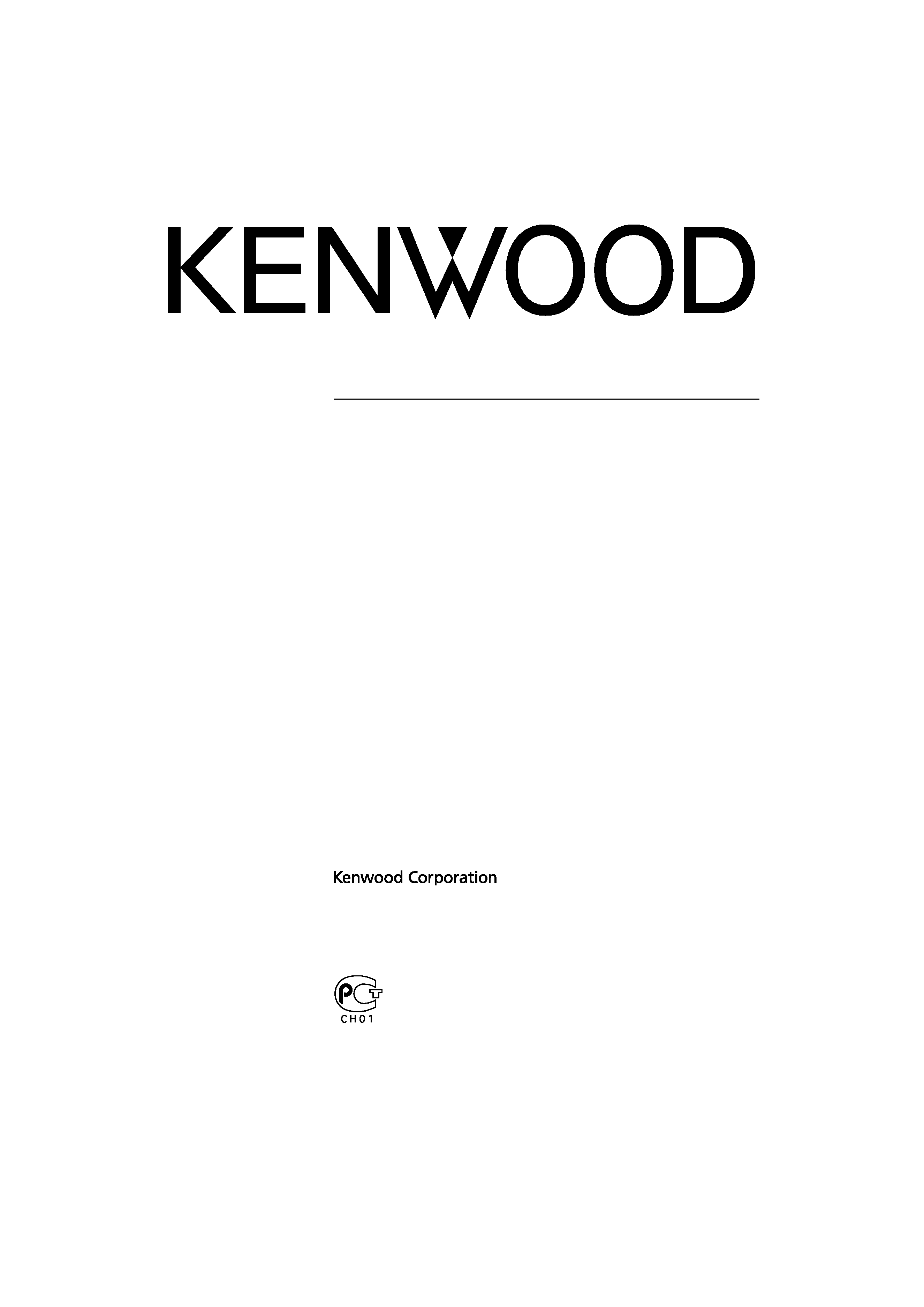
LZ-702W
WIDE TOUCH SCREEN MONITOR
7 page 2-17
INSTRUCTION MANUAL
MONITEUR ECRAN LARGE TACTILE
7 page 18-33
MODE D'EMPLOI
WIDE TOUCH SCREEN MONITOR
7 Seite 34-49
BEDIENUNGSANLEITUNG
BREEDBEELD MONITOR MET AANRAAKSCHERM
7 blz 50-65
GEBRUIKSAANWIJZING
MONITOR TOUCH SCREEN PANORAMICO
7 pagina 66-81
ISTRUZIONI PER L'USO
MONITOR DE PANTALLA TÁCTIL PANORÁMICA
7 página 82-97
MANUAL DE INSTRUCCIONES
MONITOR DE ECRÃ LARGO DE TOQUE
7 página 98-113
MANUAL DE INSTRUÇÕES
7 114-129
© B64-3411-00/00 (WV)
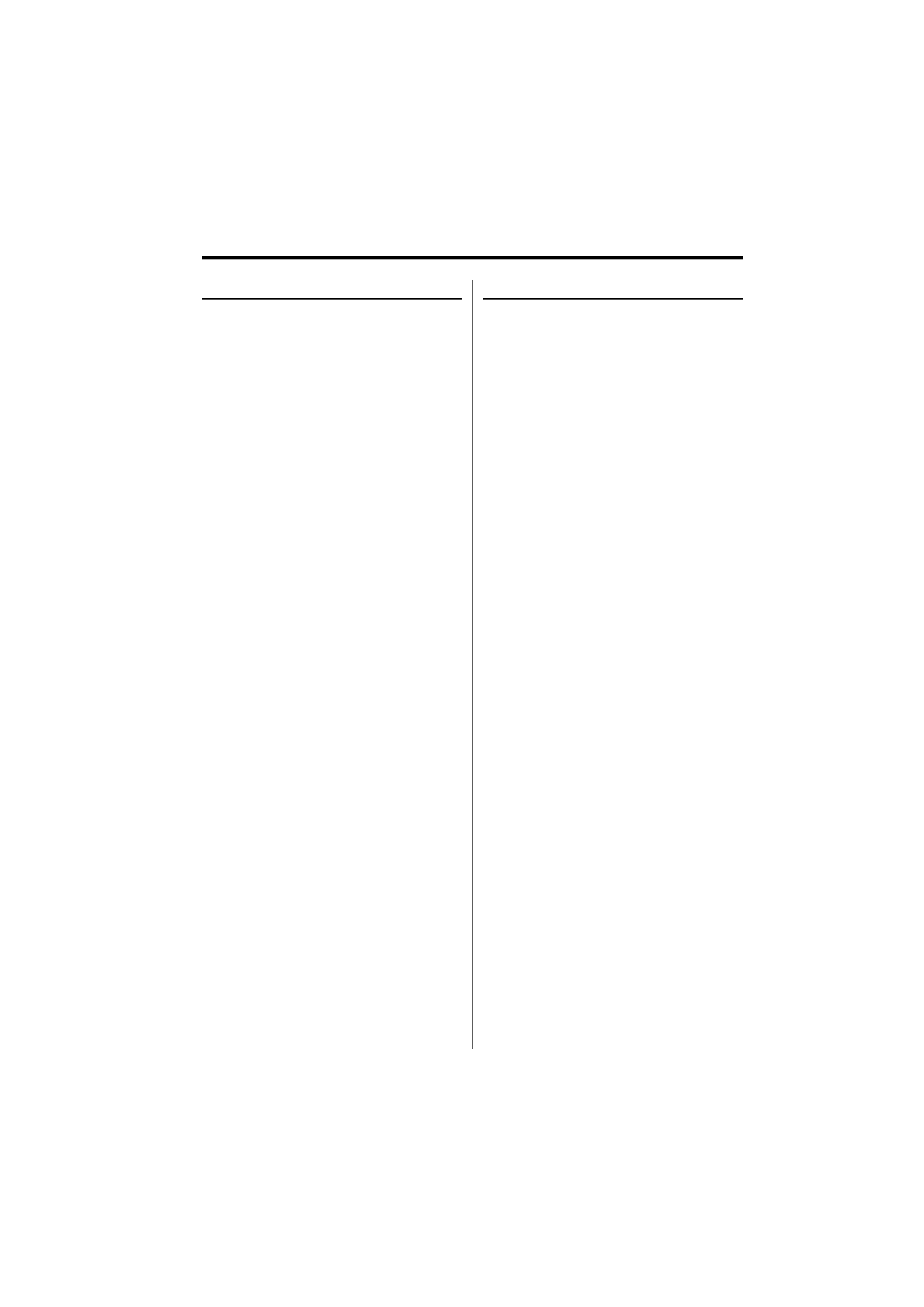
2 | English
Safety precautions
2 CAUTION
To prevent damage to the machine, take
the following precautions:
· Make sure to ground the unit to a negative 12V
DC power supply.
· Do not install the unit in a spot exposed to direct
sunlight or excessive heat or humidity. Also avoid
places with too much dust or the possibility of
water splashing.
· When replacing a fuse, only use a new fuse with
the prescribed rating. Using a fuse with the wrong
rating may cause your unit to malfunction.
· Do not use your own screws. Use only the screws
provided. If you use the wrong screws, you could
damage the unit.
· You cannot view video pictures whilst the vehicle
is moving. To enjoy video pictures, find a safe
place to park and engage the parking brake.
2 WARNING
To prevent injury or fire, take the
following precautions:
· To prevent a short circuit, never put or leave any
metallic objects (such as coins or metal tools)
inside the unit.
· Do not watch or fix your eyes on the unit's display
when you are driving for any extended period.
· Mounting and wiring this product requires
skills and experience. For safety's sake, leave the
mounting and wiring work to professionals.
· Do not touch the liquid crystal fluid if the LCD
is damaged or broken due to shock. The liquid
crystal fluid may be dangerous to your health or
even fatal.
If the liquid crystal fluid from the LCD contacts
your body or clothing, wash it off with soap
immediately.
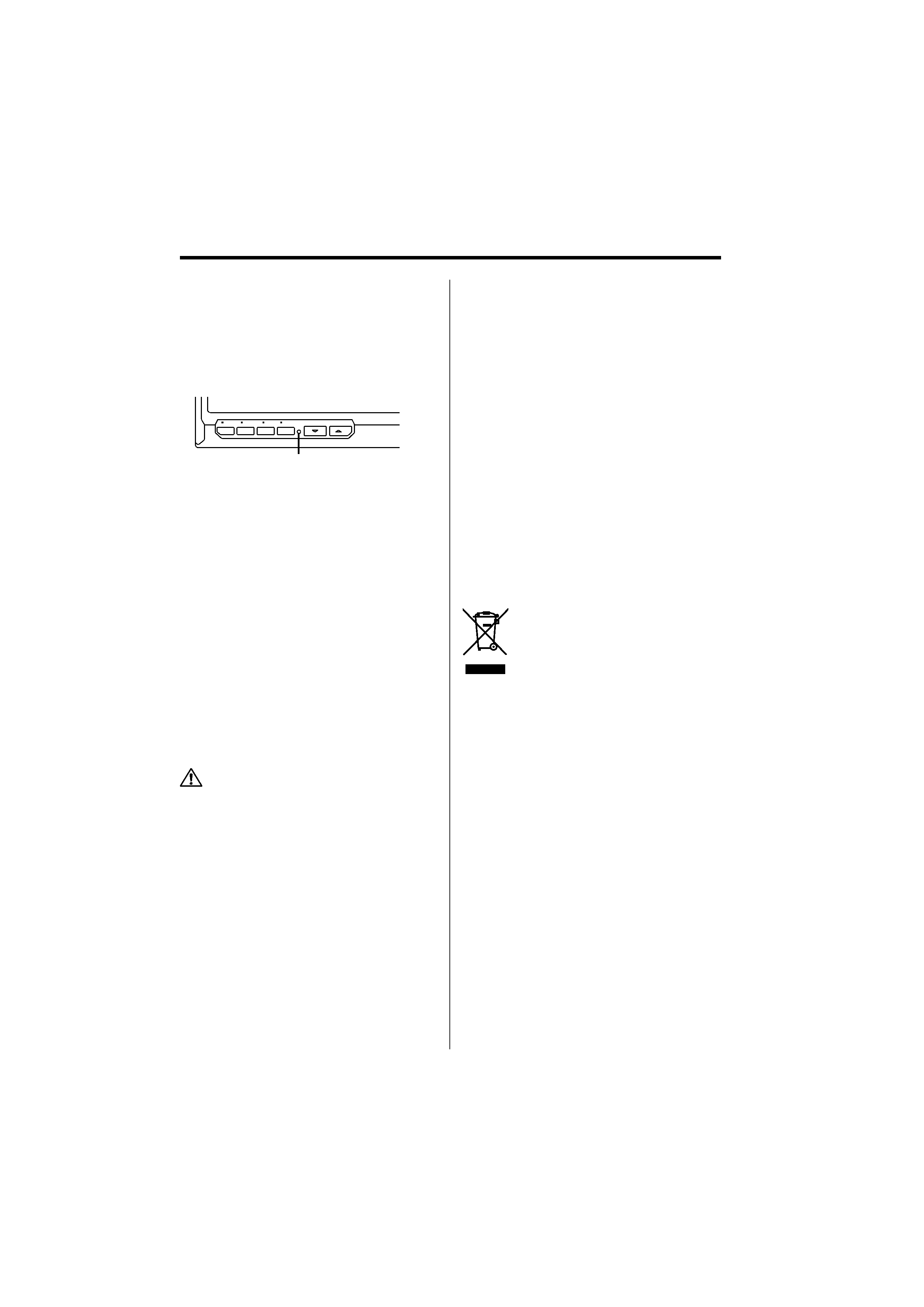
English |
3
Notes
· If you experience problems during installation,
consult your Kenwood dealer.
· When you purchase optional accessories, check
with your Kenwood dealer to make sure that they
work with your model and in your area.
· If the unit fails to operate properly, press the Reset
button. The unit returns to factory settings when
the Reset button is pressed.
Reset button
SCRN
V.SEL
MODE
MENU
AV OUT
VOLUME
V.OFF
PWR
OFF
SP
MODE
· Even if the Reset button is pressed, values set
for individual items are not cleared. To initialize
set values, perform the operation mentioned in
<Initializing the User Settings> (page 9).
· The illustrations of the display and the panel
appearing in this manual are examples used to
explain more clearly how the controls are used.
Therefore, what appears on the display in the
illustrations may differ from what appears on
the display on the actual equipment, and some
of the illustrations on the display may represent
something impossible in actual operation.
Cleaning the Unit
If the faceplate of this unit is stained, wipe it with a
dry soft cloth such as a silicon cloth.
If the faceplate is stained badly, wipe the stain off
with a cloth moistened with neutral cleaner, then
wipe it again with a clean soft dry cloth.
· Applying spray cleaner directly to the unit may affect its
mechanical parts. Wiping the faceplate with a hard cloth
or using a volatile liquid such as thinner or alcohol may
scratch the surface or erases characters.
Screen brightness during low
temperatures
When the temperature of the unit falls such as
during winter, the liquid crystal panel's screen will
become darker than usual. Normal brightness will
return after using the monitor for a while.
Navigation units you can control from the
LZ-702W (As of March, 2006):
KNA-DV3100, KNA-DV2100, KNA-DV4100, KNA-G510
KNA-DV3200, KNA-DV2200, KNA-G520
LZ-702W you can control from the
Remote controler (As of March, 2006):
KNA-RC300
Information on Disposal of Old Electrical
and Electronic Equipment (applicable for
EU countries that have adopted separate
waste collection systems)
Products with the symbol (crossed-out
wheeled bin) cannot be disposed as
household waste.
Old electrical and electronic equipment
should be recycled at a facility capable
of handling these items and their
waste byproducts. Contact your local
authority for details in locating a
recycle facility nearest to you. Proper
recycling and waste disposal will help
conserve resources whilst preventing
detrimental effects on our health and the
environment.
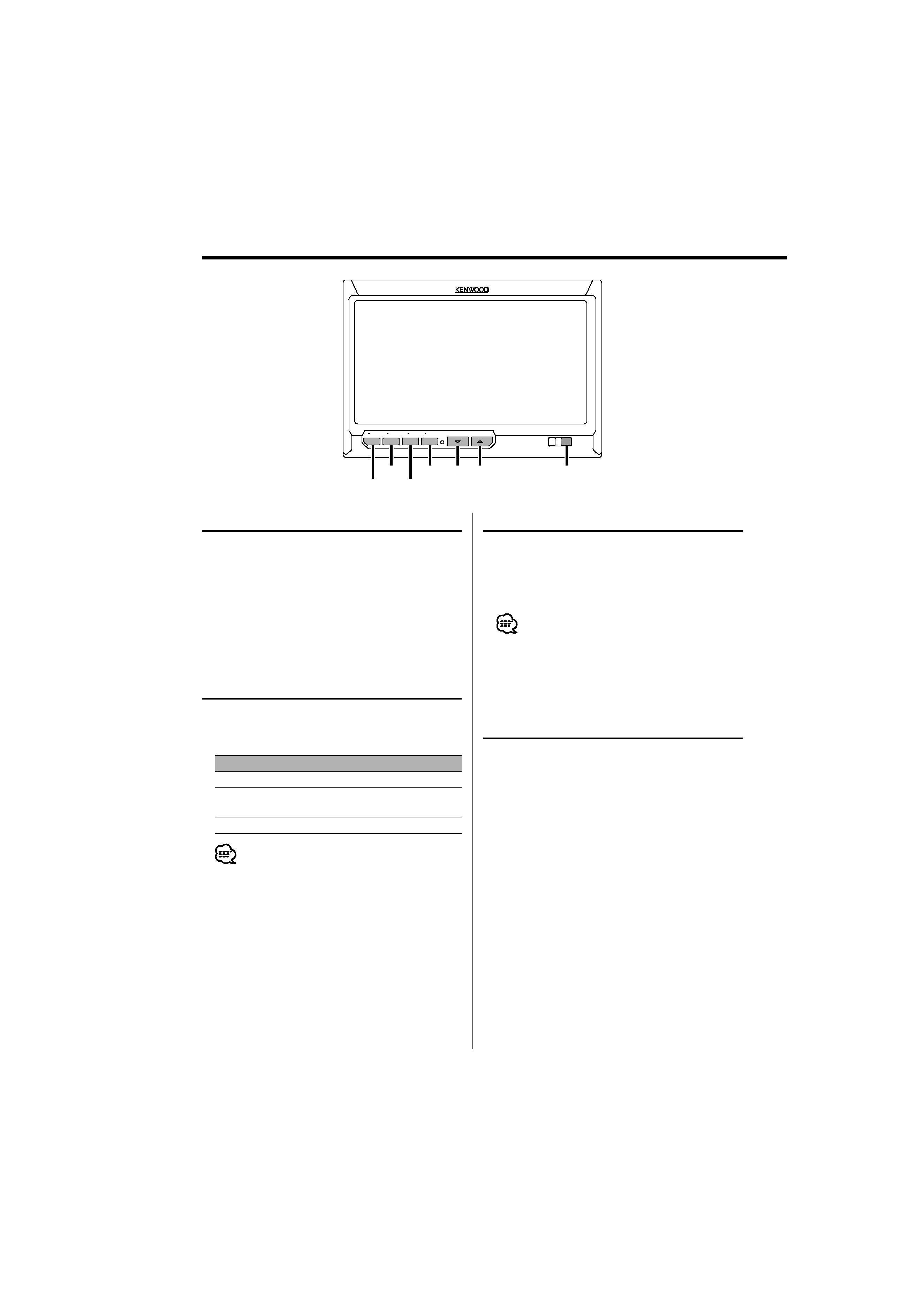
4 | English
Operations
SCRN
V.SEL
MODE
MENU
AV OUT
V.OFF
WIDE LCD TOUCH SCREEN MONITOR
LZ-702W
VOLUME
PWR
OFF
SP
MODE
SCRN
MENU
5
V.SEL
MODE
Power
Turning ON the Power
Press the [SCRN] button.
Turning OFF the Power
Press the [SCRN] button for at least 1 second.
Video Source Selection
Press the [V.SEL] button.
Each time the button is pressed, the video source
switches as follows:
Display
Setting
"Video 1"
Video 1 ("NAV" setting during "RGB" or "Off")
"Video 2"/
"R-Cam"
Video 2 ("AV-IN2" setting during "Video 2" or "R-
Cam")
"NAV"
Navigation ("NAV" setting during "RGB" or "AV-IN1")
· For "NAV" and "AV-IN2" setting, refer to <Setting the
NAV input> (page 8) or <Setting the AV-IN2 input>
(page 8).
· You cannot view video pictures whilst the vehicle is
moving. To enjoy video pictures, find a safe place to
park and engage the parking brake.
Volume
Increasing Volume:
Press the [
5] button.
Decreasing Volume:
Press the [
] button.
· You can not control this function when <Setting the
Speaker Mode> (page 5) is set to "Off".
Auto Dimmer sensor
Swithing the Display off mode
You can set the display off mode for the monitor.
Press the [V.SEL] button for at least 1 second.
Exit the Display off mode
Press any button.
Press the button other than the [
5] and []
buttons.
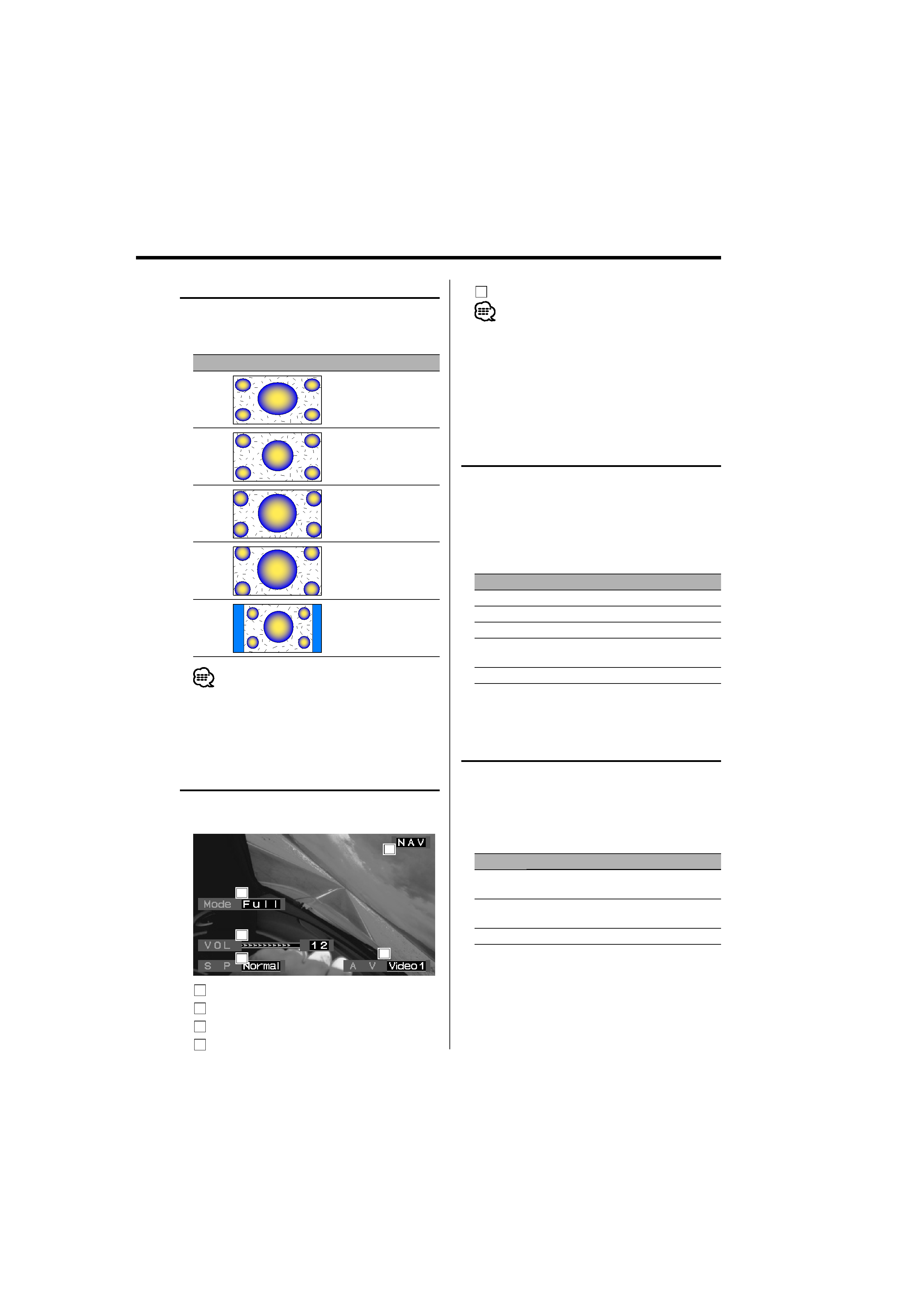
English |
5
Switching Screen Mode
Press the [MODE] button.
Each time the button is pressed, the screen
mode switches as follows:
Display
Setting
"Full"
Full picture mode
"Just"
Justify picture mode
"Cinema"
Cinema picture mode
"Zoom"
Zoom picture mode
"Normal"
Normal picture mode
· You cannot operate when the navigation picture is
displayed.
Setting the Speaker Mode
You can select the built-in speaker mode you
wish.
Press the [MODE] button for at least 1 second.
Each time the button is pressed for at least 1
second, the built-in speaker mode switches as
follows:
Display
Setting
"Normal"
Sound with monitor picture.
"NAV"
Sound of navigation.
"Video1"
Sound of video 1.
"Video2"/
"R-Cam"
Sound of video 2.
"Off"
Built-in speaker is turned off.
Setting the AV Output
Selects an AV source to be output at the "AV
OUTPUT" terminals.
Press the [MENU] button for at least 1 second.
Each time the button is pressed for at least 1
second, the AV output switches as follows:
Display
Setting
"Video1"/
"NAV"
Select the AV IN1 source.
"Video2"/
"R-Cam"
Select the AV IN2 source.
"Off"
No output to the "AV OUTPUT" terminals.
Display information
When you press the [V.SEL] button, the status of
the monitor is displayed.
1
4
2
3
5
1
Screen mode Display
2
Volume Display
3
Speaker mode Display
4
Video source Display
5
AV output Display
· When <Setting the Rear view camera> (page 8) is
set to "Mirror" and the display is showing rear view
camera pictures, display information is not displayed.
· The information display is cleared automatically after
approximately 5 seconds.
