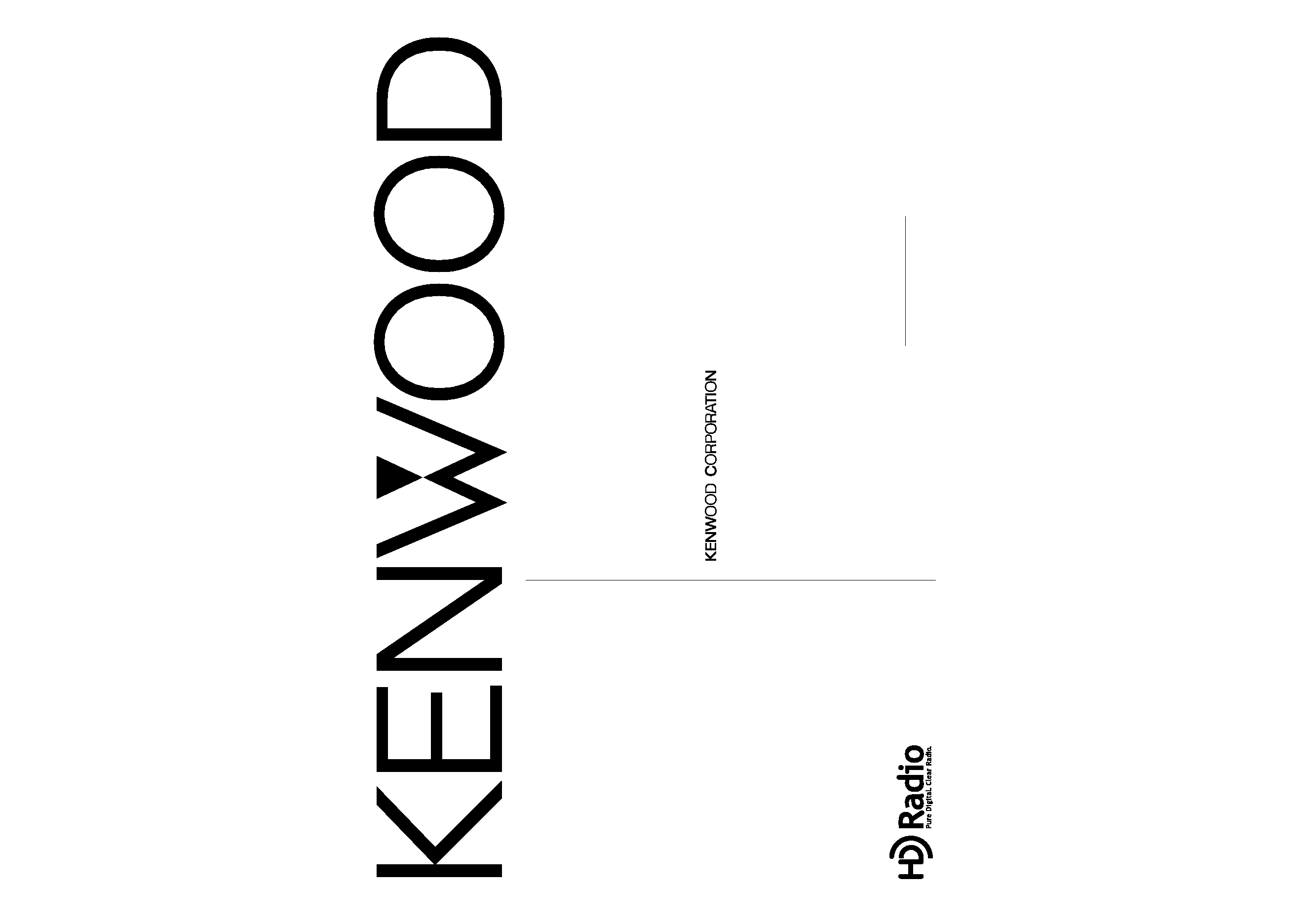
Take the time to read through this instruction manual. Familiarity with
installation and operation procedures will help you obtain the best performance
from your new HD Radio tuner.
For your records
Record the serial number, found on the back of the unit, in the spaces designated on
the warranty card, and in the space provided below. Refer to the model and serial
numbers whenever you call upon your KENWOOD dealer for information or service
on the product.
Model KTC-HR100 Serial number
KTC-HR100
© PRINTED IN JAPAN B64-2644-00 / 00 (K) (DT)
HD RADIO TUNER
INSTRUCTION MANUAL
SYNTONISEUR HD RADIO
MODE D'EMPLOI
SINTONIZADOR DE HD RADIO
MANUAL DE INSTRUCCIONES
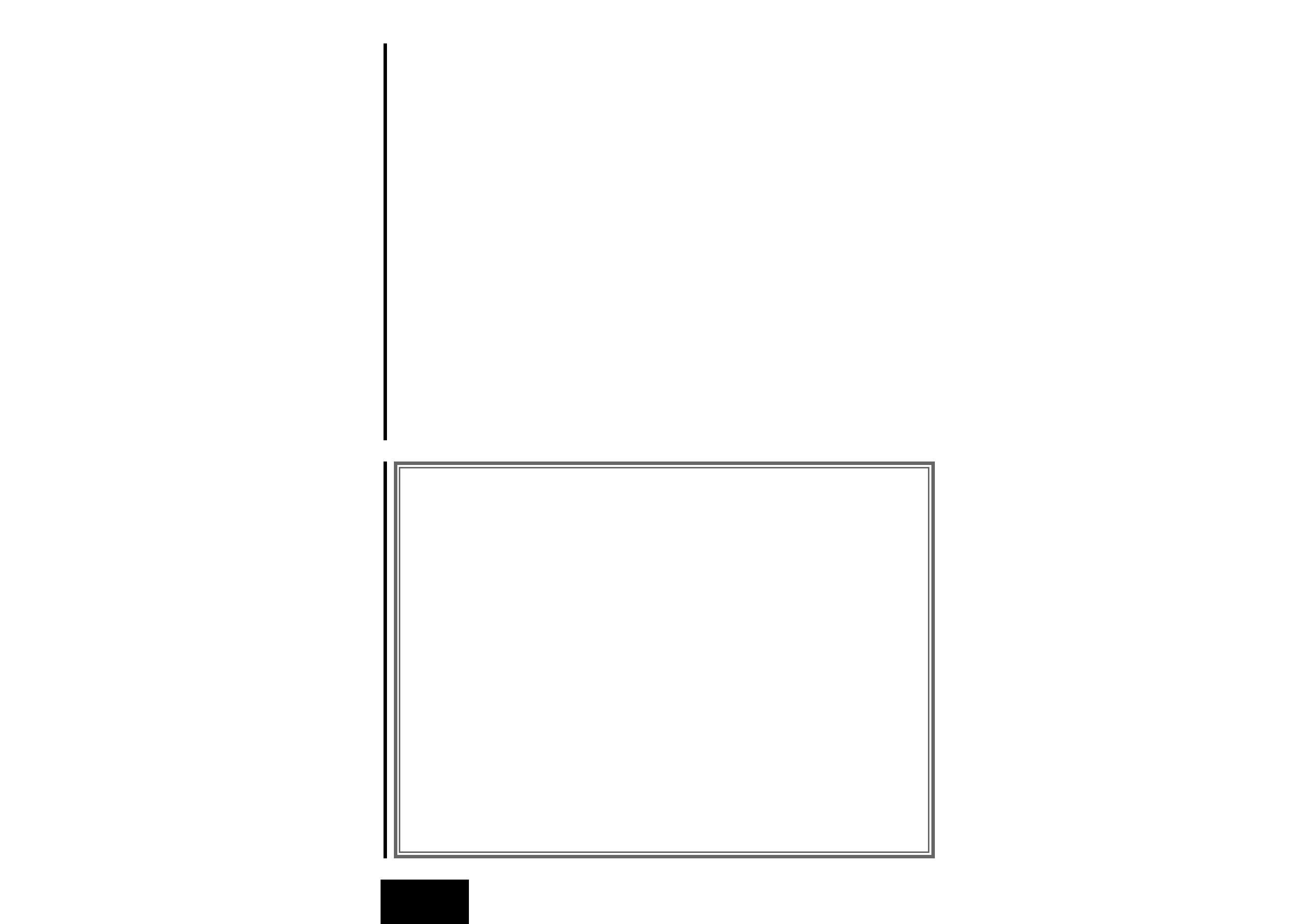
-- 2 --
English
Contents
What is the HD Radio?
What is the HD Radio? .......................................2
Safety precautions.............................................3
Operations ..........................................................4
Tuning
Tuning Mode
Receive Mode
Station Preset Memory
Auto Memory Entry
Preset Tuning
Switching Display
Text Scroll
In HD Radio source
Accessories ........................................................7
Installation Procedure........................................7
Connecting Wires to Terminals .........................8
Mounting the HD Radio tuner unit..................10
Troubleshooting Guide ....................................11
Specifications ..................................................11
HD Radio is a technology that enables to send digital
broadcasting as well as analog one using existing frequencies
for FM or AM broadcasting.
Quality of broadcast is improved to the level of music CD in
digital FM and that of analog FM in digital AM.
Moreover, if receiving condition is good, you can listen to
programs in stereo with the digital AM broadcast.
Digital broadcasting can send other information than audio, so
you can display data such as title of music.
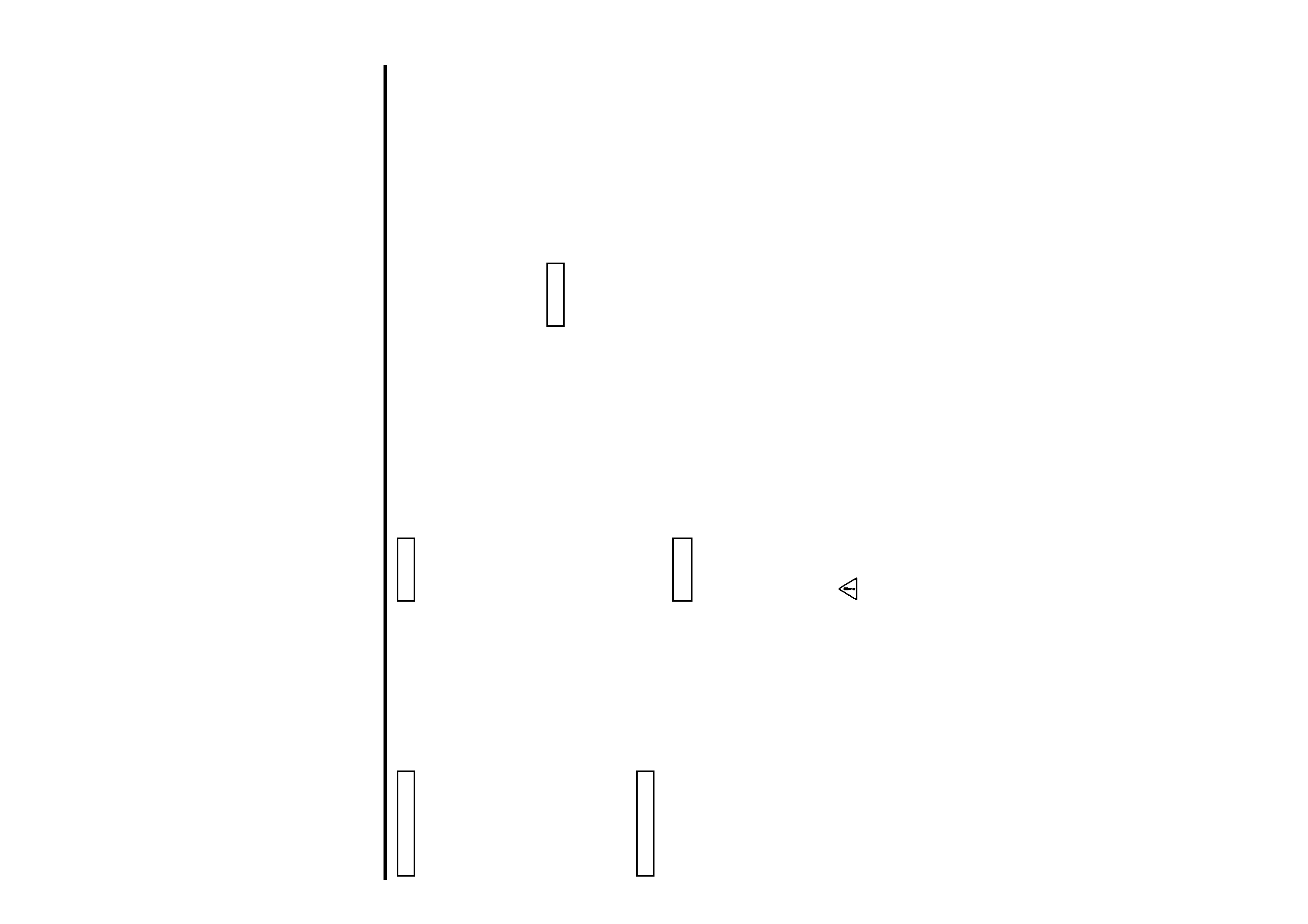
-- 3 --
To prevent injury and/or fire, take the
following precautions:
·Insert the unit all the way until it is fully
locked in place. Otherwise it may fly out of
place during collisions and other jolts.
·To prevent short circuits, never put or leave
any metallic objects (e.g., coins or metal
tools) inside the unit.
·If the unit starts to emit smoke or strange
smells, turn off the power immediately and
consult your Kenwood dealer.
· Be careful not to drop the unit or subject it to
strong shock.
To prevent damage to the machine,
take the following precautions:
· Do not open the top or bottom covers of the
unit.
· Do not install the unit in a spot exposed to
direct sunlight or excessive heat or humidity.
Also avoid places with too much dust or the
possibility of water splashing.
· During installation, do not use any screws
except for the ones provided. The use of
improper screws might result in damage to
the main unit.
· When drilling a hole in the car to fix the
brackets, make sure not to damage the fuel
tank, brake tube, wiring harnesses, etc. on
the other side.
2CAUTION
2WARNING
· If you experience problems during
installation, consult your Kenwood dealer.
· If the unit does not seem to be working
right, try pressing the reset button on the
control unit first. If that does not solve the
problem, consult your Kenwood dealer.
FCC WARNING
This equipment may generate or use radio
frequency energy. Changes or modifications
to this equipment may cause harmful
interference unless the modifications are
expressly approved in the instruction manual.
The user could lose the authority to operate
this equipment if an unauthorized change or
modification is made.
This Class B digital apparatus complies with
Canadian ICES-003.
Cleaning the Unit
If the faceplate of this unit is stained, wipe it
with a dry soft cloth such as a silicon cloth.
If the faceplate is stained badly, wipe the stain
off with a cloth moistened with neutral
cleaner, then wipe neutral detergent off.
Applying spray cleaner directly to the unit may
affect its mechanical parts. Wiping the
faceplate with a hard cloth or using a volatile
liquid such as thinner or alcohol may scratch
the surface or erases characters.
NOTE
NOTE
IMPORTANT INFORMATION
Control Units that can be Connected
As for connectable control units that have
been sold since July 2003, operation of HD
Radio is explained in the manual of the control
unit.
The control units (as of July, 2003)
KDC-X969#1,2, KDC-X869#1,2, KDC-MP922#1,2,
KDC-MP822, KDC-V7022#2, KDC-X769#2,
KDC-722
· Use of the tuner function built into the control unit
will be no longer possible. A portion of the setting
methods including the Tuning Mode will change.
· The setting of the CRSC is always ON. Switching to
OFF is not possible.
· #1 The RDS function will be no longer possible. Also
note that the "SYNC" and "TI" items in the menu
will be displayed, but will not function.
· #2 The HD Radio cannot be selected as a dual zone
source.
About CD players/disc changers
connected to this unit:
KENWOOD disc changers/ CD players
released in 1998 or later can be connected to
this unit.
Note that any KENWOOD disc changers/ CD
players released in 1997 or earlier and disc
changers made by other makers cannot be
connected to this unit.
Unsupported connection may result in
damage.
Setting the "O-N" Switch to the "N" position for
the applicable KENWOOD disc changers/ CD
players.
NOTE
Safety precautions
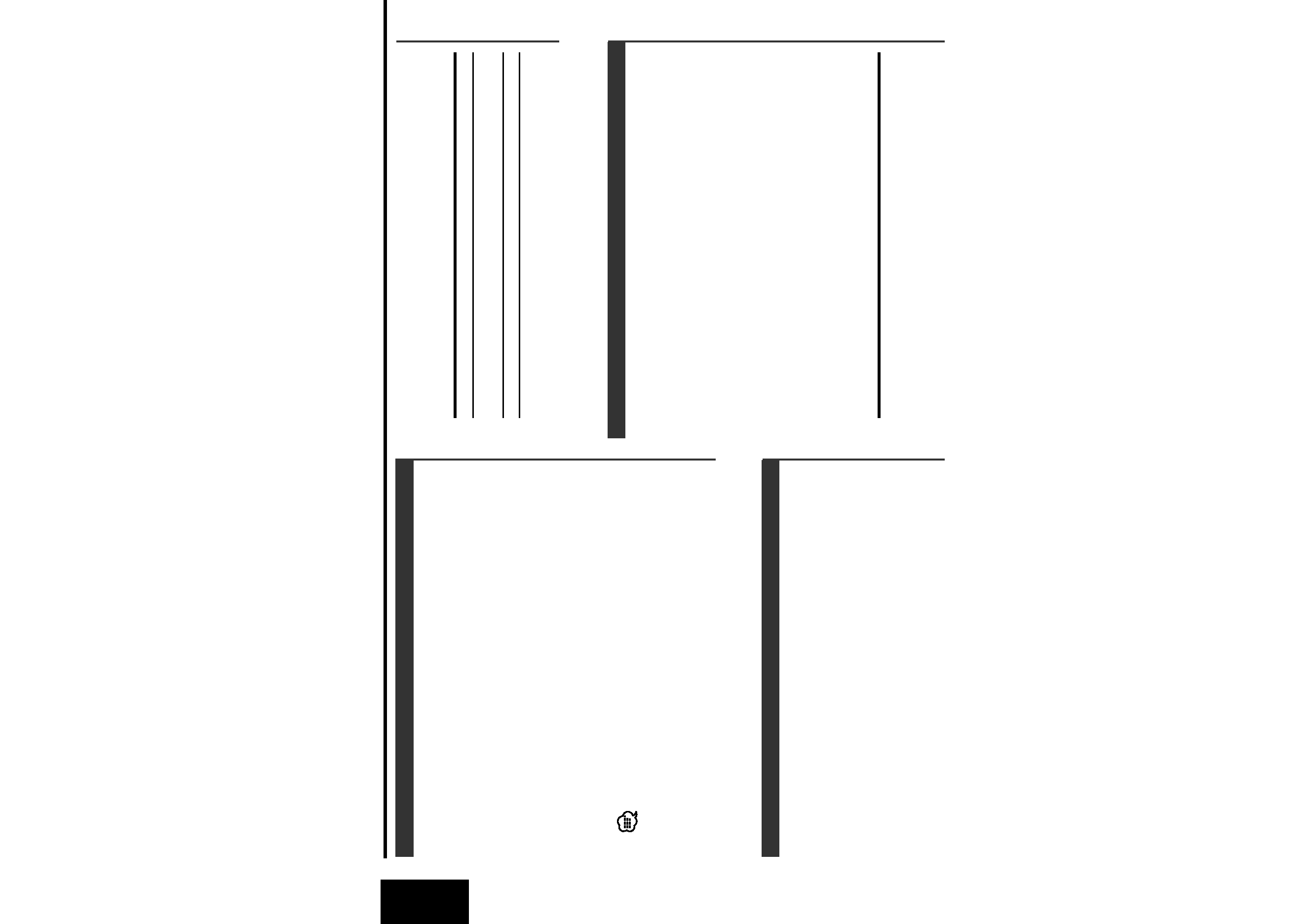
-- 4 --
English
Sets the tuning mode.
1 Enter Menu mode
Press the [MENU] button for at least 1 second.
"MENU" is displayed.
2 Select the tuning mode
Press the [FM] or [AM] button.
Select the "Seek Mode"/"Auto1"/"Auto2"/"Manual" display.
3 Set the tuning mode
Tuning Mode
Selecting the station.
1 Select HD Radio source
Press the [SRC] button.
Select the "HD Radio"/"HD RADIO" display.
2 Select the band
Press the [FM] or [AM] button.
Each time the [FM] button is pressed it switches between the
HF1, HF2, and HF3 bands.
Press the [AM] button to select the HA band.
3 Tune up or down band
Press the [
4] or [¢] button.
· During reception of stereo stations the "ST" indicator is ON.
· Using <Receive Mode> the modes can be switched to digital
broadcast automatic switching, analog broadcast only, or digital
broadcast only.
· When "Digital" has been set with <Receive Mode>, the seek time
will be longer to allow a check of whether the transmission is a
digital broadcast.
Tuning
Sets the receive mode.
1 Enter Menu mode
Press the [MENU] button for at least 1 second.
"MENU" is displayed.
2 Select the Receive mode
Press the [FM] or [AM] button.
Select the "Receive Mode" display.
3 Open Receive mode
Press the [
4] or [¢] button for at least 1 second.
4 Set the Receive mode
Press the [FM] or [AM] button.
Each time the button is pressed the Receive mode switches as
shown below.
Receive mode
Display
Operation
Auto mode
"Auto"
Analog broadcasts and digital
broadcasts will be switched
automatically. When both are being
transmitted, the digital broadcast will
Receive Mode
Operations
Press the [
4] or [¢] button.
Each time the button is pressed the Tuning mode switches as
shown below.
Tuning mode
Display
Operation
Auto seek
"Auto 1"
Automatic search for a station.
Preset station seek
"Auto 2"
Search in order of the stations in
the Preset memory.
Manual
"Manual" Normal manual tuning control.
4 Exit Menu mode
Press the [MENU] button.
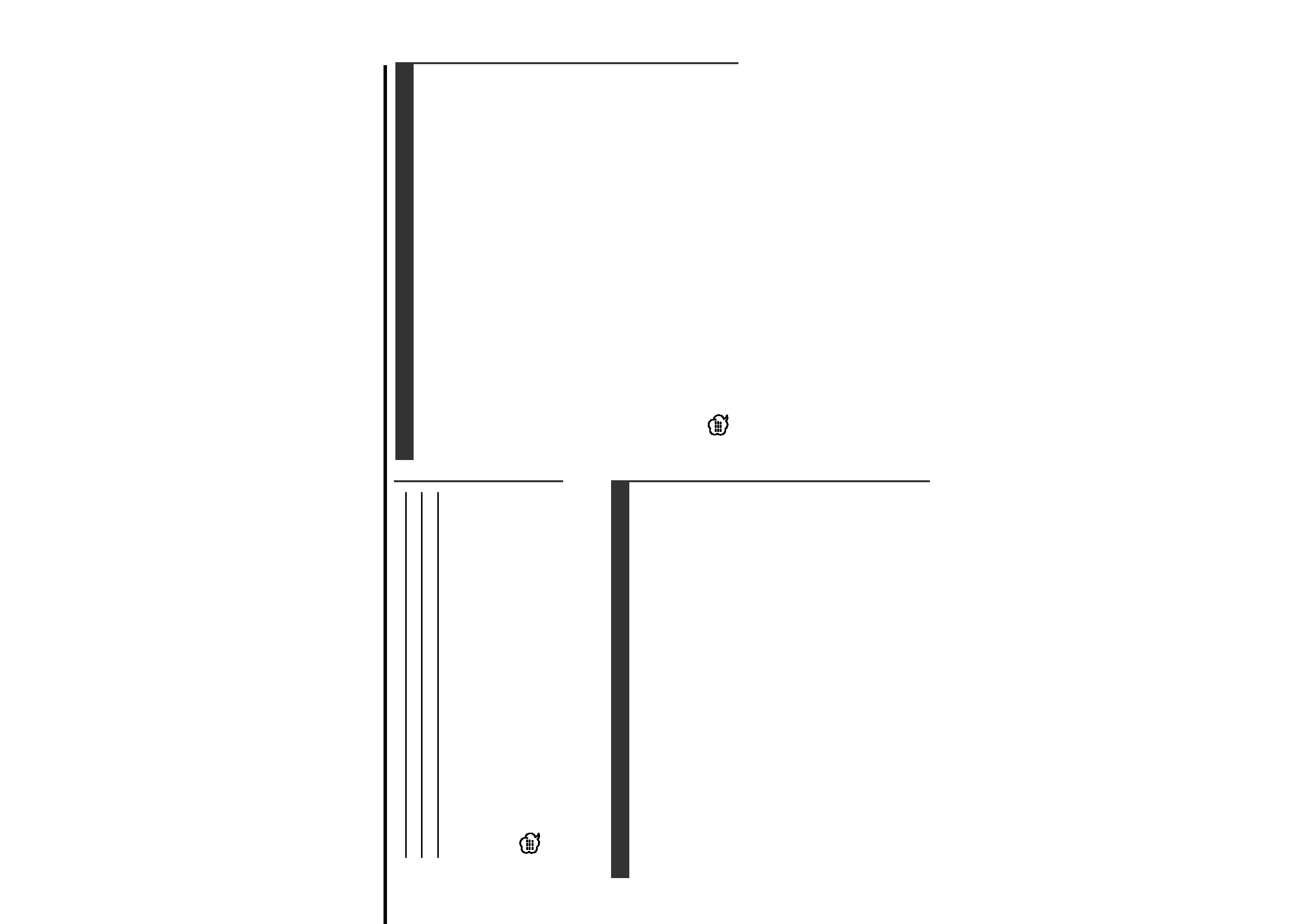
-- 5 --
Putting the station in the memory.
1 Select the band
Press the [FM] or [AM] button.
2 Select the frequency to put in the memory
Press the [
4] or [¢] button.
3 Select the key function section
Press the [NEXT] button.
Repeatedly press the button until "[1]" -- "[6]" are displayed above
the [1] -- [6] buttons. (KDC-X969/KDC-X869/KDC-MP922)
Repeatedly press the button until the function item is not
displayed above the [2] -- [5] button. (KDC-MP822/KDC-
V7022/KDC-X769/KDC-722)
4 Put the frequency in the memory
Press the desired [1] -- [6] button for at least 2 seconds.
The preset number display blinks 1 time.
On each band, 1 station can be put in the memory on each [1] --
[6] button.
Station Preset Memory
Putting a station with good reception in the memory
automatically.
1 Select the band for Auto Memory Entry
Press the [FM] or [AM] button.
2 Enter Menu mode
Press the [MENU] button for at least 1 second.
"MENU" is displayed.
3 Select the Auto Memory Entry mode
Press the [FM] or [AM] button.
Select the "Auto Memory"/"Auto-Memory" display.
4 Open Auto Memory Entry
Press the [
4] or [¢] button for at least 2 seconds.
When 6 stations that can be received are put in the memory
Auto Memory Entry closes.
5 Exit Menu mode
Press the [MENU] button.
The receiving method can be switched with the setting of <Receive
Mode>.
Auto Memory Entry
have priority.
Digital
"Digital"
Digital broadcasts only.
Analog
"Analog"
Analog broadcasts only.
5 Exit Receive mode
Press the [MENU] button.
6 Exit Menu mode
Press the [MENU] button.
Even in the "Auto" setting, an analog broadcast will be received
during the reception of a ball game mode (non-delayed broadcast
program).
