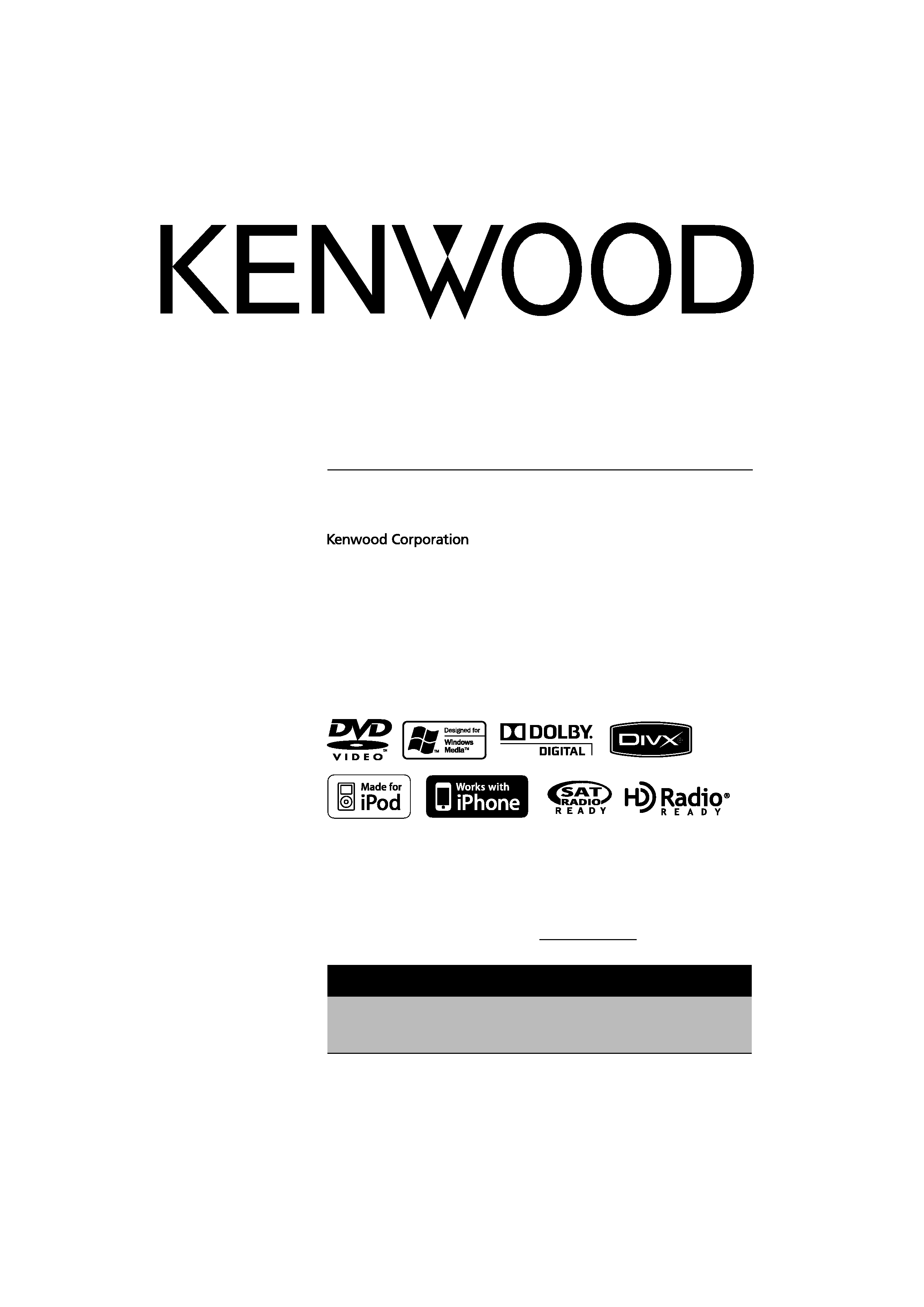
DVD-RECEIVER
KDV-415U
KDV-MP5042U
INSTRUCTION MANUAL
© B64-4427-00/00 (KW/RW)
Take the time to read through this instruction manual.
Familiarity with installation and operation procedures will help you obtain the best
performance from your new DVD-receiver.
For your records
Record the serial number, found on the back of the unit, in the spaces designated on the
warranty card, and in the space provided below. Refer to the model and serial numbers
whenever you call upon your Kenwood dealer for information or service on the product.
Model KDV-415U/ KDV-MP5042U Serial number
US Residence Only
Register Online
Register your Kenwood product at
w w w.Kenwoodusa.com
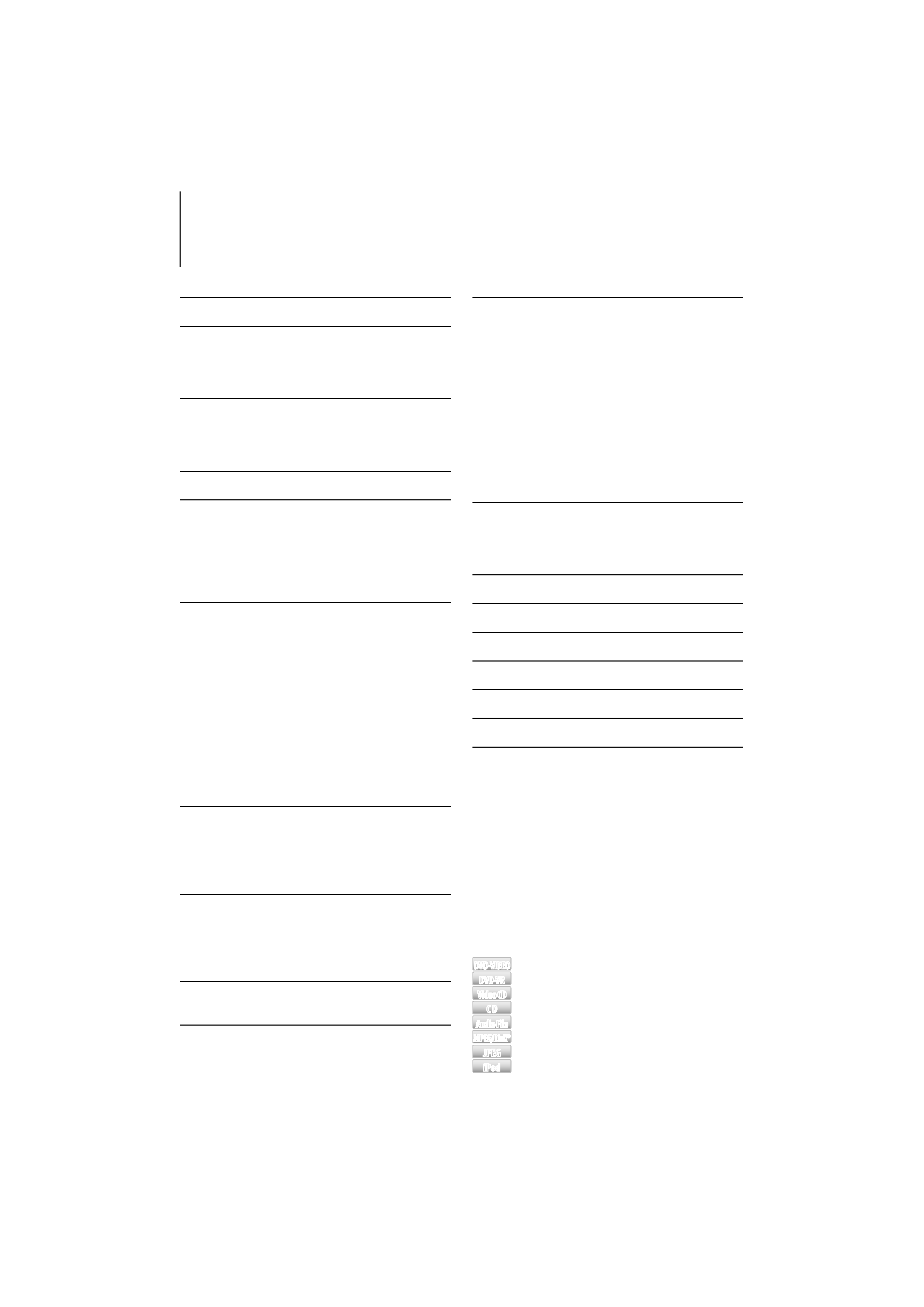
2 | KDV-415U/ KDV-MP5042U
Contents
Before use
3
For first use
7
Before using this unit for the first time
Language Setup
DSP Setup
Basic Operation of control panel
8
General functions
Tuner functions
DVD/ USB/ iPod play functions
Function Control/ Setup Menu
10
Clock/ Display Settings
14
Manual Clock Adjustment
Text Display Selection
AV Input Display Setting
Theft Deterrent Faceplate
Disc/ USB Operations of Remote
Control
16
Before Use
Playing a Disc
Playing a USB device
Basic Operation
Displaying Status and Control on-screen
DVD-VIDEO Disc Menu
DVD-VR Menu
Video CD PBC Menu
Zoom
Time Search
Direct Search
File Select
iPod Operations of Remote Control 20
Before Use
Playing the iPod
Search Mode
Music disc/Audio file/iPod Operation
of Control Panel
21
Music/Video Search
Music/Video Search for iPod
iPod Control by Hand Mode
Basic Operation of Disc Changer (Optional)
Tuner Operation
24
Frequency Step Setting
Other Functions
24
Activating Security Code
Deactivating Security Code
Receive mode Setting
Audio Adjustments
26
Audio Control
Audio Setup
Preset Equalizer Select
Manual Equalizer Control
Position Control
Cabin Selection
Speaker Setting
X'Over Setting
DTA (Digital Time Alignment) Setting
Audio Preset Memory
Audio Preset Recall
Satellite Radio Tuner Control
(Optional)
31
Basic Operation
Category and Channel Search
Direct Access Tuning
Basic Operations of Remote Control 32
Appendix
33
Accessories/ Installation Procedure 36
Connecting Wires to Terminals
37
Installation/Removing the Unit
38
Troubleshooting Guide
39
Specifications
41
About the functions by playback source
In this manual, functions that can be used with
various playback sources are indicated as follows:
DVD-VIDEO
DVD-VIDEO Function of DVD-VIDEO playback.
DVD-VR
DVD-VR
Function of DVD-VR playback.
VideoCD
VideoCD
Function of Video CD playback.
CD
CD
Function of CD (CD-DA) playback.
AudioFile
AudioFile
Function of Audio file playback.
MPEG/DivX®
MPEG/DivX® Function of Video file playback.
JPEG
JPEG
Function of JPEG file playback.
iPod
iPod
Function of iPod playback.
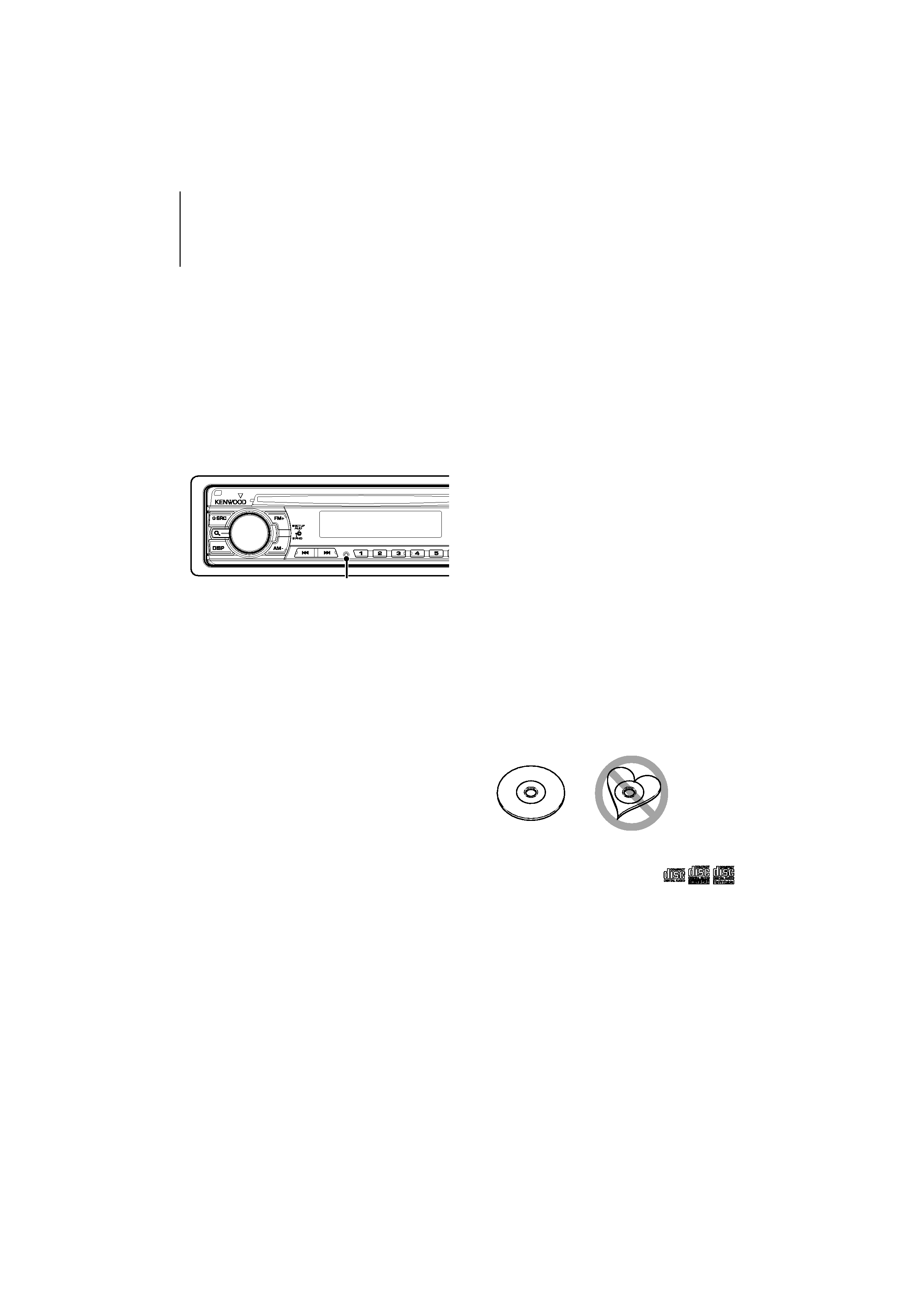
English
|
3
Before use
2WARNING
To prevent injury or fire, take the following
precautions:
· To prevent a short circuit, never put or leave any
metallic objects (such as coins or metal tools) inside
the unit.
How to reset your unit
· If this unit or the connected unit (disc auto changer,
etc.) fails to operate properly, press the Reset button.
The unit returns to factory settings when the Reset
button is pressed.
Reset button
Cleaning the Unit
If the faceplate of this unit is stained, wipe it with a
dry soft cloth such as a silicon cloth.
If the faceplate is stained badly, wipe the stain off with
a cloth moistened with neutral cleaner, then wipe it
again with a clean soft dry cloth.
¤
· Applying spray cleaner directly to the unit may affect its
mechanical parts. Wiping the faceplate with a hard cloth or
using a volatile liquid such as thinner or alcohol may scratch
the surface or erases characters.
Cleaning the Faceplate Terminals
If the terminals on the unit or faceplate get dirty, wipe
them with a clean soft dry cloth.
Lens Fogging
When you turn on the car heater in cold weather,
dew or condensation may form on the lens in the
DVD player of the unit. Called lens fogging, this
condensation on the lens may not allow discs to play.
In such a situation, remove the disc and wait for the
condensation to evaporate. If the unit still does not
operate normally after a while, consult your Kenwood
dealer.
· If you experience problems during installation,
consult your Kenwood dealer.
· When you purchase optional accessories, check with
your Kenwood dealer to make sure that they work
with your model and in your area.
· The characters which can be displayed by this unit
are A-Z 0-9 @ " ` ` % & * + = , . / \ < > [ ] ( ) : ; ^ - { } |
~ .
· The illustrations of the display and the panel
appearing in this manual are examples used to
explain more clearly how the controls are used.
Therefore, what appears on the display in the
illustrations may differ from what appears on the
display on the actual equipment, and some of the
illustrations on the display may be inapplicable.
Handling discs
· Do not touch the recording surface of the disc.
· Do not stick tape etc. on the disc, or use a disc with
tape stuck on it.
· Do not use disc type accessories.
· Clean from the center of the disc and move
outward.
· When removing discs from this unit, pull them out
horizontally.
· If the disc center hole or outside rim has burrs,
use the disc only after removing the burrs with a
ballpoint pen etc.
Discs that cannot be used
· Discs that are not round cannot be used.
· Discs with coloring on the recording surface or discs
that are dirty cannot be used.
· This unit can only play the CDs with
.
This unit may not correctly play discs which do not
have the mark.
· You cannot play a disc that has not been finalized.
(For the finalization process refer to your writing
software, and your recorder instruction manual.)
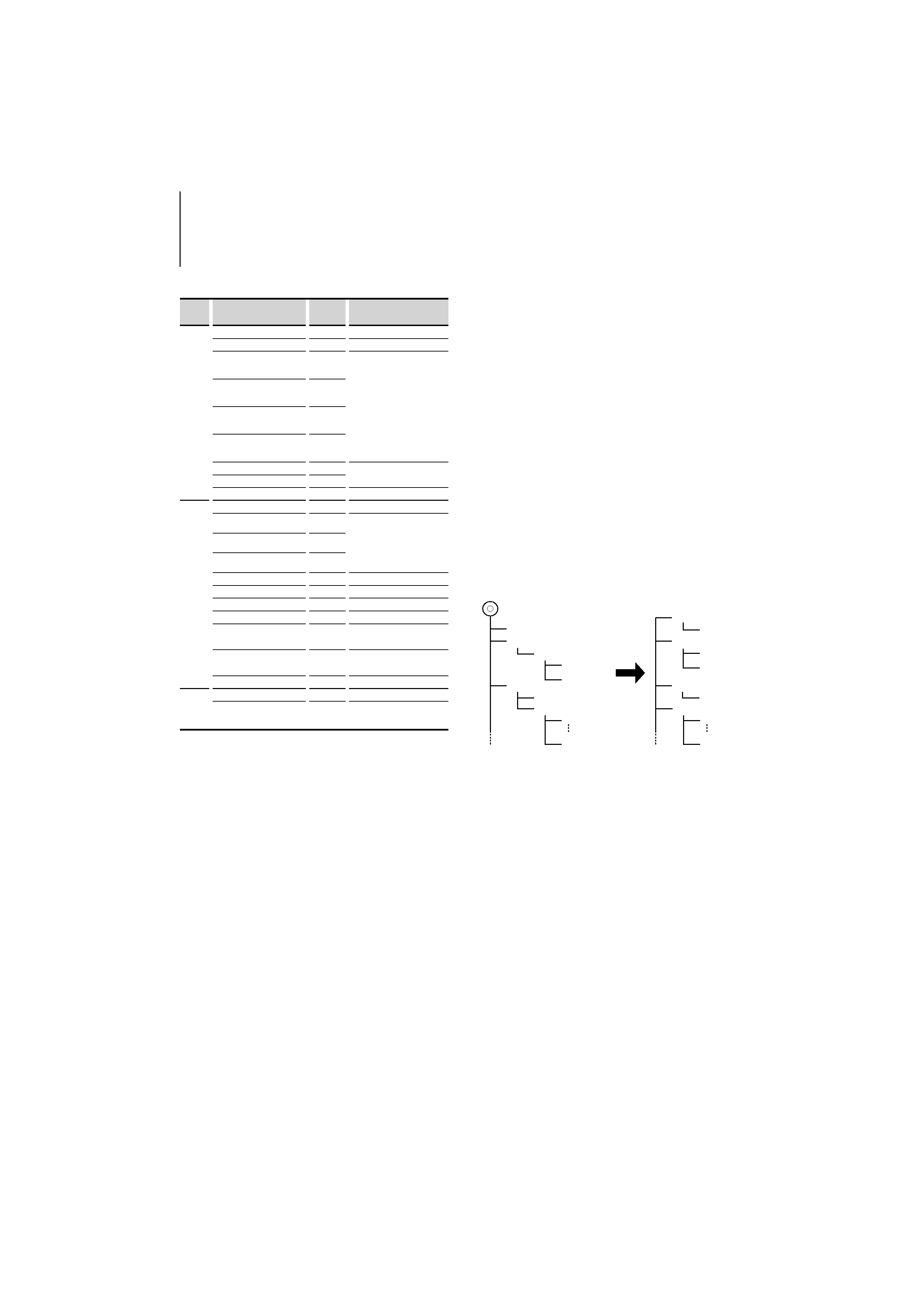
4 | KDV-415U/ KDV-MP5042U
Before use
List of playable discs
Disc
types
Standard
Support
Remark
DVD
DVD Video
DTS not supported.
DVD Audio
×
DVD-R
MP3/WMA/WAV/JPEG/
MPEG/DivX Playback
Multi-border/Multisession/
(Playback depends on
authoring conditions)
Video mode supported
VR mode supported (Only
DVD-R/RW)
DVD-RW
DVD+R
DVD+RW
DVD-R DL (Dual layer)
Only video format
DVD+R DL (Double layer)
DVD-RAM
×
CD
Music CD
CD-TEXT
CD-ROM
MP3/WMA/WAV/JPEG/
DivX playback
Multisession supported
Packet write not supported.
CD-R
CD-RW
DTS-CD
×
Video CD (VCD)
Super video CD
×
Photo CD
×
CD-EXTRA
%
Only music CD session can
be played.
HDCD
%
Sound quality of normal
CD music
CCCD
×
Others
DualDisc
×
Super audio CD
%
Only CD layer can be
played.
: Playback is possible.
% : Playback is partly possible.
× : Playback is impossible.
/
· When buying DRM enabled contents, check the
Registration Code in the <DivX registration> (page 13).
Registration Code changes each time a file with the
displayed Registration Code is played to protect against
copying.
Use of "DualDisc"
When playing a "DualDisc" on this unit, the surface of
the disc that is not played may be scratched while the
disc is inserted or ejected. Since the music CD surface
does not conform to the CD standard, playback may
be impossible.
(A "DualDisc" is a disc with one surface containing
DVD standard signals and the other surface
containing music CD signals.)
About Audio files
· Playable Audio file
MP3 (.mp3), WMA (.wma), Linear PCM (WAV) (.wav)
/
· If music of normal CD and other playback systems are
recorded in the same disc, only the playback system
recorded at the first setout is played.
· Acceptable media
CD-R/RW/ROM, DVD±R/RW, mass-storage-class USB
device, iPod with KCA-iP240V/ KCA-iP101
· Playable disc file format
ISO 9660 Level 1/2, Joliet, Romeo.
· Playable USB device file system
FAT32, FAT16
Although the audio files are complied with the standards
listed above, the play maybe impossible depending on
the types or conditions of media or device.
· Playing order of the Audio file
In the example of folder/file tree shown below, the
files are played in the order from
to
.
(
): Root
: Folder
: Audio file
Folder
Root
Audio file
An online manual about audio files is put on the
site, www.kenwood.com/audiofile/. On this online
manual, detailed information and notes which are
not written in this manual are provided. Make sure
to read through the online manual as well.
About Video files
· Acceptable video files
MPEG1, MPEG2, DivX
· Extensions
mpg, mpeg, divx, div, avi
· Acceptable media
CD-R/RW/ROM, DVD±R/RW, mass-storage-class USB
device, iPod with KCA-iP240V
Acceptable discs, disc formats, USB device file system,
file and folder names and playing order are the same
as those for audio files. See <About Audio files>.
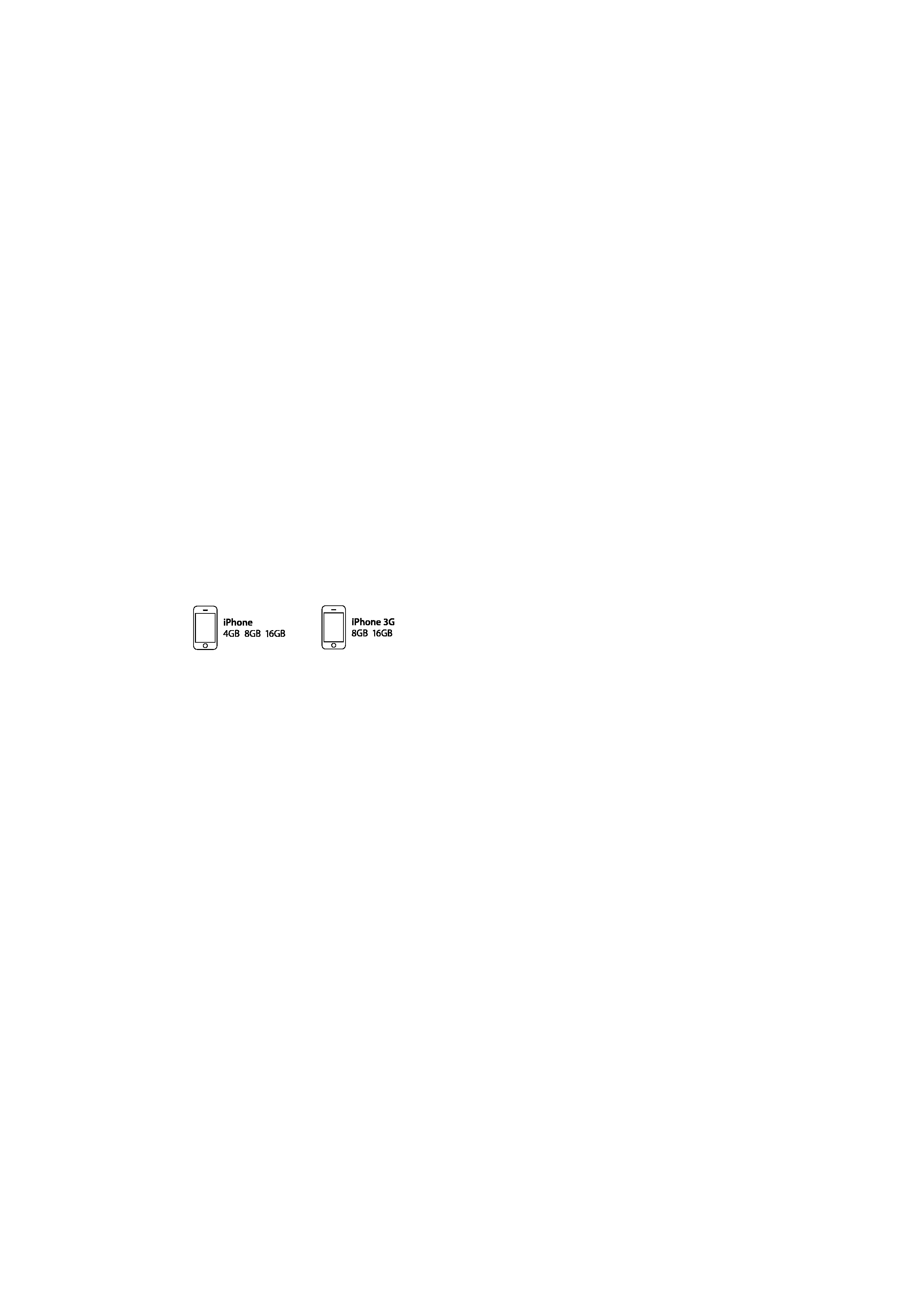
English
|
5
About Picture files
· Acceptable picture files
JPEG
· Extensions
jpg, jpeg
· Acceptable media
CD-R/RW/ROM, DVD±R/RW, mass-storage-class USB
device
Acceptable discs, disc formats, USB device file system,
file and folder names and playing order are the same
as those for audio files. See <About Audio files>.
iPod/iPhone that can be connected to this
unit
Made for
· iPod nano (1st generation)
· iPod nano (2nd generation)
· iPod nano (3rd generation)
· iPod nano (4th generation)
· iPod with video
· iPod classic
· iPod touch (1st generation)
· iPod touch (2nd generation)
Works with
· iPhone
· iPhone 3G
· Update iPod/iPhone software to the latest version.
· You can control an iPod/iPhone from this unit by
connecting an iPod/iPhone (commercial product)
with Dock connector using an optional accessory
iPod connection cable (KCA-iP240V/ KCA-iP101). The
word "iPod" appearing in this manual indicates the
iPod/iPhone connected with the KCA-iP240V/ KCA-
iP101 (optional accessory).
· By connecting your iPod/iPhone to this unit with
an optional accessory iPod connection cable (KCA-
iP240V/ KCA-iP101), you can supply power to your
iPod/iPhone as well as charge it while playing music.
However, the power of this unit must be on.
/
· If you start playback after connecting the iPod, the
music that has been played by the iPod is played
first.
· You cannot operate iPod if "KENWOOD" or "
" is
displayed on the iPod.
· A video file stops playing if you switch to another
source while playing it. You cannot play from the
last playback position if you switch back to iPod.
About USB device
· In this manual, the word "USB device" is used for
flash memories and digital audio players which have
USB terminals.
· When the USB device is connected to this unit,
it can be charged up provided that this unit is
powered.
· Install the USB device in the place where it will not
prevent you from driving your vehicle properly.
· You cannot connect a USB device via a USB hub and
Multi Card Reader.
· Take backups of the audio files used with this unit.
The files can be erased depending on the operating
conditions of the USB device.
We shall have no compensation for any damage
arising out of erasure of the stored data.
· No USB device comes with this unit. You need to
purchase a commercially available USB device.
· When connecting the USB device, usage of the
CA-U1EX (option) is recommended.
Normal playback is not guaranteed when a cable
other than the USB compatible cable is used.
Connecting a cable whose total length is longer
than 5 m can result in abnormal playback.
About DivX
DivX is a popular media technology created by DivX,
Inc. DivX media Files contain highly compressed video
with high visual quality that maintains a relatively
small file size. DivX files can also include advanced
media features like menus, subtitles, and alternate
audio tracks. Many DivX media files are available for
download online, and you can create your own using
your personal content and easy-to-use tools from
DivX.com.
About DivX Certified
DivX Certified products are officially tested by the
creators of DivX and guaranteed to play of DivX video,
without DivX 6.
Certified products qualify for one of several DivX
Profiles that designate the type of video the product
supports, from compact portable video to high-
definition video.
