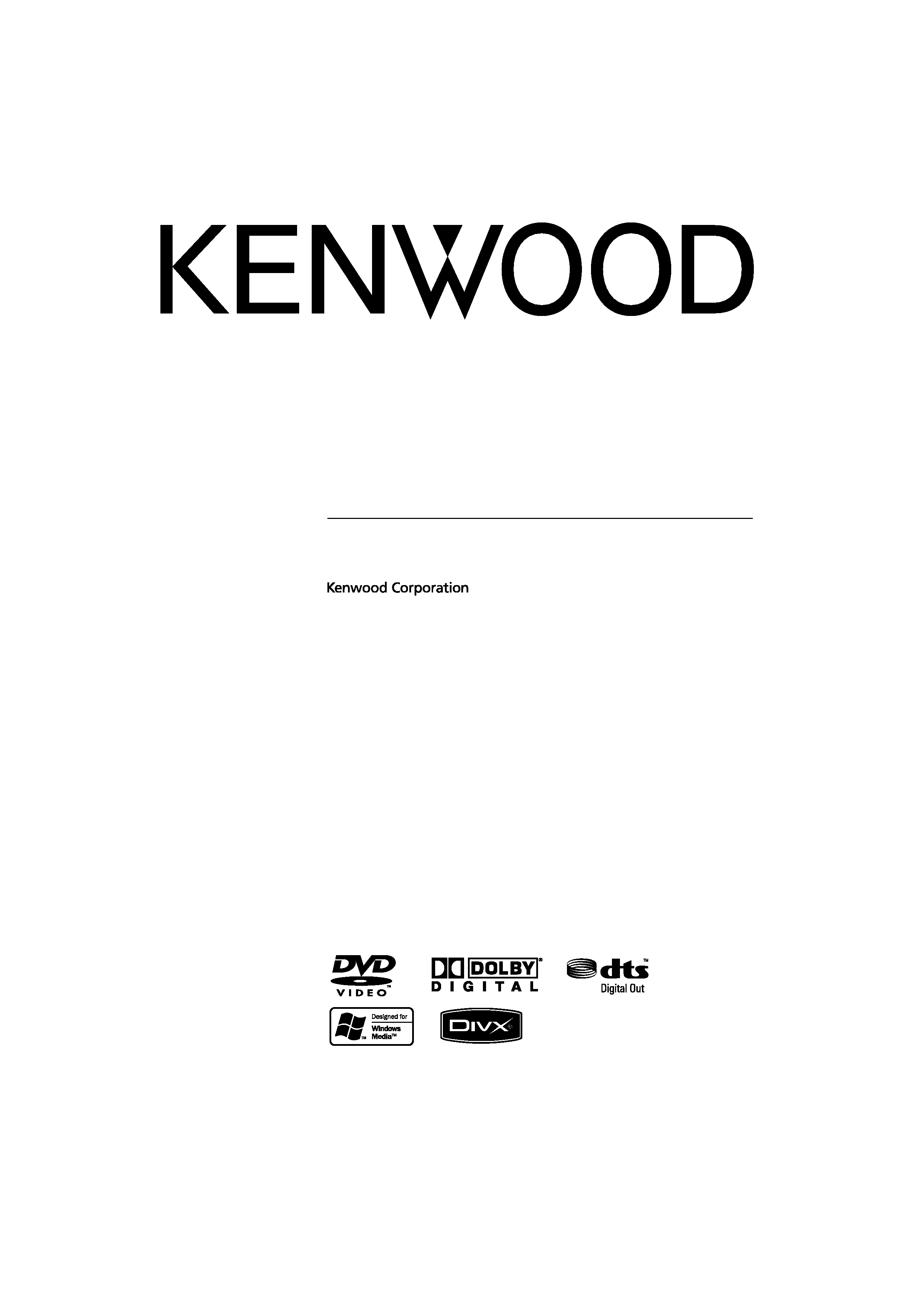
DVD-RECEIVER
KDV-MP4339
KDV-MP4439
KDV-MP5032
INSTRUCTION MANUAL
© B64-4139-08/00 (M/X/R)
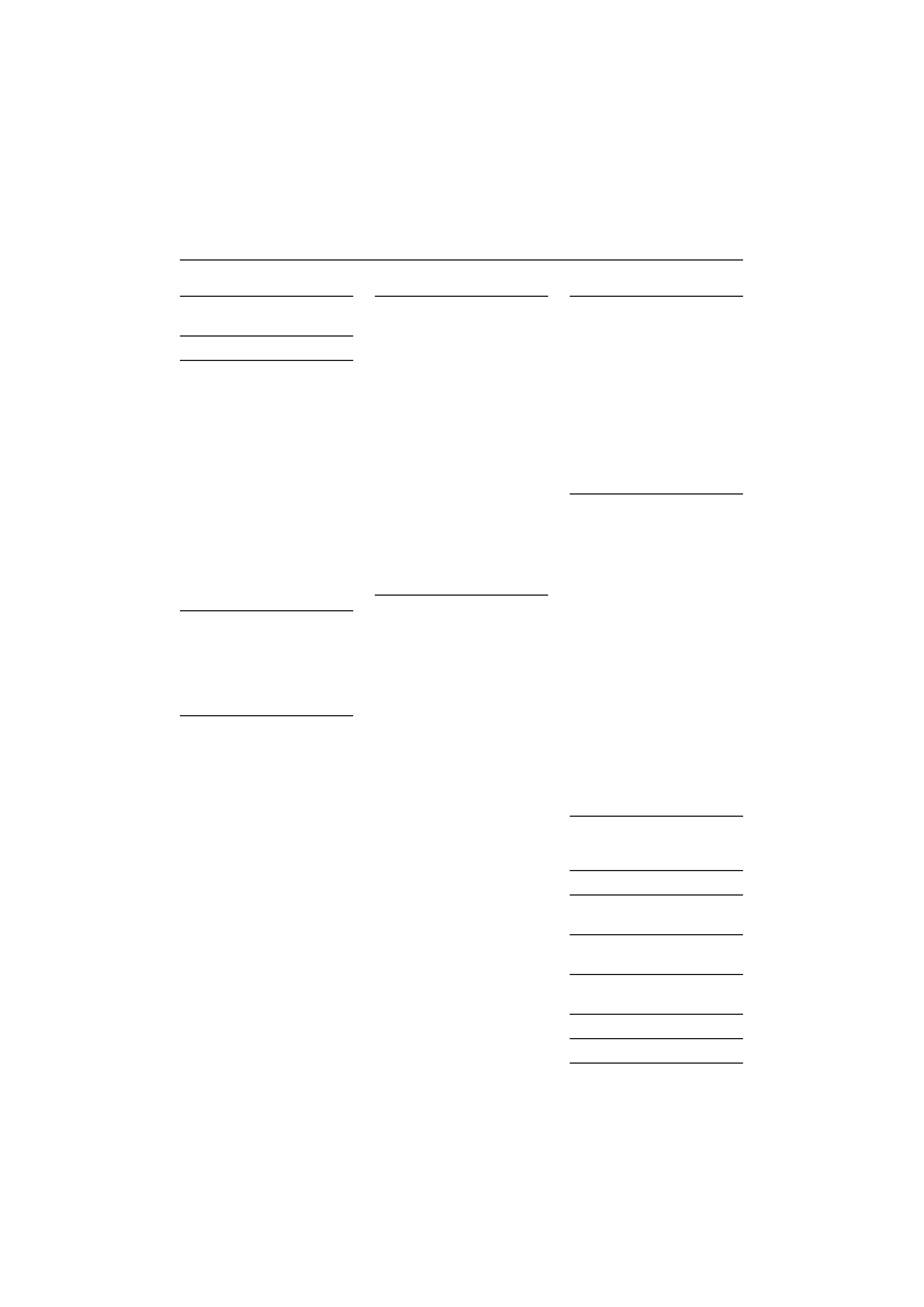
2 | KDV-MP4339/KDV-MP4439/KDV-MP5032
Contents
Before use
3
Component Names and
Functions
8
Basic Operation
10
Turning the unit on
Turning the unit off
Inserting a disc
Ejecting a disc
Selecting a source
Selecting a media type
Adjusting the volume
Mute
Setting the clock
Checking the clock
Loudness
Using the EQ (Equalizer)
Adjusting the sound level
Changing the general settings
Tuner Operation
13
Listening to radio stations
Storing broadcast frequencies
Auto search memory
To scan the preset stations
To tune in the preset stations
CD/MP3/WMA Operation 14
MP3/WMA Disc compatibility
with this unit is limited as
follows
Playing an Audio CD MP3/
WMA disc
Pause
Skip to next track/file
Skip to previous track/file
Return to the beginning of
the current track/file
Moving to another track/file
Search
Intro scan
Repeat
Random
CD TEXT/ID3 TAG
To skip to the next or previous
folder
SETUP Menu
17
SETUP Menu
Language
Menu Language
Disc Audio/Subtitle/Menu
Display
TV Aspect
B.L.E. (Black Level Expansion)
Audio
Dolby Digital/DTS/MPEG
Dynamic Range Control (DRC)
Lock (Parental Control)
Rating
Password
Area Code
Others
PBC
DivX VOD
DVD/VCD Operation
21
Displaying Disc Information
on-screen
Playing a DVD and Video CD
Pre-Stop
Stop
Pause
Still picture and frame-by
frame playback
Slow motion
Moving to another title
When a disc has more than
one title, you can move to
another title as follows
Moving to another chapter/
track
Skip to next chapter/track
Skip to previous chapter/track
Return to the beginning of
the current chapter/track
Scan
Repeat
Time search
Disc menu
PBC menu
Camera angle
Changing the audio language
Changing the audio channel
Subtitles
Zoom
Photo Operation
25
JPEG/TIFF disc compatibility
with this player is limited
as follows
Viewing slide shows
Moving to another folder
Moving to another file
Slide show interval time
Repeat
Viewing still picture
Zoom
Rotating the picture
Movie Operation
27
DivX disc compatibility with
this player is limited as
follows
Playing a movie file
Playing DivX VOD content
Pre-Stop
Stop
Pause
Still picture and frame-by-
frame playback
Slow motion
Scan
Skip
Repeat
Time search
Changing the audio language
Subtitles
Notice for displaying the DivX
subtitle
AUX Operation
31
Playing an auxiliary
equipment
Language code list
32
Area code list
33
Accessories/ Installation
Procedure
34
Installation/Removing the
Unit
35
Connecting Wires to
Terminals
36
Troubleshooting Guide 38
Specifications
39
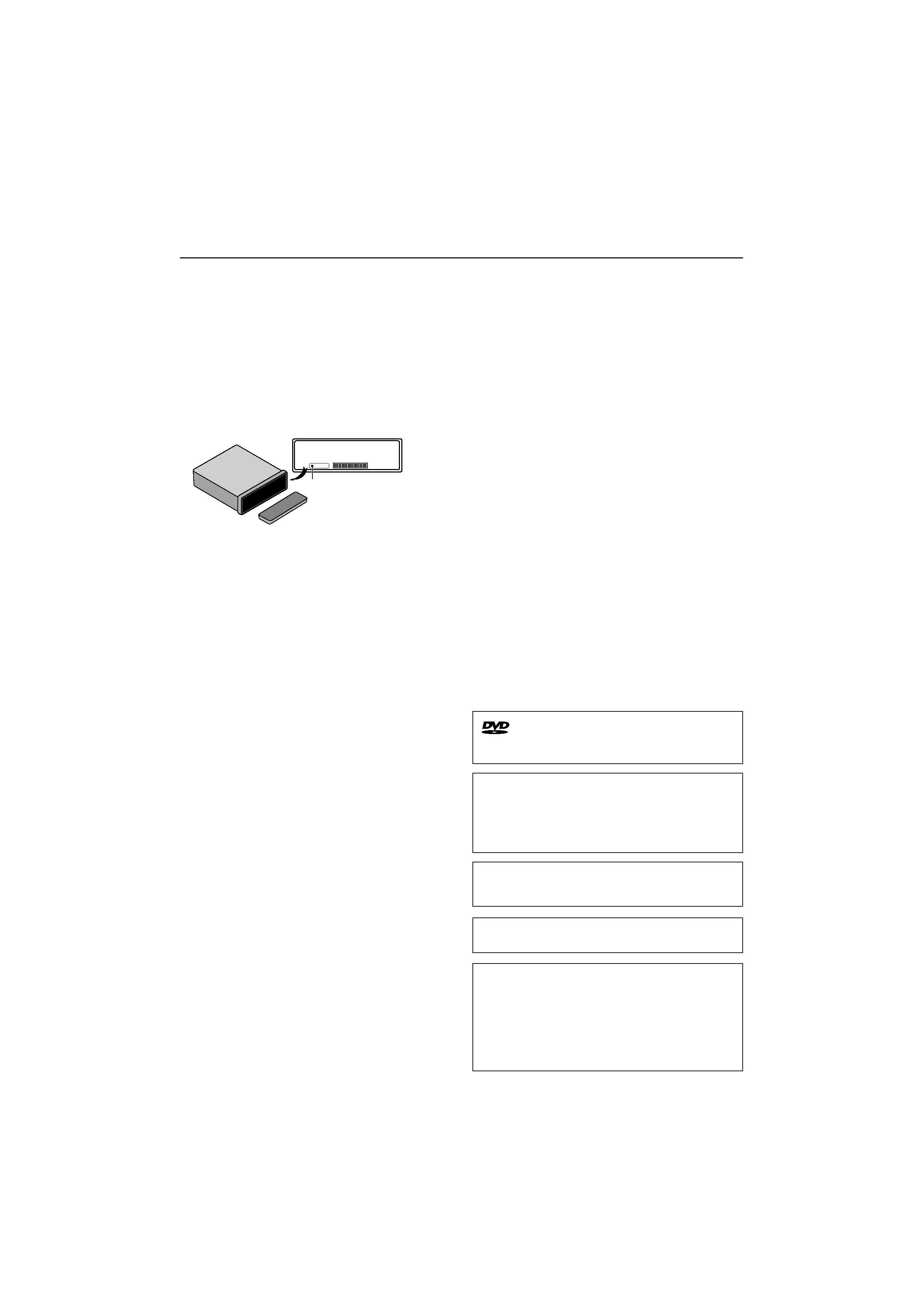
English
|
3
Before use
2WARNING
To prevent injury or fire, take the following
precautions:
· To prevent a short circuit, never put or leave any
metallic objects (such as coins or metal tools) inside
the unit.
How to reset your unit
· If the unit fails to operate properly, press RESET
button using a ball point pen or a similar tool.
RESET
Reset button
Cleaning the Unit
If the faceplate of this unit is stained, wipe it with a
dry soft cloth such as a silicon cloth.
If the faceplate is stained badly, wipe the stain off with
a cloth moistened with neutral cleaner, then wipe it
again with a clean soft dry cloth.
¤
· Applying spray cleaner directly to the unit may affect its
mechanical parts. Wiping the faceplate with a hard cloth or
using a volatile liquid such as thinner or alcohol may scratch
the surface or erases characters.
Cleaning the Faceplate Terminals
If the terminals on the unit or faceplate get dirty, wipe
them with a clean soft dry cloth.
Lens Fogging
When you turn on the car heater in cold weather,
dew or condensation may form on the lens in the
CD player of the unit. Called lens fogging, this
condensation on the lens may not allow CDs to play.
In such a situation, remove the disc and wait for the
condensation to evaporate. If the unit still does not
operate normally after a while, consult your Kenwood
dealer.
· If you experience problems during installation,
consult your Kenwood dealer.
· When you purchase optional accessories, check with
your Kenwood dealer to make sure that they work
with your model and in your area.
· The illustrations of the display and the panel
appearing in this manual are examples used to
explain more clearly how the controls are used.
Therefore, what appears on the display in the
illustrations may differ from what appears on the
display on the actual equipment, and some of the
illustrations on the display may be inapplicable.
is a trademark of DVD Format/Logo Licensing
Corporation registered in the U.S., Japan and other
countries.
This product incorporates copyright protection
technology that is protected by U.S. patents and other
intellectual property rights. Use of this copyright
protection technology must be authorized by Macrovision,
and is intended for home and other limited viewing uses
only unless otherwise authorized by Macrovision. Reverse
engineering or disassembly is prohibited.
Manufactured under license from Dolby Laboratories.
"Dolby" and the double-D symbol are trademarks of Dolby
Laboratories.
DivX, DivX Certified, and associated logos are trademarks
of DivX, Inc. and are used under license.
Manufactured under license under U.S. Patent #: 5,451,942
& other U.S. and worldwide patents issued & pending.
DTS and DTS Digital Out are registered trademarks and the
DTS logos and Symbol are trademarks of DTS, Inc.
© 1996-2007 DTS, Inc. All Rights Reserved.
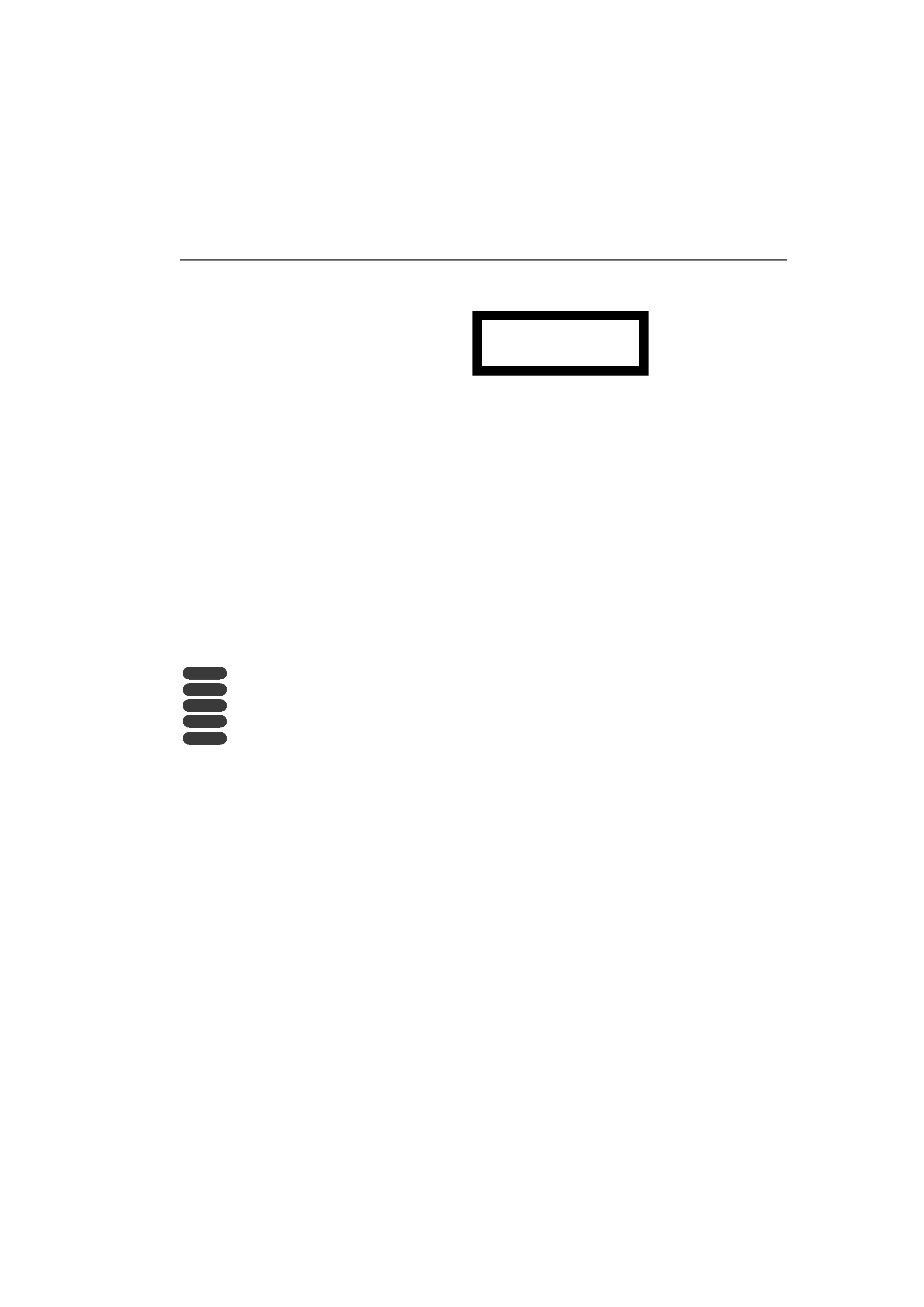
4 | KDV-MP4339/KDV-MP4439/KDV-MP5032
Before use
TV system selection
You must select the appropriate system mode for
your TV system. When the selected system does not
coincide with the system of your TV, normal colour
picture may not be displayed.
·
AUTO: Select when the unit is connected with Multi
system TV.
·
NTSC: Select when the unit is connected with NTSC-
TV.
·
PAL: Select when the unit is connected with PAL-TV.
1 Press [SRC] to select the CD/DVD.
2 Press [0] EJECT.
Confirm that no disc is loaded in the built-in player
("NO DISC" is displayed).
3 Press and hold [ENTER/
38] ([8] on the
remote control) for more than 5 seconds.
Each time you press and hold the button for more
than 5 seconds, the TV system switches as follows:
PAL--AUTO--NTSC
Symbols used in this manual
A section whose title has one of the following
symbols is applicable only to the disc represented by
the symbol.
DVD DVD
VCD Video CDs
ACD Audio CDs
MP3 MP3 files
WMA WMA files
The marking of products using lasers
(Except for some areas)
CLASS 1
LASER PRODUCT
The label is attached to the chassis/case and says
that the component uses laser beams that have been
classified as Class 1. It means that the unit is utilizing
laser beams that are of a weaker class. There is no
danger of hazardous radiation outside the unit.
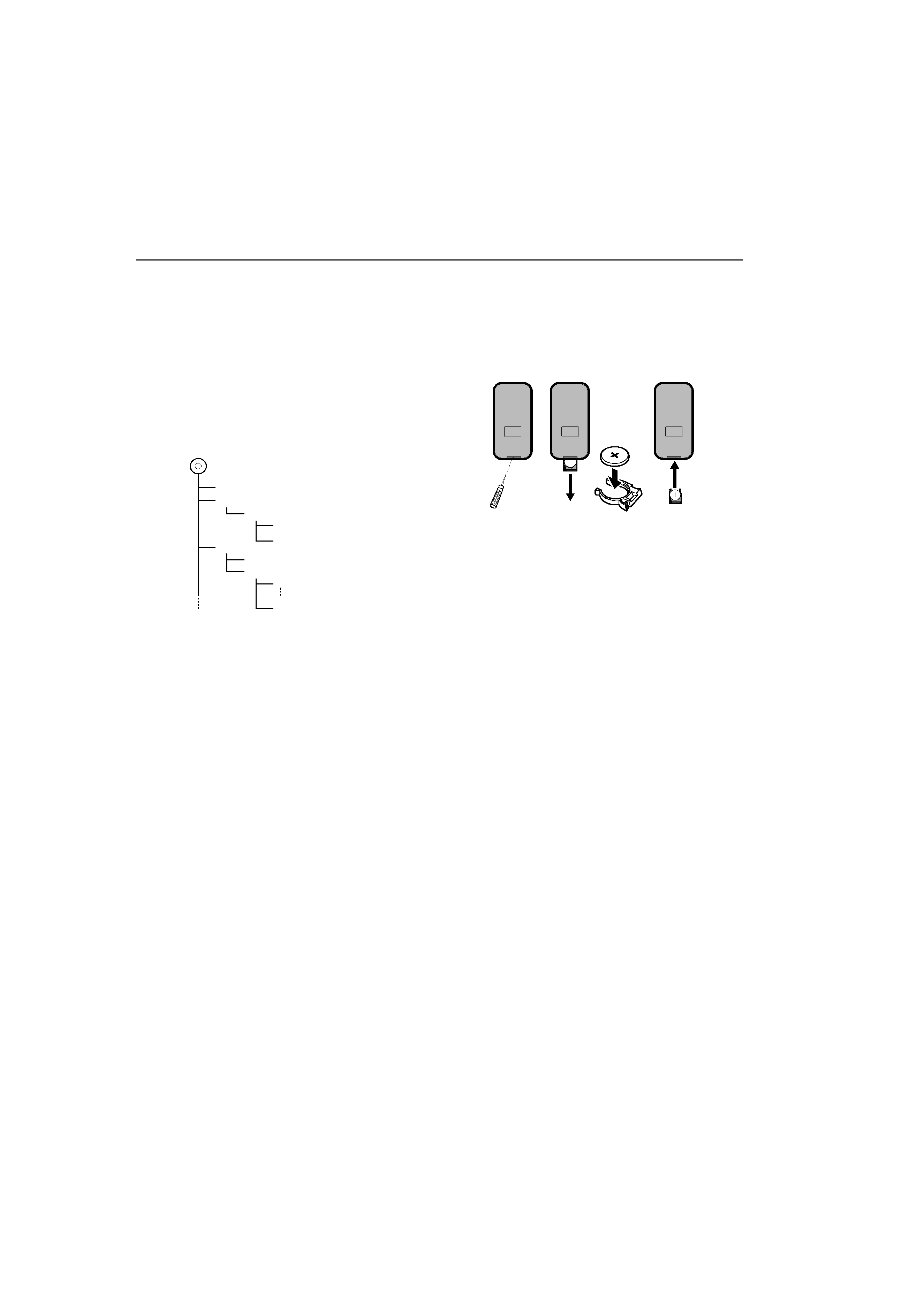
English
|
5
Battery installation:
1. Remove the battery holder with a sharp object such
as a ballpoint pen.
2. Install the battery on the battery holder.
3. Install the battery holder back into its original
position.
2WARNING
Keep the battery out of the reach of children.
Should the battery be swallowed, consult a
doctorimmediately.
2CAUTION
·
Use one CR2025 (3 V) lithium battery.
·
Remove the battery if the remote control is not used
for a month or longer.
·
Do not leave the product in a hot or humid place.
·
Do not handle the battery with metallic tools.
·
Do not store the battery with metallic materials.
·
In the event of battery leakage, wipe the remote
control completely clean and install a new battery.
·
When disposing of used batteries, please comply
with governmental regulations or environmental
public institutions' rules that apply in your country/
area.
Using the remote control
Point the remote control in the direction of the
control panel to operate.
¤
· Do not store the remote control in high temperatures or
direct sunlight.
· Do not let the remote control fall onto the floor, where it
may become jammed under the brake or accelerator pedal.
About Audio file
· Playable Audio file
MP3 (.mp3), WMA (.wma)
· Playable disc file format
ISO 9660 Level 1/2, Joliet.
Although the audio files are complied with the
standards listed above, the play maybe impossible
depending on the types or conditions of media or
device.
· Playing order of the Audio file
In the example of folder/file tree shown below, the
files are played in the order from
to
.
CD
(
)
: Folder
: Audio fi
Folder
Audio file
About DivX
DivX is a popular media technology created by DivX,
Inc. DivX media Files contain highly compressed video
with high visual quality that maintains a relatively
small file size. DivX files can also include advanced
media features like menus, subtitles, and alternate
audio tracks. Many DivX media files are available for
download online, and you can create your own using
your personal content and easy-to-use tools from
DivX.com.
About DivX Certified
DivX Certified products are officially tested by the
creators of DivX and guaranteed to play of DivX video,
without DivX 6.
Certified products qualify for one of several DivX
Profiles that designate the type of video the product
supports, from compact portable video to high-
definition video.
