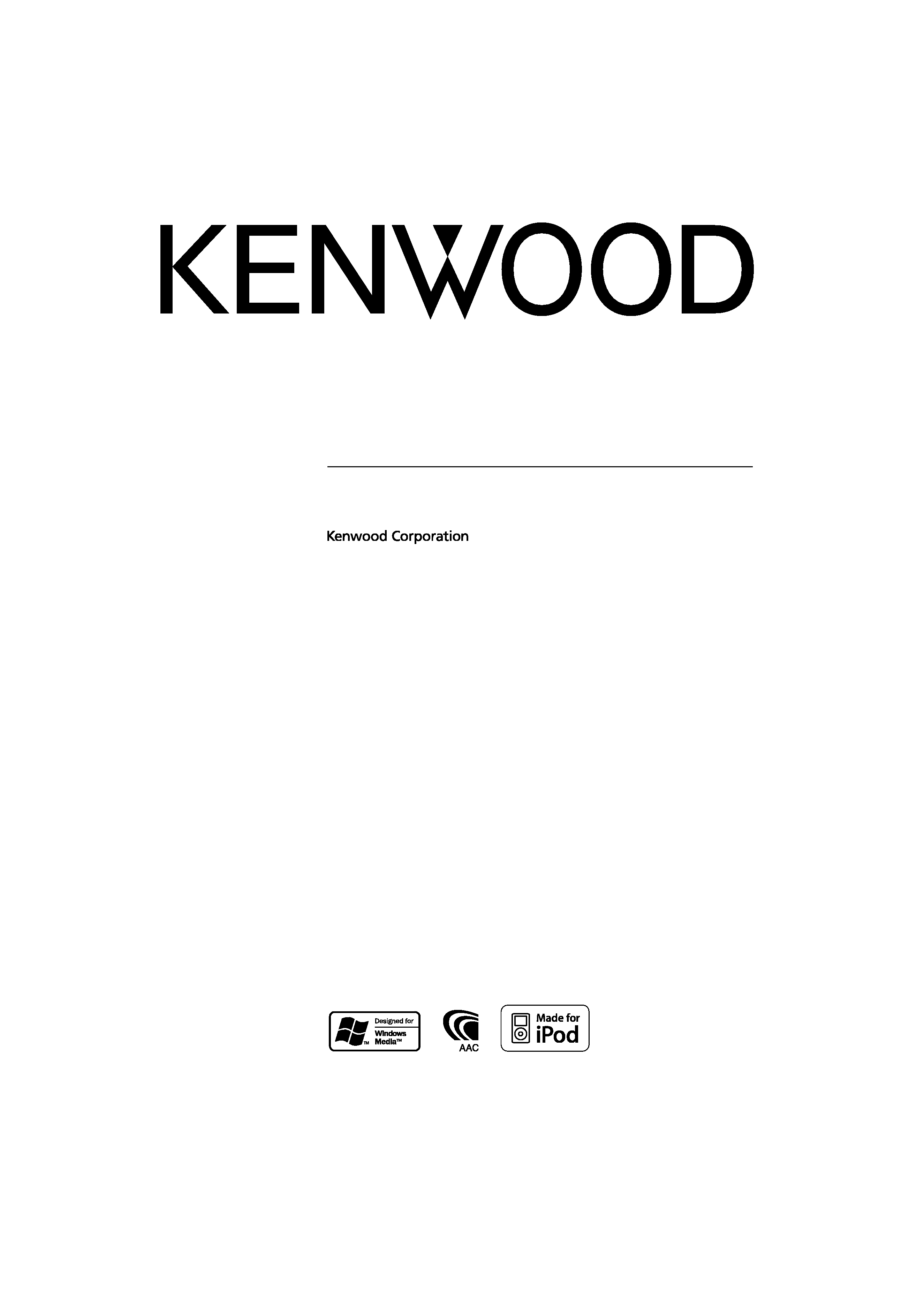
CD-RECEIVER
KDC-X8009U
KDC-X7009U
INSTRUCTION MANUAL
© B64-4053-00/00 (MW)
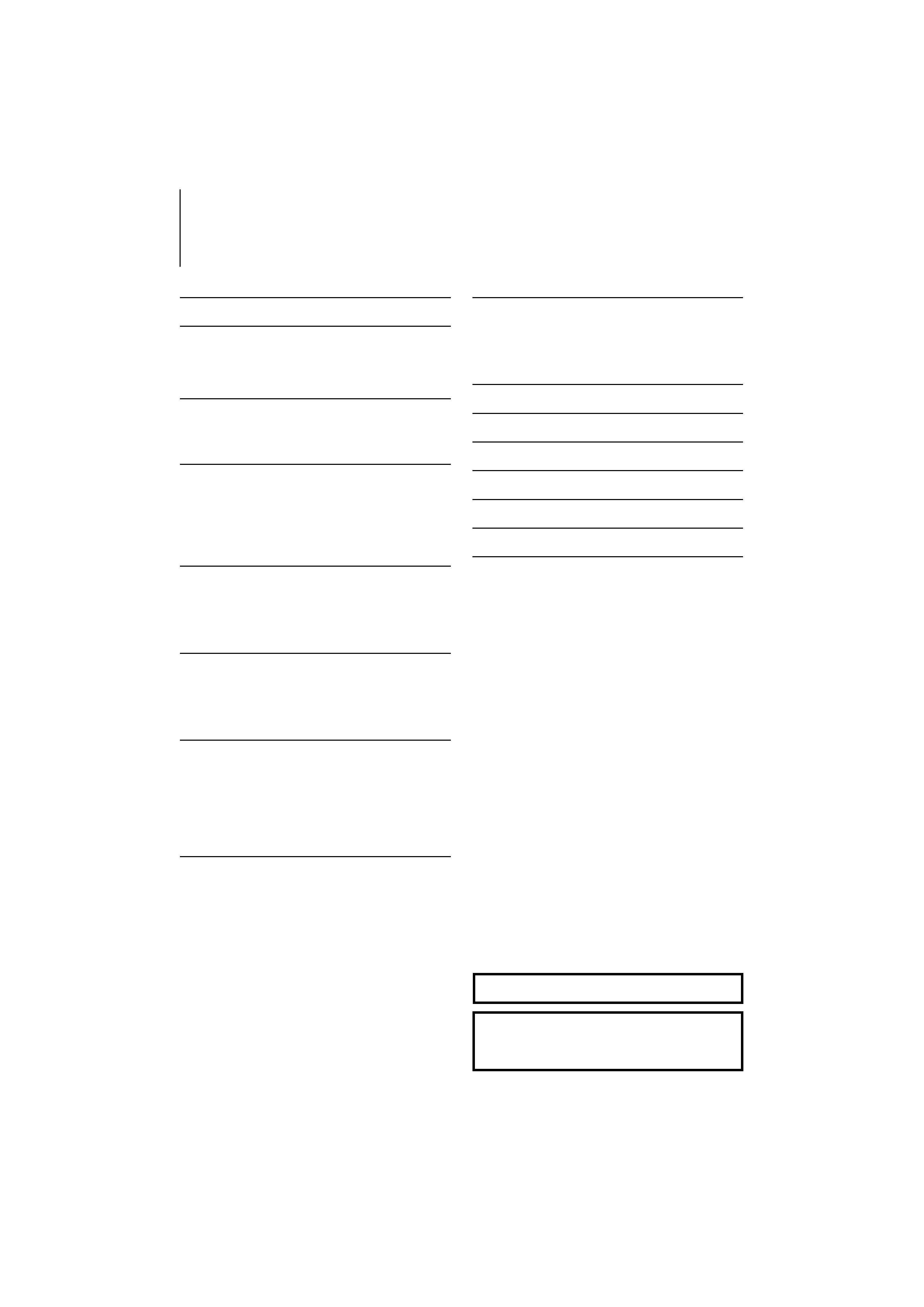
2 | KDC-X8009U/KDC-X7009U
Contents
·
iPod is a trademark of Apple, Inc., registered in the U.S.
and other countries.
·
The "AAC" logo is trademark of Dolby Laboratories.
Before use
3
Basic Operation
4
General functions
Tuner functions
Disc & Audio file play functions
Function Control
6
/ · Read through this page first for the setting of each
function.
Display Settings
8
About Display Type
Text Display Selection
Font Color Selection
Station/Disc Naming (SNPS/DNPS)
Auxiliary Input Display Setting
Music disc/Audio file Operation
10
Music Select
Direct Music Search
Direct Disc Search
Basic Operation of Disc Changer (Optional)
Tuner Operation
12
Station Preset Memory
Preset Tuning
Direct Access Tuning
Frequency Step Setting
Other Functions
13
Security Code
Manual Clock Adjustment
Date Adjustment
AMP Control
Demonstration mode setting
Theft Deterrent Faceplate
Audio Adjustments
16
Audio Control
Adjusting the detail of Audio Control
Audio Setup
Speaker Setting
Audio Preset Memory
Audio Preset Recall
TV control (Optional)
19
Basic Operation
Preset Memory
Preset Tuning
Direct TV Tuning
Basic Operations of remote control 20
Appendix
22
Accessories/ Installation Procedure 24
Connecting Wires to Terminals
25
Installation
26
Troubleshooting Guide
27
Specifications
29
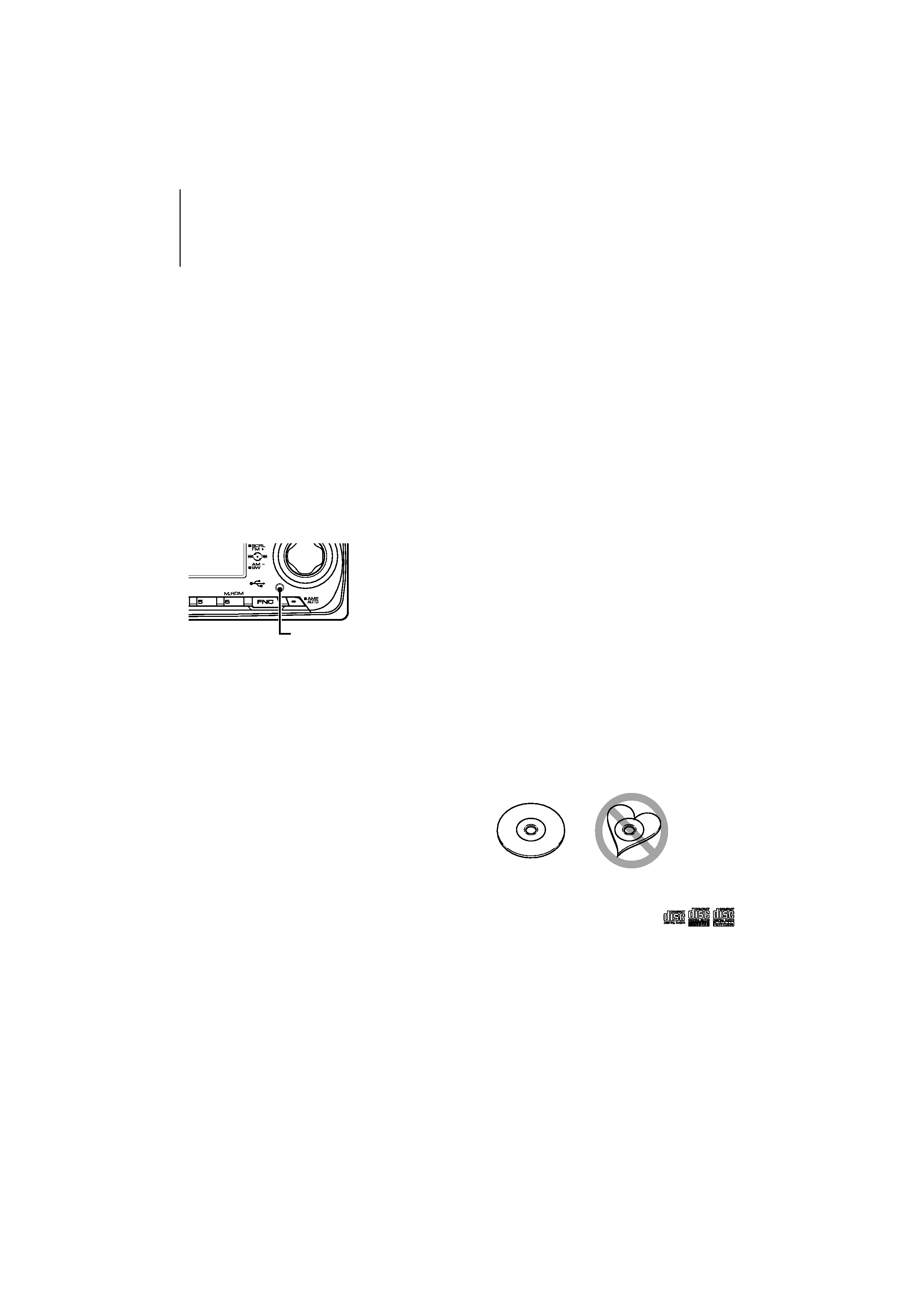
English
|
3
Before use
2WARNING
To prevent injury or fire, take the following
precautions:
· To prevent a short circuit, never put or leave any
metallic objects (such as coins or metal tools) inside
the unit.
Before using this unit for the first time
This unit is initially set on the Demonstration mode.
When using this unit for the first time, cancel the
<Demonstration mode Setting> (page 14).
How to reset your unit
· If this unit or the connected unit (disc auto changer,
etc.) fails to operate properly, press the Reset button.
The unit returns to factory settings when the Reset
button is pressed.
Reset button
Cleaning the Unit
If the faceplate of this unit is stained, wipe it with a
dry soft cloth such as a silicon cloth.
If the faceplate is stained badly, wipe the stain off with
a cloth moistened with neutral cleaner, then wipe it
again with a clean soft dry cloth.
¤
· Applying spray cleaner directly to the unit may affect its
mechanical parts. Wiping the faceplate with a hard cloth or
using a volatile liquid such as thinner or alcohol may scratch
the surface or erases characters.
Cleaning the Faceplate Terminals
If the terminals on the unit or faceplate get dirty, wipe
them with a clean soft dry cloth.
Lens Fogging
When you turn on the car heater in cold weather,
dew or condensation may form on the lens in the
CD player of the unit. Called lens fogging, this
condensation on the lens may not allow CDs to play.
In such a situation, remove the disc and wait for the
condensation to evaporate. If the unit still does not
operate normally after a while, consult your Kenwood
dealer.
· If you experience problems during installation,
consult your Kenwood dealer.
· When you purchase optional accessories, check with
your Kenwood dealer to make sure that they work
with your model and in your area.
· Characters that conform to GB2312 or ISO 8859-1
can be displayed. Refer to "MENU" > "Chinese" of
<Function Control> (page 6).
· In this document, the description indicator will light
means a status is displayed. Refer to <About Display
Type> (page 8) for the details of the status display.
· The illustrations of the display, the function icon and
the panel appearing in this manual are examples
used to explain more clearly how the controls are
used. Therefore, what appears on the display in the
illustrations may differ from what appears on the
display on the actual equipment, and some of the
illustrations on the display may be inapplicable.
Handling CDs
· Do not touch the recording surface of the CD.
· Do not stick tape etc. on the CD, or use a CD with
tape stuck on it.
· Do not use disc type accessories.
· Clean from the center of the disc and move
outward.
· When removing CDs from this unit, pull them out
horizontally.
· If the CD center hole or outside rim has burrs,
use the CD only after removing the burrs with a
ballpoint pen etc.
CDs that cannot be used
· CDs that are not round cannot be used.
· CDs with coloring on the recording surface or CDs
that are dirty cannot be used.
· This unit can only play the CDs with
.
This unit may not correctly play discs which do not
have the mark.
· You cannot play a CD-R or CD-RW that has not been
finalized. (For the finalization process refer to your
CD-R/CD-RW writing software, and your CD-R/CD-
RW recorder instruction manual.)
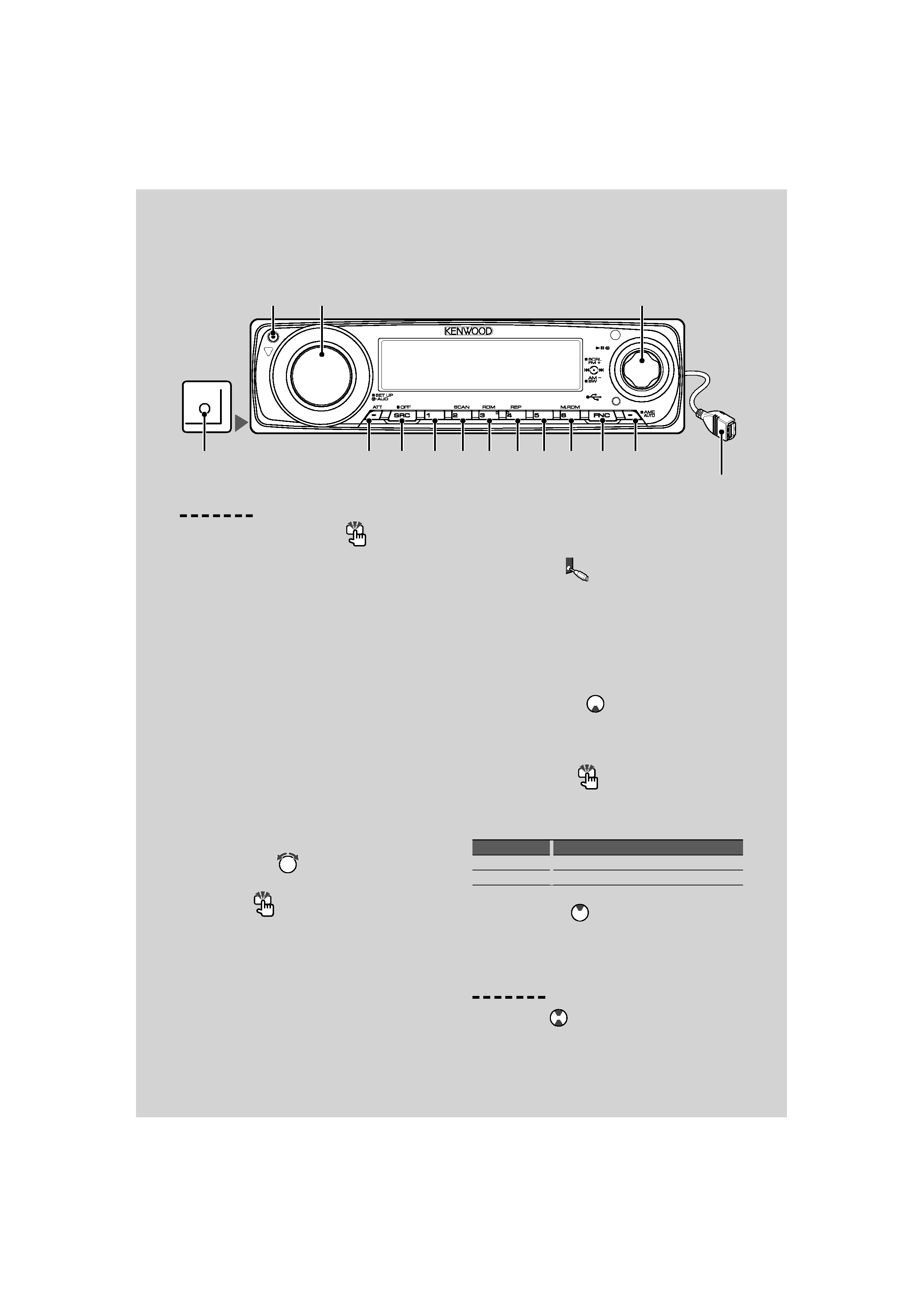
4 | KDC-X8009U/KDC-X7009U
Basic Operation
AUX
[1]
[6]
[5]
[4]
[3]
[2]
[FNC] [AUTO]
[ATT] [SRC]
[AUD]
General functions
Power/Source Select button
[SRC]
Turns on the power.
When the power is ON, select a source.
SRC Select mode 1: Press the [SRC] button and then
turn the Control knob or push it toward left or right.
To determine the selected source, press the Control
knob.
SRC Select mode 2: Pressing this button each time
switches between sources.
Tuner ("TUNER") , USB or iPod ("USB" or "iPod"), CD
("Compact Disc") , Auxiliary input ("AUX"), and Standby
("STANDBY")
Press at least 1 second to turn off the power.
/ · The SRC Select mode can be set in"MENU">"SRC
Select" of <Function Control> (page 6).
· When an optional accessory is connected, the
source name for each device appears.
· When connection of the iPod is recognized, the
source display changes from "USB" to "iPod".
· USB (iPod) source is recognized as CD source on the
connected unit.
Volume control
[AUD]
Turn the knob to adjust the volume.
Attenuator
[ATT]
Turning the volume down quickly.
When the volume is reduced, the "ATT" indicator
flashes.
Muting volume upon reception of phone call
When there is a call, "CALL" is displayed and the
audio system is paused. When the call ends, "CALL"
disappears and the audio system comes back on.
The audio system comes back on when [SRC] is
pressed during a call.
/ · To use the TEL Mute feature, you need to hook
up the MUTE wire to your telephone using
a commercial telephone accessory. Refer to
<Connecting Wires to Terminals> (page 25).
Auxiliary input
Auxiliary input
Connect a portable audio device with mini-plug
cable (3.5 ø).
/ · Use the mini-plug cable which is stereo type and
does not have any resistance.
· The auxiliary input requires the setting made in
"MENU" > "Built in AUX" of <Function Control> (page
6).
Subwoofer output
Control knob
Switches between ON ("SUB WOOFER ON") and OFF
("SUB WOOFER OFF") each time pushing toward down
for at least 2 seconds.
Function Control
[FNC]
Pressing this button allows you to set various
functions using the Control knob. Refer to <Function
Control> (Page 6).
Category
Function of setup item
MENU
Allows you to set up the environment.
DISP
Allows you to set up the display.
Text/Title scroll
Control knob
Scrolls the CD and audio file text display when
pushing toward up for at least 2 seconds.
Tuner functions
Band select
Control knob
Switches between FM1, FM2, and FM3 each time
pushing toward up.
Switches to AM when pushing toward down.
Auxiliary input
(Rear side)
Control knob
USB Terminal
Release
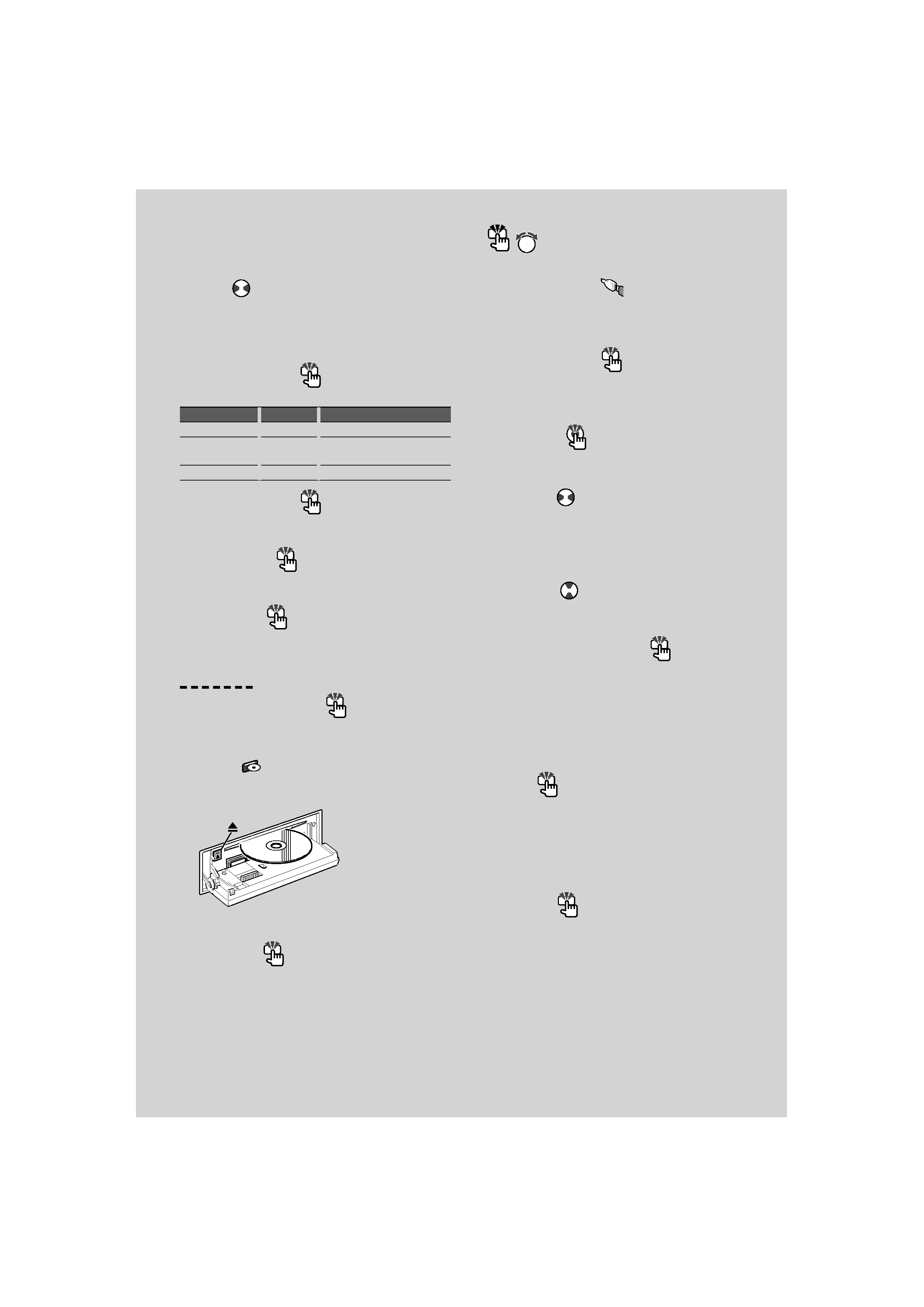
English
|
5
Tuning
Control knob
Changes the frequency when pushing toward left or
right.
/ · During reception of stereo stations the "ST"indicator
is ON.
Tuning mode select
[AUTO]
Switches as follows each time this button is pressed.
Tuning mode
Display
Operation
Auto seek
"Auto1"
Automatic search for a station.
Preset station seek
"Auto2"
Search in order of the stations in the
Preset memory.
Manual
"Manual"
Normal manual tuning control.
Auto memory entry
[AUTO]
Memorizes six stations with good reception
automatically when pressed for at least 2 seconds.
Preset memory
[1] - [6]
Memorize the station selected when pressing for at
least 2 seconds.
Preset tuning
[1] - [6]
Recalls the memorized station.
Disc & Audio file play functions
Drop open the faceplate
Release
/ · Push the faceplate on the left side, and return it to its
former position.
Disc play
Disc slot
Starts playing when a disc is inserted.
When a CD is inserted, the "IN" indicator is ON.
/ · 3 inch (8 cm) CD cannot be used. Attempt to insert
using an adapter can cause malfunction.
Disc ejection
[
0]
/ · You can eject the disc for 10 minutes after switching
off the engine.
USB device/iPod play
USB Terminal
Connecting a USB device starts playback.
/ · For the playable audio file, media, and devices, refer
to <About Audio file> (page 22).
USB device removing
[
0]
Press this button for 2 seconds or longer to select the
remove mode, and the remove the USB device.
During the remove mode, The
0 indicator blinks.
Pause and play
Control knob
Switches between pause and play each time the
center is pressed.
Music search
Control knob
Changes the music when pushing toward left or right.
Fast reverses or forwards the music while keeping
pushing toward left or right. (No sound is output
while playing audio file.)
Folder search
Control knob
Changes the folder containing the audio file when
pushing toward up or down.
Track/ File/ Folder repeat play
[4]
Switches between Track Repeat ("Repeat ON") and
OFF when pressed while playing a CD.
Switches between File Repeat ("File Repeat ON"),
Folder Repeat ("Folder Repeat ON"), and OFF when
pressed while playing an audio file.
/ · The folder repeat operation cannot be performed
while iPod is playing.
Scan play
[2]
Successively plays the intro of the music in the disc
or folder.
Switches between ON ("Scan ON"/ "File Scan ON") and
OFF each time this button is pressed.
/ · The Scan paly operation cannot be performed while
iPod/ "Media Editer" media is playing.
Random play
[3]
Randomly plays the music in the disc or folder.
Switches between ON ("Disc Random ON"/ "Folder
RDM ON") and OFF each time this button is pressed.
,
: Indicates the button etc. to operate.
