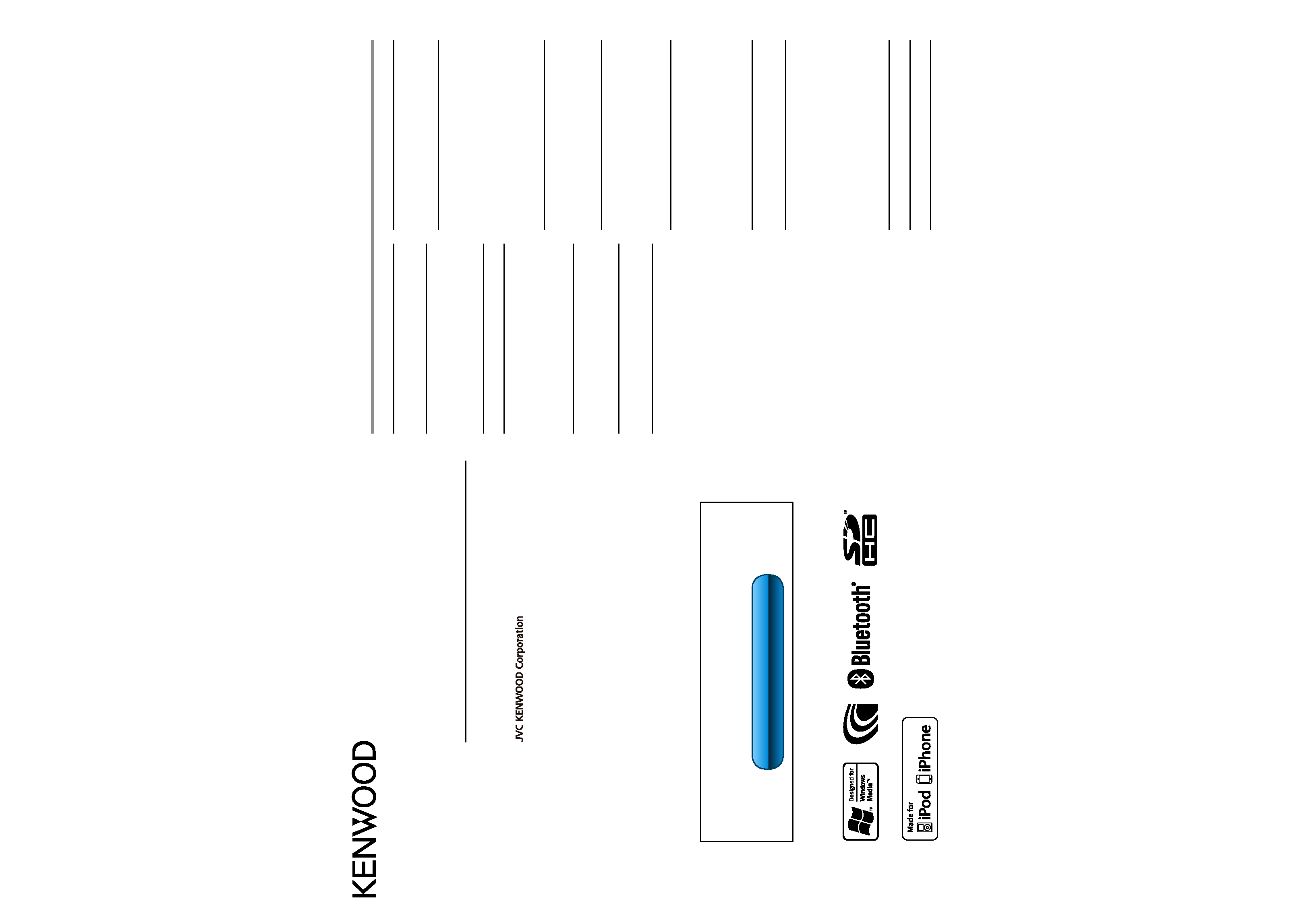
KDC-BT47SD
CD-RECEIVER
INSTRUCTION MANUAL
12eAIO_IM349_Ref_E_en_00
© 2011 JVC KENWOOD Corporation
Before reading this manual, click the button below to check the latest
edition and the modified pages.
http://manual.kenwood.com/edition/im349/
CONTENTS
Safety
2
Maintenance
Preparation
3
How to attach/detach the faceplate
How to reset your unit
Remote controller
Basic Operations
4
Getting Started
6
Canceling the display demonstration
Setting the demonstration mode
Adjusting the clock
Initial settings before operations
Listening to the Radio
8
Adjust [SETTINGS] mode settings
Listening to the other external
components
9
Listening to a Disc/ USB device/ SD/
iPod
10
Start playing a disc
Start playing a USB device or iPod
Removing the USB device or iPod
Start playing an SD
Removing the SD card
Selecting Repeat Play
Selecting Random Play
All Random Play
Selecting a folder/track/file
Alphabet Search for iPod
Selecting App & iPod Control Mode
Adjust [SETTINGS] mode settings
Getting Started of Bluetooth
16
Easy Pairing function
Registering from Bluetooth devices (Pairing)
Operation of Hands-Free Phoning 18
Making a Call
Make a Voice Dialing Call
Receiving a Call
During a Call
Call Waiting
Clearing the disconnection message
Downloading the Phone Book
Listening to a Bluetooth Audio
21
Selecting Repeat Play
Selecting Random Play
Switching between Bluetooth devices
Bluetooth Setup
22
Registering a Bluetooth Device (Pairing)
Selecting the Bluetooth Device
Bluetooth Device Registration Test
Bluetooth Setup
SMS (Short Message Service)
26
Downloading the SMS
Display the SMS
Return message setting
Creating an original message
SMS Setup
Function settings
28
Using the remote controller
(KCA-RC405 ; optional accessory) 30
Remote sensor
Changing the battery of the remote control
unit
Operation of Hands-Free Phoning
Direct Access Tuning of "TUNER" source
Direct Music Search of "USB"/ "SD"/ "CD"
source
Installation/connection
32
Troubleshooting
37
Specifications
39
Check the latest edition
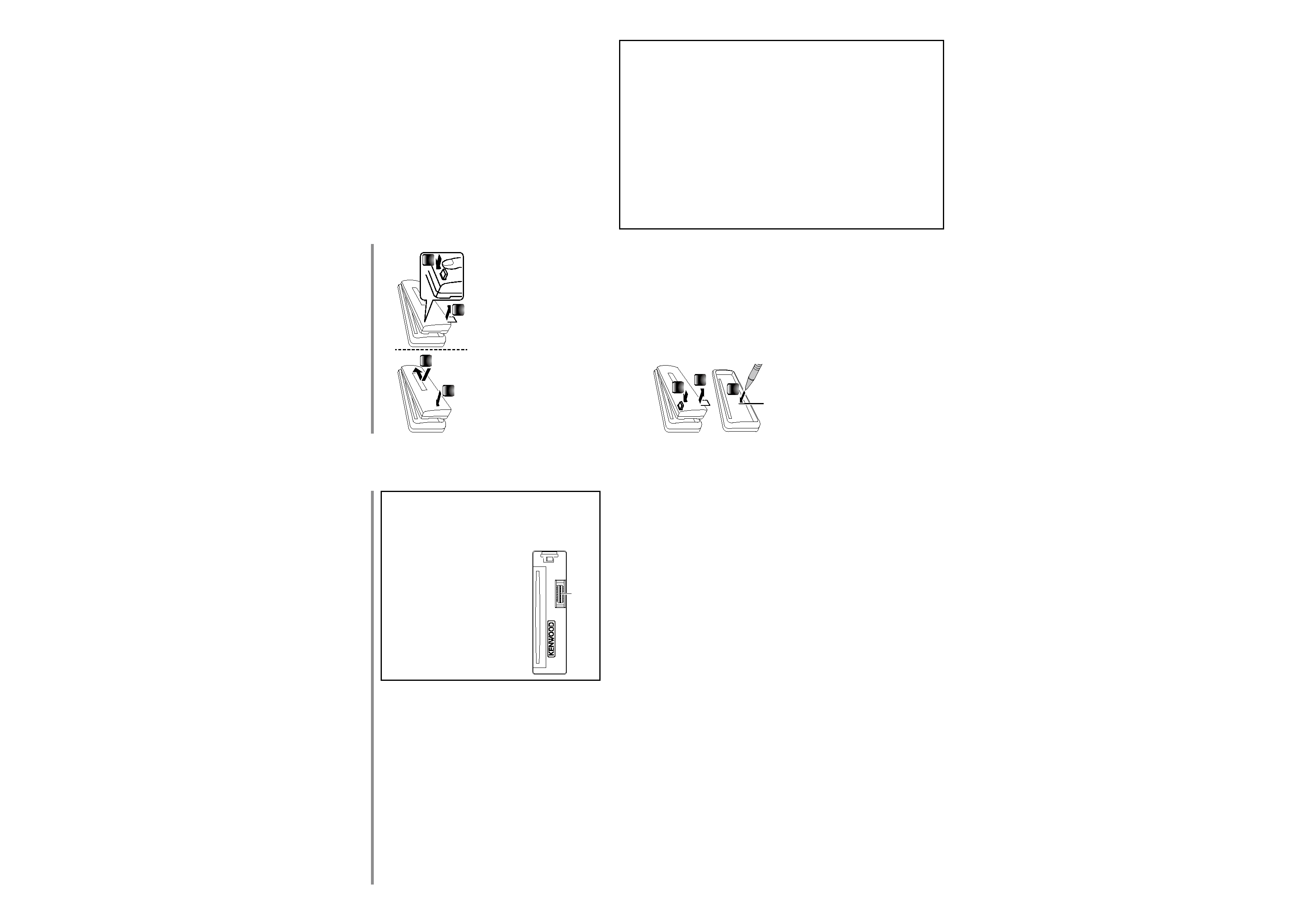
2 English
English
3
CONTENTS
¤
WARNING
Stop the car before operating the unit.
Important to know...
To prevent a short circuit, never put or leave
any metallic objects (such as coins or metal
tools) inside the unit.
Caution: Adjust the volume so that you can
hear the sound outside the car. Driving with
the volume adjusted to a too high level may
cause an accident.
Condensation: When the car is air-
conditioned, moisture may collect on the
laser lens. This may cause disc read errors. In
this case, remove the disc and wait for the
moisture to evaporate.
The illustrations in this manual are examples
used to explain more clearly how the
controls are used. Therefore, what appears
on the illustrations may differ from what
appears on the actual equipment.
If you experience problems during
installation, consult your Kenwood dealer.
When you purchase external components,
check with your Kenwood dealer to make
sure that they work with your model and in
your area.
Safety
Preparation
How to attach/detach the faceplate
1
2
1
2
Do not expose the faceplate to direct
sunlight, excessive heat, or humidity. Also
avoid places with too much dust or the
possibility of water splashing.
Keep the faceplate in its casing while
detached.
The faceplate is a precision component of
the unit and can be damaged by shocks or
jolts.
To prevent deterioration, do not touch the
terminals of the unit and faceplate with your
fingers.
How to reset your unit
3
If this unit fails to operate
properly, press the reset
button.
The unit returns to the
factory settings when the
reset button is pressed.
Reset button
1
2
Remote controller
KDC-BT47SD can also be remotely controlled
with an optionally purchased remote
controller.
Maintenance
Cleaning the unit: Wipe off the dirt on the
panel with a dry silicon or soft cloth. Failure
to observe this precaution may result in
damage to the monitor or unit.
Cleaning the connector: The unit may
not function properly if the connectors
between the unit and faceplate are
dirty. Detach the faceplate and clean the
connector with a cotton swab gently, being
careful not to damage the connector.
Connector (on the reverse
side of the faceplate)
The "AAC" logo is a trademark of Dolby
Laboratories.
SDHC Logo is a trademark of SD-3C, LLC.
The Bluetooth word mark and logos are
owned by the Bluetooth SIG, Inc. and
any use of such marks by JVC KENWOOD
Corporation is under license. Other
trademarks and trade names are those of
their respective owners.
"Made for iPod" and "Made for iPhone"
mean that an electronic accessory has
been designed to connect specifically
to iPod, or iPhone, respectively, and has
been certified by the developer to meet
Apple performance standards. Apple is
not responsible for the operation of this
device or its compliance with safety and
regulatory standards. Please note that the
use of this accessory with iPod, or iPhone
may affect wireless performance.
iPhone, iPod, iPod classic, iPod nano, and
iPod touch are trademarks of Apple Inc.,
registered in the U.S. and other countries.
"Adobe Reader" is a trademark of Adobe
Systems Incorporated.
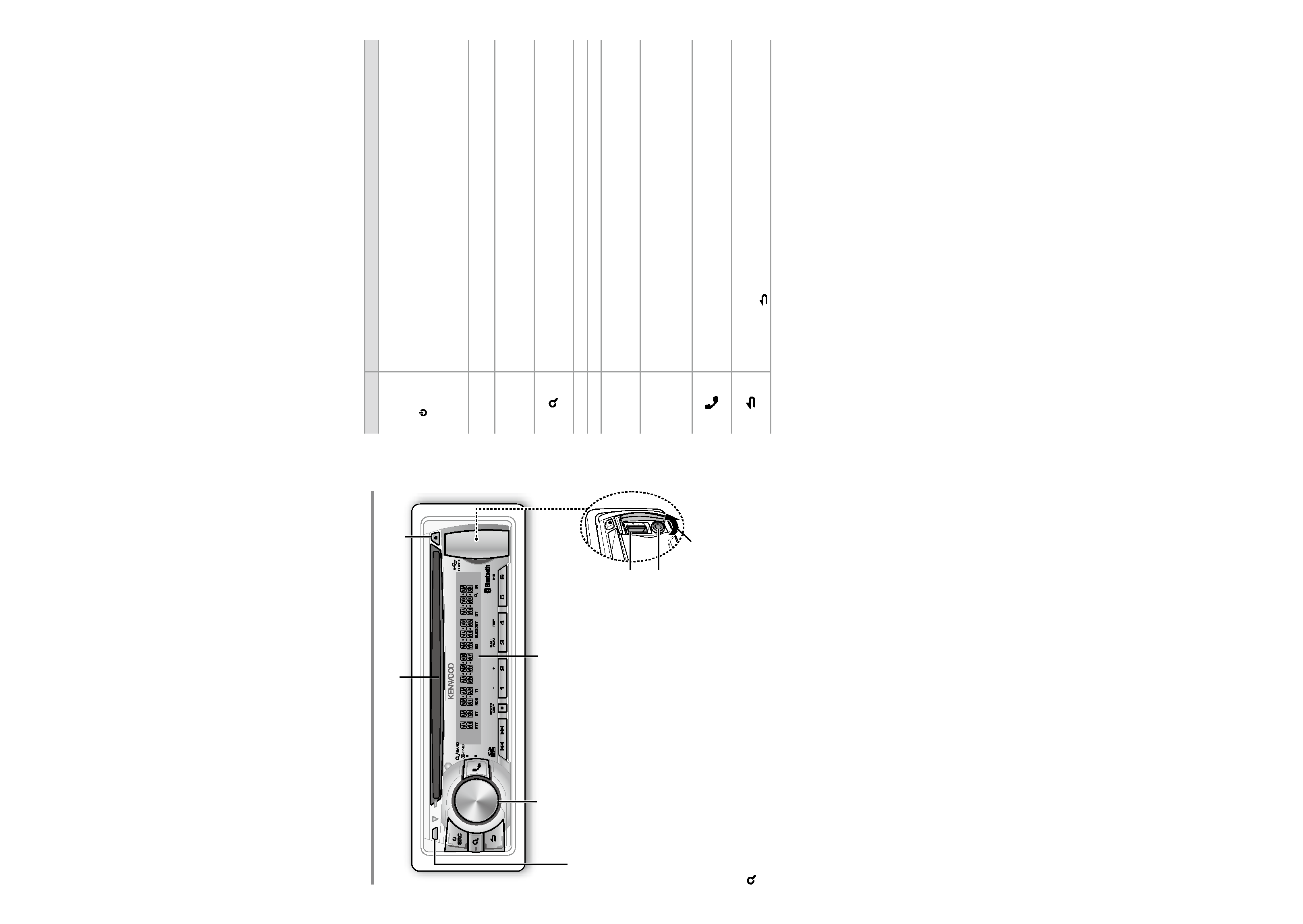
4 English
English
5
CONTENTS
Basic Operations
VOICE
PAR
iPod
Loading slot
Ejects the disc
Volume knob
Detaches the faceplate
Display window
USB terminal
Auxiliary input jack
The following indicator lights up when...
ST: A stereo broadcast is received.
RDS: Radio Data System service is available.
TI: Traffic Information function is turned on.
IN: A disc is in the unit.
ATT: The sound attenuates.
EQ: [PRESET EQ] is set to an EQ mode other
than [NATURAL]. (page 28)
B.BOOST: [BASS BOOST] is set to [LV1],
[LV2] or [LV3]. (page 28)
: Indicates that the Music Search mode is
selected now.
BT: Bluetooth cell-phone connection status.
Slide open the cover
When you press or hold the following button(s)...
Main unit
General operation
SRC
Turns on.
Turns off if pressed and held.
Selects the available sources (TUNER, BT AUDIO, USB or iPod, SD, CD, AUX,
STANDBY), if the power is turned on.
· Ifthesourceisready,playbackalsostarts.
· "iPod","SD"and"CD"areselectableonlywhenaniPodisconnected,anSDcardis
insertedoradiscisloaded.
Volume knob
(turn)
Adjusts the volume level.
Selects items.
Volume knob
(press)
Confirms selection.
Enters [FUNCTION] settings.
Start voice recognize of cell-phone if pressed and held.
Selects the FM bands (FM1/ FM2/ FM3) or MW/ LW when "TUNER" is selected
as the source.
Enters Music Search mode.
1 ()/ 2 (+)
Selects the previous/ next folder.
6 (
38)
Pauses/resumes playback of a disc/ USB device/ SD/ iPod/ Bluetooth Audio.
4 / ¢
Searches for radio station.
Selects track/file.
Fast-forwards/fast-backwards tracks/files if pressed and held.
SCRL DISP
Changes the display information.
Scrolls the display information if pressed and held.
Enters clock adjustment mode directly if pressed and held while in clock
display screen. (page 6)
Enters Bluetooth mode. (page 18)
Press to answer an incoming call.
Enters Bluetooth easy pairing mode if pressed and held. (page 16)
Returns to the previous item.
Exit from setting mode.
· Pressandhold onthemainunitwillalsoexitfromthesettingmode.
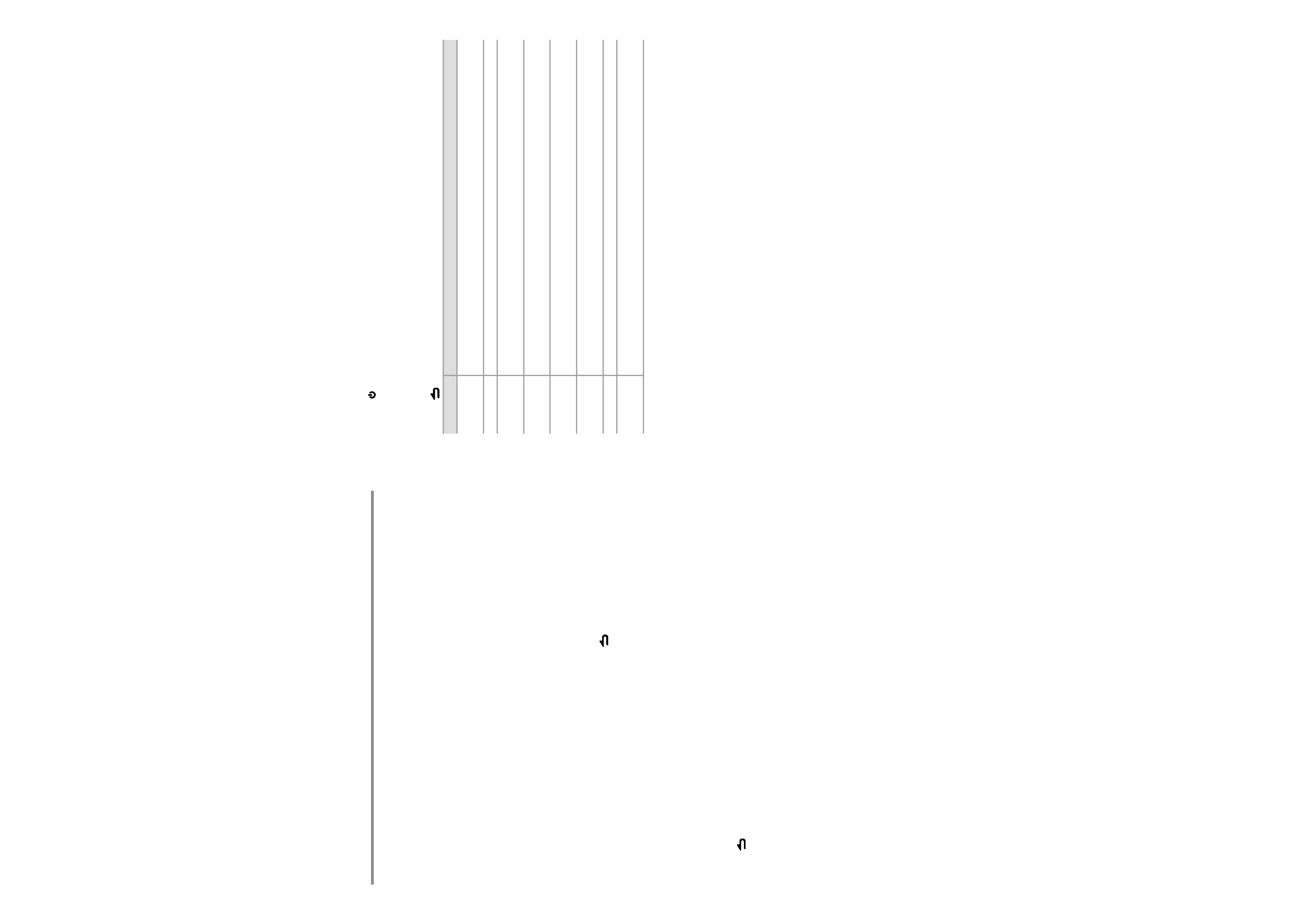
6 English
English
7
CONTENTS
Getting Started
Canceling the display
demonstration
The display demonstration is always turned
on unless you cancel it.
When you turn on the power (or after you
reset the unit), the display shows:
[CANCEL DEMO]
\ [PRESS] \ [VOLUME
KNOB]
1
Press the volume knob.
[YES] is selected as the initial setup.
2
Press the volume knob again to confirm.
[DEMO OFF] appears.
If no operation is done for about 15 seconds
or if you turn the volume knob to select
[NO] in step 2, [DEMO MODE] appears and
the display demonstration starts.
Setting the demonstration mode
1
Press the volume knob to enter
[FUNCTION].
2
Turn the volume knob to select [DEMO
MODE], then press to enter.
3
Turn the volume knob to select [ON] or
[OFF].
If [ON] is selected, display demonstration
starts if no operation is done for about 20
seconds.
4
Hold
to finish the procedure.
Adjusting the clock
1
Press the volume knob to enter
[FUNCTION] mode.
2
Turn the volume knob to select
[SETTINGS], then press to enter.
3
Turn the volume knob to select [CLOCK],
then press to enter.
4
Turn the volume knob to select [CLOCK
ADJUST], then press to enter.
Clock hour flashes on the display.
5
Turn the volume knob to adjust the hour,
then press to enter minute adjustment.
Clock minutes flashes on the display.
6
Turn the volume knob to adjust the
minute, then press to confirm.
Press
4 / ¢ to move between the
hour and minute adjustment.
7
Hold
to finish the procedure.
Initial settings before operations
1
Press SRC to enter [STANDBY] mode.
2
Press the volume knob to enter [FUNCTION] mode.
3
Turn the volume knob to select [INITIAL SET], then press to enter.
4
Turn the volume knob to make a selection, then press to confirm.
See table below for selection.
5
Hold
to finish the procedure.
Item
Selectable setting (Preset: *)
PRESET TYPE
NORMAL *: Memorizes one station for each preset button in each band (FM1/ FM2/ FM3/ MW/ LW). ;
MIX: Memorizes one station for each preset button regardless of the selected band (FM1/ FM2/ FM3/ MW/ LW).
KEY BEEP
ON */ OFF: Activates/deactivates the keypress tone.
RUSSIAN SET
ON: Displayed in Russian (if applicable). (Folder name/ file name/ song title/ artist name/ album name/ SMS user
message) ; OFF *: Cancels.
P-OFF WAIT
Sets the duration when the unit will automatically turns off (while in standby mode) to save the battery.
: Cancels ; 20M *: 20 minutes ; 40M: 40 minutes ; 60M: 60 minutes
BUILT-IN AUX
ON *: Enables "AUX" in source selection. Sound of the connected external component is produced through the
car speakers. ; OFF: Disables "AUX" in source selection.
CD READ
1 *: Automatically distinguishes between audio file disc and music CD. ; 2: Forces to play as a music CD. No sound
can be heard if an audio file disc is played.
SP SELECT
OFF */ 5/4/ 6 × 9/6/ OEM: Selects the speaker size for optimum performance.
F/W UP xx.xx
YES: Starts upgrading the firmware. ; NO *: Cancels (upgrading is not activated).
For details on how to update the firmware, see: www.kenwood.com/cs/ce/
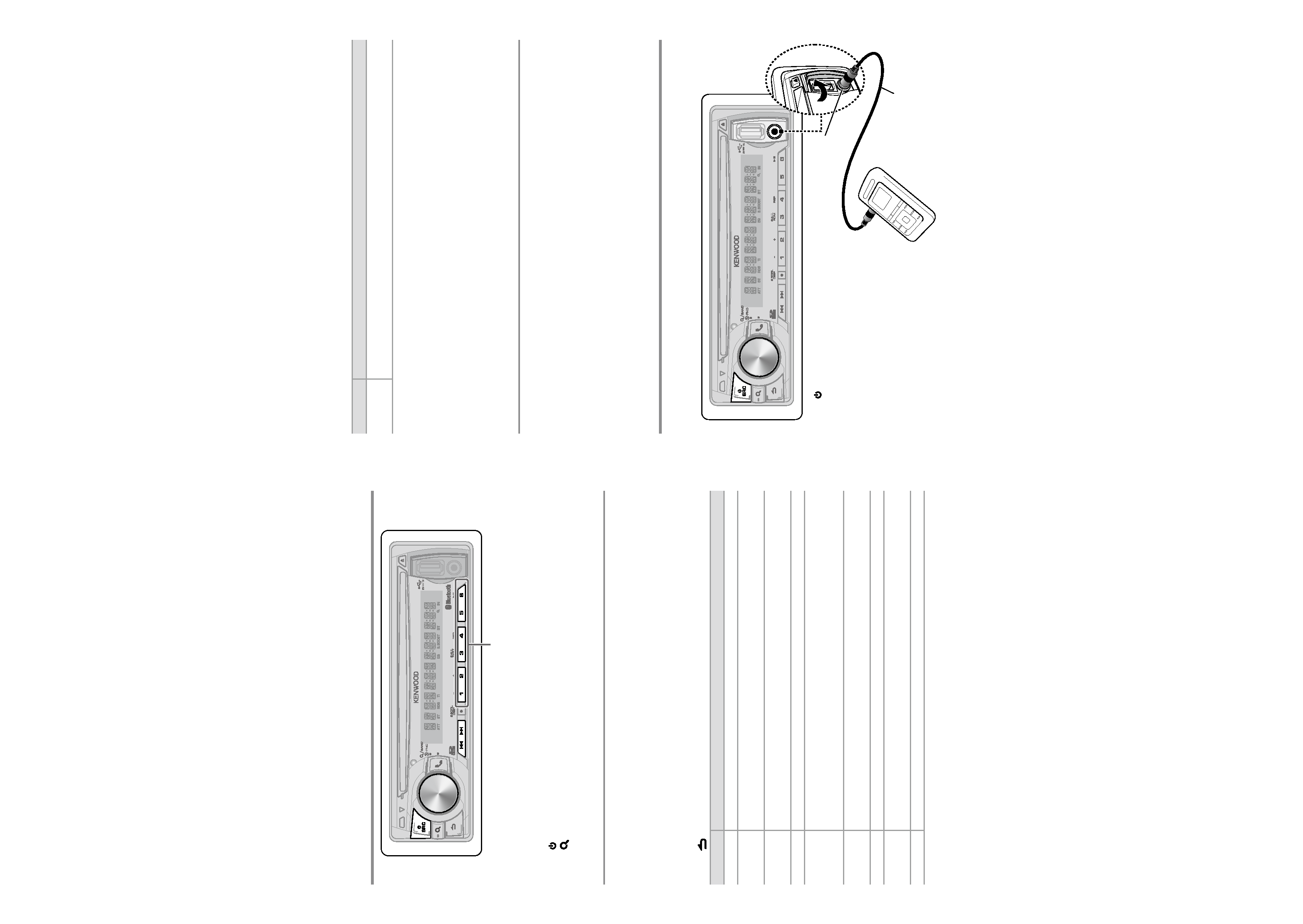
8 English
English
9
CONTENTS
Listening to the Radio
1
Press SRC to select "TUNER".
2
Press
repeatedly to select a band (FM1, FM2, FM3, MW/LW).
3
Press
4 / ¢ to search for a station.
The tuning mode can be changed. Refer to <SEEK MODE> (page 8).
Adjust [SETTINGS] mode settings
While listening to the radio...
1
Press the volume knob to enter [FUNCTION] mode.
2
Turn the volume knob to select [SETTINGS], then press to enter.
3
Turn the volume knob to make a selection, then press to confirm.
See table below for selection.
4
Hold
to finish the procedure.
Item
Selectable setting (Preset: *)
LOCAL SEEK
ON: Searches only FM stations with good reception. ; OFF *: Cancels.
SEEK MODE
AUTO1 *: Automatically search for a station. ; AUTO2: Search in the order of the stations in the preset memory. ;
MANUAL: Manually search for a station.
AUTO MEMORY YES: Automatically starts memorizing 6 stations with good reception. ; NO *: Cancels (automatic memorizing is
not activated). (Selectable only if [NORMAL] is selected for [PRESET TYPE].) (page 7)
MONO SET
ON: Improves the FM reception (but the stereo effect may be lost). ; OFF *: Cancels (stereo effect resumes).
PTY SEARCH
Selects the available Program Type (page 9). Then, press
4 / ¢ to start searching.
Press the volume knob to enter PTY language selection. Turn the volume knob to select the PTY language
(ENGLISH */ FRENCH/ GERMAN), then press to confirm.
TI
ON: The traffic information automatically when the traffic bulletin starts. ; OFF *: Cancels. (Not applicable if "MW/
LW" is selected)
NEWS SET
00M 90M: Sets the time for receiving the next news bulletin. ; OFF *: Cancels.
AF SET
ON *: Automatically searches for another station broadcasting the same program in the same Radio Data System
network with better reception when the current reception is poor. ; OFF: Cancels.
REGIONAL
ON *: Switches to another station only in the specific region using the "AF" control. ; OFF: Cancels.
PAR
iPod
VOICE
Press and hold to memorize the current station.
Press briefly to recall memorized station.
Item
Selectable setting (Preset: *)
AUTO TP SEEK ON *: Automatically searches for a station with better reception when the traffic information's reception is poor.
; OFF: Cancels.
[TI/ NEWS SET/ AF SET/ REGIONAL/ AUTO TP SEEK] is selectable only when the source is "FM". If other playback source is
selected, these settings are selectable under [TUNER SET] item. (page 29)
[LOCAL SEEK/ MONO SET/ PTY SEARCH] is selectable only when the source is "FM".
Available Program Type:
SPEECH;
MUSIC; NEWS; AFFAIRS; INFO; SPORT; EDUCATE; DRAMA; CULTURE; SCIENCE; VARIED; POP M (music); ROCK M (music);
EASY M (music); LIGHT M (music); CLASSICS; OTHER M (music); WEATHER; FINANCE; CHILDREN; SOCIAL; RELIGION; PHONE IN;
TRAVEL; LEISURE;
JAZZ; COUNTRY; NATION M (music); OLDIES; FOLK M (music); DOCUMENT
The unit will search for the Program type categorized under [SPEECH] or [
MUSIC] if selected.
[SPEECH] : Roman typeface item. ; [
MUSIC] : Italic typeface item.
The Radio Data System feature won't work where the service is not supported by any
broadcasting station.
If the volume is adjusted during reception of traffic information, the adjusted volume is
memorized automatically. It will be applied the next time Traffic Information function is
turned on.
Listening to the other external
components
PAR
iPod
VOICE
3.5 mm stereo mini plug
(commercially available)
Portable audio device
(commercially available)
Preparation : Make sure [ON] is selected for [BUILT-IN AUX]. (page 7)
Auxiliary input jack
1
Press SRC to select "AUX".
2
Turn on the external component and
start playing.
3
Turn the volume knob to adjust the
volume.
