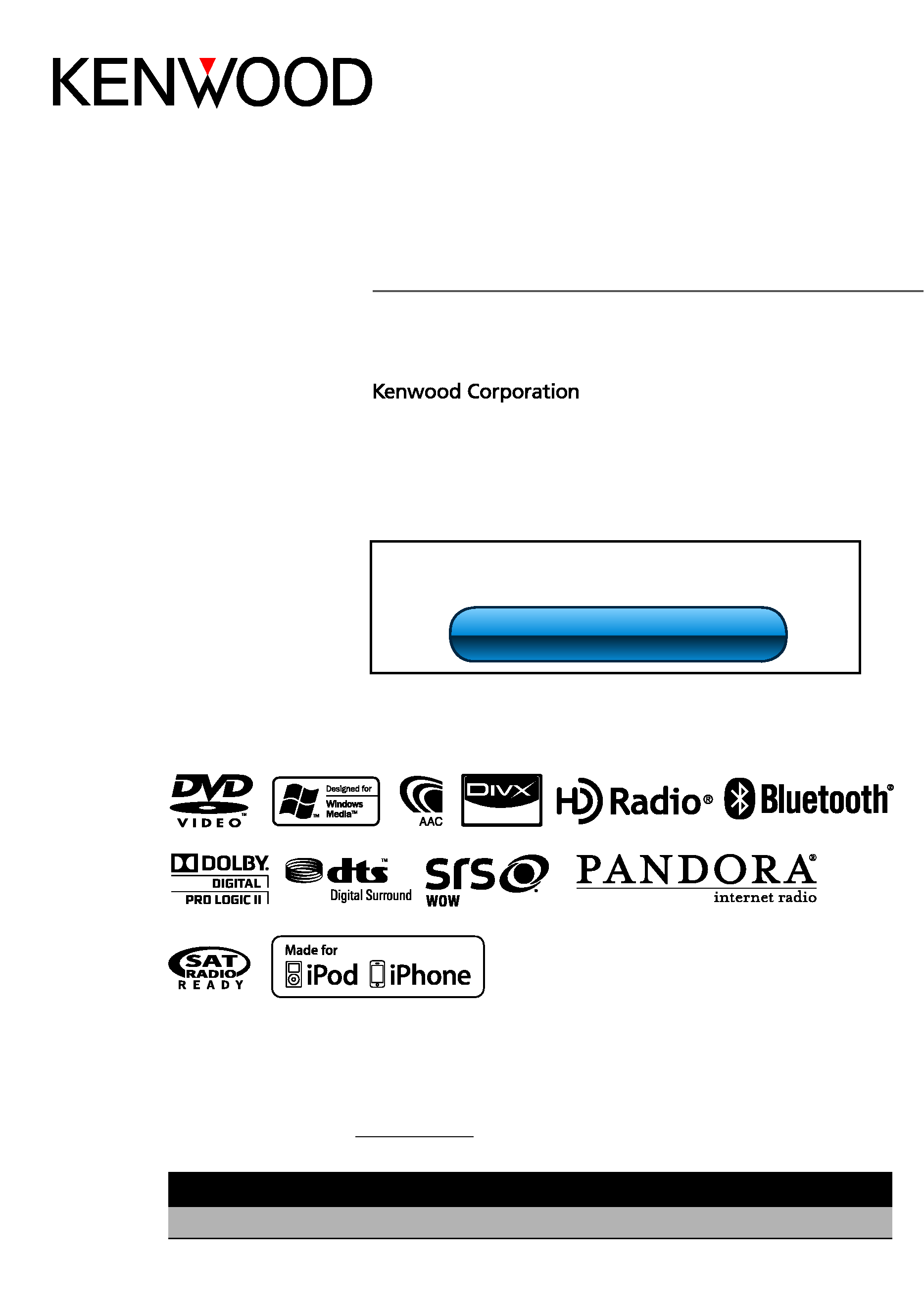
Take the time to read through this instruction manual.
Familiarity with installation and operation procedures will help you obtain the best performance from your new GPS
Navigation System.
For your records
Record the serial number, found on the back of the unit, in the spaces designated on the warranty card, and in the space provided
below. Refer to the model and serial numbers whenever you call upon your Kenwood dealer for information or service on the product.
Model DNX9980HD Serial number
US Residents Only
Register Online
Register your Kenwood product at www.Kenwoodusa.com
11DNXhi_IM332_Ref_K_en_01
© 2010 Kenwood Corporation All Rights Reserved.
DNX9980HD
GPS NAVIGATION SYSTEM
INSTRUCTION MANUAL
Before reading this manual, click the button below to check
the latest edition and the modified pages.
Check the latest edition
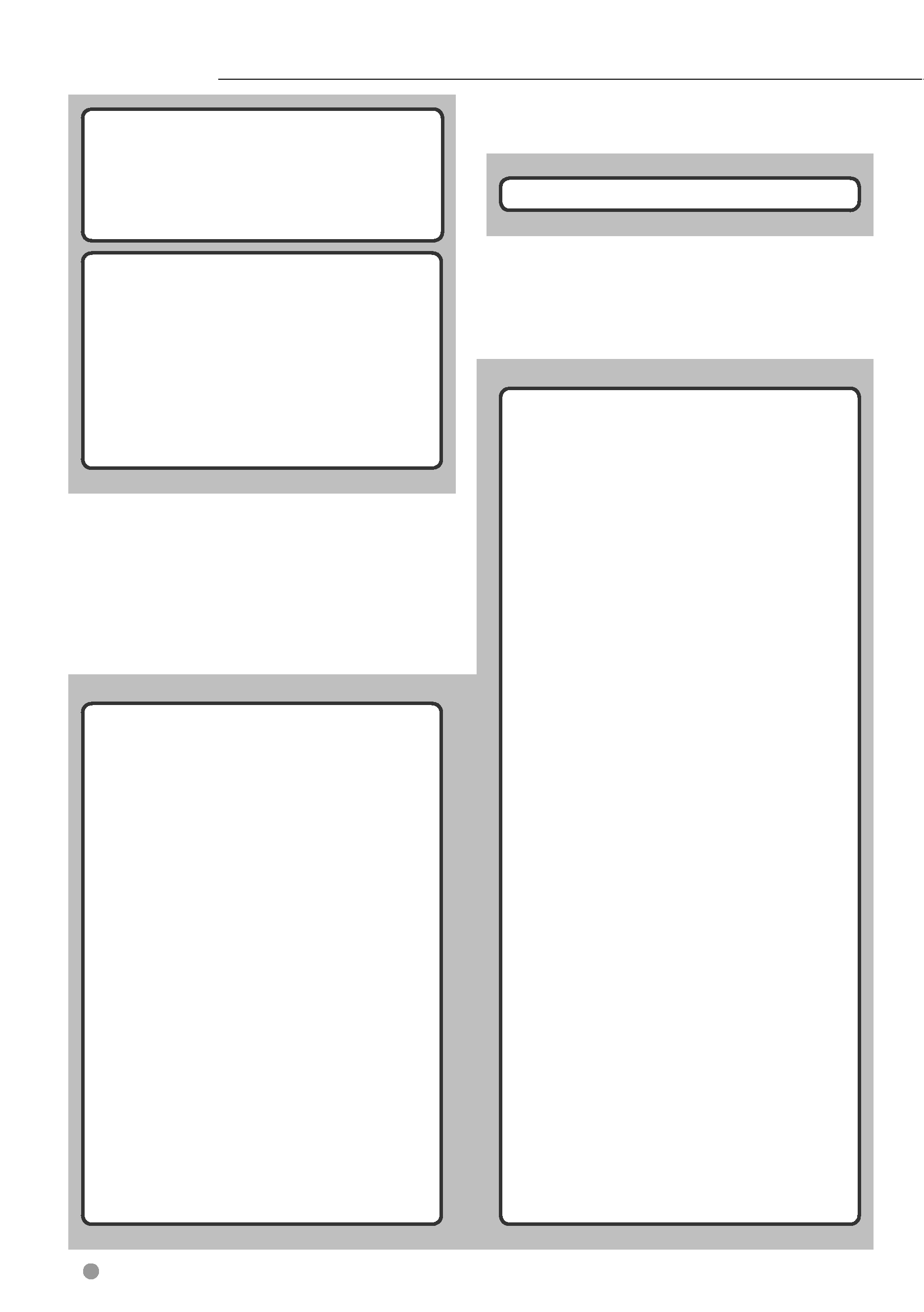
2
DNX9980HD
Contents
Basic Operation
14
How to Display Top Menu Screen
14
Customization of Top Menu Screen
15
How to play media
15
How to Display the Source Control Screen 16
Operation on the Playback Screen
of Visual Sources
17
How to Display the Navigation Screen
18
Picture in Picture function
18
Secondary window function
19
PANDORA® internet radio Operation
34
Source Control Screen
34
Station List
34
HD RadioTM Listening
36
Source Control Screen
36
Auto Memory
37
Manual Memory
38
Preset Select
38
Information
39
Channel Search
39
Traffic Information
40
Search by Program Type
40
Receive mode
41
iTunes Tagging
41
TV Watching
42
Function During TV Screen
42
Easy Control Screen
42
Source Control Screen
43
Auto Memory
44
Manual Memory
44
Preset Select
45
SIRIUS/XM Control
46
Source Control Screen
46
Category/ Channel Search
47
Channel Memory
47
Preset Select
48
Direct Channel Search
48
Bluetooth Audio Control
49
Before Use
49
Source Control Screen
49
Other Functions
50
External Device Power Supply Control
50
Muting Audio Volume upon Reception of
Phone Call
50
Voice Control
51
Voice Control
51
Screen Control
52
Screen Control
52
Initial Setup
97
Precautions
4
Notes
5
How to read this manual
10
Functions of the buttons
on the front panel
12
Watching DVD/Video CD
20
Playback Screen
20
Easy Control Screen
20
Source Control Screen
21
DVD-VIDEO Disc Menu
22
Video CD Zoom Control
23
Music CD/ Audio File Listening & Video
File/ Picture File Watching
24
Source Control Screen
24
Link search (Audio File in USB)
25
List Search
26
Album Favorite List (USB)
27
Playback Screen (Video file, Picture file)
28
Easy Control Screen
(Video file, Picture file)
28
Picture Control (USB)
29
Movie Menu Control (Disc)
29
iPod Control
30
Playback Screen
30
Easy Control Screen
30
Source Control Screen
31
iPod List
32
Link search (Music file)
32
Album Favorite List
33
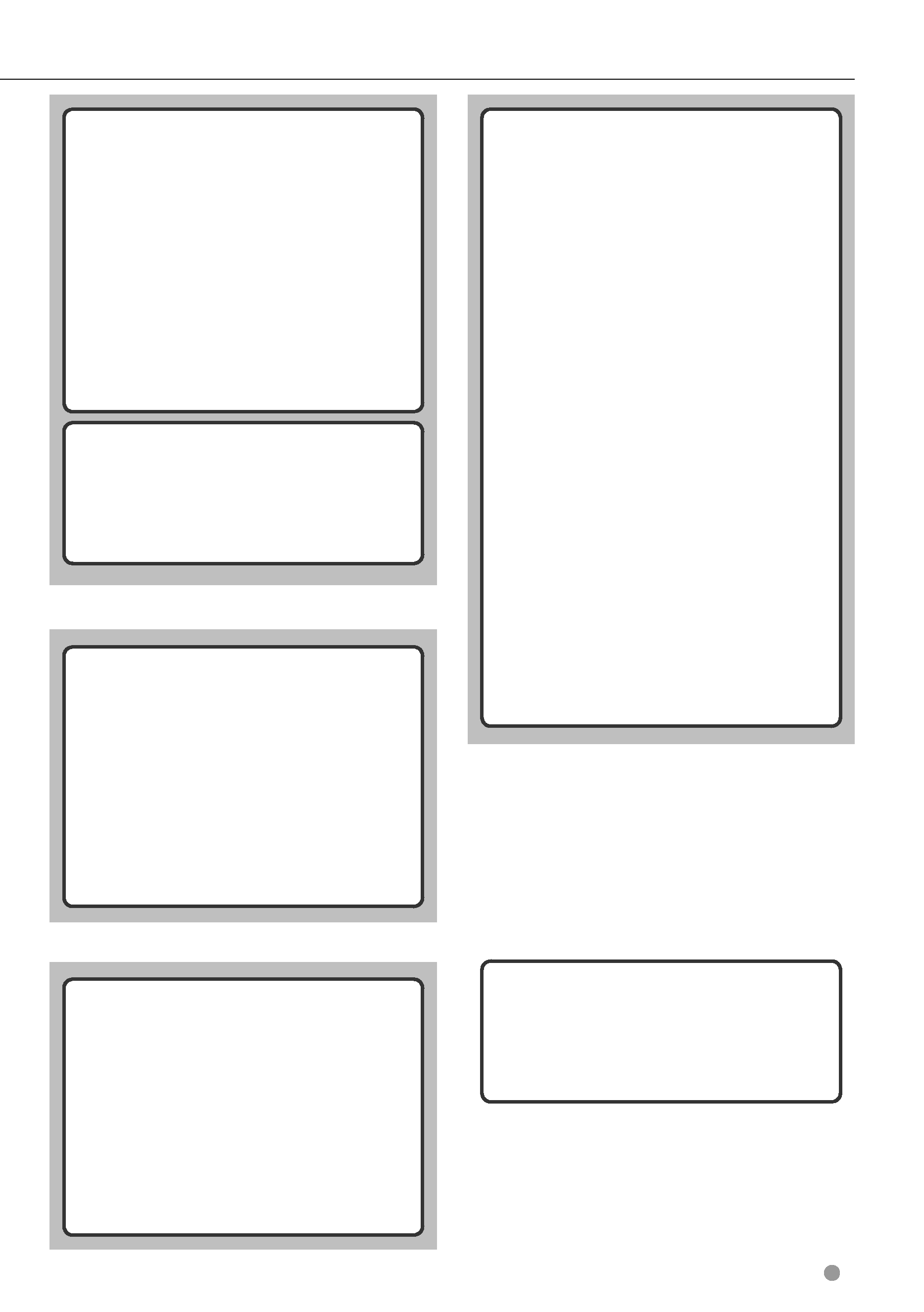
English
3
Hands Free Unit Control
53
Before Use
53
Downloading the Phonebook
53
Receiving a Call
53
During a Call
53
Call Waiting
54
Making a Call
54
Calling by Phonebook
55
Calling by Entering a Phone Number
55
Making a Call Using Call Records
56
Controlling Tone-based Services
56
Setting Up the Hands-Free Phone
57
Phone Number Preset
58
SMS (Short Message Service)
58
Audio Control
64
Audio Control Menu
64
Audio Control
64
Equalizer Control
65
Graphic Equalizer Setup
65
Listening Position
66
Zone Control
67
SRS WOW Control
67
Surround Control
68
Speaker Setup
69
Car Type (DTA) Setup
70
Channel Level
71
Setup Menu
72
How to Display SETUP Menu Screen
72
DivX Setup
73
Software Information
73
User Interface
74
Language Setting
74
Touch Panel Adjustment
75
Clock and Date Setup
75
Security Setup
76
Monitor Angle Control
76
EXT SW Setup
76
Setup Memory
77
Changing Background image
78
Panel Color Coordinate
79
Screen Control
80
AV Input Setup
80
AV Output Interface Setup
81
Camera Setup
81
Navigation Setup
82
DVD Setup
82
DVD Language Setup
83
DVD Parental Level Setup
84
Disc Setup
84
USB Setup
85
iPod Setup
85
SIRIUS Parental Code Setup
86
SIRIUS Parental Lock Setup
87
SIRIUS Skip Channel Select
88
TV Setup
88
Remote Controller
90
Battery installation
90
Remote Controller mode switch
90
Common operations (AUD mode)
91
DVD/VCD (DVD mode)
92
Music CD/Audio file/Video file/ Picture file
(AUD mode)
93
iPod (AUD mode)
93
HD Radio (AUD mode)
94
SIRIUS/XM (AUD mode)
95
TV (TV mode)
95
Navigation (NAV mode)
96
Status bar Indicator items
98
DVD Language Codes
99
Help? Troubleshooting
100
Help? Error
101
Specifications
103
Bluetooth Setup
60
Registering Bluetooth Unit
60
Registering Bluetooth Unit PIN Code
61
Bluetooth Unit Connection
62
Bluetooth Hands-Free/Audio
Output Setup
62
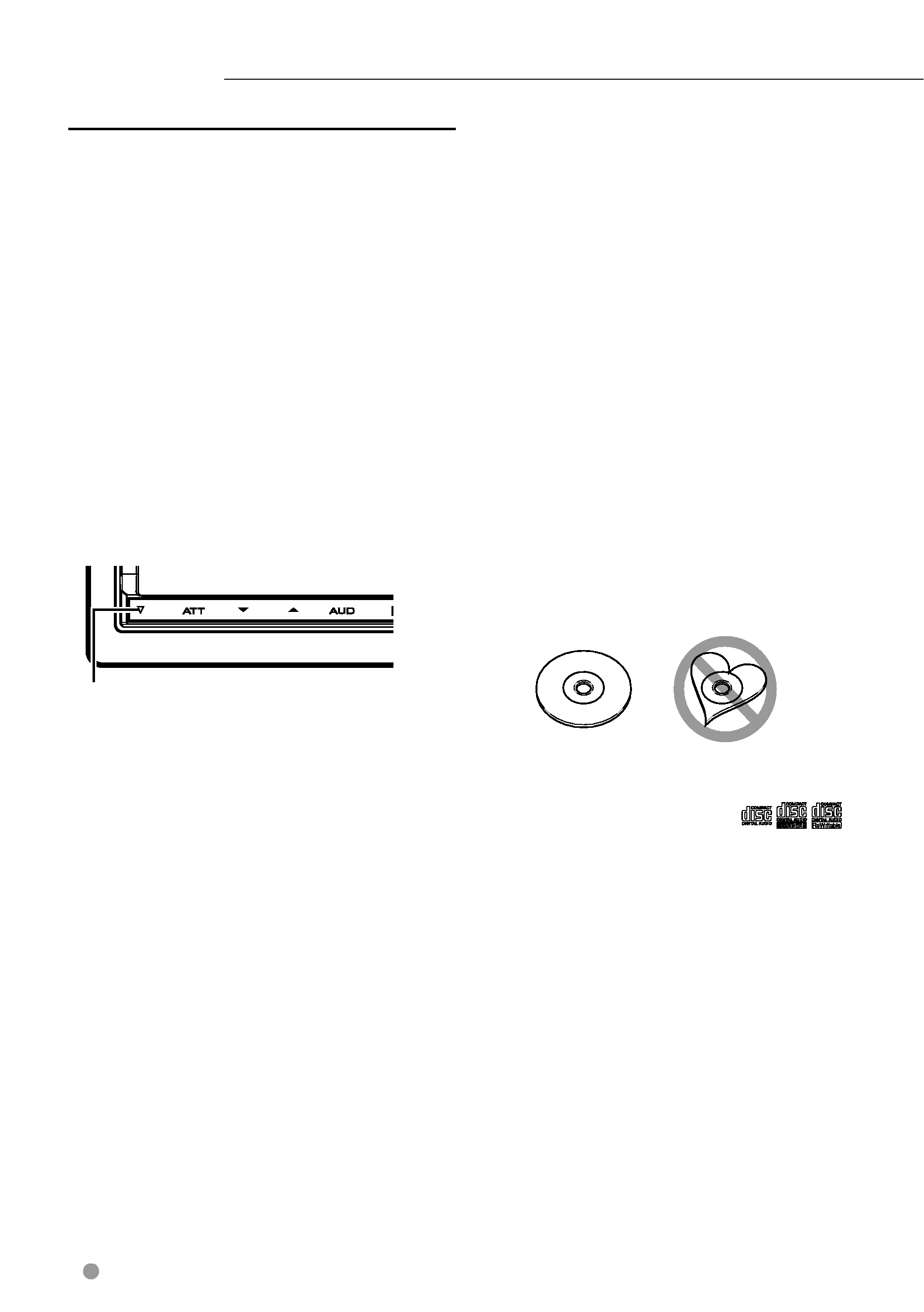
4
DNX9980HD
Precautions
2
WARNING
To prevent injury or fire, take the following
precautions:
· Do not watch or fix your eyes on the unit's display
when you are driving for any extended period.
· To prevent a short circuit, never put or leave any
metallic objects (such as coins or metal tools) inside
the unit.
How to reset your unit
· If the unit or the connected unit fails to operate
properly, press the Reset button. The unit returns to
factory settings when the Reset button is pressed.
· Remove the USB device before pressing the Reset
button. Pressing the Reset button with the USB
device installed can damage the data contained in
the USB device. For how to remove the USB device,
see <How to play media> (page 15).
· When the unit is turned on after pressing the Reset
button, the Initial SETUP screen is displayed. Refer to
<Initial Setup> (page 97).
Reset button
Cleaning the Unit
If the faceplate of this unit is stained, wipe it with a dry
soft cloth such as a silicon cloth.
If the faceplate is stained badly, wipe the stain off with
a cloth moistened with neutral cleaner, then wipe it
again with a clean soft dry cloth.
¤
· Applying spray cleaner directly to the unit may affect its
mechanical parts. Wiping the faceplate with a hard cloth
or using a volatile liquid such as thinner or alcohol may
scratch the surface or erases screened print.
Lens Fogging
When you turn on the car heater in cold weather,
dew or condensation may form on the lens in the
disc player of the unit. Called lens fogging, this
condensation on the lens may not allow discs to play.
In such a situation, remove the disc and wait for the
condensation to evaporate. If the unit still does not
operate normally after a while, consult your Kenwood
dealer.
Handling discs
· Do not touch the recording surface of the disc.
· Do not stick tape etc. on the disc, or use a disc with
tape stuck on it.
· Do not use disc type accessories.
· Clean from the center of the disc and move outward.
· When removing discs from this unit, pull them out
horizontally.
· If the disc center hole or outside rim has burrs,
use the disc only after removing the burrs with a
ballpoint pen etc.
Discs that cannot be used
· Discs that are not round cannot be used.
· Discs with coloring on the recording surface or discs
that are dirty cannot be used.
· This unit can only play the CDs with
.
This unit may not correctly play discs which do not
have the mark.
· You cannot play a disc that has not been finalized.
(For the finalization process refer to your writing
software, and your recorder instruction manual.)
· If you try to load a 3-inch-disc with its adapter into
the unit, the adapter might separate from the disc
and damage the unit.
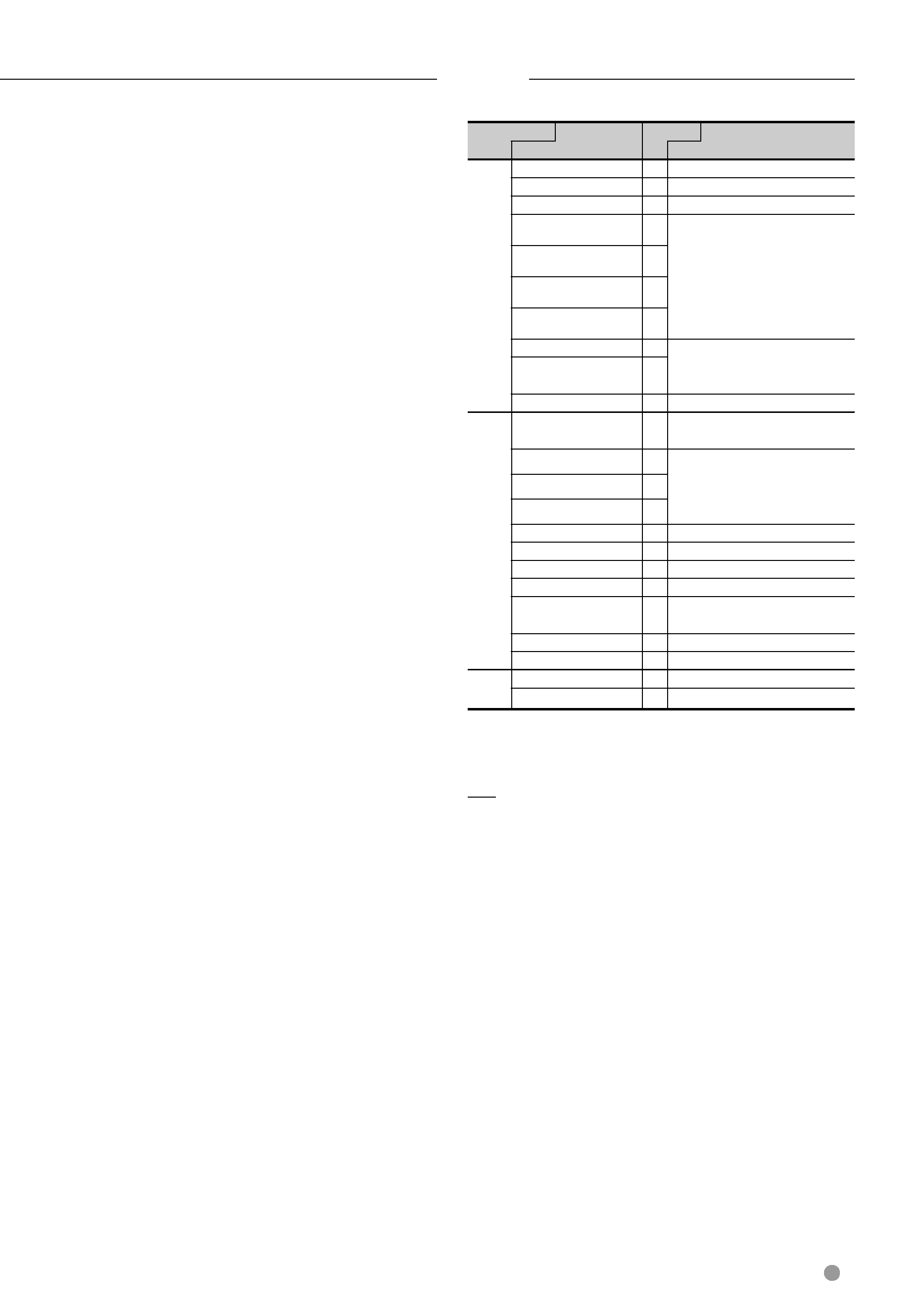
English
5
Next page
3
List of playable discs
Disc types
Support
Standard
Remark
DVD
DVD Video
DVD Audio
×
DVD-VR
×
DVD-R
MP3/WMA/AAC/MPEG1/MPEG2/
DivX Playback
Multi-border/Multisession/
(Playback depends on authoring
conditions)
Compatible with 8-cm (3 inch) discs
DVD-RW
DVD+R
DVD+RW
DVD-R DL (Dual layer)
Only video format
DVD+R DL (Double
layer)
DVD-RAM
×
CD
Music CD
CD-TEXT/8-cm (3 inch) discs
supported.
CD-ROM
MP3/WMA/AAC/DivX playback
Multisession supported
Packet write not supported.
CD-R
CD-RW
DTS-CD
Video CD (VCD)
Super video CD
×
Photo CD
×
CD-EXTRA
% Only music CD session can be
played.
HDCD
×
CCCD
×
Others
Dualdisc
×
Super audio CD
% Only CD layer can be played.
: Playback is possible.
% : Playback is partly possible.
× : Playback is impossible.
/
· When buying DRM enabled contents, check the
Registration Code in the <DivX Setup> (page 73).
Registration Code changes each time a file with the
displayed Registration Code is played to protect against
copying.
Use of "DualDisc"
When playing a "DualDisc" on this unit, the surface of
the disc that is not played may be scratched while the
disc is inserted or ejected. Since the music CD surface
does not conform to the CD standard, playback may
be impossible.
(A "DualDisc" is a disc with one surface containing
DVD standard signals and the other surface containing
music CD signals.)
Notes
Precautions on using this unit
· If you experience problems during installation,
consult your Kenwood dealer.
· When you purchase optional accessories, check with
your Kenwood dealer to make sure that they work
with your model and in your area.
· Select a language used to display menus, audio file
tags, etc. See <Language Setting> (page 74).
· The Radio Data System feature won't work where the
service is not supported by any broadcasting station.
Protecting the monitor
To protect the monitor from damage, do not operate
the monitor using a ball point pen or similar tool with
the sharp tip.
