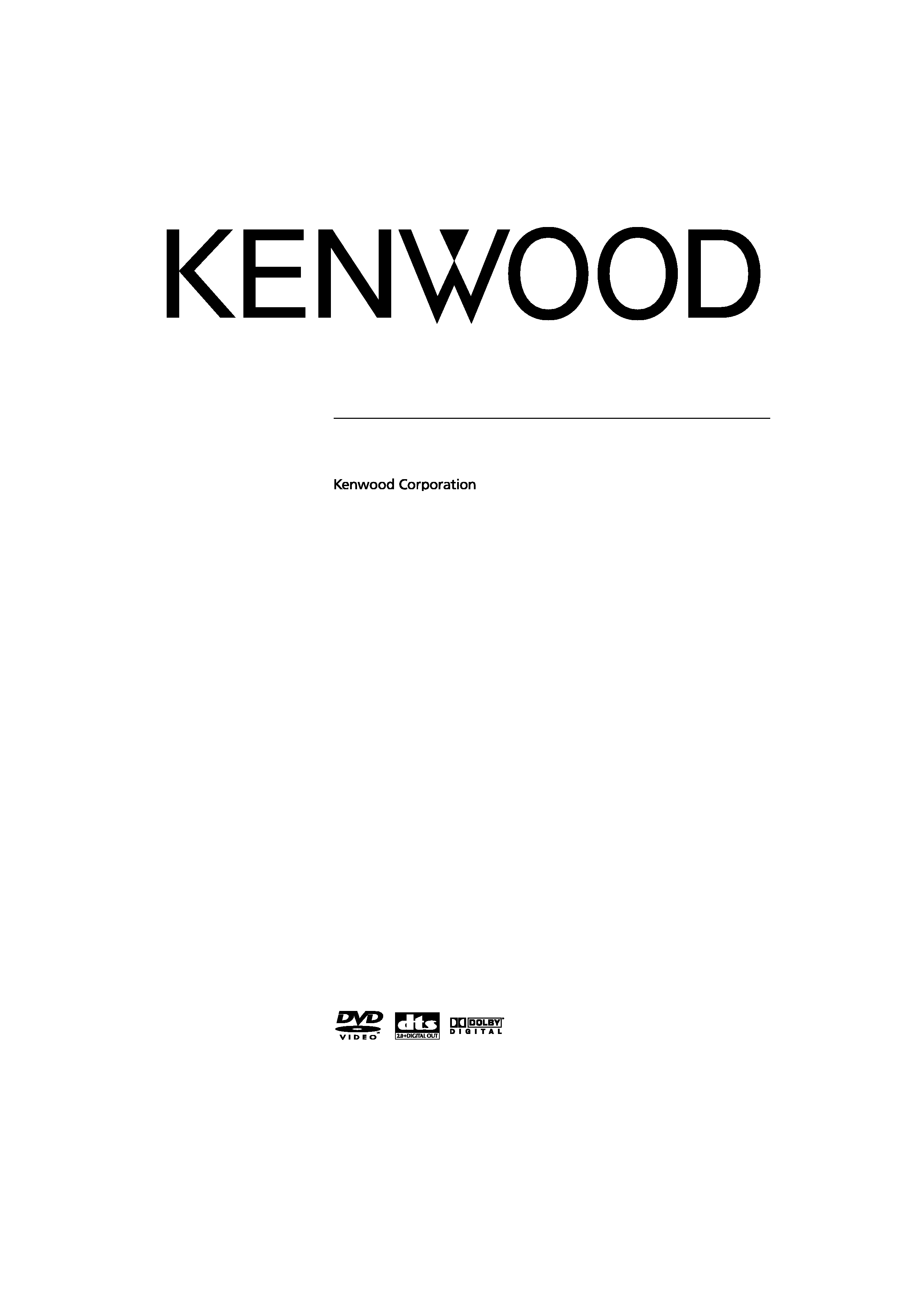
© B64-3360-00/00 (MV/XV)
MONITOR WITH 6 DISC DVD CHANGER RECEIVER
DDX8639
INSTRUCTION MANUAL
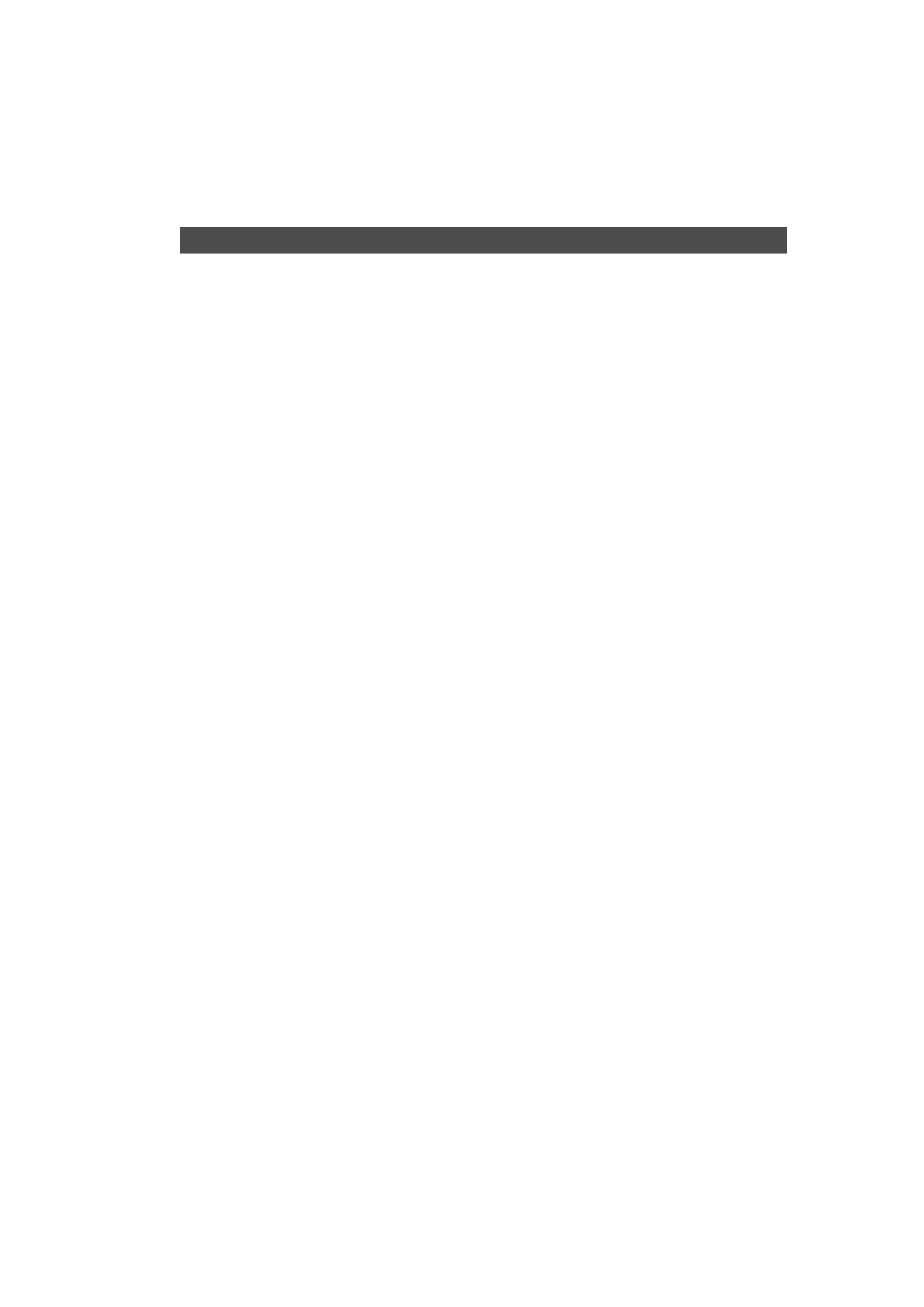
2 | English
Contents
Before Use .................................................... 4
Notes on Playing MP3 ................................. 7
Basic Operations.......................................... 8
Loading Discs ............................................. 10
Loading Discs
Ejecting a Disc
Changing Discs
Basic Operations of Remote Controller ... 12
About Discs ................................................ 15
Controlling During DVD Video or Video CD
Playback ................................................. 16
Displaying the DVD/VCD Playback Screen
Displaying the Easy Control Panel
Displaying the DVD/VCD Control Screen
DVD Disc Menu
Information Display
Direct Search
CD/MP3 Play Control ................................. 21
Displaying the Easy Control Panel
Displaying the CD Control Screen
Displaying the MP3 Menu screen
ID3 TAG Display (during MP3 play)
MP3 file Screen (during MP3 play)
Direct Search
Tuner Control ............................................. 26
Displaying the Easy Control Panel
Displaying the Tuner Control Screen
Displaying the Tuner Menu Screen
Seek Mode
Auto Memory
Manual Memory
Preset Select
Set Station Name
Frequency Step Setting
Direct Search
TV/ Video Control ...................................... 30
Displaying the TV Picture Screen
Displaying the Easy Control Panel
Displaying the TV Control Screen
Displaying the TV Menu Screen
Seek Mode
Auto Memory
Manual Memory
Preset Select
Set Station Name
Direct Search (NTSC TV type only)
Character Entry.......................................... 34
How To Use the Character Entry Screen
Source Select.............................................. 35
Displaying the Control Screen
Displaying the Source Select Screen
Adjusting the Picture Quality ................... 36
Displaying the Screen Control Screen
Muting Audio Volume upon Reception of
Phone Call............................................... 37
Muting Audio Volume upon Reception of Phone
Call
Setup Menu................................................ 38
Setup Menu............................................................38
Displaying the Control Screen
Displaying the Setup Menu Screen
Audio Setup ...........................................................39
Displaying the Speaker Setup Screen
Crossover Network Setup
DVD Setup ..............................................................41
Displaying the DVD Setup Screen
DVD Setup
Language Setup
Parental Level Setup
Parental Country Code Setup
Parental Password Setup
System Setup .........................................................46
Displaying the System Set Up Screen
AV Interface............................................................47
Displaying the AV I/F 1 Screen
Displaying the AV I/F 2 Screen
Displaying the AV I/F 3 Screen
User Interface ........................................................49
Displaying the User I/F 1 Screen
Displaying the User I/F 2 Screen
Monitor Set Up ......................................................50
Displaying the Screen Control Screen
Displaying the Tilt Adjust Screen
Displaying the Mode Select Screen
Touch Panel Adjustment
Clock
Security Code Setup
Set Up Memory
TV Setup .................................................................57
Displaying the TV1 Area Set Screen
Displaying the TV2 Area Set Screen
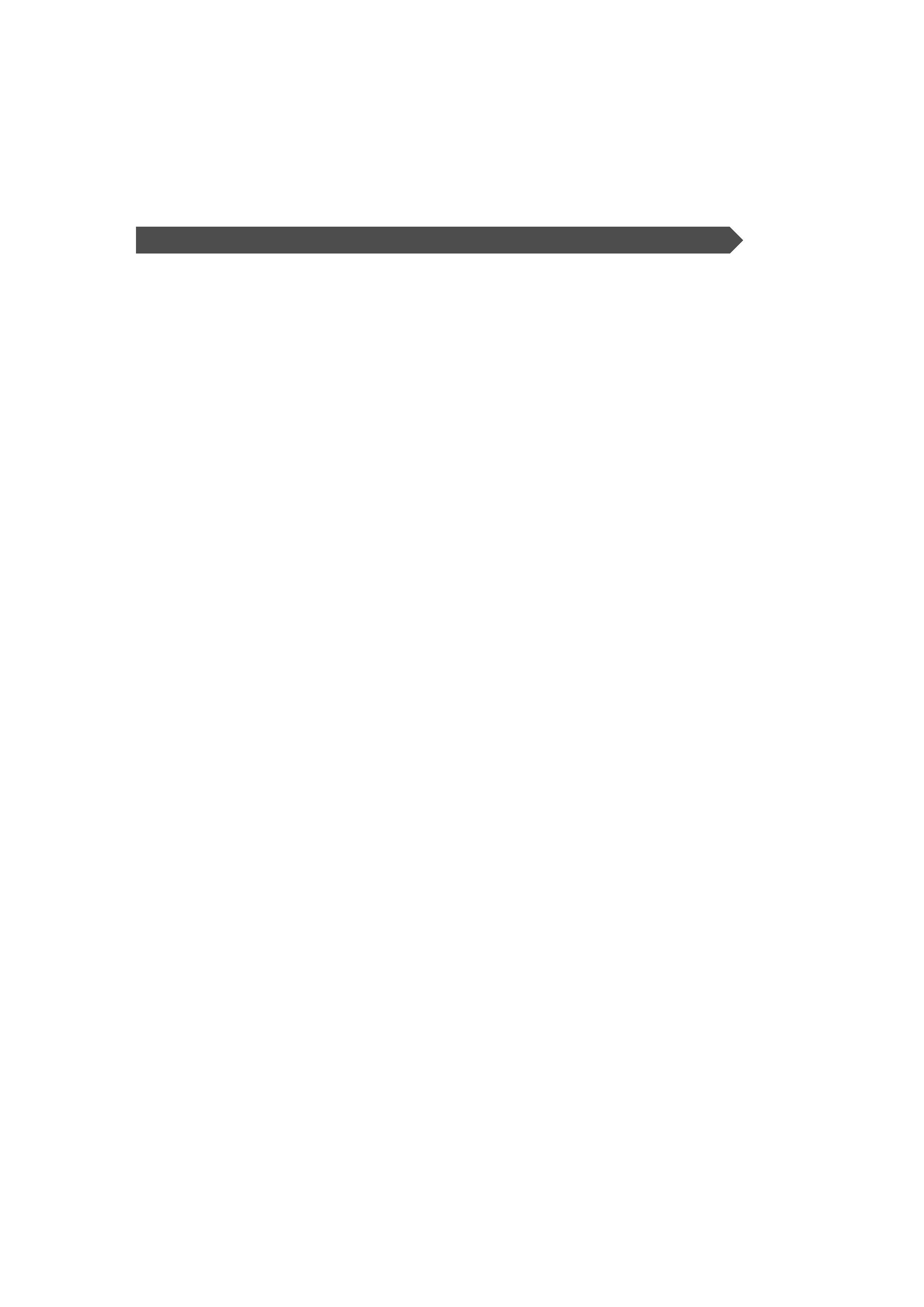
English |
3
Sound Effects Menu................................... 58
Sound Effects Menu..............................................58
Displaying the Control Screen
Displaying the Sound Effects Menu Screen
Audio Control ........................................................59
Displaying the Audio Control 1 Screen
Displaying the Audio Control 2 Screen
Equalizer .................................................................60
Displaying the Equalizer Screen
Tone Curve Setup
Zone Control ..........................................................62
Displaying the Zone Control Screen
Glossary...................................................... 63
Troubleshooting Guide ............................. 64
Parental Country Code Table .................... 68
Language Code Table ................................ 70
Specifications............................................. 71
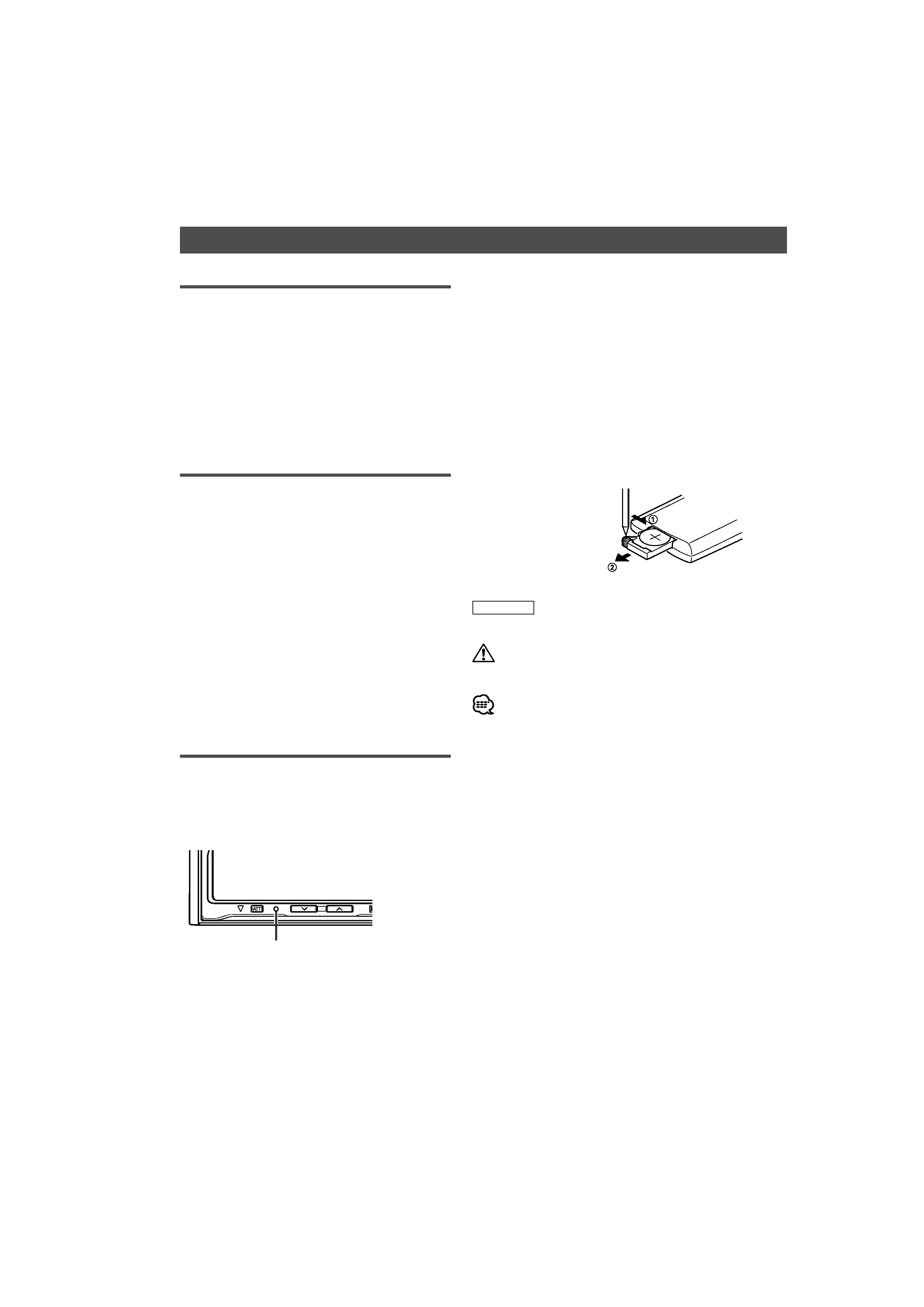
4 | English
Before Use
2WARNING
To prevent injury or fire, take the following
precautions:
· To prevent a short circuit, never put or leave any metallic
objects (such as coins or metal tools) inside the unit.
· Do not touch the liquid crystal fluid if the LCD is damaged
or broken due to shock. The liquid crystal fluid may be
dangerous to your health or even fatal.
If the liquid crystal fluid from the LCD contacts your body or
clothing, wash it off with soap immediately.
· Mounting and wiring this product requires skills and
experience. For safety's sake, leave the mounting and wiring
work to professionals.
2CAUTION
To prevent damage to the machine, take
the following precautions:
· Make sure to ground the unit to a negative 12V DC power
supply.
· Do not install the unit in a spot exposed to direct sunlight
or excessive heat or humidity. Also avoid places with too
much dust or the possibility of water splashing.
· To prevent deterioration, do not touch the terminals of the
unit or faceplate with your fingers.
· Do not subject the faceplate to excessive shock, as it is a
piece of precision equipment.
· When replacing a fuse, only use a new fuse with the
prescribed rating. Using a fuse with the wrong rating may
cause your unit to malfunction.
· Do not use your own screws. Use only the screws provided.
If you use the wrong screws, you could damage the unit.
· You cannot view video pictures whilst the vehicle is moving.
To enjoy TV/video pictures, find a safe place to park and
engage the parking brake.
NOTE
· If you experience problems during installation, consult your
Kenwood dealer.
· When you purchase optional accessories, check with your
Kenwood dealer to make sure that they work with your
model and in your area.
· If the unit fails to operate properly, press the Reset button
to restore factory settings.
Screen brightness during low temperatures
When the temperature of the unit falls such as during winter,
the liquid crystal panel's screen will become darker than usual.
Normal brightness will return after using the monitor for a
whilst.
TV Tuner units you can control from the
DDX8639 Receiver (As of October, 2006):
KTC-V300P, KTC-V300N, KTC-V500P, KTC-V500N
Navigation units you can control from the
DDX8639 Receiver (As of October, 2006):
KNA-DV2600, KNA-G420ME, KNA-G420ZA, KNA-G430SG, KNA-
G430AV
Loading and
replacing the battery
Use one lithium battery
(CR2025).
Insert the battery with the
+
and
- poles aligned properly,
following the illustration
inside the case.
2WARNING
Store unused batteries out of the reach of children. Contact a
doctor immediately if the battery is accidentally swallowed.
· Do not set the remote control on hot places such as on the
dashboard.
· The provided battery is intended for use in operation checking,
and their service life may be short.
· When the remote controllable distance becomes short, replace
the battery with new one.
Cleaning the panel and monitor
When the operator panel and monitor panels are dirty, wipe
and clean them using a soft cloth (such as a commercially
available silicon coated cloth). When contaminated
excessively, clean them using a cloth dipped in a neutral
detergent first, then remove the detergent using a dry cloth.
Do not use a hard cloth and a volatile chemical (such as
an alcohol). If used, the panel surface may be scratched or
printed letters may be erased.
Cleaning the disc slot
As dust can accumulate in the disc slot, clean it occasionally.
Your discs can get scratched if you put them in a dusty disc
slot.
Lens fogging
Right after you turn on the car heater in cold weather, dew
or condensation may form on the lens in the disc player of
the unit. Called lens fogging, discs may be impossible to
play. In such a situation, remove the disc and wait for the
condensation to evaporate. If the unit still does not operate
normally after a whilst, consult your Kenwood dealer.
Keep on slide
Pull out
Reset button
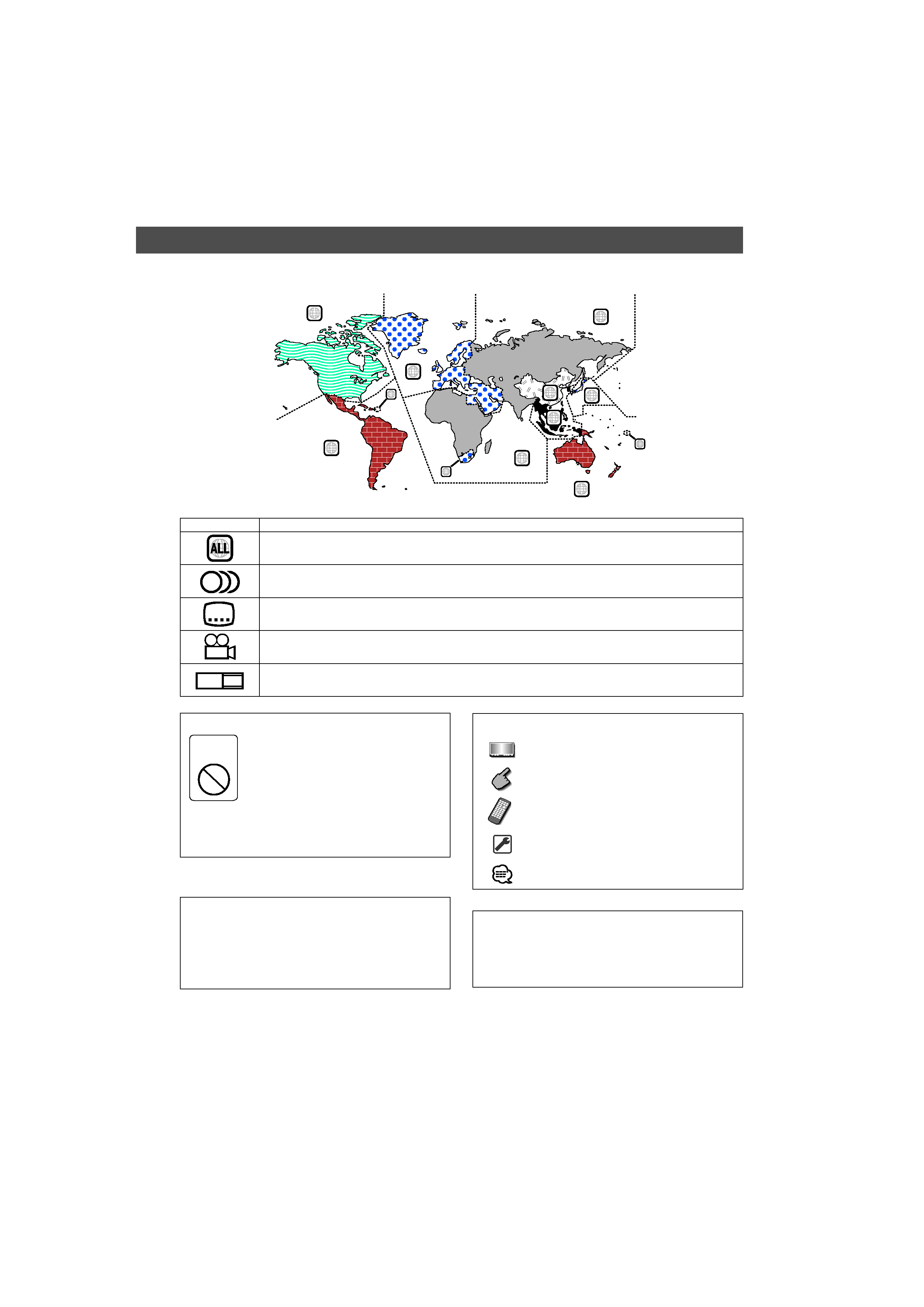
English |
5
Region codes in the world
The DVD players are given a region code according to the country or area it is marketed, as shown in the following map.
1
2
4
1
5
4
5
2
1
2
6
3
Icons on the DVD discs
Icon
Description
Indicates the region code where the disc can be played.
8
Number of voice languages recorded with the audio function. The number in the icon indicates the number
of voice languages. (Max. 8 languages)
32
Number of subtitle languages recorded with the subtitle function. The number in the icon indicates the
number of subtitle languages. (Max. 32 languages)
9
Number of angles provided by the angle function. The number in the icon indicates the number of angles.
(Max. 9 angles)
16:9 LB
Aspect ratios that can be selected. "LB" stands for Letter Box and "PS" for Pan/Scan. In the example on the left,
the 16:9 video can be converted into letter box video.
Restrictions due to difference between discs
Inhibition
icon
Some DVD and VCD discs can be played
only in certain playback modes according
to the intentions of the software producers.
As this player plays discs according to their
intentions, some functions may not work as
intended by you. Please be sure to read the
instructions provided with each disc. When an
inhibition icon is displayed on the monitor, it
indicates that the disc being played is under
the restriction as described above.
Explanation of icons used on this manual
Indicates the key operation on the receiver.
Indicates the button you must touch.
Indicates the key or joystick operation on the
remote controller.
The initial value of each setup is shown.
Gives an additional information or an operation
advice.
The illustrations of the display and the panel appearing
in this manual are examples used to explain more clearly
how the controls are used. Therefore, what appears on the
display in the illustrations may differ from what appears
on the display on the actual equipment, and some of
the illustrations on the display may represent something
impossible in actual operation.
Time is displayed on each control screen in the 12-hour
clock display type (with AM/PM displayed) or in the
24 hour clock display type (without AM/PM displayed)
depending on the sales area. The display type cannot be
changed. In this instruction manual, screens of the 24-hour
display type are used as examples.
