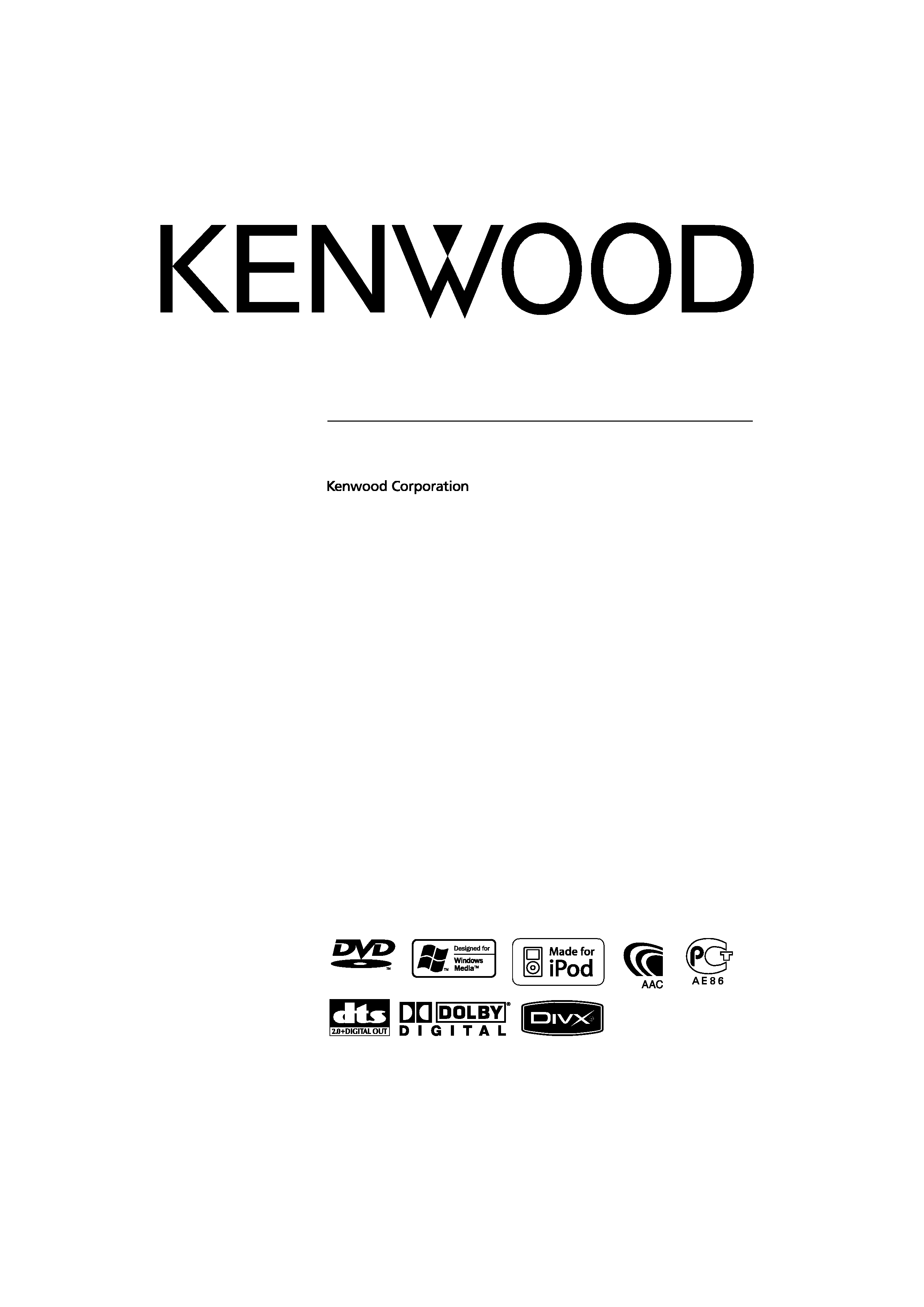
© B64-3658-00/00 (EV/E2V)
MONITOR WITH DVD RECEIVER
DDX8029
INSTRUCTION MANUAL
VIDEO/AUDIO
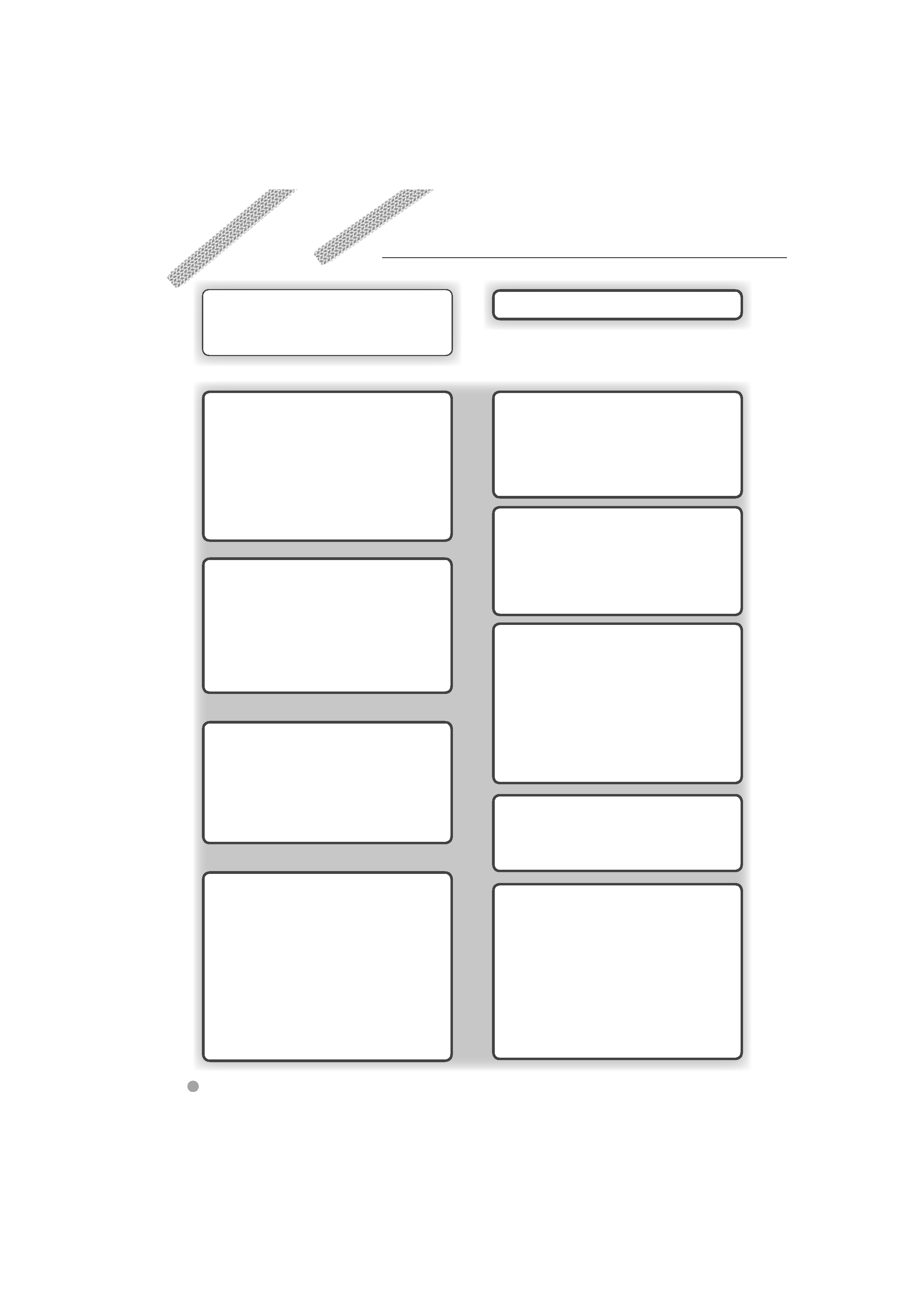
2
DDX8029
Contents
Basic Operations
12
USB Device Control
40
Functions when Displaying
the Easy Control Panel
40
Functions while displaying
the Control Screen
40
USB List
41
Folder Select
42
Radio Listening
31
Functions When Displaying
the Easy Control Panel
31
Functions While Displaying
the Control Screen
31
Seek Mode
32
Auto Memory
33
Manual Memory
33
Preset Select
34
Radio Text
34
Direct Search
35
Traffic Information
35
Search for Program Type
36
Video Watching
47
Functions When Displaying
the Easy Control Panel
47
Functions While Displaying
the Control Screen
47
How to read this manual
4
Safety precautions
6
Notes
7
Watching DVD/VCD &
DVD Audio Listening
16
Functions During the Playback Screen
16
Functions When Displaying
the Easy Control Panel
17
Functions While Displaying
the Control Screen
18
DVD Disc Menu
19
VCD Zoom Control
21
Direct Search
21
Music Disc & Audio File Listening
22
Functions When Displaying
the Easy Control Panel
22
Functions While Displaying
the Control Screen
23
Set Disc Name
26
Folder Select (Function of Audio File)
26
Disc Select (Function of Disc Changer)
27
Direct Search
27
iPod Control
37
Connecting an iPod
37
Functions when Displaying
the Easy Control Panel
37
Functions while displaying
the Control Screen
38
iPod List
39
Video File/Picture File Watching
28
Function During Playback Screen
28
Functions When Displaying
the Easy Control Panel
28
Functions While Displaying
the Control Screen
29
Picture Control
30
Folder Select
30
TV Watching
43
Functions During TV Screen
43
Functions When Displaying
the Easy Control Panel
43
Functions While Displaying
the Control Screen
44
Seek Mode
44
Auto Memory
45
Manual memory
45
Preset Select
46
Set Station Name
46
DAB Tuner Control
48
Functions When Displaying
the Easy Control Panel
48
Functions While Displaying
the Control Screen
48
Seek Mode
49
Auto Ensemble Memory
50
Service Preset Memory
50
Service Select
51
Language Filter Setting
51
Search for Program Type
52
DAB Announcement
52
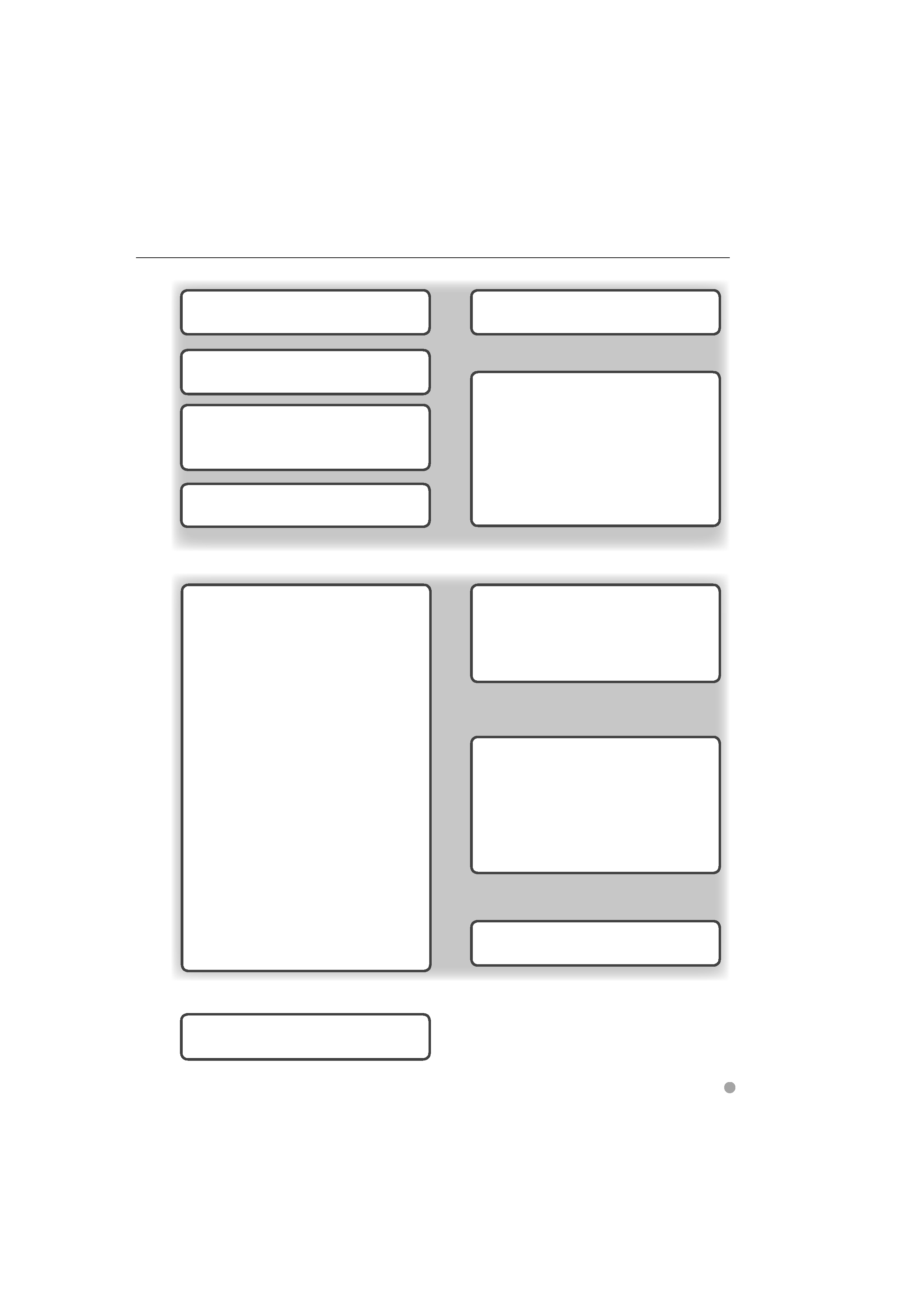
English
3
Source Select
53
Displaying the Control Screen
53
DVD language codes
98
Specifications
100
Hands Free Unit Control
58
Control Screen Function
58
When Called
59
When Dialing
59
Quick Dialing
60
Calling by Phone Book
60
Redialing
62
Setting up the Hands-Free Phone
63
Selecting a Hands-Free Phone
63
Deleting the Hands-Free Phone
64
Muting Audio Volume
upon Reception of Phone call
55
Muting Audio Volume upon Reception of
Phone Call
55
Character Entry
56
How To Use the Character Entry Screen
56
Setup Menu
66
Setup Menu
66
Audio Setup
66
Crossover Network Setup
67
DVD Setup
67
Language Setup
68
Parental Level Setup
69
DivX Setup
70
iPod Setup
71
Software Information
71
System Setup
71
AV Interface Setup
72
User Interface
73
Entering Background
75
Background Delete
75
Background Select
76
Touch panel Adjustment
76
Clock Setup
77
Monitor Setup
78
Security Code Setup
80
TV Setup
81
RDS Setup
82
DAB Setup
82
Announcement Select
83
AMP Control
83
Setup Memory
84
EXT SW Setup
85
Audio Control
86
Audio Control Menu
86
Audio Control
86
Equalizer Control
87
Tone Setup
88
Zone Control
88
Remote Controller
90
Battery installation
90
Remote Controller mode switch
90
Common operations (AUD mode)
91
DVD/DVD Audio/VCD/CD/Audio files
(DVD mode)
92
TV (TV mode)
93
Radio (AUD mode)
94
NAVI (NAVI mode)
94
Help? Troubleshooting
96
Help? Error
97
Screen Control
57
Screen Control
57
External Device Power Supply Control54
External Device Power Supply Control
54
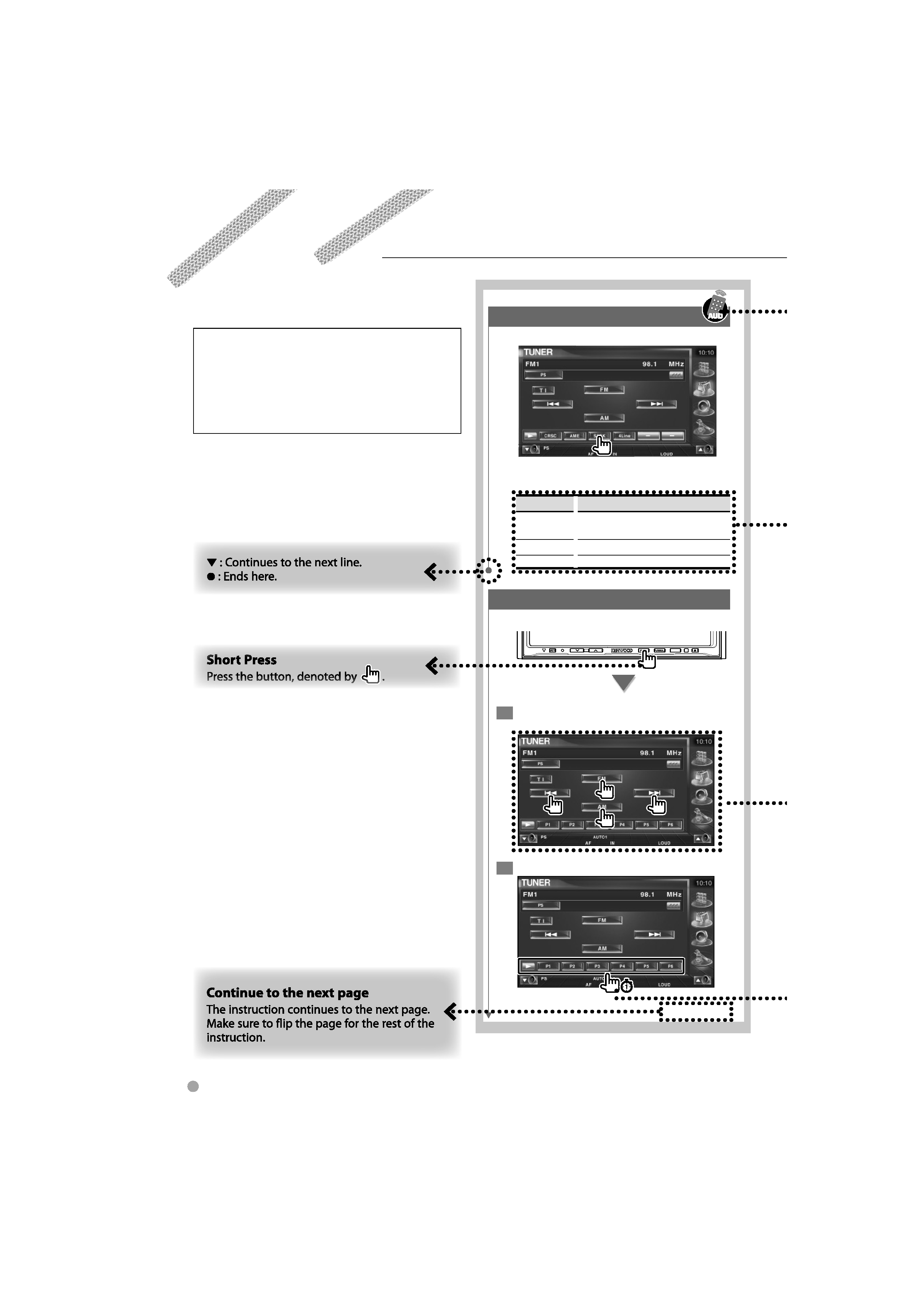
4
DDX8029
How to read this manual
This manual uses illustrations to explain its
operations.
The displays and panels shown in this manual
are examples used to provide clear explanations
of the operations.
For this reason, they may be different from the
actual displays or panels used, or some display
patterns may be different.
Seek mode
Sets a station selection.
The mode is switched in following order each
time you touch the button.
Display
Setting
"AUTO1"
Tunes in a station with good reception
automatically.
"AUTO2"
Tunes in stations in memory one after another.
"MANU"
Switches to the next frequency manually.
Manual Memory
Stores the current receiving station in memory.
SRC
1 Select a station you wish to store in
memory
2 Store in memory
Next page
3
The above operation example with the mark
differs from the actual operation.
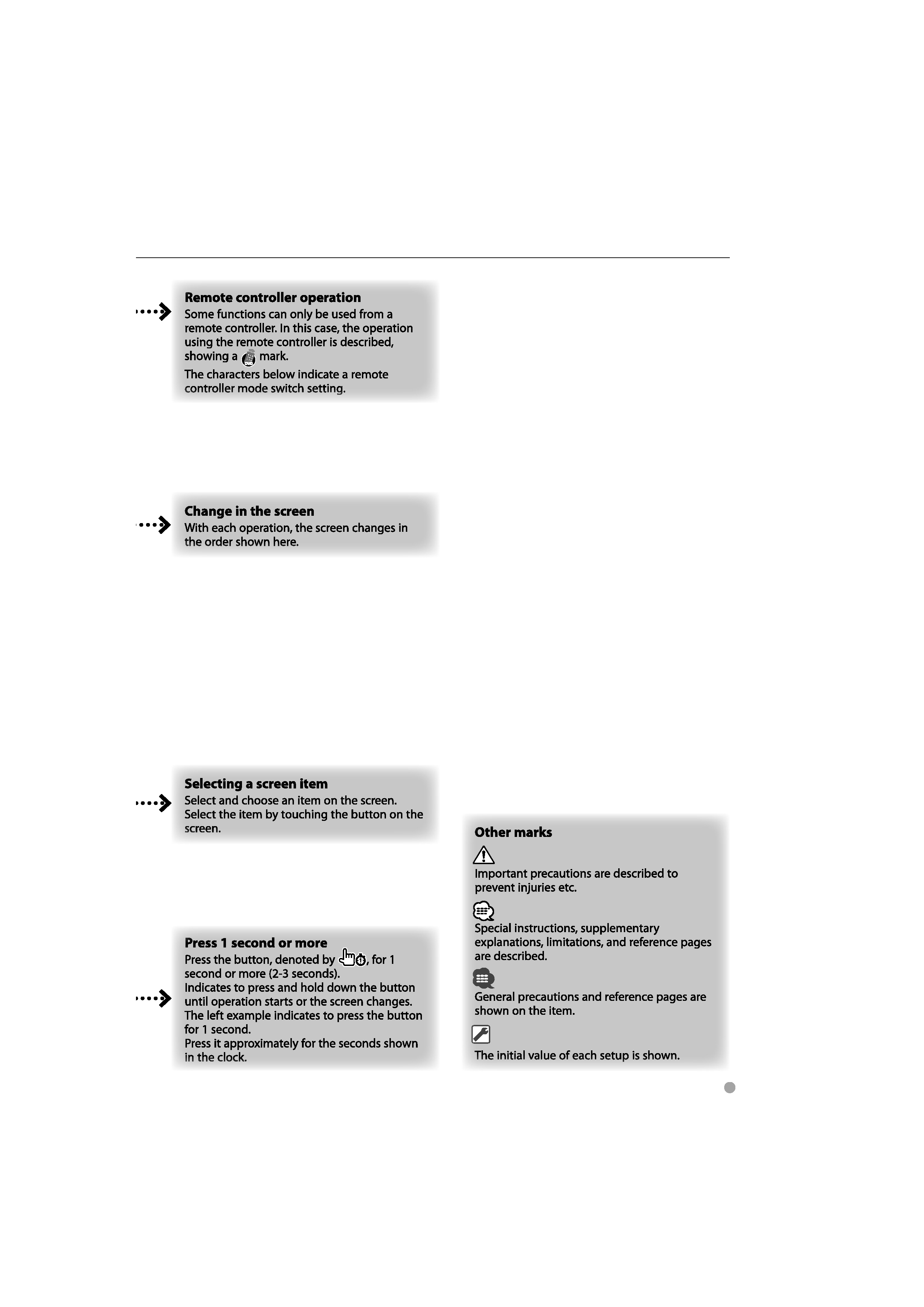
English
5
