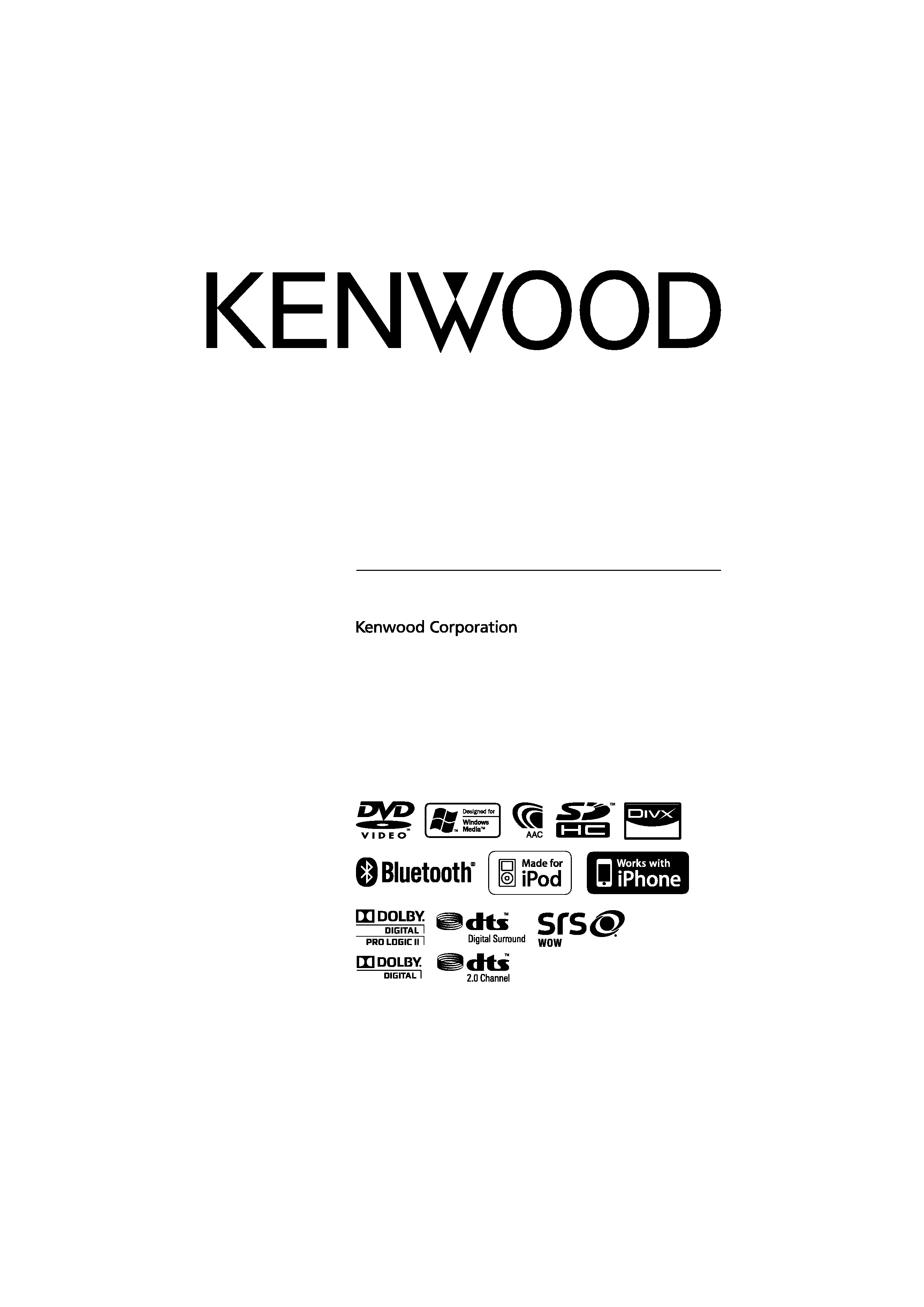
GPS NAVIGATION SYSTEM
DNX SERIES
DNX7360BT
DNX7360BTM
MONITOR WITH DVD RECEIVER
DDX SERIES
DDX8036BT
DDX8036BTM
DDX7036BT
DDX7036BTM
INSTRUCTION MANUAL
© B64-4697-10/01 (MW/M2W/XW/VV)
This instruction manual is used to describe models listed below.
Model availability and features (functions) may differ depending on the
country and sales area.
· Region 2 (DVD Region Code 2 area)
· Region 3 (DVD Region Code 3 area)
· Region 4 (DVD Region Code 4 area)
· Region 6 (DVD Region Code 6 area)
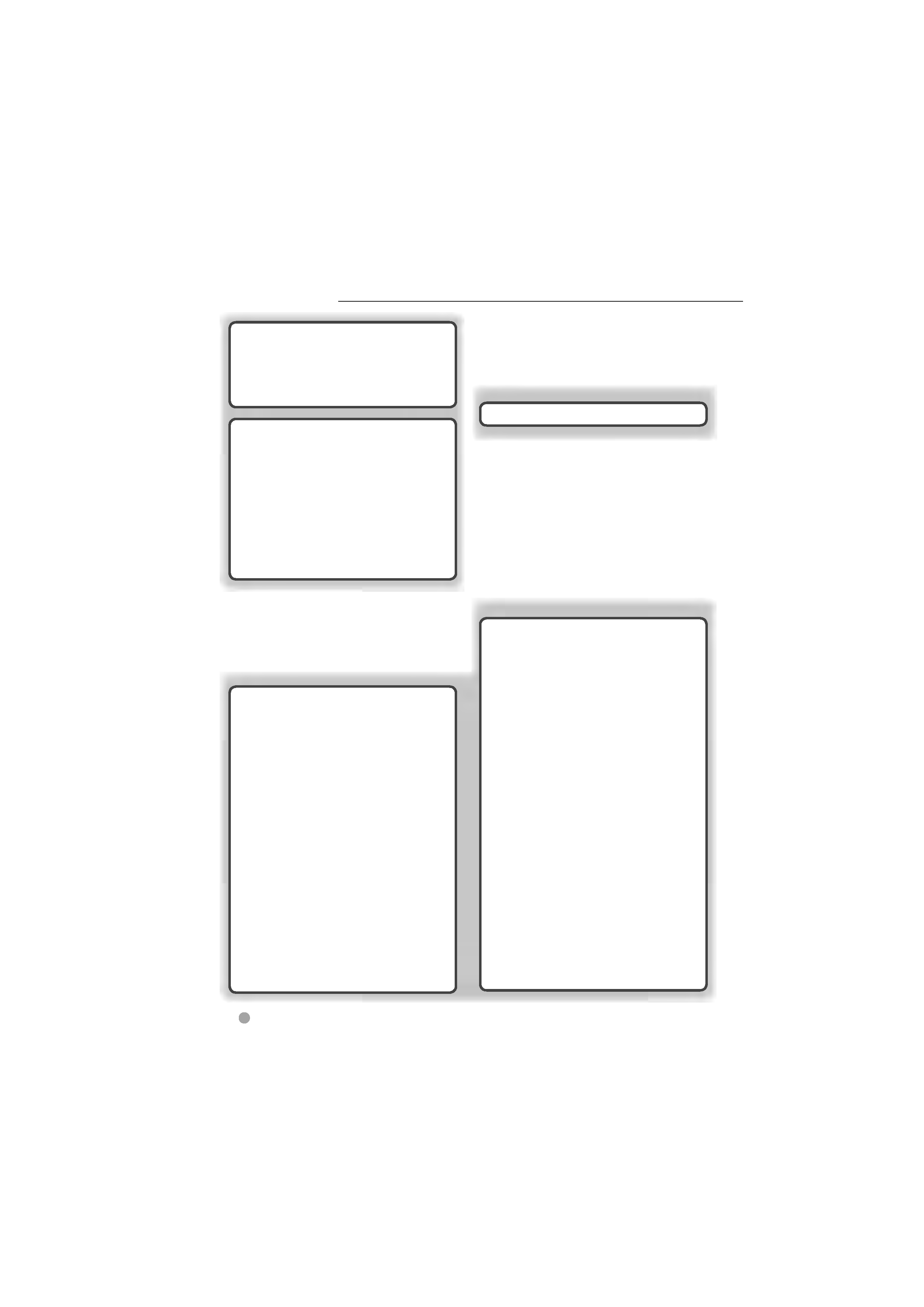
2
DNX series DNX7360BT/ DNX7360BTM
Contents
Basic Operation
14
How to Display Top Menu Screen
14
Customization of Top Menu Screen
15
How to play media
16
Detaching the monitor panel
17
Attaching the monitor panel
17
How to Display the Source Control Screen 18
Operation on the Playback Screen of Visual
Sources
19
How to Display the Navigation Screen
20
Picture in Picture function
20
Secondary window function
21
Watching DVD/Video CD
22
Playback Screen
22
Easy Control Screen
22
Source Control Screen
23
DVD-VIDEO Disc Menu
24
Video CD Zoom Control
25
Music CD/ Audio File Listening &
Video File/ Picture File Watching
26
Source Control Screen
26
List Search
28
Album artwork (USB/SD)
29
Link search (Audio File in USB/SD)
30
Playback Screen (Video file, Picture file)
30
Easy Control Screen (Video file, Picture file) 31
Picture Control (USB/SD)
31
Movie Menu Control (Disc)
32
iPod Control
33
Playback Screen
33
Easy Control Screen
33
Source Control Screen
34
iPod List
35
iPod Album Artwork
36
Link search (Music file)
36
Radio Listening
37
Source Control Screen
37
Preset Select
38
Auto Memory
38
Manual Memory
39
Radio Text (Region 2/ 3 models)
39
Traffic Information
(Region 2/ 3 models)
40
Search by Program Type
(Region 2/ 3 models)
40
Frequency Step Setting
(Region 4/ 6 models)
41
TV Watching
42
Function During TV Screen
42
Easy Control Screen
42
Source Control Screen
43
Auto Memory
44
Manual Memory
44
Preset Select
45
Bluetooth Audio Control
46
Before Use
46
Source Control Screen
46
Other Functions
47
External Device Power Supply Control
47
Muting Audio Volume upon Reception of
Phone Call
47
Screen Control
48
Screen Control
48
Initial Setup
100
Before Use
4
Notes
5
How to read this manual
10
Functions of the buttons on the front
panel
12
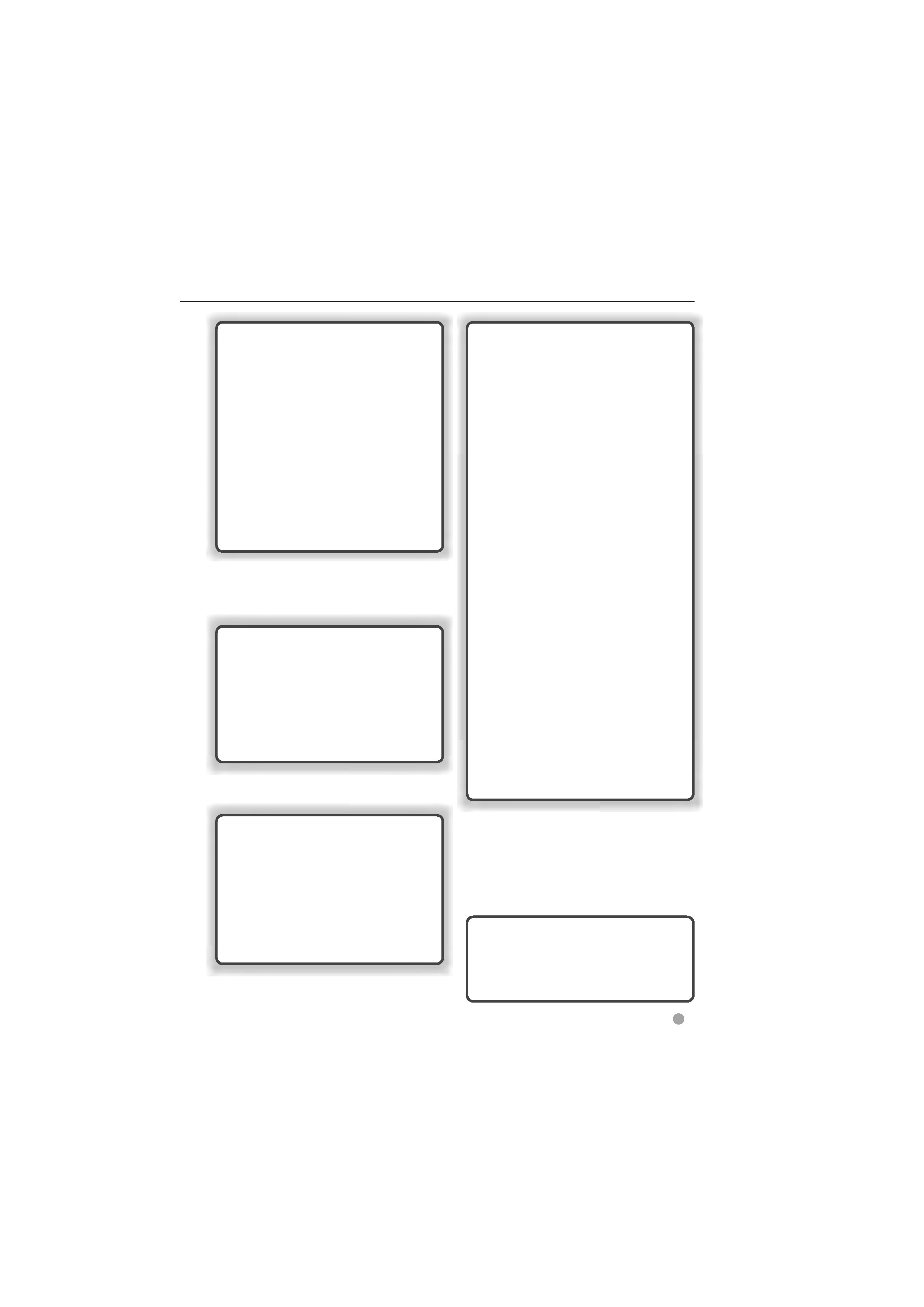
DDX series DDX8036BT/ DDX8036BTM/ DDX7036BT/ DDX7036BTM
English
3
Hands Free Unit Control
49
Before Use
49
Downloading the Phonebook
49
Receiving a Call
49
During a Call
50
Call Waiting
50
Making a Call
50
Calling by Phonebook
51
Calling by Entering a Phone Number
52
Making a Call Using Call Records
52
Calling by Voice Recognition
53
Controlling Tone-based Services
54
Setting Up the Hands-Free Phone
55
Voice Registration
56
Key Word Voice Registration
57
Phone Number Preset
58
SMS (Short Message Service)
58
Audio Control
61
Audio Control Menu
61
Audio Control
61
Equalizer Control
62
Graphic Equalizer Setup
62
Zone Control
63
Space Enhancer (DNX7/ DDX7 series)
64
Listening Position
64
SRS WOW Control (DDX8 series)
65
Surround Control (DDX8 series)
66
Setup Menu
67
How to Display SETUP Menu Screen
67
DivX Setup
68
Software Information
68
User Interface
69
Language Setting
69
Touch Panel Adjustment
70
Clock and Date Setup
70
Security Setup
71
Monitor Angle Control
71
EXT SW Setup
72
Setup Memory
73
Changing Background image
74
Panel Color Coordinate
75
Screen Control
76
Registering Bluetooth Unit
76
Registering Bluetooth Unit PIN Code
78
Bluetooth Unit Connection
79
Bluetooth Hands-Free/Audio
Output Setup
79
AV Input Setup
80
AV Output Interface Setup
80
Camera Setup
81
Navigation Setup
82
DSP Bypass Control
(DNX7/ DDX7 series)
82
Speaker Setup
83
Car Type (DTA) Setup
84
Channel Level (DDX8 series)
86
DVD Setup
86
DVD Language Setup
87
DVD Parental Level Setup
88
Disc Setup
89
USB/ SD Setup
90
iPod Setup
90
Tuner Setup
91
TV Setup
91
Remote Controller
92
Battery installation
92
Remote Controller mode switch
92
Common operations (AUD mode)
93
DVD/VCD (DVD mode)
94
Music CD/Audio file/Video file/ Picture file
(AUD mode)
96
iPod (AUD mode)
96
Radio (AUD mode)
97
Navigation (NAV mode)
98
TV (TV mode)
99
Status bar Indicator items
101
DVD Language Codes
102
Help? Troubleshooting
103
Help? Error
104
Specifications
106
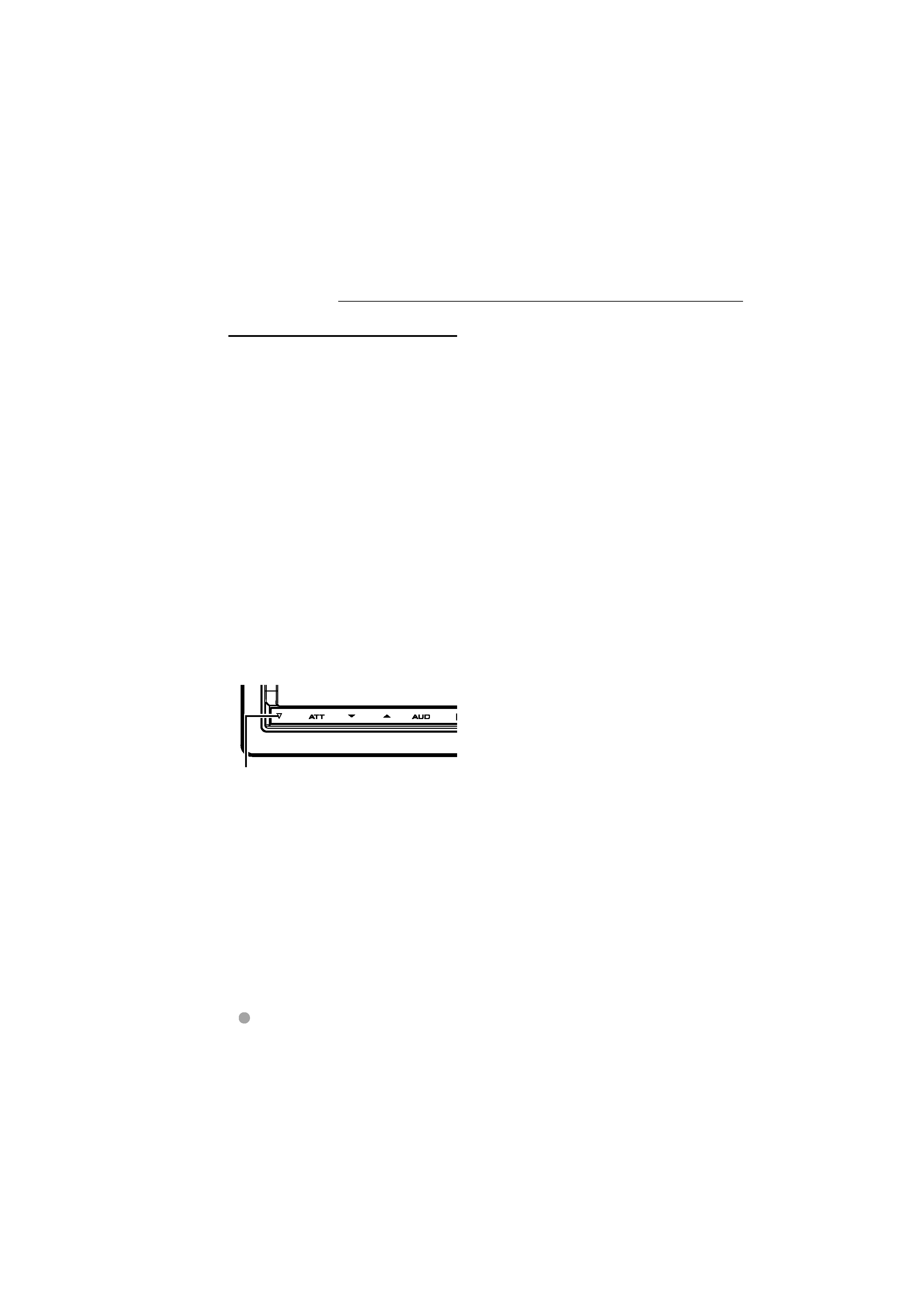
4
DNX series DNX7360BT/ DNX7360BTM
Before Use
2WARNING
To prevent injury or fire, take the
following precautions:
· To prevent a short circuit, never put or leave
any metallic objects (such as coins or metal
tools) inside the unit.
· Do not watch or fix your eyes on the
unit's display when you are driving for any
extended period.
How to reset your unit
· If the unit or the connected unit fails to
operate properly, press the Reset button.
The unit returns to factory settings when
the Reset button is pressed.
· Remove the USB device before pressing
the Reset button. Pressing the Reset button
with the USB device installed can damage
the data contained in the USB device. For
how to remove the USB device, see <How
to play media> (page 16).
· When the unit is turned on after pressing
the Reset button, the Initial SETUP screen is
displayed. Refer to <Initial Setup> (page 100).
Reset button
Cleaning the Unit
If the faceplate of this unit is stained, wipe it
with a dry soft cloth such as a silicon cloth.
If the faceplate is stained badly, wipe the
stain off with a cloth moistened with neutral
cleaner, then wipe it again with a clean soft
dry cloth.
¤
· Applying spray cleaner directly to the unit may
affect its mechanical parts. Wiping the faceplate
with a hard cloth or using a volatile liquid such
as thinner or alcohol may scratch the surface or
erases characters.
About the Terminals of the Unit and
Faceplate
· To prevent deterioration, do not touch the
terminals of the unit and faceplate with
your fingers.
· If the terminals on the unit or faceplate get
dirty, wipe them with a clean soft dry cloth.
Lens Fogging
When you turn on the car heater in cold
weather, dew or condensation may form
on the lens in the disc player of the unit.
Called lens fogging, this condensation on
the lens may not allow discs to play. In such
a situation, remove the disc and wait for
the condensation to evaporate. If the unit
still does not operate normally after a while,
consult your Kenwood dealer.
Handling discs
· Do not touch the recording surface of the
disc.
· Do not stick tape etc. on the disc, or use a
disc with tape stuck on it.
· Do not use disc type accessories.
· Clean from the center of the disc and move
outward.
· When removing discs from this unit, pull
them out horizontally.
· If the disc center hole or outside rim has
burrs, use the disc only after removing the
burrs with a ballpoint pen etc.
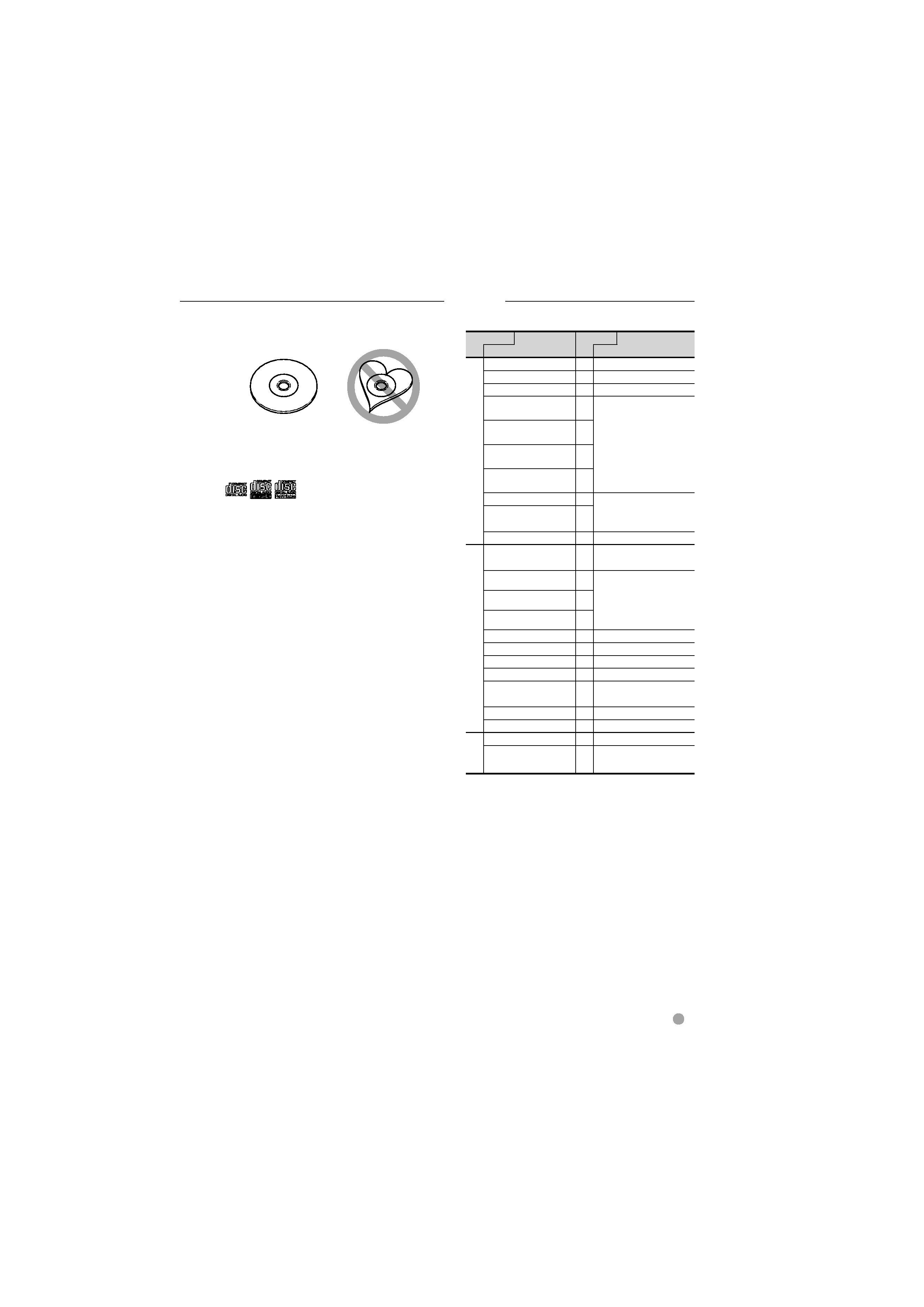
DDX series DDX8036BT/ DDX8036BTM/ DDX7036BT/ DDX7036BTM
English
5
Next page
3
Notes
List of playable discs
Disc types
Support
Standard
Remark
DV
D
DVD Video
DVD Audio
×
DVD-VR
×
DVD-R
MP3/WMA/AAC/MPEG1/
MPEG2/DivX Playback
Multi-border/Multisession/
(Playback depends on
authoring conditions)
Compatible with 8-cm (3
inch) discs
DVD-RW
DVD+R
DVD+RW
DVD-R DL (Dual layer)
Only video format
DVD+R DL (Double
layer)
DVD-RAM
×
CD
Music CD
CD-TEXT/8-cm (3 inch)
discs supported.
CD-ROM
MP3/WMA/AAC/DivX
playback
Multisession supported
Packet write not supported.
CD-R
CD-RW
DTS-CD
Video CD (VCD)
Super video CD
×
Photo CD
×
CD-EXTRA
% Only music CD session can
be played.
HDCD
×
CCCD
×
Others
Dualdisc
×
Super audio CD
% Only CD layer can be
played.
: Playback is possible.
% : Playback is partly possible.
× : Playback is impossible.
/
· When buying DRM enabled contents, check the
Registration Code in the <DivX Setup> (page 68).
Registration Code changes each time a file with
the displayed Registration Code is played to
protect against copying.
Discs that cannot be used
· Discs that are not round cannot be used.
· Discs with coloring on the recording surface
or discs that are dirty cannot be used.
· This unit can only play the CDs with
.
This unit may not correctly play discs which
do not have the mark.
· You cannot play a disc that has not been
finalized. (For the finalization process refer
to your writing software, and your recorder
instruction manual.)
· If you try to load a 3-inch-disc with its
adapter into the unit, the adapter might
separate from the disc and damage the
unit.
Other notes
· If you experience problems during
installation, consult your Kenwood dealer.
· When you purchase optional accessories,
check with your Kenwood dealer to make
sure that they work with your model and in
your area.
· Select a language used to display menus,
audio file tags, etc. See <Language Setting>
(page 69).
· The RDS or RBDS feature won't work
where the service is not supported by any
broadcasting station.
Protecting the monitor
To protect the monitor from damage, do not
operate the monitor using a ball point pen or
similar tool with the sharp tip.
