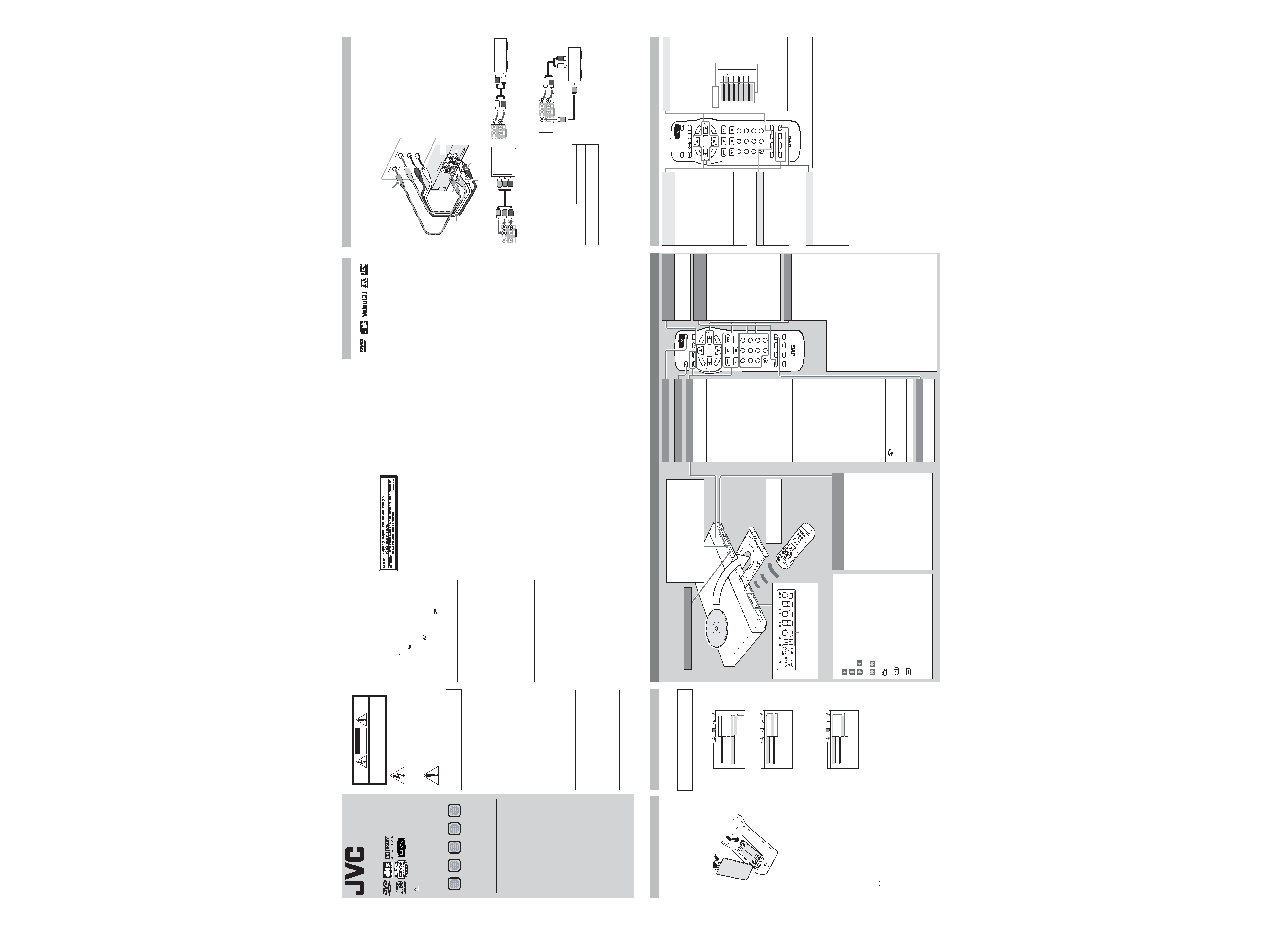
7
OPEN/
CLOSE
LIST
SET UP
CLEAR
SLOW +
DISPLAY ON SCREEN
ENTER
STANDBY/ON
VFP
I/P
CANCEL
RETURN
SOUND
EFFECT
TITLE/
GROUP
DIMMER
AUDIO
SUBTITLE
ANGLE
SLIDE EFFECT
ZOOM
12
3
45
6
78
9
0
THUMBNAIL/
TOP
MENU
MENU
NEXT
PREVIOUS
SELECT
Basic playback
Buttons To do
3*
Start/resume normal Playback
7
Stop
· When RESUME is ON or DISC
RESUME, this player memorizes
the position on the disc where you
interrupted playback.
To resume playback, press
3.
To stop playback completely,
press
7 again.
8*
Pause
· Each time you press
8 on the
remote control, the still picture
advances to the next frame.
¡/1 Fast forward/backward
(While paused)
Slow-motion playback
· Each time you press the button,
the playback speed changes.
¢/4 Skip chapter/track
· If you press and hold the button
during playback, playback is
advanced/reversed at 5 times
normal speed.
VARI-PLAY
(variable
playback)
(For DVD Video)
You can change the playback
speed with the sound (except for
DTS) and subtitles.
To playback 1.2 or 1.5 times faster,
press VARI-PLAY on the player or
¡ on the remote control.
To playback 0.8 or 0.6 times slower,
press
¡ on the remote control
while playback is paused.
(For SVCD/VCD)
The disc is played back at about 2
times faster than normal.
(Only for DVD Video)
The playback position moves back
10 seconds before the current
position (only within the same title).
*
38 on the player starts/pauses playback.
Changing the display brightness
Press DIMMER to change the brightness of
the display window.
Using the disc menu
You can operate a disc--SVCD/
VCD with Playback Control*
(PBC)--using the disc menu
shown on the TV screen.
* A method of controlling disc play
for SVCD/VCD by using the disc
menu.
7 For DVD
1 Press TOP MENU or MENU to show the disc menu.
2 Press
5//2/3 to select a desired item, then press
ENTER or
3 (SELECT).
· With some discs, you can also select items by entering the
number using the numeric buttons.
7 For SVCD/VCD
1 While stopped, press TOP MENU or
3 (SELECT) to
show the menu.
2 Press the numeric buttons to select a desired item.
To select 5: press 5.
To select 23: press 2, then 3.
To select 40: press 4, then 0.
· To move to the next or previous page of the current menu,
press
¢ or 4.
· To return to the previous menu, press RETURN.
To play back without PBC
While stopped, press the numeric buttons instead of
3
(SELECT) to start playback.
To reactivate PBC
· Press TOP MENU or MENU.
· Press
7 to stop playback, then 3 (SELECT).
Turning on and off the player
Open/close the disc tray
Changing the display window
contents
Each time you press DISPLAY,
the display window contents
changes.
Locating the beginning of a scene
or song
You can select a title/chapter/
track directly and start playback.
For DVD Video:
(While stopped) select title.
(While playing back) select
chapter.
For SVCD/VCD/CD:
Select track.
To select 5: press 5.
To select 23: press 2, then 3.
To select 40: press 4, then 0.
· If you press TITLE/GROUP
before entering the number, you
can select the title instead of the
chapter.
1
DVD PLAYER
XV-N340B
XV-N342S
INSTRUCTIONS
©2006 Victor Company of Japan, Limited
Warnings, Cautions and Others
GNT0069-001A[UC]
EN
0306KTC-MW-SC
Region code of DVD VIDEO
This player can play back DVD VIDEO discs
whose region code numbers include "1."
Examples of playable DVD VIDEO discs:
The player's region code is printed on the rear of
the player
Note of Color system format
This player accommodates the NTSC system, and
also can play back discs recorded with PAL
system. (PAL video signals are converted to a
NTSC signal and output.)
Supplied accessories
If anything is missing, consult your dealer
immediately.
· Audio/video cable (Yellow/White/Red) (x 1)
· Remote control (x 1)
· R6(SUM-3)/AA(15F) battery (x 2)
VIDEO
®
ALL
1
5
1
4
2
3
1
23
1
56
4
The
lightning
flash
with
arrowhead
symbol, within an equilateral triangle is
intended to alert the user to the presence
of uninsulated "dangerous voltage" within
the products enclosure that may be of
sufficient magnitude to constitute a risk of
electric shock to persons.
The exclamation point within an equilateral
triangle is intended to alert the user to the
presence
of
important
operating
and
maintenance (servicing) instructions in the
literature accompanying the appliance.
WARNING: TO REDUCE THE RISK OF FIRE OR
ELECTRIC SHOCK, DO NOT EXPOSE THIS
APPLIANCE TO RAIN OR MOISTURE.
For U.S.A.
This equipment has been tested and found to comply
with the limits for a Class B digital device, pursuant to
part 15 of the FCC Rules.
These limits are designed to provide reasonable
protection against harmful interference in a residential
installation. This equipment generates, uses and can
radiate radio frequency energy and, if not installed
and used in accordance with the instructions, may
cause harmful interference to radio communications.
However, there is no guarantee that interference will
not occur in a particular installation. If this equipment
does cause harmful interference to radio or television
reception, which can be determined by turning the
equipment off and on, the user is encouraged to try to
correct the interference by one of the following
measures:
Reorient or relocate the receiving antenna.
Increase the separation between the equipment and
receiver. Connect the equipment into an outlet on a
circuit different from that to which the receiver is
connected.
Consult the dealer or an experienced radio/TV
technician for help.
For Canada/pour le Canada
CAUTION: TO PREVENT ELECTRIC SHOCK, MATCH
WIDE BLADE OF PLUG TO WIDE SLOT, FULLY
INSERT.
ATTENTION: POUR EVITER LES CHOCS
ELECTRIQUES, INTRODUIRE LA LAME LA PLUS
LARGE DE LA FICHE DANS LA BORNE
CORRESPONDANTE DE LA PRISE ET POUSSER
JUSQUAU FOND.
CAUTION:
TO REDUCE THE RISK OF ELECTRIC SHOCK.
DO NOT REMOVE COVER (OR BACK)
NO USER SERVICEABLE PARTS INSIDE.
REFER SERVICING TO QUALIFIED SERVICE PERSONNEL.
RISK OF ELECTRIC SHOCK
DO NOT OPEN
CAUTION
2
CAUTION
To reduce the risk of electrical shocks, fire, etc.:
1. Do not remove screws, covers or cabinet.
2. Do not expose this appliance to rain or moisture.
3. The mains plug shall remain readily operable.
ATTENTION
Afin d'éviter tout risque d'électrocution, d'incendie, etc.:
1. Ne pas enlever les vis ni les panneaux et ne pas
ouvrir le coffret de l'appareil.
2. Ne pas exposer l'appareil à la pluie ni à l'humidité.
3. La prise secteur doit être opérationnelle.
Caution
STANDBY/ON button!
Disconnect the mains plug to shut the power off
completely. The
STANDBY/ON button in any
position does not disconnect the mains line. The power
can be remote controlled.
Attention Touche
STANDBY/ON!
Déconnecter la fiche de secteur pour couper
complètement le courant. La touche
STANDBY/ON
ne coupe jamais complètement la ligne de secteur,
quelle que soit sa position. Le courant peut être
télécommandé.
CLASS 1 LASER PRODUCT
REPRODUCTION OF LABELS
WARNING LABEL INSIDE OF THE UNIT
PRODUIT LASER DE CLASSE 1
REPRODUCTION D'ETIQUETTES
ETIQUETTE D'AVERTISSEMENT A L'INTERIEUR DE
L'APPAREIL
CAUTION:
· Do not block the ventilation openings or holes. (If the
ventilation openings or holes are blocked by a
newspaper or cloth, etc., the heat may not be able to
get out.)
· Do not place any open flame sources, such as lighted
candles, on the apparatus.
· When discarding batteries, environmental problems
must be considered and local rules or laws governing
the disposal of these batteries must be followed
strictly.
· Do not expose this apparatus to rain, moisture,
dripping or splashing and that no objects filled with
liquids, such as vases, shall be placed on the
apparatus.
ATTENTION:
· Ne bloquez pas les orifices ou les trous de ventilation.
(Si les orifices ou les trous de ventilation sont bloqués
par un journal un tissu, etc., la chaleur peut ne pas
être évacuée correctement de l'appareil.)
· Ne placez aucune source de flamme nue, telle
qu'une bougie, sur l'appareil.
· Lors de la mise au rebut des piles, veuillez prendre
en considération les problèmes de l'environnement et
suivre strictement les règles et les lois locales sur la
mise au rebut des piles.
· N'exposez pas cet appareil à la pluie, à l'humidité, à
un égouttement ou à des éclaboussures et ne placez
pas des objets remplis de liquide, tels qu'un vase, sur
l'appareil.
CAUTION
THIS PRODUCT USES A LASER SYSTEM.
USE OF CONTROLS OR ADJUSTMENTS OR
PERFORMANCE OF PROCEDURES OTHER THAN THOSE
SPECIFIED HEREIN MAY RESULT IN HAZARDOUS
RADIATION EXPOSURE.
DO NOT OPEN COVERS AND DO NOT REPAIR YOURSELF.
REFER SERVICING TO QUALIFIED PERSONNEL.
ATTENTION:
CE PRODUIT UTILISE UN SYSTEME LASER.
UN EMPLOI DES COMMANDES, RÉGLAGES OU
PROCÉDURES DE PERFORMANCE AUTRE QUE CELUI
SPÉCIFIÉ DANS CE DOCUMENT RISQUE D'ENTRAÎNER
UNE EXPOSITION DANGEREUSE AUX RAYONNEMENTS.
NE PAS OUVRIR NI RÉPARER DE VOUS-MÊME. FAIRE
APPEL À UN PERSONNEL QUALIFIÉ POUR L'ENTRETIEN.
4
Connections
Before making connections:
· Do not connect the AC power cord until all other connections have been made.
· Connect VIDEO OUT of the player directly to the video input of your TV. Connecting VIDEO OUT of the
player to a TV via a VCR/an integrated TV/Video system may cause a monitor problem.
Basic Connection
Connecting to a TV with component jacks
To switch the scanning mode between Progressive and
Interlace, press and hold VFP-I/P on the remote control
for a few seconds.
NOTES
· Connect "Y" to "Y,""PB" to "PB(CB),""PR" to "PR(CR)"
correctly.
· When using the component (Y, PB, PR) jacks, do not
connect the S-VIDEO jack with the player.
About the scanning mode indicator
NOTE
Some progressive TV and High-Definition TV sets are
not fully compatible with the player. To check the
compatibility of your TV, contact your local JVC
customer service center.
Connecting to a stereo audio amplifier (receiver)
Connecting to a digital audio device
To enjoy high-quality surround sound, connect the
DIGITAL OUT (COAXIAL) jack to a Dolby Digital or DTS
decoder or an amplifier with a built-in decoder.
NOTES
· Depending on the disc, no signal may be outputted
from the DIGITAL OUT. Make an analog connection
in this case.
· Set [DIGITAL AUDIO OUTPUT] in the [AUDIO]
preference display correctly according to the
connected digital audio equipment. (See "DIGITAL
AUDIO OUTPUT" in "Initial settings.")
VIDEO
PB
PR
Y
COAXIAL
PCM
/STREA
M
DIG
ITAL
OUT
AUDI
O OUT
VIDEO
OUT
RIGHT
S-VIDEO
LEFT
RIG
HT
LEF
T
AU
DIO
VIDEO
IN
S-VIDEO
NOTES
· If your TV has a monaural audio input
instead of stereo, use an optional audio
cable which converts stereo audio output
to monaural.
· If your TV is a HDTV or HD-ready TV, you
can connect with component (Y, PB, PR)
jacks. By connecting with component (Y,
PB, PR) jacks, you can select the
progressive scanning mode which provides
the best picture quality.
* The S-VIDEO jack and component (Y, PB,
PR) jacks cannot be used at the same time.
When using the S-VIDEO jack, do not
connect the component (Y, PB, PR) jacks
with the player.
S-video cable*
(not supplied)
Audio/video
cable*
(supplied)
White
Red
TV
Yellow
The player
[PICTURE SOURCE] of
the PICTURE menu
Source type of DVD VIDEO
Film source Vide
o source
AUTO
[DDP]
[P]
FILM
[DDP]
[DDP]
VIDEO(NORMAL)/
(ACTIVE)
[P]
[P]
OAXIAL
LEFT
RIGHT
REAM
OUT
AUDIO OUT
VIDEO OUT
S-VIDEO
VIDEO
PR
PB
Y
To component video input
LEFT
RIGHT
AUDIO OUT
VIDEO OUT
EO
VIDEO
PR
PB
Y
To analog audio input
COAXIAL
LEFT
RIGHT
PCM/STREAM
DIGITAL OUT
AUDIO OUT
VIDEO OUT
S-VIDEO
VIDEO
PR
PB
Y
To digital audio input
To analog
audio input
3
Precautions
Notes on the power cord
· When you are away on travel or otherwise for an extended
period of time, remove the plug from the wall outlet. A
small amount of power (1.0 W) is always consumed while
the power cord is connected to the wall outlet.
· When unplugging the player from the wall outlet,
always pull the plug, not the power cord.
· Do not handle the power cord with wet hands.
· Disconnect the power cord before cleaning the
player or moving the player.
· Do not alter, twist or pull the power cord, or put
anything heavy on it, which may cause fire, electric
shock, or other accidents.
· If the cord is damaged, consult a dealer and have the
power cord replaced with a new one.
Avoid moisture, water, dust, and high temperatures
· Do not place the player in moist or dusty places.
· If water gets inside the player, turn off the power and
remove the plug from the wall outlet, then consult
your dealer. Using the player in this state may cause
a fire or electrical shock.
· Do not expose the player to direct sunlight or place it
near a heating device.
Notes on installation
· Select a place which is level, dry and neither too hot
nor too cold between 5°C and 35°C.
· Leave sufficient distance between the player and the TV.
· Do not install the player in a place subject to vibrations.
· Do not put heavy objects on the player.
To prevent malfunction of the player
· There are no user-serviceable parts inside. If anything goes
wrong, unplug the power cord and consult your dealer.
· Do not insert any metallic objects, such as wires,
hairpins, coins, etc. into the player.
· Do not block the vents. Blocking the vents may
damage the player.
To clean the cabinet
· Use a soft cloth. Follow the relevant instructions on
the use of chemically-coated cloths.
· Do not use benzene, thinner or other organic solvents and
disinfectants. These may cause deformation or discoloring.
Playable discs
· DVD VIDEO, Audio CD, Video CD, SVCD
· DVD-R/-RW, +R/+RW written and finalized in the DVD
VIDEO format
· DivX files on DVD-R/-RW written in the UDF format
·
CD-R/RW written in the SVCD, Video CD or Audio CD format
· MP3/JPEG/DivX files on CD-R/RW written in the ISO
9660 format
Supported Digital audio formats:
Linear PCM, Dolby Digital, DTS (Digital Theater Systems)*
NOTES
· If a disc gets dirty, scratched or warped, or due to the
disc characteristics or recording conditions, the
player may not be able to play back such discs.
· The player can play back audio signals recorded in
MIX-MODE CD, CD-G, CD-EXTRA and CD TEXT.
· With some discs, operations may not be possible.
* To play back DTS-encoded DVD VIDEO or DTS-
encoded Audio CD discs correctly, connect the
player to an amplifier with a built-in DTS decoder.
Otherwise, playback sound will be distorted.
Unplayable discs
If you try to play back discs listed below, noise may be
generated and causes damage to speakers.
· DVD-R/-RW written in the VR format
· DVD-ROM, DVD-RAM, DVD AUDIO, CD-ROM,
PHOTO CD, SACD
· Unfinalized discs
· Discs of irregular shape or discs with tape, seals or
paste on either the label side or playback side.
Playing back these discs may damage the player.
The Non-DVD side of a "DualDisc" does not comply with
the "Compact Disc Digital Audio" standard.
Therefore, the use of Non-DVD side of a DualDisc on
this product may not be recommended.
VIDEO
5
Turning on the power
Inserting the AC power plug
After all other connections have been made, insert the
AC power plug to the wall outlet firmly.
Installing the batteries in the remote control
Open the compartment cover, and place the two
supplied R6(SUM-3)/AA(15F) batteries in the remote
control according to the polarity markings ("+" and "")
inside the compartment. Then replace the cover.
The batteries will last about six months with normal use.
If the functions of the remote control become erratic,
replace the batteries.
Precautions of the safe use of batteries
Observe the following precautions for the safe use of
batteries. If they are used improperly their lives will be
shortened, they may burst or their contents may leak.
· Remove the batteries from the remote control if it is
not going to be used for a long period of time.
· Remove dead batteries and dispose of them
properly.
· Never leave dead batteries lying around, take them
apart, mix them with other refuse, or throw them into
an incinerator.
· Never touch liquid that has leaked out of a battery.
· Do not mix new and old batteries, or batteries of
different types, when placing them.
Turning on and off the player
Press
STANDBY/ON.
Initial setup
When you turn on the player for the first time after
purchase, the following message appears on the TV
screen.
Before enjoying this player, make the initial settings as
follows:
1 Press ENTER.
2 Press
5/ to select the on-screen language for
the preference displays, etc., then press ENTER.
3 Press
5/ to select the monitor type, then press
ENTER.
· For a normal (conventional) TV, select "4:3 LB" or
"4:3 PS." (See "MONITOR TYPE" in "Initial
settings.")
· For a wide-screen TV, select "16:9."
4 Press
5/ to select a desired digital output
signal type, then press ENTER.
Set this item correctly according to the logo on your
receiver or decoder.
(If you do not connect the player to such a device,
press ENTER to finish the setting.)
· Receiver/decoder bearing Dolby Digital logo and
no DTS, select "DOLBY DIGITAL/PCM."
· Receiver/decoder bearing both Dolby Digital and
DTS logos, select "STREAM/PCM."
· Receiver/decoder bearing neither Dolby Digital nor
DTS logo, or digital recorder, select "PCM ONLY."
To bring up the DVD PLAYER SETUP display later
Press SET UP for a few seconds until the DVD PLAYER
SETUP display appears.
EXECUTE DVD PLAYER SETUP? - BASIC PICTURE/AUDIO
SETTING
YES - PRESS ENTER
NO - PRESS CANCEL
MENU LANGUAGE
ENGLISH
AUDIO LANGUAGE
ENGLISH
SUBTITLE
OFF
ON SCREEN LANGUAGE
ENGLISH
DVD PLAYER SETUP
ENGLISH
FRENCH
SPANISH
MONITOR TYPE
4:3 L.B.
PICTURE SOURCE
AUTO
SCREEN SAVER
BACKGROUND
ON
STANDARD
DVD PLAYER SETUP
16:9
4:3 LB
4:3 PS
DIGITAL AUDIO OUTPUT
DOLBY DIGITAL/PCM
ANALOG DOWNMIX
DOLBY PROLOGIC
D.RANGE CONTROL
ON
OUTPUT LEVEL
DVD PLAYER SETUP
PCM ONLY
DOLBY DIGITAL/PCM
STREAM/PCM
STANDARD
8
Advanced Operations
OPEN/
CLOSE
LIST
SET UP
CLEAR
SLOW +
DISPLAY ON SCREEN
ENTER
STANDBY/ON
VFP
I/P
CANCEL
RETURN
SOUND
EFFECT
TITLE/
GROUP
DIMMER
AUDIO
SUBTITLE
ANGLE
SLIDE EFFECT
ZOOM
12
3
45
6
78
9
0
THUMBNAIL/
TOP
MENU
MENU
NEXT
PREVIOUS
SELECT
Changing the language, sound
and scene angle
1 Press the button.
2 Press the button repeatedly or
5/ to select the desired item.
3 Press ENTER to finish the
setting.
Buttons
To do
AUDIO
For DVD Video:
select audio languages.
For SVCD/VCD:
select the audio
channel.
SUBTITLE
select the subtitle.
ANGLE
select the view-angle.
Changing the picture tone (VFP)
The VFP (Video Fine Processor)
function allows you to adjust the
picture character according to the type
of programming, picture tone or
personal preferences.
1 Press VFP-I/P.
2 Press
2/3 to select the desired
preset.
NORMAL For watching TV in a general
room.
CINEMA For watching a movie
software in a room with
suppressed light.
USER1
USER2
You can adjust parameters
that affect the picture
character and store the
settings as a user preset.
See below.
To adjust the picture tone
1 Select "USER1" or "USER2."
2 Press
5/ to select a parameter, then press ENTER.
3 Press
5/ to adjust the parameter, then press ENTER.
4 Repeat step 2 and 3 to adjust other parameters.
5 Press VFP-I/P to finish the setting.
USER 1
BRIGHTNESS
GAMMA
CONTRAST
SATURATION
TINT
SHARPNESS
Y DELAY
+ 4
MID
+10
+10
+10
LOW
+ 2
Selected
Preset
Parameter
GAMMA
Adjust this if the neutral color is bright or dark. The
brightness of dark and bright portion is maintained
(LOW/MID/HIGH).
BRIGHTNESS Adjust this if the picture is bright or dark on the
whole (16 (darkest) to +16 (brightest)).
CONTRAST
Adjust this if the far and near position is unnatural
(12 to +12).
SATURATION Adjust this if the picture is whitish or blackish
(16 (blackest) to +16 (whitest)).
TINT
Adjust this if the appearance of flesh tone is
unnatural (16 to +16).
SHARPNESS Adjust this if the picture is indistinct (LOW/HIGH).
Y DELAY
Adjust this if the picture looks separately/
overlapped (2 to +2).
Changing the Sound Field
Each time you press SOUND
EFFECT, the Sound Effect mode
changes.
· As the value becomes bigger, the
Sound Effect works stronger.
Zooming the picture
Each time you press ZOOM, the
magnification changes.
· You can use
5//2/3 button to
move the zoomed position.
To return to the normal playback,
select the normal size by pressing
ZOOM repeatedly.
6
Basic Operations
With the label side up
Turning on and off the player
Insert a disc
1 Press
0 to open the disc tray.
2 Place a disc in the disc tray.
· To insert an 8-cm disc, place it in the inner
recess.
3 Press
0 to close the disc tray.
Point toward the remote sensor
directly as possible (the operating
range is approx. 5 m.)
· Each indicator lights up when corresponding
function/mode is activated, or corresponding
information is on the main display.
Main display
About On-screen guide icons
: Playback.
: Pause.
/
: Slow-motion playback with the current
speed.
/
: Fast forward/backward playback with the
current speed.
: At the beginning of a scene containing multi-
angle views.
: At the beginning of a scene containing multi-
audio sounds.
: At the beginning of a scene containing multi-
subtitles.
You can change the setting so that the on-screen
guide icons do not appear on the TV screen. (See
"ON SCREEN GUIDE" in "Initial settings.")
When playing a disc with low quality recording
conditions or scratches
If the disc is poorly recorded or the disc is of poor quality,
there may be problems with playback or discs cannot be
played back at all.
TRACK ADJUST function allows you to play back such
discs with better quality.
Each time you press TRACK ADJUST, the mode of the
function appears on the TV screen and changes as
follows:
TRACK ADJUST OFF
= TRACK ADJUST
MODE 1
= TRACK ADJUST MODE 2
Select TRACK ADJUST MODE 1 or MODE 2 which gives
you better results.
To return to the normal playback mode, select
TRACK
ADJUST OFF.
· Opening the disc tray will set the function to off.
· This function is not available for some discs.
· If the disc cannot be played back, try to set the TRACK
ADJUST mode before you close the tray.
XV-340B/N342S[UC]EN1.indd 1
XV-340B/N342S[UC]EN1.indd 1
2006.3.24 10:31:27 AM
2006.3.24 10:31:27 AM

9
Menu bar functions
You can use various functions from the menu bar.
To bring up the menu bar
When a disc is inserted, press ON SCREEN twice.
A menu bar for the type of disc inserted will appear
under the status bar.
Ex.: Menu bar for DVD VIDEO
To dismiss the menu bar and the status bar, press ON
SCREEN.
Basic operation procedure
1 Press
2/3 to select the icon you want to work with.
2 Press ENTER.
After pressing ENTER:
(1) When a pull-down menu appears, press
5/ to
select the setting you want, then press ENTER.
(2) When a number-entry box appears, use the
numeric buttons to enter the number you want,
then press ENTER.
(3) When changing
setting, press ENTER
repeatedly to select the setting you want.
NOTES
· The selected item on the menu bar is shown in green.
· The available functions differ depending on the
player status. Refer to the explanation below to check
when you can use a certain function.
Menu bar functions
selects the time mode shown in the display
window and the status bar.
· TOTAL: Elapsed time of current title (DVD) or a disc
(CD/VCD/SVCD)
· T.REM: Remaining time of current title (DVD) or a disc
(CD/VCD/SVCD)
(Except for DVD: while stopped, disc total
time)
· TIME:
Elapsed time of current chapter (DVD) or
track (CD/VCD/SVCD)
· REM:
Remaining time of current chapter (DVD) or
track (CD/VCD/SVCD)
(while stopped, current track total time)
selects repeat mode.
DVD:
During playback
CD:
In any condition
VCD/SVCD: In any condition except PBC playback
· CHAPTER: Current chapter repeat (DVD)
· TITLE:
Current title repeat (DVD)
· TRACK:
Current track repeat (CD/VCD/SVCD)
· ALL:
All track repeat (CD/VCD/SVCD)
· A-B:
A-B repeat (During playback). After
selecting A-B, press ENTER at the
beginning point of repeat, then press
ENTER again at the end point.
· OFF:
Repeat mode deactivated. Select this to
quit repeat mode.
specifies beginning point of a title (DVD) or a
disc (CD/VCD/SVCD) by the time.
DVD:
In any condition
CD:
In any condition except program or
random playback
VCD/SVCD: In any condition except PBC or program
or random playback
specifies a chapter to play back from
(DVD only).
10
selects the audio language (DVD), sound
track (DVD), or audio channel (VCD/SVCD) during
playback.
selects the subtitle language (DVD) or
subtitle (SVCD) during playback.
selects a desired scene angle in a multi-
angle part (DVD only).
specifies the playback order of tracks while
stopped (unavailable for DVD). You can program up to
99 tracks.
1. After selecting
icon, press the numeric
buttons to specify tracks in the desired order.
· To correct the program, press
5/ to move
to
the track to be corrected, then press CANCEL. The
track is erased and the subsequent programmed
tracks move up.
Pressing
7 clears all the programmed tracks.
2. Press
3(SELECT) to start program playback.
· During program playback, you cannot edit the
program contents.
· To exit the program mode, press ON SCREEN after
clearing the program.
activates random playback while stopped
(unavailable for DVD).
After selecting
icon, press ENTER.
The player starts random playback.
Audio/Video files playback
You can play back MP3/JPEG files on a CD/CD-R/RW
and DivX files recorded on CD-R/RW, DVD-R/-RW.
Precautions
· Use "ISO 9660" as the disc format.
· The player does not support MP3/JPEG discs
recorded with "packet writing" (UDF files).
· The player supports discs recorded with up to five
multiple sessions.
· The player may be unable to play back a disc due to
the characteristics or recording conditions.
· The player recognizes up to the fifth layer of groups,
999 files per group (including unplayable files), and
up to 250 groups per disc.
· Add the appropriate extension (Ex: ".mp3," ".jpg,"
".avi," and ".divx") to the file name.
· MP3i and MP3 Pro are not available.
· The player cannot play back a picture of more than
5120 x 3413 pixels (baseline JPEG) or 2048 x 1536
pixels (progressive JPEG).
· The player supports the DivX files whose resolution is
720 x 480 pixels or less (30 fps), and 720 x 576 pixels
or less (25 fps).
Selecting a specific file or group
You can select files or folders (groups) using the
Control display on the TV screen.
Control display
Press
5//2/3 to move the cursor bar to a desired
file, then press
3(SELECT).
· For JPEG files, only the selected file is played back
when you press ENTER.
NORMAL
GROUP
MP3
SLIDESHOW
MIX
--
PICT01.jpg
PICT02.jpg
PICT03.jpg
MUSIC01.mp3
MUSIC02.mp3
DISC CONTROL
Select these
sections to show the
upper layer.
Current file
Group column
Current group
Current playback mode
File column
12
Troubleshooting
Power
Power does not come on.
\ Power plug is not inserted securely. Plug in
securely.
Operation
"REGION CODE ERROR!" is shown on the TV.
\ Region code of the inserted disc does not match the
player. Check the region code of the disc printed on
the disc jacket.
Operation is not possible.
\ Microcomputer malfunction due to lightning or static
electricity. Turn off the power and unplug the power
cord, then connect the power cord again.
\ Moisture condensation caused by a sudden change
of temperature or humidity. Turn off the power, then
turn it on a few hours later.
\ The disc does not allow the operation, or an
unplayable disc is inserted. Check and replace the
disc.
[LOCK] is displayed on the display window
and the disc tray does not open.
\ When you press 0 while pressing down 7 on the
player in standby mode, the tray lock function is
activated. The disc tray cannot be opened or closed
in this status. To release this status, press
0 while
pressing down
7 on the player in standby mode.
Picture
Picture is noisy.
\ The player is connected to a VCR directly and the
copyguard function is activated. Connect the player
so that the picture signal flows directly to the TV.
With some discs, the picture may be blurred when
[PICTURE SOURCE] is set to [FILM] or [AUTO].
Set [PICTURE SOURCE] to [VIDEO (NORMAL)] or
[VIDEO (ACTIVE)].
\ The disc may be poorly recorded or scratched. Try
to use the TRACK ADJUST function to play back
with better quality.
Picture is distorted when using
component (Y, PB, PR) or S-VIDEO jack(s).
\ Both the component connection and S-video
connection are made. Disconnect the unused one.
No picture is displayed on the TV screen or the
screen is blurred or divided into two parts.
\ The player is in the progressive scanning mode
though it is connected to a TV via the VIDEO or
S-VIDEO jack. Observe the display window. If [P] is
turned on, the player is in the progressive scanning
mode.
Make the Progressive scanning mode inactive by
using the VFP - I/P button.
Audio
DVD VIDEO disc playback sound level is lower
than TV broadcast sound level.
\ Set the [D.RANGE CONTROL] preference to [TV
MODE].
Analog audio output is distorted.
\ Set the [OUTPUT LEVEL] preference to [LOW].
MP3/JPEG/DivX
No sound and/or no picture comes out.
\ MP3/JPEG disc is recorded with the "packet writing
(UDF file)." It cannot be played.
Check the files you want to play back.
Files (tracks) are not played in the recorded
order.
\ This player plays the files in the alphabetic order.
So, the playback order can vary.
DivX files are played back without sound.
\ This player can play back the MP3 sound for the
audio part of the DivX files. Select the proper audio
CODEC when making DivX files.
11
Various playback mode
· To play back a disc continuously, select NORMAL.
Repeat playback
1. While stopped, press
5//2/3 to move the cursor
bar to playback mode.
2. Press ENTER repeatedly to select the desired repeat
mode.
· REPEAT 1: Repeats the current file.
· REPEAT GROUP: Repeats all files in the current
group.
· REPEAT ALL: Repeats all files on the disc.
3. Press
3 to move the cursor bar to the file column,
then press
3(SELECT).
Random playback
1. While stopped, press
5//2/3 to move the cursor
bar to playback mode.
2. Press ENTER repeatedly to select RANDOM.
3. Press
3 to move the cursor bar to the file column,
then press
3(SELECT).
Program playback
1. While stopped, press
5//2/3 to move the cursor
bar to playback mode.
2. Press ENTER repeatedly to select PROGRAM.
3. Press
5//2/3 to select the desired file, then press
ENTER.
4. Repeat step 3 until all the desired files are selected.
· To erase the last programmed file, press
2 to
move the cursor bar to the programmed files
column, then press CANCEL.
5. Press
3(SELECT).
To zoom in a picture
Press ZOOM.
Each time you press ZOOM, the magnification is
changed--
- x1.5/x2 for JPEG files
- x2 for DivX files
NOTE
This function is not available for some JPEG files
depending on their resolution size and JPEG format.
To rotate/reflect a still picture
While a still picture is played back:
· Pressing
2/3 rotates the picture by 90°.
· Pressing
5 reflects the picture vertically.
· Pressing
reflects the picture horizontally.
To select a JPEG file from the thumbnail list
1. Press and hold THUMBNAIL/LIST while a JPEG file
is selected on the Control display.
2. Press
5//2/3 to select the desired picture, then
press ENTER.
· You can change the page of thumbnail list by
pressing
4/¢.
Slide show playback of JPEG files
Press
3(SELECT) while a JPEG file is selected on the
Control display.
· To select slide show effect
Press and hold ANGLE-SLIDE EFFECT until
[SLIDE EFFECT MODE:] and the current mode
appears on the TV screen.
By pressing and holding the button repeatedly, you
can select the effect from 11 effects, random effect
selection (RAND), and no effect (NONE).
The effect is not applied to progressive JPEG files.
Playing back a DivX file with an associated
subtitle file
1. Load a disc containing a DivX file and associated
subtitle file.
2. Press
5//2/3 to select the subtitle file, then press
SUBTITLE.
"DIVX SUBTITLE SELECTED" appears on the
Control display.
3. Press
5/ to select the DivX file you want to play,
then press ENTER or
3 to start playback.
4. During playback, press SUBTITLE on the remote
control to select appropriate language code from the
following:
LANGUAGE 1, LANGUAGE 2, LANGUAGE 3,
LANGUAGE 4, LANGUAGE 5
Some subtitle files can not be displayed correctly
even if you press SUBTITLE to change the setting.
NOTES
· The following formats of subtitle files are available for
this player:
".ass," ".psb," ".smi," ".ssa," ".sri," ".srt," ".sub," ".txt"
Some subtitle files are not available even if their
formats are the ones listed above.
· A DivX file and its associated subtitle file should be in
the same folder.
13
Initial settings
You can change the settings of this player according to
your preferences and playing environment.
How to set the Initial settings
1 Press SET UP.
2 Press
2/3 to select the menu.
3 Press
5/ to move to select the item.
4 Press ENTER.
5 Press
5/ to select the options, then press
ENTER.
To dismiss a preference display
Press SET UP.
NOTES
· Some items in the menus cannot be changed during
playback.
· During MP3 files playback, you cannot show the
menus.
· If the upper and lower parts of the menu are cut off,
adjust the picture size control of the TV.
· For settings of the LANGUAGE menu, see also codes
list on the right.
· Depending on the disc, the settings may not apply
correctly.
Item
Contents
MENU LANGUAGE
You can select the default menu language of DVD VIDEO.
AUDIO LANGUAGE
You can select the default audio language of DVD VIDEO.
SUBTITLE
You can select the default subtitle language of DVD VIDEO.
ON SCREEN
LANGUAGE
You can select "ENGLISH," "FRENCH," or "SPANISH" as the on-screen language.
LANGUAGE menu
PICTURE menu
Item
Contents
MONITOR TYPE
You can select the monitor type to match your TV when you play back DVD VIDEO
discs recorded for wide-screen televisions.
[16:9] (Wide television screen): For a wide-screen (16:9) TV.
[4:3 LB] (Letter Box conversion): For a normal (4:3) TV. Displays a wide-screen
picture to fit the width of the TV screen keeping the aspect ratio.
[4:3 PS] (Pan Scan conversion): For a normal (4:3) TV. The picture is zoomed up
to filling the screen vertically and the left and right sides of the picture are cut off.
PICTURE SOURCE
You can obtain optimal picture quality by selecting the source type of the disc
contents.
[AUTO]: Normally, select this option. The player recognizes the picture type (film or
video source) of the current disc according to the disc information.
[FILM]: For a film source disc.
[VIDEO (NORMAL)]: For a video source disc with relatively a few movements.
[VIDEO (ACTIVE)]: For a video source disc with relatively a lot of movements.
SCREEN SAVER
You can set the screen saver function to ON or OFF.
BACKGROUND
You can use your favorite image as the opening display.
[STANDARD]: Display the JVC original image.
[USER]: Display your favorite image as the opening display when a JPEG image is
registered.
[SAVE AS BACKGROUND]: To register a new image, select this while a JPEG
image is displayed on the TV.
16:9
4:3 LB
4:3 PS
14
AUDIO menu
Item
Contents
DIGITAL AUDIO OUTPUT Set this item correctly according to the logo on your receiver or decoder.
[PCM ONLY]: Receiver/decoder bearing neither Dolby Digital nor DTS logo, or digital recorder.
[DOLBY DIGITAL/PCM]: Receiver/decoder bearing Dolby Digital logo and no DTS.
[STREAM/PCM]: Receiver/decoder bearing both Dolby Digital and DTS logos.
ANALOG DOWNMIX
Set this item properly according to your analog audio connection to play the sound of
the surround multichannel audio on a DVD VIDEO.
[DOLBY SURROUND]: Select this when connecting to a surround decoder.
[STEREO]: Select this when connecting to a stereo amplifier or TV, or in case you
want to record from a DVD VIDEO to a MiniDisc, cassette, etc.
D.RANGE CONTROL
Set this item to listen to DVD VIDEO recorded in Dolby Digital format at low or middle volume.
[WIDE RANGE]: You can enjoy powerful playback sound.
[NORMAL]: Normally, select this.
[TV MODE]: Select this if the sound level of DVD VIDEO is lower than the one of TV
program to make the sound at a lower volume clear.
OUTPUT LEVEL
Set this item to attenuate the level of the signal output from the analog AUDIO OUT
terminals. If the sound from the speaker is distorted, select [LOW].
OTHERS menu
Item
Contents
RESUME
You can select the resume playback mode.
[ON]: The player resumes playback from the position where playback has been
stopped if the disc is still in the disc tray.
[OFF]: This function is deactivated.
[DISC RESUME]: The player resumes playback of the last 30 discs played. The
player retains a memory of the stopped position of each disc even if the disc is
removed from the disc tray. The TRACK ADJUST MODE selected for the disc will
be resumed as well.
ON SCREEN GUIDE
Activate or deactivate the on-screen guide.
AUTO STANDBY
Set the time until the player turns off (into standby) automatically if playback is stopped
for more than 30 minutes or 60 minutes.
DivX REGISTRATION
You can confirm of your player's Registration Code for DivX playback.
Once you played back a disc created by using the Registration Code, the player's
code is overwritten by a totally different new one for copyright protection purpose.
16
Specifications
General
Readable discs:
DVD VIDEO, DVD-R/-RW (Video format and DivX),
+R/+RW (Video format), SVCD, Video CD, Audio CD
(CD-DA), CD-R/RW (CD-DA, SVCD, Video CD, MP3
format, JPEG, DivX)
Video format: NTSC, 480i/480p selectable
Other
Power requirements: AC 120 V
, 60 Hz
Power consumption:
11.0 W (POWER ON), 1.0 W (STANDBY mode)
Mass: 1.5 kg
Dimensions (W x H x D):
435 mm x 44 mm x 201.5 mm
Video outputs
Component (pin jacks)
Y Output:
1.0 Vp-p (75
)
PB/PR Output: 0.7 Vp-p (75
)
VIDEO (pin jack): 1.0 Vp-p (75
)
S-VIDEO (S jack)
Y Output: 1.0 Vp-p (75
)
C Output: 286 mVp-p (75
)
Horizontal resolution: 500 lines or more
Audio outputs
ANALOG OUT (pin jack): 2.0 Vrms (10 k
)
DIGITAL OUT (COAXIAL): 0.5 Vp-p (75
termination)
Audio characteristics
Frequency response
CD (sampling frequency 44.1 kHz): 2 Hz to 20 kHz
DVD (sampling frequency 48 kHz):
2 Hz to 22 kHz(4 Hz to 20 kHz for DTS and Dolby
Digital bitstream signals)
DVD (sampling frequency 96 kHz): 2 Hz to 44 kHz
Wow and flutter: Unmeasurable (less than ± 0.002%)
· Manufactured under license from Dolby
Laboratories. "Dolby" and the double-D symbol are
trademarks of Dolby Laboratories.
· "DTS" and "DTS Digital Out" are trademarks of Digital
Theater Systems, Inc.
· DivX, DivX Certified, and associated logos are
trademarks of DivX, Inc. and are used under license.
· Official DivX® Certified product
· Plays all versions of DivX® video (including DivX® 6)
with standard playback of DivX® media files
· This product incorporates copyright protection
technology that is protected by U.S. patents and
other intellectual property rights. Use of this copyright
protection technology must be authorized by
Macrovision, and is intended for home and other
limited viewing uses only unless otherwise authorized
by Macrovision. Reverse engineering or disassembly
is prohibited.
Specifications and appearance are subject to change without prior notice.
15
AA Afar
AB Abkhazian
AF Afrikaans
AM Ameharic
AR Arabic
AS Assamese
AY Aymara
AZ Azerbaijani
BA Bashkir
BE Byelorussian
BG Bulgarian
BH Bihari
BI
Bislama
BN Bengali,Ban-
gla
BO Tibetan
BR Breton
CA Catalan
CO Corsican
CS Czech
CY Welsh
DA Danish
DZ Bhutani
EL Greek
EO Esperanto
ET Estonian
EU Basque
FA Persian
FI
Finnish
FJ
Fiji
FO Faroese
FY Frisian
GA Irish
GD Scots
Gaelic
GL Galician
GN Guarani
GU Gujarati
HA Hausa
HI
Hindi
HR Croatian
HU Hungarian
HY Armenian
IA
Interlingua
IE
Interlingue
IK
Inupiak
IN
Indonesian
IS
Icelandic
IW Hebrew
JI
Yiddish
JW Javanese
KA Georgian
KK Kazakh
KL Greenlandic
KM Cambodian
KN Kannada
KO Korean
(KOR)
KS Kashmiri
KU Kurdish
KY Kirghiz
LA Latin
LN Lingala
LO Laothian
LT
Lithuanian
LV Latvian,
Lettish
MG Malagasy
MI
Maori
MK Macedonian
ML Malayalam
MN Mongolian
MO Moldavian
MR Marathi
MS Malay
(MAY)
MT Maltese
MY Burmese
NA Nauru
NE Nepali
NL Dutch
NO Norwegian
OC Occitan
OM (Afan)
Oromo
OR Oriya
PA Panjabi
PL Polish
PS Pashto,
Pushto
PT Portuguese
QU Quechua
RM Rhaeto-
Romance
RN Kirundi
RO Rumanian
RU Russian
RW
Kinyarwanda
SA Sanskrit
SD Sindhi
SG Sangho
SH Serbo-
Croatian
SI
Singhalese
SK Slovak
SL Slovenian
SM Samoan
SN Shona
SO Somali
SQ Albanian
SR Serbian
SS Siswati
ST Sesotho
SU Sundanese
SV Swedish
SW Swahili
TA Tamil
TE Telugu
TG Tajik
TH Thai
TI
Tigrinya
TK Turkmen
TL
Tagalog
TN Setswana
TO Tongan
TR Turkish
TS Tsonga
TT Tatar
TW Twi
UK Ukrainian
UR Urdu
UZ Uzbek
VI
Vietnamese
VO Volapuk
WO Wolof
XH Xhosa
YO Yoruba
ZU Zulu
Language codes list for the LANGUAGE menu
XV-340B/N342S[UC]EN1.indd 2
XV-340B/N342S[UC]EN1.indd 2
2006.3.24 10:31:34 AM
2006.3.24 10:31:34 AM
