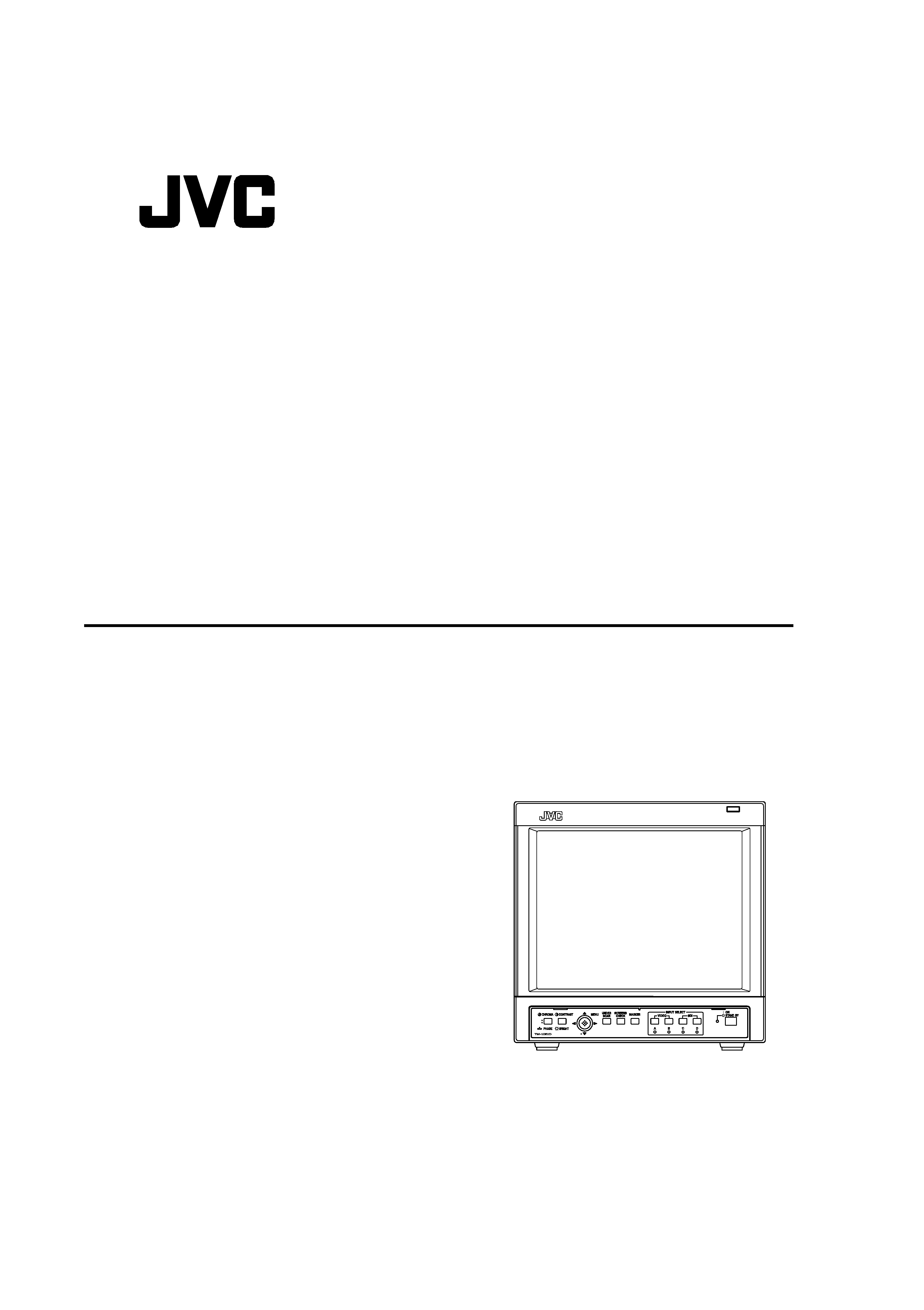
INSTRUCTIONS
TM-1051DG
LCT1993-001A-H
COLOR VIDEO MONITOR
LCT1993-001A_Cover-f.p65
06.1.5, 18:26
1
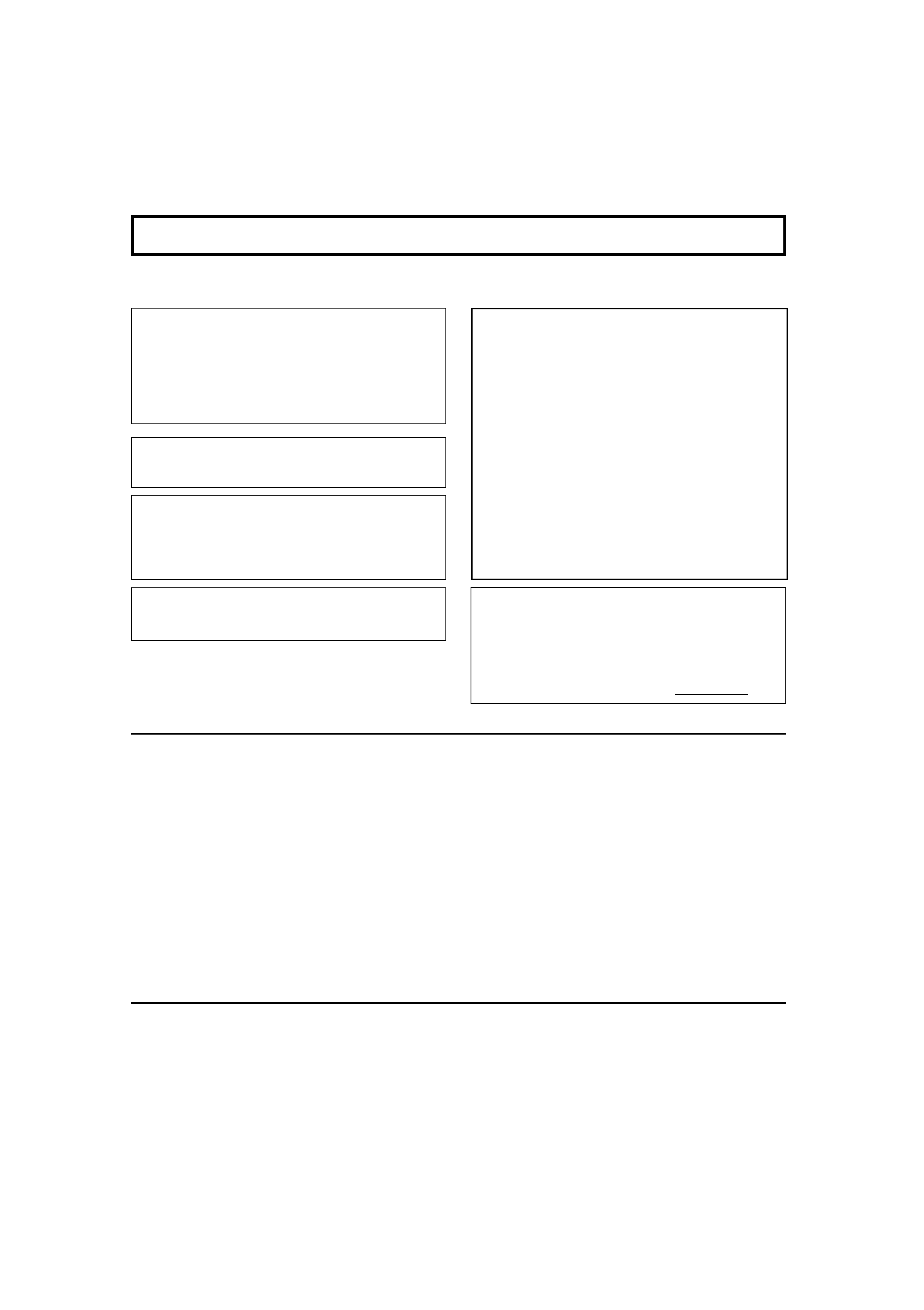
2
Thank you for purchasing this JVC Color Video Monitor. Before using it, read and follow all instructions carefully to
take full advantage of the monitor's capabilities.
SAFETY PRECAUTIONS
In order to prevent any fatal accidents caused by misoperation or mishandling of the monitor, be fully aware of all the following
precautions.
SCREEN BURN
· It is not recommended to keep a certain still image
displayed on screen for a long time as well as displaying
extremely bright images on screen. This may cause a
burning (sticking) phenomenon on the screen of the
cathode-ray tube. This problem does not occur as far as
displaying normal video playback motion images.
7 PRECAUTIONS
· Use only the power source specified on the unit.
(120 V/220-240 V AC, 50 Hz/60 Hz)
·Keep flammable material, water, and metal objects away
from the unit especially the interior of the unit.
· This unit incorporates high voltage circuitry.
For your own safety and that of your equipment, do not
attempt to modify or disassemble this monitor.
There are no user-serviceable parts inside.
7 HANDLING
·Avoid shocks or vibrations. These may damage the unit and
cause it to malfunction.
· Do not block the ventilation slots.
· Do not expose this unit to high temperatures.
Extended exposure to direct sunlight or a heater could
deform the cabinet or cause the performance of internal
components to deteriorate.
· Do not place the unit near appliances generating strong
electric or magnetic fields. These can generate picture
noise and instability.
·Keep the monitor clean by wiping the cabinet and CRT
screen with a soft cloth. Do not apply thinner or benzine.
These chemicals can damage the finish and erase printed
letters. If the unit is excessively dirty, use a diluted neutral
cleanser, then wipe away the cleanser with a dry cloth.
WARNINGS
To prevent fire or shock hazard, do not expose this
monitor to rain or moisture. Dangerous high voltages are
present inside the unit. Do not remove the back cover of
the cabinet. When servicing the monitor, consult qualified
service personnel. Never try to service it yourself.
WARNING : THIS APPARATUS MUST
BE EARTHED.
Improper operations, in particular alternation of high
voltage or changing the type of tube may result in x-ray
emissions of a considerable dose. A unit altered in such a
way no longer meets the standards of certification, and
must therefore no longer be operated.
This monitor is equipped with a 3-blade grounding-type
plug to satisfy FCC rule. If you are unable to insert the
plug into the outlet, contact your electrician.
FCC NOTICE (U.S.A. only)
CAUTION: Changes or modifications not approved by
JVC could void the user's authority to operate the
equipment.
NOTE: This equipment has been tested and found to
comply with the limits for a Class A digital device,
pursuant to Part 15 of the FCC Rules. These limits are
designed to provide reasonable protection against harmful
interference when the equipment is operated in a
commercial environment. This equipment generates, uses,
and can radiate radio frequency energy and, if not
installed and used in accordance with the instruction
manual, may cause harmful interference to radio
communications. Operation of this equipment in a
residential area is likely to cause harmful interference in
which case the user will be required to correct the
interference at his own expense.
Notice (U.S.A. only)
This product utilizes both a Cathode Ray Tube (CRT) and
other components that contain lead. Disposal of these
materials may be regulated in your community due to
environmental considerations. For disposal or recycling
information please contact your local authorities, or the
Electronics Industries Alliance: <http://www.eiae.org.>
EN01_LCT1993-001A-f.p65
06.1.5, 18:24
2
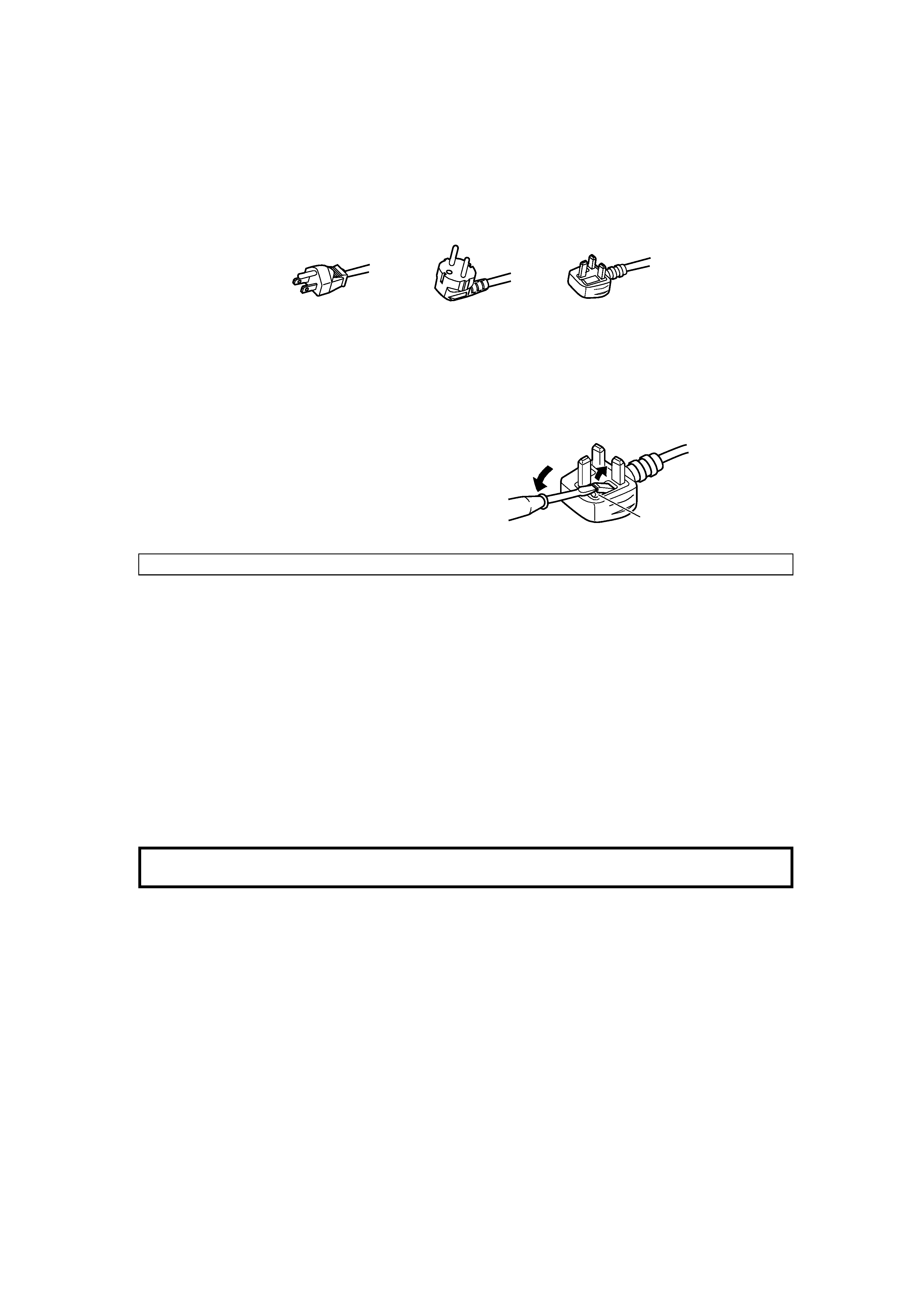
3
POWER CONNECTION
The power supply voltage rating of this product is AC 120 V (For U.S.A. and Canada only) and AC 220-240 V (For European
countries or United Kingdom), the power cord attached conforms to the following power supply voltage and countries. Use only
the power cord designated to ensure Safety and EMC regulations of each countries.
Power cord
Power supply voltage:
AC 120 V
AC 220-240 V
AC 220-240 V
Countries:
U.S.A. and Canada
European countries
United Kingdom
Warning:
· Do not use the same Power Cord for AC 120 V as for AC 220-240 V. Doing so may cause malfunction, electric shock or fire.
Note for the United Kingdom power cord only
The plug on the United Kingdom power cord has a built-in fuse. When replacing the fuse, be sure to use only a correctly rated
approved type, re-fit the fuse cover.
(Consult your dealer or qualified service personnel.)
How to replace the fuse
Open the fuse compartment with a blade screw driver, and
replace the fuse.
(* An example is shown in the illustration.)
EMC Supplement (Europe only)
This equipment is in conformity with the provisions and protection requirements of the corresponding European Directives. This
equipment is designed for professional video appliances and can be used in the following environments:
· Controlled EMC environment (for example purpose built broadcasting or recording studio), and rural outdoors
environment (far away from railways, transmitters, overhead power lines, etc.)
In order to keep the best performance and ensure electromagnetic compatibility, we recommend to use cables not exceeding the
following length:
Cable
Length
Power cord
(H05VV-F 3 x 0.75 mm2)
2.0 m
Video signal cable
(coaxial cable)
2.0 m
Audio signal cable
(shielded cable)
1.0 m
The inrush current of this apparatus is 35 ampere.
Caution
In case where strong electromagnetic waves or magnetism are near the audio cable or the signal cable, the sound or the picture
will contain noise. In such cases, please keep the cable away from the sources of the disturbance.
CONTENTS
SAFETY PRECAUTIONS ........................................................................... 2
Controls and Features .............................................................................. 4
Preparation ................................................................................................ 8
Basic Menu Operations ............................................................................ 9
How to Use MAIN MENU ......................................................................... 11
How to Use SET-UP MENU ..................................................................... 13
How to Use the External Control............................................................ 18
Troubleshooting ...................................................................................... 20
Self-check Indications ............................................................................ 21
Specifications .......................................................................................... 22
Fuse
EN01_LCT1993-001A-f.p65
06.1.5, 18:24
3
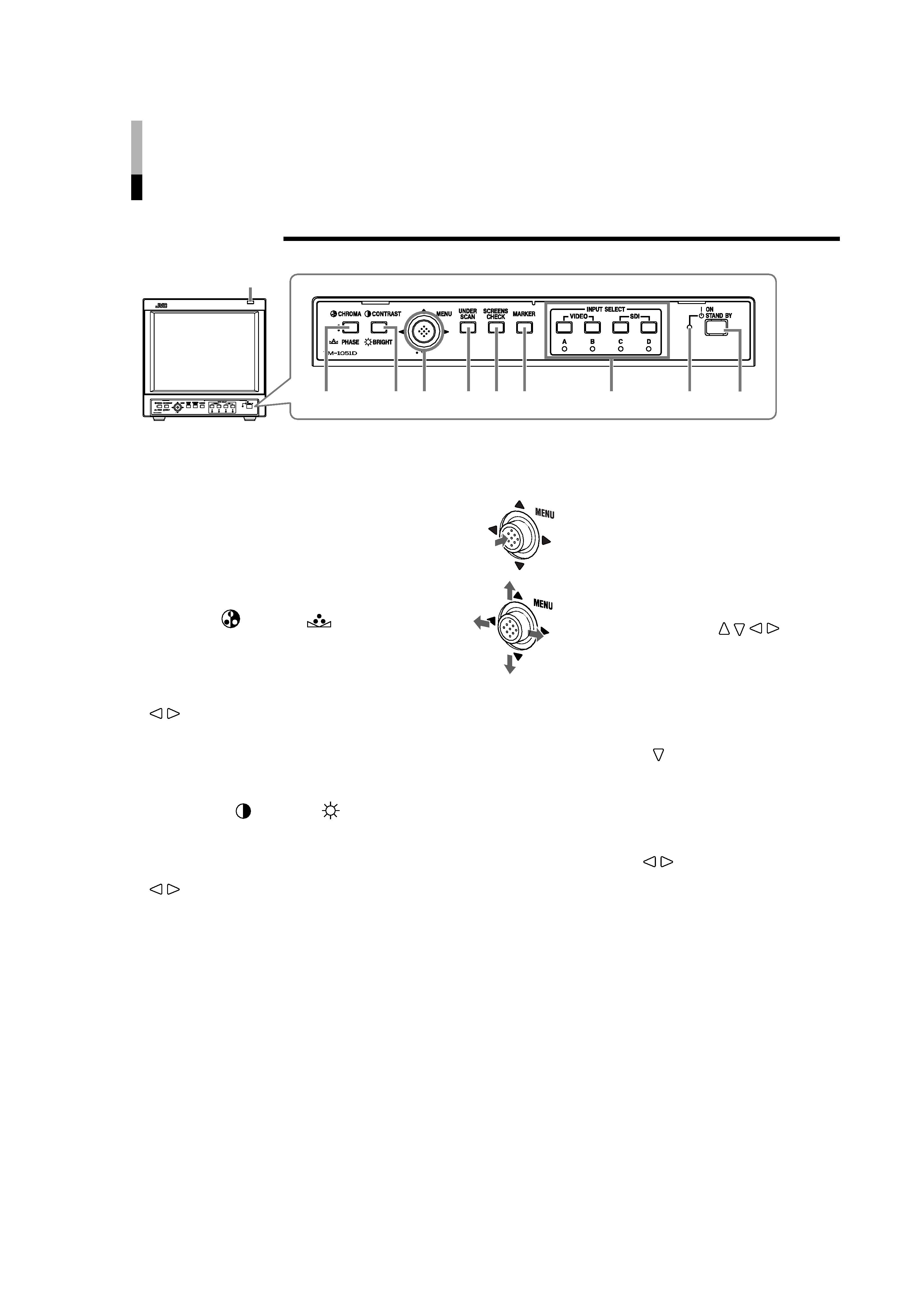
4
Controls and Features
7 Front Panel
1 Tally lamp
This lamp is controlled by the tally function of the
MAKE/TRIGGER terminal.
"How to Use the MAKE/TRIGGER Terminal" on pages
18 and 19
·You can set the lamp color to red or green.
"TALLY SELECT" on page 14, "How to Use the
MAKE/TRIGGER Terminal" on pages 18 and 19
2 CHROMA (
)/PHASE (
) button
Activates the Chroma (picture color density)
adjustment mode or the Phase (picture hue)
adjustment mode. Each time you press the button,
the adjustment modes change.
To adjust the value, move the MENU control (4) to
/
.
NOTES:
· CHROMA is not adjustable when the B/W (50 Hz/60 Hz)
signal is input.
· PHASE is not adjustable when the PAL signal or the B/W
(50 Hz/60 Hz) signal is input.
3 CONTRAST (
)/BRIGHT (
) button
Activates the picture contrast adjustment mode or
picture brightness adjustment mode. Each time you
press the button, the adjustment modes change.
To adjust the value, move the MENU control (4) to
/
.
4 MENU control
Displays or closes a menu screen.
While a menu screen is displayed,
selects or adjusts the menu items
by moving the control to
/ /
/
.
"Basic Menu Operations" on pages 9
and 10
To display the SET-UP MENU:
Press the CHROMA/PHASE button (2) while
moving the MENU control to
.
To select the channel of the audio output from
the audio output terminal:
When SD SDI signal (including EMBEDDED AUDIO
signal) is input, you can select the channel of the
audio signal output from the audio output terminal.
Move the MENU control to
/
to select the audio
output mode while no menu screen is displayed.
· If you change the audio output mode, the channel
of the audio signal output from the audio output
terminal changes.
"6 Audio output terminals" on page 7
· Set the group of the audio output modes you want
to select beforehand.
"E. AUDIO GROUP" on page 14
23 4
5 6 7
8
9
p
1
EN02_LCT1993-001A-f.p65
06.1.5, 18:25
4
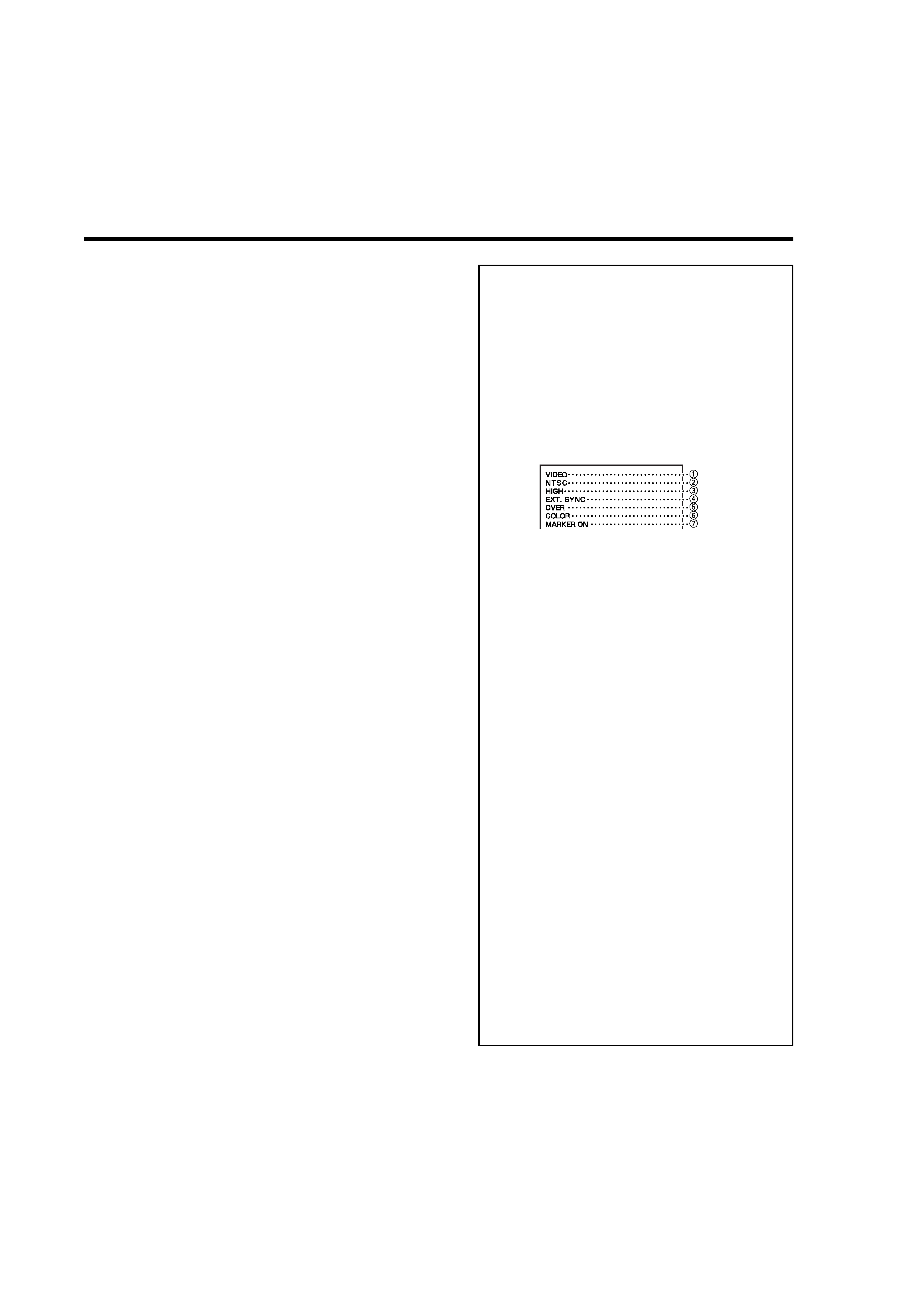
5
5 UNDER SCAN button
Reduces the screen size so that the whole screen is
displayed.
6 SCREENS CHECK button
Only the selected luminance signal or RGB element
of a video signal is displayed. Each time you press
this button, the screen changes in the following
order:
Normal screen
= Monochrome screen =
Red screen
= Green screen = Blue screen =
(back to the beginning)
7 MARKER button
Turns the MARKER function ON/OFF.
· MARKER function includes MARKER SELECT,
ASPECT SELECT, and SAFETY MARKER
functions.
"MARKER" on page 12
NOTES:
· Functions do not operate when they are set to "OFF" in
the "MARKER" menu.
· Initial setting of each function in the "MARKER" menu is
"OFF." Before you use the MARKER function, you must
change the "MARKER" menu settings first.
8 INPUT SELECT buttons/lamps
Select an input to display.
A: Select the video signal input to the VIDEO A
terminal.
B: Select the video signal input to the VIDEO B
terminal.
C: Select the signal input to the E. AUDIO SDI IN
C terminal.
D: Select the signal input to the E. AUDIO SDI IN
D terminal.
· The corresponding lamp of the input currently
selected lights up.
9 Power lamp
Unlit:
The main power is off.
Orange: The main power is on and the monitor is in
stand-by mode.
Green:
The monitor is on.
p Stand-by button
Turns on and off the monitor when the main power
is on.
NOTES:
·Turn on the main power by using the main power switch
on the rear panel.
·You can set the delay time between when the stand-by
button is pressed and when the monitor actually turns on.
"RUSH DELAY TIME" on page 14
7 About the status display
Displays information of the current input selection
and the monitor settings for about 3 seconds.
To show the status display, set "STATUS DISPLAY"
to "AUTO" or "MANUAL" beforehand.
"STATUS DISPLAY" on page 16
Pressing the INPUT SELECT button currently
selected shows the status display.
NOTE:
· When "STATUS DISPLAY" is set to "AUTO," the status
display also appears on the screen if you change the
inputs or the signal condition changes.
1 Input status
2 Signal format
· "NO SYNC" is displayed when no video signal
is input or no synchronized signal is detected.
· If "NO SYNC" is displayed even though a video
signal is input, check the setting of "SYNC
SELECT."
"SYNC SELECT" on page 14
· "Out of range" is displayed when a
noncompliant signal is input.
3 Setting of "COLOR TEMP."
"COLOR TEMP." on page 15
" * " is displayed if white balance is adjusted in the
"COLOR TEMP./BAL." menu.
4 Appears when "SYNC SELECT" is set to
"EXT." (External synchronization)
"SYNC SELECT" on page 14
5 Setting of UNDER SCAN
"5 UNDER SCAN button" on the left column
OVER:
Over-scan
UNDER: Under-scan
6 Setting of SCREENS CHECK
"6 SCREENS CHECK button" on the left column
COLOR:
Normal screen
MONO:
Monochrome screen
R ONLY:
Red screen
G ONLY:
Green screen
B ONLY:
Blue screen
7 Setting of MARKER
"7 MARKER button" on the left column
EN02_LCT1993-001A-f.p65
06.1.5, 18:25
5
