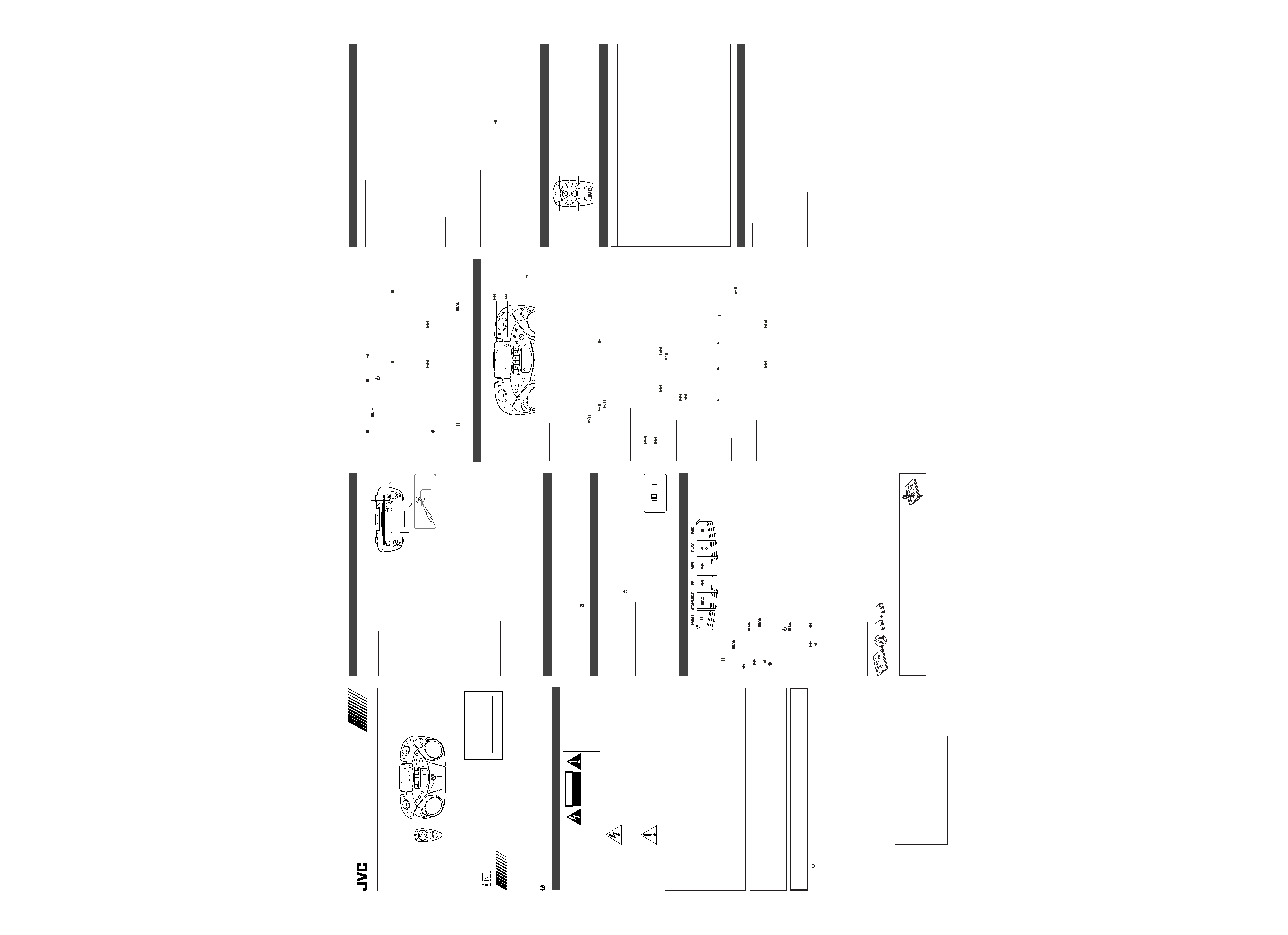
CARE AND MAINTENANCE
CLEANING THE EXTERIOR
· Disconnect the system from AC power before cleaning the exterior of the unit with a soft dust cloth.
HANDLING CDS
· Do not touch the signal surfaces. Hold by the edges, or by one edge and the hole.
· Do not affix labels or adhesive tape to the label surfaces. Also, do not scratch or damage the label.
· Discs rotate at high speed inside the player. Do not use damaged (cracked or warped) discs.
CLEANING CDS
· Dirty discs can cause poor sound quality. Always keep discs clean by wiping them gently with a soft cloth from
the inner edge toward the outer perimeter.
· If a disc becomes dirty, wet a soft cloth in water, wring it out well, wipe the dirt away gently, and then remove
any water drops with a dry cloth.
· Do not use record cleaning sprays or antistatic agents on discs. Also, never clean discs with benzene, thinner,
or other volatile solvents which may cause damage to the disc surface.
TAPE CARE
· Do not expose tapes to sunlight or store in hot places. High temperatures may warp the shell or damage the
tape itself.
·Keep cassettes in their boxes when not in use.
· Cassette tapes can be erased by magnetic fields produced by magnets, electric motors, electrical transformers,
and other devices. Keep tapes away from magnets and magnetic fields.
CLEANING THE TAPE HEADS
Iron oxide particles from the magnetic tape can build up on the parts that come in contact with the tape. These
deposits can cause incomplete erasure, muffled playback sound, and might prevent automatic stop.
To clean a cassette deck, open the compartment door, press PLAY
and gently clean the heads, capstan, and
pinch wheel with a head cleaner.
Always unplug the power cord before cleaning, and allow 30 minutes drying time after using a liquid cleaner.
Clean heads after every 25 hours of use.
· Demagnetize the head occasionally with a head demagnetizing cassette (available from many audio equipment
stores).
·Never use any metal objects on or near the tape heads.
· Do not allow any cleaning material to fall into the tape assembly.
REMOTE FUNCTIONS (FOR CD OPERATION ONLY)
STOP
PROGRAM
REPEAT
SE
AR
CH
-UP
SE
AR
CH
-D
OW
N
PA
USE
PLA
Y
SK
IP
SK
IP
CD PORTABLE SYSTEM
RC-EX16B
INSTRUCTIONS
ENGLISH
Thank you for purchasing this JVC product.
Please read these instructions carefully before starting operation to be sure to
obtain optimum performance and a longer service life from the unit.
LVT1374-001A [J]
0205NSMBICORI
EN ©2005 Victor Company of Japan, Limited
SAFETY PRECAUTIONS
DO NOT EXPOSE TO RAIN OR MOISTURE
NE PAS EXPOSER À LA PLUIE NI À L'HUMIDITÉ
ATTENTION:RISQUE DE CHOC ELECTRIQUE, NE PAS OUVRIR
CAUTION
RISK OF ELECTRIC SHOCK
DO NOT OPEN
The lightning flash with arrowhead symbol, within
an equilateral triangle is intended to alert the user
to the presence of uninsulated "dangerous voltage"
within the product's enclosure that may be of
sufficient magnitude to constitute a risk of electric
shock to persons.
The exclamation point within an equilateral triangle
is intended to alert the user to the presence of
important operating and maintenance (servicing)
instructions in the literature accompanying the
appliance.
GETTING STARTED
POWERING UP
This CD portable system operates on battery or AC power.
BATTERY POWER
Insert six R20 (SUM-1)/D (13D)-sized batteries (not supplied) and
you can take your system just about anywhere. Open the battery
compartment door on the back of the unit by pressing down the
two tabs and pulling out the cover. Insert batteries as marked on
the back.
Important Battery Information
· If you are not going to use your system for a month or more, be
sure to remove batteries because they can leak and cause
damage.
· Dispose of batteries in the proper manner, according to federal,
state, and local regulations.
· Discard leaky batteries immediately. Leaking batteries can
cause skin burns or other personal injury.
AC POWER
Plug the power supply cord into the
Ó AC IN jack on the back of the unit, and into an AC power outlet.
CAUTIONS:
1. ONLY USE JVC POWER CORD PROVIDED WITH THIS UNIT TO AVOID MALFUNCTION OR DAMAGE
TO THE UNIT. REMOVE BATTERIES WHEN USING THE POWER CORD.
2. BE SURE TO UNPLUG THE POWER CORD FROM THE OUTLET WHEN GOING OUT OR WHEN THE
UNIT IS NOT IN USE FOR AN EXTENDED PERIOD OF TIME.
USING HEADPHONES
Connect commercially available headphones to the PHONES jack on the rear of the main unit. While the
headphones are connected, the speakers do not produce any sound. Before connecting the headphones, make
sure to turn down the sound volume.
ANTENNAS
The AM antenna is built in, so adjusting the position of the unit may help AM reception. The FM telescopic
antenna on the back of the unit can be extended and rotated for better FM reception.
GENERAL CONTROLS
FUNCTION switch Move the switch to select which part of this system you want to select TUNER, TAPE or
CD.
VOLUME Turn the volume knob to increase or decrease the volume to desired level.
HBS Press so that the HBS indicator lights. You can enjoy powerful bass sound with the Hyper-Bass Sound
effect.
POWER OFF Move FUNCTION to
OFF/TAPE with no cassette button pressed, to turn the unit off.
USING THE RADIO
TUNING IN RADIO STATIONS
Move FUNCTION to TUNER to turn the radio on.
· Set BAND to AM or FM.
·Tune in desired station by turning the TUNING knob.
·To turn off the radio, move FUNCTION to
OFF/TAPE.
BEAT CUT/FM MODE SWITCH
· When recording an AM broadcast
When recording an AM broadcast, beats may occur. If this happens, set the switch
to "1" or "2."
· Changing the FM reception mode
When an FM stereo broadcast is hard to receive or noisy, set the switch to "MONO."
Reception improves.
To restore the stereo effect, switch to "STEREO."
USING THE TAPE
PAUSE
Press to interrupt tape play or record mode. Press a second time to resume tape play or tape record
mode.
STOP/EJECT
Press to stop the current tape activity, or to open the cassette compartment door when no
buttons are active.
FF
In stop mode, press to advance the tape toward the end. (When the tape reaches the end, press
STOP/EJECT
to release the depressed button.)
REW
In stop mode, press to rewind the tape toward the beginning. (When the tape reaches the end, press
STOP/EJECT
to release the depressed button.)
PLAY
Press to play cassettes.
REC
Press to record from the radio or CD player.
PLAYING A CASSETTE TAPE
1. Move FUNCTION to
OFF/TAPE.
2. Press STOP/EJECT
to open the cassette compartment door.
3. Insert a cassette tape into the compartment with the exposed part of the tape facing up and the side you want
to play facing toward you.
4. Close the door securely.
5. Press REW
or FF
to move the tape to the desired starting point.
6. Press PLAY
to begin playing the tape. The cassette tape plays until it reaches the end of the side, then it
automatically stops.
RECORDING ON CASSETTE TAPES
You can record from the radio or the CD player.
For best recording, use normal bias tape.
It should be noted that it may be unlawful to re-record pre-recorded tapes, records, or discs without
the consent of the owner of copyright in the sound or video recording, broadcast or cable program
and in any literary, dramatic, musical, or artistic work embodied therein.
ERASE PROTECTION
When you record new material, the cassette deck records over
whatever is on a tape. To protect a tape from accidental erasure,
break off one or both plastic tabs (one for each tape side) on the
top of the cassette tape. If you decide later to record on the tape,
seal the hole with a piece of cellophane tape.
WARNING
A little bit of slack in your tape can cause scratches on the tape, or worse yet, the tape
could break. If you notice some slack in the tape, use a pencil to tighten it up before you
insert it in the tape deck.
TIP
The use of tapes longer than 120 minutes is not recommended, since characteristic deterioration may occur and
these tapes easily jam in the pinch-roller and the capstan.
RECORDING FROM THE RADIO
1. Insert a cassette tape into the tape deck and close the door.
2. Move FUNCTION to TUNER and select a radio station.
3. Press REC
to begin recording. REC
and PLAY
lock down.
4. Press STOP/EJECT
to end recording.
5. To turn off the radio, slide FUNCTION to
OFF/TAPE.
RADIO RECORDING TIP
·To temporarily pause the recording, press PAUSE
on the cassette deck. Press PAUSE
again to resume
recording.
SYNCHRONIZED RECORDING FROM A CD
1. Insert a cassette tape into the tape deck and close the door.
2. Move FUNCTION to CD.
3. Insert the CD you want to record into CD compartment.
4. Select the track you want to record by pressing
(skip/search) or
(skip/search).
5. Press REC
to start recording.
Note that the tape continues to run when the CD finishes playing, or the CD continues to play when the tape
reaches the end.
TIP
Using the PAUSE
button on the cassette deck instead of the STOP/EJECT
button to momentarily
interrupt recording gives you a much cleaner sound recording.
U
USING THE CD
PUSH
PL
AY
/PA
US
E
ST
OP
HBS
HBS
RE
PE
AT
RA
ND
OM
PR
OGR
AM
CD
PLA
Y MODE
REMOTE
SENSOR
LOADING A CD
1. Move FUNCTION to CD; " " flashes, then "no" appears in the display if no CD is loaded.
2. Press
) PUSH to open the CD door.
3. Place a CD into the tray with the label facing up.
4. Close the CD door. Then the total number of tracks appears.
5. To remove the CD, press
) PUSH, grasp the CD by its edges, and carefully pull it out.
PLAYING A CD
Press PLAY/PAUSE
to play all the tracks in order starting with track 1. The current track number appears in
the display.
Note: Press PLAY/PAUSE
to temporarily stop the CD. The
indicator and the track number flash in the
display. Press PLAY/PAUSE
again to resume playing the CD.
· Adjust VOLUME to a comfortable level.
· Press STOP
7 to stop playing the CD. Wait a few seconds for the CD to stop turning, then press ) PUSH to
open the CD compartment door and remove the CD.
AUTOMATIC SEARCH
Automatic search lets you quickly locate the beginning of any track on the CD, including the track currently
playing. If the CD is playing:
· Press
(skip/search) once to return to the beginning of the current track, press twice to return to the
beginning of the previous track.
· Press
(skip/search) to skip to the beginning of the next track.
If the CD is stopped, repeatedly press
(skip/search) or
(skip/search) until the display shows the number
of the track you want to play, then press PLAY/PAUSE
. The CD player starts playing the selected track.
TRACK SEARCH
· In play mode, press and hold
(skip/search) to move forward through a track at high speed.
· In play mode, press and hold
(skip/search) to move backward through a track at high speed.
REPEAT
The REPEAT button allows you to repeat one track (REP 1) or all tracks (REP ALL). To scroll through the
choices, continuously press and release REPEAT and check the display to see which choice you have selected.
The following chart illustrates how REPEAT works in various modes.
NORMAL
REP 1
REP ALL
RANDOM
Press RANDOM so that "RAND" appears in the display. Start play by pressing PLAY/PAUSE
, and the tracks
are played in random order.
To quit random play, press RANDOM again.
PROGRAMMING
Press PROGRAM to enter program edit mode.
"00" and "PROG" will flash in the display. Press
(skip/search) or
(skip/search) to select the track
number and press PROGRAM to store the number in program place. You can repeat these steps to program up
to 20 tracks. Note that programming more than 20 tracks will overwrite the tracks already programmed.
During program play, "PROG" lights steadily. To confirm the program order, press PROGRAM in stop mode. Each
time you press PROGRAM, the program number appears, then the corresponding track number flashes in order
from the first programmed track.
To clear the entire program in the memory, turn the unit off, or open the CD door.
This unit has been designed only to play back the following CDs.
· Digital audio CD
· Recordable digital audio CD (CD-R)
·Rewritable digital audio CD (CD-RW)
When playing a CD-R or CD-RW
You can play back finalized CD-R or CD-RW recorded in music CD format. (If a CD-RW has been recorded in a
different format, erase all the data on the CD-RW completely before recording on it.)
·You can play back CD-R or CD-RW like an audio CD.
· Some CD-R or CD-RW may not be played back on this unit because of their disc characteristics, damage or
stain on them, or if the player lens is dirty.
· The reflection factor of CD-RW is lower than that of other CDs, possibly causing CD-RW to take longer time
to read.
· CD-R and CD-RW of MP3 format cannot be played back.
Caution for DualDisc playback
The Non-DVD side of a "DualDisc" does not comply with the "Compact Disc Digital Audio" standard. Therefore,
the use of Non-DVD side of a DualDisc on this product may not be recommended.
SKIP/SEARCH-DOWN
(backward)
PROGRAM
STOP
SKIP/SEARCH-UP
(forward)
REPEAT
CD door
) PUSH
REPEAT
RANDOM
skip/search
backward
PLAY/PAUSE
Antenna
BEAT CUT/FM MODE switch
AC IN jack
Battery compartment
PHONES jack
STOP
7
PROGRAM
BEAT CUT
FM MODE
12
STEREO
MONO
skip/search
forward
PLAY/PAUSE
FUNCTION
Problem
Solution
· Make sure power cord is securely plugged into the AC power outlet (or that
the batteries are fresh).
· Unplug the unit for a moment, and then plug it back in again.
· Check the outlet by plugging in another device.
· Adjust volume setting.
· Make sure you have selected the correct function: CD, TAPE, or TUNER and
the headphones are disconnected.
· Adjust the FM telescopic antenna for better FM reception.
· Rotate the unit to achieve better AM reception.
·Try turning off electrical appliances near the unit, such as TV, hair dryers,
vacuum cleaners, or fluorrescent lights.
· Make sure the tray contains a CD.
· Make sure the CD's label is facing up.
· Make sure that pause mode is not activated.
· Make sure CD function is selected.
· Clean the CD (as explained in "CARE AND MAINTENANCE").
· Check CD for warping, scratches, or other damage.
· Check for vibration or shock that may affect the unit; move system if
necessary.
· Inspect the recording head and clean it if necessary.
· Demagnetize recording head (as explained in "CARE AND
MAINTENANCE").
System doesn't turn on.
No sound
Poor radio reception
CD doesn't play.
CD sound skips.
Distorted or noisy
recordings
For Customer Use:
Enter below the Model No. and Serial No.
which are located either on the rear, bot-
tom or side of the cabinet. Retain this
information for future reference.
Model No.
Serial No.
When inserting batteries R03 (UM-4) / AAA (24F)
(not supplied)
Match the polarity (+ and ) on the batteries with the
+ and markings in the battery compartment on the
back of the unit.
TROUBLESHOOTING TIPS
SPECIFICATION
CD player
CD capacity
: 1 CD
Dynamic range
: 60 dB
Signal-to-noise ratio
: 75 dB
Tuner
Frequency ranges
: FM 88 - 108 MHz
: AM 540 - 1 700 kHz
Antenna
: Telescopic antenna for FM
Ferrite core antenna for AM
Cassette deck section
Frequency response : 60 Hz - 10 000 Hz
Wow and flutter
: 0.15% (WRMS)
General
Speaker
: 9 cm cone
× 2 (4 )
Power output
: 2 W per channel, min. RMS,
driven into 4
at 1 kHz with
no more than
10 % total harmonic
distortion
Output terminals
: PHONES
× 1 ( 3.5 mm,
stereo)
Power supply
: AC 120 V
Ó, 60 Hz
DC 9 V ("R20 (SUM-1)/D
(13D)"
× 6)
Power consumption
: 12 W (at operation), 3 W (on
standby)
Dimensions
: 420 mm (W)
× 178 mm (H) ×
249 mm (D)
(16 9/16 in
× 7 1/
16 in
×
9 13/16 in)
Mass
: Approx. 3.2 kg (7.1 lbs)
(without batteries)
Accessories provided : AC power cord
× 1
Remote control unit
× 1
Design and specifications are subject to change without
notice.
For U.S.A.
This equipment has been tested and found to comply with the limits for a Class B digital device, pursuant to
part 15 of the FCC Rules.
These limits are designed to provide reasonable protection against harmful interference in a residential
installation.
This equipment generates, uses and can radiate radio frequency energy and, if not installed and used in
accordance with the instructions, may cause harmful interference to radio communications. However, there
is no guarantee that interference will not occur in a particular installation. If this equipment does cause
harmful interference to radio or television reception, which can be determined by turning the equipment off
and on, the user is encouraged to try to correct the interference by one or more of the following measures:
Reorient or relocate the receiving antenna.
Increase the separation between the equipment and receiver.
Connect the equipment into an outlet on a circuit different from that to which the receiver is connected.
Consult the dealer or an experienced radio/TV technician for help.
For Canada
CAUTION: TO PREVENT ELECTRIC SHOCK, MATCH WIDE BLADE OF PLUG TO WIDE SLOT, FULLY INSERT.
THIS DIGITAL APPARATUS DOES NOT EXCEED THE CLASS B LIMITS FOR RADIO NOISE EMISSIONS FROM
DIGITAL APPARATUS AS SET OUT IN THE INTERFERENCE-CAUSING EQUIPMENT STANDARD ENTITLED
"DIGITAL APPARATUS," ICES-003 OF THE DEPARTMENT OF COMMUNICATIONS.
WARNING: TO REDUCE THE RISK OF FIRE OR ELECTRIC SHOCK,
DO NOT EXPOSE THIS APPLIANCE TO RAIN OR MOISTURE.
Caution
OFF switch!
Disconnect the mains plug to shut the power off completely. The switch in any position does not disconnect
the mains line. The power cannot be remote controlled.
CAUTION
To reduce the risk of electrical shocks, fire, etc.:
1. Do not remove screws, covers or cabinet.
2. Do not expose this appliance to rain or moisture.
IMPORTANT FOR LASER PRODUCTS
1. CLASS 1 LASER PRODUCT
2. CAUTION: Do not open the top cover. There are no user serviceable parts inside the
unit; leave all servicing to qualified service personnel.
3. CAUTION: Visible and invisible laser radiation when open and interlock failed or
defeated. Avoid direct exposure to beam.
4. REPRODUCTION OF LABEL: CAUTION LABEL, PLACED INSIDE THE UNIT.
CAUTION -
INVISIBLE LASER RADIATION WHEN OPEN AND INTERLOCKS
DEFEATED. AVOID EXPOSURE TO BEAM.
VORSICHT ! UNSICHTBARE LASERSTRAHLUNG TRITT AUS, WENN DECKEL
GEÖFFNET UND WENN SICHERHEITSVERRIEGELUNG
ÜBERBRÜCKT IST. NICHT DEM STRAHL AUSSETZEN!
VARNING - OSYNLIG LASERSTRÅLNING NÄR DENNA DEL ÄR ÖPPNAD OCH
SPÄRR ÄR URKOPPLAD STRÅLEN ÄR FARLIG.
ADVARSEL - USYNLIG LASERSTRÅLING VED ÅBNING NÅR
SIKKERHEDSAFBRYDERE ER UDE AF FUNKTION. UNDGÅ
UDSÆTTELSE FOR STRÅLING.
001_RCEX16B_J_En_A2
2/25/05, 11:07 AM
1
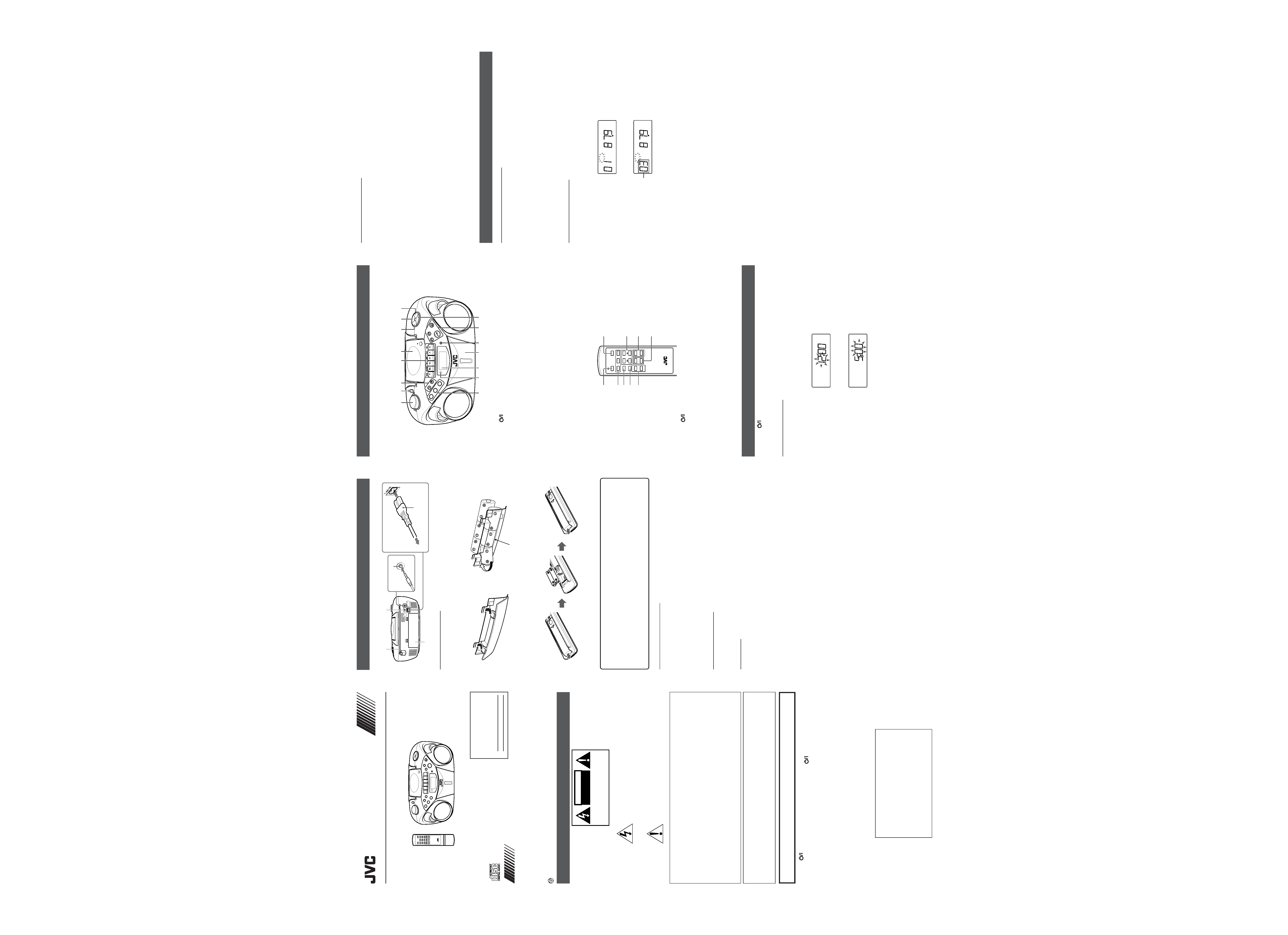
INSTRUCTIONS
CD PORTABLE SYSTEM
RC-EX26B
FIRST THINGS
This portable system operates on battery or AC power.
FM telescopic antenna
BEAT CUT switch
Battery compartment
PHONES jack
AC outlet
Supplied power cord
INSERTING BATTERIES
1 Open the battery compartment cover.
Pull the battery compartment cover toward you while pressing the sections marked by the arrows.
2 Insert six R20 (SUM-1)/D (13D)-size batteries. (not supplied)
Be sure to insert the batteries with the (+) and () terminals positioned correctly.
1
3
3
2
6
5
4
3 Replace the battery compartment cover.
Inserting Batteries into the Remote Control Unit:
Match the polarity (+ and ) of the batteries. R03 (UM4)/AAA (24F)
×2 (not supplied)
Note:
The battery power will be switched off when you plug the power cord into the
Ó
Ó
Ó
Ó
Ó AC
IN jack on the unit.
CAUTION:
To avoid battery leakage or explosion, handle batteries properly.
· If you are not going to use your system for a month or more, remove the batteries from the battery
compartment.
· Dispose of batteries in the proper manner, according to federal, state, and local regulations.
· Do not mix with different battery types or with new and old ones, or do not attempt to charge a
battery not intended to be recharged.
· Discard leaky batteries immediately. Leaking batteries can cause skin burns or other personal injury.
SUPPRLYING AC POWER
Plug the power cord into the
Ó AC IN jack on the back of the unit, and into an AC power outlet.
Note: To switch off the system completely, unplug the power cord.
CAUTIONS:
1. ONLY USE JVC POWER CORD PROVIDED WITH THIS UNIT TO AVOID MALFUNCTION OR
DAMAGE TO THE UNIT. REMOVE BATTERIES WHEN USING THE POWER CORD.
2. BE SURE TO UNPLUG THE POWER CORD FROM THE OUTLET WHEN GOING OUT OR WHEN
THE UNIT IS NOT IN USE FOR AN EXTENDED PERIOD OF TIME.
USING HEADPHONES
Connect commercially available headphones to the PHONES jack on the rear of the main unit. While the
headphones are connected, the speakers do not produce any sound. Before connecting the headphones,
make sure to turn down the sound volume.
ANTENNAS
The AM antenna is built in, so adjusting the position of the unit may help AM reception. The FM telescopic
antenna on the back of the unit can be extended and rotated for better FM reception.
For Customer Use:
Enter below the Model No. and Serial No.
which are located either on the rear, bot-
tom or side of the cabinet. Retain this
information for future reference.
Model No.
Serial No.
Thank you for purchasing this JVC product.
Please read these instructions carefully before starting operation to be
sure to obtain optimum performance and a longer service life from the
unit.
LVT1382-001B [J/C]
0205NSMBICORI
EN ©2005 Victor Company of Japan, Limited
SAFETY PRECAUTIONS
DO NOT EXPOSE TO RAIN OR MOISTURE
NE PAS EXPOSER À LA PLUIE NI À L'HUMIDITÉ
ATTENTION:RISQUE DE CHOC ELECTRIQUE, NE PAS OUVRIR
CAUTION
RISK OF ELECTRIC SHOCK
DO NOT OPEN
The lightning flash with arrowhead symbol,
within an equilateral triangle is intended to
alert the user to the presence of uninsulated
"dangerous voltage" within the product's
enclosure that may be of sufficient magnitude
to constitute a risk of electric shock to
persons.
The exclamation point within an equilateral
triangle is intended to alert the user to the
presence of important operating and
maintenance (servicing) instructions in the
literature accompanying the appliance.
For U.S.A.
This equipment has been tested and found to comply with the limits for a Class B digital device,
pursuant to part 15 of the FCC Rules.
These limits are designed to provide reasonable protection against harmful interference in a residential
installation.
This equipment generates, uses and can radiate radio frequency energy and, if not installed and
used in accordance with the instructions, may cause harmful interference to radio communications.
However, there is no guarantee that interference will not occur in a particular installation. If this
equipment does cause harmful interference to radio or television reception, which can be determined
by turning the equipment off and on, the user is encouraged to try to correct the interference by one
or more of the following measures:
Reorient or relocate the receiving antenna.
Increase the separation between the equipment and receiver.
Connect the equipment into an outlet on a circuit different from that to which the receiver is connected.
Consult the dealer or an experienced radio/TV technician for help.
For Canada
CAUTION: TO PREVENT ELECTRIC SHOCK, MATCH WIDE BLADE OF PLUG TO WIDE SLOT, FULLY
INSERT.
THIS DIGITAL APPARATUS DOES NOT EXCEED THE CLASS B LIMITS FOR RADIO NOISE EMISSIONS
FROM DIGITAL APPARATUS AS SET OUT IN THE INTERFERENCE-CAUSING EQUIPMENT STANDARD
ENTITLED "DIGITAL APPARATUS," ICES-003 OF THE DEPARTMENT OF COMMUNICATIONS.
WARNING: TO REDUCE THE RISK OF FIRE OR ELECTRIC SHOCK,
DO NOT EXPOSE THIS APPLIANCE TO RAIN OR MOISTURE.
Caution
STANDBY/ON switch!
Disconnect the mains plug to shut the power off completely. The
STANDBY/ON switch in any
position does not disconnect the mains line. The power can be remote controlled.
CAUTION
To reduce the risk of electrical shocks, fire, etc.:
1. Do not remove screws, covers or cabinet.
2. Do not expose this appliance to rain or moisture.
IMPORTANT FOR LASER PRODUCTS
1. CLASS 1 LASER PRODUCT
2. CAUTION: Do not open the top cover. There are no user serviceable parts
inside the unit; leave all servicing to qualified service personnel.
3. CAUTION: Visible and invisible laser radiation when open and interlock failed
or defeated. Avoid direct exposure to beam.
4. REPRODUCTION OF LABEL: CAUTION LABEL, PLACED INSIDE THE UNIT.
CAUTION -
INVISIBLE LASER RADIATION WHEN OPEN AND
INTERLOCKS DEFEATED. AVOID EXPOSURE TO BEAM.
VORSICHT ! UNSICHTBARE LASERSTRAHLUNG TRITT AUS, WENN
DECKEL GEÖFFNET UND WENN
SICHERHEITSVERRIEGELUNG ÜBERBRÜCKT IST. NICHT
DEM STRAHL AUSSETZEN!
VARNING - OSYNLIG LASERSTRÅLNING NÄR DENNA DEL ÄR
ÖPPNAD OCH SPÄRR ÄR URKOPPLAD STRÅLEN ÄR
FARLIG.
ADVARSEL - USYNLIG LASERSTRÅLING VED ÅBNING NÅR
SIKKERHEDSAFBRYDERE ER UDE AF FUNKTION.
UNDGÅ UDSÆTTELSE FOR STRÅLING.
NAMES OF PARTS AND CONTROLS
Top and front sides:
Main unit
PUSH
STANDBY/ON
PLA
Y/P
AU
SE
ST
OP
DISPLAY
TAPE
RANDOM
PRE
SET
CD
REPEA
T
CD
BAN
D
REMOTE
SENSOR
MUTING
FM MODE
PROGRAM/
CLOCK SET
HBS/
PRESET EQ
1
2
9
11
10
13
12
4
3
6
7
8
5
14 15
1 VOLUME knob
2STANDBY/ON
button
3 PRESET button
PRESET + / CD REPEAT button
4Tape operation buttons
PAUSE
8 button
STOP/EJECT
§ button
FF
1 button
REW
¡ button
PLAY
2 button
REC
÷ button
5 CD door
6 FM MODE button
7 MUTING button
8PROGRAM/CLOCK SET button
Names of buttons:
Remote control unit
CD/
RANDOM
TAPE
FM MODE
INTRO
STOP
HBS/
PRESET EQ
MUTING
STANDBY/ON
DISPLAY
+
VOLUME
PRESET
TUNER/
BAND
CD PLAY
/PAUSE
+
CD REPEAT/
2
3
4
5
7
8
6
9
1
1STANDBY/ON
button
2 CD/RANDOM button
TUNER/BAND button
TAPE button
3 INTRO button
4 FM MODE button
5 PRESET + /CD REPEAT button
PRESET button
GENERAL CONTROLS
STANDBY/ON
- Press to turn on/off the unit.
The display window lights up when the unit is turned on. (Note, however, that the display window does not
light even when the unit is turned on if the unit is operated on batteries.)
SETTING THE CLOCK
1 Press DISPLAY.
The clock flashes on the display window.
2 Press and hold PROGRAM/CLOCK SET for more than 2 seconds.
The hour digits start flashing.
AM
3 Press
4 or ¢ to adjust the hour, then press PROGRAM/CLOCK SET.
The minute digits start flashing.
PM
4 Press
4 or ¢ adjust the minutes, then press PROGRAM/CLOCK SET.
Notes:
·
If there is a power failure, the clock loses the setting and is reset to "AM 12:00." The clock indication will
keep flashing until you set the clock again.
·You can also set the clock when the unit is in STANDBY mode. In this case, follow the procedures from
step 2.
To show the clock when CD or tuner is selected.
Press DISPLAY.
Each time you press the button, the display changes the clock indication and the normal indication alternately.
(Operating the unit while clock indication is displayed changes the display to the normal indication.)
ADJUSTING THE SOUND
Turn the VOLUME knob (or press VOLUME + / button on the remote control unit) to increase or decrease
the volume to desired level. The volume level can be adjusted in 31 steps from "00" to "30".
·Turning off the sound temporarily
During playback, press MUTING to turn the sound off. The MUTING indicator appears in the display
window. Press it again to restore the sound.
· Reinforcing the bass sound
Press and hold HBS/PRESET EQ so that the HBS indicator appears in the display window. You can
enjoy powerful bass sound with the Hyper-Bass Sound effect.
· Selecting the sound mode
You can select one of the 5 preset sound modes.
Press HBS/PRESET EQ repeatedly until the indicator for the sound mode you want appears in the
display window.
CLASSIC: Enriched sound with fine treble and ample bass.
ROCK : Powerful sound emphasizing treble and bass.
POP : More presence in the vocals and midrange.
JAZZ : Accented lower frequencies for jazz-type music.
FLAT : Equalizer effect is canceled.
USING THE RADIO
TUNING IN RADIO STATIONS
1 Press TUNER/BAND to enter the tuner mode.
2 Press TUNER/BAND to select the band, FM or AM.
3 Press and hold
4 or ¢ for more than 1 second.
The unit starts searching and stops when a station of sufficient signal strength is tuned in.
If you press
4 or ¢ briefly and repeatedly, the frequency changes step by step.
Changing the FM reception mode
When an FM stereo broadcast is hard to receive or noisy, press FM MODE so that the MONO indicator
appears in the display window.
To restore the stereo effect, press FM MODE again so that the MONO indicator goes off.
The MONO will be cancelled also when changing the station.
PRESETTING STATIONS
You can preset 10 FM and 10 AM stations.
1 Press TUNER/BAND to select the band, FM or AM.
2 Press
4 or ¢ to tune in the station you want to preset.
3 Press PROGRAM/CLOCK SET.
The PROG indicator starts blinking in the display window.
TUNER
PROG
FM
MHz
4 Press PRESET + /CD REPEAT or PRESET to select the preset number while the PROG indicator
is blinking.
TUNER
PROG
FM
MHz
5 Press PROGRAM/CLOCK SET while the PROG indicator is blinking.
The tuned station in step 2 is stored in the preset number selected in step 4. Storing a new station on a
used number erases the previously stored one.
6 Repeat steps 2 to 5 to preset other stations, using different preset numbers.
Tuning in a preset station
1 Press TUNER/BAND to select the band, FM or AM.
2 Press PRESET + /CD REPEAT or PRESET repeatedly until the desired preset number appears.
Notes:
·
In some cases, test frequencies have been already memorized for the tuner since the factory examined
the tuner preset function before shipment. This is not a malfunction. You can preset the stations you
want into memory by following the presetting method.
·
If you unplug the AC power cord or if a power failure occurs, the preset stations will be erased in a few
days. If this happens, preset the stations again.
9TAPE button
CD/RANDOM button
TUNER/BAND button
10 REMOTE SENSOR
11 Display window
12 Cassette deck
13 DISPLAY button
14
4 button
¢ button
PLAY/PAUSE
6 button
STOP
7 button
15 HBS/PRESET EQ button
6 DISPLAY button
7STOP button
CD PLAY/PAUSE button
4 button
¢ button
8 VOLUME + button
VOLUME button
9 HBS/PRESET EQ button
MUTING button
Preset number
R20 (SUM-1)/D (13D)-size batteries
001_RCEX26B_J_En_A2.p65
05.4.18, 11:02 AM
2
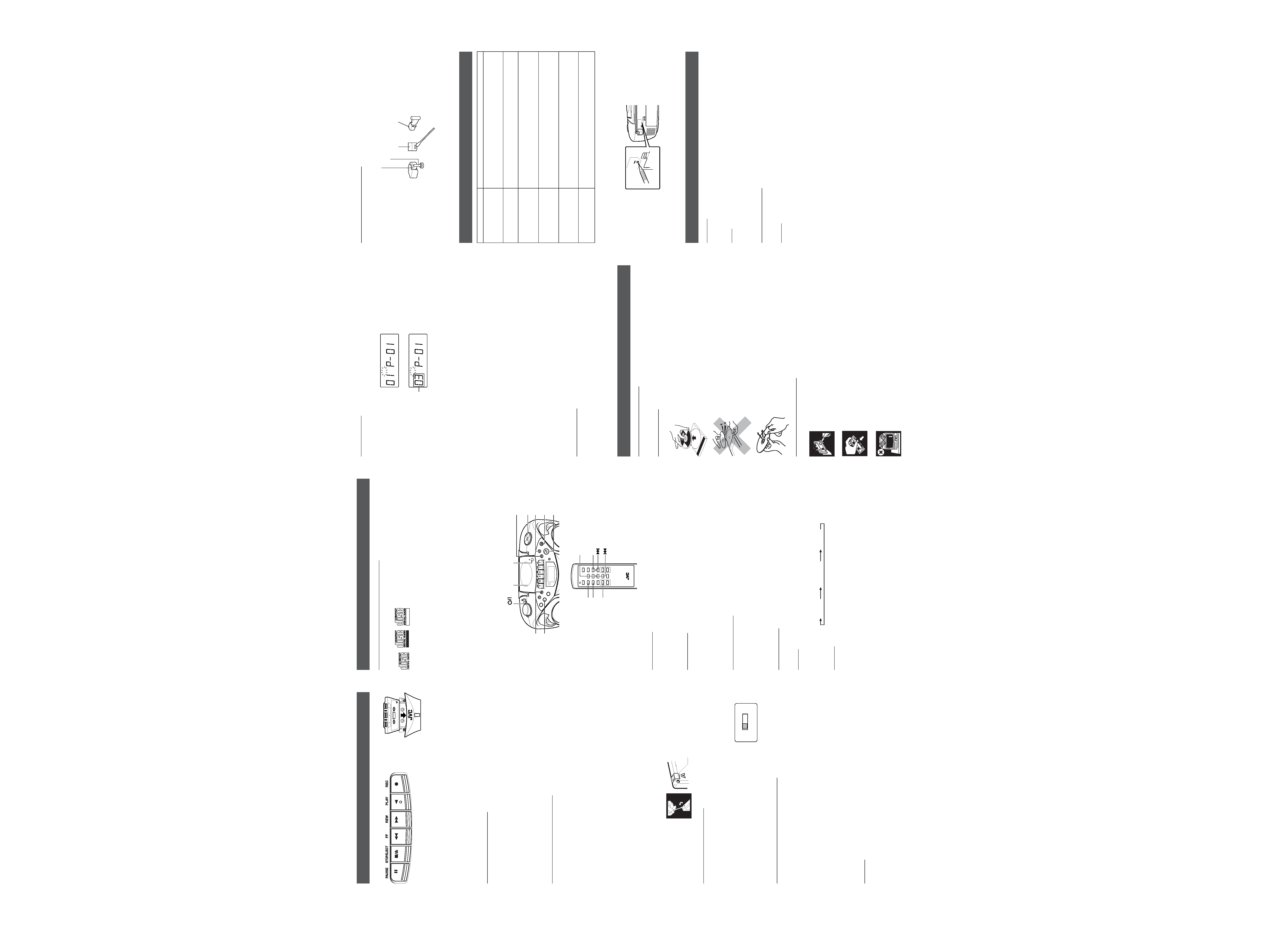
USING THE TAPE
|Forward direction
PAUSE
8 Press to interrupt tape play or record mode. Press a second time to resume tape play or tape
record mode.
STOP/EJECT
§ Press to stop the current tape activity, or to open the cassette compartment door
when no buttons are active.
FF
1 In stop mode, press to advance the tape toward the end. (When the tape reaches the end, press
STOP/EJECT
§ to release the depressed button.)
REW
¡ In stop mode, press to rewind the tape toward the beginning. (When the tape reaches the end,
press STOP/EJECT
§ to release the depressed button.)
PLAY
2 Press to play cassettes.
REC
÷ Press to record from the radio or CD player.
PLAYING A CASSETTE TAPE
1. Press TAPE to enter the tape mode.
2. Press STOP/EJECT
§ to open the cassette compartment door.
3. Load a cassete. Use only a type-I normal tape.
4. Close the door securely.
5. Press PLAY
2 to begin playing the tape. The cassette tape plays until it reaches the end of the side,
then it automatically stops.
Fast-winding a tape
Press REW
¡ or FF 1.
When the tape reaches the end, press STOP/EJECT
§ to release REW ¡ or FF 1.
RECORDING ON CASSETTE TAPES
You can record from the radio or the CD player.
· It should be noted that it may be unlawful to re-record pre-recorded tapes, records, or discs
without the consent of the owner of copyright in the sound or video recording, broadcast or
cable program and in any literary, dramatic, musical, or artistic work embodied therein.
· The recording level is automatically set correctly, so it is not affected by the other sound settings. Thus,
during recording you can adjust the sound you are actually listening to without affecting the recording
level.
· If recordings you have made have excessive noise or static, the unit may be too close to a TV. Increase
the distance between the TV and the unit.
·You can only use type I tape for recording.
· DO NOT turn off the unit while playing back or recording a tape. The cassette deck or tapes may be
damaged.
· DO NOT use type II and type IV tapes since the unit is not compatible with such tapes.
· The use of C-120 or longer tape is not recommended, since characteristic deterioration may occur and
this tape easily jams in the pinch rollers and the capstans.
To protect your recordings
Cassettes have two small tabs on the back to protect against unexpected erasure or re-recording.
To protect your recording, remove these tabs.
To re-record on a protected tape, cover the holes with adhesive tape.
RECORDING FROM THE RADIO
1. Insert a cassette tape into the cassette deck and close the door.
2. Press TUNER/BAND and select a radio station.
3. Press REC
÷ to begin recording. REC ÷ and PLAY 2 are locked down.
4. Press STOP/EJECT
§ to stop recording.
When recording an AM broadcast
When recording an AM broadcast, beats may occur. If this happens, set
the BEAT CUT switch to "1" or "2."
TIP
To temporarily pause the recording, press PAUSE
8 on the cassette deck. Press PAUSE 8 again to resume
recording.
SYNCHRONIZED RECORDING FROM A CD
1. Insert a cassette tape into the cassette deck and close the door.
2. Press CD/RANDOM.
3. Place a CD you want to record into CD compartment.
4. Select the track you want to record by pressing
4 or ¢.
5. Press REC
÷ to start synchronized recording.
Notes:
·
When the tape reaches the end, the CD playback enters in pause.
To continue recording:
turn over the tape and press REC
÷.
To continue the CD playback:
press PLAY/PAUSE
6.
To stop the CD playback:
press STOP
7.
·
When the CD playback stops, the cassette tape continues running.
To stop the cassette tape, press STOP/EJECT
§.
TIP
Using the PAUSE
8 button on the cassette deck instead of the STOP/EJECT § button to momentarily
interrupt recording gives you a much clearer sound recording.
ERASING
When recording on a pre-recorded tape, the previous recording is erased and only the new recording is
heard next time the tape is played back.
Erasing a recording on a tape without making a new recording
1. Press TAPE to enter the tape mode.
2 . Press REC
÷ to start recording.
USING THE CD
THINGS TO KNOW BEFORE PLAYING CDs
Playable CDs:
Only CDs bearing these marks can be used with this system.
Recordable
ReWritable
This unit has been designed only to play back the following CDs.
· Digital audio CD
· Recordable digital audio CD (CD-R)
·Rewritable digital audio CD (CD-RW)
When playing a CD-R or CD-RW
You can play back finalized CD-R or CD-RW recorded in music CD format. (If a CD-RW has been
recorded in a different format, erase all the data on the CD-RW completely before recording on it.)
·You can play back CD-R or CD-RW like an audio CD.
·Some CD-R or CD-RW may not be played back on this unit because of their disc characteristics,
damage or stain on them, or if the player lens is dirty.
· The reflection factor of CD-RW is lower than that of other CDs, possibly causing CD-RW to take longer
time to read.
· CD-R and CD-RW of MP3 format cannot be played back.
Caution for DualDisc playback
The Non-DVD side of a "DualDisc" does not comply with the "Compact Disc Digital Audio" standard.
Therefore, the use of Non-DVD side of a DualDisc on this product may not be recommended.
PUSH
STANDBY/ON
PLA
Y/P
AUSE
ST
OP
DISPLAY
TA
PE
RA
ND
OM
PR
ESET
CD
REP
EA
T
CD
BAND
REMOTE
SENSOR
MUTING
FM MODE
PROGRAM/
CLOCK SET
HBS/
PRESET EQ
CD/
RANDOM
TAPE
FM MODE
INTRO
STOP
HBS/
PRESET EQ
MUTING
STANDBY/ON
DISPLAY
+
VOLUME
PRESET
TUNER/
BAND
CD PLAY
/PAUSE
+
CD REPEAT/
INTRO
CD/RANDOM
CD REPEAT
CD PLAY/PAUSE
STOP
LOADING A CD
1. Press CD/RANDOM; "00 00:00" flashes, then "no disc" appears in the display if no CD is loaded.
2. Press
) PUSH to open the CD door.
3. Place a CD into the tray with the label facing up.
4. Close the CD door. Then the total number of tracks and total playing time appear.
5. To remove the CD, press
) PUSH, grasp the CD by its edges, and carefully pull it out.
PLAYING A CD
Press PLAY/PAUSE
6 to play all the tracks in order starting with track 1.
The current track number and elapsed playing time appear in the display.
Note: Press PLAY/PAUSE
6 to temporarily stop the CD. The elapsed playing time flashes in the display.
Press PLAY/PAUSE
6 again to resume playing the CD.
· Adjust VOLUME to a comfortable level.
· Press STOP
7 to stop playing the CD. Wait a few seconds for the CD to stop turning, then press )
PUSH to open the CD door and remove the CD.
AUTOMATIC SEARCH
Automatic search quickly locates the beginning of any track on the CD, including the track currently playing.
If the CD is playing:
· Press
4 once to return to the beginning of the current track, press twice to return to the beginning of
the previous track.
· Press
¢ to skip to the beginning of the next track.
If the CD is stopped, repeatedly press
4 or ¢ until the display shows the number of the track you want
to play, then press PLAY/PAUSE
6. The CD player starts playing the selected track.
TRACK SEARCH
· In play mode, press and hold
¢ to move forward through a track at high speed.
· In play mode, press and hold
4 to move backward through a track at high speed.
REPEAT
The CD REPEAT button repeats one track (REPEAT 1) or all tracks (REPEAT ALL). To scroll through the
choices, continuously press and release CD REPEAT, and check the display to see which choice you have
selected. The following chart illustrates how REPEAT works in various modes.
REPEAT ALL
REPEAT 1
NORMAL
RANDOM
In CD mode, press CD/RANDOM. The RANDOM indicator appears in the display and random playback
starts.
To quit random playback, press CD/RANDOM again.
PROGRAMMING
1 Press CD/RANDOM to enter CD mode.
2 Press PROGRAM/CLOCK SET in stop mode.
The PROG indicator starts blinking in the display window.
CD
PROG
3 Press
4 or ¢ to select a desired track to be programmed while the PROG indicator is blinking.
CD
PROG
4 Press PROGRAM/CLOCK SET while the PROG indicator is blinking.
5 Repeat steps 3 and 4 to program other tracks.
6 Press PLAY/PAUSE
3/8 while the PROG indicator is blinking.
The tracks are played in the order you have programmed.
Stopping programmed playback
Press STOP
7. The PROG indicator goes off and the unit exits from programmed playback.
Checking the program contents
Before starting programmed playback, press PROGRAM/CLOCK SET.
Each time you press the button, the programmed tracks are shown in the display window.
Adding tracks in the program
1 Press PROGRAM/CLOCK SET repeatedly until "00" appears as a track number.
2 Press
4 or ¢ to select a new track number, then press PROGRAM/CLOCK SET.
Editing the program
1 Press PROGRAM/CLOCK SET repeatedly until the program number you want to edit appears.
2 Press
4 or ¢ to select a new track number, then press PROGRAM/CLOCK SET.
Erasing the entire program in the memory
Press PROGRAM/CLOCK SET so that the PROG indicator blinks, and press STOP
7 while the PROG
indicator blinks.
The stored program is also cleared when the CD door is opened.
Note:
You can program up to 20 tracks in any desired order. The 21st program will overwrite the program number
"01".
INTRO PLAYBACK
Every track or every programmed track of a CD can be played for the beginning ten seconds.
Press INTRO on the remote control unit. The INTRO indicator appears in the display window and intro
playback starts.To use intro playback for programmed and random playback, press the button after starting
playback.
To quit intro playback, press INTRO again.
CARE AND MAINTENANCE
CLEANING THE EXTERIOR
· Disconnect the system from AC power before cleaning the exterior of the unit with a soft dry cloth.
HANDLING DISCS
· Remove the disc from its case by holding it at the edge while pressing the
center hole lightly.
· Do not touch the shiny surface of the disc, or bend the disc.
· Put the disc back in its case after use to prevent warping.
· Be careful not to scratch the surface of the disc when placing it back in its
case.
·Avoid exposure to direct sunlight, temperature extremes, and moisture.
To clean the disc
· Wipe the disc with a soft cloth in a straight line from center to edge.
· DO NOT use any solvent-such as conventional record cleaner, spray, thin-
ner, or benzine-to clean the disc.
HANDLING CASSETTE TAPES
· If the tape is loose in its cassette, take up the slack by inserting a pencil in one of
the reels and rotating.
· If the tape is loose, it may get stretched, cut, or caught in the cassette.
· Be careful not to touch the tape surface.
·Avoid storing tapes in any of the following places:
- In dusty places
- In direct sunlight or heat
- In moist areas
- On a TV or speaker
- Near a magnet
CD door
) PUSH
CD/RANDOM
4 (skip/search
backward)
PLAY/PAUSE
6
STOP
7
¢ (skip/search
forward)
STANDBY/ON
CLEANING THE TAPE HEADS
Clean the heads after every 10 hours of use with a wet-type head cleaning tape (available at electronic and
audio shops).
To demagnetize the head
Turn off the unit, and use a head demagnetizer (available at electronic and audio shops).
TROUBLESHOOTING TIPS
Resetting the unit
If "TROUBLESHOOTING TIPS" does not eliminate malfunctioning (failure to operate or display properly,
etc.), press the RESET button on the rear of the unit with something having a sharp point, while the unit is
turned on.
Note:
Resetting causes the unit to restore its factory default settings and results in all the settings made by the
user being deleted.
SPECIFICATIONS
CD player
CD capacity
: 1 CD
Dynamic range
: 60 dB
Signal-to-noise ratio
: 75 dB
Tuner
Frequency ranges
: FM 87.5 - 108.0 MHz
: AM 530 - 1 710 kHz
Antenna
: Telescopic antenna for FM
Ferrite core antenna for AM
Cassette deck section
Frequency response
: 60 Hz - 10 000 Hz
Wow and flutter
: 0.15% (WRMS)
General
Speaker
: 9 cm (3.5") cone
× 2 (4 )
Power output
: 2 W per channel, min. RMS, driven into 4
at 1 kHz with no more
than 10 % total harmonic distortion
Output terminals
: PHONES
× 1 ( 3.5 mm, stereo)
Power supply
: AC 120 V
Ó, 60 Hz
DC 9 V ("R20 (SUM-1)/D (13D)"
× 6)
Power consumption
: 13 W (at operation), 3 W (on standby)
Dimensions
: 420 mm (W)
× 178 mm (H) × 249 mm (D)
(16 9/16 in
× 7 1/
16 in
× 9 13/
16 in)
Mass
: Approx. 3.2 kg (7.1 lbs) (without batteries)
Accessories provided
: AC power cord
× 1
Remote control unit
× 1
Design and specifications are subject to change without notice.
Track to be programmed
PROGRAM/
CLOCK SET
CD REPEAT
BEAT CUT
12
Pinch roller
Head
Erasure head
Capstan
Sharp point
Problem
Solution
· Make sure the power cord is securely plugged into the AC power
outlet (or that the batteries are fresh).
· Unplug the unit for a moment, and then plug it back in again.
· Check the outlet by plugging in another device.
· Adjust the volume setting.
· Make sure you have selected the correct function: CD, TAPE, or
TUNER and the headphones are disconnected.
· Adjust the FM telescopic antenna for better FM reception.
· Rotate the unit to achieve better AM reception.
·Try turning off electrical appliances near the unit, such as TV, hair
dryers, vacuum cleaners, or fluorrescent lights.
· Make sure the tray contains a CD.
· Make sure the CD's label is facing up.
· Make sure that pause mode is not activated.
· Make sure the CD function is selected.
· Clean the CD (as explained in "CARE AND MAINTENANCE").
· Check the CD for warping, scratches, or other damage.
· Check for vibration or shock that may affect the unit; move system if
necessary.
· Inspect the recording head and clean it if necessary.
· Demagnetize recording head (as explained in "CARE AND
MAINTENANCE").
No sound
Poor radio reception
CD sound skips.
Distorted or noisy
recordings
System does not turn on.
CD does not play.
Adhesive tape
001_RCEX26B_J_En_A2.p65
05.4.18, 11:02 AM
3
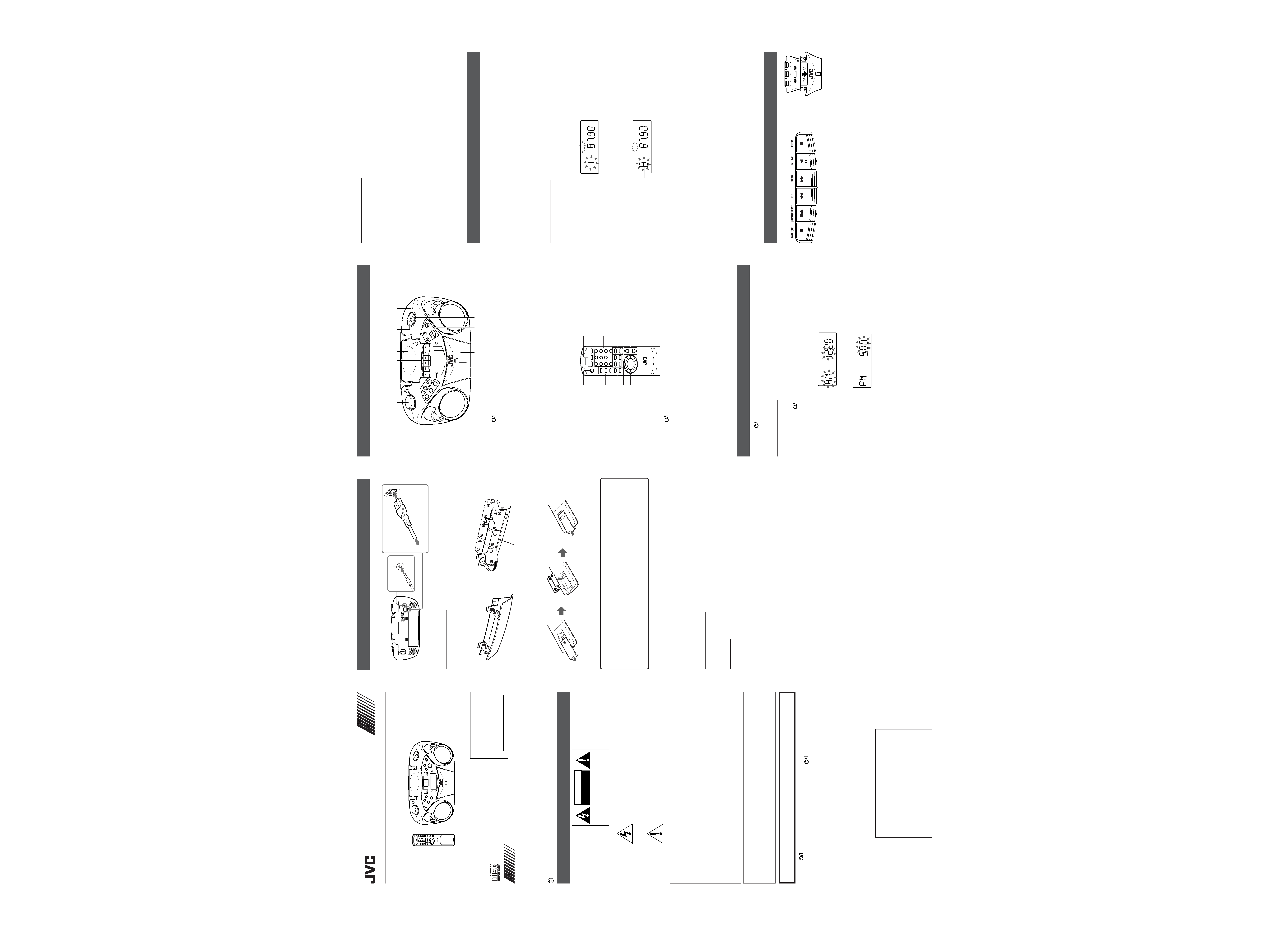
INSTRUCTIONS
CD PORTABLE SYSTEM
RC-EX36S
FIRST THINGS
This portable system operates on battery or AC power.
FM telescopic antenna
Battery compartment
PHONES jack
AC outlet
Supplied power cord
INSERTING BATTERIES
1 Open the battery compartment cover.
Pull the battery compartment cover toward you while pressing the sections marked by the arrows.
2 Insert six R20 (SUM-1)/D (13D)-size batteries. (not supplied)
Be sure to insert the batteries with the (+) and () terminals positioned correctly.
1
3
3
2
6
5
4
3 Replace the battery compartment cover.
Inserting Batteries into the Remote Control Unit:
Match the polarity (+ and ) of the batteries. R03 (UM4)/AAA (24F)
×2 (not supplied)
Note:
The battery power will be switched off when you plug the power cord into the
Ó
Ó
Ó
Ó
Ó AC
IN jack on the unit.
CAUTION:
To avoid battery leakage or explosion, handle batteries properly.
· If you are not going to use your system for a month or more, remove the batteries from the battery
compartment.
· Dispose of batteries in the proper manner, according to federal, state, and local regulations.
· Do not mix with different battery types or with new and old ones, or do not attempt to charge a
battery not intended to be recharged.
· Discard leaky batteries immediately. Leaking batteries can cause skin burns or other personal injury.
SUPPRLYING AC POWER
Plug the power cord into the
Ó AC IN jack on the back of the unit, and into an AC power outlet.
Note: To switch off the system completely, unplug the power cord.
CAUTIONS:
1. ONLY USE JVC POWER CORD PROVIDED WITH THIS UNIT TO AVOID MALFUNCTION OR
DAMAGE TO THE UNIT. REMOVE BATTERIES WHEN USING THE POWER CORD.
2. BE SURE TO UNPLUG THE POWER CORD FROM THE OUTLET WHEN GOING OUT OR WHEN
THE UNIT IS NOT IN USE FOR AN EXTENDED PERIOD OF TIME.
USING HEADPHONES
Connect commercially available headphones to the PHONES jack on the rear of the main unit. While the
headphones are connected, the speakers do not produce any sound. Before connecting the headphones,
make sure to turn down the sound volume.
ANTENNAS
The AM antenna is built in, so adjusting the position of the unit may help AM reception. The FM telescopic
antenna on the back of the unit can be extended and rotated for better FM reception.
For Customer Use:
Enter below the Model No. and Serial No.
which are located either on the rear, bot-
tom or side of the cabinet. Retain this
information for future reference.
Model No.
Serial No.
Thank you for purchasing this JVC product.
Please read these instructions carefully before starting operation to be
sure to obtain optimum performance and a longer service life from the
unit.
LVT1385-001B [J/C]
0205NSMBICORI
EN ©2005 Victor Company of Japan, Limited
SAFETY PRECAUTIONS
DO NOT EXPOSE TO RAIN OR MOISTURE
NE PAS EXPOSER À LA PLUIE NI À L'HUMIDITÉ
ATTENTION:RISQUE DE CHOC ELECTRIQUE, NE PAS OUVRIR
CAUTION
RISK OF ELECTRIC SHOCK
DO NOT OPEN
The lightning flash with arrowhead symbol,
within an equilateral triangle is intended to
alert the user to the presence of uninsulated
"dangerous voltage" within the product's
enclosure that may be of sufficient magnitude
to constitute a risk of electric shock to
persons.
The exclamation point within an equilateral
triangle is intended to alert the user to the
presence of important operating and
maintenance (servicing) instructions in the
literature accompanying the appliance.
For U.S.A.
This equipment has been tested and found to comply with the limits for a Class B digital device,
pursuant to part 15 of the FCC Rules.
These limits are designed to provide reasonable protection against harmful interference in a residential
installation.
This equipment generates, uses and can radiate radio frequency energy and, if not installed and
used in accordance with the instructions, may cause harmful interference to radio communications.
However, there is no guarantee that interference will not occur in a particular installation. If this
equipment does cause harmful interference to radio or television reception, which can be determined
by turning the equipment off and on, the user is encouraged to try to correct the interference by one
or more of the following measures:
Reorient or relocate the receiving antenna.
Increase the separation between the equipment and receiver.
Connect the equipment into an outlet on a circuit different from that to which the receiver is connected.
Consult the dealer or an experienced radio/TV technician for help.
For Canada
CAUTION: TO PREVENT ELECTRIC SHOCK, MATCH WIDE BLADE OF PLUG TO WIDE SLOT, FULLY
INSERT.
THIS DIGITAL APPARATUS DOES NOT EXCEED THE CLASS B LIMITS FOR RADIO NOISE EMISSIONS
FROM DIGITAL APPARATUS AS SET OUT IN THE INTERFERENCE-CAUSING EQUIPMENT STANDARD
ENTITLED "DIGITAL APPARATUS," ICES-003 OF THE DEPARTMENT OF COMMUNICATIONS.
WARNING: TO REDUCE THE RISK OF FIRE OR ELECTRIC SHOCK,
DO NOT EXPOSE THIS APPLIANCE TO RAIN OR MOISTURE.
Caution
STANDBY/ON switch!
Disconnect the mains plug to shut the power off completely. The
STANDBY/ON switch in any
position does not disconnect the mains line. The power can be remote controlled.
CAUTION
To reduce the risk of electrical shocks, fire, etc.:
1. Do not remove screws, covers or cabinet.
2. Do not expose this appliance to rain or moisture.
IMPORTANT FOR LASER PRODUCTS
1. CLASS 1 LASER PRODUCT
2. CAUTION: Do not open the top cover. There are no user serviceable parts
inside the unit; leave all servicing to qualified service personnel.
3. CAUTION: Visible and invisible laser radiation when open and interlock failed
or defeated. Avoid direct exposure to beam.
4. REPRODUCTION OF LABEL: CAUTION LABEL, PLACED INSIDE THE UNIT.
CAUTION -
INVISIBLE LASER RADIATION WHEN OPEN AND
INTERLOCKS DEFEATED. AVOID EXPOSURE TO BEAM.
VORSICHT ! UNSICHTBARE LASERSTRAHLUNG TRITT AUS, WENN
DECKEL GEÖFFNET UND WENN
SICHERHEITSVERRIEGELUNG ÜBERBRÜCKT IST. NICHT
DEM STRAHL AUSSETZEN!
VARNING - OSYNLIG LASERSTRÅLNING NÄR DENNA DEL ÄR
ÖPPNAD OCH SPÄRR ÄR URKOPPLAD STRÅLEN ÄR
FARLIG.
ADVARSEL - USYNLIG LASERSTRÅLING VED ÅBNING NÅR
SIKKERHEDSAFBRYDERE ER UDE AF FUNKTION.
UNDGÅ UDSÆTTELSE FOR STRÅLING.
NAMES OF PARTS AND CONTROLS
Top and front sides:
Main unit
PUSH
STANDBY/ON
PLA
Y/P
AU
SE
STO
P
DISPLAY
TAPE
RANDOM
GRO
UP
TUNER
CD
BAN
D
REMOTE
SENSOR
PROGRAM/
CLOCK SET
PRESET
DOWN
PRESET
UP
HBS/
PRESET EQ
1
2
913
12
4
3
6
7
8
5
14 15
11
10
1 VOLUME knob
2STANDBY/ON
button
3 GROUP button
GROUP + button
4Tape operation buttons
PAUSE
8 button
STOP/EJECT
§ button
FF
1 button
REW
¡ button
PLAY
2 button
REC
÷ button
5 CD door
6 PRESET DOWN button
7 PROGRAM/CLOCK SET button
Names of buttons:
Remote control unit
TAPE
FM MODE
/BEAT CUT
PROGRAM/
CLOCK SET
UP
DOWN
INTRO
HBS/
PRESET EQ
REPEAT
STANDBY/ON
DISPLAY
MUTING
PRESET
VOLUME
RM-SRCEX30J REMOTE CONTROL
12
3
45
6
78
9
0
OVER
CD/
RANDOM
TUNER/
BAND
GROUP
+
2
3
4
5
7
8
6
9
1
1STANDBY/ON
button
2 DISPLAY button
HBS/PRESET EQ button
FM MODE/BEAT CUT button
3 PRESET UP/DOWN buttons
4 PROGRAM/CLOCK SET button
INTRO button
REPEAT button
MUTING button
5
3/8 button
4 button
¢ button
7 button
GENERAL CONTROLS
STANDBY/ON
- Press to turn on/off the unit.
The display window lights up when the unit is turned on. (Note, however, that the display window does not
light even when the unit is turned on if the unit is operated on batteries.)
SETTING THE CLOCK
Before operating the unit any further, first set the clock built in this unit.
The clock uses 12-hour indication. "AM 12:00" indicates midnight, and "PM 12:00" indicates noon.
1 Press STANDBY/ON
to turn off the unit, if it is turned on.
The clock flashes on the display window.
2 Press and hold PROGRAM/CLOCK SET for more than 2 seconds.
The hour digits start flashing.
3 Press
4 or ¢ to adjust the hour, then press PROGRAM/CLOCK SET.
The minute digits start flashing.
4 Press
4 or ¢ to adjust the minutes, then press PROGRAM/CLOCK SET.
Notes:
· If there is a power failure, the clock loses the setting and is reset to "AM 12:00." The clock indication will
keep flashing until you set the clock again.
·You can also set the clock when the unit is in STANDBY mode. In this case, follow the procedures from
step 2.
To show the clock when the unit is on.
Press DISPLAY.
Each time you press the button, the display changes the clock indication and the normal indication alternately.
(Operating the unit while clock indication is displayed changes the display to the normal indication.)
ADJUSTING THE SOUND
Turn the VOLUME knob (or press VOLUME + / button on the remote control unit) to increase or decrease
the volume to desired level. The volume level can be adjusted in 31 steps from "MIN" to "MAX".
·Turning off the sound temporarily
During playback, press MUTING on the remote control unit to turn the sound off. The MUTING indicator
appears in the display window. Press it again to restore the sound.
· Reinforcing the bass sound
Press and hold HBS/PRESET EQ so that the HBS indicator appears in the display window. You can
enjoy powerful bass sound with the Hyper-Bass Sound effect.
· Selecting the sound mode
You can select one of the 5 preset sound modes.
Press HBS/PRESET EQ repeatedly until the indicator for the sound mode you want appears in the
display window.
CLASSIC: Enriched sound with fine treble and ample bass.
ROCK : Powerful sound emphasizing treble and bass.
POP : More presence in the vocals and midrange.
JAZZ : Accented lower frequencies for jazz-type music.
FLAT : Equalizer effect is canceled.
USING THE RADIO
TUNING IN RADIO STATIONS
1 Press TUNER/BAND to enter the tuner mode.
2 Press TUNER/BAND to select the band, FM or AM.
3 Press and hold
4 or ¢ for more than 1 second.
The unit starts searching and stops when a station of sufficient signal strength is tuned in.
If you press
4 or ¢ briefly and repeatedly, the frequency changes step by step.
Changing the FM reception mode
When an FM stereo broadcast is hard to receive or noisy, press FM MODE/BEAT CUT on the remote
control unit so that the MONO indicator appears in the display window.
To restore the stereo effect, press FM MODE again so that the MONO indicator goes off.
The FM MODE will be changed to STEREO also when changing the station.
PRESETTING STATIONS
You can preset 20 FM and 10 AM stations.
1 Press TUNER/BAND to select the band, FM or AM.
2 Press
4 or ¢ to tune in the station you want to preset.
3 Press PROGRAM/CLOCK SET.
The PROGRAM indicator and the preset number start blinking in the display window.
MHz
FLAT
PROGRAM
4 Press PRESET UP or PRESET DOWN to select the preset number while the PROGRAM indicator is
blinking.
You can use the number buttons on the remote control unit to select the preset number directly.
Example: To select preset number 5, press 5. To select preset number 15, press OVER, 1, then 5.
To select preset number 20, press OVER, 2, then 0.
MHz
FLAT
PROGRAM
5 Press PROGRAM/CLOCK SET while the PROGRAM indicator is blinking.
The tuned station in step 2 is stored in the preset number selected in step 4.
Storing a new station on a used number erases the previously stored one.
When the PROGRAM indicator stops blinking, the tuned station is stored in the preset number without
pressing PROGRAM/CLOCK SET.
If you use the number buttons to select the preset number in step 4, pressing PROGRAM/CLOCK SET
is not necessary in this step.
6 Repeat steps 2 to 5 to preset other stations, using different preset numbers.
Tuning in a preset station
1 Press TUNER/BAND to select the band, FM or AM.
2 Press PRESET UP or PRESET DOWN repeatedly until the desired preset number appears.
You can use the number buttons on the remote control unit to select the preset number directly.
Example:
To select preset number 5, press 5.
To select preset number 15, press OVER, 1, then 5.
To select preset number 20, press OVER, 2, then 0.
Note
If you unplug the AC power cord or if a power failure occurs, the preset stations will be erased in a few
days. If this happens, preset the stations again.
USING THE TAPE
|Forward direction
PAUSE
8 Press to interrupt tape play or record mode. Press a second time to resume tape play or tape
record mode.
STOP/EJECT
§ Press to stop the current tape activity, or to open the cassette compartment door
when no buttons are active.
FF
1 In stop mode, press to advance the tape toward the end. (When the tape reaches the end, press
STOP/EJECT
§ to release the depressed button.)
REW
¡ In stop mode, press to rewind the tape toward the beginning. (When the tape reaches the end,
press STOP/EJECT
§ to release the depressed button.)
PLAY
2 Press to play cassettes.
REC
÷ Press to record from the radio or CD player.
PLAYING A CASSETTE TAPE
1. Press TAPE to enter the tape mode.
2. Press STOP/EJECT
§ to open the cassette compartment door.
3. Load a cassete. Use only a type-I normal tape.
4. Close the door securely.
5. Press PLAY
2 to begin playing the tape. The cassette tape plays until it reaches the end of the side,
then it automatically stops.
Fast-winding a tape
Press REW
¡ or FF 1.
When the tape reaches the end, press STOP/EJECT
§ to release REW ¡ or FF 1.
8 PRESET UP button
9TAPE button
CD/RANDOM button
TUNER/BAND button
10 REMOTE SENSOR
11 Display window
12 Cassette deck
13 DISPLAY button
14
4 button
¢ button
PLAY/PAUSE
6 button
STOP
7 button
15 HBS/PRESET EQ button
6 CD/RANDOM button
TUNER/BAND button
TAPE button
7 Number buttons
8 GROUP +/ buttons
9 VOLUME +/ buttons
Preset number
R20 (SUM-1)/D (13D)-size batteries
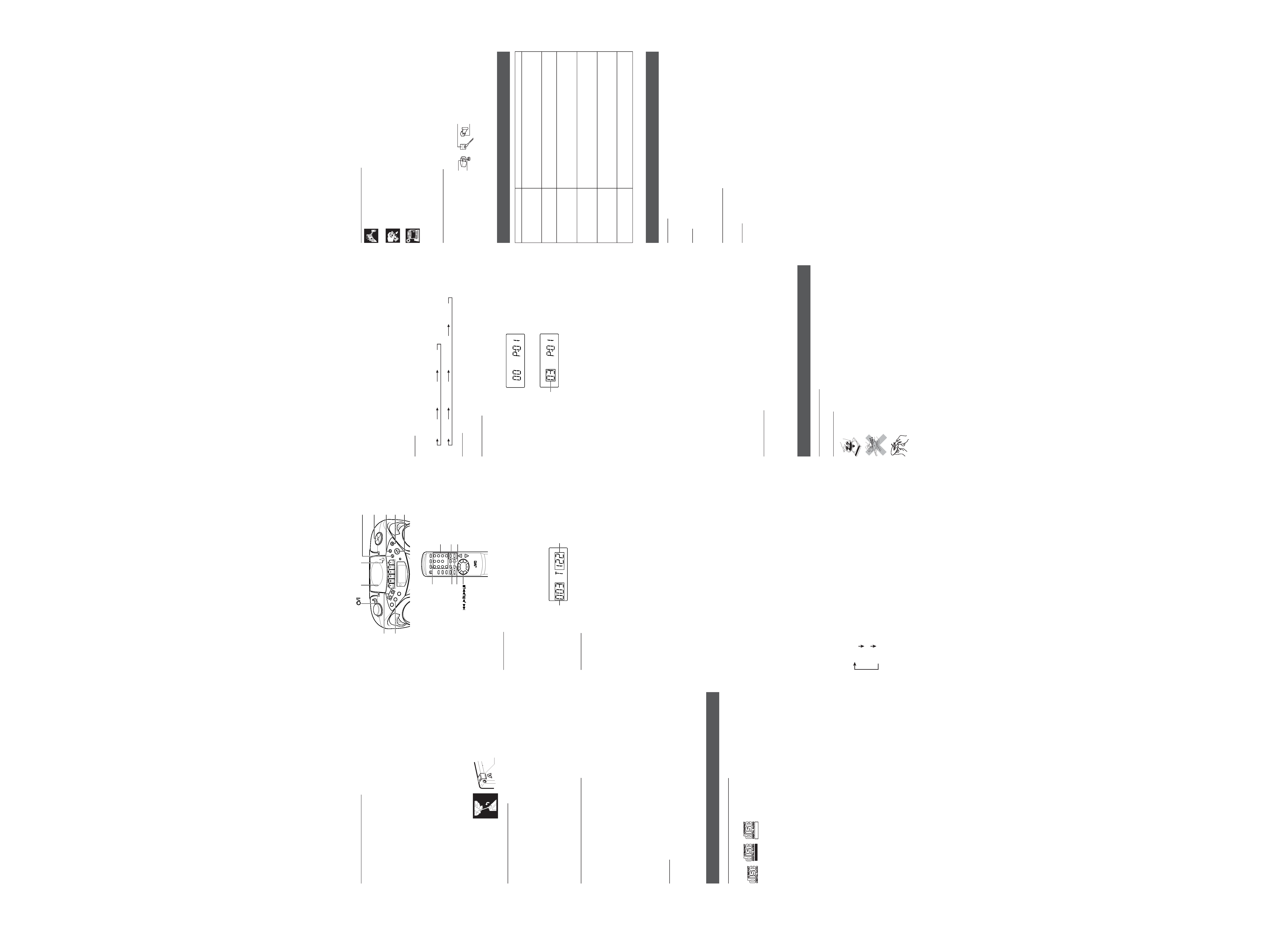
RECORDING ON CASSETTE TAPES
You can record from the radio or the CD player.
· It should be noted that it may be unlawful to re-record pre-recorded tapes, records, or discs
without the consent of the owner of copyright in the sound or video recording, broadcast or
cable program and in any literary, dramatic, musical, or artistic work embodied therein.
· The recording level is automatically set correctly, so it is not affected by the other sound settings. Thus,
during recording you can adjust the sound you are actually listening to without affecting the recording
level.
· If recordings you have made have excessive noise or static, the unit may be too close to a TV. Increase
the distance between the TV and the unit.
·You can only use type I tape for recording.
· DO NOT turn off the unit while playing back or recording a tape. The cassette deck or tapes may be
damaged.
· DO NOT use type II and type IV tapes since the unit is not compatible with such tapes.
· The use of C-120 or longer tape is not recommended, since characteristic deterioration may occur and
this tape easily jams in the pinch rollers and the capstans.
To protect your recordings
Cassettes have two small tabs on the back to protect against unexpected erasure or re-recording.
To protect your recording, remove these tabs.
To re-record on a protected tape, cover the holes with adhesive tape.
RECORDING FROM THE RADIO
1. Insert a cassette tape into the cassette deck and close the door.
2. Press TUNER/BAND and select a radio station.
3. Press REC
÷ to begin recording. REC ÷ and PLAY 2 are locked down.
4. Press STOP/EJECT
§ to stop recording.
Using the beat-cut function
When recording an AM broadcast, beats may occur. If this happens while recording an AM broadcast,
press FM MODE/BEAT CUT on the remote control unit to select the better beat-cut setting, "CUT-1" or
"CUT-2."
TIP
To temporarily pause the recording, press PAUSE
8 on the cassette deck. Press PAUSE 8 again to resume
recording.
SYNCHRONIZED RECORDING FROM A CD
1. Insert a cassette tape into the cassette deck and close the door.
2. Press CD/RANDOM.
3. Place a CD you want to record into CD compartment.
4. Select the track you want to record by pressing
4 or ¢.
5. Press REC
÷ to start synchronized recording.
· When the tape reaches the end, the CD playback enters in pause.
To continue recording:
turn over the tape and press REC
÷.
To continue the CD playback:
press PLAY/PAUSE
3/8.
To stop the CD playback:
press STOP
7.
· When the CD playback stops, the cassette tape continues running.
To stop the cassette tape, press STOP/EJECT
§.
TIP
Using the PAUSE
8 button on the cassette deck instead of the STOP/EJECT § button to momentarily
interrupt recording gives you a much clearer sound recording.
ERASING
When recording on a pre-recorded tape, the previous recording is erased and only the new recording is
heard next time the tape is played back.
Erasing a recording on a tape without making a new recording
1. Press TAPE to enter the tape mode.
2 . Press REC
÷ to start recording.
USING THE CD
THINGS TO KNOW BEFORE PLAYING CDs
Playable CDs:
Only CDs bearing these marks can be used with this system.
Recordable
ReWritable
This unit has been designed only to play back the following CDs.
· Digital audio CD
· Recordable digital audio CD (CD-R)
· Rewritable digital audio CD (CD-RW)
When playing a CD-R or CD-RW
You can play back finalized CD-R or CD-RW recorded in music CD format or in MP3 format. (If a CD-
RW has been recorded in a different format, erase all the data on the CD-RW completely before recording
on it.)
·You can play back CD-R or CD-RW like an audio CD.
· Some CD-R or CD-RW may not be played back on this unit because of their disc characteristics,
damage or stain on them, or if the player lens is dirty.
· The reflection factor of CD-RW is lower than that of other CDs, possibly causing CD-RW to take longer
time to read.
Notes for MP3 files
· The unit can only recognize files with "MP3" or "mp3" as the extensions, which can be in any
combination of upper and lower cases. The file name needs to be up to 20 characters.
· This unit recognizes files and folders on a disc in the following conditions:
up to 999 MP3 files,
up to 499 folders (including the root folder),
up to 8th layers (including the root folder).
Note that the number of the folders or layers mentioned above may increase and can be played back
depending on the contents recorded on the disc.
· It is recommended that you record your material at a 44.1-kHz sampling rate, using the 128-kbps data
transfer rate.
· Some MP3 files or discs may not be played back because of their characteristics or recording
conditions.
· MP3 discs require a longer readout time than normal discs because of the complexity of the folder/file
configuration.
· MP3i and MP3 Pro are not available.
· The title, artist name and album name can be displayed as the ID3 TAG (ID3v1/1.1) information.
Caution for DualDisc playback
The Non-DVD side of a "DualDisc" does not comply with the "Compact Disc Digital Audio" standard.
Therefore, the use of Non-DVD side of a DualDisc on this product may not be recommended.
PUSH
STANDBY/ON
PLA
Y/P
AU
SE
ST
OP
DISPLAY
TA
PE
RANDOM
GRO
UP
TUN
ER
CD
BA
ND
REMOTE
SENSOR
PROGRAM/
CLOCK SET
PRESET
DOWN
PRESET
UP
HBS/
PRESET EQ
TAPE
FM MODE
/BEAT CUT
PROGRAM/
CLOCK SET
UP
DOWN
INTRO
HBS/
PRESET EQ
REPEAT
STANDBY/ON
DISPLAY
MUTING
PRESET
VOLUME
RM-SRCEX30J REMOTE CONTROL
12
3
45
6
78
9
0
OVER
CD/
RANDOM
TUNER/
BAND
GROUP
+
REPEAT
INTRO
PROGRAM/CLOCKSET
CD/RANDOM
GROUP +/-
LOADING A CD
1. Press CD/RANDOM; "READING" appears, then "NO DISC" appears in the display if no CD is loaded.
2. Press
) PUSH to open the CD door.
3. Place a CD into the tray with the label facing up.
4. Close the CD door. Then the total number of tracks and total playing time appear.
5. To remove the CD, press
) PUSH, grasp the CD by its edges, and carefully pull it out.
6. When loading an MP3 disc, the MP3 indicator lights, and the total number of groups (albums) and total
number of tracks appear in the display window.
FLAT
MP3
PLAYING A CD
Press PLAY/PAUSE
6 to play all the tracks in order starting with track 1.
The current track number and elapsed playing time appear in the display.
Notes for MP3 files
· When an MP3 disc is loaded, after the current track number and elapsed playing time are displayed for
5 seconds, the ID3 TAG information (title, artist name and album name) scrolls through the display
window once, if the MP3 disc has ID3 TAG information. For displaying the disc information, see "Displaying
the disc information".
· When an MP3 disc is loaded, it may take more than 30 seconds to be read, depending on the amount
of information compiled in the disc.
Notes
· Press PLAY/PAUSE
6 to temporarily stop the CD. The track number and elapsed playing time flash
in the display. Press PLAY/PAUSE
6 again to resume playing the CD.
· Adjust VOLUME to a comfortable level.
· Press STOP
7 to stop playing the CD. Wait a few seconds for the CD to stop turning, then press )
PUSH to open the CD door and remove the CD.
· "NO DISC" may appear when the disc is loaded upside down. Reload the disc correctly.
Skipping
·To skip back to the previous track
During playback, press
4 once to return to the beginning of the current track, press twice to skip back
to the beginning of the previous track.
·To skip to the next track
During playback, press
¢ to skip to the beginning of the next track.
Selecting a desired track directly
Use the number buttons on the remote control unit.
In case of an audio CD:
Example:
To select track 8, press 8.
To select track 21, press OVER, 2, then 1.
Playback starts from the specified track.
In case of an MP3 disc:
Example:
To select track 8, press 8.
To select track 21, press OVER, 0, 2, then 1.
To select track 115, press OVER, 1, 1, then 5.
Search locating a desired position on the disc (audio CD only)
Press and hold
4 or ¢ during playback.
Monitor the sound and release the button when the desired position is located.
Selecting a desired group (album) and track (MP3 disc only)
1 In stop mode, press GROUP + or GROUP repeatedly until the desired group (album) number is
displayed.
2 Press
4 or ¢ to select a desired track from the current group (album).
3 Press PLAY/PAUSE
3/8 to start playback.
Note
During playback, if you press GROUP + or GROUP , playback skips to the first track of the next or
previous group (album), and the track number is shown in the display window.
Checking the remaining time (audio CD only)
Press and hold DISPLAY (on either the main unit or the remote control unit) for more than 1 second during
playback.
Each time you press and hold the button, the display changes in the following order:
Track number being played and elapsed playing time.
Track number being played and remaining time of the track ("TRACK" and "REMAIN" appear.)
Track number being played and remaining time of the disc ("TOTAL" and "REMAIN" appear.)
Displaying the disc information (MP3 disc only)
In stop mode:
When you press
4 or ¢ to select a track, the group (album) number and group name\file name scroll
through the display window, and then the current group (album) number and track number are displayed
again.
During playback:
When you press and hold DISPLAY for more than 1 second, the title, artist name and album name* scroll
through the display window once, and then the track number being played and elapsed playing time are
displayed again.
* If the track has no text information, "NO INFO" appears instead.
REPEAT
The REPEAT button repeats one track (REPEAT 1) or all tracks (REPEAT ALL). To scroll through the
choices, continuously press and release REPEAT, and check the display to see which choice you have
selected. The following chart illustrates how REPEAT works in various modes.
REPEAT ALL
REPEAT 1
NORMAL
(For audio CD)
REPEAT ALL
REPEAT 1
NORMAL
REPEAT GROUP
(For MP3 disc)
RANDOM
In CD mode, press CD/RANDOM so that "RANDOM" appears in the display and random playback starts.
To quit random play, press CD/RANDOM again.
PROGRAMMING
1 Press CD/RANDOM to enter CD mode, if the unit is in TUNER or TAPE mode.
You can press CD/RANDOM on the remote control unit to enter CD mode.
2 Press PROGRAM/CLOCK SET in stop mode.
The PROGRAM indicator appears in the display window.
FLAT
PROGRAM
3 Press
4 or ¢ to select a desired track to be programmed.
You can use the number buttons on the remote control unit to select a desired track.
FLAT
PROGRAM
4 Press PROGRAM/CLOCK SET.
5 Repeat steps 3 and 4 to program other tracks.
6 Press PLAY/PAUSE
3/8.
The tracks are played in the order you have programmed.
Stopping programmed playback
Press STOP
7.
Checking the program contents
Before starting programmed playback, press PROGRAM/CLOCK SET when "PROGRAM" is displayed.
Each time you press the button, the programmed tracks are shown in the display window.
Adding tracks in the program
1 Press PROGRAM/CLOCK SET repeatedly until "00" appears as a track number.
2 Press
4 or ¢ (or the number buttons on the remote control unit) to select a new track number, then
press PROGRAM/CLOCK SET.
Editing the program
1 Press PROGRAM/CLOCK SET repeatedly until the program number you want to edit appears.
2 Press
4 or ¢ (or the number buttons on the remote control unit) to select a new track number, then
press PROGRAM/CLOCK SET.
Erasing the entire program in the memory
Press PROGRAM/CLOCK SET so that the "PROGRAM" appears, and press STOP
7 while the
"PROGRAM" is displayed.
The program is also cleared when you open the CD door, turn off the unit or change to other audio
sources.
Note
You cannot program more than 40 tracks.
" FULL " is displayed.
For MP3 disc:
1 Press PROGRAM/CLOCK SET in stop mode.
The PROGRAM indicator appears in the display window.
2 Press GROUP + or GROUP to select a desired group (album).
The first track number in the selected group (album) is shown.
3 Press
4 or ¢ to select a desired track in the group (album).
You can use the number buttons on the remote control unit to select a desired track.
4 Press PROGRAM/CLOCK SET.
5 Repeat steps 2 to 4 to program other tracks.
6 Press PLAY/PAUSE
3/8.
The tracks are played in the order you have programmed.
INTRO PLAYBACK
Every track or every programmed track of a CD (excluding the CD of MP3 format) can be played for the
beginning ten seconds.
Press INTRO on the remote control unit. The INTRO indicator appears in the display window and intro
playback starts.
CARE AND MAINTENANCE
CLEANING THE EXTERIOR
· Disconnect the system from AC power before cleaning the exterior of the unit with a soft dry cloth.
HANDLING DISCS
· Remove the disc from its case by holding it at the edge while pressing the center
hole lightly.
· Do not touch the shiny surface of the disc, or bend the disc.
· Put the disc back in its case after use to prevent warping.
· Be careful not to scratch the surface of the disc when placing it back in its case.
·Avoid exposure to direct sunlight, temperature extremes, and moisture.
To clean the disc
·Wipe the disc with a soft cloth in a straight line from center to edge.
· DO NOT use any solvent-such as conventional record cleaner, spray, thinner, or
benzine-to clean the disc.
Total number of groups
CD door
) PUSH
CD/RANDOM
4 (skip/search
backward)
PLAY/PAUSE
6
STOP
7
¢ (skip/search
forward)
STANDBY/ON
PROGRAM/
CLOCK SET
GROUP -/+
Number buttons
HANDLING CASSETTE TAPES
· If the tape is loose in its cassette, take up the slack by inserting a pencil in one of the reels
and rotating.
· If the tape is loose, it may get stretched, cut, or caught in the cassette.
· Be careful not to touch the tape surface.
·Avoid storing tapes in any of the following places:
- In dusty places
- In direct sunlight or heat
- In moist areas
- On a TV or speaker
- Near a magnet
CLEANING THE TAPE HEADS
Clean the heads after every 10 hours of use with a wet-type head cleaning tape (available at electronic
and audio shops).
To demagnetize the head
Turn off the unit, and use a head demagnetizer (available at electronic and audio shops).
TROUBLESHOOTING TIPS
SPECIFICATIONS
CD player
CD capacity
: 1 CD
Dynamic range
: 60 dB
Signal-to-noise ratio
: 75 dB
Tuner
Frequency ranges
: FM 87.5 - 108.0 MHz
: AM 530 - 1 710 kHz
Antenna
: Telescopic antenna for FM
Ferrite core antenna for AM
Cassette deck section
Frequency response
: 60 Hz - 10 000 Hz
Wow and flutter
: 0.15% (WRMS)
General
Speaker
: 9 cm (3.5") cone
× 2 (4 )
Power output
: 2 W per channel, min. RMS, driven into 4
at 1 kHz with no more than
10 % total harmonic distortion
Output terminals
: PHONES
× 1 ( 3.5 mm, stereo)
Power supply
: AC 120 V
Ó, 60 Hz
DC 9 V ("R20 (SUM-1)/D (13D)"
× 6)
Power consumption
: 18 W (at operation), 3 W (on standby)
Dimensions
: 420 mm (W)
× 178 mm (H) × 249 mm (D)
(16 9/16 in
× 7 1/
16 in
× 9 13/
16 in)
Mass
: Approx. 3.4 kg (7.5 lbs) (without batteries)
Accessories provided
: AC power cord
× 1
Remote control unit
× 1
Design and specifications are subject to change without notice.
Track to be programmed
Total number of tracks
Pinch roller
Head
Erasure head
Capstan
Problem
Solution
· Make sure the power cord is securely plugged into the AC power
outlet (or that the batteries are fresh).
· Unplug the unit for a moment, and then plug it back in again.
· Check the outlet by plugging in another device.
· Adjust the volume setting.
· Make sure you have selected the correct function: CD, TAPE, or
TUNER and the headphones are disconnected.
· Adjust the FM telescopic antenna for better FM reception.
· Rotate the unit to achieve better AM reception.
·Try turning off electrical appliances near the unit, such as TV, hair
dryers, vacuum cleaners, or fluorrescent lights.
· Make sure the tray contains a CD.
· Make sure the CD's label is facing up.
· Make sure that pause mode is not activated.
· Make sure the CD function is selected.
· Clean the CD (as explained in "CARE AND MAINTENANCE").
· Check the CD for warping, scratches, or other damage.
· Check for vibration or shock that may affect the unit; move system if
necessary.
· Inspect the recording head and clean it if necessary.
· Demagnetize recording head (as explained in "CARE AND
MAINTENANCE").
No sound
Poor radio reception
CD sound skips.
Distorted or noisy
recordings
System does not turn on.
CD does not play.
Adhesive tape
