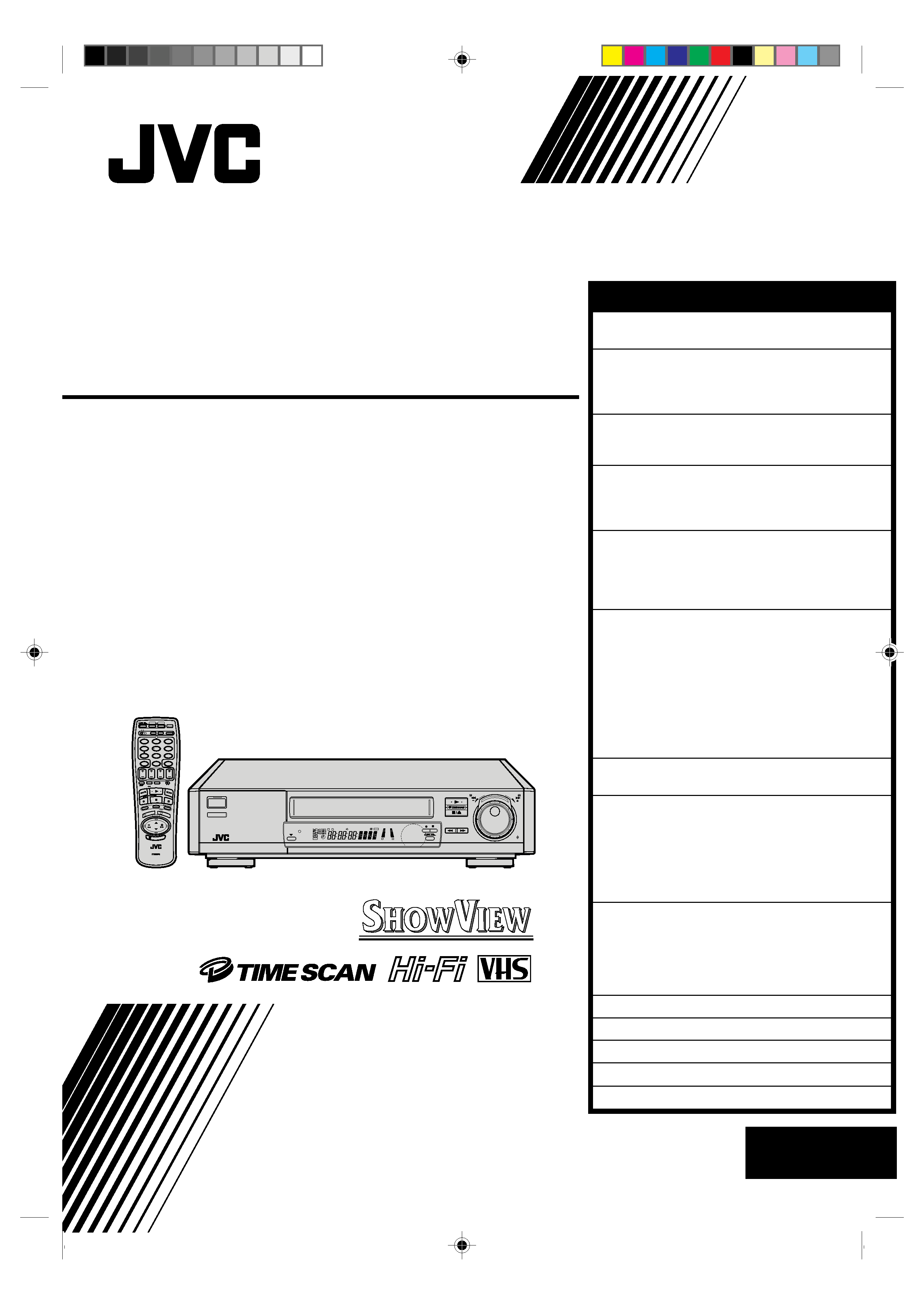
EN
HR-E939EG/EH
VIDEO CASSETTE RECORDER
INSTRUCTIONS
PU30425-1905-1
PAL
R.A.EDIT
IN / OU
T
STAR
T
SCE
NE FIN
DER
PROG CHE
CK
TV VOL.
OPERATE
MODE
CLOCK
CH SET
C.MEMORY
DISPLAY
DAILY
AUX
ADD TIME
C.RESET
CANCEL
DATE
STOP
START
AUDIO MONITOR
(MONITOR)
TV/VIDEO
TV
VCR
TIMER
WEEKLY
A
12
45
3
6
8
0
7
9
B
PUSH JOG
MULTI BRAND
REMOTE CONTROL UNIT
TV
PROG.
PRO
G
OK
EXPRESS PROGRAMMING
STORE
2
1
3
ILLUMI GUIDE
8
SLO
W
SLOW
REW
FF
TV PROG/
JOG
SHUTTLE
AUTO SP/LP
TIMER
SP
LP
EP
M
D
VIDEO
D
I T R
W
+8
4
0
6
10
20dB
NORM
L
R
REMAIN
TIMER
OPERATE
CONTENTS
ENGLISH
SAFETY FIRST
2
Safety Precautions .................................... 2
INSTALLING YOUR NEW RECORDER
3
Basic Connections ................................... 3
Tune The TV To Your Video Recorder ...... 3
Connecting/Using A Decoder .................. 4
INITIAL SETTINGS
5
Tuner Set .................................................. 5
Clock Set ................................................. 7
PLAYBACK
9
Basic Playback ......................................... 9
Playback Features .................................. 10
TimeScan ............................................... 14
RECORDING
16
Basic Recording ..................................... 16
B.E.S.T. Picture System ........................... 17
On-Screen Displays ............................... 19
Recording Features ................................ 20
TIMER RECORDING
22
Information On ShowView .................... 22
Guide Prog. Number Set ..................... 22
When Using A Satellite Tuner .............. 23
ShowView Timer Recording ................... 24
Regular Timer Programming .................. 26
Check And Cancel Programmes .......... 28
Auto SP/LP Timer ................................. 28
PDC/VPS Recording ............................ 28
Timer Warning .................................... 28
REMOTE CONTROL
29
Multi-Brand Remote Control .................. 29
EDITING
30
Edit To Or From Another Video
Recorder ................................................ 30
Edit From A Camcorder ......................... 31
Random Assemble Editing ..................... 32
Insert Editing .......................................... 34
Audio Dubbing ...................................... 36
USING THE CONFIRMATION SCREEN
38
Storing Channels Manually .................... 38
Delete A Channel .................................. 38
Change Station Channel Position ........... 38
Set Stations ............................................ 39
Fine-Tuning Channels Already Stored .... 39
TV STATION AND ID LIST
40
TROUBLESHOOTING
41
QUESTIONS AND ANSWERS
43
INDEX
44
SPECIFICATIONS
47
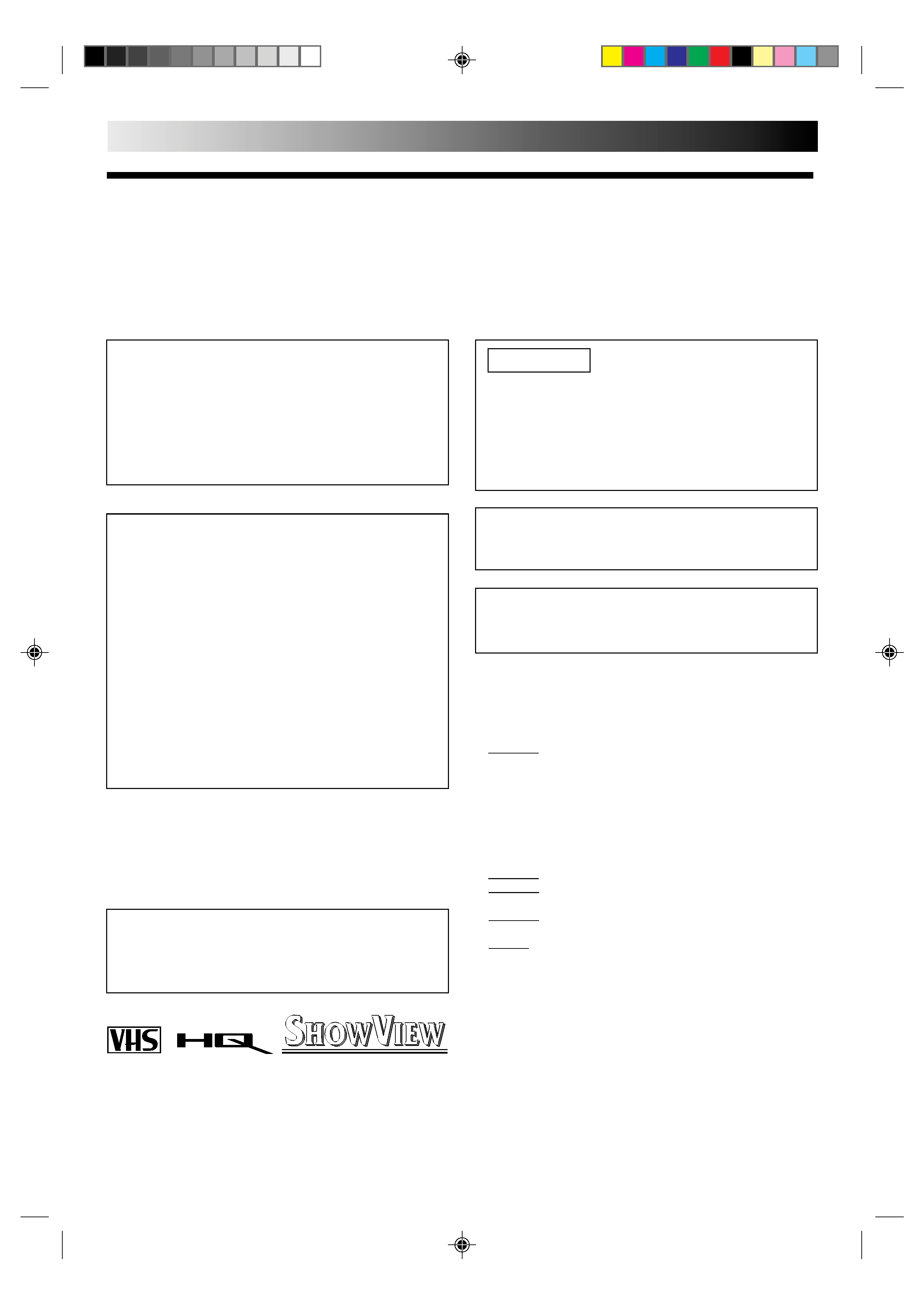
2 EN
SAFETY FIRST
Failure to heed the following precautions may result in
damage to the recorder, remote control or video
cassette.
1. DO NOT place the recorder . . .
... in an environment prone to extreme temperatures or
humidity.
... in direct sunlight.
... in a dusty environment.
... in an environment where strong magnetic fields are
generated.
... on a surface that is unstable or subject to vibration.
2. DO NOT block the recorder's ventilation openings.
3. DO NOT place heavy objects on the recorder or remote
control.
4. DO NOT place anything which might spill on top of the
recorder or remote control.
5. AVOID violent shocks to the recorder during transport.
MOISTURE CONDENSATION
Moisture in the air will condense on the recorder when you
move it from a cold place to a warm place, or under extremely
humid conditions--just as water droplets form in the surface of
a glass filled with cold liquid. Moisture condensation on the
head drum will cause damage to the tape. In conditions where
condensation may occur, keep the recorder turned on for a few
hours to let the moisture dry.
ABOUT HEAD CLEANING
Accumulation of dirt and other particles on the video heads
may cause the playback picture to become blurred or inter-
rupted. Be sure to contact your nearest JVC dealer if such
troubles occur.
IMPORTANT
Please read the various precautions on this page before
installing or operating the recorder.
It should be noted that it may be unlawful to re-record
pre-recorded tapes, records, or discs without the consent
of the owner of copyright in the sound or video record-
ing, broadcast or cable programme and in any literary,
dramatic, musical, or artistic work embodied therein.
The rating plate and the safety caution are on the rear of the unit.
WARNING: DANGEROUS VOLTAGE INSIDE
WARNING: TO PREVENT FIRE OR SHOCK HAZARD, DO NOT EXPOSE THIS UNIT TO RAIN OR
MOISTURE.
Safety Precautions
Only cassettes marked "VHS" can be used with this
videorecorder.
HQ VHS is compatible with existing VHS equipment.
SHOWVIEW is a registered trademark of Gemstar Development
Corporation. The SHOWVIEW system is manufactured under
licence from Gemstar Development Corporation.
PAL
CAUTION
When you are not using the recorder for a long period of
time, it is recommended that you disconnect the power
cord from the mains outlet.
Dangerous voltage inside. Refer internal servicing to
qualified service personnel. To prevent electric shock or
fire hazard, remove the power cord from the mains
outlet prior to connecting or disconnecting any signal
lead or aerial.
WARNING
There are two different types of SECAM colour systems:
SECAM-L, used in FRANCE (also called SECAM-West), and
SECAM-B, used in Eastern European countries (also called
SECAM-East).
1.This recorder can also receive SECAM-B colour
television signals for recording and playback.
2.Recordings made of SECAM-B television signals produce
monochrome pictures if played back on a video recorder
of SECAM-L standard, or do not produce normal colour
pictures if played back on a PAL video recorder with
SECAM-B system incorporated (even if the TV set is
SECAM-compatible).
3.SECAM-L prerecorded cassettes or recordings made with
a SECAM-L video recorder produce monochrome
pictures when played back with this recorder.
4.This recorder cannot be used for the SECAM-L standard.
Use a SECAM-L recorder to record SECAM-L signals.
For Italy:
"It is declared that this product, brand JVC, conforms to the
Ministry Decree n. 548 of 28 Aug.'95 published in the
Official Gazette of the Italian Republic n. 301 of 28 Dec.'95"
Video tapes recorded with this video recorder in the LP
(Long Play) mode cannot be played back on a single-speed
video recorder.
The OPERATE button does not completely shut off mains
power from the unit, but switches operating current on and
off.
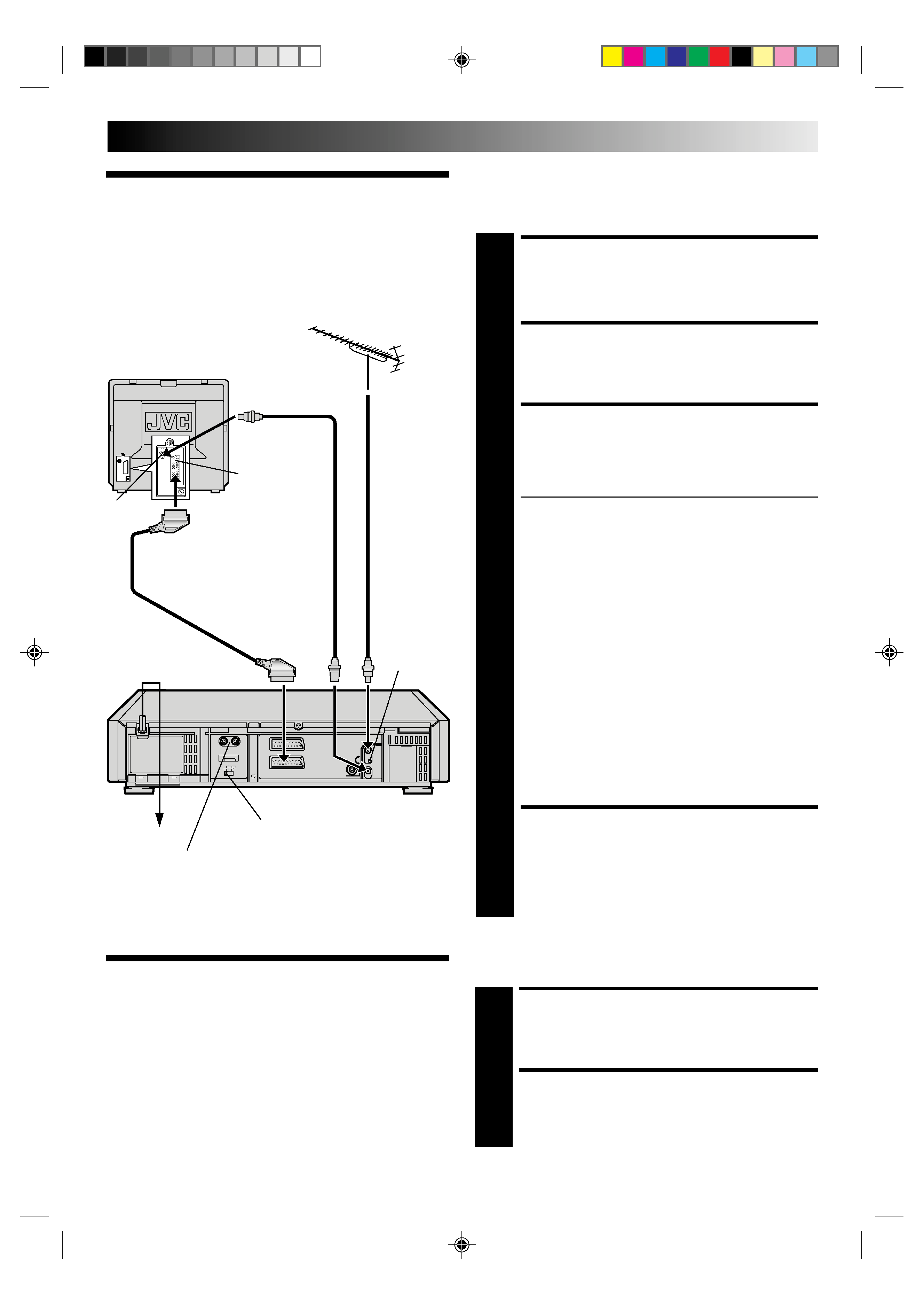
EN
3
Basic
Connections
CHECK CONTENTS
1 Makesurethepackagecontainsalloftheaccessories
listed in "Specifications" (
pg. 47).
SITUATE RECORDER
2 Placetherecorderonastable,horizontalsurface.
CONNECT RECORDER TO
TV
3 Theconnectionmethodyouusedependsonthetype
of TV you have.
RF CONNECTION
To Connect To A TV With NO AV Input Terminals . . .
a Disconnect the TV aerial cable from the TV.
b Connect the TV aerial cable to the ANT. IN jack
on the rear panel of the recorder.
c Connect the provided RF cable between the RF
OUT jack on the rear panel of the recorder and
the TV's aerial terminal.
Before operating the recorder, make sure the
TV's channel is set to the VIDEO channel.
AV CONNECTION
To Connect To A TV With AV Input Terminals . . .
a Connect the aerial, recorder and TV as per "RF
CONNECTION".
b Connect an optional SCART cable between the
AV1 IN/OUT socket on the rear panel of the
recorder and the TV's 21-pin SCART connector.
c Set the RF TEST switch to OFF.
Before operating the recorder, make sure the TV
is set to the VIDEO (or AV) mode.
CONNECT RECORDER TO
MAINS
4 Plugtheendofthemainspowercordintoamains
outlet.
It's essential that your video recorder be properly connected.
Follow these steps carefully. THESE STEPS MUST BE COM-
PLETED BEFORE ANY VIDEO OPERATION CAN BE PER-
FORMED.
INSTALLING YOUR NEW RECORDER
21-pin SCART Cable
Aerial
terminal
Mains Power
Cord
RF Cable
(provided)
21-pin SCART
connector
Back of TV
CONTINUED ON NEXT PAGE.
RF TEST switch
AUDIO OUT(put) connectors
For connection to the audio input connctors on a Hi-Fi
stereo system
Mains outlet
Rear View
TV Aerial
Cable
RF output
channel
adjustment
screw
Tune The TV
To Your Video
Recorder
TURN ON THE RECORDER
1 PressOPERATE.
SELECT OUTPUT MODE
2 SettheRFTESTswitchonthebackoftherecorderto
ON.
The video recorder sends picture and sound signals via the RF
connecting cable to your TV on UHF channel 36.
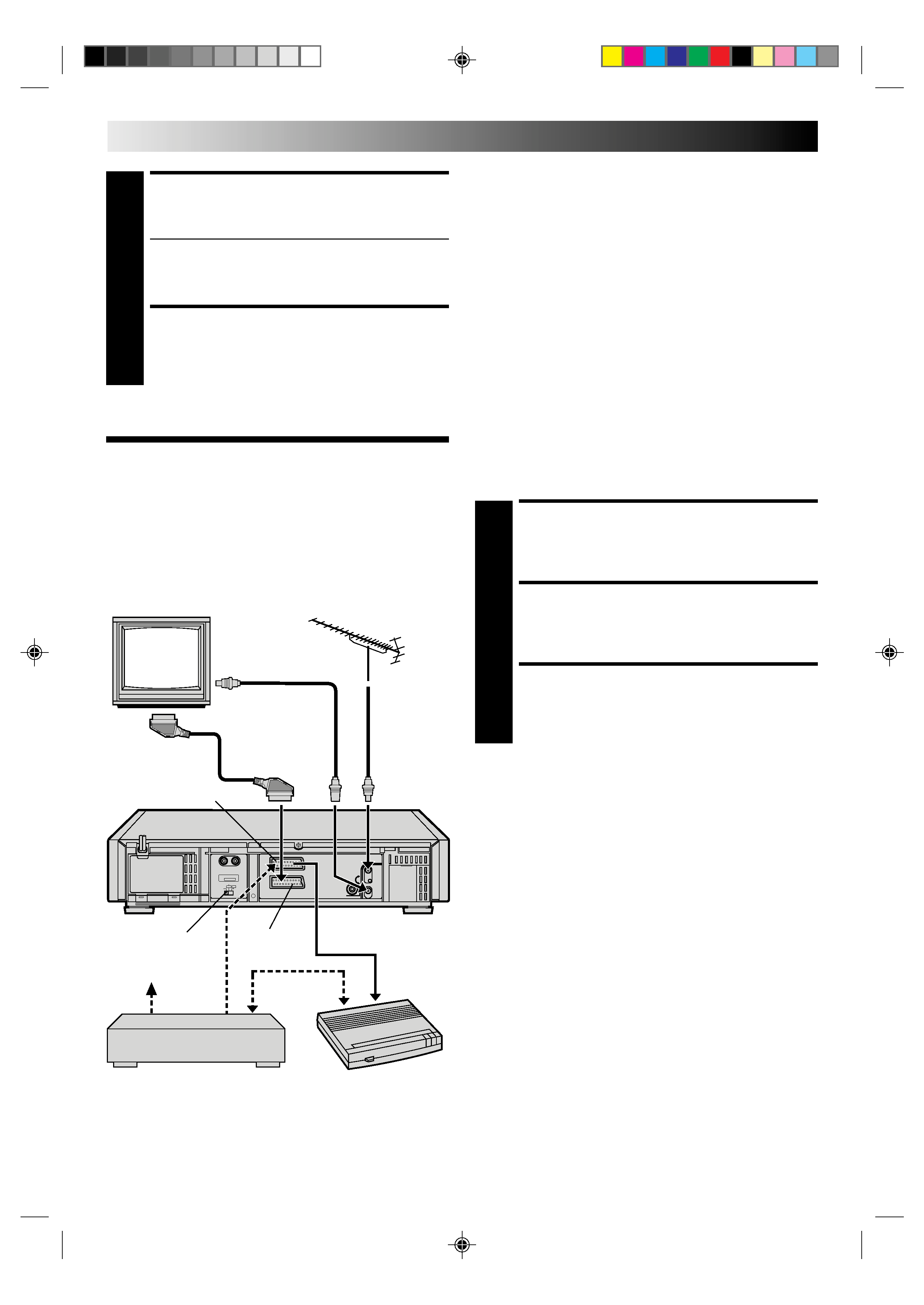
4 EN
INSTALLING YOUR NEW RECORDER (cont.)
SET TV CHANNEL
3 SetyourTVtothevideochannel(UHFchannel36).
Two white bars appear on screen vertically.
Tune the TV until the bars are as clear as they can be.
Your TV should be set to the channel designated for
use with a video recorder, or to a spare channel if
there is not a specified video channel on your TV.
RESET OUTPUT MODE
4 ReturntheRFTESTswitchtoOFF.
NOTES:
If CH36 is occupied by a local station, adjust the RF output
channel adjustment screw to use another channel between
CH32 and CH40 instead.
If some interference noise is continually seen on the screen,
consult your JVC dealer.
The AV2 IN/DECODER connector can be used as an input
terminal for an external decoder (descrambler). Simply connect
a decoder and you can enjoy the variety of programming that is
available through scrambled channels.
Connecting/
Using A
Decoder
AV2 IN/DECODER
AV1 IN/OUT
AV2 SELECT switch
SELECT INPUT MODE
1 SettheAV2SELECTswitchto"DECODER".
CONNECT DECODER
2 Connectyourrecorder'sAV2IN/DECODERconnector
to the decoder's Euroconnector using a 21-pin SCART
cable.
SET TUNER
3 Followtheprocedurestartingonpage5.
NOTE:
When Connecting A Satellite Tuner . . .
. . . if you don't have a decoder connect the satellite tuner
directly to the video recorder's AV2 IN/DECODER connector.
. . . if you have a decoder, first connect the decoder to the
decoder input of the satellite tuner, then connect the satellite
tuner's output to the recorder's AV2 IN/DECODER connector.
Refer to the instruction book for the satellite tuner and decoder.
. . . set the AV2 SELECT switch to "AV2".
. . . to view a programme via the satellite tuner, select AU 2
mode by pressing TV PROG. until "AU 2" appears on the
display panel.
Rear View
Decoder
Satellite tuner
Satellite antenna
TV Aerial
Cable
RF Cable
(provided)
TV Receiver
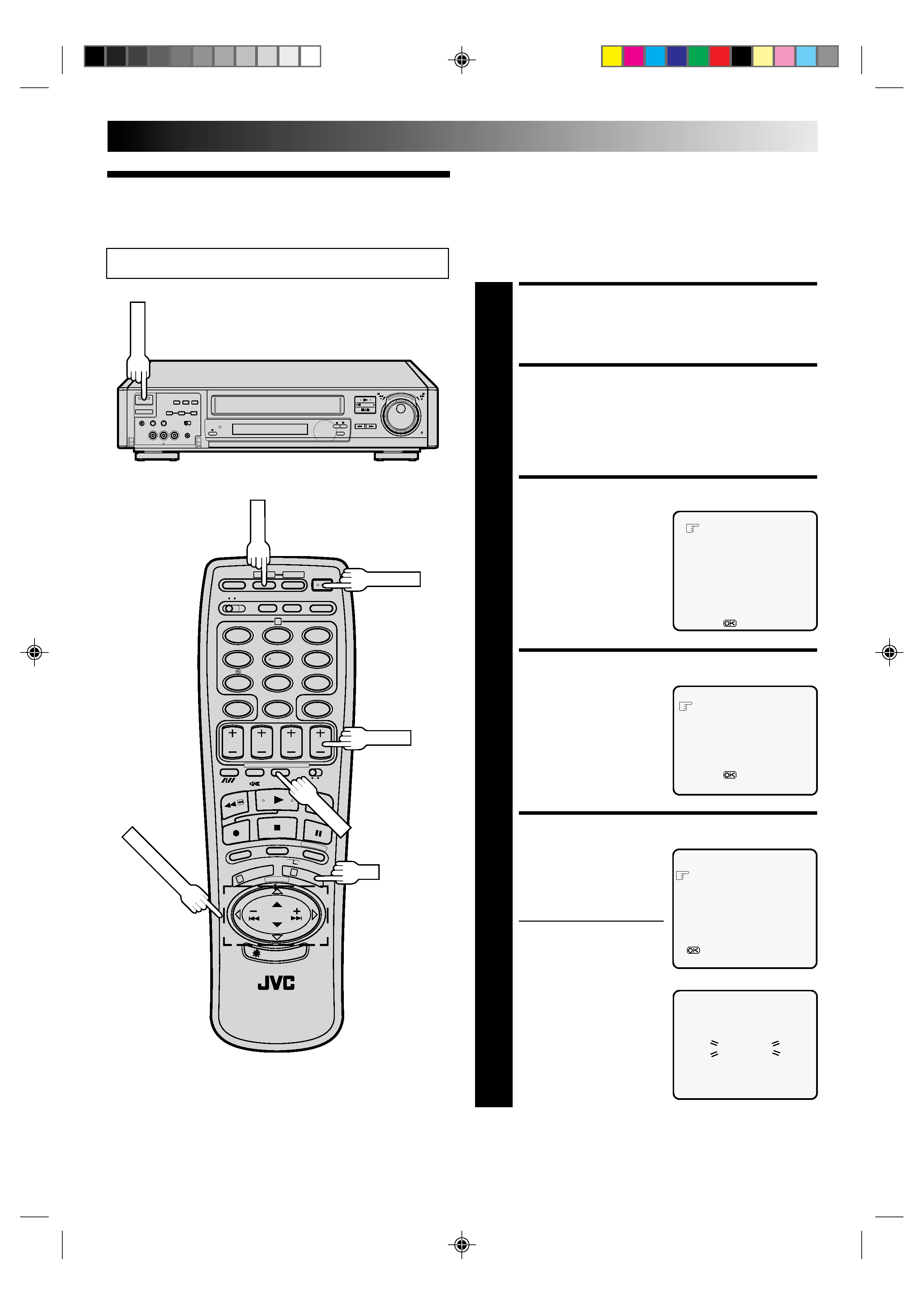
EN
5
12
45
3
6
8
0
7
9
2
1
3
8
··
·
·
··
··
·
·
·
··
·
·
··
··
·
·
·
Your recorder needs to memorise all necessary stations in
channel positions in order to record TV programmes. ATS+
(Auto Tuning System) automatically assigns all receivable
stations in your area to call them up with the TV PROG. buttons
without going through any vacant channels.
The following procedure describes how to select automatic
channel setting.
TURN ON THE RECORDER
1 PressOPERATE.
ACCESS LANGUAGE
SCREEN
2 PressandholdCHSETformorethan2seconds.The
Language screen appears.
SELECT LANGUAGE
3 PressPUSHJOG%fito
place the pointer next to
the language of your
choice, then press OK to
enter your selection. The
Ch. Set mode menu
appears.
SELECT MODE
4 "AUTOCHSET"isthe
necessary mode for this
procedure, so simply press
OK to enter the selection.
The Country select screen
appears.
SELECT COUNTRY
5 PressPUSHJOG%fito
place the pointer next to
your country's name, then
press OK to initiate Auto
Channel Set.
As the recorder searches
for receivable stations, it
displays broadcasts from
the stations for a few
seconds as it locates them.
Tuner Set
INITIAL SETTINGS
CONTINUED ON NEXT PAGE.
TV PROG.
Turn on the TV and select the VIDEO channel (or AV mode).
AUTO CH SET
PLEASE WAIT
[CANCEL] : EXIT
ENGLISH
DEUTSCH
FRANCAIS
ITALIANO
CASTELLANO
NEDERLANDS
SVENSKA
NORSK
SUOMI
DANSK
[
5] =
AUTO CH SET
MANUAL CH SET
GUIDE PROG SET
[
5] =
[CANCEL] : EXIT
ÖSTERREICH
NEDERLAND
BELGIUM
NORSK
DEUTSCHLAND PORTUGAL
DANMARK
SUISSE
ESPAÑA
SUOMI
GREECE
SVERIGE
ITALIA
OTHERS
[
5]
=
: AUTO CH SET
[CANCEL] : EXIT
OPERATE
CH
SET
OPERATE
PUSH
JOG
fi%
fi
fi
OK
TV/VIDEO
