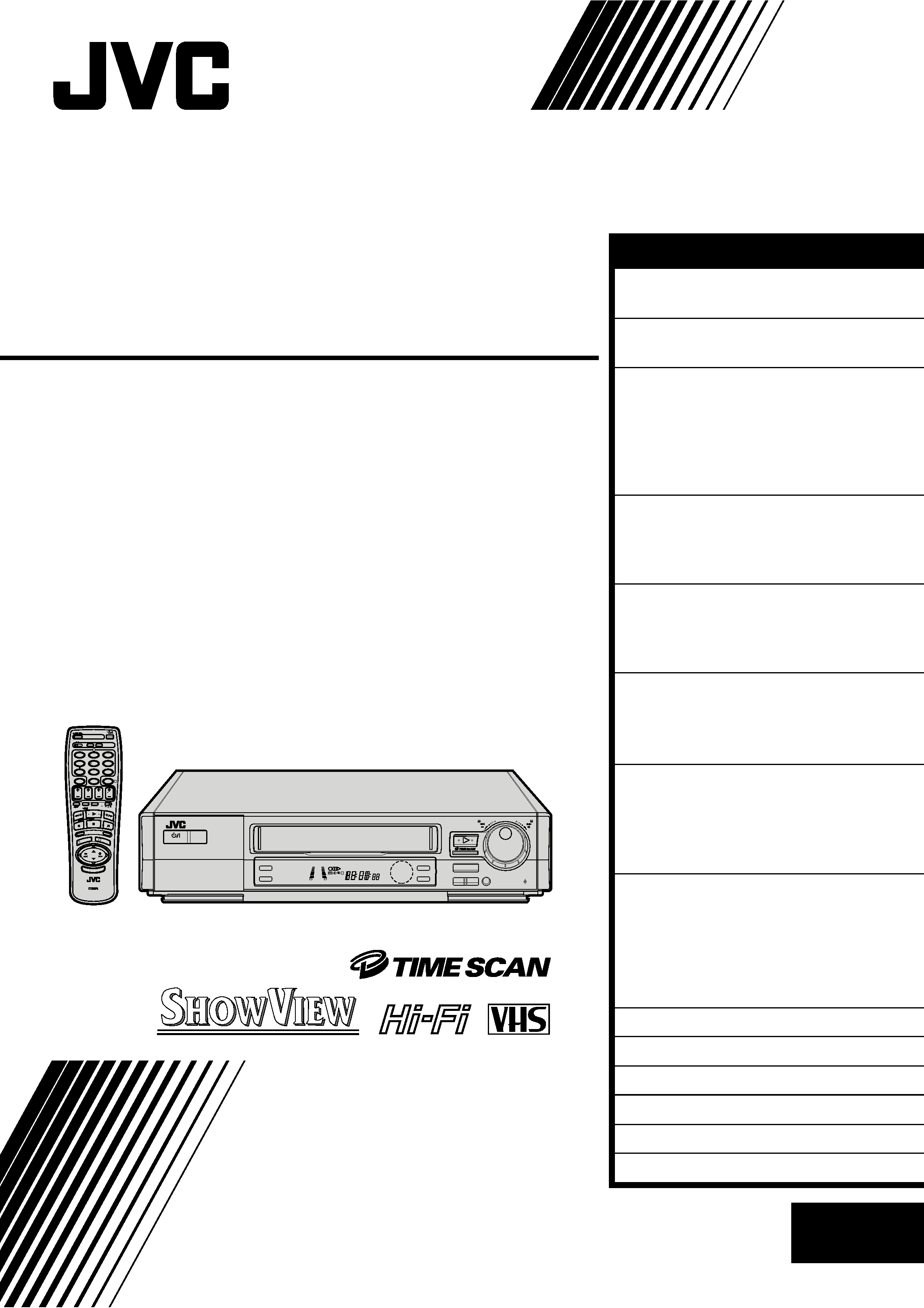
VIDEO CASSETTE RECORDER
INSTRUCTIONS
LPT0002-0K1B
HR-DD949EE
PAL
SCE
NE FIN
DER
PROG CHE
CK
TV VOL
C.MEMORY DISPLAY
DAILY
AUX
ADD TIME
C.RESET
CANCEL
DATE
STOP
START
AUDIO MONITOR
(MONITOR)
TV/VCR
TV
SAT
VCR
TIMER
WEEKLY
A
12
45
3
6
8
0
7
9
B
PUSH JOG
MULTI BRAND
REMOTE CONTROL UNIT
TV
PROG
PRO
G/MEN
U
OK
EXPRESS PROGRAMMING
2
4
1
3
TIMER
5
/8
¡
1
SP/LP
TV PROG/
JOG
SHUTTLE
STANDBY/ON
SLO
W
SLOW
8
REW
FF
EP
q
6
3R PICTURE
AUTO SP/LP
TIMER
+8
4
0
6
10
20dB
NORM
L
R
M
SP LP
REMAIN
REVIEW
EN
CONTENTS
ENGLISH
SAFETY FIRST
2
Safety Precautions ...................... 2
INSTALLING YOUR NEW RECORDER 3
Basic Connections ...................... 3
INITIAL SETTINGS
4
Auto Set Up ............................... 4
Language Set .............................. 5
Video Channel Set ...................... 6
Clock Set .................................... 8
On-Screen Displays .................... 9
PLAYBACK
10
Basic Playback ......................... 10
Playback Features ..................... 11
TimeScan ................................. 16
RECORDING
18
Basic Recording ....................... 18
Recording Features ................... 19
B.E.S.T. Picture System ............. 20
TIMER RECORDING
22
SHOWVIEW Setup ....................... 22
SHOWVIEW Timer Recording....... 24
Regular Timer Programming ..... 26
SPECIAL FEATURES
30
TV Multi-Brand Remote
Control ..................................... 30
Satellite Tuner Multi-Brand
Remote Control ........................ 31
EDITING
32
Edit To Or From Another Video
Recorder .................................. 32
Edit From A Camcorder ............ 34
Audio Dubbing ........................ 35
Insert Editing ............................ 36
INFORMATION ON J TERMINAL
38
TUNER SET
39
TROUBLESHOOTING
44
QUESTIONS AND ANSWERS
47
INDEX
48
SPECIFICATIONS
51
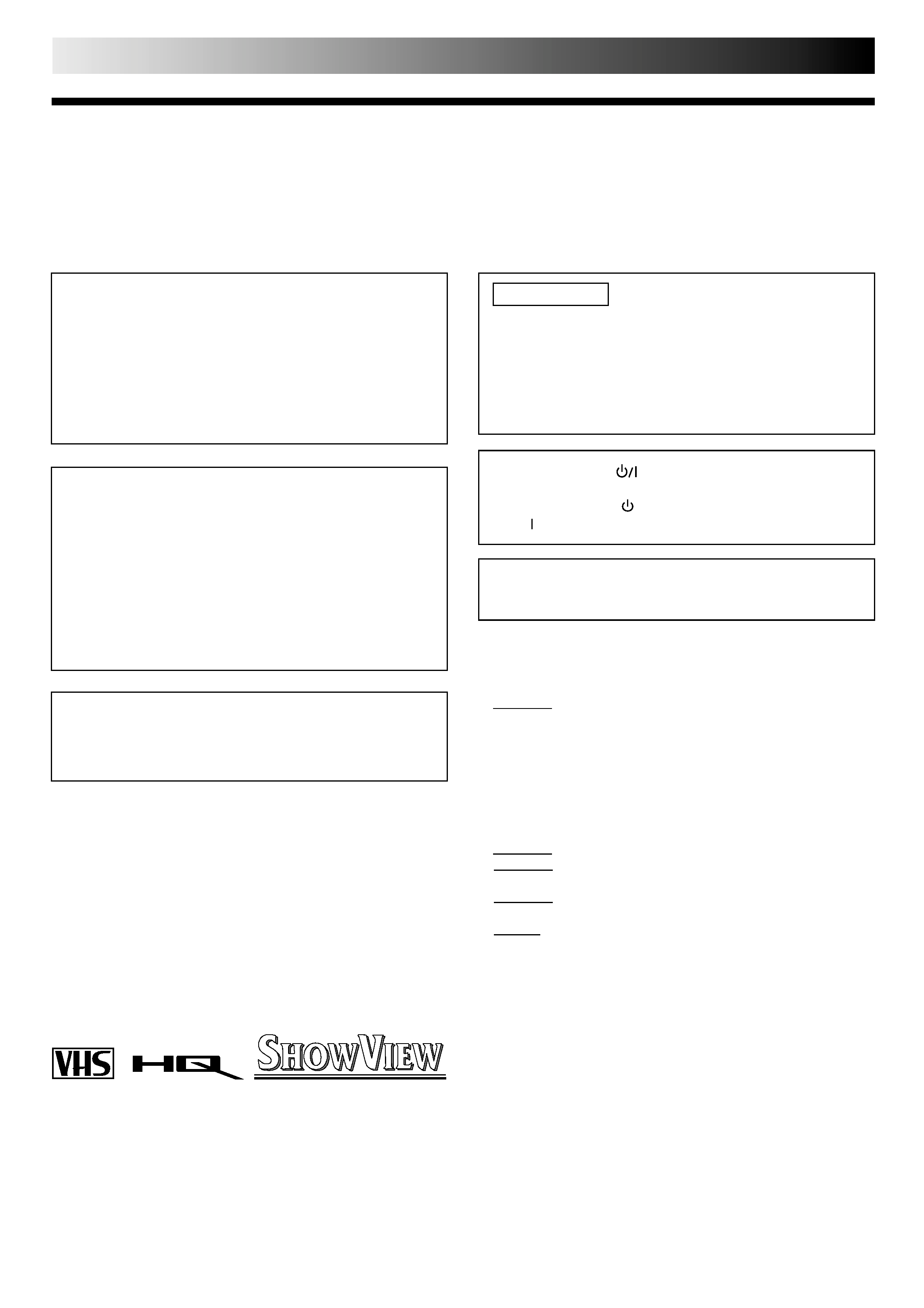
2 EN
SAFETY FIRST
Safety Precautions
The rating plate and the safety caution are on the rear of the unit.
WARNING: DANGEROUS VOLTAGE INSIDE
WARNING: TO PREVENT FIRE OR SHOCK HAZARD, DO NOT EXPOSE THIS UNIT TO RAIN OR
MOISTURE.
IMPORTANT
Please read the various precautions on this page before
installing or operating the recorder.
It should be noted that it may be unlawful to re-record
pre-recorded tapes, records, or discs without the consent
of the owner of copyright in the sound or video record-
ing, broadcast or cable programme and in any literary,
dramatic, musical, or artistic work embodied therein.
CAUTION
When you are not using the recorder for a long period of
time, it is recommended that you disconnect the power
cord from the mains outlet.
Dangerous voltage inside. Refer internal servicing to
qualified service personnel. To prevent electric shock or
fire hazard, remove the power cord from the mains
outlet prior to connecting or disconnecting any signal
lead or aerial.
ATTENTION
1.This recorder can also receive SECAM colour television
signals for recording and playback.
2.Recordings made of SECAM television signals produce
monochrome pictures if played back on another video
recorder of SECAM standard, or do not produce normal
colour pictures if played back on another video recorder
of PAL standard.
3.SECAM prerecorded cassettes or recordings made with a
SECAM video recorder produce monochrome pictures
when played back with this recorder.
POWER SYSTEM
This set operates on voltage of AC110 240 V` (Rating),
AC90 260 V` (Operating), 50/60 Hz with automatic
switching.
Video tapes recorded with this video recorder in the LP
(Long Play) mode cannot be played back on a single-speed
video recorder.
The STANDBY/ON
button does not completely shut
off mains power from the unit, but switches operating
current on and off. "
" shows electrical power standby
and " " shows ON.
Failure to heed the following precautions may result in
damage to the recorder, remote control or video
cassette.
1. DO NOT place the recorder . . .
... in an environment prone to extreme temperatures or
humidity.
... in direct sunlight.
... in a dusty environment.
... in an environment where strong magnetic fields are
generated.
... on a surface that is unstable or subject to vibration.
2. DO NOT block the recorder's ventilation openings.
3. DO NOT place heavy objects on the recorder or remote
control.
4. DO NOT place anything which might spill on top of the
recorder or remote control.
5. AVOID violent shocks to the recorder during transport.
MOISTURE CONDENSATION
Moisture in the air will condense on the recorder when you
move it from a cold place to a warm place, or under extremely
humid conditions--just as water droplets form in the surface of
a glass filled with cold liquid. Moisture condensation on the
head drum will cause damage to the tape. In conditions where
condensation may occur, keep the recorder turned on for a few
hours to let the moisture dry.
ABOUT HEAD CLEANING
Accumulation of dirt and other particles on the video heads
may cause the playback picture to become blurred or inter-
rupted. Be sure to contact your nearest JVC dealer if such
troubles occur.
Only cassettes marked "VHS" can be used with this
videorecorder.
HQ VHS is compatible with existing VHS equipment.
Certain audio features of this product manufactured under a
license from Desper Products, Inc. Spatializer is a trademark
owned by Desper Products, Inc.
SHOWVIEW is a registered trademark of Gemstar Development
Corporation. The SHOWVIEW system is manufactured under
licence from Gemstar Development Corporation.
PAL
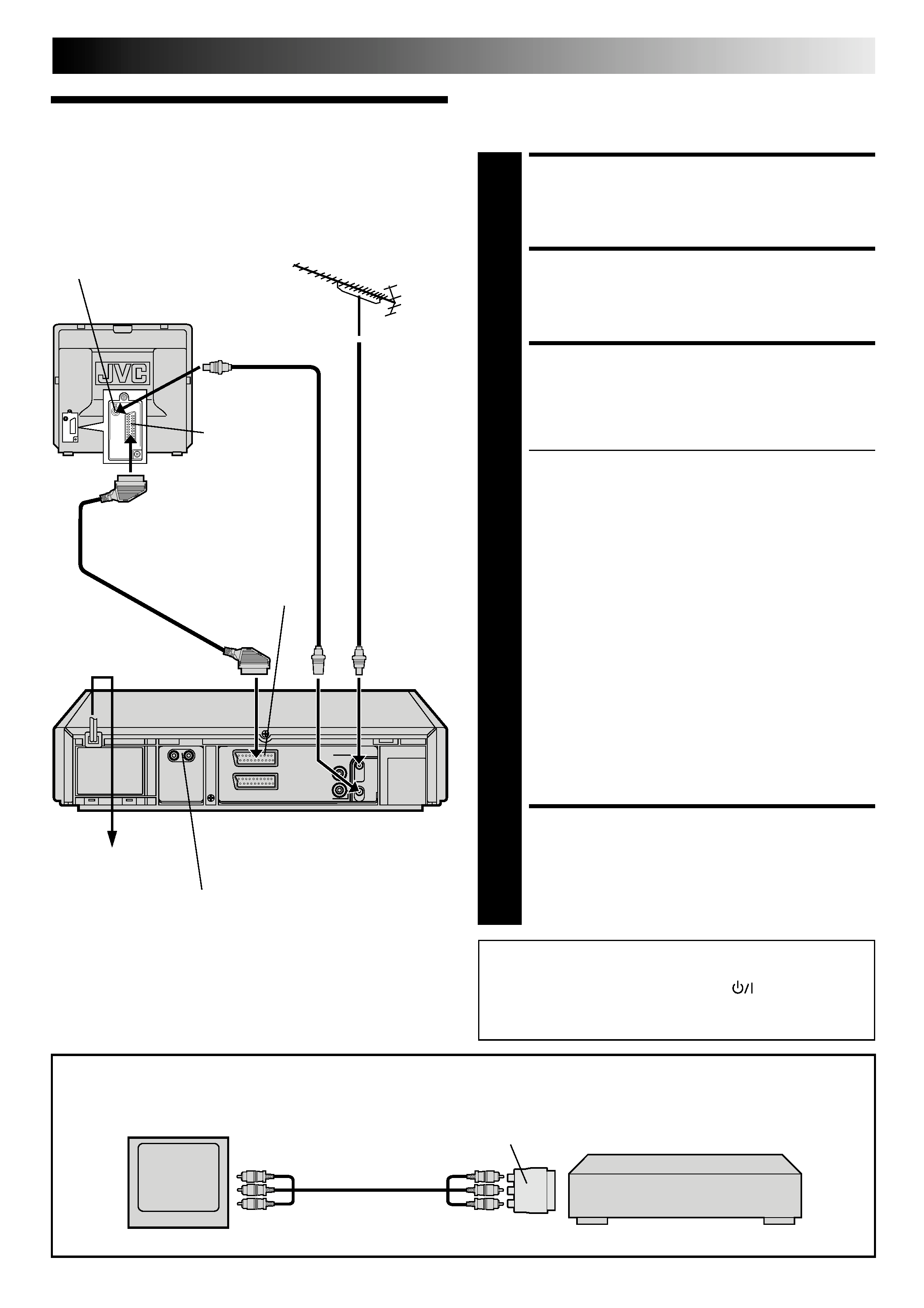
EN
3
Basic
Connections
It's essential that your video recorder be properly connected.
Follow these steps carefully. THESE STEPS MUST BE COMPLETED
BEFORE ANY VIDEO OPERATION CAN BE PERFORMED.
INSTALLING YOUR NEW RECORDER
TV
To AV1 IN/OUT
connector
To AV-IN
terminals
Recorder
Output cable adapter (not provided)
If TV has no 21-pin SCART connector:
Connect an optional AV cable between the TV's AV-IN terminals and the AV1 IN/OUT connector on the rear panel of the
recorder via the optional output cable adapter as illustrated.
AV cable
(not provided)
21-pin SCART Cable
21-pin SCART
connector
Back of TV
Mains Power
Cord
Aerial terminal
Mains outlet
AV1 IN/OUT
RF Cable
(provided)
TV Aerial
Cable
CHECK CONTENTS
1 Makesurethepackagecontainsalloftheaccessories
listed in "Specifications" (
pg. 51).
SITUATE RECORDER
2 Placetherecorderonastable,horizontalsurface.
CONNECT RECORDER TO
TV
3 Theconnectionmethodyouusedependsonthetypeof
TV you have.
RF CONNECTION
To Connect To A TV With NO AV Input Terminals . . .
a Disconnect the TV aerial cable from the TV.
b Connect the TV aerial cable to the ANT. IN jack
on the rear panel of the recorder.
c Connect the provided RF cable between the RF
OUT jack on the rear panel of the recorder and the
TV's aerial terminal.
Before operating the recorder, make sure the
TV's channel is set to the VIDEO channel
(
pg. 6).
AV CONNECTION
To Connect To A TV With AV Input Terminals . . .
a Connect the aerial, recorder and TV as per "RF
CONNECTION".
b Connect an optional SCART cable between the
AV1 IN/OUT connector on the rear panel of the
recorder and the TV's 21-pin SCART connector.
Before operating the recorder, make sure the TV
is set to the VIDEO (or AV) mode.
CONNECT RECORDER TO
MAINS
4 Plugtheendofthemainspowercordintoamains
outlet.
After you plug the mains power cord into a mains outlet, the
Auto Set Up display appears on the TV screen and/or on the
recorder's front display panel when the
button on the
recorder/remote control is pressed for the first time to power
on the recorder
pg. 4.
AUDIO OUT(put) connectors
For connection to the audio input connctors
on a Hi-Fi stereo system
Rear view
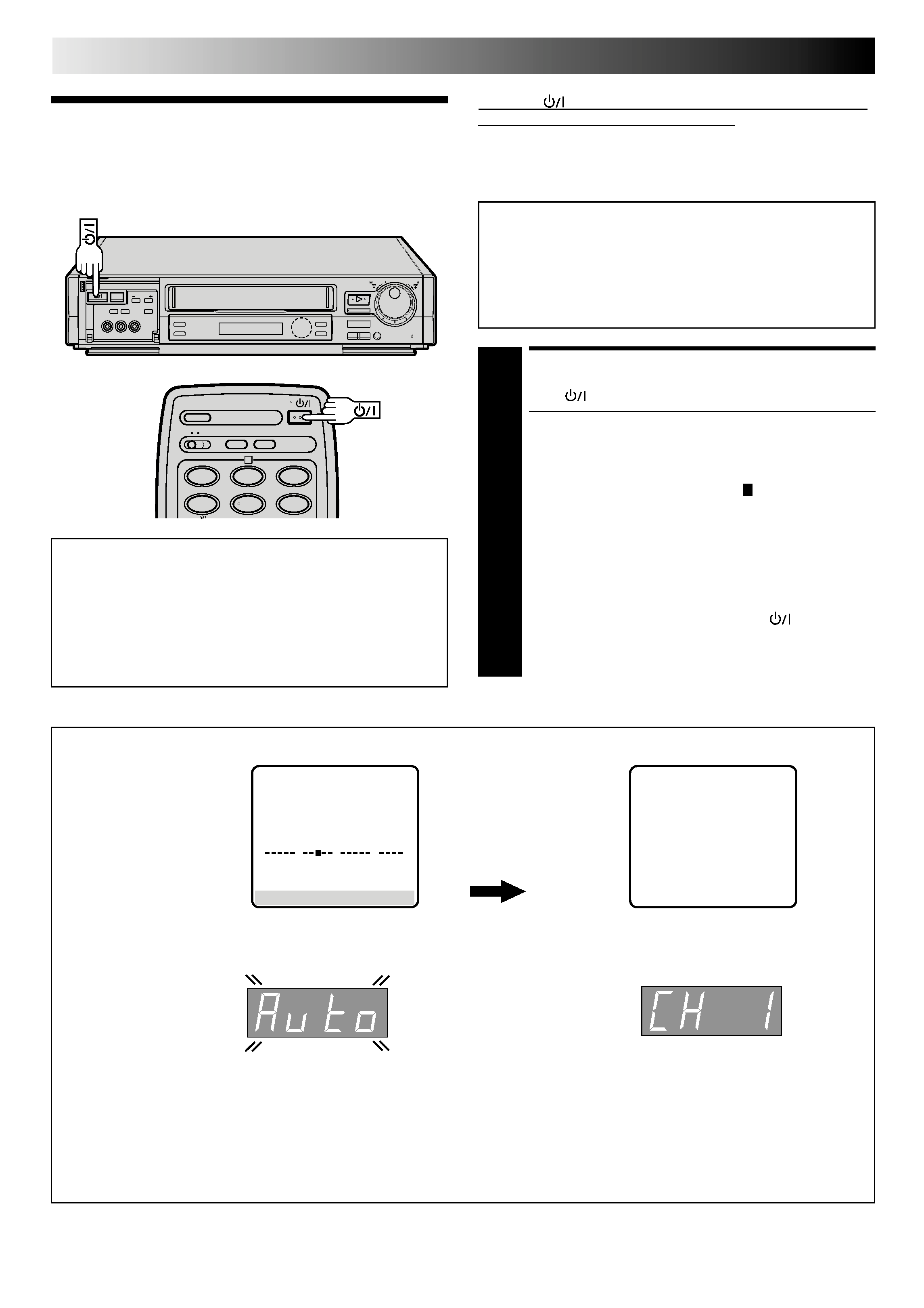
4 EN
INITIAL SETTINGS
When the
button on the recorder/remote control is pressed
for the first time to power on the recorder after you plug the
mains power cord into a mains outlet, the Auto Set Up function
sets the tuner channels automatically.
You can refer to the front display panel and/or the on-screen
display to perform this procedure.
Before starting, make sure of the following:
The TV aerial cable should be connected to the recorder.
The recorder's mains power cord should be connected to
a mains outlet.
pg. 3
If you want to use the on-screen display, the TV should
be set to its AV mode (with AV connection
pg. 3) or
UHF channel 36 (with RF connection
pg. 3).
Auto Set Up
Auto Channel Set
START AUTO SET UP
1 Press .
The Auto Set Up function scans all the channels that
are receivable by your recorder. It then automatically
assigns each receivable channels to the TV PROG
buttons. It skips non-receivable channels.
As Auto Set Up progresses, the " " mark on the
screen moves from left to right.
After you perform Auto Set Up, if the tuner channels
have not been set properly or if "CH " is displayed
on the front display panel, make sure that the aerial
cable is connected to the recorder properly and turn
off the recorder power once, and turn the power back
on to try Auto Set Up again.
If there is a power cut, or if you press
or MENU
while Auto Set Up is in progress, Auto Set Up will be
interrupted; be sure to turn off the recorder power once
and try again.
5
/8
¡
1
8
q
6
12
45
3
6
2
ATTENTION
Once you have performed Auto Set Up, even if the
recorder's memory backup has expired, all the stored
stations remain in the recorder's memory and the recorder
will not perform Auto Set Up again.
If you have moved to a different area or a new station starts
broadcasting in your area, perform tuner setting.
pg. 39
On-Screen Display
DO NOT press any button on the recorder or remote control while Auto Set Up is in progress.
During Auto Set Up
", ", blinks on the
screen and "Auto" blinks on the front display panel.
Front Display Panel
NOTES:
If you have connected your TV to the recorder with RF connection and the on-screen display appearing on UHF channel 36
looks distorted, refer to the front display panel.
If you want to set the tuner manually such as to add or skip channels, to swap channel positions, to fine-tune channels or to
set station names (ID
p. 43),
pg. 40 43.
If no sound accompanies the picture on some channels that have been stored by Auto Set Up, the TV system setting for those
channels may be incorrect. Select the appropriate TV system for those channels.
"TV System Selection When you see the
picture but hear no audio" on page 41.
TV Screen
When Auto Set Up is completed, the lowest position
number will appear on the front display panel.
0
++
+
+
,
[MENU] :
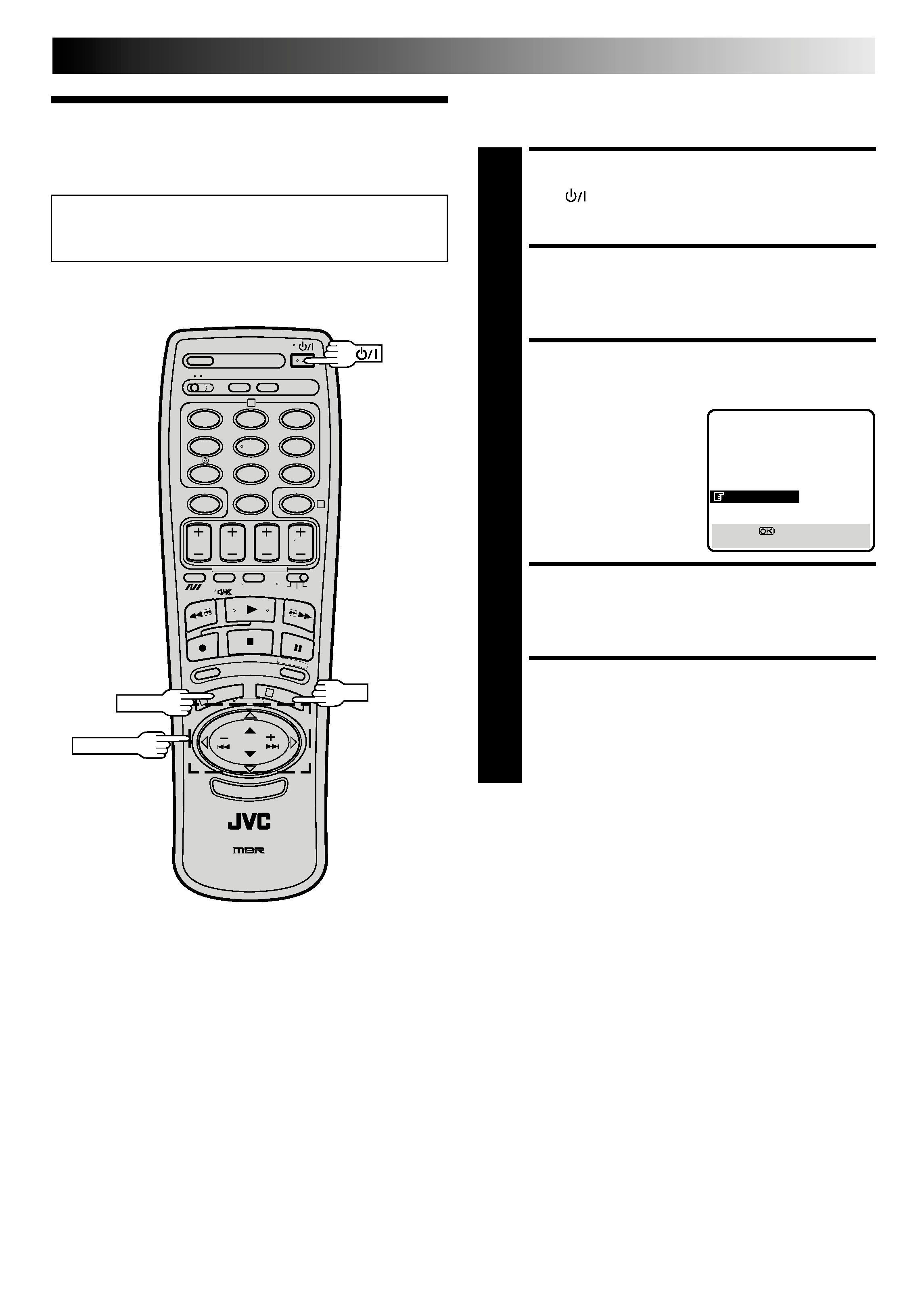
EN
5
Language Set
This recorder offers you the choice to view on-screen messages
in English or Russian. Select the desired language using this
procedure. The default setting is Russian.
Be sure to set your Video Channel before performing
Language setting (
pg. 6).
Turn on the TV and select the VIDEO channel (or AV mode).
12
45
3
6
8
0
7
9
2
4
1
3
PUSH JOG
MENU
OK
TURN ON THE RECORDER
1 Press .
ACCESS MAIN MENU
2 PressMENUtwice.
ACCESS LANGUAGE SET
SCREEN
3 PressPUSHJOG%fito
move the highlight bar
(pointer) to "
(LANGUAGE
SELECT)", then press OK.
SELECT LANGUAGE
4 PressPUSHJOG%fitomovethehighlightbar(pointer)
to the language of your choice.
RETURN TO NORMAL
SCREEN
5 PressMENU.
-
JLIP ID
[
5] =
[MENU] :
