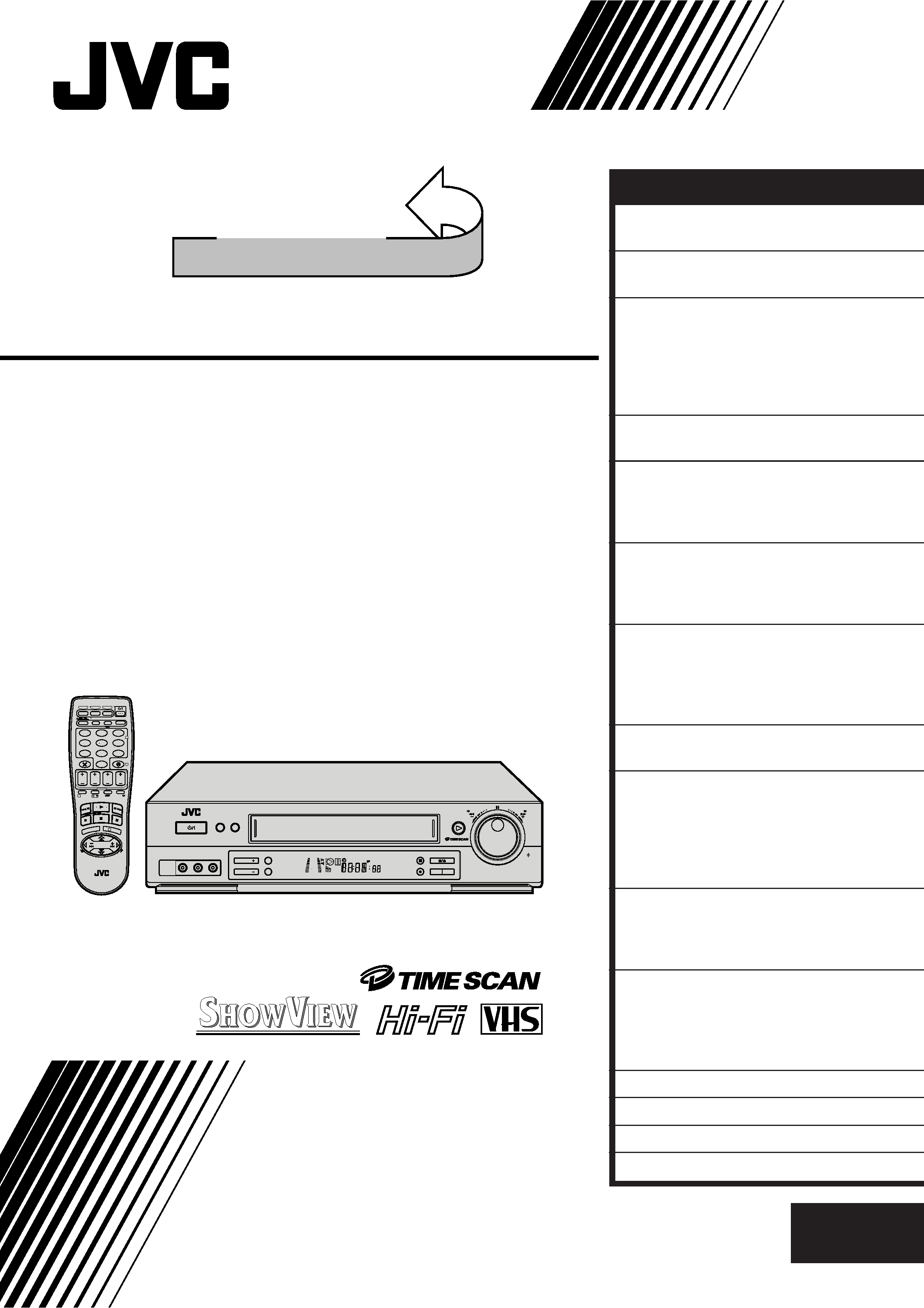
HR-DD858E/EH
HR-J758E/EH
VIDEO CASSETTE RECORDER
INSTRUCTIONS
LPT0048-001C
SEE
AUTO SET UP
ON REAR SIDE
SEE
AUTO SET UP
ON REAR SIDE
PAL
TV PROG +
TV PROG
T
V
TV
+
0000
START
DEBUT
STOP
FIN
DATE
MENU
OK
TV
PROG
TV/VCR
DAILY/QTDN.
VPS/PDC
AUX
WEEKLY/HEBDO
PROG
30 SEC
:
AUDIO
123
45
6
7
89
0
2
4
1
3
EXPRESS
VCR
TV
SAT
REW
INSERT A.DUB
FF
TV PROG/
JOG
SHUTTLE
3R PICTURE
TIMER
STANDBY/ON
VIDEO (MONO)L AUDIO R
SPATIALIZER
REC LINK
TV PROG
TV PROG
REVIEW
SP
VPS/PDC
VCR
+8
4
0
6
15dB
NORM
SLO
W
SLOW
EN
CONTENTS
SAFETY FIRST
2
Safety Precautions ............................. 2
INSTALLING YOUR NEW RECORDER
3
Basic Connections ............................ 3
INITIAL SETTINGS
4
Auto Set Up ...................................... 4
Language .......................................... 7
On-Screen Displays .......................... 8
Power Save Mode
[J758E, DD858E only] ...................... 9
INFORMATION ON COLOUR SYSTEM 10
Colour System Set ........................... 10
PLAYBACK
11
Basic Playback ................................ 11
Playback Features ........................... 12
TimeScan [DD858E/EH only] .......... 18
RECORDING
20
Basic Recording .............................. 20
Recording Features ......................... 21
B.E.S.T. Picture System .................... 24
TIMER RECORDING
26
SHOWVIEW Timer Programming ....... 26
Express Timer Programming ............ 28
Automatic Satellite
Programme Recording .................... 32
SPECIAL FEATURES
33
Remote Control Functions .............. 33
EDITING
36
Edit To Or From Another Video
Recorder ......................................... 36
Edit From A Camcorder ................... 38
Audio Dubbing [DD858E/EH only] .. 39
Insert Editing [DD858E/EH only] ...... 40
SYSTEM CONNECTIONS
42
Connection To A Satellite Tuner ...... 42
Connecting/Using A Decoder ......... 43
Connecting/Using A Stereo System .... 44
SUBSIDIARY SETTINGS
45
Video Channel Set .......................... 45
Tuner Set ......................................... 46
SHOWVIEW Setup ............................. 53
Clock Set ........................................ 54
TROUBLESHOOTING
56
QUESTIONS AND ANSWERS
58
INDEX
59
SPECIFICATIONS
62
ENGLISH
The recorder illustrations appearing in this instruction manual are of the
HR-DD858E/EH.
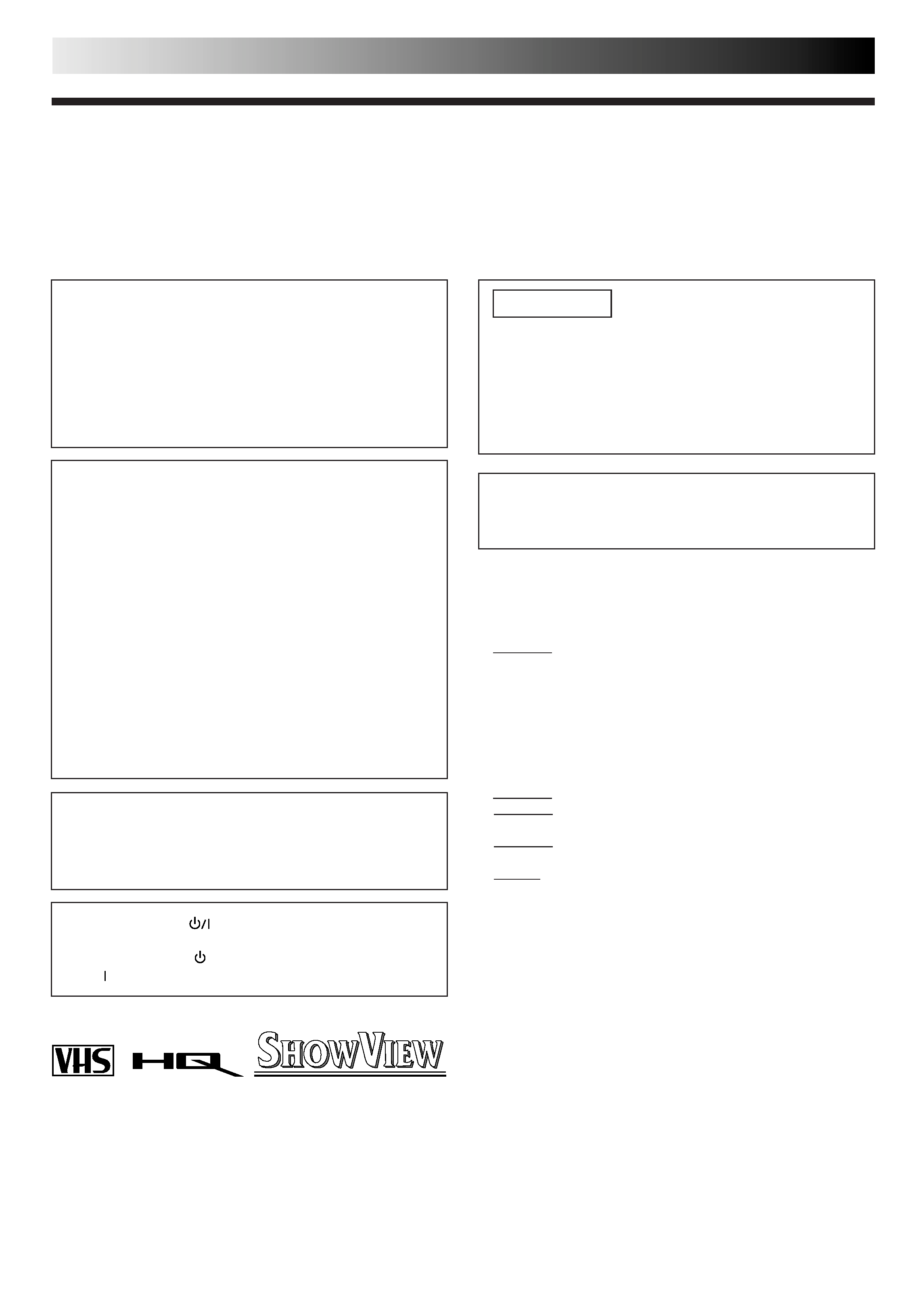
2 EN
SAFETY FIRST
Failure to heed the following precautions may result in
damage to the recorder, remote control or video
cassette.
1. DO NOT place the recorder . . .
... in an environment prone to extreme temperatures or
humidity.
... in direct sunlight.
... in a dusty environment.
... in an environment where strong magnetic fields are
generated.
... on a surface that is unstable or subject to vibration.
2. DO NOT block the recorder's ventilation openings.
3. DO NOT place heavy objects on the recorder or remote
control.
4. DO NOT place anything which might spill on top of the
recorder or remote control.
5. AVOID violent shocks to the recorder during transport.
MOISTURE CONDENSATION
Moisture in the air will condense on the recorder when you
move it from a cold place to a warm place, or under extremely
humid conditions--just as water droplets form in the surface of
a glass filled with cold liquid. Moisture condensation on the
head drum will cause damage to the tape. In conditions where
condensation may occur, keep the recorder turned on for a few
hours to let the moisture dry.
ABOUT HEAD CLEANING
Accumulation of dirt and other particles on the video heads
may cause the playback picture to become blurred or inter-
rupted. Be sure to contact your nearest JVC dealer if such
troubles occur.
IMPORTANT
Please read the various precautions on this page before
installing or operating the recorder.
It should be noted that it may be unlawful to re-record
pre-recorded tapes, records, or discs without the consent
of the owner of copyright in the sound or video record-
ing, broadcast or cable programme and in any literary,
dramatic, musical, or artistic work embodied therein.
Safety Precautions
The STANDBY/ON
button does not completely shut
off mains power from the unit, but switches operating
current on and off. "
" shows electrical power standby
and " " shows ON.
Video tapes recorded with this video recorder in the LP
(Long Play) mode cannot be played back on a single-speed
video recorder.
Cassettes marked "VHS" (or "S-VHS") can be used with this
video cassette recorder, however, only VHS signals can be
played back and recorded.
HQ VHS is compatible with existing VHS equipment.
SHOWVIEW is a trademark of Gemstar Development Corpora-
tion. The SHOWVIEW system is manufactured under licence
from Gemstar Development Corporation.
Certain audio features of this product manufactured under a
license from Desper Products, Inc. Spatializer is a trademark
owned by Desper Products, Inc.
CAUTION
When you are not using the recorder for a long period of
time, it is recommended that you disconnect the power
cord from the mains outlet.
Dangerous voltage inside. Refer internal servicing to
qualified service personnel. To prevent electric shock or
fire hazard, remove the power cord from the mains
outlet prior to connecting or disconnecting any signal
lead or aerial.
WARNING
There are two different types of SECAM colour systems:
SECAM-L, used in FRANCE (also called SECAM-West), and
SECAM-B, used in Eastern European countries (also called
SECAM-East).
1.This recorder can also receive SECAM-B colour
television signals for recording and playback.
2.Recordings made of SECAM-B television signals produce
monochrome pictures if played back on a video recorder
of SECAM-L standard, or do not produce normal colour
pictures if played back on a PAL video recorder with
SECAM-B system incorporated (even if the TV set is
SECAM-compatible).
3.SECAM-L prerecorded cassettes or recordings made with
a SECAM-L video recorder produce monochrome
pictures when played back with this recorder.
4.This recorder cannot be used for the SECAM-L standard.
Use a SECAM-L recorder to record SECAM-L signals.
For Italy:
"It is declared that this product, brand JVC, conforms to the
Ministry Decree n. 548 of 28 Aug.'95 published in the
Official Gazette of the Italian Republic n. 301 of 28 Dec.'95"
The rating plate and the safety caution are on the rear of the unit.
WARNING: DANGEROUS VOLTAGE INSIDE
WARNING: TO PREVENT FIRE OR SHOCK HAZARD, DO NOT EXPOSE THIS UNIT TO RAIN OR
MOISTURE.
PAL
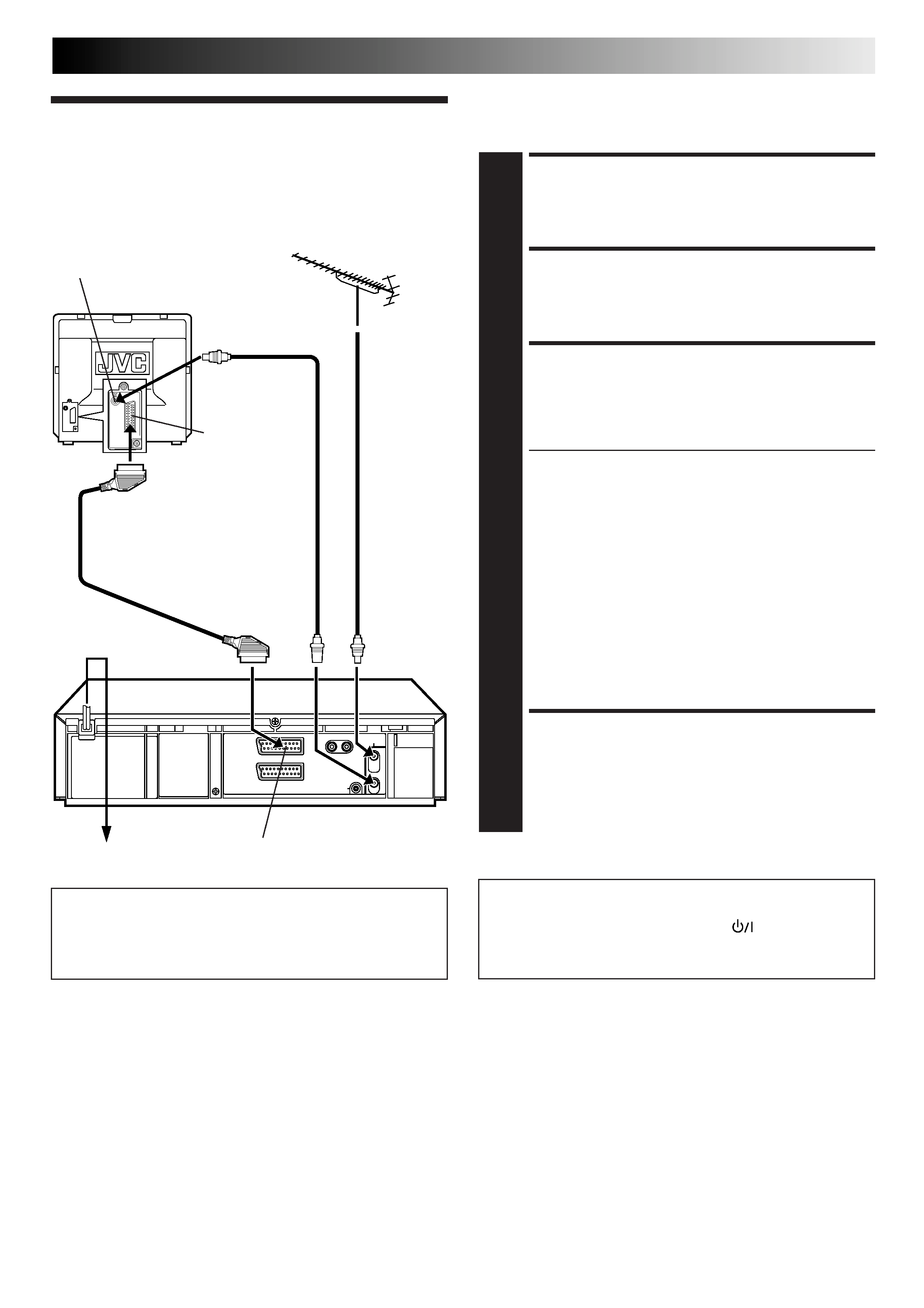
EN
3
Basic
Connections
CHECK CONTENTS
1 Makesurethepackagecontainsalloftheaccessories
listed in "Specifications" (
pg. 62).
SITUATE RECORDER
2 Placetherecorderonastable,horizontalsurface.
CONNECT RECORDER TO
TV
3 Theconnectionmethodyouusedependsonthetypeof
TV you have.
RF CONNECTION
To Connect To A TV With NO AV Input Terminals . . .
a Disconnect the TV aerial cable from the TV.
b Connect the TV aerial cable to the ANT. IN jack
on the rear panel of the recorder.
c Connect the provided RF cable between the RF
OUT jack on the rear panel of the recorder and the
TV's aerial terminal.
AV CONNECTION
To Connect To A TV With AV Input Terminals . . .
a Connect the aerial, recorder and TV as per "RF
CONNECTION".
b Connect an optional SCART cable between the
AV1 IN/OUT socket on the rear panel of the
recorder and the TV's 21-pin SCART connector.
CONNECT RECORDER TO
MAINS
4 Plugtheendofthemainspowercordintoamains
outlet.
It's essential that your video recorder be properly connected.
Follow these steps carefully. THESE STEPS MUST BE COMPLETED
BEFORE ANY VIDEO OPERATION CAN BE PERFORMED.
INSTALLING YOUR NEW RECORDER
21-pin SCART Cable
21-pin SCART
connector
Back of TV
Mains Power
Cord
Aerial terminal
Rear view
Mains outlet
AV1 IN/OUT
RF Cable
(provided)
TV Aerial
Cable
After you plug the mains power cord into a mains outlet, the
Country Set display appears on the TV screen and/or on the
recorder's front display panel when the
button on the
recorder/remote control is pressed for the first time to power
on the recorder; go to page 4 to perform Auto Set Up.
Make AV connection if your TV has a 21-pin AV input
connector (SCART) in order to reduce the possibility of
interference. And if you are using a stereo TV, you will need
this cable in order to enjoy stereo playback of videotapes.
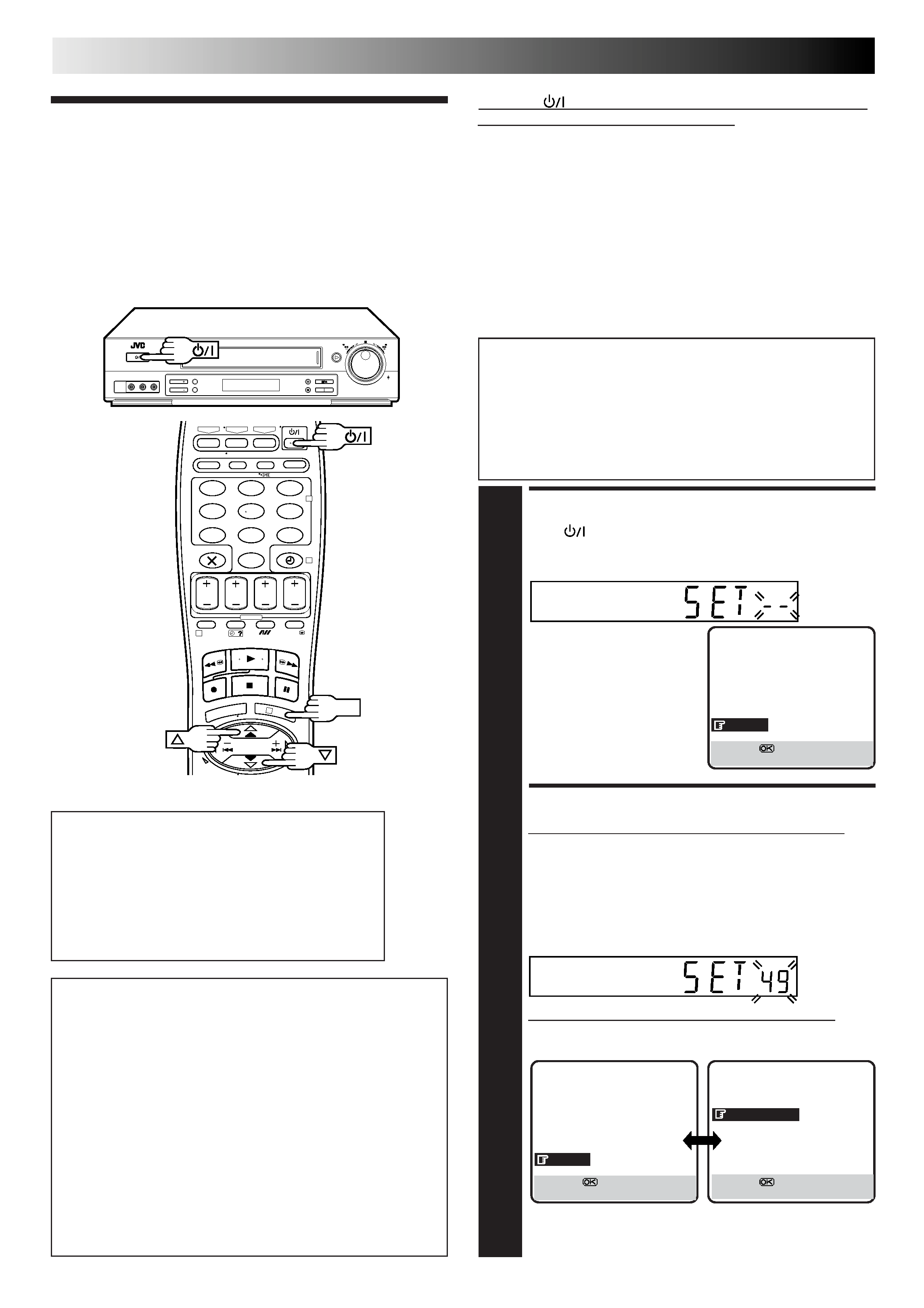
4 EN
INITIAL SETTINGS
When the
button on the recorder/remote control is pressed
for the first time to power on the recorder after you plug the
mains power cord into a mains outlet, the Country Set display
will appear on the TV screen and the recorder's front display
panel. By simply selecting your country*, the Auto Set Up
function sets the tuner channels, clock, Guide Program numbers
and video channel** automatically.
** If you live in Belgium (BELGIUM) or Switzerland (SUISSE), you also
need to select your area.
** Useful if you have connected the video recorder to your TV via RF
connection (
pg. 3). Video Channel (RF output channel) is the
channel on which your TV receives picture and sound signals from
the video recorder through the RF cable.
You can refer to the front display panel and/or the on-screen
display to perform this procedure.
Auto Set Up
Auto Channel Set/Auto
Clock Set/Auto Guide
Program Number Set/Auto
Video Channel Set
TURN ON THE RECORDER
1 Press ontherecorderorremotecontrol.The
Country Set display appears on the front display panel
and/or on the screen.
NOTE:
If you have connected your
TV to the recorder with RF
connection and the on-
screen display appearing
on UHF channel 36 looks
distorted, perform this
procedure referring to the
front display panel.
SELECT COUNTRY
2 Ifyouarereferringtothefrontdisplaypanel
Press
%fi to select your international telephone country code
of your country referring to the chart in the left column.
If you have selected a country code other than 32
(BELGIUM) or 41 (SUISSE), go to step 4.
If you have selected 32 (BELGIUM) or 41 (SUISSE), go
to step 3.
If you are referring to the on-screen display
Press
%fi to move the highlight bar (pointer) to your
country's name.
If you have selected a country other than BELGIUM or
SUISSE, go to step 4.
If you have selected BELGIUM or SUISSE, go to step 3.
ATTENTION
Once you have performed Auto Set Up, even if the
recorder's memory backup has expired, all the stored
stations and their Guide Program numbers remain in the
recorder's memory and the recorder will not perform Auto
Set Up again. You only need to set the clock. (
pg. 54)
If you have moved to a different area, perform each setting
as required.
Video Channel setting (for RF connection users)
pg. 45
Tuner setting
pg. 46
Clock setting
pg. 54
If a new station starts broadcasting in your area, perform
tuner setting (
pg. 46) and, if necessary, video channel
setting (
pg. 45).
:
123
45
6
7
89
0
2
4
1
3
OK
International Telephone Country Code
SUISSE
: 41
SUOMI
: 358
ITALIA
: 39
PORTUGAL
: 351
ESPAÑA
: 34
DEUTSCHLAND : 49
BELGIUM
: 32
NORGE
: 47
NEDERLAND
: 31
SVERIGE
: 46
GREECE
: 30
DANMARK
: 45
OTHERS
: - -
ÖSTERREICH
: 43
(Ex.) DEUTSCHLAND is selected
Before starting, make sure of the following:
The TV aerial cable should be connected to the recorder.
The recorder's mains power cord should be connected to
a mains outlet.
pg. 3
If you want to use the on-screen display, the TV should
be set to its AV mode (with AV connection
pg. 3) or
UHF channel 36 (with RF connection
pg. 3).
PREVIOUS PAGE
SUISSE
ITALIA
ESPAÑA
BELGIUMT
NEDERLAND
GREECE
OTHERS
[
5] =
[MENU] : EXIT
PREVIOUS PAGE
SUISSE
ITALIA
ESPAÑA
BELGIUMT
NEDERLAND
GREECE
OTHERS
[
5] =
[MENU] : EXIT
SUOMI
PORTUGAL
DEUTSCHLAND
NORGET
SVERIGE
DANMARK
ÖSTERREICH
NEXT PAGE
[
5] =
[MENU] : EXIT
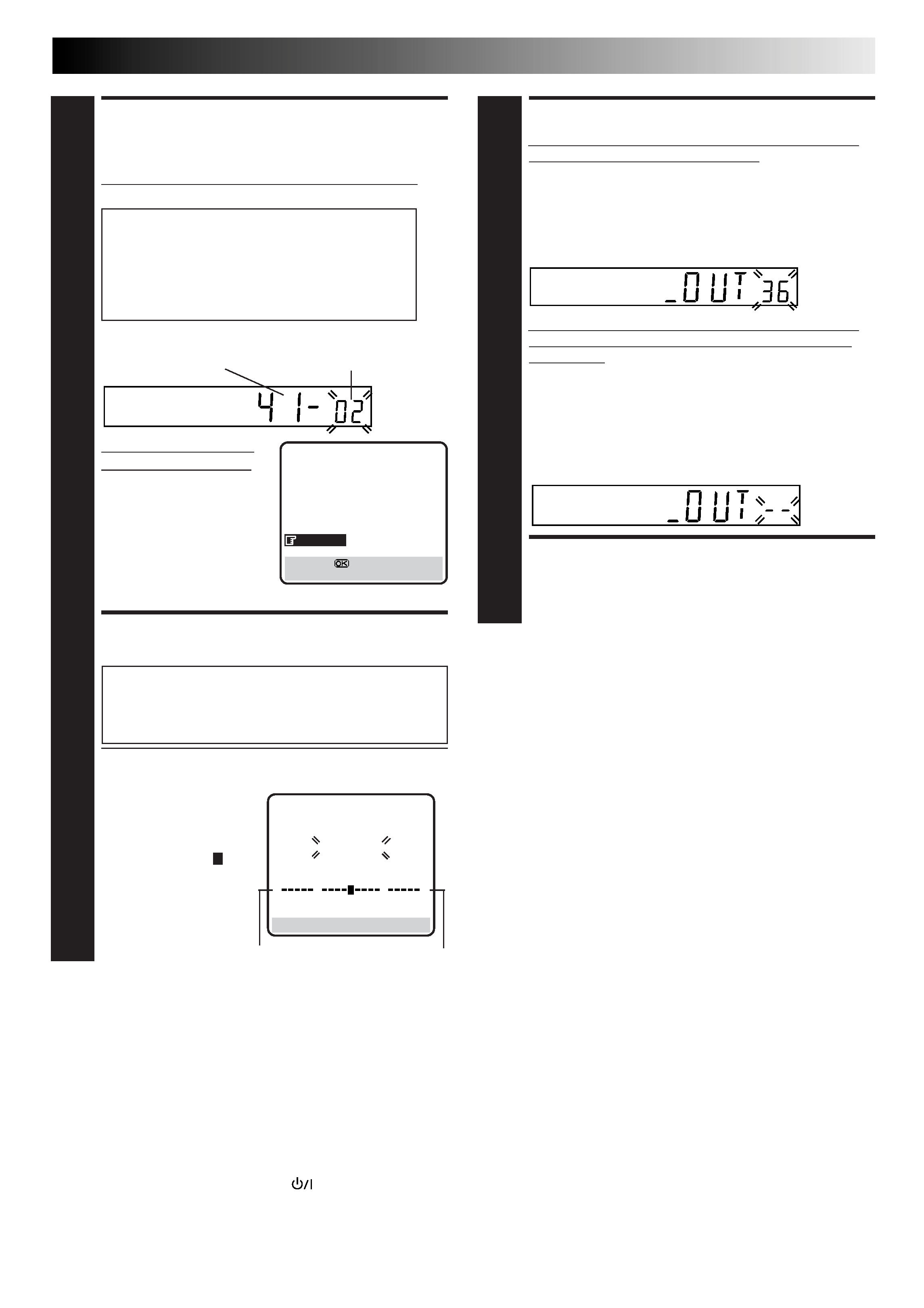
EN
5
CONFIRM/SET VIDEO CHANNEL
5 IfyouhaveconnectedthevideorecordertoyourTV
via an RF cable only (RF connection)
The channel that is shown on the display panel is your
Video Channel.
To view picture signals from the video recorder, set
your TV to the Video Channel. -- Refer to the
instructions supplied with your TV set for how to do
this.
c
If you have connected the video recorder to your TV
via both an RF cable and a 21-pin SCART cable (AV
connection)
You do not need the video channel so you have to set
the video channel to off.
Press TV PROG until the display panel shows
"_OUT " to set the Video Channel to off.
To view picture signals from the video recorder, set
your TV to its AV mode. -- Refer to the instructions
supplied with your TV set for how to do this.
FINISH AUTO SET UP
6 PressOKandrefertopage6tochecktheresults.
SELECT LANGUAGE
3 PressOK.TheLanguageSetdisplayappearsonthe
front display panel and/or on the screen.
If you are referring to the front display panel
Press
%fi to select your language code.
If you are referring to
the on-screen display
Press
%fi to move the
highlight bar (pointer) to
the language of your
choice.
PERFORM AUTO SET UP
4 PressOK.
"Auto" appears on the display panel and blinks; do
NOT press any button on the recorder or remote
control until the display panel shows either the
display as illustrated in step 5 or " : ".
If " : " appears on the display panel, refer to
page 6.
If you are using the on-
screen display, the
AUTO SET screen will
appear. As Auto Set Up
progresses, the "
"
mark on the screen
moves from left to
right.
NOTES:
Auto channel set function takes place first; it assigns automatically all receivable stations in your area.
Auto clock set function sets the clock automatically by reading the clock setting data from a station transmitting a PDC signal while
auto channel set is being performed.
During auto channel set, the recorder recognizes each station name of the detected stations and stores them in the recorder's
memory, then automatically sets SHOWVIEW assigned Guide Program number for those stations according to the broadcast area.
In the area where no TV station transmits a PDC signal, the recorder can perform neither auto clock set nor auto Guide Program
number set.
For RF connection users: The video recorder detects the channels which are not occupied by local stations and selects one
channel automatically for your Video Channel that is located in the middle of more than 5 vacant channels.
If there is a power cut, or if you press
or MENU while Auto Set Up is in progress, Auto Set Up will be interrupted; be sure to turn
off the recorder power once and try again from step 1.
AUTO SET
PLEASE WAIT
[MENU] : EXIT
0
+
++
Beginning
End
(Ex.) DEUTSCH is selected for SUISSE
(Ex.) DEUTSCH is selected
DANSK
SUOMI
NORSK
SVENSKA
NEDERLANDS
CASTELLANO
ITALIANO
FRANCAIS
DEUTSCH
ENGLISH
[
5] =
[MENU] : ENDE
International telephone
country code
Language code
Language Code
ENGLISH
: 01
NEDERLANDS : 06
DEUTSCH
: 02
SVENSKA
: 07
FRANCAIS
: 03
NORSK
: 08
ITALIANO
: 04
SUOMI
: 09
CASTELLANO : 05
DANSK
: 10
