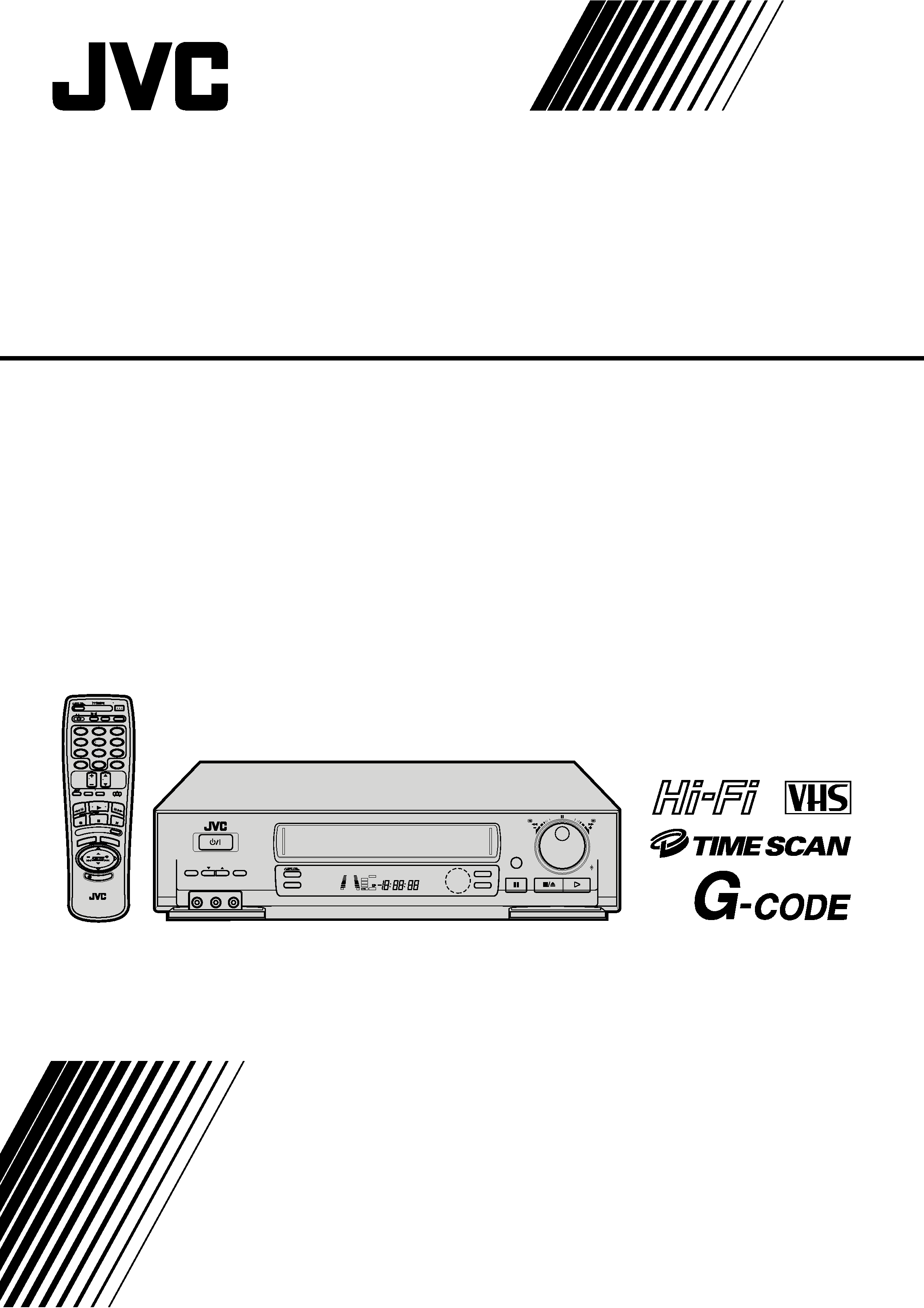
HR-DD840KR
VIDEO CASSETTE RECORDER
INSTRUCTIONS
LPT0002-0F9A
ILLUMI GUIDE
SKIP SEAR
CH
POWER
ENTER
C.MEMORY
PLAY
STOP
OSD
ADD
DAILY (MF)
AUX
C.RESET
CH SKIP
CANCEL
TV
VOL.
CH
DISPLAY TV/VCR
TV
CABLE
VCR
TIMER
WEEKLY
A
12
45
3
6
8
0
7
9
B
REW
REC
FF
PAUSE
MEN
U
OK
MULTI BRAND
REMOTE CONTROL UNIT
INSERT
q
POWER
REW
FF
JOG
SHUTTLE
VIDEO (MONO)L AUDIO R
SP/EP
MENU
CH
OK
A. DUB
SLOW
SLO
W
HM
S
VCR
TIMER
ST
SAP
AM
PM
REC
PLAY
PAUSE
M
+8
4
0
6
10
20dB
NORM
L
R
SP
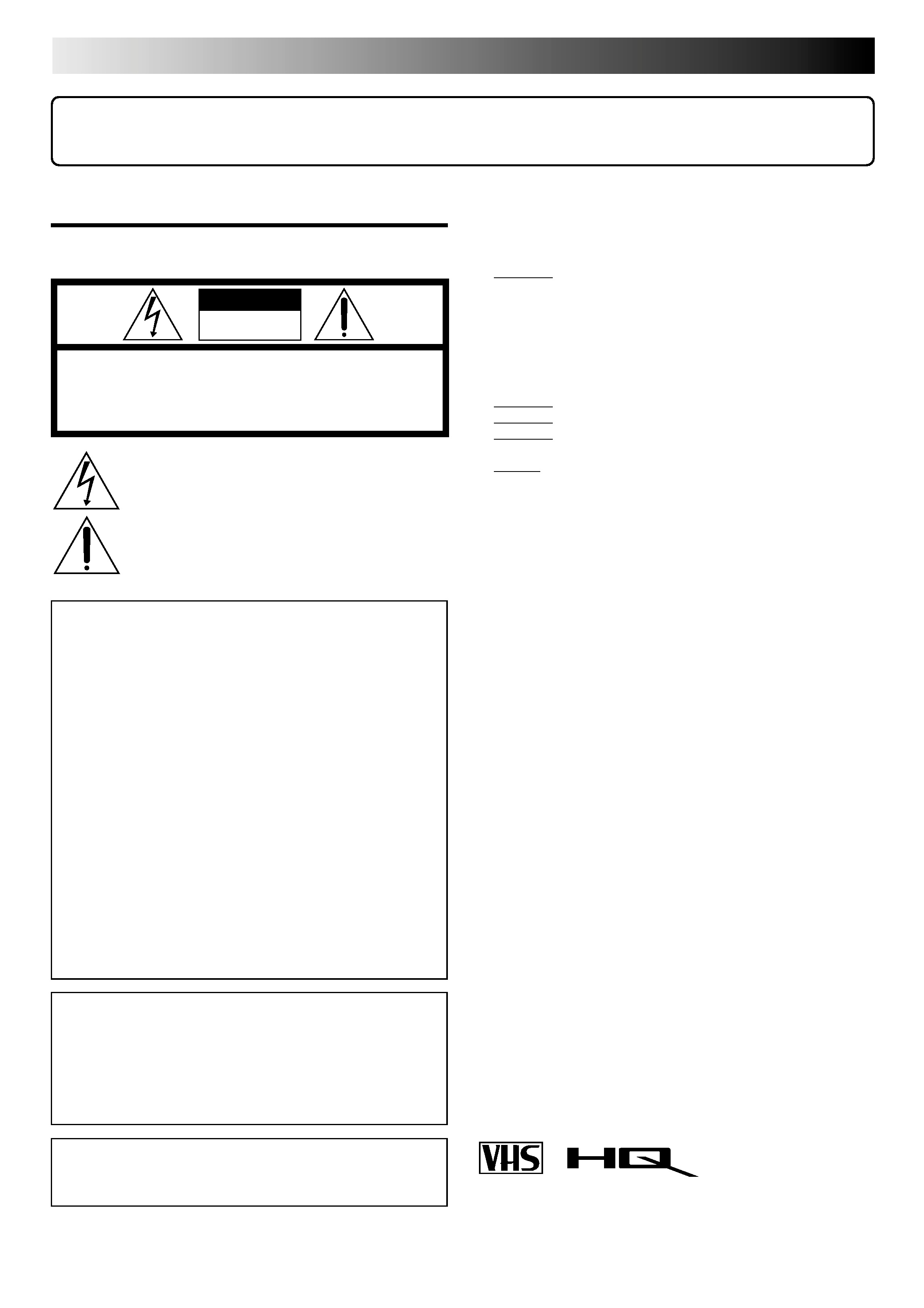
2 EN
Dear Customer,
Thank you for purchasing the JVC VHS video cassette recorder. Before use, please read the safety information and precautions
contained in the following pages to ensure safe use of your new VCR.
CAUTIONS
WARNING:
TO PREVENT FIRE OR SHOCK
HAZARD, DO NOT EXPOSE THIS
UNIT TO RAIN OR MOISTURE.
CAUTION:
This video cassette recorder should be used with AC
110V 220V`, 60Hz only.
To prevent electric shocks and fire hazards, DO NOT use
any other power source.
CAUTION:
TO PREVENT ELECTRIC SHOCK, MATCH WIDE
BLADE OF PLUG TO WIDE SLOT, FULLY INSERT.
ATTENTION:
POUR ÉVITER LES CHOCS ÉLECTRIQUES, INTRODUIRE
LA LAME LA PLUS LARGE DE LA FICHE DANS LA BORNE
CORRESPONDANTE DE LA PRISE ET POUSSER
JUSQU'AU FOND.
CAUTION
RISK OF ELECTRIC SHOCK
DO NOT OPEN
CAUTION:
TO REDUCE THE RISK OF ELECTRIC SHOCK.
DO NOT REMOVE COVER (OR BACK).
NO USER-SERVICEABLE PARTS INSIDE.
REFER SERVICING TO QUALIFIED SERVICE PERSONNEL.
The lightning flash with arrowhead symbol, within an equilateral
triangle, is intended to alert the user to the presence of
uninsulated "dangerous voltage" within the product's enclosure
that may be of sufficient magnitude to constitute a risk of electric
shock to persons.
The exclamation point within an equilateral triangle is intended to
alert the user to the presence of important operating and
maintenance
(servicing)
instructions
in
the
literature
accompanying the appliance.
Failure to heed the following precautions may result in
damage to the VCR, remote control or video cassette.
1. DO NOT place the VCR . . .
... in an environment prone to extreme temperatures or
humidity.
... in direct sunlight.
... in a dusty environment.
... in an environment where strong magnetic fields are
generated.
... on a surface that is unstable or subject to vibration.
2. DO NOT block the VCR's ventilation openings.
3. DO NOT place heavy objects on the VCR or remote control.
4. DO NOT place anything which might spill on top of the
VCR or remote control.
5. AVOID violent shocks to the VCR during transport.
**MOISTURE CONDENSATION
Moisture in the air will condense on the VCR when you move it
from a cold place to a warm place, or under extremely humid
conditions--just as water droplets form on the surface of a glass
filled with cold liquid. Moisture condensation on the head drum
will cause damage to the tape. In conditions where condensa-
tion may occur, keep the VCR's power turned on for a few
hours to let the moisture dry before inserting a tape.
**ABOUT HEAD CLEANING
Accumulation of dirt and other particles on the video heads
may cause the playback picture to become blurred or inter-
rupted. Be sure to contact your nearest JVC dealer if such
troubles occur.
Note to CATV system installer:
This reminder is provided to call the CATV system
installer's attention to Article 820-40 of the NEC that
provides guidelines for proper grounding and, in particular,
specifies that the cable ground shall be connected to the
grounding system of the building, as close to the point of
cable entry as practical.
Cassettes marked "VHS" (or "S-VHS") can be used with this
video cassette recorder. However, only "VHS" recordings can
be played back in this model.
HQ VHS is compatible with existing VHS equipment.
CAUTION:
Changes or modifications not approved by JVC could void
user's authority to operate the equipment.
G-CODE is a trademark applied for by Gemstar Development
Corporation.
The G-CODE system is manufactured under license from Gemstar
Development Corporation.
DSSTM is an official trademark of DIRECTV, Inc., a unit of GM
Hughes Electronics. PRIMESTAR is a registered service mark of
Primestar Partners, L.P. DISH NetworkTM is a trademark of
Echostar Communications Corporation.
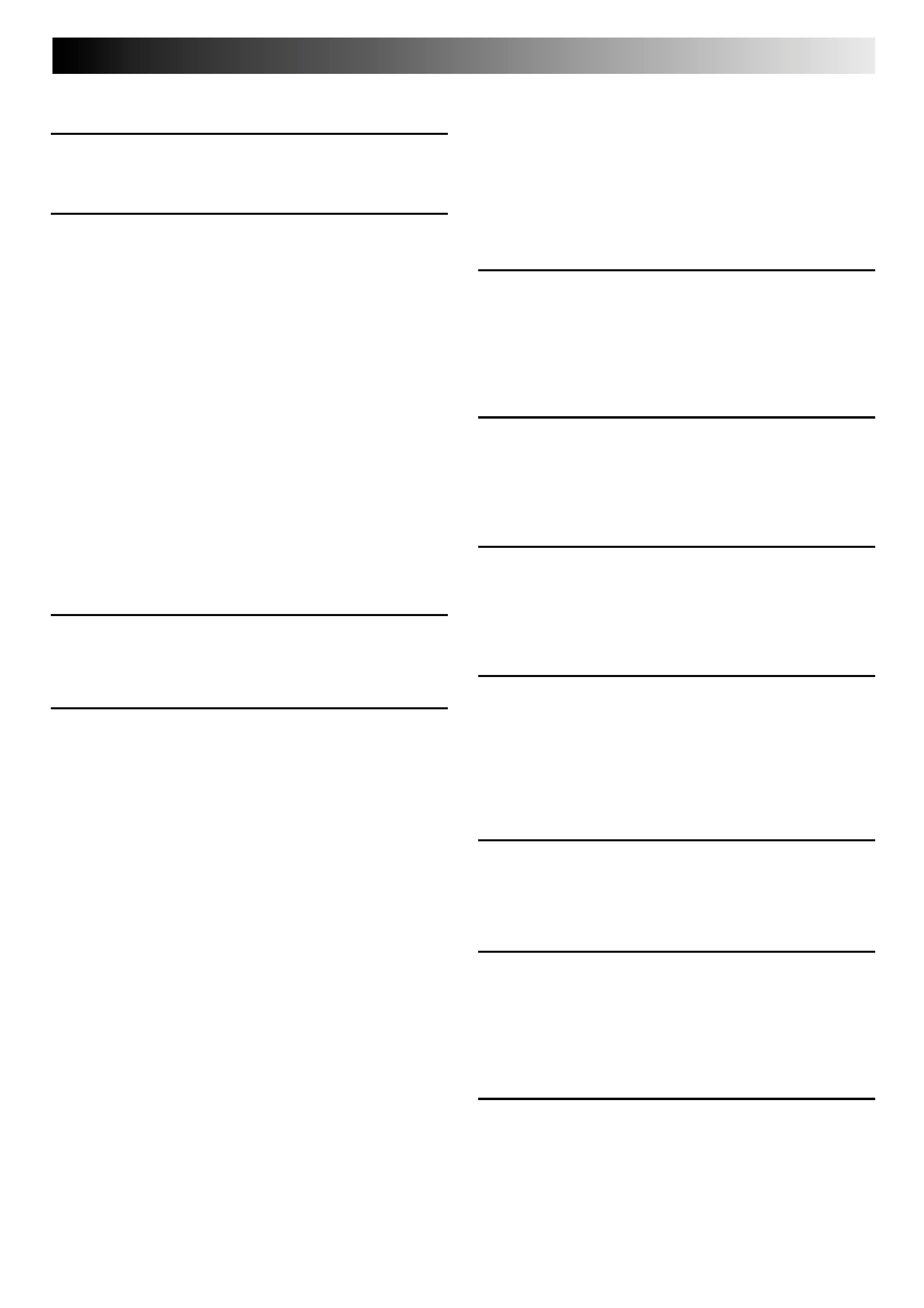
EN
3
CONTENTS
Recording Features ..................................... 37
Record One Program While
Watching Another ....................................................37
Display Elapsed Recording Time .............................. 37
Stereo And SAP (Second Audio Program) ................. 38
To Record SAP Programs .......................................... 38
Hi-Fi Audio Recording Level Control ....................... 39
TIMER RECORDING
40
G-CODE Timer Programming ....................... 40
On-Screen Timer Programming ...................42
Check And Cancel Programs ................................... 44
Auto Timer ...............................................................45
Instant Timer Recording (ITR) ....................... 46
EDITING
47
Edit To Or From Another VCR ....................... 47
Edit From A Camcorder ............................... 48
Insert Editing .............................................. 50
Audio Dubbing ........................................... 52
SPECIAL FEATURES
53
TV Multi-Brand Remote Control .............................. 53
Cable Box Multi-Brand Remote Control ................... 54
DBS Receiver Multi-Brand Remote Control .............. 55
Control Two JVC VCRs ............................................56
TROUBLESHOOTING
57
Power ........................................................ 57
Tape Transport ............................................ 57
Playback .................................................... 57
Recording ................................................... 58
Timer Recording .......................................... 58
Other Problems .......................................... 59
QUESTIONS AND ANSWERS
60
Playback .................................................... 60
Recording ................................................... 60
Timer Recording .......................................... 60
INDEX
61
List Of Terms ............................................... 61
Front View .................................................. 62
Rear View .................................................. 63
Front Display Panel ..................................... 63
Remote Control ........................................... 64
SPECIFICATIONS
65
INSTALLING YOUR NEW VCR
4
Basic Connections ..................................4
INITIAL SETTINGS
5
Plug & Play .................................................. 5
Language ..................................................... 6
Clock ............................................................ 7
Preparation ................................................................7
Semi-Auto ..................................................................8
Manual ......................................................................9
Auto ..........................................................................9
Tuner .......................................................... 10
Set Receivable Channels .......................................... 10
Add Or Delete A Channel ........................................ 12
Cable Box Control ....................................... 13
Situate And Connect Controller ............................... 13
Set Cable Box Output Channel ................................ 14
Set Cable Box Brand ................................................15
G-CODE Setup ............................................. 16
DBS Receiver Control ................................... 18
Situate And Connect Controller ............................... 18
Set DBS Receiver Output Channel ........................... 19
Set DBS Receiver Brand ........................................... 20
SIMPLE PLAYBACK AND
RECORDING
21
Simple Playback ......................................... 21
Simple Recording ........................................ 22
PLAYBACK AND RECORDING
FEATURES
23
Playback Features ...................................... 23
Still Picture/Frame-By-Frame Playback ..................... 23
Slow Motion/Reverse Slow Motion .......................... 23
High-Speed Search ..................................................23
Manual Tracking ......................................................24
Tape Position Indicator ............................................24
Video Stabilizer .......................................................25
Superimpose ............................................................26
Select The Soundtrack .............................................27
Index Search ............................................................28
Instant ReView .........................................................28
Repeat Playback ......................................................29
Counter Reset ..........................................................29
Counter Memory .....................................................29
Next-Function Memory ............................................29
AV COMPU LINK Playback ..................................... 30
Auto Picture ................................................ 32
Preparation ..............................................................32
Playback ..................................................................33
Time Scan ................................................... 34
Variable-Speed Search/Reverse Motion Playback ..... 34
Skip Search ..............................................................35
Time Scan Audio .....................................................36
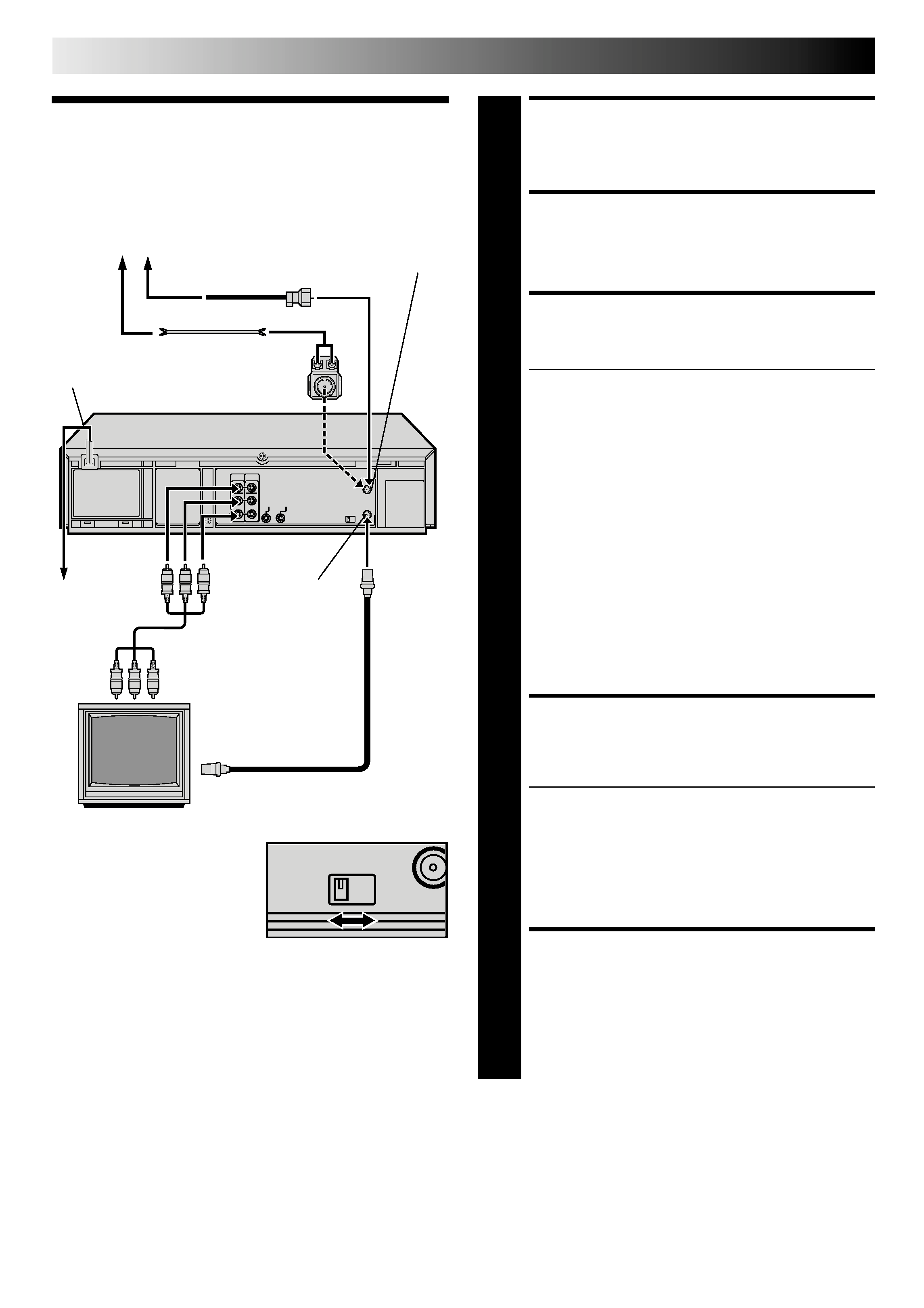
4 EN
Basic
Connections
CHECK CONTENTS
1 Makesurethepackagecontainsalloftheaccessories
listed in "SPECIFICATIONS" (
pg. 65).
SITUATE VCR
2 PlacetheVCRonastable,horizontalsurface.
CONNECT VCR TO TV
3 Theconnectionmethodyouusedependsonthetypeof
TV you have.
RF Connection
To Connect To A TV With NO AV Input Terminals . . .
a Disconnect the TV antenna from the TV.
b Connect the TV antenna cable to the ANTENNA
IN jack on the rear of the VCR.
c Connect the supplied RF cable between the TV
OUT jack on the rear of the VCR and the TV's
antenna terminal. Set TV on CH3 or CH4 corre-
sponding to the CH3 CH4 switch setting on the back
of the VCR.
AV Connection
To Connect To A TV With AV Input Terminals . . .
a Connect the antenna, VCR and TV as shown in
the illustration.
b Connect an Audio/Video Cable between the AUDIO
OUT and VIDEO OUT jacks on the rear of the VCR
and the AV IN jacks on the TV. Set your TV in video
input mode or A/V input mode. Refer to the TV
Instruction Manual.
CONNECT VCR TO
POWER SOURCE
4 ConnectthepowerplugtoanACoutlet.
The clock and tuner channels will automatically be
set when the antenna is connected and when the AC
is first connected to the VCR (
pg. 5).
(If "Auto" or "CH" is displayed on the front display
panel before the VCR is powered on, the clock and
tuner channels are being set automatically. Wait for
the time to be displayed on the front display panel
before powering on the VCR.)
FINAL PREPARATION FOR
USE
5 PowerontheVCRandselecttheVCRchannel(3or4)
by setting the switch on the rear of the VCR as shown in
the illustration.
You can now perform simple playback (
pg. 21) or
simple recording (
pg. 22).
INSTALLING YOUR NEW VCR
Back of VCR
Coaxial Cable
TV
75 ohm terminal
Flat Feeder
Antenna or Cable
ANTENNA IN
(Antenna or Cable input)
NOTES:
The VCR channel is the channel on the TV which will display
the audio and video signals from the VCR. The VCR's CH3-
CH4 switch, on the back of the VCR, sets the VCR channel to
CH3 or CH4.
The CH3CH4 switch is preset to the CH3 position.
Set to CH4 if CH3 is used for broadcasting in your area and
set the channel on the TV to correspond to the VCR's CH3
CH4 switch setting.
If RF connection to TV is used, when switching from VCR to TV
mode and from TV to VCR it may be necessary to issue a CH UP
and then CH DOWN on TV to obtain a good quality picture.
Even if you are using AV cables to connect your VCR to your
TV, you must also connect it using the RF cable. This will
ensure that you can record one show while watching another
(
pg. 37).
For full identification of the VCR's rear panel, refer to the
Index (REAR VIEW
pg. 63).
AC Power
Cord
Matching Transformer
(not supplied)
Audio/Video Cable
(supplied)
AC
Outlet
Back of VCR
TV OUT
RF Cable
(supplied)
CH4
CH3
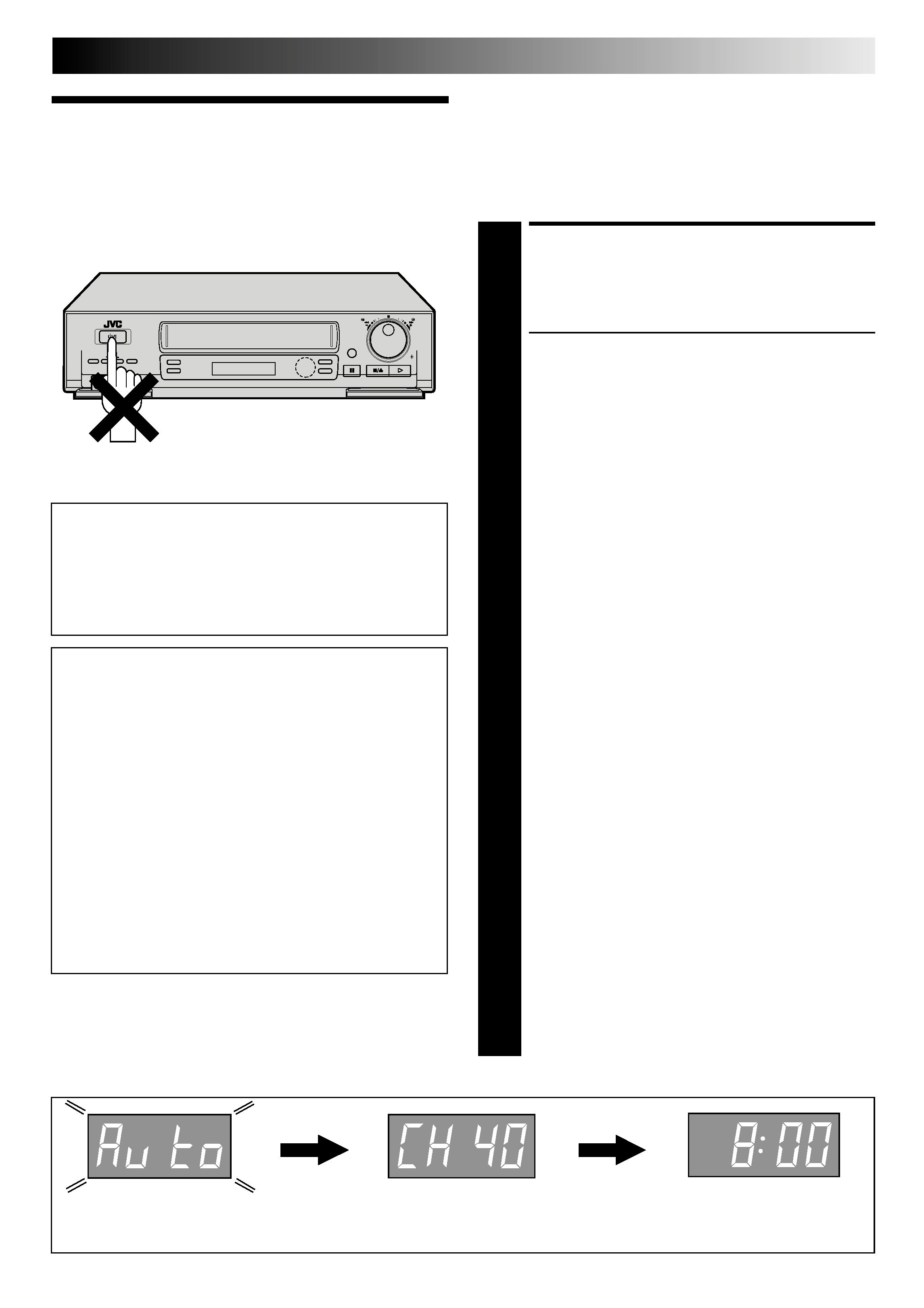
EN
5
INITIAL SETTINGS
Plug & Play
The Plug & Play function sets the clock and tuner channels
automatically when power is first connected to the VCR. The
antenna cable must be connected for the Plug & Play function.
The time and date can be set automatically from clock setting
data that is transmitted by one of the regular TV broadcast
channels. We call this TV channel the "Host Channel" and it is
a PBS channel in your area.
Auto Clock Set/Auto Tuner Set
PLUG & PLAY SETUP
1 ConnecttheantennacabletotheVCR( pg.4).Then
connect the VCR's power plug to an AC outlet. Do not
power on the VCR. The clock and tuner channels will
automatically be set.
Auto clock set is performed first. The auto clock set
function scans all the channels received by your VCR
to find the Host Channel and then sets the clock.
"Auto" blinks on the front display panel during Auto
clock set.
Auto channel set is performed next. The auto channel
set function scans all the channels that are receivable
by your VCR. It then automatically assigns each
receivable channels to the CH vw buttons. It skips
non-receivable channels. During auto channel set the
channel numbers are displayed as they are scanned
and set.
When Plug & Play has been completed successfully the
correct time is displayed.
If "AUTO CLOCK SET" or "SEMI-AUTO CLOCK SET"
is selected at the Override Auto Clock Set screen on
page 8, the clock will be adjusted automatically by
the Host PBS every hour on the hour (except for
11:00 PM, midnight, 1:00 AM and 2:00 AM) by the
incoming PBS channel clock setting data. (This
automatic clock adjustment can only be performed
when the VCR's power is turned off. The clock will
be adjusted on the hour based on the time displayed
on the VCR, not on the actual real time.) The default
setting is "AUTO CLOCK SET".
If an incorrect time is displayed on the front display
panel, you may be receiving the clock setting data of
a PBS channel from an adjacent time zone, or an
incorrect PBS channel from a cable TV system. In this
case, perform the Semi-Auto (
pg. 8) or Manual
Clock Set (
pg. 9) procedure. Auto channel set has
already taken place and it need not be set again.
If "- -:- -" appears on the display, your antenna cable
may not be connected to the VCR, there may not be a
Host PBS signal available in your area, or your cable
box may not be set to the PBS channel. Ensure that the
antenna cable is connected correctly. If you use a cable
box ensure that your local PBS channel is selected on
your cable box (
ATTENTION CABLE BOX SUB-
SCRIBERS). Then power on and power off the VCR; the
Plug & Play function will be automatically reactivated
and "Auto" will be displayed on the VCR's front panel. If
Plug & Play is not performed but everything is con-
nected and set correctly, perform the Manual Clock Set
procedure (
pg. 9). Auto channel set has not yet taken
place, so please also perform the "Set Receivable
Channels" procedure (
pg. 10).
IMPORTANT
Don't press any buttons on the VCR or remote while
Plug & Play is in progress.
If you perform Plug & Play successfully, there's no need to
perform the Clock (
pg. 7) and Tuner (
pg. 10)
procedures. If, however, you want to add or delete
channels, refer to "Add Or Delete A Channel" on page 12.
ATTENTION CABLE BOX SUBSCRIBERS
If you perform the Plug & Play procedure . . .
Select the PBS channel on your cable box before plugging
your VCR's power plug into the AC outlet. (If you have
more than one PBS channel, you may have to select an
alternative PBS channel if Plug & Play is not successful.)
If there is no PBS channel in your area, perform the
Manual Clock Set procedure (
pg. 9).
For automatic clock adjustment to take place the VCR's
power must be off and the cable box must be set to the
PBS channel at clock adjustment times.
If you perform Plug & Play successfully, D.S.T. will be set
to "AUTO". At the D.S.T. adjustment time (
pg. 9),
your VCR's power must be off and your cable box must
be set to the host PBS channel in your area for the D.S.T.
adjustment to take place. If the clock is not set correctly,
change the D.S.T. setting to "ON" or "OFF. See step 9 of
Semi-Auto procedure (
pg. 8) or step 6 of Manual
procedure (
pg. 9).
NOTE:
If the memory backup fails, because of a power outage or because
the AC was removed from the VCR, Plug & Play will be performed
when power is restored to the VCR.
PM
Plug & Play Completed
The current time (including
AM/PM) is displayed.
During Initial Auto Clock Set
"Auto" blinks.
During Auto Channel Set
The channel numbers are displayed
as they are scanned and set.
q
