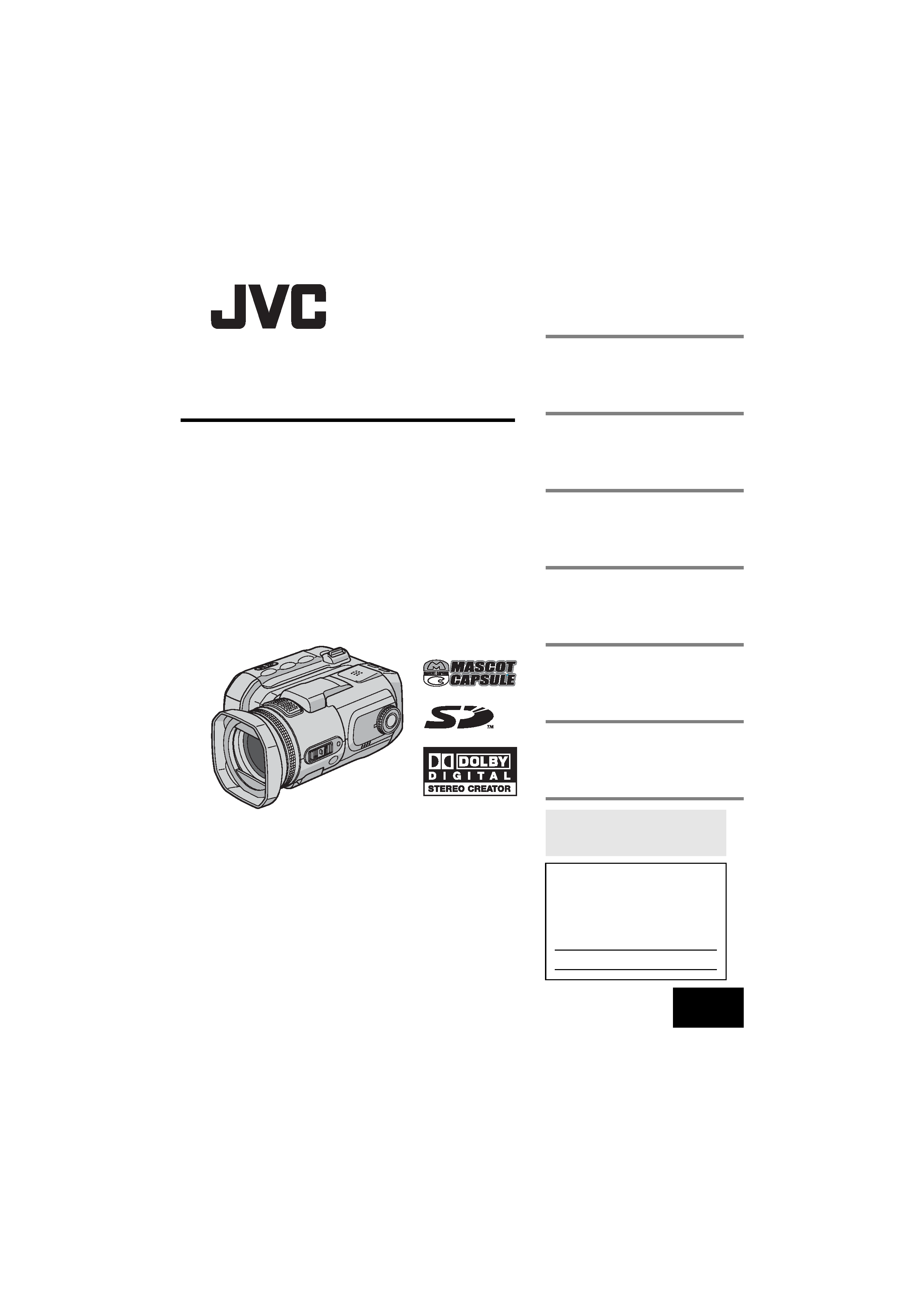
MasterPage: Cover
GZ-MC500U
LYT1423-001A
EN
ENGLISH
DIGITAL MEDIA CAMERA
GETTING STARTED
7
VIDEO RECORDING &
PLAYBACK
20
MENU SETTINGS
48
52
To deactivate the demonstration,
set "DEMO MODE" to "OFF".
(
pg. 48)
For Customer Use:
Enter below the Model No. and
Serial No. which is located on the
bottom of the camera. Retain this
information for future reference.
Model No.
Serial No.
REFERENCES
INSTRUCTIONS
STILL IMAGE RECORDING
& PLAYBACK
25
VOICE RECORDING &
PLAYBACK
29
ADVANCED OPERATIONS
31
GZ-MC500US.book Page 1 Wednesday, April 13, 2005 7:08 PM
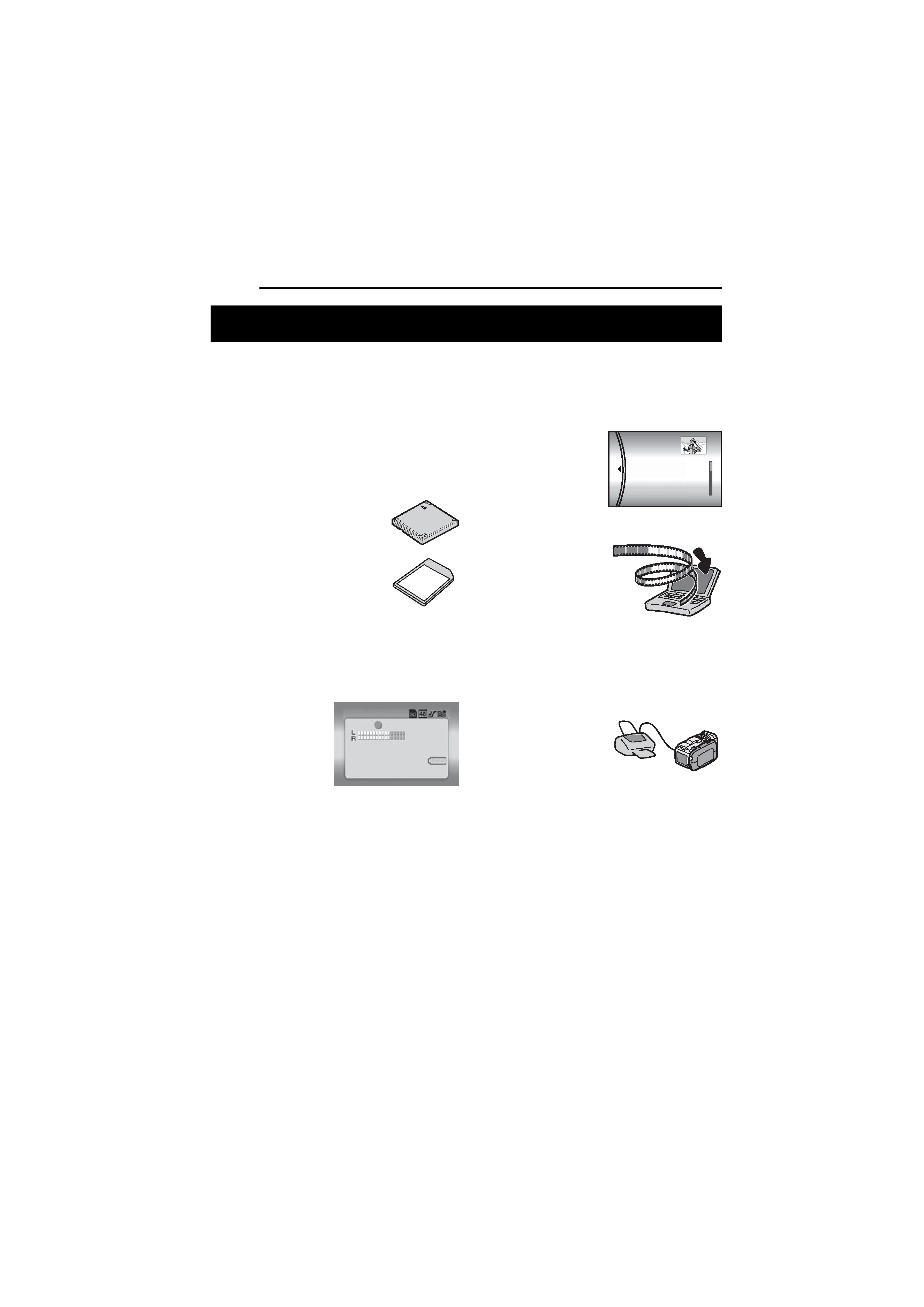
2 EN
MasterPage: Body_Left
Removable Hard Disk
In contrast to conventional digital video cameras
that record to DV tapes, the removable hard disk
is a new type of card media that enables
extended hours of high-resolution, MPEG2
video recording. (
pg. 6)
Various Recording Media and Modes
Video and still images can be
recorded to CompactFlash card
(CF card) and SD memory card.
The removable hard disk
(provided) or Microdrive® is a
type of CF card compliant with
CF+ Type II.
You can select the most suitable
recording medium and mode for picture quality,
image size, recording time, and computer
environment. (
pg. 62)
Voice Recording Features
The camera can be
used as a voice
recorder for audio
recordings. (
pg. 29)
Various Recording Features
The camera supports aperture-priority, shutter-
priority, portrait, bracket shooting, and a wide
range of other functions that you can select
according to the scene you are shooting.
(
pg. 31 36)
Enjoying Various Playback Features
Unlike tape operation, playback is simple and
easy in this camera since no time is needed for
rewinding or fast forward operations.
Playlist, playback effects,
and other functions are
also available for
enjoying many different
types of playback.
Editing Files on your PC
USB 2.0 enables the
smooth transfer of video
and still images to a
computer. With the
bundled Cyberlink
software, you can easily
edit video and create your own DVDs. (Refer to
the software installation and USB connection
guide.)
Direct Printing
If your printer is
compatible with
PictBridge, still images
can be printed easily by
connecting the camera with USB cable directly
to the printer. (
pg. 47)
Major Features of this Camera
VOICE RECORDING
[5h56m] 12:55:01
NOV 20.2005 11:30AM
ALL SCENES
01 NOV 10.05 11:30AM
02 NOV 15.05 11:00PM
03 NOV 25.05 11:00AM
PLAYLIST CONTENTS
GZ-MC500US.book Page 2 Wednesday, April 13, 2005 7:08 PM
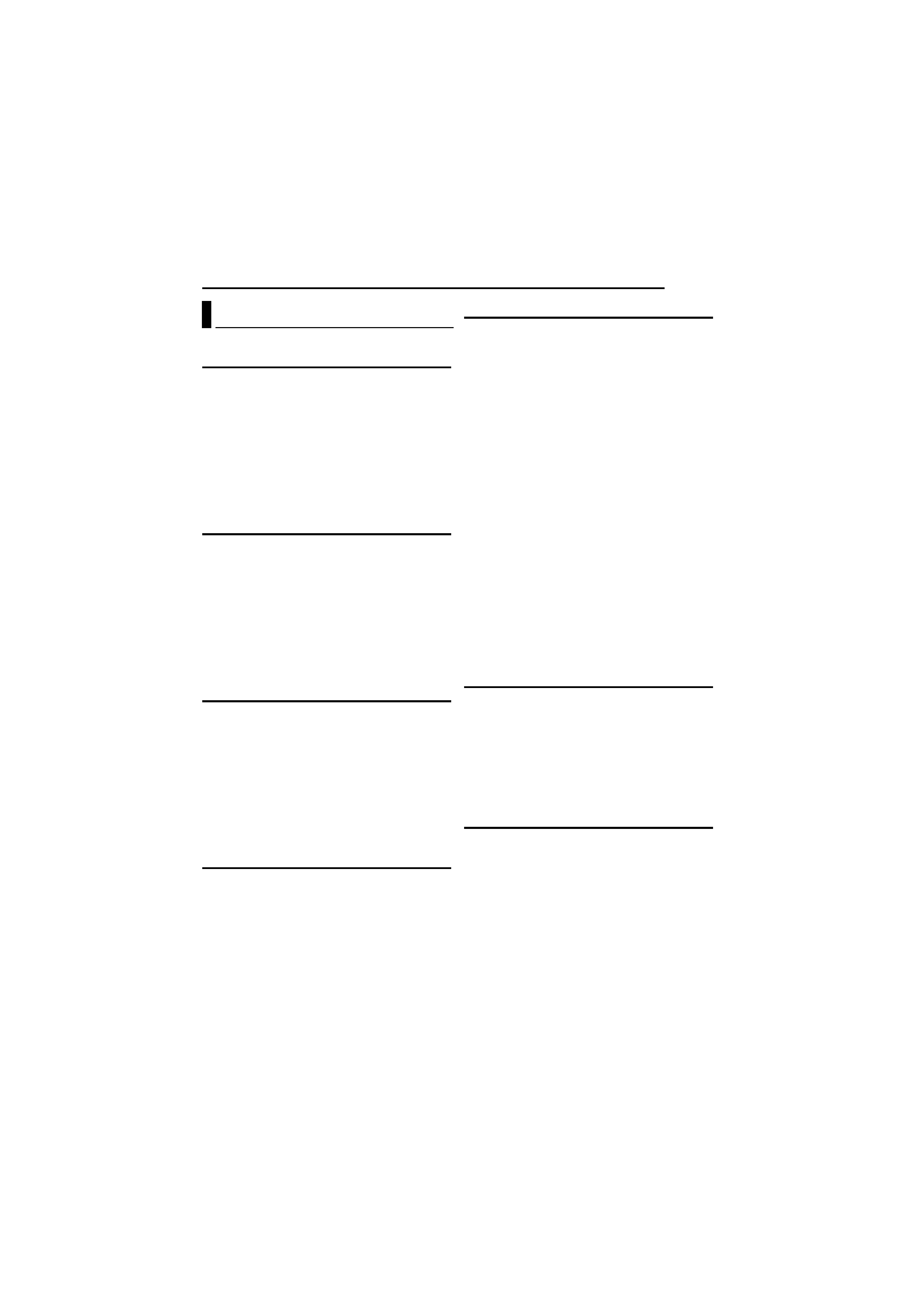
EN
3
MasterPage: Reference_Heading0_Right
GETTING STARTED
7
Provided Accessories ...................................... 7
Index .............................................................. 10
Power ............................................................. 14
Operation Mode ............................................. 16
Language Setting .......................................... 16
Date/Time Settings ........................................ 17
Inserting/Removing a CF Card ...................... 17
Inserting/Removing an SD Card .................... 18
Formatting a Recording Medium ................... 19
Selecting Recording Medium ......................... 19
VIDEO RECORDING & PLAYBACK
20
Video Recording ............................................ 20
Zooming ..................................................... 21
Angle Adjustment ...................................... 21
Video Playback .............................................. 22
How to Use the Scroll Bar ......................... 22
Various Playback Operations .................... 23
Playback Zoom .......................................... 23
Connecting to a TV or VCR ........................... 24
Playback on a TV ...................................... 24
Dubbing to a VCR ...................................... 24
STILL IMAGE RECORDING & PLAYBACK 25
Still Image Recording ..................................... 25
Zooming ..................................................... 25
Continuous Shooting ................................. 26
Flash .......................................................... 26
Still Image Playback ...................................... 27
Slide Show ................................................. 27
Index Screen of Still Image Files ............... 27
How to Use the Scroll Bar ......................... 28
Image Rotation .......................................... 28
Playback Zoom .......................................... 28
VOICE RECORDING & PLAYBACK
29
Voice Recording ............................................ 29
Voice Playback .............................................. 30
Various Playback Operations .................... 30
ADVANCED OPERATIONS
31
RECORDING FEATURES ..................................... 31
Backlight Compensation ................................ 31
Spot Exposure Control ................................... 31
Program AE ................................................... 31
Bracket Shooting ........................................... 33
Manual Focus ................................................ 33
Manual Settings in MSET Menu .................... 34
How to Select a Menu Item ....................... 34
Manual Exposure ....................................... 35
White Balance ........................................... 35
Effect ......................................................... 36
PLAYBACK FEATURES ....................................... 37
Wipe or Fader Effects .................................... 37
Playback Effects ............................................ 37
MANAGING FILES ............................................. 38
Viewing File Information ................................ 38
Protecting Files .............................................. 39
Deleting Files ................................................. 40
Cleaning Up a Recording Medium ................. 41
Copying/Moving Still Image Files ................... 41
Resetting the File Number ............................. 42
Creating Play List ........................................... 43
Playing Back Play List ................................... 44
DPOF Print Setting ........................................ 46
Direct Printing with a PictBridge Printer ......... 47
MENU SETTINGS
48
Changing the Menu Settings ......................... 48
Common Menus for All Modes ...................... 48
Video Recording Menus ................................ 50
Video Playback Menus .................................. 50
Still Image Recording Menus ......................... 51
Still Image Playback Menus ........................... 51
Voice Recording Menus ................................. 51
Voice Playback Menus .................................. 51
REFERENCES
52
Troubleshooting ............................................. 52
Warning Indications ....................................... 54
Cleaning the Camera ..................................... 56
Cautions ......................................................... 57
Specifications ................................................. 60
TERMS ............................................... Back cover
Contents
GZ-MC500US.book Page 3 Wednesday, April 13, 2005 7:08 PM
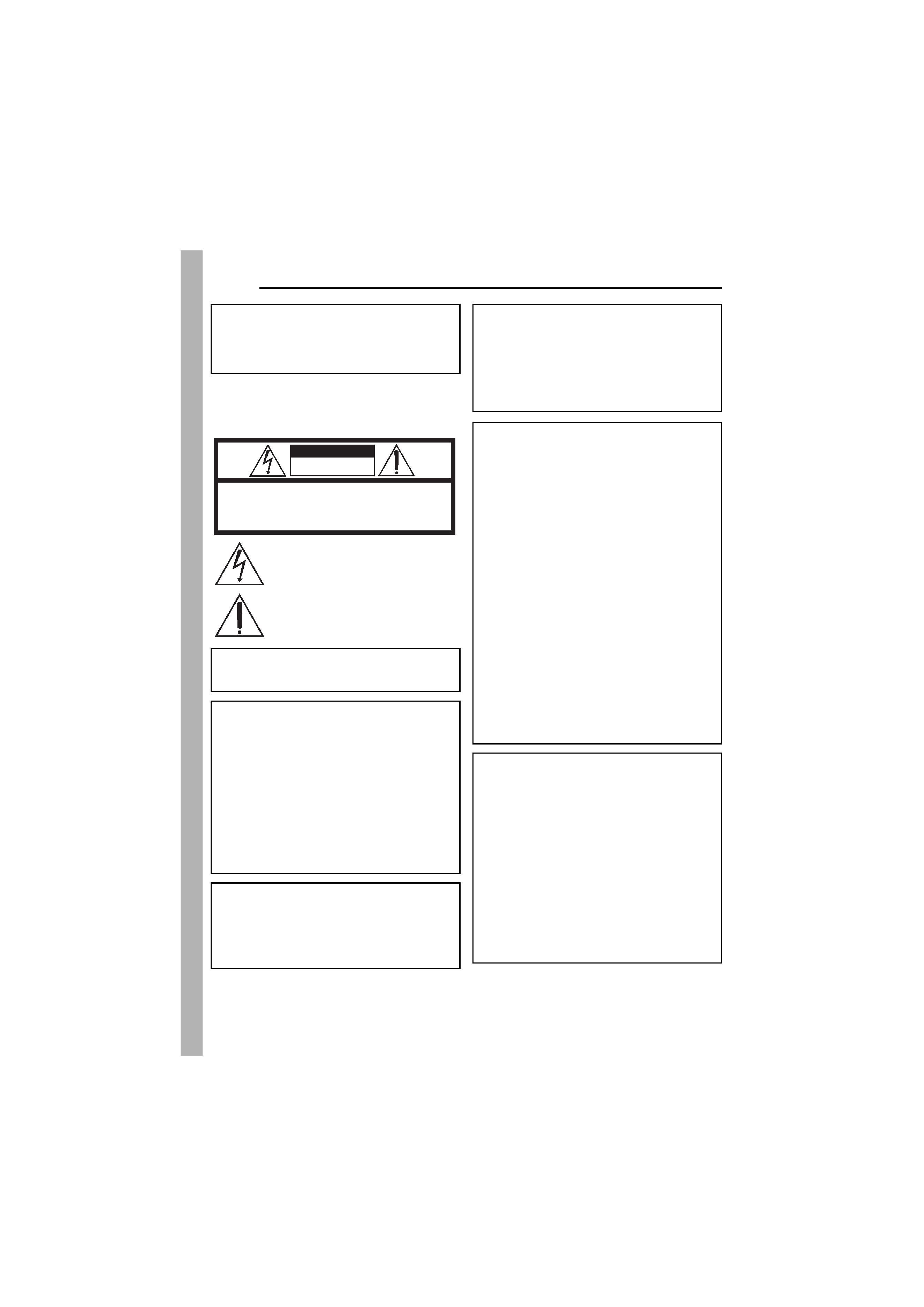
4 EN
MasterPage: Safty_Left
SAFETY PRECAUTIONS
Dear Customer,
Thank you for purchasing this digital media
camera. Before use, please read the safety
information and precautions contained in the
pages 4 5 to ensure safe use of this product.
WARNING: TO PREVENT FIRE OR SHOCK
HAZARD, DO NOT EXPOSE THIS UNIT TO
RAIN OR MOISTURE.
CAUTIONS:
This camera is designed to be used with
NTSC-type color television signals. It cannot
be used for playback with a television of a
different standard. However, live recording and
LCD monitor playback are possible anywhere.
Use the JVC BN-VM200U battery pack and, to
recharge it or to supply power to the camera
from an AC outlet, use the provided multi-
voltage AC adapter. (An appropriate
conversion adapter may be necessary to
accommodate different designs of AC outlets in
different countries.)
NOTES:
The rating plate (serial number plate) and
safety caution are on the bottom and/or the
back of the main unit.
The rating information and safety caution of the
AC adapter are on its upper and lower sides.
CAUTION
RISK OF ELECTRIC SHOCK
DO NOT OPEN
CAUTION:
TO REDUCE THE RISK OF ELECTRIC SHOCK,
DO NOT REMOVE COVER (OR BACK).
NO USER-SERVICEABLE PARTS INSIDE.
REFER SERVICING TO QUALIFIED SERVICE PERSONNEL.
The lightning flash with arrowhead symbol, within an
equilateral triangle, is intended to alert the user to the
presence of uninsulated "dangerous voltage" within the
product's enclosure that may be of sufficient magnitude
to constitute a risk of electric shock to persons.
The exclamation point within an equilateral triangle is
intended to alert the user to the presence of important
operating and maintenance (servicing) instructions in
the literature accompanying the appliance.
This product has a fluorescent lamp that contains
a small amount of mercury. Disposal of these
materials may be regulated in your community
due to environmental considerations.
For disposal or recycling information please
contact your local authorities, or the Electronics
Industries Alliance:
<http://www.eiae.org>
When the equipment is installed in a cabinet or
on a shelf, make sure that it has sufficient space
on all sides to allow for ventilation (10 cm (3-15/
16") or more on both sides, on top and at the
rear).
Do not block the ventilation holes.
(If the ventilation holes are blocked by a
newspaper, or cloth etc. the heat may not be able
to get out.)
No naked flame sources, such as lighted candles,
should be placed on the apparatus.
When discarding batteries, environmental
problems must be considered and the local rules
or laws governing the disposal of these batteries
must be followed strictly.
The apparatus shall not be exposed to dripping or
splashing.
Do not use this equipment in a bathroom or
places with water.
Also do not place any containers filled with water
or liquids (such as cosmetics or medicines, flower
vases, potted plants, cups etc.) on top of this unit.
(If water or liquid is allowed to enter this
equipment, fire or electric shock may be caused.)
Do not point the lens directly into the sun. This
can cause eye injuries, as well as lead to the
malfunctioning of internal circuitry. There is also a
risk of fire or electric shock.
CAUTION!
The following notes concern possible physical
damage to the camera and to the user.
Do not use a tripod on unsteady or unlevel
surfaces. It could tip over, causing serious
damage to the camera.
CAUTION!
Connecting cables (Audio/Video, S-Video, etc.) to
the camera and leaving it on top of the TV is not
recommended, as tripping on the cables will
cause the camera to fall, resulting in damage.
GZ-MC500US.book Page 4 Wednesday, April 13, 2005 7:08 PM
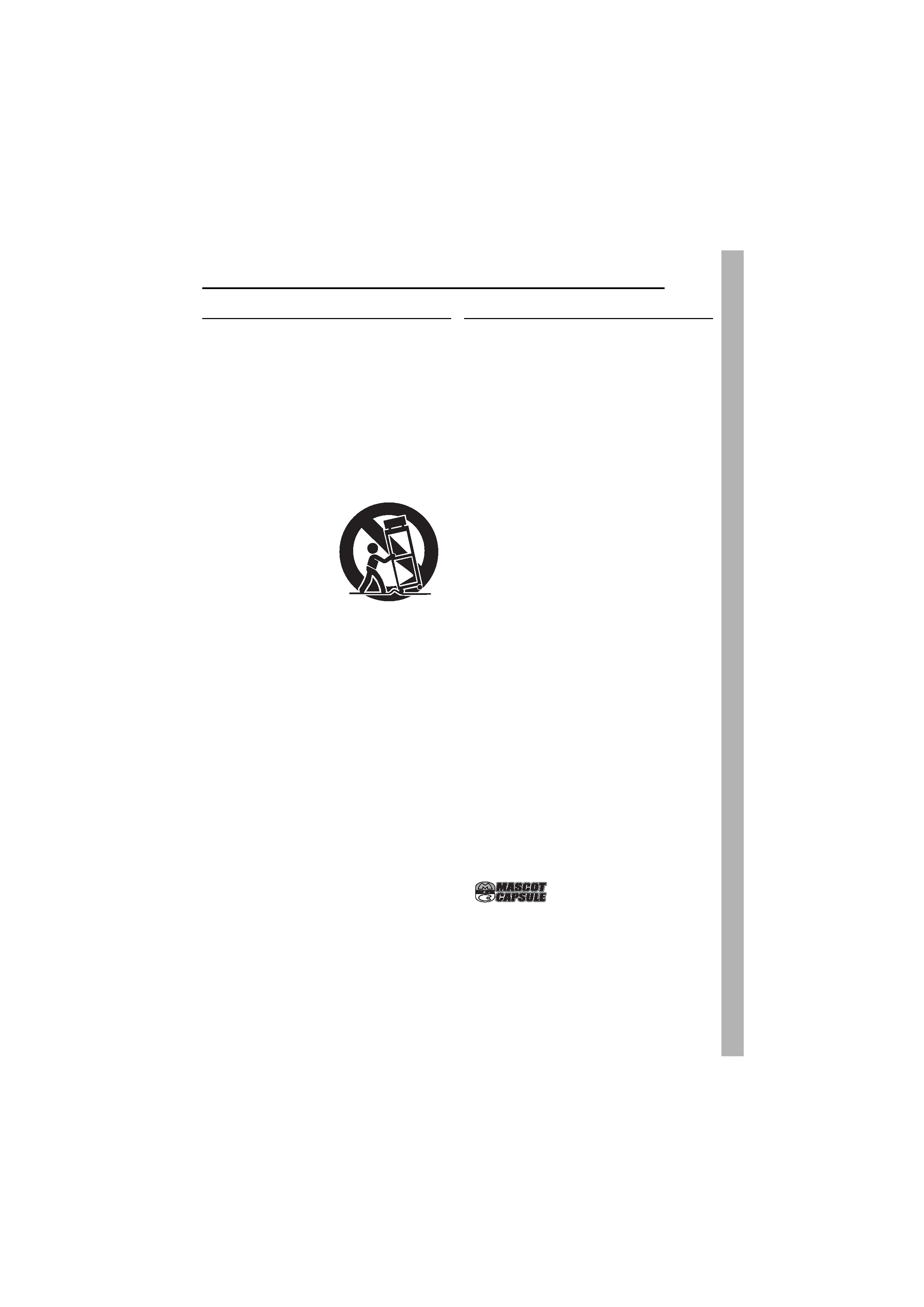
EN
5
MasterPage: Safty_Right
IMPORTANT SAFETY INSTRUCTIONS
1. Read these instructions.
2. Keep these instructions.
3. Heed all warnings.
4. Follow all instructions.
5. Do not use this apparatus near water.
6. Clean only with dry cloth.
7. Do not block any ventilation openings. Install in
accordance with the manufacturer's instructions.
8. Do not install near any heat sources such as
radiators, heat registers, stoves, or other
apparatus (including amplifiers) that produce
heat.
9. Only use attachments/accessories specified by
the manufacturer.
10. Use only with the
cart, stand, tripod,
bracket, or table
specified by the
manufacturer, or
sold with the
apparatus. When a
cart is used, use
caution when
moving the cart/
apparatus combination to avoid injury from tip-
over.
11. Unplug this apparatus during lightning storms or
when unused for long periods of time.
12. Refer all servicing to qualified service
personnel. Servicing is required when the
apparatus has been damaged in any way, such
as power-supply cord or plug is damaged, liquid
has been spilled or objects have fallen into the
apparatus, the apparatus has been exposed to
rain or moisture, does not operate normally, or
has been dropped.
Before Using this Camera
This camera is designed exclusively for
CompactFlash Card (CF card) and SD Memory
Card.
The removable hard disk (provided) or
Microdrive® is a type of CF card compliant with
CF+ Type II.
This camera records video in MPEG2 format
compliant with SD-VIDEO format.
Remember that this camera is not compatible
with other digital video formats.
Remember that this camera is intended for
private consumer use only.
Any commercial use without proper permission is
prohibited. (Even if you record an event such as a
show, performance or exhibition for personal
enjoyment, it is strongly recommended that you
obtain permission beforehand.)
Before recording important video, be sure to
make a trial recording.
Play back your trial recording to make sure the
video and audio have been recorded properly.
Make a backup of important recorded data
Protect your important recorded data by copying the
files to PC. It is recommended to copy it from your
PC to a DVD or other recording media for storage.
Refer to the software installation and USB
connection guide.
Bring your camera together with the removable
hard disk
When requesting repairs for breakdowns by your
dealer or JVC service center, be sure to bring your
camera together with the removable hard disk. If
one of them is not included, the cause cannot be
diagnosed, and the repair cannot be made properly.
Also read "Cautions" on pages 57 to 59.
Manufactured under license from Dolby
Laboratories. "Dolby" and double-D symbol are
trademarks of Dolby Laboratories.
Microdrive® is a registered trademark of Hitachi
Global Storage Technologies, Inc. in the United
States and/or other countries.
MascotCapsule is registered trademark of HI
CORPORATION in Japan.
Copyright © 2001 HI CORPORATION. All rights
reserved.
Other product and company names included in
this instruction manual are trademarks and/or
registered trademarks of their respective holders.
GZ-MC500US.book Page 5 Wednesday, April 13, 2005 7:08 PM
