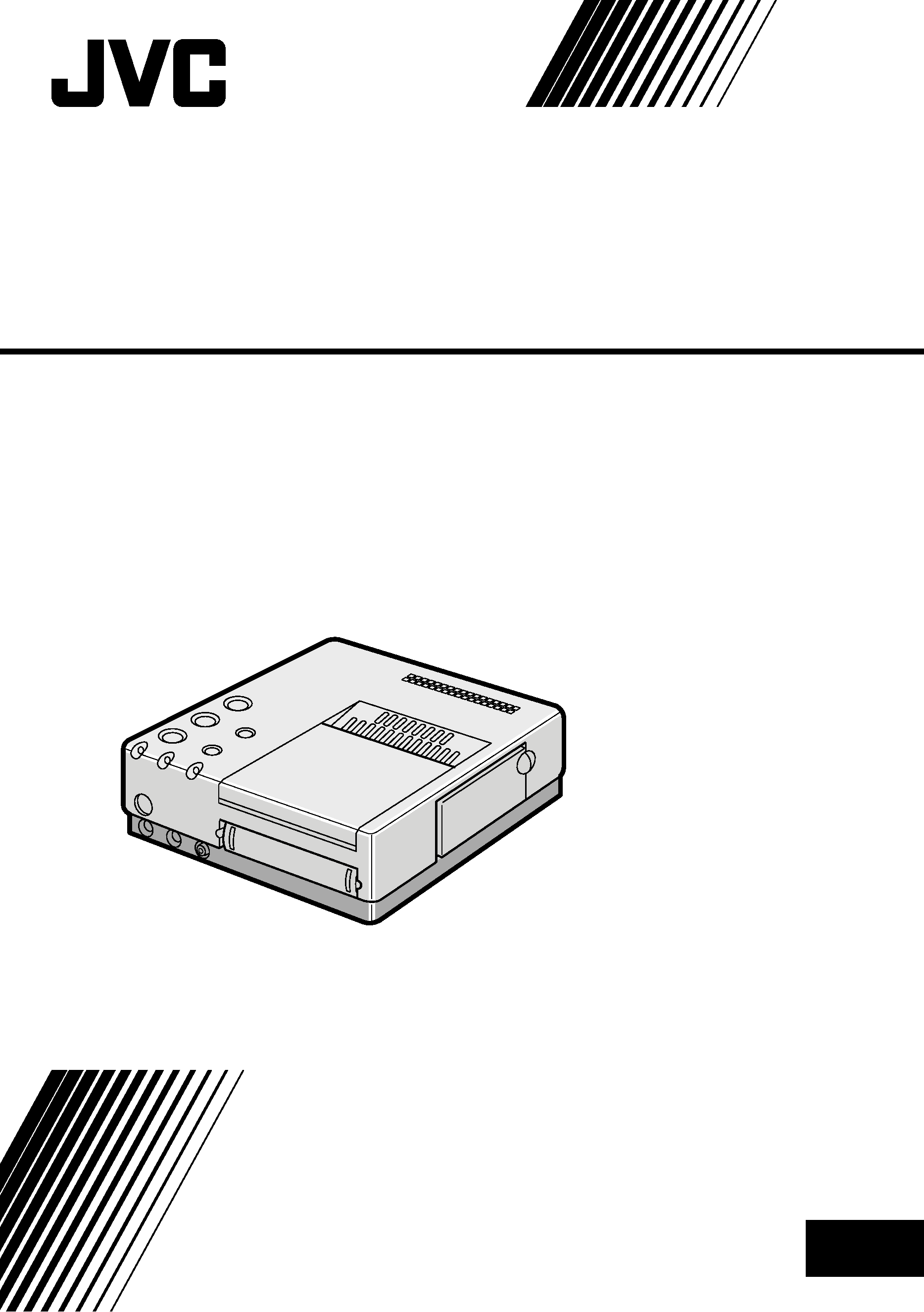
GV-PT2
DIGITAL VIDEO PRINTER
LPT0002-043B
INSTRUCTIONS
ENGLISH
EN
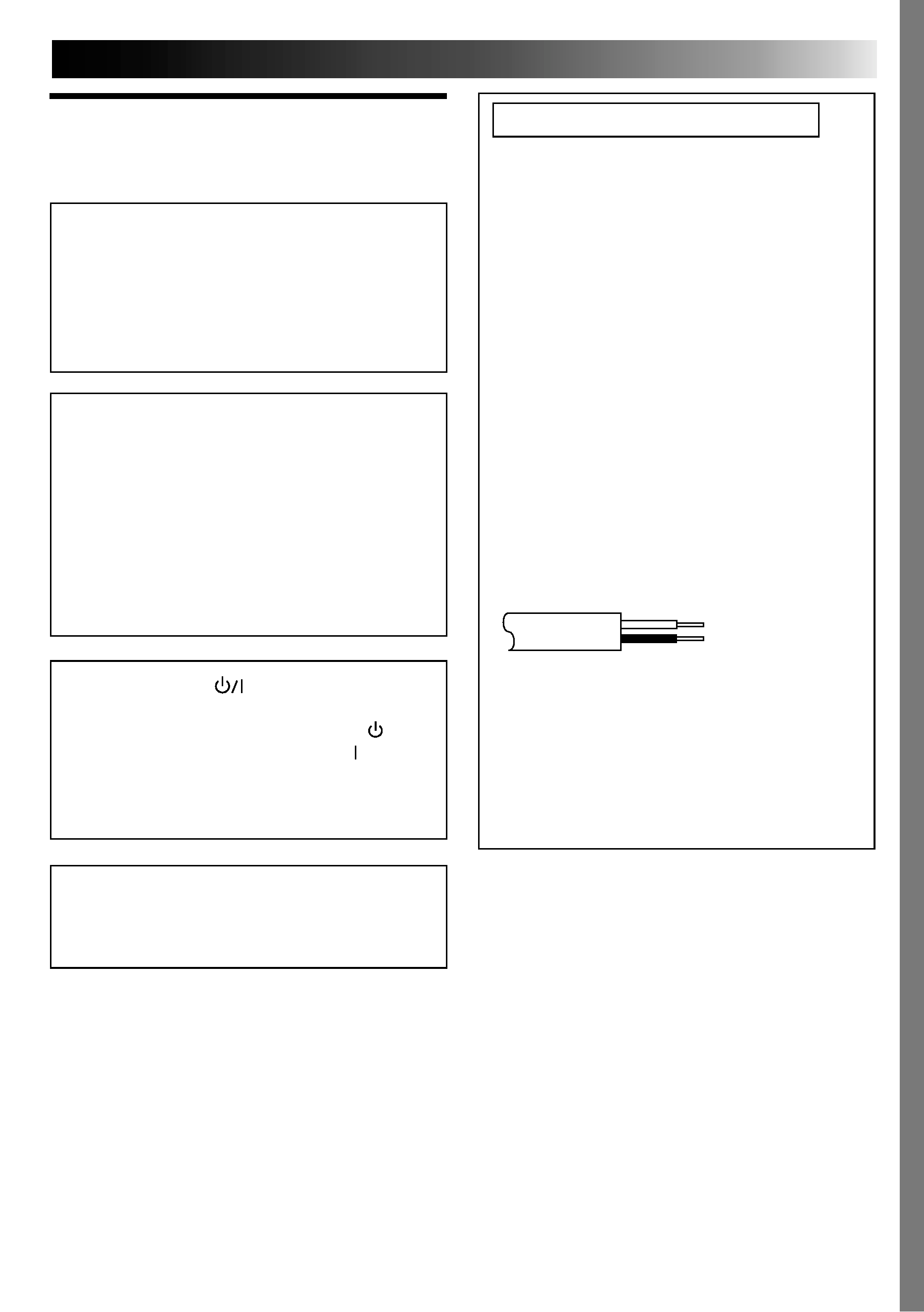
EN
1
SAFETY
PRECAUTIONS
WARNING:
TO PREVENT FIRE OR SHOCK
HAZARD, DO NOT EXPOSE
THIS UNIT TO RAIN OR
MOISTURE.
CAUTION
When you are not using the unit for a long
period of time, it is recommended that you
disconnect the power cord from the mains
outlet.
Dangerous voltage inside. Refer internal
servicing to qualified service personnel. To
prevent electric shock or fire hazard, remove
the power cord from the mains outlet prior to
connecting or disconnecting any signal lead
or aerial.
The STANDBY/ON
button does not
completely shut off mains power to the unit, but
switches operating current on and off. "
"
shows electrical power standby and " " shows
ON.
The mains outlet shall be installed near the unit
and shall be easily accessble.
NOTE:
The rating plate (serial number plate) and safety
caution are on the bottom and/or the back of the main
unit.
IMPORTANT (for U. K. owners)
Connection to the mains supply in the United
Kingdom.
DO NOT cut off the mains plug from this
equipment. If the plug fitted is not suitable for
the power points in your home or the cable is
too short to reach a power point, then obtain a
proper safety approved extension lead/adapter
or consult your dealer.
BE SURE to replace the fuse only with an
identical approved type, as originally fitted,
and to replace the fuse cover.
If nonetheless the mains plug is cut off remove
the fuse and dispose of the plug immediately,
to avoid a possible shock hazard by inadvert-
ent connection to the mains supply.
If this product is not supplied fitted with a
mains plug then follow the instructions given
below:
DO NOT make any connection to the Larger
Terminal coded E or Green.
The wires in the mains lead are coloured in
accordance with the following code:
If these colours do not correspond with the
terminal identifications of your plug, connect
as follows:
Blue wire to terminal coded N (Neutral) or
coloured Black.
Brown wire to terminal coded L (Live) or
coloured Red.
If in doubt -- consult a competent electrician.
Brown to L (Live) or
Red
Blue to N (Neutral) or
Black
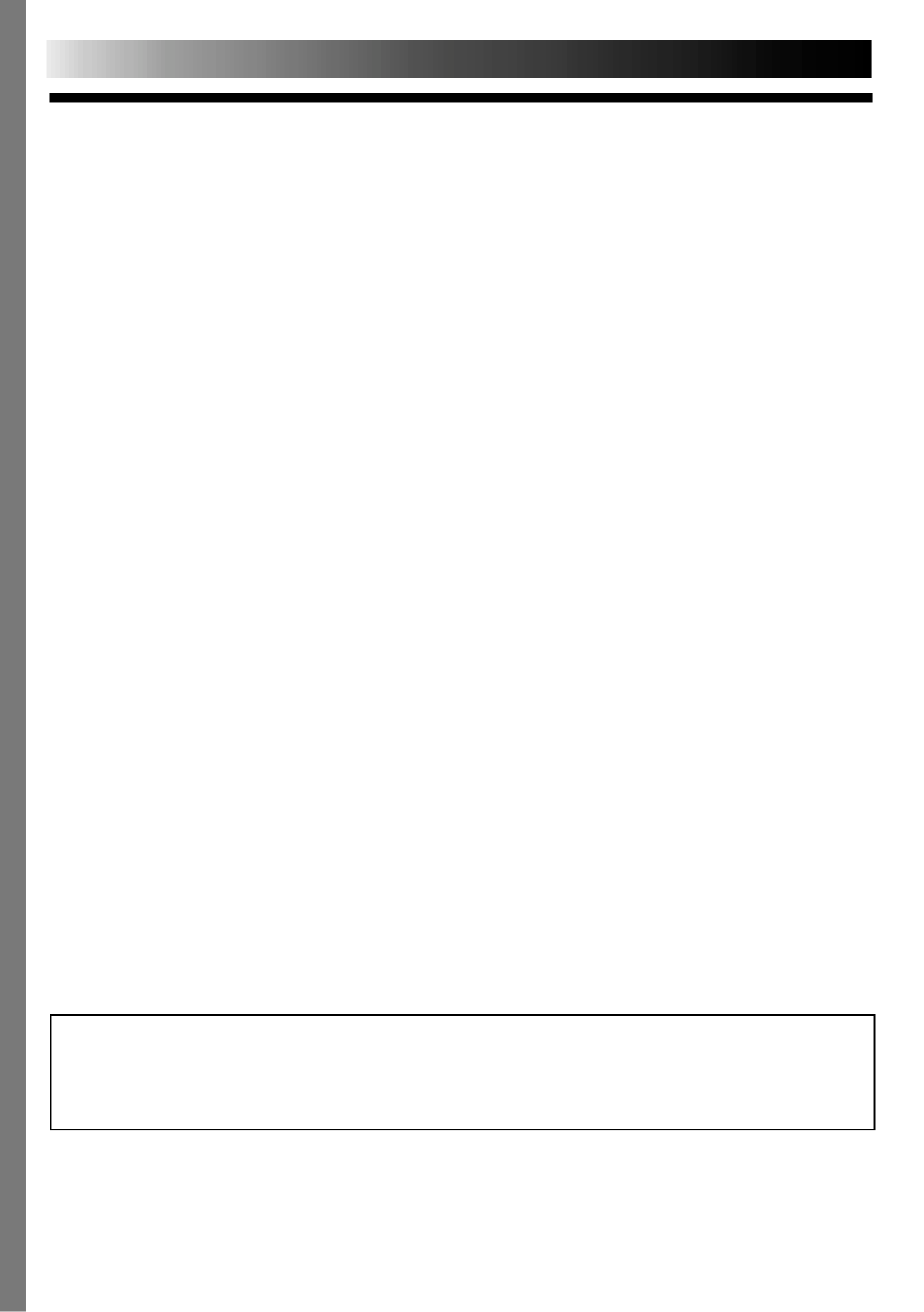
2 EN
Some Do's And Don'ts On The Safe
Use Of Equipment
This equipment has been designed and manufactured to meet international safety standards
but, like any electrical equipment, care must be taken if you are to obtain the best results and
safety is to be assured.
DO read the operating instructions before you attempt to use the equipment.
DO ensure that all electrical connections (including the mains plug, extension leads and
interconnections between pieces of equipment) are properly made and in accordance with
the manufacturer's instructions. Switch off and withdraw the mains plug when making or
changing connections.
DO consult your dealer if you are ever in doubt about the installation, operation or safety of
your equipment.
DO be careful with glass panels or doors on equipment.
DON'T continue to operate the equipment if you are in any doubt about it working normally,
or if it is damanged in any way -- switch off, withdraw the mains plug and consult
your dealer.
DON'T remove any fixed cover as this may expose dangerous voltages.
DON'T leave equipment switched on when it is unattended unless it is specifically stated that it
is designed for unattended operation or has a standby mode. Switch off using the
switch on the equipment and make sure that your family knows how to do this. Special
arrangements may need to be made for infirm or handicapped people.
DON'T use equipment such as personal stereos or radios so that you are distracted from the
requirements of road safety. It is illegal to watch television whilst driving.
DON'T listen to headphones at high volume, as such use can permanently damage your
hearing.
DON'T obstruct the ventilation of the equipment, for example with curtains or soft furnishings.
Overheating will cause damage and shorten the life of the equipment.
DON'T use makeshift stands and NEVER fix legs with wood screws -- to ensure complete
safety always fit the manufacturer's approved stand or legs with the fixings provided
according to the instructions.
DON'T allow electrical equipment to be exposed to rain or moisture.
ABOVE ALL...
-- NEVER let anyone especially children push anything into holes, slots or any other
opening in the case -- this could result in a fatal electrical shock;
-- NEVER guess or take chances with electrical equipment of any kind -- it is better to be
safe than sorry!
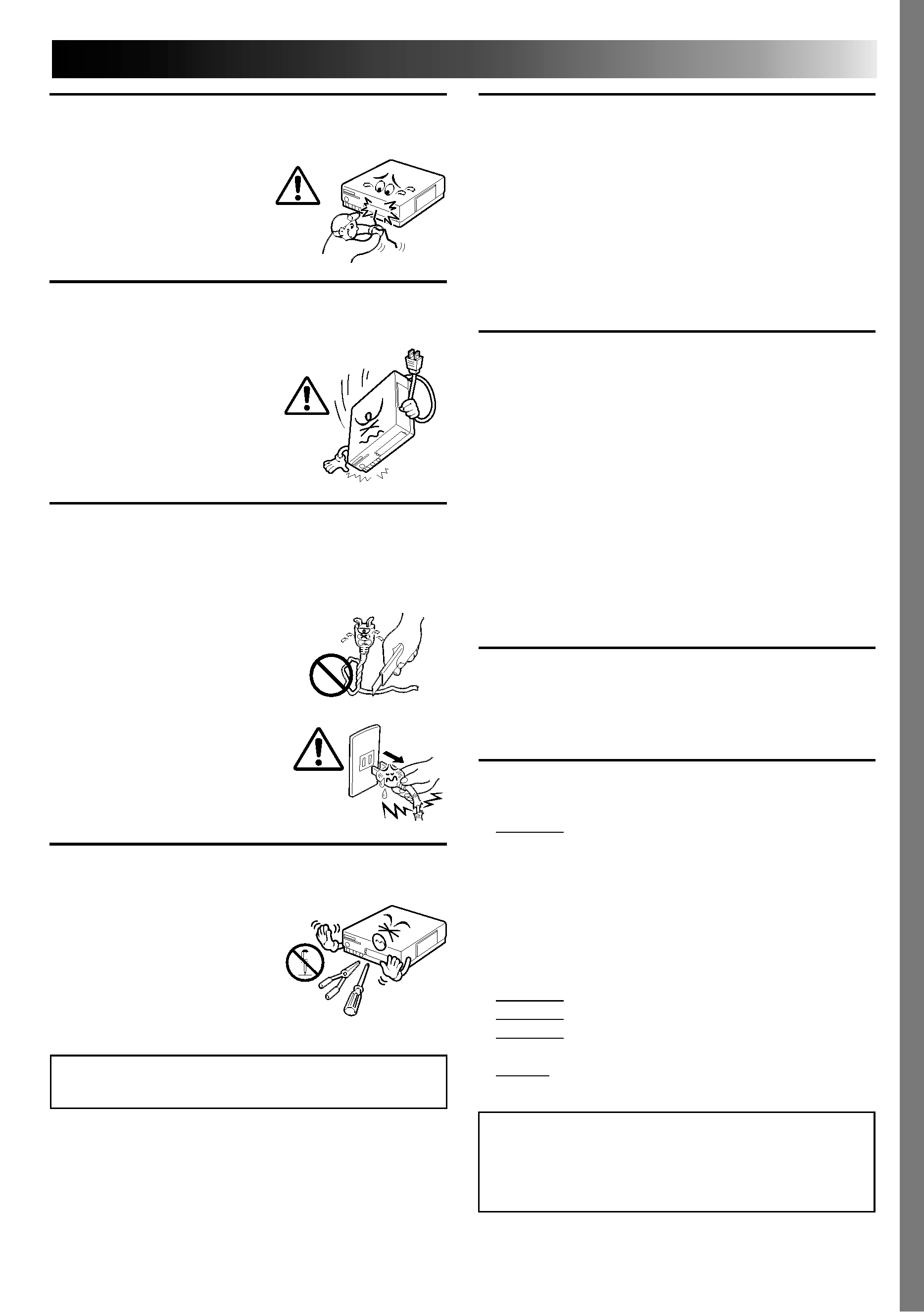
EN
3
CAUTIONS
DO NOT attempt to insert foreign objects into the
printer, as this can lead to electric shock or fire. If
an object other than print
paper is accidentally
inserted, shut the printer
down, unplug it and
contact your JVC dealer.
Exercise caution when moving the printer. If you
drop the unit, do not attempt to use it. If during use
you notice that the cabinet is
damaged, shut the printer
down, unplug it and contact
your JVC dealer. Use of the
printer under these
conditions can lead to fire or
electric shock.
DO NOT place heavy objects on the printer's
power cord, or leave the cord near any heat-
generating appliance, as this can damage the cord.
Avoid excessive pulling or twisting of the power
cord. If the power cord
becomes cut or otherwise
damaged, contact your JVC
dealer. When unplugging the
printer, DO NOT pull on the
cord. Hold the plug itself and
remove it from the AC outlet.
Use of the printer with a
damaged power cord can
lead to fire, electric shock
and unit malfunctions.
DO NOT remove the cover and attempt to repair or
modify the printer. There are high-voltage
components within the unit,
and the risk of electric shock
and unit malfunctions exists.
If a problem occurs, contact
your JVC dealer.
ABOUT THERMAL HEADS
· The thermal heads, necessary for printing, are located
within the unit. The heads can become extremely
warm. To prevent possible burns and injuries, do not
touch the thermal heads.
· When the printer is used for extended periods, the
thermal heads experience wear and tear just like VCR
heads. As the thermal heads become worn, print
quality will gradually decrease. When you notice a
decline in quality, it is possible that the heads may
need to be replaced. Consult your JVC dealer.
MOISTURE CONDENSATION
If condensation occurs inside the printer, it may adhere
to print paper during printing, causing poor quality
prints and paper jams. If you think condensation may
exist within the unit, let the unit sit for at least 2 hours
(with the power on) to dry sufficiently. If paper is stuck
within the unit, remove it before turning the power on.
Unused print paper subjected to moisture should not
be used for printing.
· Condensation may occur in the following situations:
1) In a room when the heater suddenly comes on;
2) In the direct path of cool air from an air
conditioner;
3) When the unit is moved from a cool place to a
warm place.
DUST
Due to dust or lint adhering to print paper, or to
extreme variations in temperature, a small degree of
colour smearing or lines may be visible in prints.
Failure to heed the following precautions may
result in damage to the printer.
1. DO NOT place the printer . . .
... in an environment prone to extreme temperatures
or humidity.
... in direct sunlight.
... in a dusty environment.
... in an environment where strong magnetic fields
are generated.
... on a surface that is unstable or subject to
vibration.
2. DO NOT block the printer's ventilation openings.
3. DO NOT place heavy objects on the printer.
4. DO NOT place anything which might spill on top of
the printer.
5. AVOID violent shocks to the printer during
transport.
CAUTION:
Changes or modifications not approved by JVC
could void user's authority to operate the
equipment.
Illustrations of this video printer maydiffer
slightly from production models.
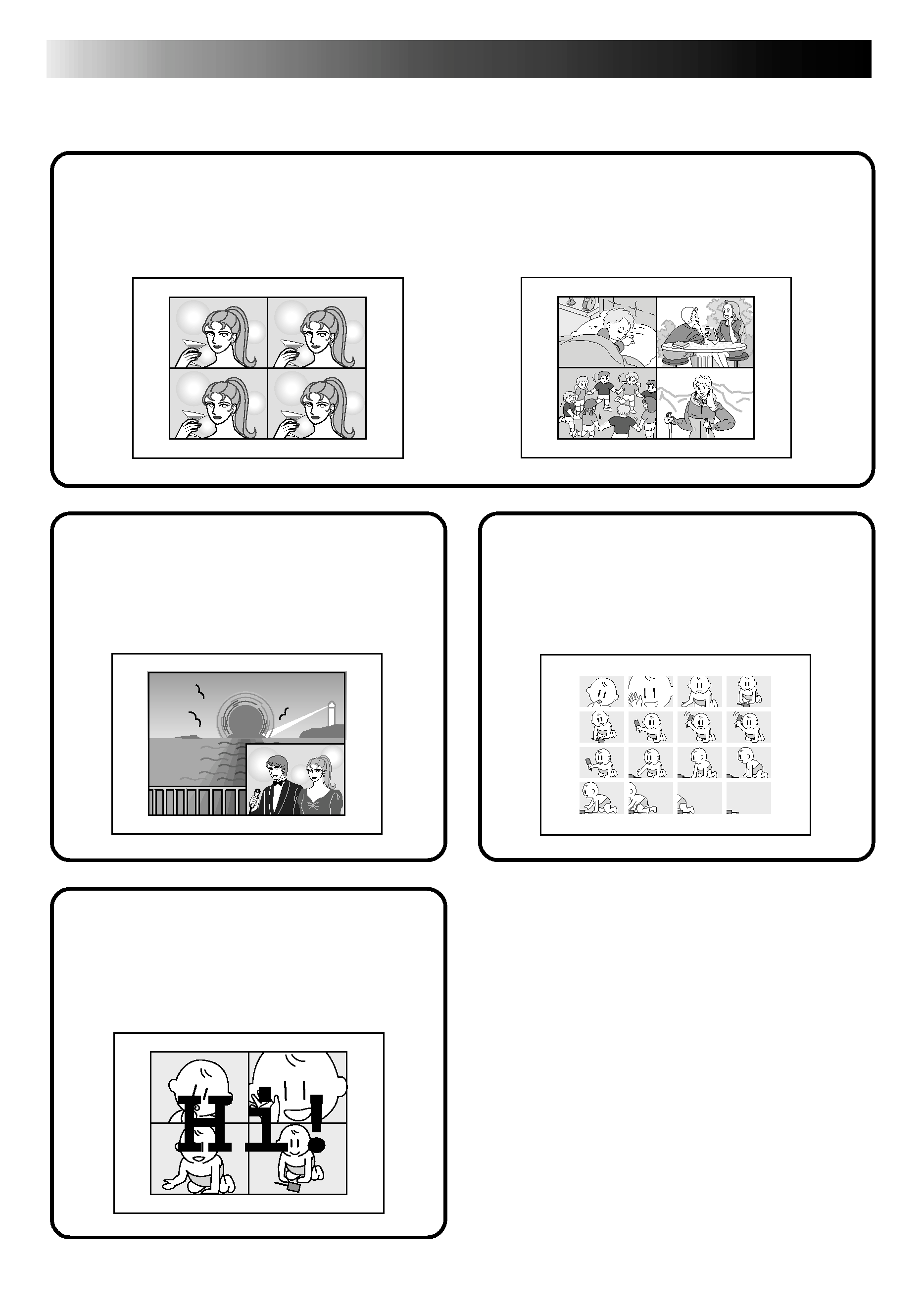
4 EN MAJOR FEATURES A Variety of Special Effects Printing Options
This printer allows you to print text or images on standard or sticker paper in any of one of
several formats.
STROBE PRINT (page 30)
Print at set intervals, as when
taking snapshots in rapid
succession.
INSET PRINT (page 28)
Inset one image inside another
When using a JVC camcorder or
VCR ...
EDITING INDEX (page 40)
When used in conjunction with Random
Assemble Editing, this feature allows you to
create an index.
SNAPSHOT PRINT (page 42)
If your JVC camcorder is equipped with
Snapshot Search (such as the GR-DV1), you
can automatically edit and print snapshots.
TITLE IMPOSE PRINT
(page 44)
Impose hand-drawn titles or
illustrations on an image.
The same image ... (page 22)
... or different images (page 24, 26)
MULTI-PRINT
Print 4 or 16 images on one sheet.
