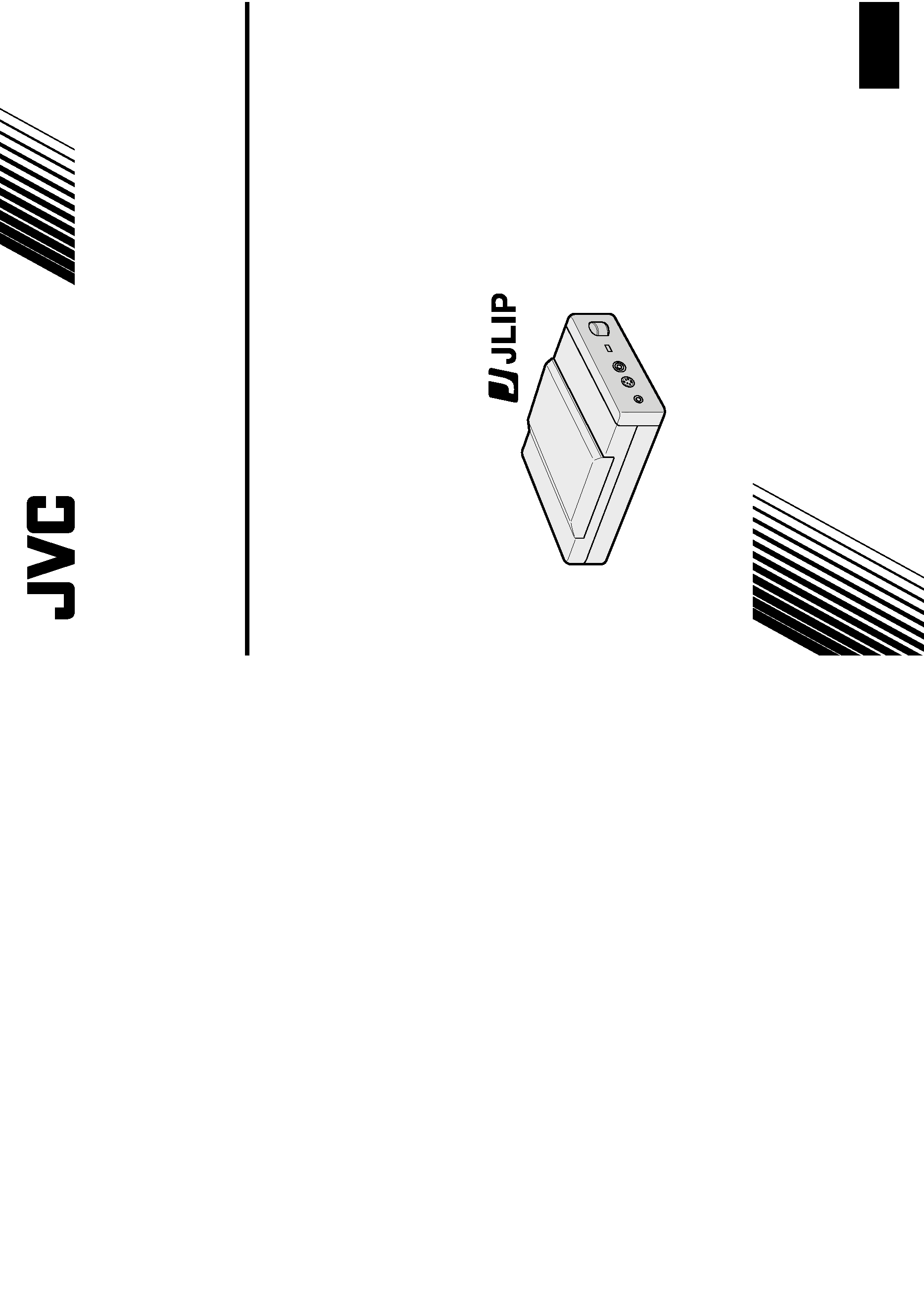
GV-CB1
JLIP VIDEO CAPTURE BOX
LYT0002-0F7A
GV-CB1
COPYRIGHT© 1997 VICTOR COMPANY OF JAPAN, LTD.
EG
Printed in Japan
0497MSV*UN*SN
VICTOR COMPANY OF JAPAN, LIMITED
INSTRUCTIONS
ENGLISH
EN
EN
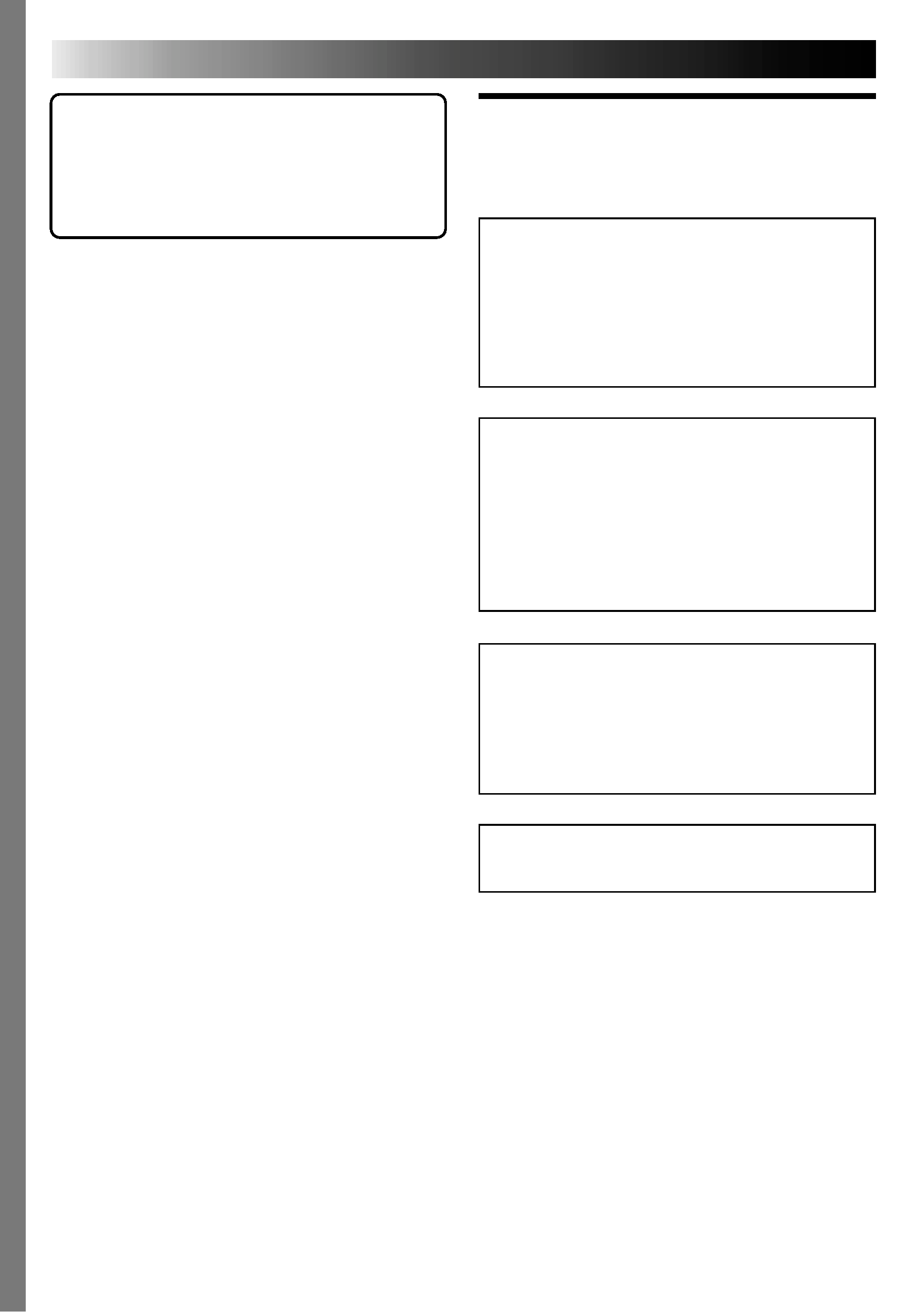
2 EN
Dear Customer,
Thank you for purchasing this VIDEO
CAPTURE BOX. Before use, please read the
safety information and precautions contained
in the following pages to ensure safe use of this
product.
SAFETY
PRECAUTIONS
Using This Instruction Manual
· All major sections and subsections are listed in
the Table Of Contents (
pg. 5 7).
· Notes appear after most subsections. Be sure to
read these as well.
· Basic and advanced features/operation are
separated for easier reference.
It is recommended that you . . .
..... refer to "Controls and Connectors" (
pg. 11)
and familiarize yourself with connector
locations before use.
..... read thoroughly the Safety Precautions and
Safety Instructions that follow. They contain
extremely important information regarding the
safe use of your new VIDEO CAPTURE BOX.
WARNING:
TO PREVENT FIRE OR SHOCK
HAZARD, DO NOT EXPOSE
THIS UNIT TO RAIN OR
MOISTURE.
CAUTIONS:
To prevent shock, do not open the cabinet.
No user serviceable parts inside. Refer
servicing to qualified personnel.
When you are not using the AC Adapter for a
long period of time, it is recommended that
you disconnect the power cord from AC
outlet.
NOTES:
The rating plate (serial number plate) and
safety caution are on the bottom of the
VIDEO CAPTURE BOX.
The rating plate (serial number plate) of the
AC Adapter is on its top.
This unit is produced to comply with Standard
IEC Publ. 65.
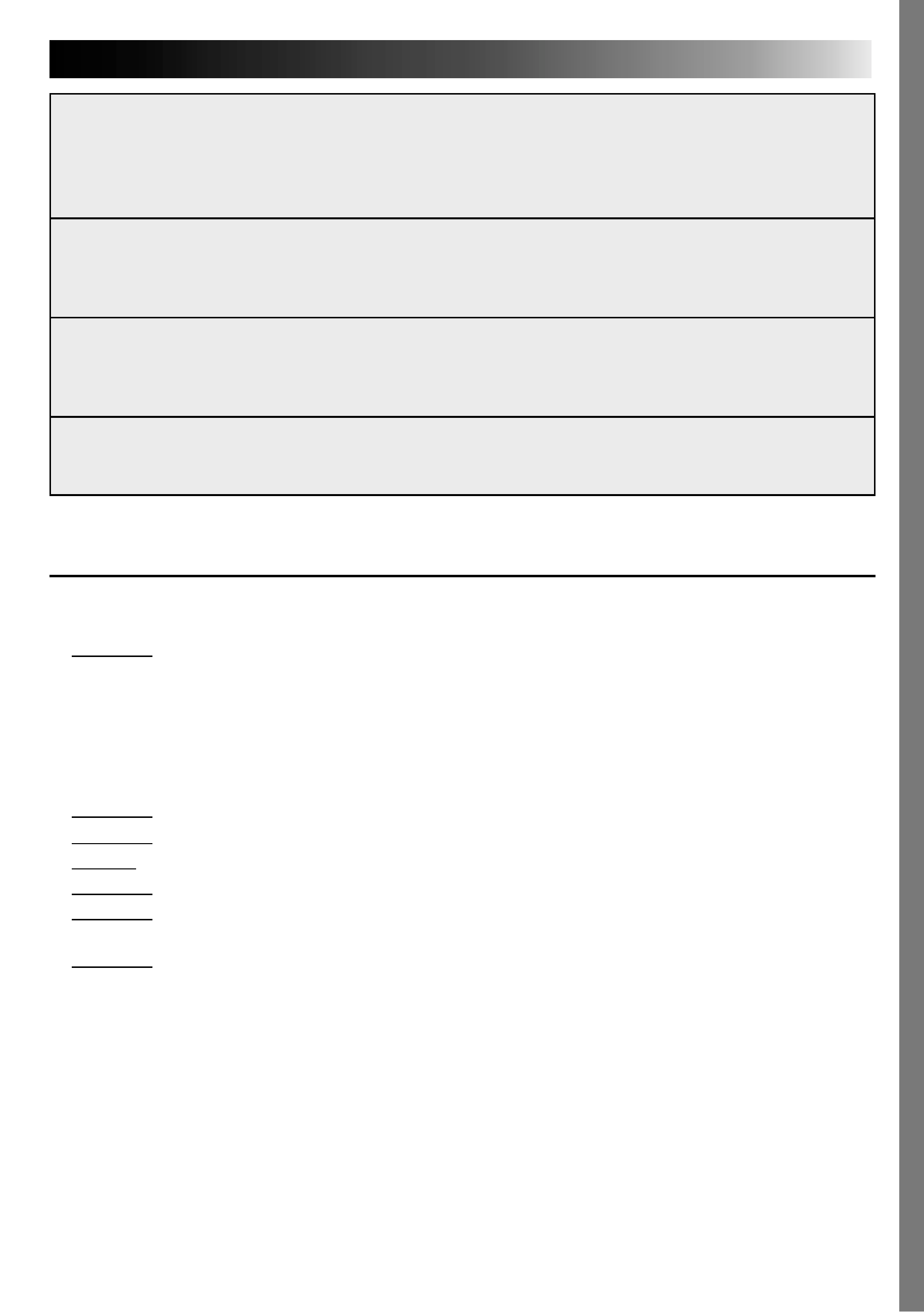
EN
3
CAUTIONS
If you notice smoke or a peculiar smell coming from the VIDEO CAPTURE BOX
unplug it IMMEDIATELY. Use of the VIDEO CAPTURE BOX under these
conditions could lead to fire or electric shock. Contact your JVC dealer. DO
NOT attempt to repair the malfunction yourself.
DO NOT attempt to insert foreign objects into the connectors, as this can lead
to electric shock or fire. If an object is accidentally inserted, unplug it and
contact your JVC dealer. Be especially careful with children.
If during use you notice that the VIDEO CAPTURE BOX is damaged, unplug it
and contact your JVC dealer. Use of the VIDEO CAPTURE BOX under these
conditions can lead to fire or electric shock.
DO NOT attempt to repair or modify the VIDEO CAPTURE BOX. Doing so may
result in malfunctions or injury. If a problem occurs, contact your JVC dealer.
Failure to heed the following precautions may result in damage to the VIDEO
CAPTURE BOX.
1. DO NOT place the VIDEO CAPTURE BOX . . .
.... in an environment prone to extreme temperatures or humidity.
.... in direct sunlight.
.... in a dusty environment.
.... in an environment where strong magnetic fields are generated.
.... on a surface that is unstable or subject to vibration. The unit may fall, causing injury.
2. DO NOT place heavy objects on the VIDEO CAPTURE BOX.
3. DO NOT place anything which might spill on top of the VIDEO CAPTURE
BOX.
4. AVOID violent shocks to the VIDEO CAPTURE BOX during transport.
5. DO NOT leave the AC Adapter plugged in when the VIDEO CAPTURE BOX is not in use.
6. DO NOT use accessories other than those designated in the instructions. Use of others can
lead to fire or electric shock.
7. DO NOT connect devices to the VIDEO CAPTURE BOX other than those designated in the
instructions. Use of others can lead to malfunctions.
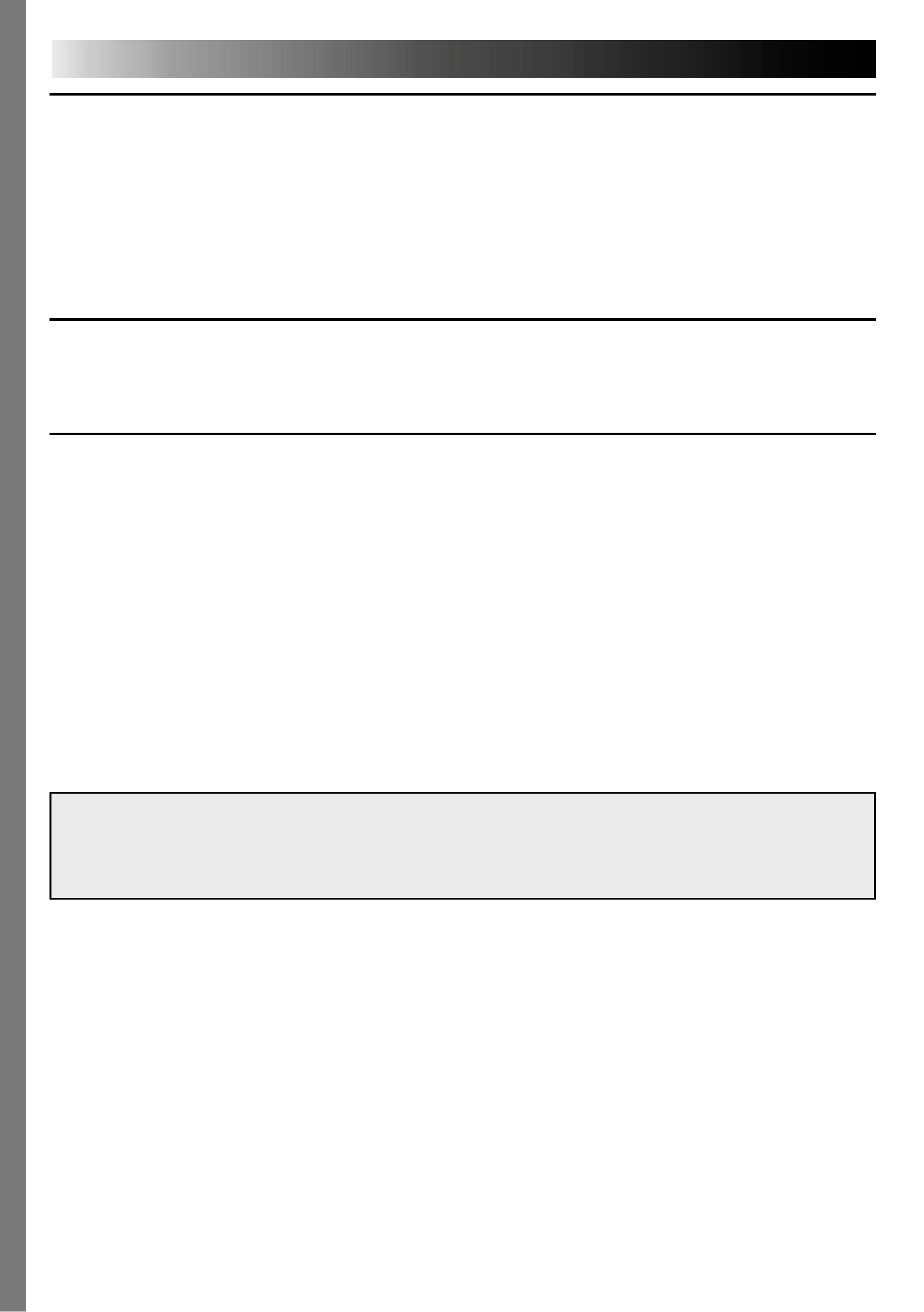
4 EN
CAUTIONS (cont.)
How to handle a CD-ROM
Take care not to soil or scratch the mirror surface (opposite to the printed surface). Do not
write anything or put a sticker on either the front or back surface. If the CD-ROM gets dirty,
gently wipe it with a soft cloth outward from the center hole using a circular motion.
Do not use conventional disc cleaners or cleaning spray.
Do not bend the CD-ROM or touch its mirror surface.
Do not store your CD-ROM in a dusty, hot or humid environment. Keep it away from direct
sunlight.
MAINTENANCE
If the inside of the VIDEO CAPTURE BOX is left dusty for a long time, its use can lead to fire or
malfunction. Consult your JVC dealer on cleaning.
AC Adapter
DO NOT remove the cover and attempt to repair or modify the AC Adapter. Doing so may
result in malfuncitons or electrical shock and injury. If a problem occurs, contact your JVC
dealer.
Make sure the Power Cord is securely connected to the AC Adapter.
When using the AC Adapter, use only the supplied Power Cord. Use of any other cord may
result in shock or fire.
Connect the Power Cord to the AC Adapter before connecting it to an AC outlet. If you plug
it into an outlet first, and the Adapter's terminals come in contact with a metal surface or
object, short circuit or fire may result.
Vibration noise can sometimes be heard coming from the inside of the AC Adapter. This is
normal.
The AC Adapter processes electricity internally, and will become warm during use. This is
normal. Make sure to use the AC Adapter in well-ventilated areas only.
CAUTION:
Changes or modifications not approved by JVC could void user's authority to operate the
equipment.
The Readme.TXT file provides additional information for setup and information that is not
included in the instruction manual. Please read the file before installing the provided
software program.
You can find the latest information (in English) on the provided software program at our
world wide web server at http://www.jvc-victor.co.jp/
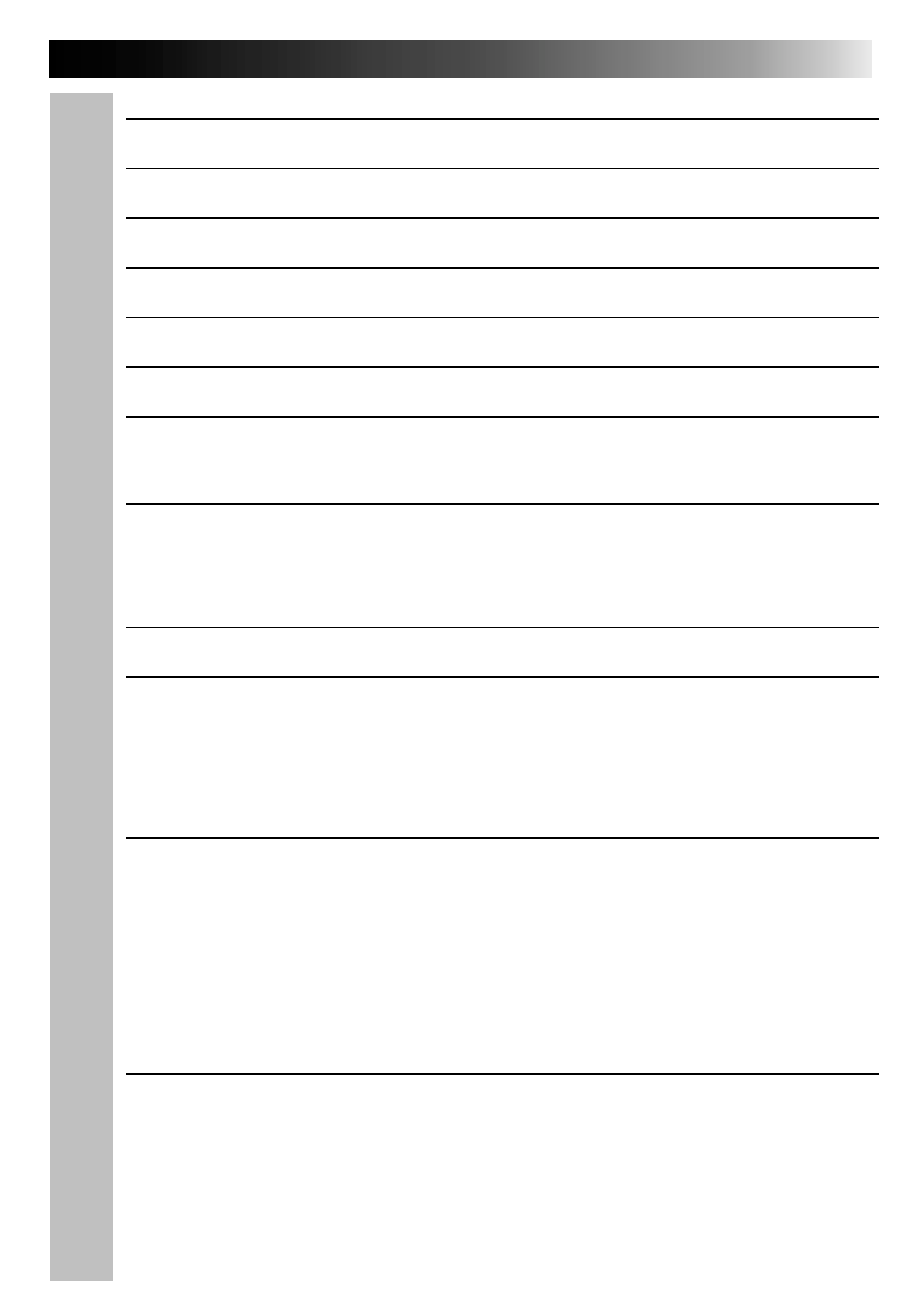
EN
5
CONTENTS
MAJOR FEATURES
8
ACCESSORIES
10
CONTROLS AND CONNECTORS
11
CONNECTIONS (When Using JLIP Video Capture Software) 12
INTRODUCTION
14
INSTALLATION (JLIP Video Capture Software)
15
HOW TO OPEN THE PROGRAM
16
Preparation .....................................................................................16
INITIALIZATION
17
Initializing JLIP ...............................................................................17
Select units .....................................................................................18
HOW TO CLOSE THE PROGRAM
19
HOW THE DESKTOP WORKS
20
Main desktop window ......................................................................20
Menu bar ........................................................................................21
Each pulldown menu is configured as follows .......................................22
VIDEO CAPTURE
24
Capturing video images.....................................................................24
Step by step capture ........................................................................25
Automatic capture ............................................................................26
Program capture ..............................................................................26
Interval capture ...............................................................................28
PICTURE FORMAT SETTING
29
Selecting a picture format .................................................................29
